Sony KV-21FT1K: Introducing and Using the Menu System
Introducing and Using the Menu System: Sony KV-21FT1K
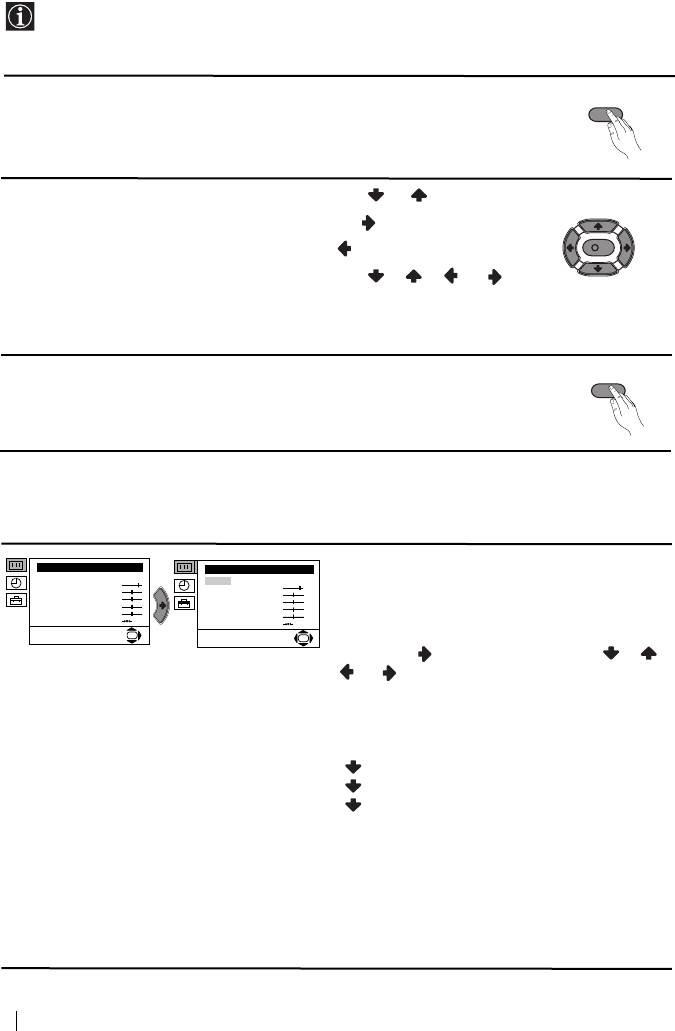
Introducing and Using the Menu System
Your TV uses an on-screen menu system to guide you through the operations. Use the
following buttons on the Remote Control to operate the menu system:
1 Press the MENU button to switch the first level menu on.
MENU
2 • To highlight the desired menu or option, press or .
• To enter to the selected menu or option, press .
• To return to the last menu or option, press .
K
• To alter settings of your selected option, press //or.
• To confirm and store your selection, press OK.
3 Press the MENU button to remove the menu from the screen.
MENU
Menu Guide
Level 1 Level 2 Level 3 / Function
Picture Adjustment
PICTURE ADJUSTMENT
Picture Adjustment
Mode: Personal
Mode: Personal
The “Picture Adjustment” menu allows you to
Contrast
Contrast
Brightness
Brightness
Colour
Colour
alter the picture adjustments.
Sharpness
Sharpness
Hue
Hue
Reset
Reset
OK
OK
To do that: after selecting the item you want to
alter press , then press repeatedly / /
or to adjust it and finally press OK to
store the new adjustment.
This menu also allows you to customise the
picture mode based on the programme you are
watching:
Personal (for individual settings).
Live (for live broadcast programmes).
Movie (for films).
• Brightness, Colour and Sharpness can only be alterated if “Personal” mode is selected.
• Hue is only available for NTSC colour signal (e.g: USA video tapes).
• Select Reset and press OK to reset the picture to the factory preset levels.
continued...
8
Menu System
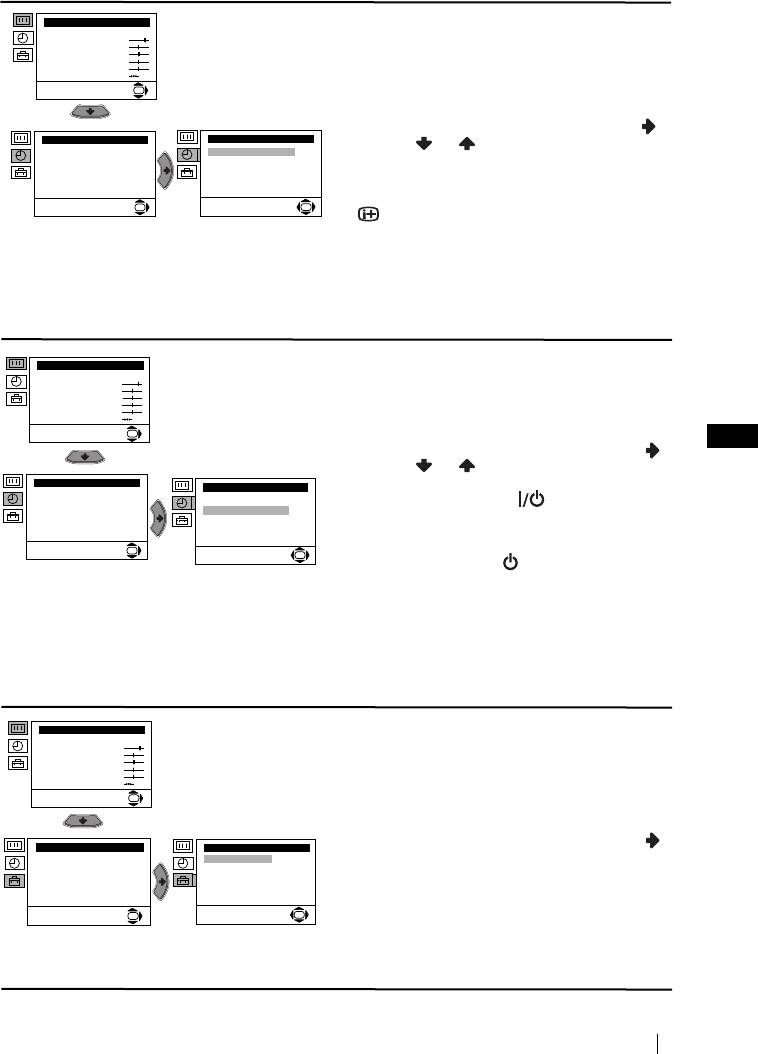
Level 1 Level 2 Level 3 / Function
Picture Adjustment
SLEEP TIMER
Mode: Personal
Contrast
The “Sleep Timer” option in the “Timer” menu
Brightness
Colour
allows you to select a time period for the TV to
Sharpness
Hue
Reset
switch itself automatically into the standby
OK
mode.
To do that: after selecting the option press ,
Timer
Timer
then press or to set the time period delay
Sleep Timer: Off
Sleep Timer: Off
On Timer: Off
On Timer:
i Off
(max. of 4 hours) and finally press OK to store.
• While watching the TV, you can press the
OK
OK
button on the remote control to display the
time remaining.
• One minute before the TV switches itself into
standby mode, the time remaining is displayed on
the TV screen automatically.
ON TIMER
Picture Adjustment
The “On Timer” option in the “Timer” menu
Mode: Personal
Contrast
Brightness
allows you to select a time period for the TV to
Colour
Sharpness
switch itself automatically on from standby
Hue
Reset
mode.
OK
GB
To do that: after selecting the option press ,
then press or to set the time period delay
Timer
Timer
(max. 12 hours) and press OK to store. Finally
Sleep Timer: Off
Sleep Timer: Off
press the standby button on the remote
On Timer: Off
On Timer: Off
control. After the selected length of time the TV
switches on automatically.
OK
OK
• The standby indicator on the TV set flashes
regularly to indicate that “On Timer” is active.
• Any loss of power will cause these settings to be
cleared.
LANGUAGE / COUNTRY
Picture Adjustment
Mode: Personal
The “Language/Country” option in the “Set
Contrast
Brightness
Up” menu allows you to select the language
Colour
Sharpness
that the menus are displayed in. It also allows
Hue
Reset
you to select the country in which you wish to
OK
operate the TV set.
To do that: after selecting the option, press
Set Up
Set Up
Language/Country
Language/Country
and then proceed in the same way as in the
Auto Tuning
Auto Tuning
Programme Sorting
Programme Sorting
steps 2 and 3 of the section “Switching On the
Manual Programme Preset
Manual Programme Preset
Advanced Features
Advanced Features
TV and Automatically Tuning”.
OK
OK
continued...
Menu System
9
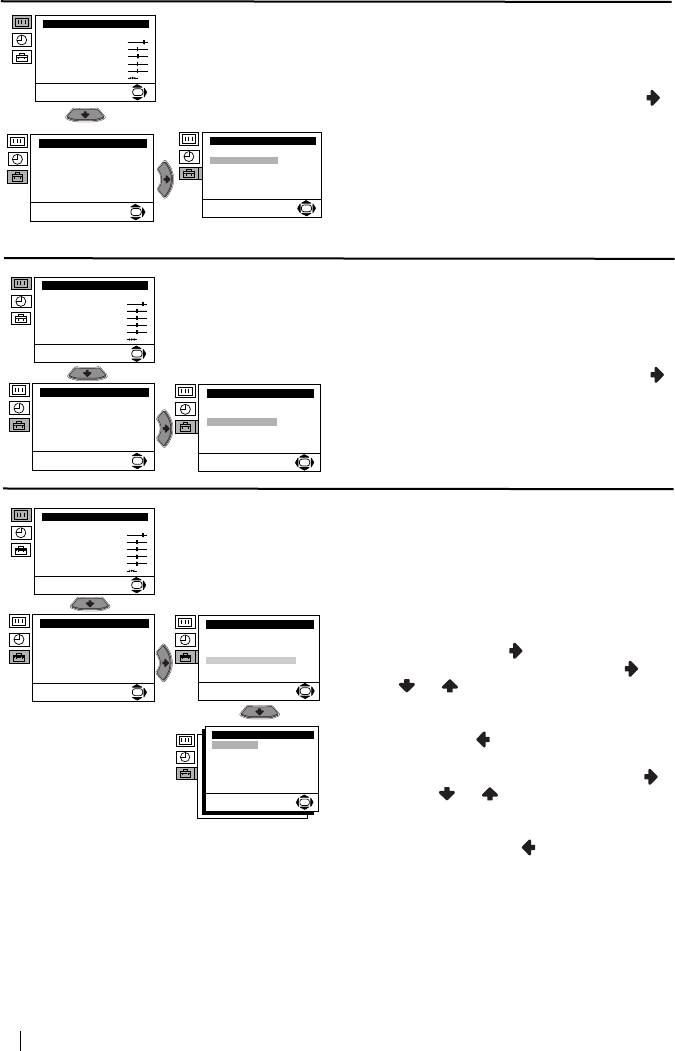
Level 1 Level 2 Level 3 / Function
AUTO TUNING
Picture Adjustment
Mode: Personal
The “Auto Tuning” option in the “Set Up”
Contrast
Brightness
menu allows you to automatically search for
Colour
Sharpness
Hue
and store all available TV channels.
Reset
OK
To do that: after selecting the option, press
and then proceed in the same way as in TV
steps 4 and 5 of the section “Switching On the
Set Up
Set Up
TV and Automatically Tuning”.
Language/Country
Language/Country
Auto Tuning
Auto Tuning
Programme Sorting
Programme Sorting
Manual Programme Preset
Manual Programme Preset
Advanced Features
Advanced Features
OK
OK
PROGRAMME SORTING
Picture Adjustment
The “Programme Sorting” option in the “Set
Mode: Personal
Contrast
Brightness
Up” menu allows you to change the order in
Colour
Sharpness
which the channels (TV Broadcast) appear on
Hue
Reset
the screen.
OK
To do that: after selecting the option, press
Set Up
Set Up
and then proceed in the same way as in step 6 b)
Language/Country
Language/Country
Auto Tuning
Auto Tuning
of the section “Switching On the TV and
Programme Sorting
Programme Sorting
Manual Programme Preset
Manual Programme Preset
Automatically Tuning”.
Advanced Features
Advanced Features
OK
OK
MANUAL PROGRAMME PRESET
Picture Adjustment
Mode: Personal
The “Manual Programme Preset” option in the
Contrast
Brightness
Colour
“Set Up” menu allows you to:
Sharpness
Hue
Reset
a) Preset channels or a video input source one
OK
by one to the programme order of your
choice. To do that:
Set Up
Set Up
Language/Country
Language/Country
1 After selecting the ”Manual Programme
Auto Tuning
Auto Tuning
Programme Sorting
Programme Sorting
Preset” option, press then with
Manual Programme Preset
Manual Programme Preset
Advanced Features
Advanced Features
Programme option highlighted press .
OK
OK
Press or to select on which
programme number you want to preset the
channel (for VCR, select programme number
Manual Programme Preset
Programme:
01
“0”). Then press .
System:
B/G
Channel:
C 21
Label:
--TVE
AFT:
On
Skip:
No
Decoder:
Off
2 After selecting the System option, press .
Confirm
Then press or to select the TV
OK
Broadcast system (B/G for western European
countries or D/K for eastern European
countries). Then press .
continued...
10
Menu System
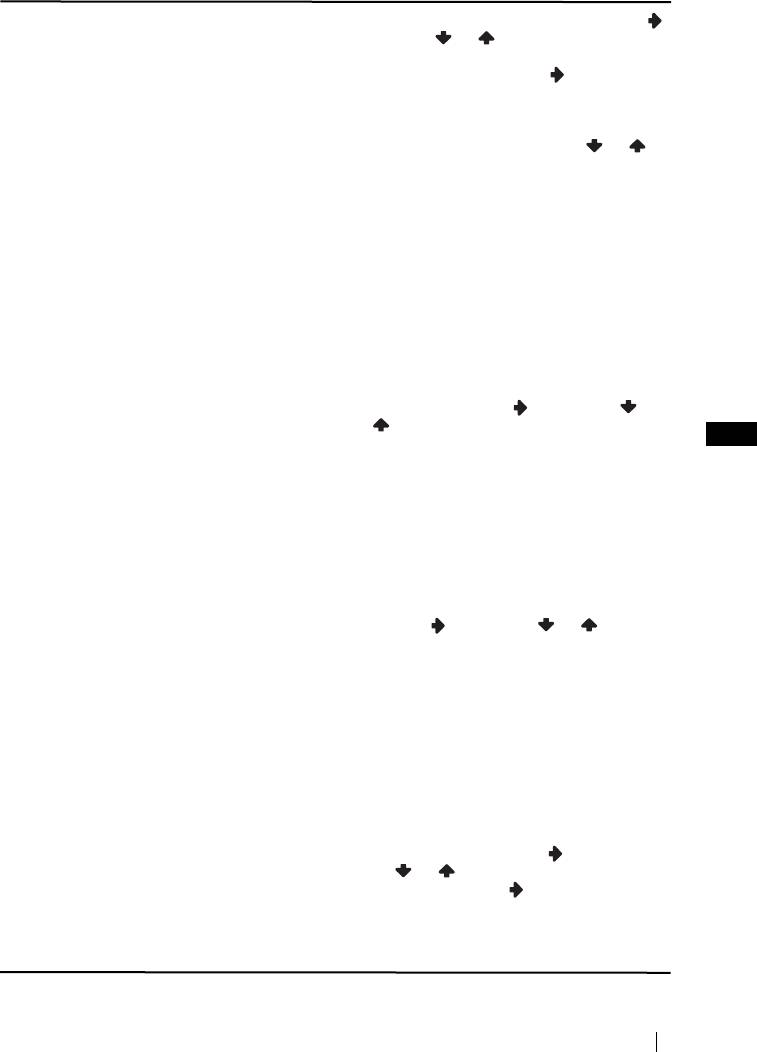
Level 1 Level 2 Level 3 / Function
3 After selecting the Channel option, press .
Then press or to select the channel
tuning (“C” for terrestrial channels or “S” for
cable channels). Next press . After that,
press the number buttons to enter directly the
channel number of the TV Broadcast or the
channel of the VCR signal. If you do not
know the channel number, press or to
search for it. When you tune the desired
channel, press OK twice to store.
Repeat all the above steps to tune and store more
channels.
b)Normally the automatic fine tuning (AFT) is
operating, however you can manually fine
tune the TV to obtain a better picture
reception in the case that the picture is
distorted.
To do that: while watching the channel (TV
Broadcast) you wish to fine tune, select the
AFT option and press . Next press
or to adjust the fine tuning between -15
GB
and +15. Finally press OK twice to store.
c) Skip any unwanted programme numbers
when they are selected with the PROGR +/-
buttons.
To do that: Highlighting the Programme
option, press the PROGR +/- button to select
the programme number you want to skip.
When the programme you want to skip
appears on the screen, select the Skip option
and press . Next press or to select
Yes. Finally press OK twice to confirm and
store.
To cancel this function afterwards, select “No”
instead of “Yes” in the step above.
d) Label a channel using up to five characters.
To do that: Highlighting the Programme
option, press the PROGR +/- button to select
the programme number with the channel
you wish to name. When the programme you
want to name appears on the screen, select
the Label option and press . Next
press or to select a letter, number or
“-“ for a blank. Press to confirm this
character. Select the other four characters in
the same way. After selecting all the
characters, press OK twice to store.
continued...
Menu System
11
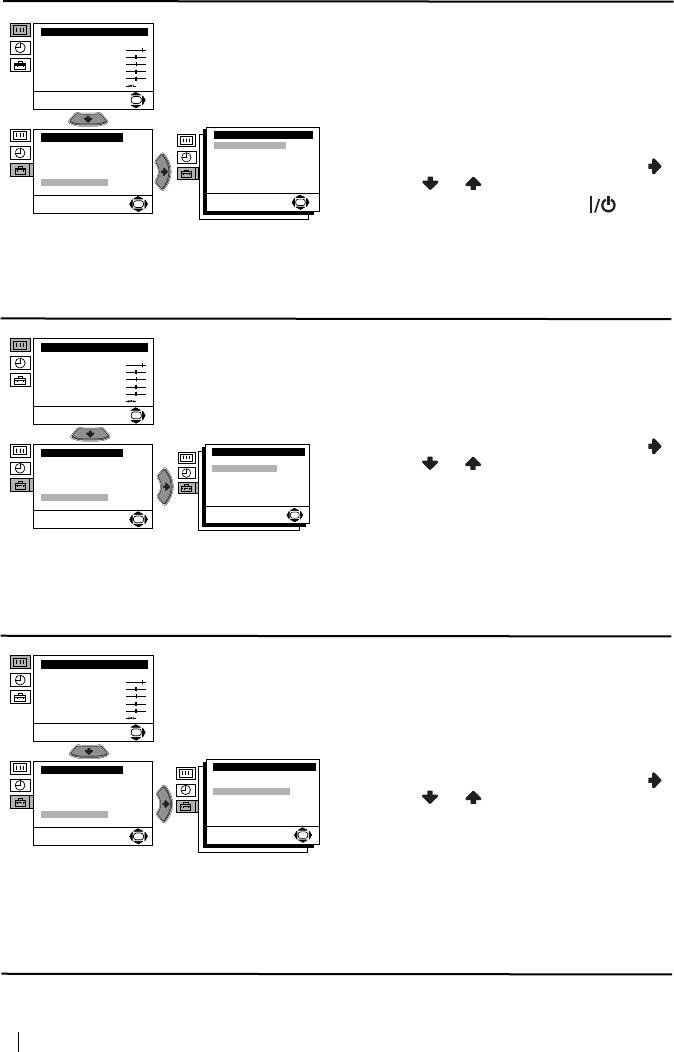
Level 1 Level 2 Level 3 / Function
PARENTAL LOCK
Picture Adjustment
Mode: Personal
The “Parental Lock” option in the “Advanced
Contrast
Brightness
Features” menu allows you to lock the buttons
Colour
Sharpness
Hue
of the TV set. In this way after this option is
Reset
OK
selected and the TV set is switched off, the
buttons on the TV do not work and the TV only
Set Up
Advanced Features
works by using the remote control buttons.
Language/Country
Parental Lock:
Off
Noise Reduction:
On
Auto Tuning
Auto Volume Ctrl.:
On
Programme Sorting
RGB Centring:
0
To do that: after selecting the option, press .
Manual Programme Preset
Picture Rotation:
0
Advanced Features
Then press or to select On. Press OK to
OK
OK
confirm and store and finally press on the
remote control.
To cancel this function afterwards, select “Off”
instead of “On” in the step above.
NOISE REDUCTION
Picture Adjustment
Mode: Personal
The “Noise Reduction” option in the
Contrast
Brightness
Colour
“Advanced Features” menu allows you to
Sharpness
Hue
reduce the picture noise in case of a weak
Reset
OK
broadcasting signal.
Advanced Features
To do that: after selecting the option, press .
Set Up
Language/Country
Parental Lock:
Off
Noise Reduction:
On
Then press or to select On. Finally press
Auto Tuning
Auto Volume Ctrl.:
On
Programme Sorting
RGB Centring:
0
Manual Programme Preset
Picture Rotation:
0
OK to confirm and store.
Advanced Features
OK
To cancel this function afterwards, select “Off”
OK
instead of “On” in the step above.
AUTO VOLUME CONTROL
Picture Adjustment
Mode: Personal
The “Auto Volume Ctrl.” option in the
Contrast
Brightness
“Advanced Features” menu allows you to keep
Colour
Sharpness
Hue
the same volume level of the channels,
Reset
independent of the broadcast signal (e.g. in case
OK
of advertisement).
Set Up
Advanced Features
Language/Country
Parental Lock:
Off
Noise Reduction:
On
To do that: after selecting the option, press .
Auto Tuning
Auto Volume Ctrl.:
On
Programme Sorting
RGB Centring:
0
Then press or to select On. Finally press
Manual Programme Preset
Picture Rotation:
0
Advanced Features
OK to confirm and store.
OK
OK
To cancel this function afterwards, select “Off”
instead of “On” in the step above.
continued...
12
Menu System
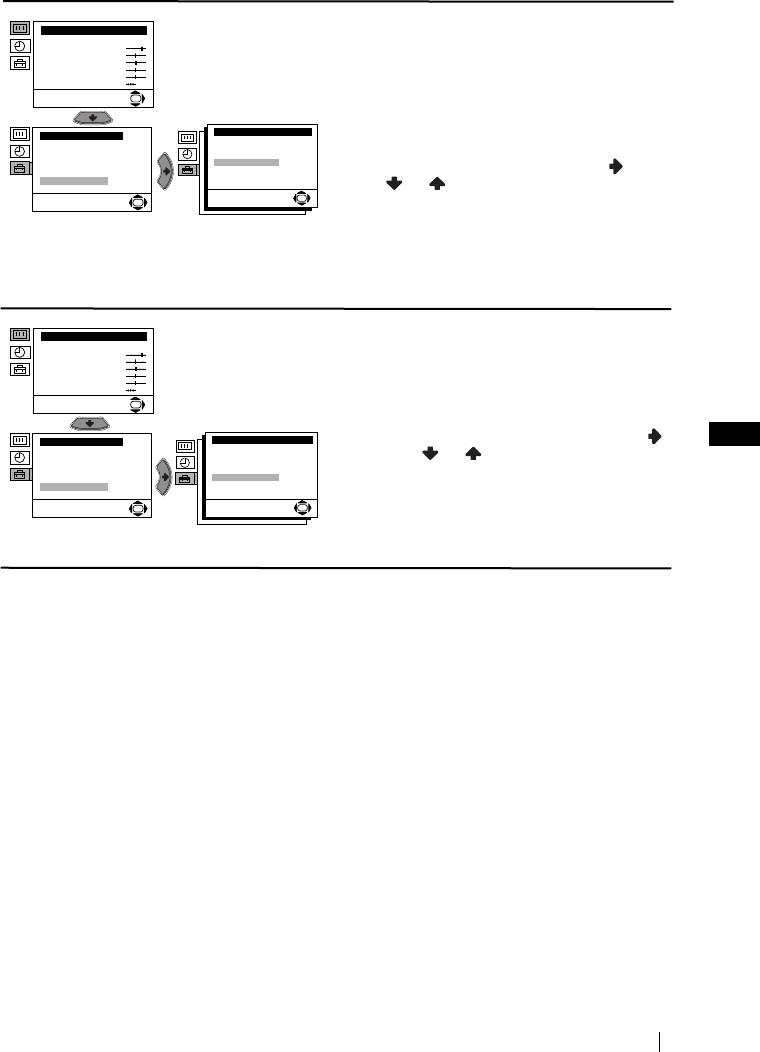
Level 1 Level 2 Level 3 / Function
RGB CENTRING
Picture Adjustment
Mode: Personal
When connecting an RGB source, such as a
Contrast
Brightness
Colour
“PlayStation”, you may need to readjust the
Sharpness
Hue
geometry of the picture. In that case, you can
Reset
OK
readjust it through the “RGB Centring” option
in the “Advanced Features”.
Advanced Features
Set Up
Parental Lock:
Off
Language/Country
Noise Reduction:
On
To do that: while watching an RGB source select
Auto Tuning
Auto Volume Ctrl.:
On
Programme Sorting
RGB Centring:
0
Manual Programme Preset
Picture Rotation:
0
the “RGB Centring” option and press . Then
Advanced Features
press or to adjust the centre of the
OK
OK
picture between –10 and +10. Finally press OK
to confirm and store.
PICTURE ROTATION
Picture Adjustment
Mode: Personal
Because of the earth’s magnetism, the picture
Contrast
Brightness
Colour
might slant. In this case, you can correct the
Sharpness
Hue
pictures slant by using the option “Picture
Reset
OK
Rotation” in the “Advanced Features” menu.
Set Up
Advanced Features
To do that: after selecting the option, press .
GB
Language/Country
Parental Lock:
Off
Noise Reduction:
On
Then press or to correct any slant of the
Auto Tuning
Auto Volume Ctrl.:
On
Programme Sorting
RGB Centring:
0
picture between -5 and +5 and finally press OK
Manual Programme Preset
Picture Rotation:
0
Advanced Features
to store.
OK
OK
Menu System
13
Оглавление
- Safety Information
- Introduction
- Overview of Remote Control Buttons
- Overview of TV Buttons
- Switching On the TV and Automatically Tuning
- Introducing and Using the Menu System
- Teletext
- Connecting Optional Equipment
- Specifications
- Troubleshooting
- Bezpečnostní opatření
- Úvod
- Všeobecný přehled tlačítek dálkového ovladače
- Všeobecný přehled tlačítek televizoru
- Zapnutí a automatické naladění TV
- Úvod a použití různých menu
- Teletext
- Připojení přídavných zařízení
- Technické údaje
- Řešení problémů
- Biztonsági előírások
- Bevezetés
- A távvezérlő gombjainak általános leírása
- A televízió gombjainak általános leírása
- A TV bekapcsolása és automatikus hangolás
- Bevezetés a képernyő menürendszereibe és azok használata
- Teletext
- Választható készülékek csatlakoztatása
- Műszaki jellemzők
- Problémamegoldás
- Informacje dotyczące bezpieczeństwa
- Wprowadzenie
- Ogólny przegląd przycisków pilota do zdalnego
- Ogólny przegląd przycisków telewizora
- Włączanie telewizora i automatyczne programowanie
- Wprowadzenie do systemu menu na ekranie
- Telegazeta
- Podłączanie dodatkowych urządzeń
- Dane techniczne
- Rozwiązywanie problemów
- Техника на безопасност
- Увод
- Основно описание на бутоните на дистанционното управление
- Основно описание на бутоните на телевизора
- Включване и автоматично настройване на телевизора
- Увод и боравене със системата от менюта
- Телетекст
- Свързване на допълнителни апарати
- Характеристики
- Отстраняване на неизправности
- Общие правила техники безопасности
- Введение
- Назначение кнопок на пульте дистанционного управления
- Общее описание кнопок телевизора
- Включение и автоматическая настройка телевизора
- Введение и работа с системой меню
- Телетекст
- Подключение дополнительных устройств
- Спецификации
- Выявление неисправностей
- Bezpečnostné predpisy
- Úvod
- Všeobecný popis tlačidiel na diaľkovom ovládači
- Všeobecný popis tlačidiel na televízore
- Zapnutie a automatické naladenie televízora
- Úvod a použitie rôznych menu
- Teletext
- Pripojenie prídavných zariadení
- Technické údaje
- Riešenie problémov
- Güvenlik bilgileri
- Önsöz
- Uzaktan kumanda tuxlarwnwn genel açwklamasw
- TV cihazwndaki düqmelerin ixlevlerinin genel açwklamasw
- TV açma ve otomatik kanal ayarw
- Menü sisteminin tanwtwm ve kullanwmw
- Teletext
- Wsteqe baqlw cihazlarwn baqlantwlarw
- Özellikler
- Sorunlarwn çözümü



