Sony KV-14LM1K: Switching On the TV and Automatically Tuning
Switching On the TV and Automatically Tuning: Sony KV-14LM1K
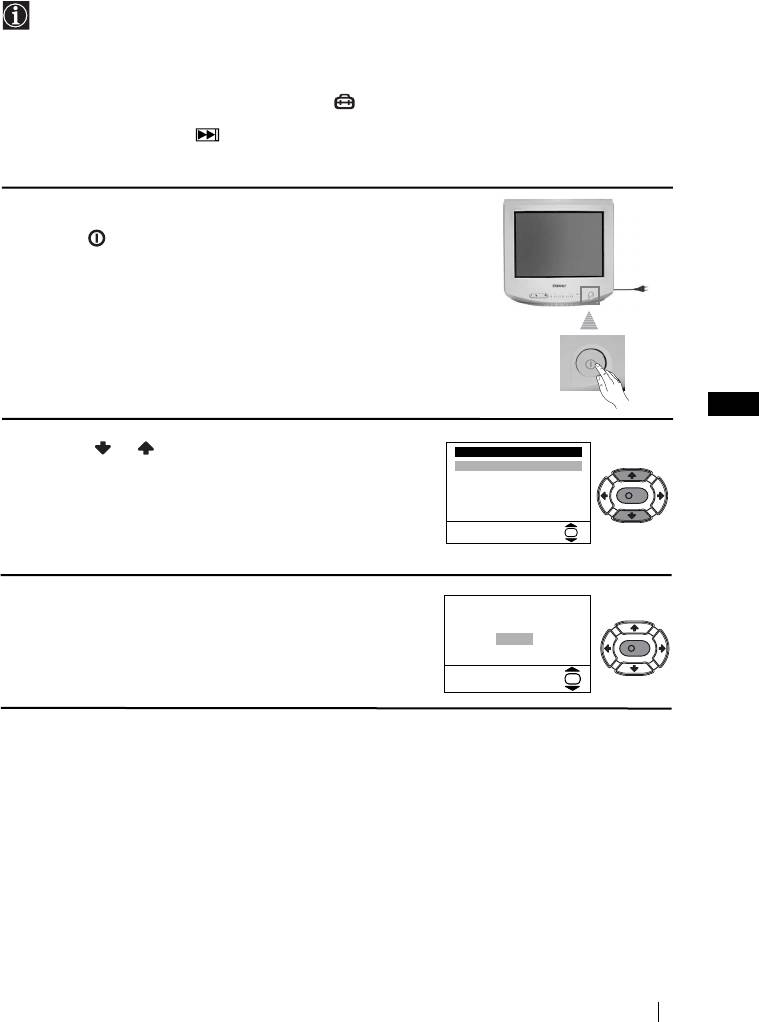
Switching On the TV and Automatically Tuning
The first time you switch on your TV, a sequence of menu screen appear on the TV enabling
you to: 1) choose the language of the menu screen, 2) search and store all available channels
(TV Broadcast) and 3) change the order in which the channels (TV Broadcast) appear on the
screen.
However, if you need to change the language menu, change or repeat the tuning (e.g. when
you move house) or rearrange again the order of the channels afterwards, you can do that
by selecting the appropriate menu in the (Set Up). For more information, refer to the
“Menu Guide” section of this instruction manual. You can also do that by pressing the
Auto Start Up Button on the TV set.
1 Connect the TV plug to the mains socket (220-240V AC,
50Hz)
Press the on/off button on the TV set to turn on the TV.
The first time you press this button, a Language menu
displays automatically on the TV screen.
GB
2 Press the or button on the remote control to select
Language
the language, then press the OK button to confirm your
English
Español
selection. From now on all the menus will appear in the
Français
Italiano
K
selected language.
Magyar
Nederlands
Select Language:
OK
3 The Auto Tuning menu appears on the screen. Press the
Do you want to start
OK button to select Yes.
automatic tuning?
Yes
No
K
OK
continued...
First Time Operation
7
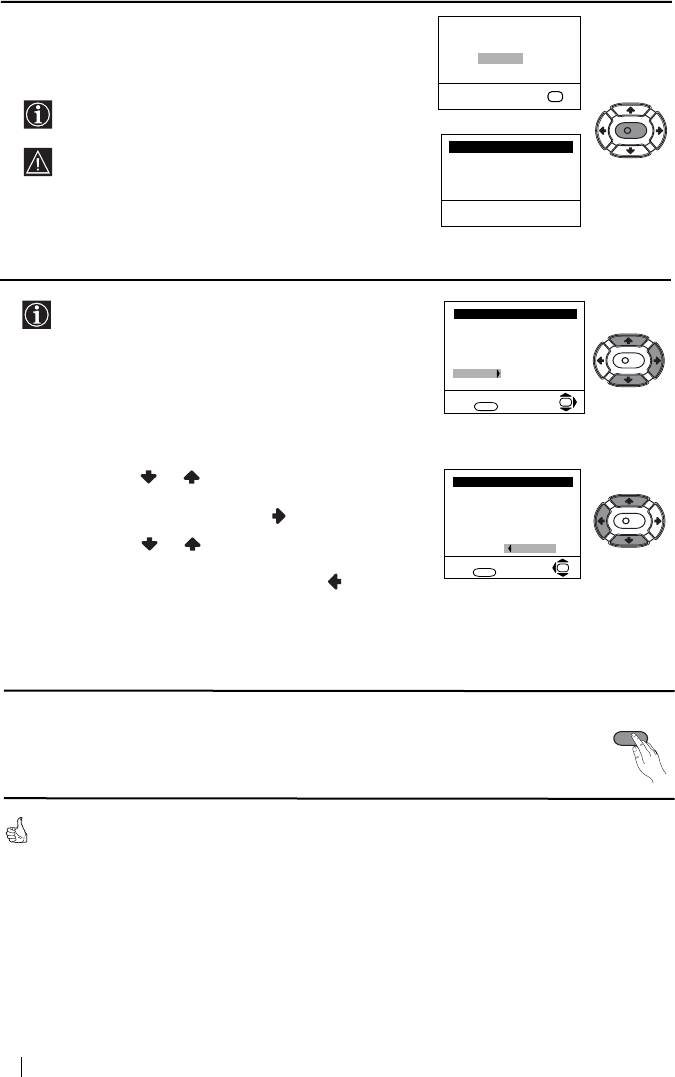
4 A new menu appears on the screen asking you to check
that the aerial is connected. Ensure the aerial is connected
and then press the OK button to start the automatic
tuning.
The TV starts to automatically search and store all
available channels (TV Broadcast) for you.
This procedure could take some minutes. Please be
patient and do not press any button. Otherwise the
automatic tuning will not be completed.
5 After all available channels are captioned and stored,
the Programme Sorting menu appears automatically
on the screen enabling you to change the order in
which the channels appear on the screen.
a) If you do not wish to change the channel order, go to
step 6.
b) If you wish to change the channel order:
1 Press the or button to select the programme
number with the channel (TV Broadcast) you wish
to rearrange, then press the button.
2 Press the or button to select the new
programme number position for your selected
channel (TV Broadcast), then press .
3 Repeat steps b)1 and b)2 if you wish to change
the order of the other channels.
6 Press the MENU button to remove the menu from the
MENU
screen.
Your TV is now ready for use
8
First Time Operation
Please confirm that
aerial is connected
Confirm
OK
K
Auto Tuning
Programme: 01
System: B/G
Channel: C21
Searching...
Programme Sorting
Programme:
01 C41
02 C31
03 C44
K
04 C33
05 C27
06 C34
Select channel:
OK
Exit:
MENU
Programme Sorting
Programme:
01 C41
02 C31
03 C44
K
04 C33
05 C27
06 C34 05 C27
Select new position:
OK
Exit: MENU
Оглавление
- Safety Information
- Introduction
- Overview of Remote Control Buttons
- Overview of TV Buttons
- Connecting an Indoor Aerial
- Switching On the TV and Automatically Tuning
- Introducing and Using the Menu System
- Connecting Optional Equipment
- Specifications
- Troubleshooting
- Техника на безопасност
- Увод
- Основно описание на бутоните на дистанционното управление
- Основно описание на бутоните на телевизора
- Cвъpзвaнe нa пopтaтивнa aнтeнa
- Включване и автоматично настройване на телевизора
- Увод и боравене със системата от менюта
- Свързване на допълнителни апарати
- Характеристики
- Отстраняване на неизправности
- Общие правила техники безопасности
- Введение
- Назначение кнопок на пульте дистанционного управления
- Общее описание кнопок телевизора
- Пoдключeниe пopтативнoй aнтeнны
- Включение и автоматическая настройка телевизора
- Введение и работа с системой меню
- Подключение дополнительных устройств
- Спецификации
- Выявление неисправностей


