Sony KDL-52X2000: Connecting optional equipment
Connecting optional equipment: Sony KDL-52X2000
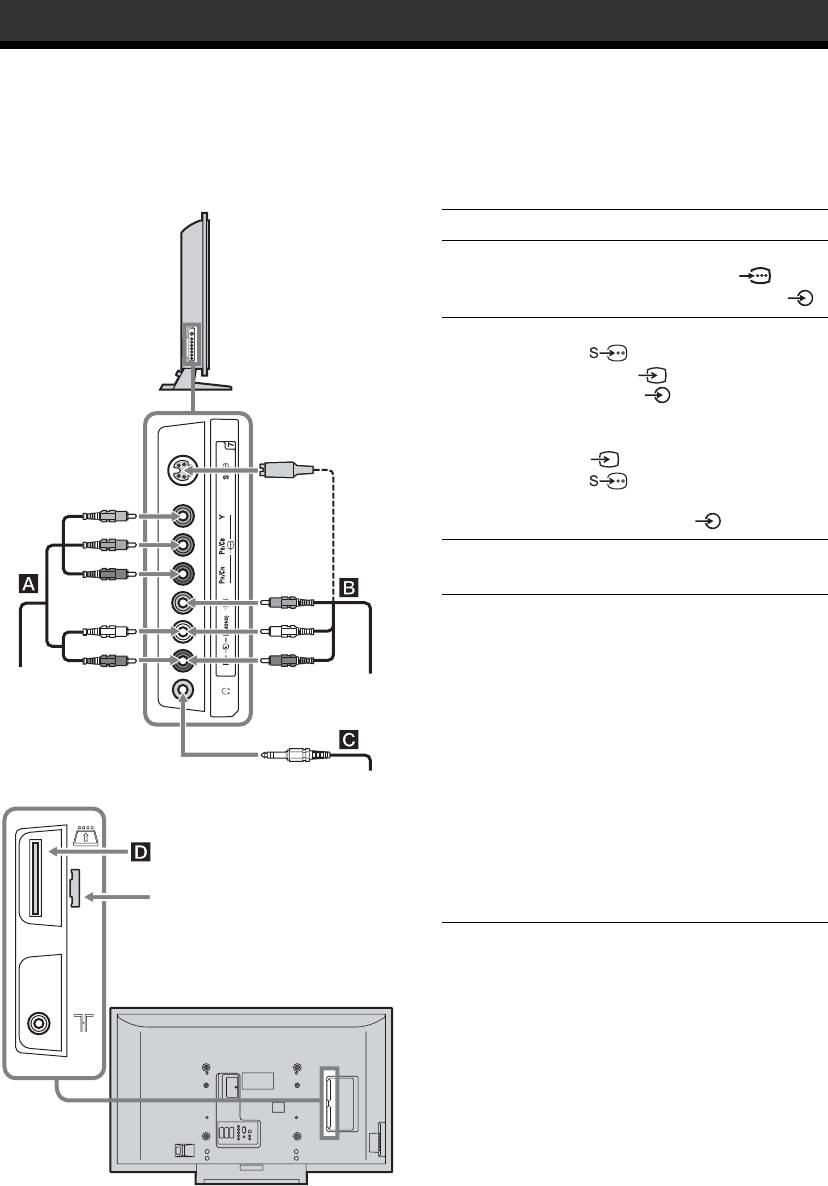
Using Optional Equipment
Connecting optional equipment
You can connect a wide range of optional equipment to your TV. Connecting cables are not supplied.
Connecting to the TV (side)
To connect Do this
HDV camcorder
Connect to the component video Y,
with component
P
B/CB, PR/CR sockets 7 and
output A
audio L (MONO), R sockets 7.
S VHS/Hi8/DVC
Connect to the S video socket
camcorder B
7 or the composite video
socket 7, and the audio
sockets 7. To avoid picture
noise, do not connect the
camcorder to the video socket
7 and the S video socket
7 at the same time. If you
connect mono equipment, connect
to the L socket 7.
Headphones C Connect to the i socket to listen to
sound from the TV on headphones.
Conditional Access
To use Pay Per View services. For
Module (CAM) D
details, refer to the instruction
manual supplied with your CAM.
To use the CAM, press the eject
HDV camcorder
S VHS/Hi8/DVC
button and remove the “dummy”
with component
camcorder
output
card. Switch off the TV when
inserting your CAM into the CAM
slot. When you do not use the
Headphones
CAM, we recommend that the
“dummy” card be inserted and
kept in the CAM slot.
Note
CAM is not supported in all
countries. Check with your
For service use only
authorized dealer.
Tip
You can select the side socket input signals by setting “AV7
Input” in the “AV Set-up” menu (page 33).
GB
42
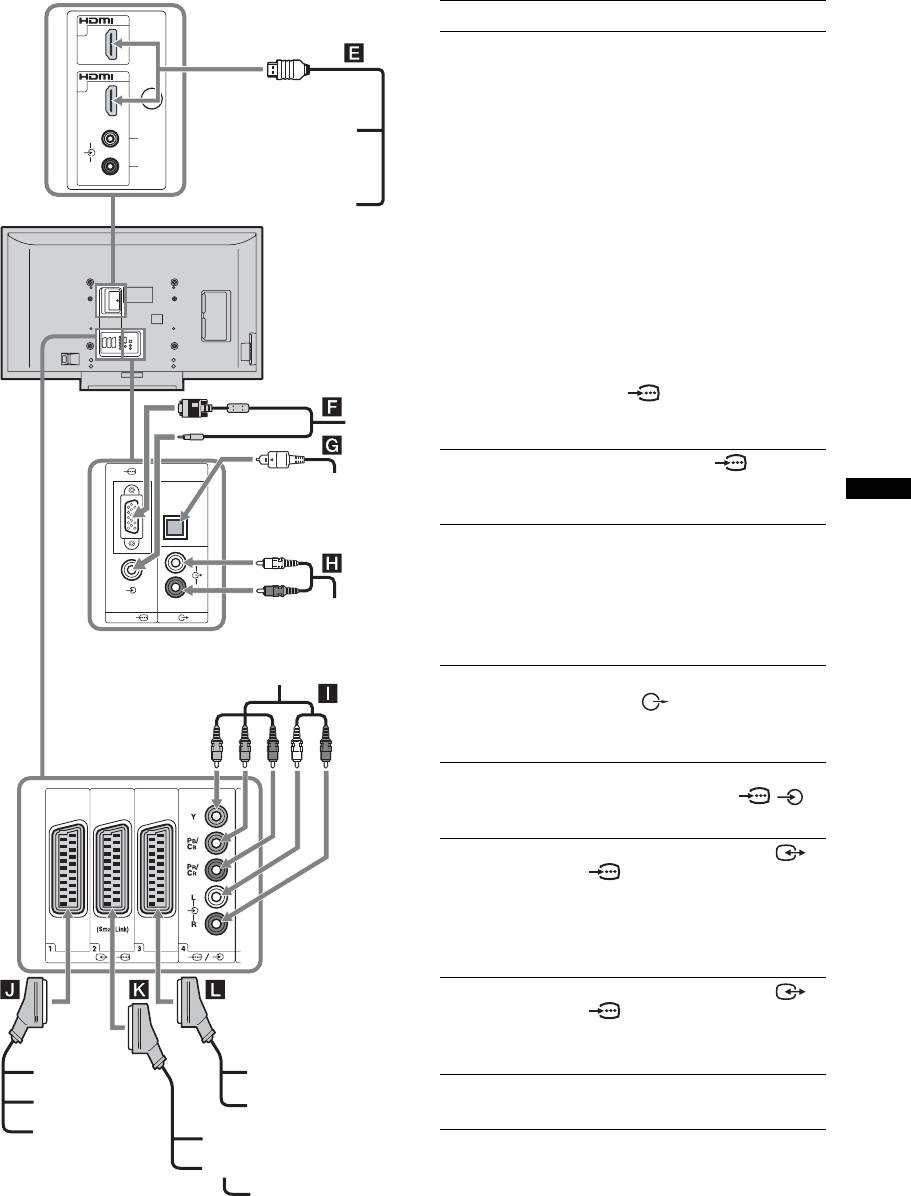
Connecting to the TV (rear)
IN
To connect Do this
5
Digital receiver or
Connect to the HDMI IN 5 or 6
DVD player E
socket if the equipment has a
IN
6
HDMI socket. The digital video
and audio signals are input from
Digital receiver
the equipment. If the equipment
L
has a DVI socket, connect the DVI
R
socket to the HDMI IN 6 socket
through a DVI - HDMI adaptor
DVD player
interface (not supplied), and
connect the equipment’s audio out
sockets to the audio in the HDMI
IN 6 sockets.
Notes
• The HDMI sockets only support
the following video inputs: 480i,
480p, 576i, 576p, 720p, 1080i and
1080p. To connect a PC, use the
PC socket.
• Be sure to use only an HDMI
PC
cable that bears the HDMI logo.
PC F Connect to the PC sockets. It
OPTICAL OUT
Digital audio
is recommended to use a PC cable
(PCM) component
with ferrites.
Using Optional Equipment
Digital audio
Connect to the OPTICAL OUT
L
(PCM) component
socket using the Optical audio
R
G
cable.
Note
PC
Hi-Fi audio
equipment
The OPTICAL OUT socket only
supports digital terrestrial signals.
DVD player with
component output
Hi-Fi audio
Connect to the audio output
equipment H
sockets to listen to the sound
from the TV on Hi-Fi audio
equipment.
DVD player with
Connect to the component sockets
component output
and the audio sockets / 4.
I
Video game
Connect to the scart socket /
equipment, DVD
1. When you connect the
player or decoder
decoder, the scrambled signal from
J
the TV tuner is output to the
decoder, then the unscrambled
signal is output from the decoder.
DVD recorder or
Connect to the scart socket /
VCR that supports
2. SmartLink is a direct link
SmartLink K
between the TV and a VCR/DVD
recorder.
Video game
VCR
equipment
VCR or DVD
For details, see page 5.
DVD player
DVD player
player L
Decoder
DVD recorder
VCR
Decoder
GB
43
Оглавление
- Table of Contents
- 1: Checking the
- 2: Attaching the stand 3: Connecting an aerial/ (only for KDL-40X2000) VCR
- 4: Preventing the TV 6: Selecting the from toppling over language and country/ region
- 7: Auto-tuning the TV
- Safety information
- Precautions
- Overview of the remote
- Overview of the TV buttons and indicators
- Watching TV
- Checking the Digital Electronic Programme Guide (EPG) *
- Using the Digital Favourite list *
- Viewing pictures from
- Navigating through
- Picture menu
- Sound menu
- Screen menu
- Set-up menu
- AV Set-up menu
- Analogue Set-up menu
- Digital Set-up menu
- PC Settings menu
- Connecting optional equipment
- Programming the
- Specifications
- Troubleshooting
- Index
- Содержание
- 1: Проверка
- 2: Прикрепление
- 3: Подсоединение антенны/ 4: Защита телевизора видеомагнитофона от опрокидывания
- 6: Выбор языка и
- 7: Автоматическая
- Сведения по
- Меры
- Обзор пульта ДУ
- Обзор кнопок и индикаторов на телевизоре
- Просмотр
- Проверка Цифрового электронного руководства по программам (EPG) *
- Использование цифрового списка Избранное *
- Просмотр
- Навигация по
- Меню Изображение
- Меню Звук
- Меню Управление экраном
- Меню Настройка
- Меню Настройка AV
- Меню Настройка аналоговых каналов
- Меню Настройка цифровых каналов
- Меню Установки ПК
- Программирование
- Технические
- Поиск и устранение неисправностей
- Указатель
- Spis treści
- 1: Sprawdzanie
- 2: Zamocowanie stojaka 3: Podłączanie anteny/ (tylko dla KDL-40X2000) magnetowidu
- 4: Zabezpieczenie 5: Zebranie kabli w odbiornika TV przed wiązkę przewróceniem
- 6: Wybieranie języka i
- 7: Autoprogramowanie
- Informacje dotyczące
- Środki ostrożności
- Przegląd pilota
- Przegląd przycisków i wskaźników odbiornika TV
- Odbiór audycji
- Sprawdzanie Cyfrowego elektronicznego informatora programowego (EPG) *
- Używanie cyfrowej listy Ulubionych *
- Oglądanie obrazów
- Nawigacja w menu
- Menu Obrazu
- Menu Dźwięku
- Menu Ustawień ekranu
- Menu Ustawień
- Menu Ustawień AV
- Menu Ustawień analogowych
- Menu Ustawień cyfrowych
- Menu Ustawień PC
- Podłączanie dodatkowego sprzętu
- Programowanie
- Dane techniczne
- Rozwiązywanie problemów
- Indeks

