Sony KDL-46X2000: Troubleshooting
Troubleshooting: Sony KDL-46X2000
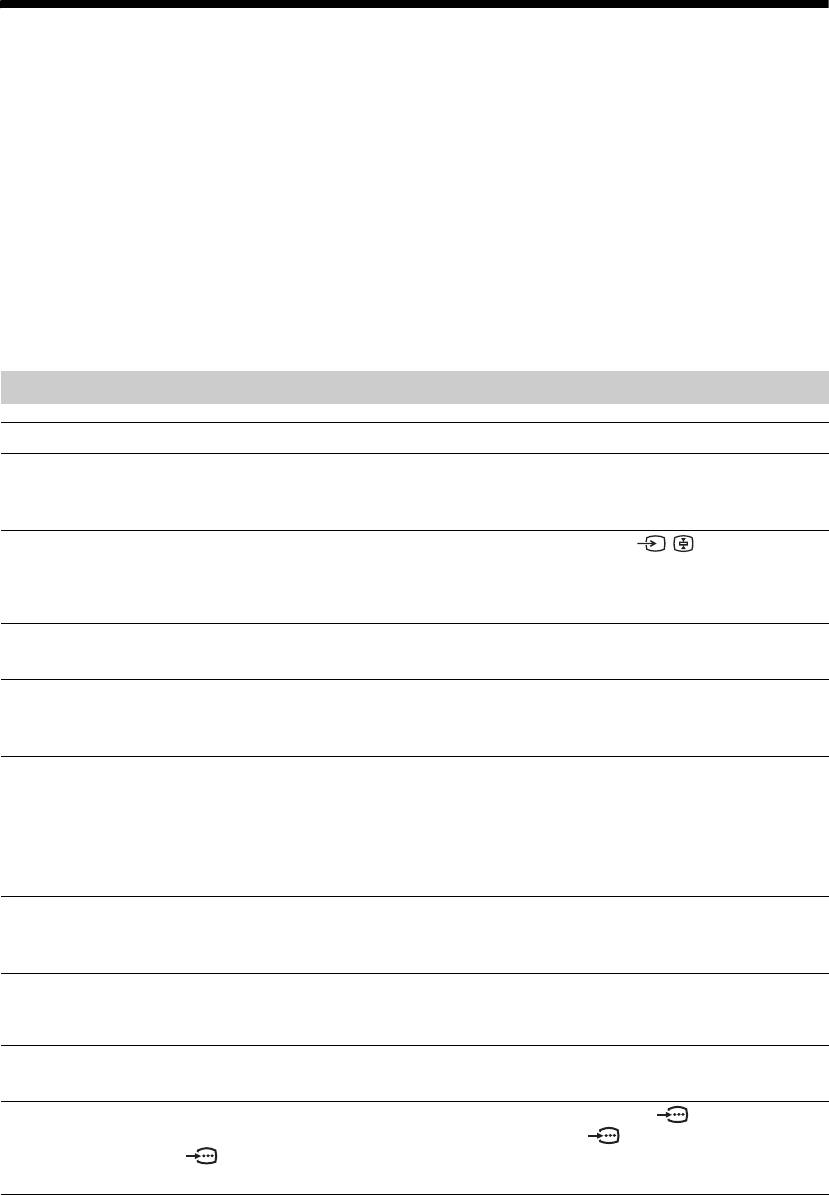
Troubleshooting
Check whether the 1 (standby) indicator is flashing in red.
When it is flashing
The self-diagnosis function is activated.
1 Count how many 1 (standby) indicator flashes between each two second break.
For example, the indicator flashes three times, then there is a two second break, followed by another three flashes, etc.
2 Press 1 on the TV (right side) to switch it off, disconnect the mains lead, and inform your dealer or
Sony service centre of how the indicator flashes (number of flashes).
When it is not flashing
1 Check the items in the tables below.
2 If the problem still persists, have your TV serviced by qualified service personnel.
Picture
Problem Cause/Remedy
No picture (screen is dark) and
• Check the aerial connection.
no sound
• Connect the TV to the mains, and press 1 on the TV (right side).
• If the 1 (standby) indicator lights up in red, press TV "/1.
No picture or no menu
• Check that the optional equipment is on and press / repeatedly until
information from equipment
the correct input symbol is displayed on the screen.
connected to the scart
• Check the connection between the optional equipment and the TV.
connector
Double images or ghosting
• Check aerial/cable connections.
• Check the aerial location and direction.
Only snow and noise appear
• Check if the aerial is broken or bent.
on the screen
• Check if the aerial has reached the end of its serviceable life (three to five
years in normal use, one to two years at the seaside).
Distorted picture (dotted lines
• Keep the TV away from electrical noise sources such as cars, motorcycles,
or stripes)
hair-dryers or optical equipment.
• When installing optional equipment, leave some space between the optional
equipment and the TV.
• Make sure that the aerial is connected using the supplied coaxial cable.
• Keep the aerial cable away from other connecting cables.
Picture noise when viewing a
• Select “Manual Programme Preset” in the “Analogue Set-up” menu and
TV channel
adjust “AFT” (Automatic Fine Tuning) to obtain better picture reception
(page 36).
Some tiny black points and/or
• The picture of a display unit is composed of pixels. Tiny black points and/or
bright points appear on the
bright points (pixels) on the screen do not indicate a malfunction.
screen
No colour on programmes
• Select “Reset” in the “Picture” menu to return to the factory settings
(page 24).
No colour or irregular colour
• Check the connection of the Y, PB/CB, PR/CR sockets 4 or 7.
when viewing a signal from the
• Make sure that the Y, P
B/CB, PR/CR sockets 4 or 7 are firmly seated in
Y, P B/CB, PR/CR sockets 4
their respective sockets.
or 7
GB
48
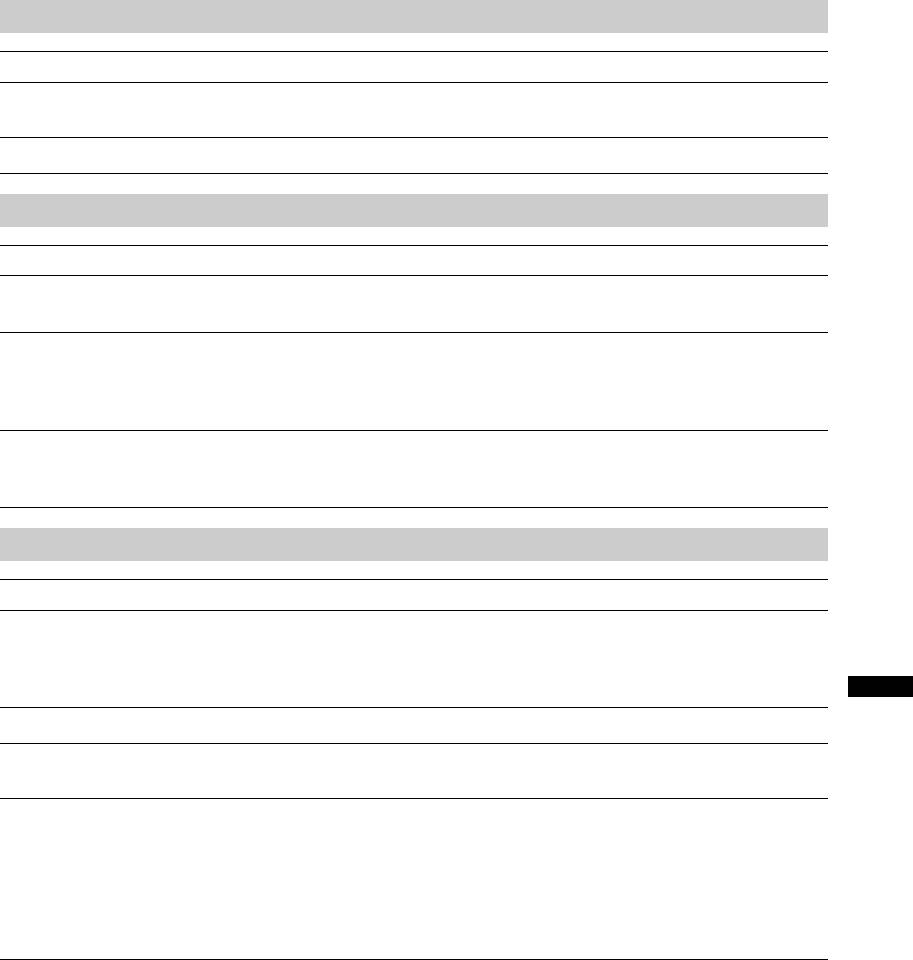
Sound
Problem Cause/Remedy
No sound, but good picture
• Press 2 +/– or % (Mute).
• Check that “Speaker” is set to “On” in the “Set-up” menu (page 32).
Noisy sound
• See “Picture noise” causes/remedies on page 48.
Channels
Problem Cause/Remedy
The desired channel cannot be
• Switch between digital and analogue mode and select the desired digital/
selected
analogue channel.
Some channels are blank
• Scrambled/Subscription only channel. Subscribe to the Pay Per View
service.
• Channel is used only for data (no picture or sound).
• Contact the broadcaster for transmission details.
Digital channels are not
• Contact a local installer to find out if digital transmissions are provided in
displayed
your area.
• Upgrade to a higher gain aerial.
General
Problem Cause/Remedy
The TV turns off automatically
• Check if the “Sleep Timer” is activated, or confirm the “Duration” setting of
(the TV enters standby mode)
“On Timer” (page 31).
• If no signal is received and no operation is performed in the TV mode for
10 minutes, the TV automatically switches to standby mode.
Additional Information
The TV turns on automatically
• Check if the “On Timer” is activated (page 31).
Some input sources cannot be
• Select “AV Preset” in the “AV Set-up” menu and cancel “Skip” of the input
selected
source (page 33).
The remote does not function
• Check that the remote is set correctly for the equipment you are using.
• Check whether the equipment you want to use corresponds to the function
button being pressed (page 14).
• If the remote does not operate the equipment even when the remote has been
set correctly to the equipment, enter the necessary code as explained in
“Programming the remote” (page 44).
• Replace the batteries.
GB
49
Оглавление
- Table of Contents
- 1: Checking the
- 2: Attaching the stand 3: Connecting an aerial/ (only for KDL-40X2000) VCR
- 4: Preventing the TV 6: Selecting the from toppling over language and country/ region
- 7: Auto-tuning the TV
- Safety information
- Precautions
- Overview of the remote
- Overview of the TV buttons and indicators
- Watching TV
- Checking the Digital Electronic Programme Guide (EPG) *
- Using the Digital Favourite list *
- Viewing pictures from
- Navigating through
- Picture menu
- Sound menu
- Screen menu
- Set-up menu
- AV Set-up menu
- Analogue Set-up menu
- Digital Set-up menu
- PC Settings menu
- Connecting optional equipment
- Programming the
- Specifications
- Troubleshooting
- Index
- Содержание
- 1: Проверка
- 2: Прикрепление
- 3: Подсоединение антенны/ 4: Защита телевизора видеомагнитофона от опрокидывания
- 6: Выбор языка и
- 7: Автоматическая
- Сведения по
- Меры
- Обзор пульта ДУ
- Обзор кнопок и индикаторов на телевизоре
- Просмотр
- Проверка Цифрового электронного руководства по программам (EPG) *
- Использование цифрового списка Избранное *
- Просмотр
- Навигация по
- Меню Изображение
- Меню Звук
- Меню Управление экраном
- Меню Настройка
- Меню Настройка AV
- Меню Настройка аналоговых каналов
- Меню Настройка цифровых каналов
- Меню Установки ПК
- Программирование
- Технические
- Поиск и устранение неисправностей
- Указатель
- Spis treści
- 1: Sprawdzanie
- 2: Zamocowanie stojaka 3: Podłączanie anteny/ (tylko dla KDL-40X2000) magnetowidu
- 4: Zabezpieczenie 5: Zebranie kabli w odbiornika TV przed wiązkę przewróceniem
- 6: Wybieranie języka i
- 7: Autoprogramowanie
- Informacje dotyczące
- Środki ostrożności
- Przegląd pilota
- Przegląd przycisków i wskaźników odbiornika TV
- Odbiór audycji
- Sprawdzanie Cyfrowego elektronicznego informatora programowego (EPG) *
- Używanie cyfrowej listy Ulubionych *
- Oglądanie obrazów
- Nawigacja w menu
- Menu Obrazu
- Menu Dźwięku
- Menu Ustawień ekranu
- Menu Ustawień
- Menu Ustawień AV
- Menu Ustawień analogowych
- Menu Ustawień cyfrowych
- Menu Ustawień PC
- Podłączanie dodatkowego sprzętu
- Programowanie
- Dane techniczne
- Rozwiązywanie problemów
- Indeks

