Sony XR-CA665EE: Other Functions
Other Functions: Sony XR-CA665EE

By rotating the control
Other Functions
You can also control the unit with a rotary
commander (optional).
SEEK/AMS
control
Using the rotary commander
First, attach the appropriate label depending on
Rotate and release to:
how you want to mount the rotary commander.
– Locate the beginning of tracks on the tape.
The rotary commander works by pressing
– Tune in stations automatically.
buttons and/or rotating controls.
1
– Skip tracks on the disc.*
Rotate, hold, and release to:
– Fast-wind the tape.
– Find a station manually.
1
– Fast-forward/reverse a track.*
Tip
SEL
DSPL
To start playback while fast-winding the tape, press
MODE
MODE
(MODE).
DSPL
SEL
By pushing in and rotating the control
By pressing buttons
(ATT)
(SEL)
(MODE)
PRESET/DISC
(SOURCE)
control
OFF
(DSPL)
(OFF)
Rotate the VOL control
Push in and rotate the control to:
to adjust the volume.
– Receive preset stations.
1
– Change discs during CD (MD) playback*
.
Press To
During playback of a CD containing MP3
3
(SOURCE) Change source
files*
1
1
(Radio/CD*
/MD*
/Tape)/
Push in and repeat rotating quickly to:
– Change discs one by one.
Power on
Push in, then rotate and hold to:
(MODE) Change operation
– Change albums.
1
(Radio band/CD unit*
/MD
1
unit*
/Tape playback
*1 Only if the corresponding optional equipment is
connected.
direction)
*2 If your car has no ACC (accessory) position on the
(ATT) Attenuate sound
ignition key switch, after turning off the ignition, be
sure to press and hold (OFF) until the display
2
(OFF)*
Stop playback or radio
disappears.
reception/Power off
*3 Available only when optional CD unit with the MP3
file control function is connected.
(SEL) Adjust and select
(DSPL) Change the display item
continue to next page t
13

Changing the operative direction
The operative direction of controls is factory-set
Adjusting the balance and
as shown below.
fader
To increase
You can adjust the balance and fader.
1 Press ( SEL ) repeatedly until “BAL” or
“FAD” appears.
Each time you press (SEL), the item changes
To decrease
as follows:
LOW* t MID* t HI* t
If you need to mount the rotary commander on
BAL (left-right)
t FAD (front-rear)
the right hand side of the steering column, you
can reverse the operative direction.
* When EQ3 is activated (page 15).
2 Press the volume +/– button to adjust
the selected item.
Note
Adjust within 3 seconds after selecting the item.
Quickly attenuating the
sound
Press (SEL) for 2 seconds while
Press (ATT).
pushing the VOL control.
After “ATT-ON” momentarily appears, the
“ATT” appears in the display.
To restore the previous volume level, press
(ATT) again.
Tip
When the interface cable of a car telephone is
connected to the ATT lead, the unit decreases the
volume automatically when a telephone call comes in
(Telephone ATT function).
14
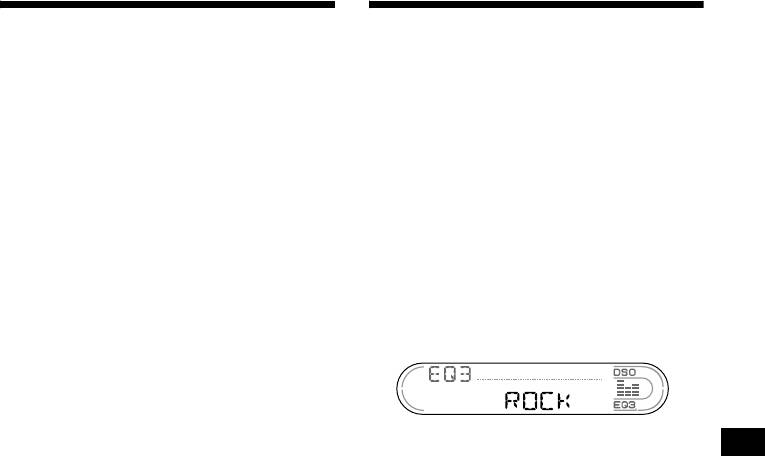
Changing the sound and
Setting the equalizer (EQ3)
display settings
You can select an equalizer curve for 7 music
types (XPLOD, VOCAL, CLUB, JAZZ, NEW-
— Menu
AGE, ROCK, CUSTOM, and OFF (equalizer
The following items can be set:
OFF)).
You can store a different equalizer setting for
SET (Set Up)
each source.
• A.SCRL (Auto Scroll)* (page 17).
• M.DSPL (Motion Display) — to select the
Selecting the equalizer curve
Motion Display mode from “1,” “2,” and
“OFF.”
1 Press (SOURCE) to select a source
– Select “1” to show decoration patterns in the
(Radio, Tape, CD or MD).
display and activate Demo display.
2 Press (EQ3) repeatedly until the
– Select “2” to show decoration patterns in the
desired equalizer curve.
display and deactivate Demo display.
Each time you press (EQ3), the item
– Select “OFF” to deactivate the Motion
changes.
Display.
• BEEP — to turn the beeps on or off.
Selecting the desired item
Press (SEL) and the desired preset
To cancel the equalizing effect, select “OFF.”
number button simultaneously.
continue to next page t
(SEL) + (3): A.SCRL*
(SEL) + (4): M.DSPL
(SEL) + (6): BEEP
* When no CD or MD is playing, this item will not
appear.
After the mode setting completed, the display
returns to normal play mode.
Note
The displayed item will differ depending on the source.
To cancel the item, press (SEL) and the preset
number button simultaneously again.
15
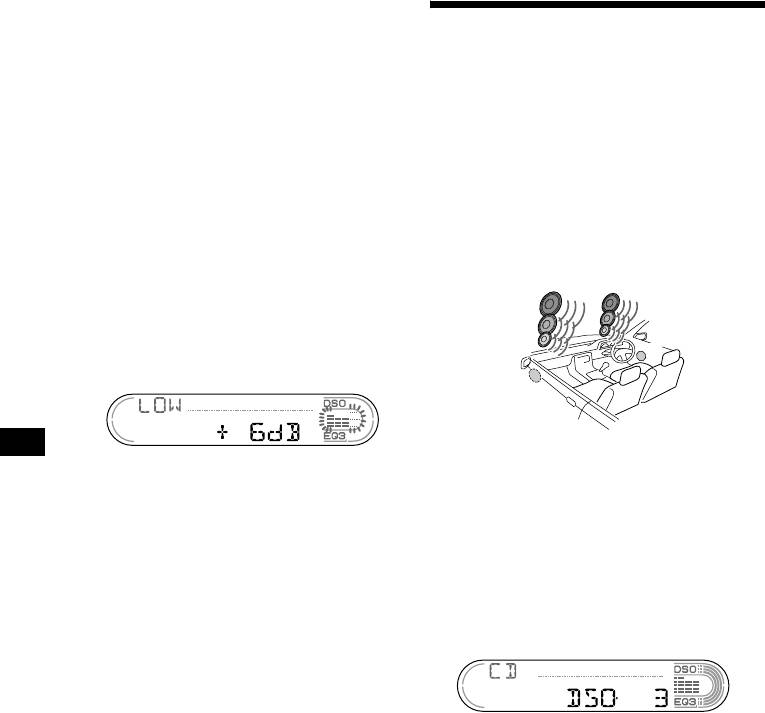
Adjusting the equalizer curve
You can store and adjust the equalizer settings
Setting the Dynamic
for different tone ranges.
Soundstage Organizer (DSO)
1 Press (SOURCE) to select a source
(Radio, Tape, CD or MD).
If your speakers are installed into the lower part
of the doors, the sound will come from below
2 Press (EQ3) repeatedly to select the
and may not be clear.
desired equalizer curve.
The DSO (Dynamic Soundstage Organizer)
3 Adjusting the equalizer curve.
function creates a more ambient sound as if there
were speakers above the dashboard (virtual
1 Press (SEL) repeatedly to select the
speakers).
desired tone range.
You can store the DSO setting for each source.
Each time you press (SEL), the tone range
changes.
DSO mode and image of virtual speakers
LOW t MID t HI (t BAL t FAD)
2 Press the volume +/– button
*3
*3
repeatedly to adjust to the desired
*2
*2
*1
volume level.
*1
The volume level is adjustable by 1 dB
*4
steps from –10 dB to +10 dB.
*4
*1 DSO-1
3 Repeat step 1 and 2 to adjust the
*2 DSO-2
*3 DSO-3
equalizer curve.
*4 DSO-OFF
To restore the factory-set equalizer curve,
press (SEL) for 2 seconds.
1 Press (SOURCE) to select a source
After 3 seconds, the display returns to
(Radio, Tape, CD or MD).
normal play mode.
Note
2 Press (DSO) repeatedly until the
When EQ3 is set to “OFF,” you cannot adjust the
desired DSO setting appears.
equalizer settings.
Each time you press (DSO), the DSO setting
changes.
To cancel the DSO function, select “OFF.”
Notes
• Depending on the type of car interior or type of
music, DSO may not have a desirable affect.
• If FM broadcasts are difficult to hear, set DSO to
“OFF.”
16



