Sony SCPH-77008: Connecting to a network
Connecting to a network: Sony SCPH-77008
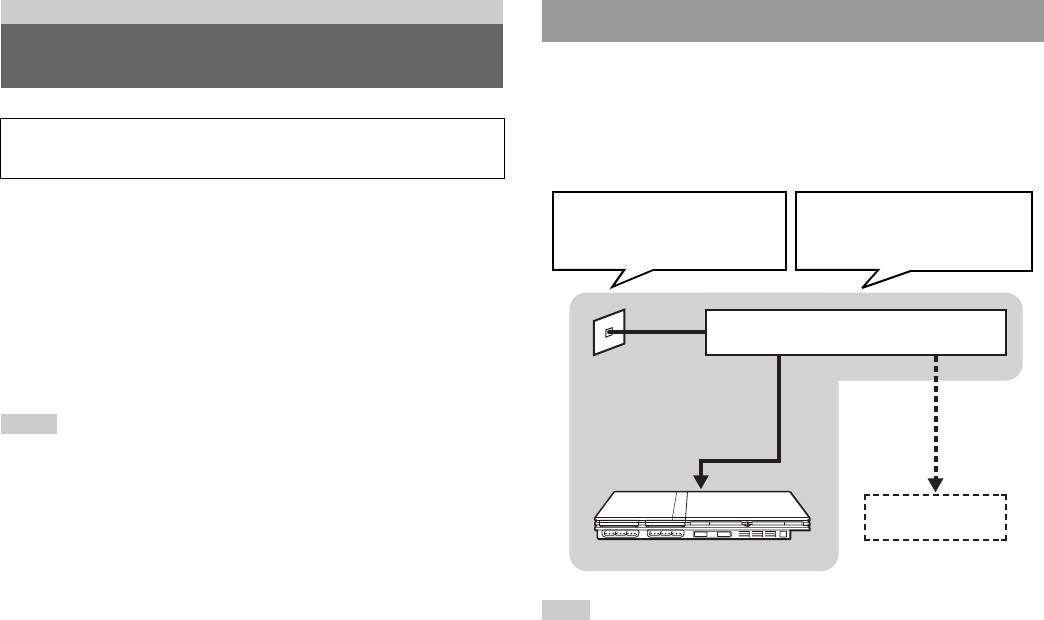
Networking
Connecting with a network cable
Connecting to a network
You can connect the console to a network using an Ethernet network cable
connected to the NETWORK connector on the console rear. You can
connect to a 100 Base-TX or 10 Base-T network. Refer to the instructions
supplied with the network device for details.
Please be aware that Network Gaming is not supported in all countries
at the time of going to print.
Basic network setup
You can enjoy online games by connecting the PlayStation®2 console to a
Network line
Network equipment
broadband network. To play all online games, you will need the following:
This will vary depending on the
The type of equipment used will also
type of broadband service in your
vary depending on the type of
• A Network Access Disc (supplied separately)
home.
service.
• A Memory Card (8MB) (for PlayStation
®2) (sold separately)
• A service contract with a Broadband Internet Service Provider (sold
separately)
• An Ethernet Cable (sold separately)
Broadband modem, router etc.
• An External Network Device such as a Broadband enabled digital set-top
box, a cable modem, an ADSL modem or a router (sold separately)
Notes
Commercially
• You cannot play online games with this console using a dial-up or ISDN
available network cable
connection.
• USB connectivity from the External Network Device to the USB connector is not
supported.
PC
• There are two types of network cables: straight-through cable and crossover cable.
Ensure that you use the correct type of cable when connecting your PlayStation
®2
console to your Broadband Internet connection. Refer to the Instruction Manual
supplied with the network device, or your Broadband Internet Service Provider for
details.
Note
When connecting the console and a PC to the network, a network device such as a
router or a hub may be required. Refer to the instructions supplied with the network
device for details.
For more information on network setup, visit playstation.com
42
Connecting to a network
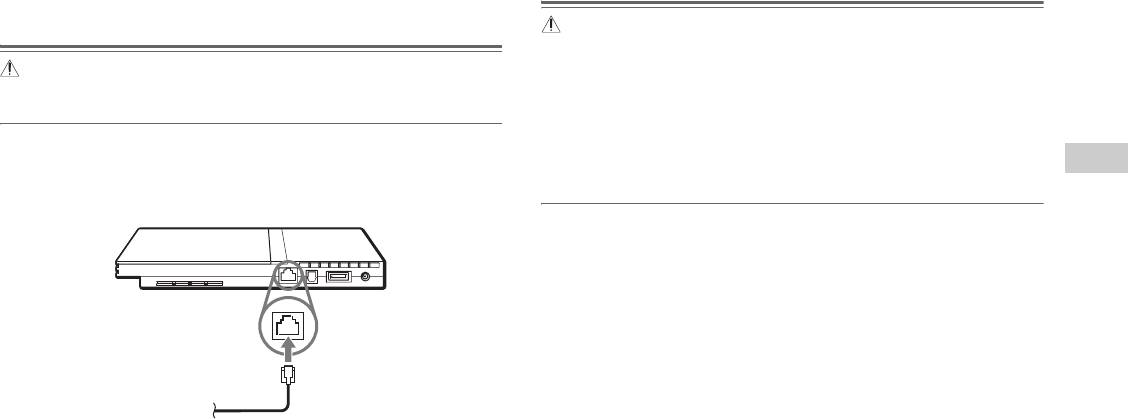
Connecting the console
Warning
Do not connect network cables or telephone cords of the following types to the
network connector; too much electrical current may pass through the connector,
Warning
causing a malfunction, excessive heat or fire in the connector:
Do not plug the AC power cord for the console into the electrical outlet until you
have made all other connections.
- Standard residential telephone lines
- Network cables not appropriate for use with a 10Base-T/100Base-TX network
- Any ISDN (digital) compatible phone or data line
1 Connect the Ethernet network cable to the NETWORK
GB
- PBX phone lines
connector on the console rear.
Networking
- Other "unknown" types of telephone lines
Console rear
Commercially available network cable
2 Insert the connector on the network cable to the network
device.
The connection method will vary depending on the network device.
Refer to the instructions supplied with the network device for details.
Connecting to a network
43
Оглавление
- WARNING
- Table of contents
- Precautions
- Getting started
- Part names
- Connecting to a TV
- Connecting digital audio Connecting the controller equipment
- Connecting the AC adaptor and
- Turning the console on and off
- Playing a game
- Using Memory Cards
- Playing an audio CD
- Watching a DVD
- Using the playback modes
- Adjusting DVD player settings
- Using the Browser screen Displaying the main menu
- Using the System Configuration
- Using the Version Information
- Connecting to a network
- Creating network settings
- Compatible software
- Accessories
- GUARANTEE Specifications
- Troubleshooting
- ПPEДУПPEЖДEHИE
- Содержание
- Меры предосторожности
- Начало работы
- Названия компонентов
- Подсоединение к телевизору
- Подсоединение цифрового
- Подключение контроллера
- Включение и выключение
- Игры
- Использование MEMORY CARD
- Воспроизведение аудио CD
- Воспроизведение DVD-видео
- Использование режимов воспроизведения
- Нaстройкa установок DVD
- Использование экрана браузера Вызов главного меню
- Использование меню
- Использование экрана
- Подключение к сети
- Сетевые настройки
- Совместимое программное
- Аксессуары
- ГАРАНТИЯ
- Технические характеристики
- Устранение неисправностей



