Sony PlayStation2+Singstar: Watching a DVD
Watching a DVD: Sony PlayStation2+Singstar
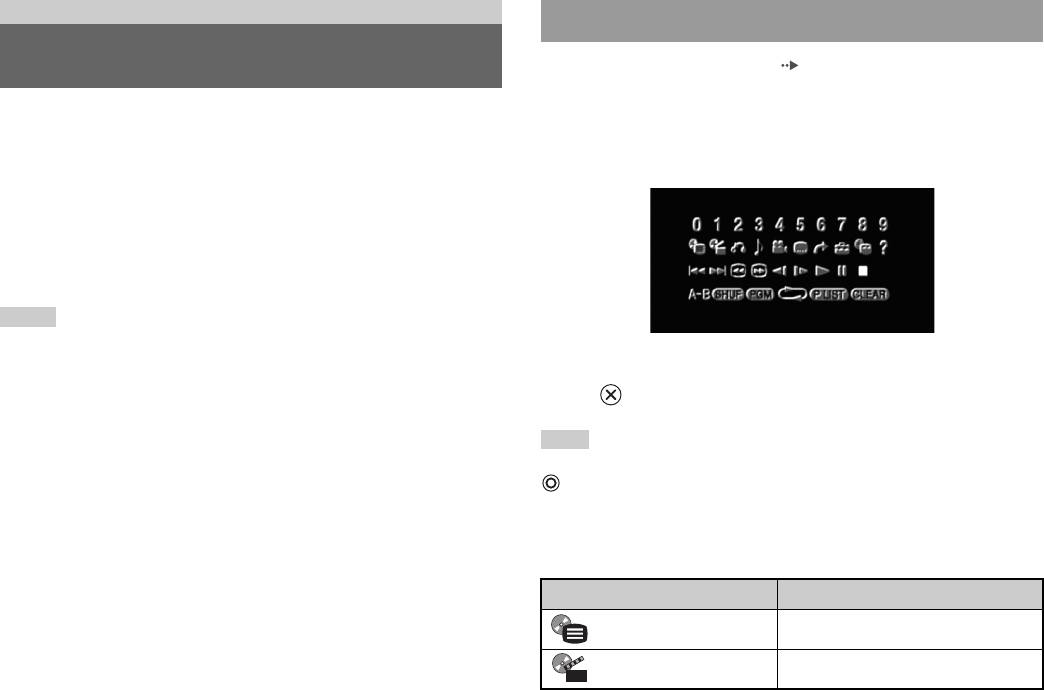
DVDs
Using the Control Panel
Watching a DVD
1 Start playback of the DVD ( page 24).
2 Press the SELECT button.
You can operate the DVD player using the following methods.
The Control Panel is displayed. If you press the SELECT button again,
• Using the on-screen Control Panel
the display will change its position on the screen.
• Operating directly using the Analog Controller (DUALSHOCK
®2)
• Using the DVD Remote Control (for PlayStation
®2) (sold separately)
The following instructions assume use of the Control Panel to operate the
DVD player. Some operations may be different depending on the method
used.
Notes
• For details about playing a DVD, refer to the instructions supplied with the DVD.
• The PlayStation
®2 console plays disc content as recorded in the DVD software.
3 Using the directional buttons, select an icon and then press
Note that not all features are available on all DVDs.
the button.
Note
To turn off the Control Panel, press the SELECT button (once or twice), or press the
button.
Control Panel item list
You can access the following options in the Control Panel.
Icon Function
Menu Displays the DVD-Video menu
Top Menu Displays the DVD-Video menu
22
Watching a DVD
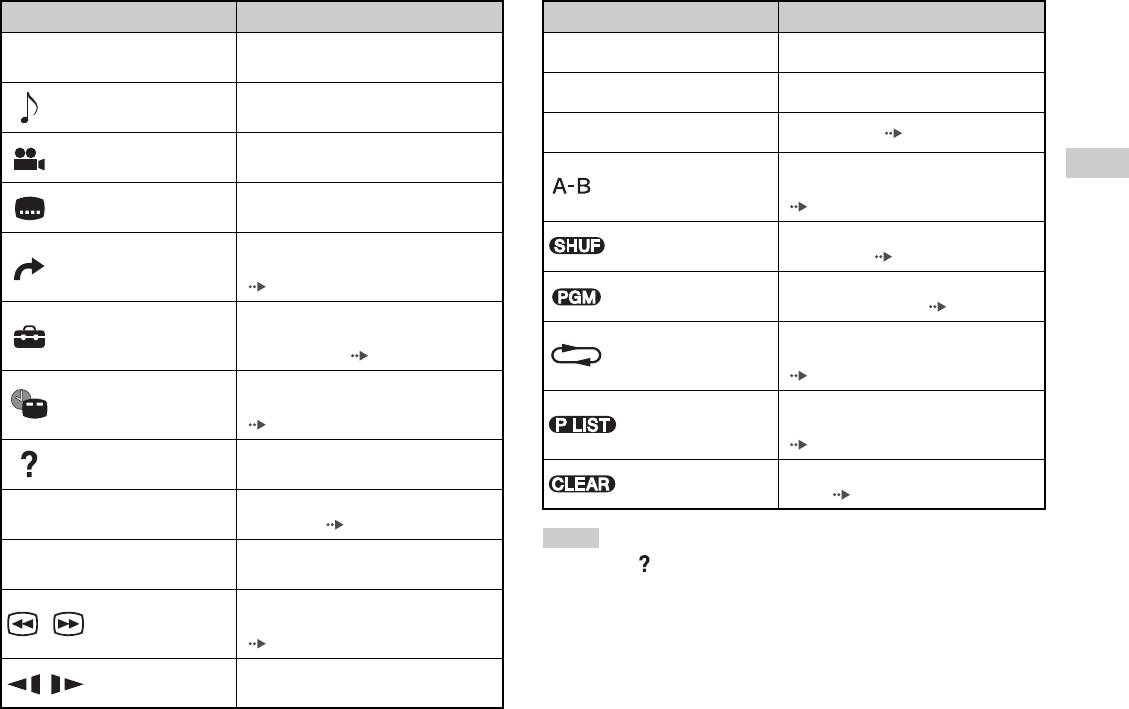
Icon Function
Icon Function
Returns to the previously selected screen
N
Play Starts playback
O
Return
within the DVD's menu
Displays and changes audio options on
X
Pause Pauses playback
Audio Options
DVDs with multiple audio tracks
x
Stop Stops playback ( page 24)
Displays and changes viewing angles on
Angle Options
DVDs recorded with multi-angle options
Specifies a scene for playback, and starts
GB
A-B Repeat
playback of the scene that has been set
DVDs
Displays and changes subtitle options on
Subtitle Options
( page 27)
DVDs with subtitle options
Begins playback of titles or chapters in a
Skips to the selected title, chapter or the
Shuffle Play
random order ( page 27)
Go To
specified time, and starts playback
( page 24)
Begins playback of titles or chapters in a
Program Play
programmed sequence ( page 26)
Displays and changes options for
Setup
language, picture quality, Parental Control
Selects repeated playback of all the titles
level, audio, etc. ( page 28)
Repeat Play
on the disc, or one title or one chapter
( page 27)
Displays the current title or chapter
Time Display
number, the elapsed time, etc.
For DVD-RW discs (VR mode), selects
( page 25)
Original/Play List
Original or Play List content to play
( page 26)
Displays the direct button functions of the
Help
Analog Controller (DUALSHOCK
®2)
Clears selected numbers or playback
Clear
modes ( page 28)
Used to enter the number of a chapter you
0~9
Go to Chapter
want to play ( page 24)
Notes
Returns/skips to the beginning of the
./> Previous/Next
• You can use " " to check the options that can be accessed directly using the
current, previous or next chapter
buttons of the Analog Controller. To access the options directly using the
Fast reverses/forwards playback on the
controller, you must clear the Control Panel from the screen.
/Search
screen to help you find a particular scene
• Depending on the playback mode, some options may not be available or cannot be
( page 25)
adjusted.
Changes to playback/reverse playback in
/Slow
slow-motion
Watching a DVD
23
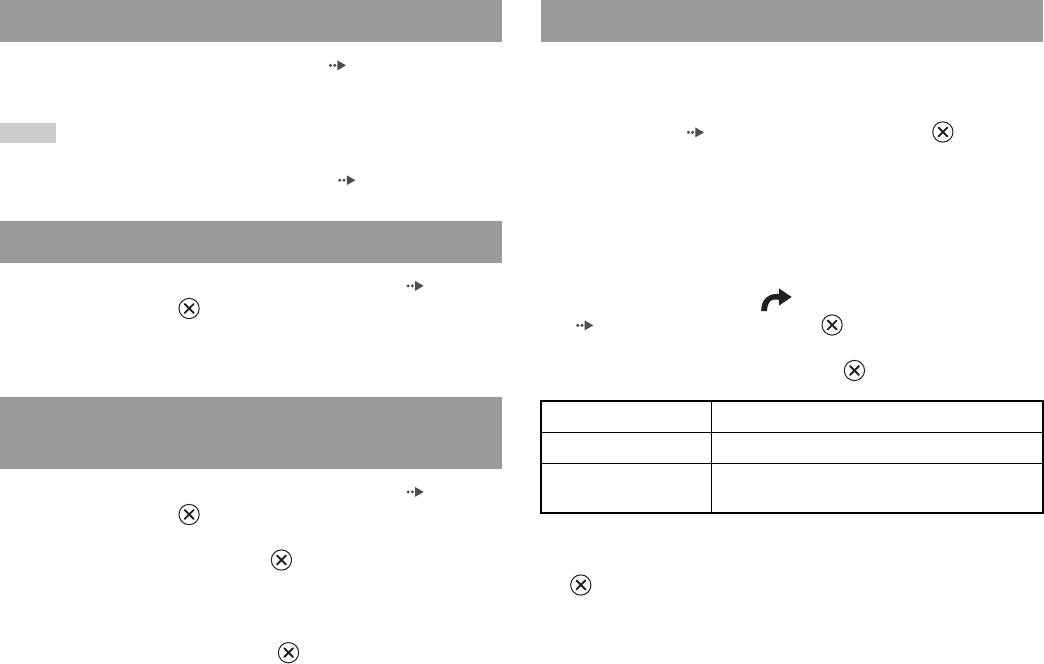
Playing a DVD
Selecting a specific scene for playback
1 Turn on the console and insert a disc ( page 15).
Selecting a scene by chapter number
Follow steps 1 to 4 of "Starting a game". Playback begins.
1 During playback, select the desired chapter number in the
Notes
Control Panel ( page 22) and then press the button.
• If you turn on the console after inserting a disc, playback will begin automatically.
Playback of the selected chapter begins. If you want to play a chapter
• You can also start playback from the Browser screen ( page 35).
with a single digit number (i.e. 1-9), enter a leading zero. For example,
enter as "01".
Ending DVD playback x
Selecting a scene by title number, chapter number or by
specifying the time
1 During playback, select x in the Control Panel ( page 22)
1 During playback, select in the Control Panel
and then press the button.
( page 22) and then press the button.
Playback stops. Press the A (open) button on the console front, and
then remove the disc.
2 Select an item, and then press the button.
Playing a DVD from the last stopping point
Title Specifies the title number
(Resume Play)
Chapter Specifies the chapter number
C XX:XX:XX
Specifies the elapsed time for the chapter (or title)
1 During playback, select x in the Control Panel ( page 22)
(or T XX:XX:XX)
and then press the button.
2 Select N, and then press the button.
3 Select the numbers for the desired scene, and then press the
Playback begins from the point where you stopped the disc in step 1.
button.
Playback of the selected chapter begins.
To clear Resume Play
After step 1, select x and then press the button.
24
Watching a DVD
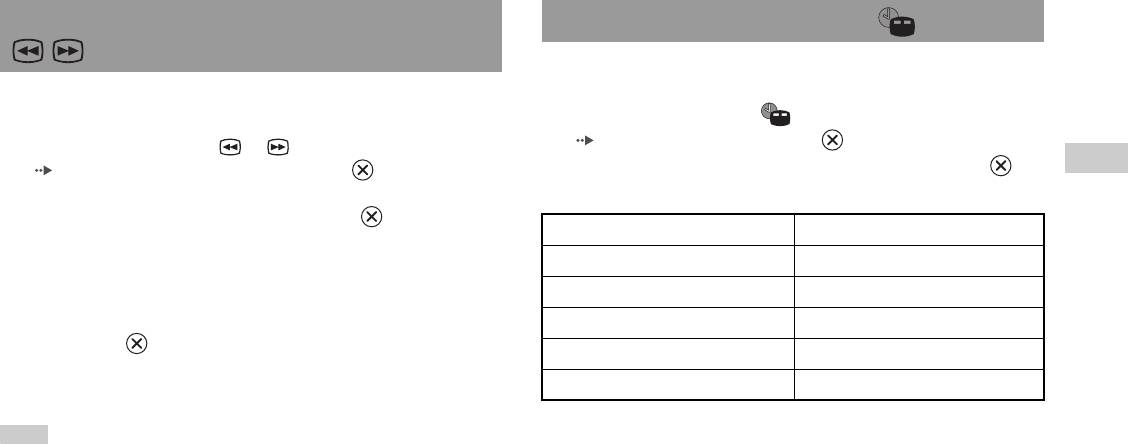
Finding a particular point on a DVD (Search) Displaying playback information
You can display information such as the current title number or elapsed
time.
You can search either forwards or backwards to quickly locate a particular
point on a DVD.
1 During playback, select in the Control Panel
( page 22) and then press the button.
1 During playback, select or in the Control Panel
The display changes as shown below each time you press the
GB
( page 22) and then press and hold the button.
button.
DVDs
Search speed changes as shown below when you press either the up or
down directional button while holding down the button.
Title X Chapter X Title number and chapter number
• Search 3
• Search 2
Title X Chapter X C XX:XX:XX Elapsed time of current chapter
• Search 1
Title X Chapter X C - XX:XX:XX Remaining time of current chapter
•Slow
Title X Chapter X T XX:XX:XX Elapsed time of current title
2 Release the button when you reach the point you are
Title X Chapter X T - XX:XX:XX Remaining time of current title
searching for.
(Off)
Playback returns to normal speed.
Note
To use the Analog Controller to Search during playback, press and hold down the L2
or R2 button to begin searching. Use the directional buttons to change speeds.
Release the L2 or R2 button when you reach the point you are searching for.
Watching a DVD
25
Оглавление
- WARNING
- Table of contents
- Precautions
- Getting started
- Part names
- Connecting to a TV
- Connecting digital audio Connecting the controller equipment
- Connecting the AC adaptor and
- Turning the console on and off
- Playing a game
- Using Memory Cards
- Playing an audio CD
- Watching a DVD
- Using the playback modes
- Adjusting DVD player settings
- Using the Browser screen Displaying the main menu
- Using the System Configuration
- Using the Version Information
- Connecting to a network
- Creating network settings
- Compatible software
- Accessories
- GUARANTEE Specifications
- Troubleshooting
- ПPEДУПPEЖДEHИE
- Содержание
- Меры предосторожности
- Начало работы
- Названия компонентов
- Подсоединение к телевизору
- Подсоединение цифрового
- Подключение контроллера
- Включение и выключение
- Игры
- Использование MEMORY CARD
- Воспроизведение аудио CD
- Воспроизведение DVD-видео
- Использование режимов воспроизведения
- Нaстройкa установок DVD
- Использование экрана браузера Вызов главного меню
- Использование меню
- Использование экрана
- Подключение к сети
- Сетевые настройки
- Совместимое программное
- Аксессуары
- ГАРАНТИЯ
- Технические характеристики
- Устранение неисправностей



