Sony KV-29CS60K: Connecting Additional Equipment
Connecting Additional Equipment: Sony KV-29CS60K
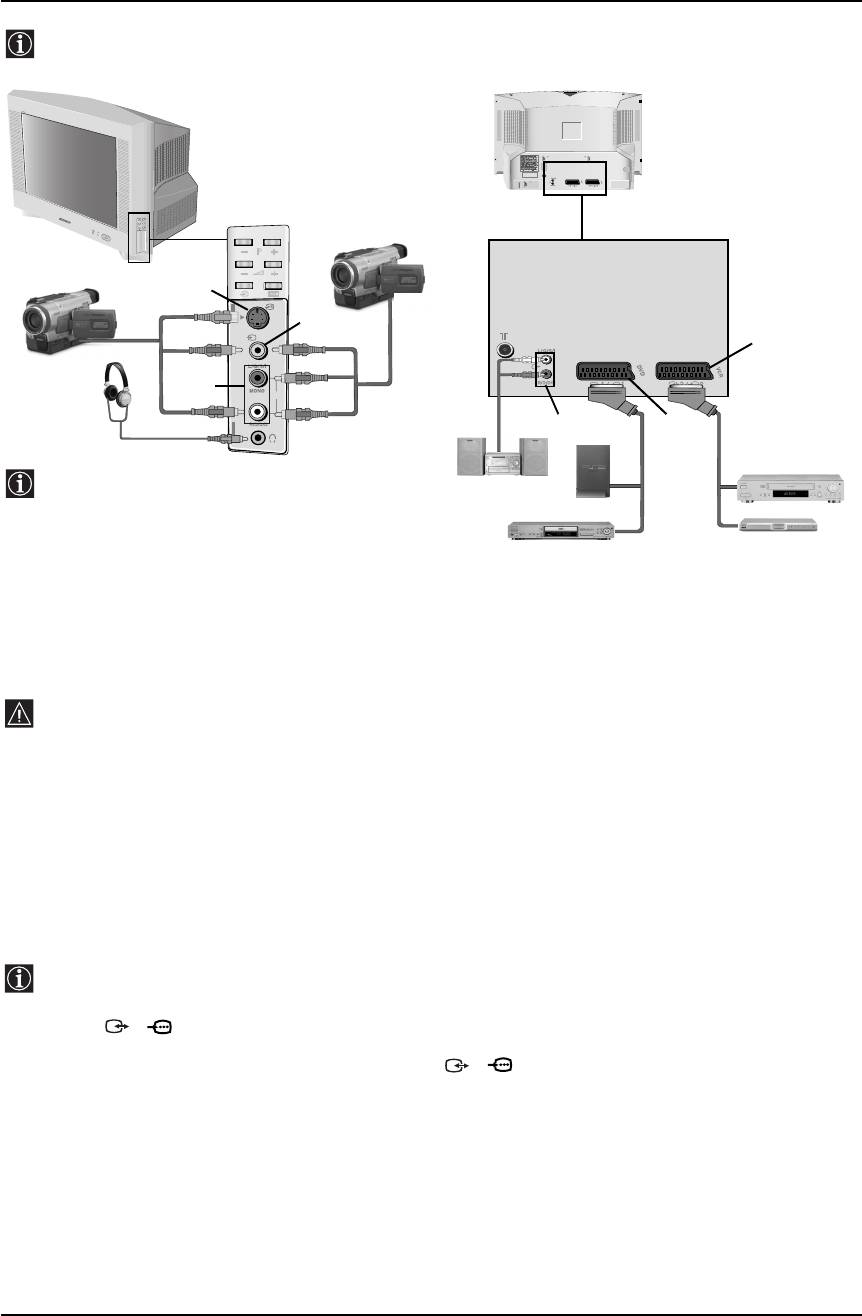
GB text.fm Page 18 Wednesday, May 12, 2004 12:26 PM
Connecting Additional Equipment
Using the following instructions you can connect a wide range of optional equipment to your TV set.
(Connecting cables are not supplied).
FROM DOLBY LABORATORIES
MANUFACTURED UNDER LICENCE
DOLBY LABORATORIES
SYMBOL ARE TRADEMARKS OF
"DOLBY" AND THE DOUBLE - D
(SMARTLINK)
8mm/Hi8/
DVC
camcorder
S VHS/Hi8/
DVC
camcorder
A
3
B
3
F
C
(SMARTLINK)
o3
ED
VCR
When you connect the headphones,
the TV speakers will automatically be
Hi-Fi
muted.
“PlayStation”
*
Decoder
DVD
* “PlayStation” is a product of Sony
Computer Entertainment, Inc.
* “PlayStation” is a trademark of Sony
Computer Entertainment, Inc.
• To avoid picture distortion, do not connect external equipment to connectors A and B at the same
time.
• Do not connect a Decoder to the Scart connector E.
• Games that use a “gun” attachment to point at the screen do not work correctly due to the 100Hz
technology used in this television
Connecting a VCR:
To connect a VCR, please refer to the section “Connecting the aerial and VCR” of this instruction manual. We
recommend you connect your VCR using a Scart lead. If you do not have a Scart lead, tune in the VCR test
signal to the TV programme number “0” by using the “Manual Programme Preset” option. (for details of how
to manually programme these presets, see page 13, step a).
Refer to your VCR instruction manual to find out the output channel of your VCR.
Connecting a VCR that supports Smartlink:
Smartlink is a direct link between the TV set and the VCR. For more information on Smartlink, please
refer to the instruction manual of your VCR.
If you use a VCR that supports Smartlink, please connect the VCR by using a Scart lead to the Scart
socket 2/ 2 F.
If you have connected a decoder to the Scart 2/ 2 F or through a VCR connected to
this Scart:
Select the “Manual Programme Preset” option in the “Set Up” menu and after selecting the “Decoder**” option,
select “On” (by using
the v or V button). Repeat this procedure for each scrambled signal.
** The availability of this option depends on the country you have selected in the “Language/Country” menu.
continued...
18 Additional Information
Оглавление
- Introduction
- Safety Information
- Overview of Remote Control Buttons
- Overview of TV Buttons
- Switching on the TV and Automatically Tuning
- Switching on the TV and Automatically Tuning
- Introducing and Using the Menu System
- Introducing and Using the Menu System
- Introducing and Using the Menu System
- Introducing and Using the Menu System
- Introducing and Using the Menu System
- Introducing and Using the Menu System
- Introducing and Using the Menu System
- Introducing and Using the Menu System
- Teletext
- Connecting Additional Equipment
- Connecting Additional Equipment
- Specifications
- Troubleshooting
- Увод
- Техника на безопасност
- Основно описание на бутоните на дистанционното управление
- Основно описание на бутоните на телевизора
- Включване и автоматично настройване на телевизора
- Включване и автоматично настройване на телевизора
- Увод и боравене със системата от менюта
- Увод и боравене със системата от менюта
- Увод и боравене със системата от менюта
- Увод и боравене със системата от менюта
- Увод и боравене със системата от менюта
- Увод и боравене със системата от менюта
- Увод и боравене със системата от менюта
- Увод и боравене със системата от менюта
- Телетекст
- Свързване на допълнителни апарати
- Свързване на допълнителни апарати
- Характеристики
- Отстраняване на неизправности
- Úvod
- Bezpečnostní opatření
- Všeobecný přehled tlačítek dálkového ovladače
- Všeobecný přehled tlačítek televizoru
- Zapnutí a automatické naladění TV
- Zapnutí a automatické naladění TV
- Úvod a použití různých menu
- Úvod a použití různých menu
- Úvod a použití různých menu
- Úvod a použití různých menu
- Úvod a použití různých menu
- Úvod a použití různých menu
- Úvod a použití různých menu
- Úvod a použití různých menu
- Teletext
- Připojení přídavných zařízení
- Připojení přídavných zařízení
- Technické údaje
- Řešení problémů
- Bevezetés
- Biztonsági előírások
- A távvezérlő gombjainak áttekintése
- A televízió gombjainak általános leírása
- A TV bekapcsolása és automatikus hangolás
- A TV bekapcsolása és automatikus hangolás
- Bevezetés a képernyő menürendszereibe és azok használata
- Bevezetés a képernyő menürendszereibe és azok használata
- Bevezetés a képernyő menürendszereibe és azok használata
- Bevezetés a képernyő menürendszereibe és azok használata
- Bevezetés a képernyő menürendszereibe és azok használata
- Bevezetés a képernyő menürendszereibe és azok használata
- Bevezetés a képernyő menürendszereibe és azok használata
- Bevezetés a képernyő menürendszereibe és azok használata
- Teletext
- Választható készülékek csatlakoztatása
- Választható készülékek csatlakoztatása
- Műszaki jellemzők
- Problémamegoldás
- Wprowadzenie
- Informacje dotyczące bezpieczeństwa
- Ogólny przegląd przycisków pilota
- Ogólny przegląd przycisków telewizora
- Włączanie telewizora i automatyczne programowanie
- Włączanie telewizora i automatyczne programowanie
- Wprowadzenie do systemu menu na ekranie
- Wprowadzenie do systemu menu na ekranie
- Wprowadzenie do systemu menu na ekranie
- Wprowadzenie do systemu menu na ekranie
- Wprowadzenie do systemu menu na ekranie
- Wprowadzenie do systemu menu na ekranie
- Wprowadzenie do systemu menu na ekranie
- Wprowadzenie do systemu menu na ekranie
- Telegazeta
- Podłączanie dodatkowych urządzeń
- Podłączanie dodatkowych urządzeń
- Dane techniczne
- Rozwiązywanie problemów
- Введение
- Общие правила техники безопасности
- Назначение кнопок на пульте дистанционного управления
- Общее описание кнопок телевизора
- Включение и автоматическая настройка телевизора
- Включение и автоматическая настройка телевизора
- Введение и работа с системой меню
- Введение и работа с системой меню
- Введение и работа с системой меню
- Введение и работа с системой меню
- Введение и работа с системой меню
- Введение и работа с системой меню
- Введение и работа с системой меню
- Введение и работа с системой меню
- Телетекст
- Подключение дополнительных устройств
- Подключение дополнительных устройств
- Спецификации
- Выявление неисправностей

