Sony KV-21FT2K: Switching On the TV and Automatically Tuning
Switching On the TV and Automatically Tuning: Sony KV-21FT2K
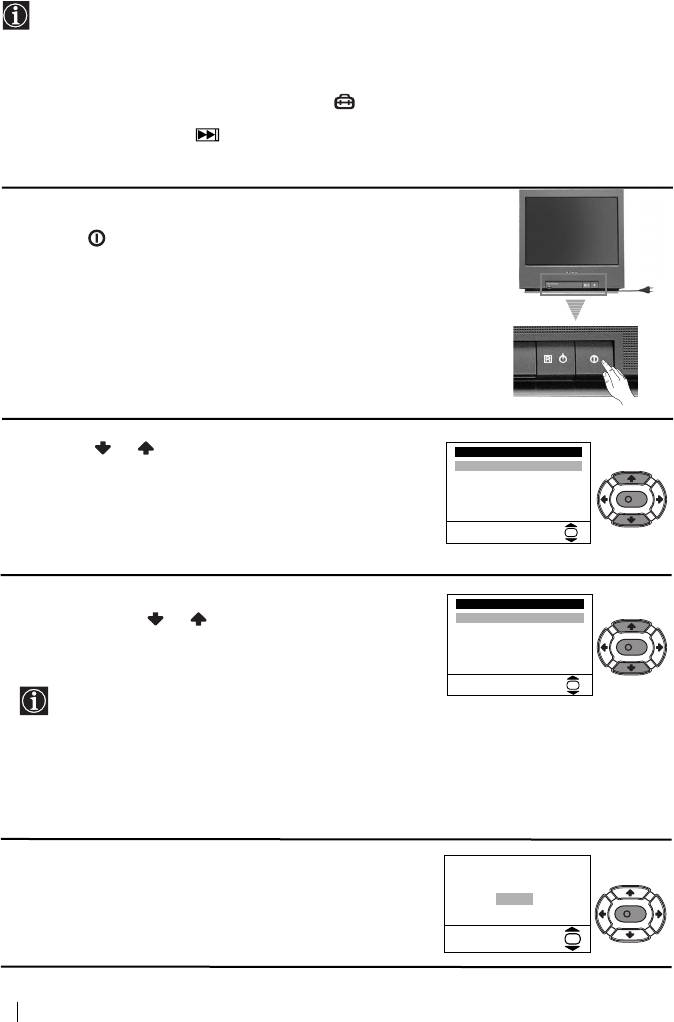
Switching On the TV and Automatically Tuning
The first time you switch on your TV, a sequence of menu screen appear on the TV enabling
you to: 1) choose the language of the menu screen, 2) choose the country in which you wish
to operate the TV, 3) search and store all available channels (TV Broadcast) and 4) change
the order in which the channels (TV Broadcast) appear on the screen.
However, if you need to change the language menu, change or repeat the tuning (e.g. when
you move house) or rearrange again the order of the channels afterwards, you can do that
by selecting the appropriate menu in the (Set Up). For more information, refer to the
“Menu Guide” section of this instruction manual. You can also do that by pressing the
Auto Start Up Button on the TV set.
1 Connect the TV plug to the mains socket (220-240V AC,
50Hz)
Press the on/off button on the TV set to turn on the TV.
The first time you press this button, a Language menu
displays automatically on the TV screen.
2 Press the or button on the remote control to select
Language
the language, then press the OK button to confirm your
English
Español
selection. From now on all the menus will appear in the
Français
Italiano
K
selected language.
Magyar
Nederlands
Select Language:
OK
3 The Country menu appears automatically on the TV
Country
screen. Press the or button to select the country in
-
Бългapия
which you will operate the TV set, then press the OK
Česká rep.
Magyarország
K
button to confirm your selection.
Polska
România
Select country:
OK
• If the country in which you want to use the TV set
does not appear in the list, select “-” instead of a
country.
• In order to avoid wrong teletext characters for
Cyrillic languages we recommend to select Russia
country in the case that your own country does not
appear in the list.
4 The Auto Tuning menu appears on the screen. Press the
Do you want to start
automatic tuning?
OK button to select Yes.
Yes
No
K
OK
continued...
6
First Time Operation
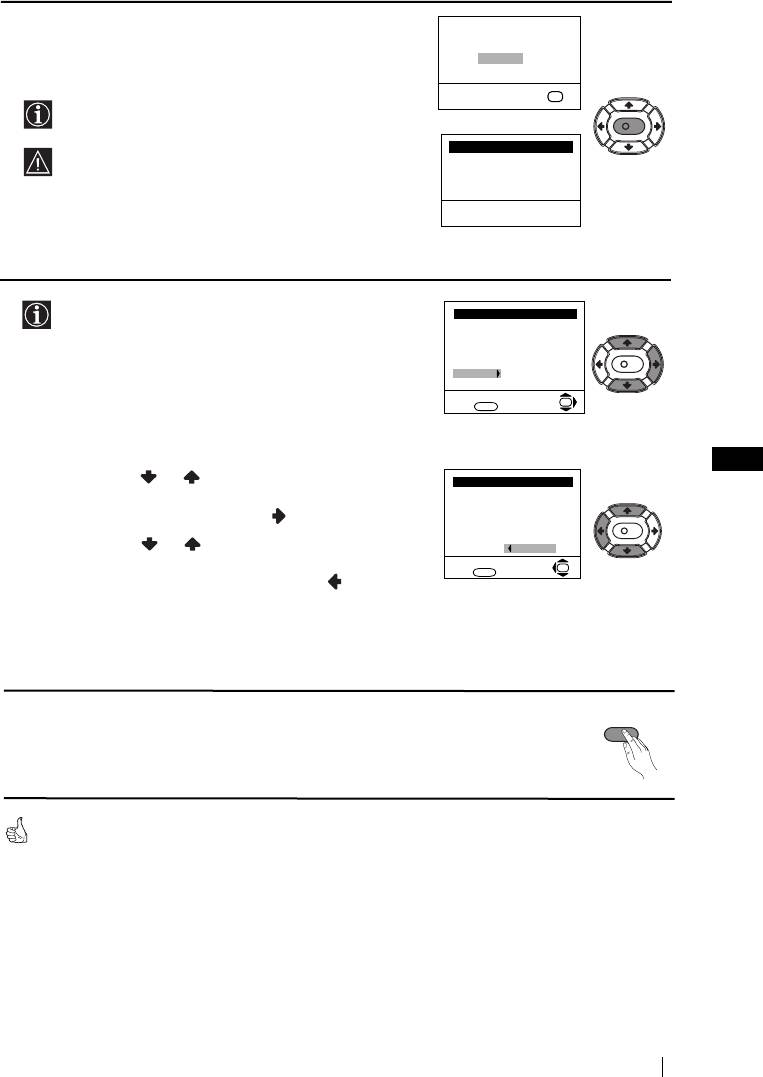
5 A new menu appears on the screen asking you to check
that the aerial is connected. Ensure the aerial is connected
and then press the OK button to start the automatic
tuning.
The TV starts to automatically search and store all
available channels (TV Broadcast) for you.
This procedure could take some minutes. Please be
patient and do not press any button. Otherwise the
automatic tuning will not be completed.
6 After all available channels are captioned and stored,
the Programme Sorting menu appears automatically
on the screen enabling you to change the order in
which the channels appear on the screen.
a) If you do not wish to change the channel order, go to
step 7.
b) If you wish to change the channel order:
GB
1 Press the or button to select the programme
number with the channel (TV Broadcast) you wish
to rearrange, then press the button.
2 Press the or button to select the new
programme number position for your selected
channel (TV Broadcast), then press .
3 Repeat steps b)1 and b)2 if you wish to change
the order of the other channels.
7 Press the MENU button to remove the menu from the
screen.
Your TV is now ready for use
First Time Operation
7
Please confirm that
aerial is connected
Confirm
OK
K
Auto Tuning
Programme: 01
System: B/G
Channel: C21
Searching...
Programme Sorting
Programme:
01 TVE
02 TVE2
03 TV3
04 C33
K
05 C27
06 C58
Select channel:
OK
Exit:
MENU
Programme Sorting
Programme:
01 TVE
02 TVE2
03 TV3
04 C33
K
05 C27
06 C58 05 C27
Select new position:
OK
Exit: MENU
MENU
Оглавление
- Safety Information
- Introduction
- Overview of Remote Control Buttons
- Overview of TV Buttons
- Switching On the TV and Automatically Tuning
- Introducing and Using the Menu System
- Teletext
- Connecting Optional Equipment
- Specifications
- Troubleshooting
- Bezpečnostní opatření
- Úvod
- Všeobecný přehled tlačítek dálkového ovladače
- Všeobecný přehled tlačítek televizoru
- Zapnutí a automatické naladění TV
- Úvod a použití různých menu
- Teletext
- Připojení přídavných zařízení
- Technické údaje
- Řešení problémů
- Biztonsági előírások
- Bevezetés
- A távvezérlő gombjainak általános leírása
- A televízió gombjainak általános leírása
- A TV bekapcsolása és automatikus hangolás
- Bevezetés a képernyő menürendszereibe és azok használata
- Teletext
- Választható készülékek csatlakoztatása
- Műszaki jellemzők
- Problémamegoldás
- Informacje dotyczące bezpieczeństwa
- Wprowadzenie
- Ogólny przegląd przycisków pilota do zdalnego
- Ogólny przegląd przycisków telewizora
- Włączanie telewizora i automatyczne programowanie
- Wprowadzenie do systemu menu na ekranie
- Telegazeta
- Podłączanie dodatkowych urządzeń
- Dane techniczne
- Rozwiązywanie problemów
- Техника на безопасност
- Увод
- Основно описание на бутоните на дистанционното управление
- Основно описание на бутоните на телевизора
- Включване и автоматично настройване на телевизора
- Увод и боравене със системата от менюта
- Телетекст
- Свързване на допълнителни апарати
- Характеристики
- Отстраняване на неизправности
- Общие правила техники безопасности
- Введение
- Назначение кнопок на пульте дистанционного управления
- Общее описание кнопок телевизора
- Включение и автоматическая настройка телевизора
- Введение и работа с системой меню
- Телетекст
- Подключение дополнительных устройств
- Спецификации
- Выявление неисправностей
- Bezpečnostné predpisy
- Úvod
- Všeobecný popis tlačidiel na diaľkovom ovládači
- Všeobecný popis tlačidiel na televízore
- Zapnutie a automatické naladenie televízora
- Úvod a použitie rôznych menu
- Teletext
- Pripojenie prídavných zariadení
- Technické údaje
- Riešenie problémov
- Güvenlik bilgileri
- Önsöz
- Uzaktan kumanda tuxlarwnwn genel açwklamasw
- TV cihazwndaki düqmelerin ixlevlerinin genel açwklamasw
- TV açma ve otomatik kanal ayarw
- Menü sisteminin tanwtwm ve kullanwmw
- Teletext
- Wsteqe baqlw cihazlarwn baqlantwlarw
- Özellikler
- Sorunlarwn çözümü


