Sony DSC-W570 Silver: Introduction of other functions
Introduction of other functions: Sony DSC-W570 Silver
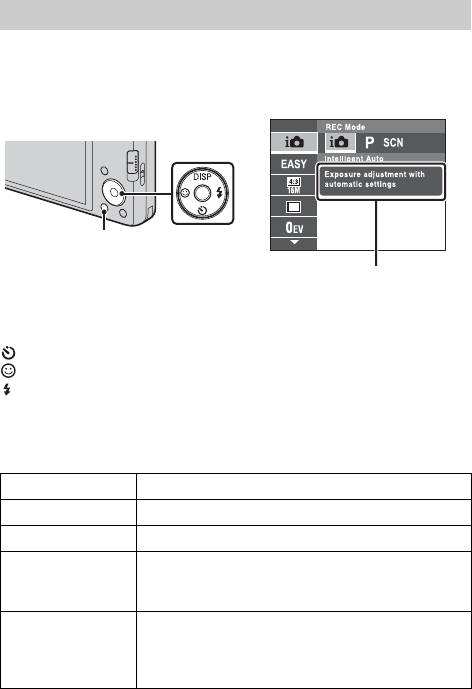
Introduction of other functions
Other functions used when shooting or playing back can be operated using the
Control button or MENU button on the camera. This camera is equipped with
a Function Guide that allows you to easily select from the functions. While
displaying the guide, try the other functions.
Control
button
MENU
Function Guide
x
Control button
DISP (Screen Display Settings): Allows you to change the screen display.
(Self-Timer): Allows you to use the self-timer.
(Smile Shutter): Allows you to use the Smile Shutter mode.
(Flash): Allows you to select a flash mode for still images.
x
Menu Items
Shooting
REC Mode Select recording mode.
Scene Selection Select pre-set settings to match various scene conditions.
Easy Mode Shoot still images using minimal functions.
Movie shooting
Select Underwater mode or Auto when shooting movies.
scene (DSC-W570/
W580 only)
Panorama
Select Sweep Panorama mode or Underwater Sweep
Shooting Scene
Panorama mode when shooting panoramic images.
(DSC-W570/W580
only)
GB
16
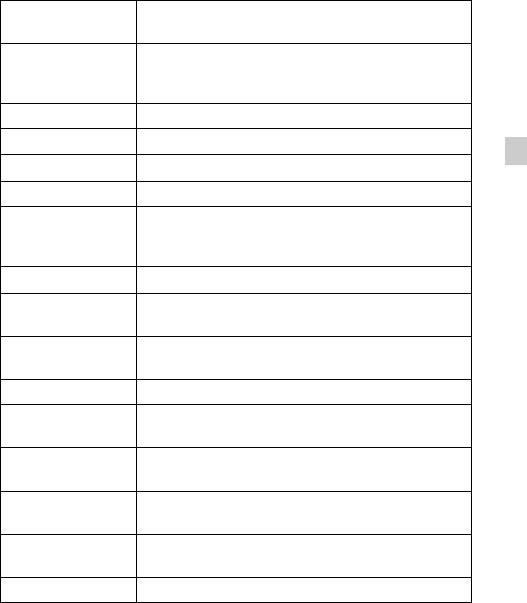
Set the direction to pan the camera when shooting Sweep
Shooting Direction
Panorama images.
Image Size/
Select the image size for still images, panoramic images
Panorama Image
or movie files.
Size
Burst Settings Select single-image mode or burst mode.
EV Adjust the exposure manually.
GB
ISO Adjust the luminous sensitivity.
White Balance Adjust color tones of an image.
Underwater White
Adjust the color tones of an image shot underwater.
Balance (DSC-
W570/W580 only)
Focus Select the focus method.
Select the metering mode that sets which part of the
Metering Mode
subject to measure to determine the exposure.
Set to automatically detect shooting conditions in
Scene Recognition
Intelligent Auto mode.
Soft Skin Effect Set the Soft Skin Effect and the effect level.
Smile Detection
Set the Smile Shutter function sensitivity for detecting
Sensitivity
smiles.
Select to detect faces and adjust various settings
Face Detection
automatically.
Set DRO function to correct the brightness and contrast
DRO
and improve the image quality.
Set to automatically shoot two images and select image
Anti Blink
in which the eyes are not blinking.
In-Camera Guide Search the camera’s functions according to your needs.
GB
17
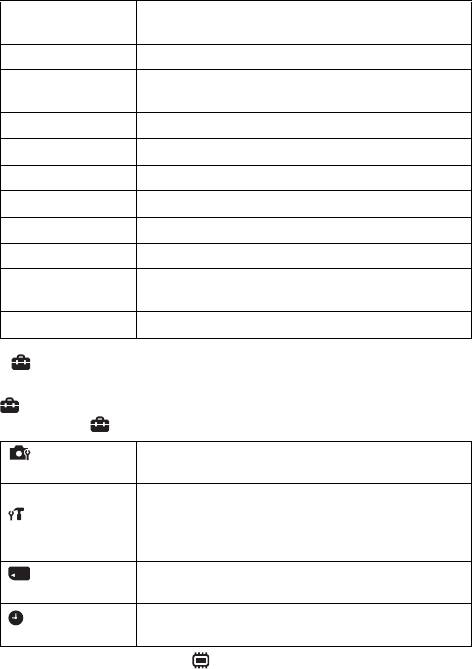
Viewing
Set the text-size increases and all indicators become
Easy Mode
easier to see.
Slideshow Select a method of continuous playback.
Send by
Sends images from a Memory Stick with TransferJet to
TransferJet
TransferJet-compatible devices.
View Mode Select the display format for images.
Retouch Retouch an image using various effects.
Delete Delete an image.
Protect Protect the images.
DPOF Add a print order mark to a still image.
Rotate Rotate a still image to the left or right.
Select a folder which contains the images you want to
Select Folder
play back.
In-Camera Guide Search the camera’s functions according to your needs.
x
Setting items
If you press the MENU button while shooting or during playback,
(Settings) is provided as a final selection. You can change the default
settings on the (Settings) screen.
AF Illuminator/Grid Line/Disp. Resolution/Digital
Shooting Settings
Zoom/Auto Orientation/Red Eye Reduction/Blink Alert
Beep/Language Setting/Function Guide/Display color/
Demo Mode/Initialize/COMPONENT/Video Out/USB
Main Settings
Connect/LUN Setting/Download Music/Empty Music/
Power Save/TransferJet/Eye-Fi
Format/Create REC. Folder/Change REC. Folder/Delete
Memory Card Tool
*
REC. Folder/Copy/File Number
Area Setting/Date & Time Setting
Clock Settings
* If a memory card is not inserted, (Internal Memory Tool) will be displayed and
only [Format] and [File Number] can be selected.
GB
18
Оглавление
- English
- For Customers in the U.S.A. and Canada
- For Customers in Europe
- Notice for customers in the United Kingdom
- Refer to “Cyber-shot User Guide” (HTML) on supplied CD-ROM
- Identifying parts
- Charging the battery pack
- Inserting the battery pack/a memory card (sold separately)
- Setting the clock
- Shooting still images/movies
- Viewing images
- In-Camera Guide
- Introduction of other functions
- Number of still images and recordable time of movies
- Notes on using the camera
- Specifications
- Русский ПРЕДУПРЕЖДЕНИЕ
- ПРЕДУПРЕЖДЕНИЕ
- Для покупателей в Европе
- Обратитесь к справке “Руководство пользователя Cyber-shot” (HTML) на прилагаемом диске CD-ROM
- Обозначение частей
- Зарядка батарейного блока
- Установка батарейного блока/карты памяти (продается отдельно)
- Установка часов
- Фотосъемка/видеосъемка
- Просмотр изображений
- Встроенная справка
- Введение в другие функции
- Количество фотоснимков и время видеозаписи
- Примечания по использованию фотоаппарата
- Технические характеристики
- Українська ПОПЕРЕДЖЕННЯ
- Для споживачів з Європи
- Додаткова інформація у «Посібник користувача Cyber-shot» (HTML) на компакт- диску, що додається
- Визначення частин
- Заряджання батареї
- Встановлення батарейного блока/карти пам’яті (продається окремо)
- Налаштування годинника
- Фото- та відеозйомка
- Перегляд зображень
- Довідн. функ. фотоап.
- Знайомство з іншими функціями
- Кількість фотознімків і тривалість відеозапису
- Примітки щодо використання фотоапарата
- Технічні характеристики



