Panasonic AW-RC600E: Parts and their functions
Parts and their functions: Panasonic AW-RC600E
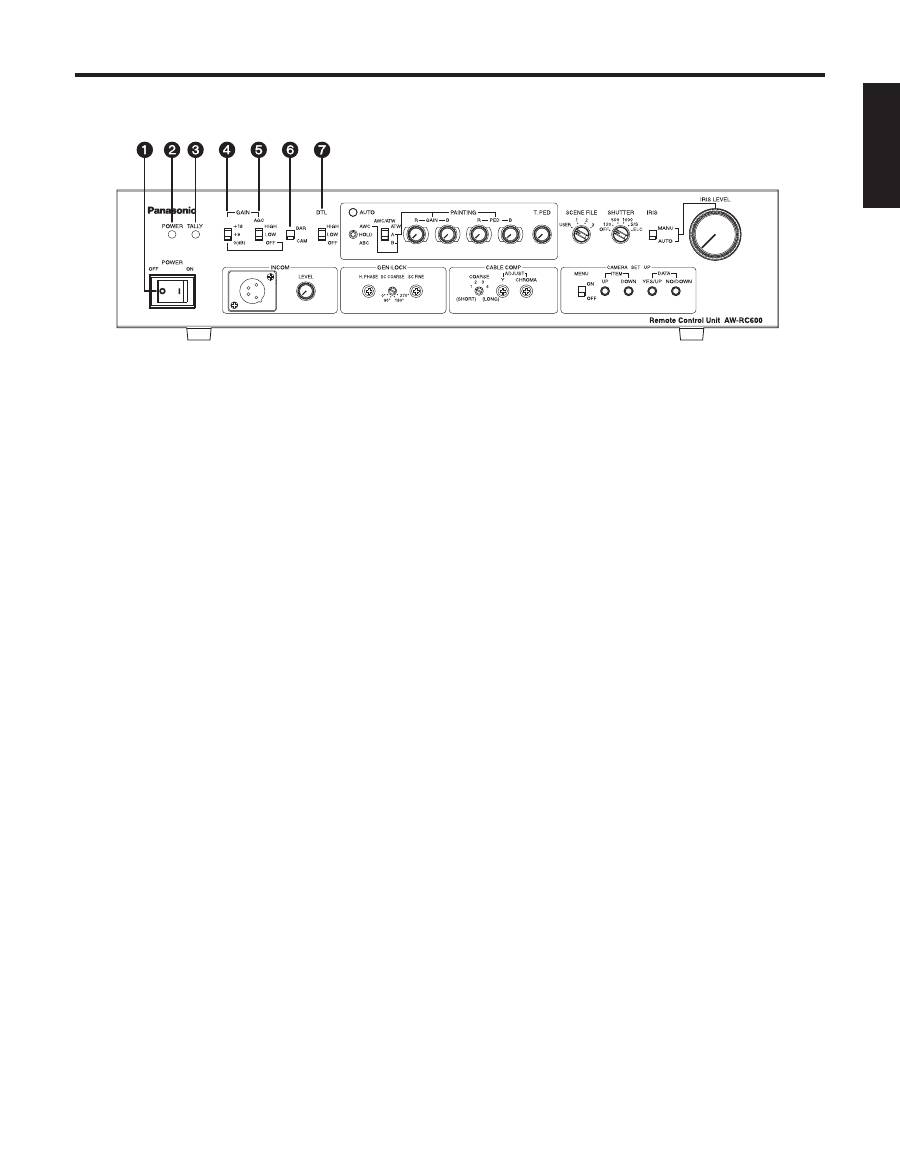
4 (E)
ENGLISH
Power switch [POWER OFF/ON]
ON:
At this setting, the power is supplied to the unit
(and the power indicator LED lights).
OFF:
At this setting, the power is off.
Power indicator LED [POWER]
When the power switch is set to [ON], this LED lights up
green to indicate that the unit can be operated.
Tally indicator LED [TALLY]
Connect the unit’s tally/intercom input/output connector
with the TALLY & INCOM connector on the live switcher
(AW-SW350). This LED lights up red when the unit is
selected using the controls on the live switcher.
Gain increase selector switch
[GAIN +18/+9/0(dB)]
This switch is operational only when the AGC selector
switch
is at the [OFF] setting.
When the AGC selector switch
is at the [LOW] or
[HIGH] setting, the gain will remain unchanged even
when the setting of the gain increase selector switch is
switched.
The switch is normally used as the [0 dB] position. When
shooting in dark locations and a sufficient video output
cannot be obtained even by setting the lens iris to wide
open, set it to [+9 dB] or [+18 dB].
AGC selector switch [AGC HIGH/LOW/OFF]
HIGH:
At this setting, the maximum AGC gain is set to
+30 dB. (This value may differ according to the
camera used.)
LOW:
At this setting, the maximum AGC gain is set to
+18 dB. (This value may differ according to the
camera used.)
OFF:
AGC does not function. Select the gain using the
gain increase selector switch
.
Fine adjustment of AGC
If, when this switch is at the [HIGH] or [LOW] setting, the
scene file switch
is set to [USER], [Auto iris adjust] is
set to [ON] on the camera menu and the lens iris selector
switch
is set to [AUTO], the AGC level can be finely
adjusted using the lens iris control
.
(For details on the camera menus, refer to the camera’s
operating instructions.)
Colour bar/camera selector switch [BAR/CAM]
Set this switch to [BAR] to output colour bar signals.
Normally, it is used as the [CAM] setting.
Detail compensation selector switch
[DTL HIGH/LOW/OFF]
This switch is used to set the amount of detail
compensation to HIGH, LOW or OFF. Select the preferred
setting.
Parts and their functions
Front panel
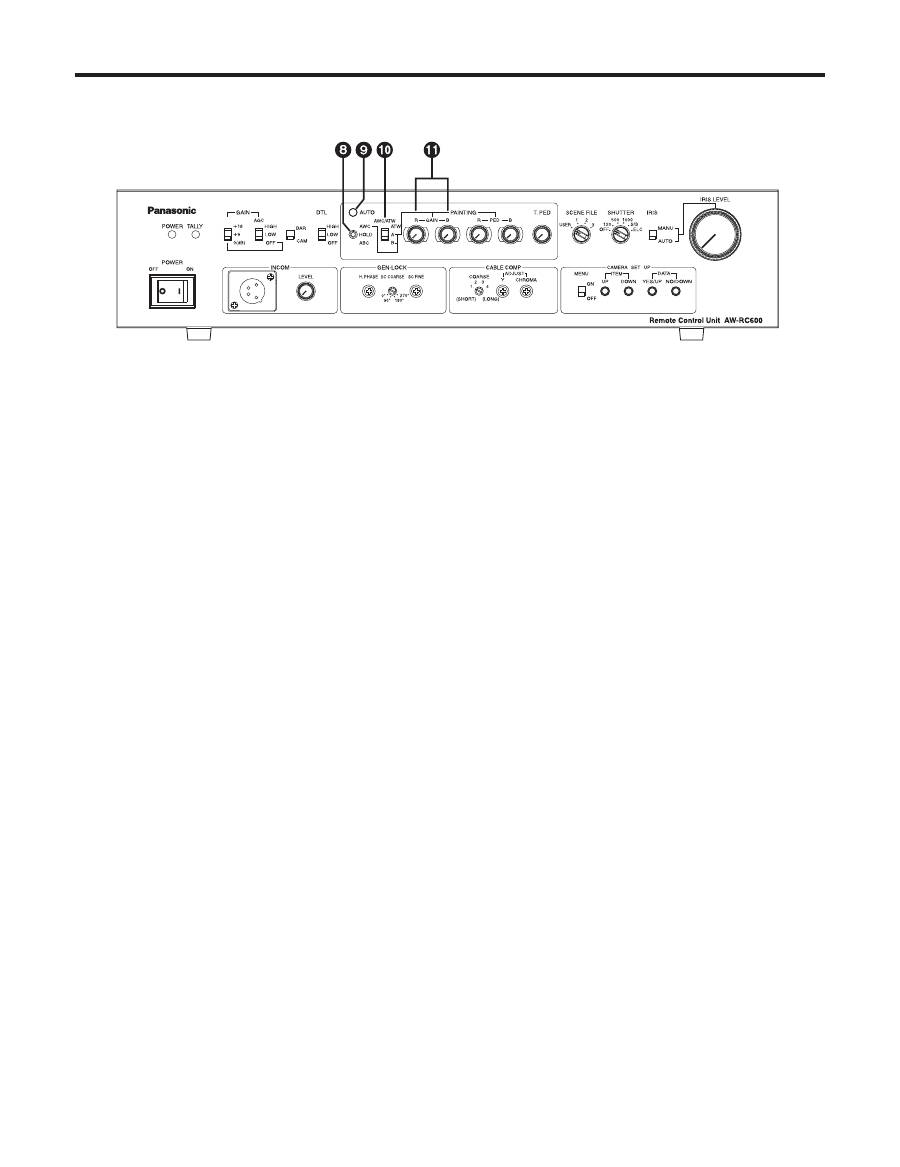
5 (E)
Auto white/auto black setting switch
[AWC/HOLD/ABC]
Automatic adjustment of the white balance starts when
this switch is set to the top position while the white
balance selector switch
is at the [A] or [B] position.
Regardless of the white balance selector switch
setting, when the switch is set to the bottom position, the
lens iris closes and the automatic adjustment of the black
balance starts.
The switch’s mechanism is designed to return the switch
to the [HOLD] setting when the switch is released, but the
automatic adjustment continues until it is completed.
Caution
The black balance cannot be adjusted properly unless
the lens iris is completely closed.
Automatic adjustment of the white balance and black
balance is not performed when [BAR] has been selected
as the colour bar/camera selector switch
or when
the camera’s menu is displayed due to the setting of the
menu ON/OFF switch
.
Auto setting indicator LED [AUTO]
This LED starts blinking when the automatic adjustment
of the white balance or black balance is started by the
auto white/auto black setting switch
; it stops blinking
and goes off when the adjustment ends successfully.
If this LED is lit, it means that the adjustment has not
ended successfully.
If the white balance has not ended successfully, change
the lens iris setting, lighting, subject or other aspects, and
try performing the automatic adjustment again.
If the black balance has not ended successfully, close
the lens iris completely, and try performing the automatic
adjustment again.
White balance selector switch
[AWC/ATW ATW/A/B]
This switch is used to select the auto white balance
setting.
ATW:
At this setting, the camera provides
compensation in such a way that the white
balance is adjusted automatically even when the
light source or colour temperature has changed.
The result is images in which nothing feels odd
or out of place.
Notes:
• This function may not operate properly
if a source of high brightness (such as a
fluorescent light) is shown on the screen.
• The white balance may shift if there are no
white objects on the screen.
A or B:
When the white balance is being automatically
adjusted by the auto white/auto black setting
switch
, the colour temperature conditions can
be stored in memory [A] or [B].
Red and blue gain adjustment controls
[PAINTING GAIN R/B]
These controls enable the white balance to be adjusted
finely when the white balance selector switch
is at the
[A] or [B] setting.
When the white balance is automatically adjusted again
after it has been finely adjusted, it will return to the status
prior to the fine adjustment regardless of the positions of
these controls.
The function of the controls may be implemented in steps
since the processing involved uses digital signals: This is
normal and does not indicate any malfunctioning.
Parts and their functions
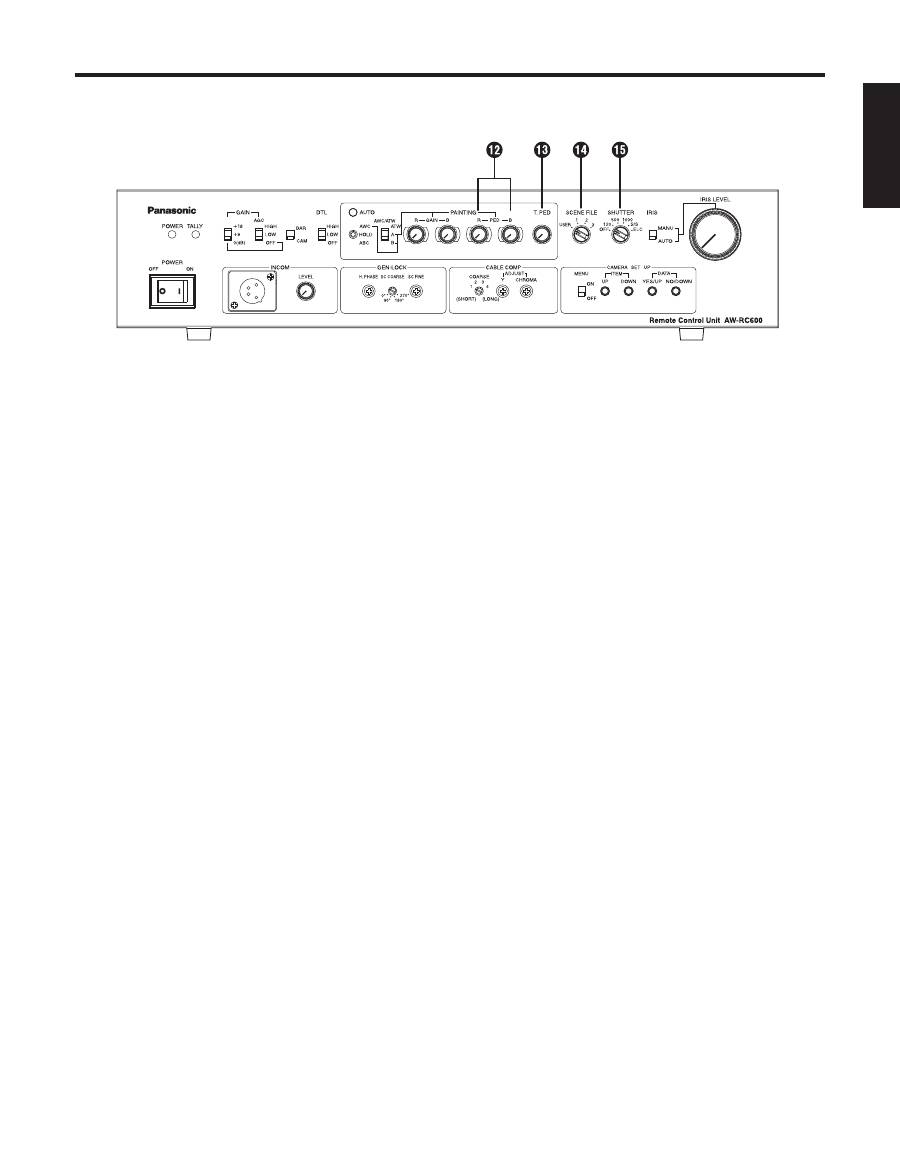
6 (E)
ENGLISH
Red and blue pedestal adjustment controls
[PAINTING PED R/B]
These controls enable the black balance to be adjusted
finely.
When the black balance is automatically adjusted again
after it has been finely adjusted, it will return to the status
prior to the fine adjustment regardless of the positions of
these controls.
The function of the adjustment controls may be
implemented in steps since the processing involved uses
digital signals: This is normal and does not indicate any
malfunctioning.
Total pedestal adjustment control [T.PED]
This control enables the pedestal level of the video
signals to be adjusted. It is used when, for instance, the
pedestal level of two or more cameras is to be adjusted.
The function of the control may be implemented in steps
since the processing involved uses digital signals: This is
normal and does not indicate any malfunctioning.
Scene file switch [USER/1/2/3]
This switch is used to select the camera’s scene files.
USER:
USER mode
1:
Halogen light mode
2:
Fluorescent light mode
3:
Outdoor mode
Select the scene file which is optimally suited to the
shooting conditions.
(For details, refer to the camera’s operating instructions.)
Electronic shutter selector switch
[SHUTTER OFF/120/500/1000/ S/S /ELC]
This switch enables the shutter speed (OFF, 1/120, 1/500,
1/1000) as well as S/S and ELC to be selected.
S/S:
This stands for synchro scan. The shutter speed
can be varied continuously at this setting.
(50.24 Hz to 15.63 kHz)
Display the camera’s menu using the menu
ON/OFF switch
, and set the shutter speed.
(For details, refer to the camera’s operating
instructions.)
ELC:
At this setting, the electronic shutter is controlled,
and the light quantity is automatically adjusted.
Fine adjustment of ELC
ELC can be finely adjusted using the lens iris control
by setting the scene file switch
to [USER], setting
[Auto iris adjust] to [ON] using the camera’s menu and
setting the lens iris selector switch
to [AUTO] when this
switch is at [ELC].
(For details of the camera menus, refer to the camera’s
operating instructions.)
Note:
Smear may appear with high-brightness subjects when
the electronic shutter selector switch is set to ELC.
Parts and their functions
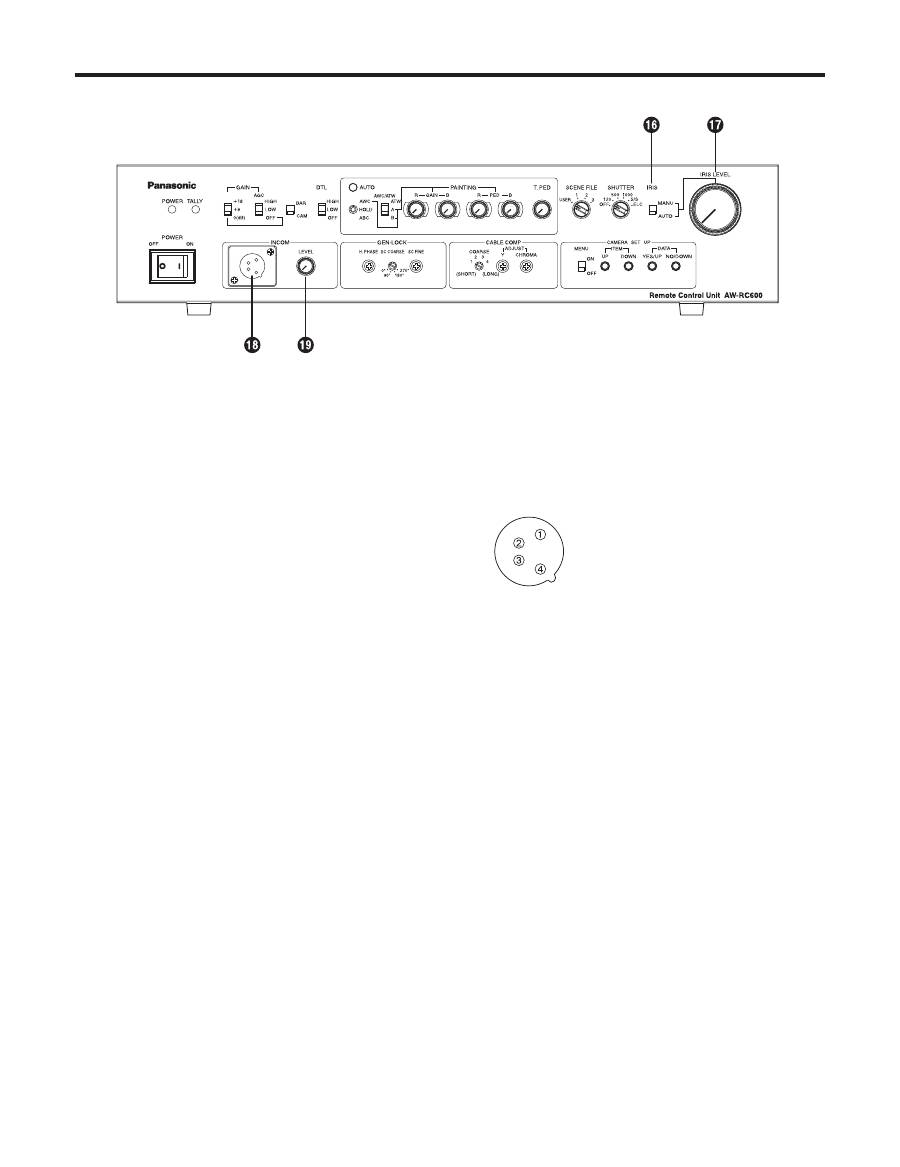
7 (E)
Lens iris selector switch [IRIS MANU/AUTO]
The lens is set to automatic iris (ALC) if this switch is set
to [AUTO] when the iris selector switch on the lens is at
[AUTO]. The lens iris can now be finely adjusted using
the lens iris control
by setting the scene file switch
to [USER] and setting [Auto iris adjust] to [ON] using the
camera’s menu in this status.
(For details of the camera menus, refer to the camera’s
operating instructions.)
When the switch is set to [MANU], the lens iris can be
adjusted manually from closed to wide open using the
lens iris control
.
Lens iris control [IRIS LEVEL]
ALC (AGC and ELC) can be finely adjusted by setting
the lens iris selector switch
to [AUTO], the scene file
switch
to [USER], and [Auto iris adjust] to [ON] using
the camera’s menu.
When the lens iris selector switch
is set to [MANU], the
lens iris can be adjusted manually from closed to wide
open.
Note:
The ALC cannot be finely adjusted and the lens iris
cannot be adjusted when the iris selector switch on
the lens is set to a position other than [AUTO] (such as
[MANU]).
With some lenses, the open and close directions with
respect to the control directions may be reversed. If this is
the case, contact the lens manufacturer or your dealer.
Intercom connector [INCOM]
(XLR 4-pin connector)
A headset is connected here. Intercommunication is then
possible between the camera, RCU and live switcher.
Set the INCOM selector switch on the live switcher
(AW-SW350) to the [3-wire type].
1: GND
2: MIC (this is where the headset
microphone is connected)
3: GND
4: SPEAKER (this is where the headset
speaker is connected)
Use a dynamic type of microphone with an impedance
of approximately 200 ohms for the headset to be
connected.
Recommended headset:
HRM-201D (Ashida Sound Co., Ltd)
CC-26K (CLEAR-COM)
Intercom volume adjustment control
[INCOM LEVEL]
This is used to adjust the volume of the sound heard
through the speaker of the headset connected to the
INCOM connector.
Parts and their functions
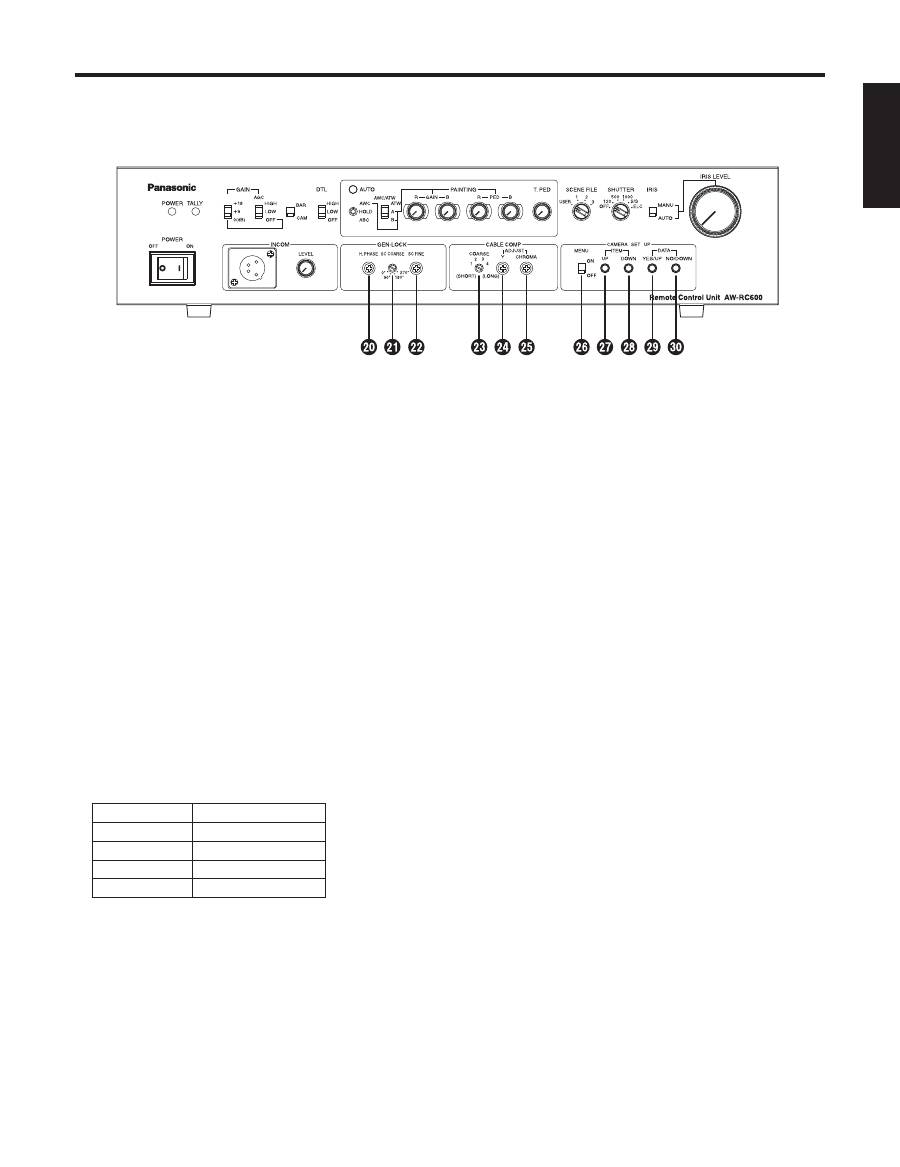
8 (E)
ENGLISH
Horizontal phase adjustment control [H.PHASE]
This is used to adjust the horizontal phases of the
gen-lock input and video output when two or more
cameras are used at the same time.
Subcarrier phase coarse adjustment switch
[SC COARSE]
This is used to adjust the hue of the gen-lock input and
video output coarsely when two or more cameras are
used at the same time. When used in combination with
the subcarrier phase fine adjustment control
, the
adjustable range is greater than 360 degrees.
Subcarrier phase fine adjustment control
[SC FINE]
This is used to adjust the hue of the gen-lock input
and video output finely when two or more cameras are
used at the same time. When used in combination with
the subcarrier phase coarse adjustment switch
, the
adjustable range is greater than 360 degrees.
Cable compensation selector switch [COARSE]
This is set in line with the length of the cable between the
camera and RCU.
Switch position
Cable length
1
Less than 75 m
2
75 to 150 m
3
150 to 230 m
4
230 to 300 m
(The cable lengths above are approximations only.)
Y gain adjustment control [ADJUST Y]
This is used to adjust the Y (luminance) level of the video
output signals to match the cable length.
(Select the cable length using the cable compensation
selector switch
before adjusting the level. The chroma
amount is also varied by this control.)
Chroma gain adjustment control
[ADJUST CHROMA]
This is used to adjust the chrominance level of the video
output signals to match the cable length.
(Select the cable length using the cable compensation
selector switch
and adjust the Y level of the video
output signals using the Y gain adjustment control
before adjusting the level.)
Menu ON/OFF switch [MENU OFF/ON]
OFF:
Only the camera’s images are output to the video
output.
ON:
The camera’s images and superimposed camera’s
menu are output to the video output.
Menu items can be selected and data changed using
the item UP switch
, item DOWN switch
, DATA
YES/UP switch
and DATA NO/DOWN switch
.
For details on the menu items and contents, refer to
the camera’s operating instructions.
Item UP switch [ITEM UP]
When this is pressed while a menu is displayed, the item
which is the next one up from the current item on the
menu can be selected.
Item DOWN switch [ITEM DOWN]
When this is pressed while a menu is displayed, the item
which is the next one down from the current item on the
menu can be selected.
DATA YES/UP switch [DATA YES/UP]
When this is pressed while the main menu is displayed,
the submenus of the items are displayed.
When it is pressed while a submenu is displayed, the
setting is incremented.
DATA NO/DOWN switch [DATA NO/DOWN]
When this is pressed while the main menu is displayed,
the item which is the next one down from the current item
on the menu can be selected.
When it is pressed while a submenu is displayed, the
setting is decremented.
Parts and their functions
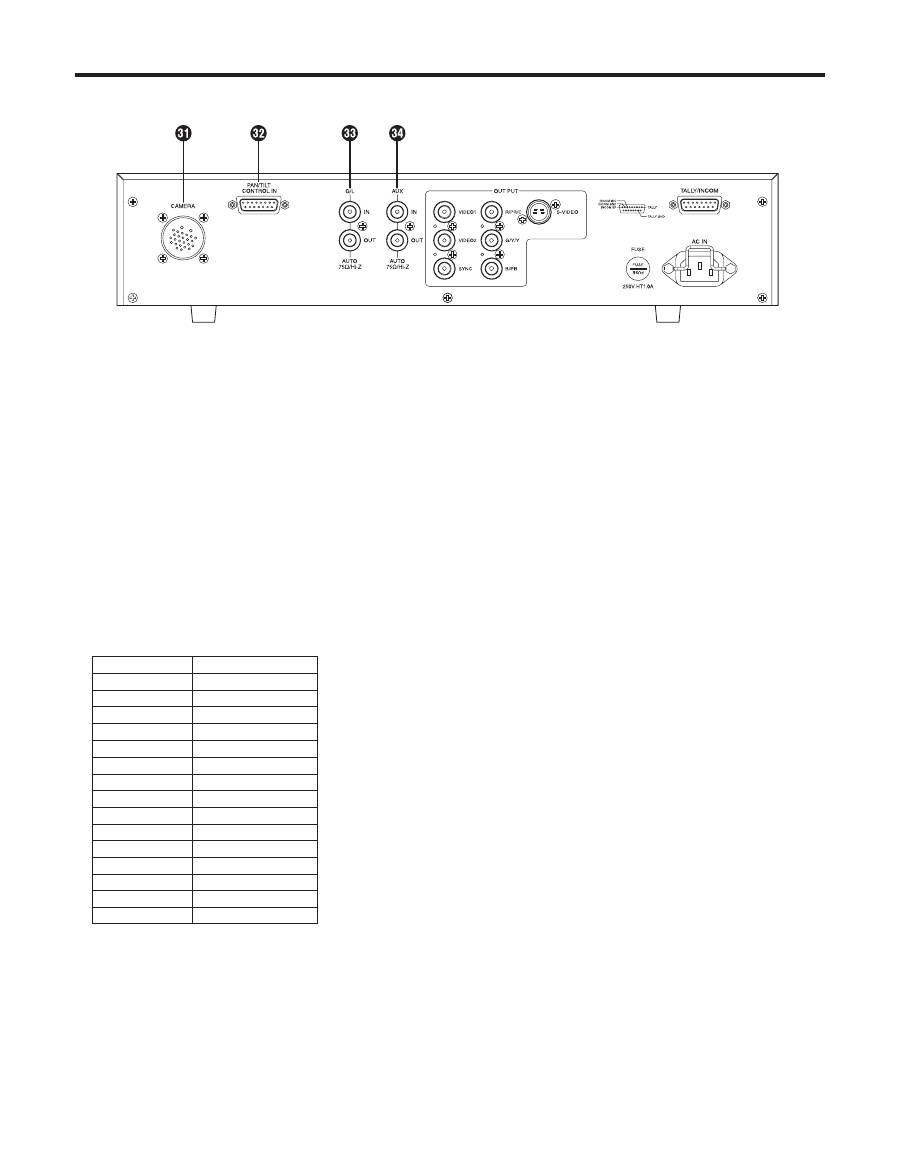
9 (E)
Camera cable connector [CAMERA]
(26-pin connector)
The camera’s cable (such as the AW-CA50A26) is
connected here.
Contact-type pan/tilt head control connector
[PAN/TILT CONTROL IN]
(D-SUB 15-pin connector)
This has the same shape as the tally/intercom input/
output connector. Take care not to confuse the two
when connecting them.
A controller for controlling the lens (a lens with zoom
and focus servo) and pan/tilt head (up, down, left,
right, defroster, wiper, etc.) is connected here. (Only a
contact-type controller can be connected.)
Pin No.
Signal Name
1
LEFT
2
RIGHT
3
UP
4
DOWN
5
FAR
6
NEAR
7
TELE
8
WIDE
9
DEFROSTER
10
WIPER
11
COMM
12
+5 V
13
+V (+7.5 V)
14
–V (+2.5 V)
15
GND
The optional board must be installed in the camera in
order to use a contact-type pan/tilt head. For details,
refer to the camera’s operating instructions.
When the control pins (#1 to #10) are connected to the
COMM pin (#11), the control signals are sent from the
RCU to the camera.
When the controller is to be fabricated, connect a
resistor with a resistance of 1 to 10 kilohms (1/8 W or
more) between the COMM pin and +5 V pin.
Ensure that both the LEFT and RIGHT pins are not
connected to the COMM pin at the same time.
Similarly, do not connect both the UP and DOWN, FAR
and NEAR or WIDE and TELE pins to the COMM pin
at the same time.
Pins #12 to #15 are used when exercising lens control
only. To do this, connect the controller’s FOCUS CONT
pin to NEAR (pin #6) and its ZOOM CONT pin to WIDE
(pin #8). (Normally, pins #12 to #15 are not used when
exercising control by contacts.)
Gen-lock input/output connector
[G/L IN/OUT]
(75-ohm automatic termination)
The external sync signals (black burst signals or
composite signals) from another system are connected
here.
Note:
The input signals must be connected to the BNC
connector marked “IN” (75-ohm automatic termination).
If it is connected to the BNC connector marked “OUT,” a
high-impedance state will result, and the connector will
not be terminated by the 75-ohm resistance.
AUX signal input/output connector
[AUX IN/OUT] (75-ohm automatic termination)
Connect the line view signals from a live switcher or other
device here.
Note:
The input signals must be connected to the BNC
connector marked “IN” (75-ohm automatic termination).
If it is connected to the BNC connector marked “OUT,” a
high-impedance state will result, and the connector will
not be terminated by the 75-ohm resistance.
Parts and their functions
Rear panel
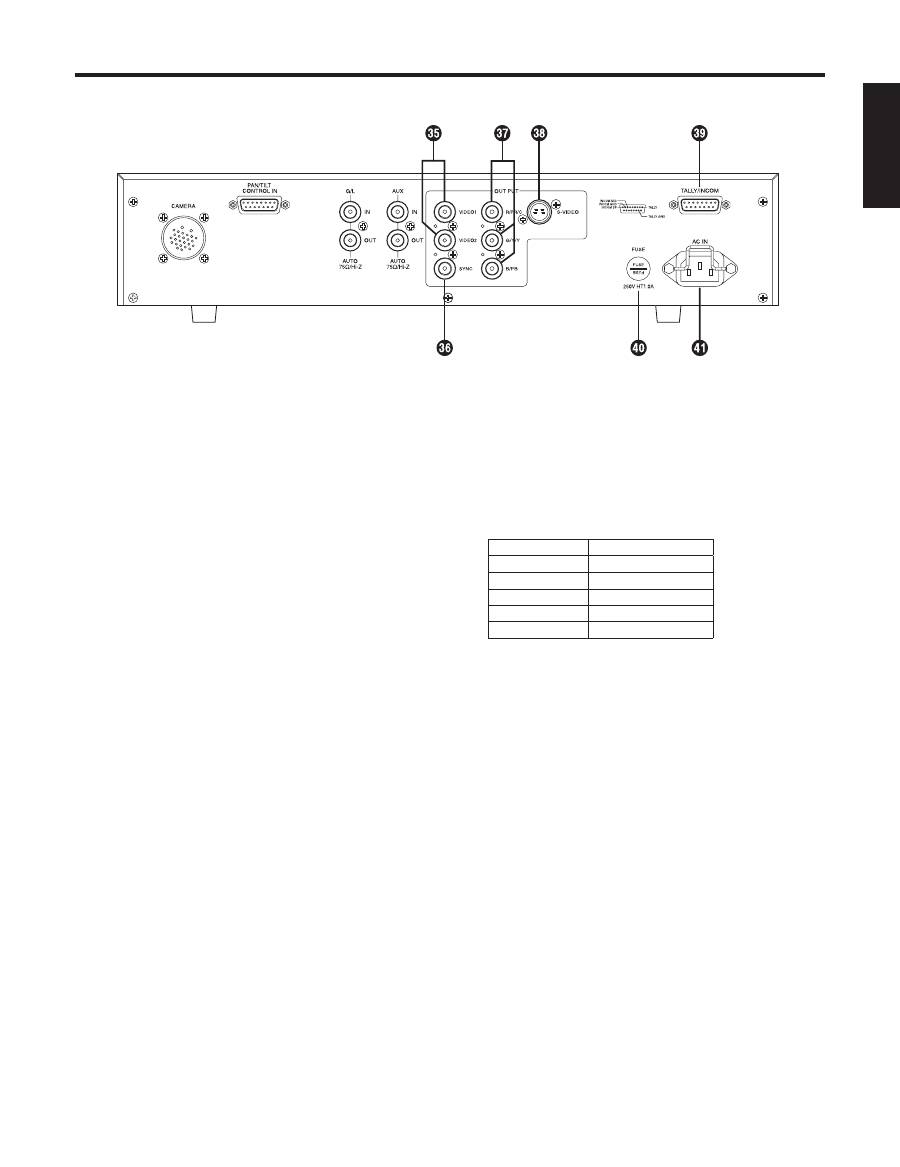
10 (E)
ENGLISH
Video output connectors [VIDEO1, VIDEO2]
The video signals from the camera after cable
compensation are output from these connectors. (The
same signal is output from connectors 1 and 2.)
Connect the connectors to the video input connectors
on the live switcher, colour monitor, VTR or other device.
(Output impedance: 75 ohms)
SYNC output connector [SYNC]
The composite sync signal is output from this connector.
Connect the connector to the gen-lock input connector on
the colour monitor or other device.
(Output impedance: 75 ohms)
RGB/Y, PR and PB/YC output connectors
[R/PR/C, G/Y/Y, B/PB]
If a camera such as the AW-E650 with RGB/Y, PR and
PB/YC signal output facilities is connected to the remote
control unit, its signals are output from these connectors.
(Output impedance: 75 ohms)
The RGB/Y, PR or PB/YC signals are selected using
the camera’s menu. (For details, refer to the camera’s
operating instructions.)
S-Video output connector [S-VIDEO OUT]
(4-pin S-connector)
The same signals as the ones output from the R/PR/C
and G/Y/Y connectors among the RGB/Y, PR and PB/YC
output connectors
are output from this connector.
(Output impedance: 75 ohms)
The YC signals are selected using the camera’s menu,
and connected to a colour monitor or other device
equipped with an S-Video input connector.
Note:
When the RGB/Y, PR and PB/YC output connectors
and S-Video output connector
are used at the same
time, the level of the output signals will be reduced.
Therefore, use either connectors
or connector
in
line with the connectors used on the device connected to
the remote control unit.
Tally/intercom input/output connector
[TALLY/INCOM] (D-SUB 15-pin connector)
Connect this to the TALLY & INCOM connector on the live
switcher (AW-SW350).
Set the INCOM selector switch on the live switcher
(AW-SW350) to [3-wire type].
When inputting the tally control signals from another
device, input them with 0 V for ON and open for OFF.
Pin No.
Signal Name
1
TALLY
6
INCOM MIC
7
INCOM GND
8
INCOM SP
11
TALLY GND
Fuse holder [FUSE]
Fuse used: HT1AN5 (AC 250 V, 1 A)
AC power socket [AC IN]
Attach one end of the power cord provided to this socket
and the other end to the AC 220 to 240 V (50 Hz) power
supply.
Parts and their functions
Оглавление
- ContentsIntroductionAccessories
- Precautions for use
- Parts and their functions
- Connections
- Operating procedure
- Adjustment
- Menu item setting
- Rack mounting
- Appearance
- Specifications
- Sicherheitshinweise
- InhaltEinleitungZubehör
- Vorsichtsmaßnahmen zum Gebrauch
- Teile und ihre Funktionen
- Anschlüsse
- Bedienungsverfahren
- Einstellung
- Einstellung von Menüposten
- Rack-einbau
- Aussehen
- Technische Daten
- Consignes de sécurité
- Table des matièresIntroductionAccessoires
- Précautions d’utilisation
- Les commandes et leurs fonctions
- Raccordements
- Utilisation
- Réglages
- Réglage des options du menu
- Installation en rack
- Aspect extérieur
- Fiche technique
- Precauzioni per la sicurezza
- SommarioIntroduzioneAccessori
- Precauzioni per l’uso
- Parti e loro funzioni
- Collegamenti
- Funzionamento
- Regolazioni
- Configurazione delle voci di menu
- Montaggio su rack
- Aspetto
- Dati tecnici
- Precauciones de seguridad
- ÍndiceIntroducciónAccesorios
- Precauciones para la utilización
- Partes y sus funciones
- Conexiones
- Procedimiento de operación
- Ajuste
- Ajuste de los elementos del menú
- Montaje en estantería
- Apariencia
- Especificaciones
- Меры предосторожности
- СодержаниеВведениеПринадлежности
- Меры предосторожности во время использования
- Компоненты и их функции
- Соединения
- Рабочая процедура
- Регулировка
- Установка пунктов меню
- Монтаж в стойку
- Внешний вид
- Технические характеристики

