Panasonic SC-HC55: инструкция
Раздел: Видео Аудио Фото Оборудование
Тип: Микросистема
Характеристики, спецификации
Инструкция к Микросистеме Panasonic SC-HC55
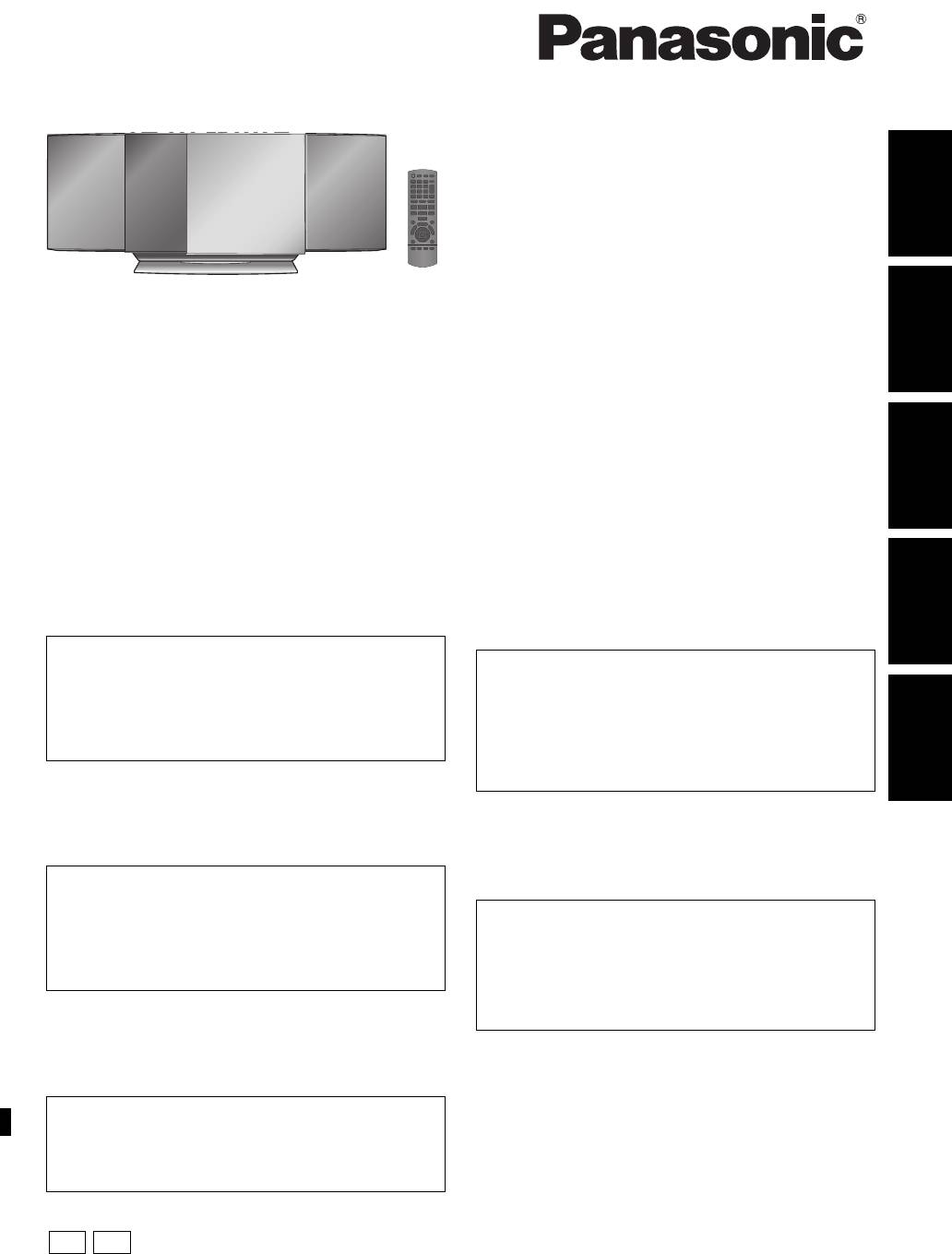
RQTX1265-1R
until
2011/02/28
POLSKIРУССКИЙУКРАЇНСЬКА ČESKY ENGLISH
EG
EP
SC-HC55_35-RQTX1265.book 1 ページ 2011年3月27日 日曜日 午後7時32分
Operating Instructions
Instrukcja obsługi
Návod k obsluze
Инструкция по эксплуатации
Інструкція з експлуатації
Compact Stereo System
Kompaktowy zestaw stereo
Kompaktní stereo systém
Компактная стереосистема
Компактна Стереосистема
Model No. SC-HC55
SC-HC35
Уважаемый покупатель
Dear customer
Благодарим вас за покупку изделия нашей фирмы.
Thank you for purchasing this product.
For optimum performance and safety, please read these instructions
Прежде чем подключать, использовать или настраивать
carefully.
настоящий аппарат, необходимо полностью ознакомится с
Please keep this manual for future reference.
настоящей инструкцией. Инструкцию следует сохранить, она
может понадобиться в будущем.
Included Installation Instructions (> 2, 6)
The installation should never be done by any other than a
Включенные инструкции по установке (> 56, 60)
qualified installation specialist.
Установочные работы производятся только
Before commencing work, carefully read these installation
квалифицированным специалистом по установке.
instructions and the operating instructions to ensure that installation
Перед началом работы внимательно ознакомьтесь с данными
is performed correctly.
инструкциями по установке и эксплуатации для обеспечения
(Please keep these instructions. You may need them when
надлежащей установки устройства.
maintaining or moving this unit.)
(Сохраните данные инструкции. Они могут понадобиться при
техническом обслуживании или перемещении данного
устройства.)
Drogi Kliencie
Dziękujemy za zakupienie tego produktu.
Przed podłączeniem, obsługą lub regulacją sprzętu prosimy o
Шановний покупець!
dokładne zapoznanie się z treścią niniejszej instrukcji. Prosimy o
Дякуємо за купівлю цього продукту.
zachowanie niniejszej instrukcji obsługi.
Перед підключенням, користуванням чи регулюванням апарату
уважно прочитайте усю інструкцію. Зберігайте інструкцію з
Załączone instrukcje instalacji (> 20, 24)
експлуатації для довідки у майбутньому.
Instalacja może być przeprowadzana wyłącznie przez
wykwalifikowanych specjalistów zajmujących się instalacją.
Інструкції з монтажу надаються в комплекті
Przed rozpoczęciem pracy należy się dokładnie zapoznać z
(> 74, 78)
instrukcją instalacji oraz z instrukcją obsługi, aby się upewnić, że
Монтаж має виконувати тільки кваліфікований фахівець із
instalacja została przeprowadzona prawidłowo.
монтажу.
(Proszę zachować niniejszą instrukcję. Będzie ona potrzebna
Перед початком робіт уважно прочитайте інструкцію з монтажу
podczas serwisowania lub przenoszenia urządzenia.)
та інструкцію з експлуатації, щоб правильно виконати монтаж.
(Збережіть інструкцію. Вона може знадобитися під час
Vážený zákazníku
обслуговування або переміщення апарата.)
Děkujeme, že jste si zakoupil tento výrobek.
Dříve, než se pustíte do zapojování a začnete výrobek používat či
provádět nastavování, prostudujte si prosím celý tento návod.
Uschovejte si prosím tento návod k obsluze.
Přiložené pokyny k instalaci (> 38, 42)
Instalaci by měl provést kvalifikovaný odborník.
Před zahájením instalace si pečlivě pročtěte tyto pokyny k instalaci a
návod k obsluze, abyste instalaci provedli opravdu správně.
(Tyto pokyny si uschovejte. Můžete je potřebovat při údržbě nebo
přesouvání tohoto zařízení.)
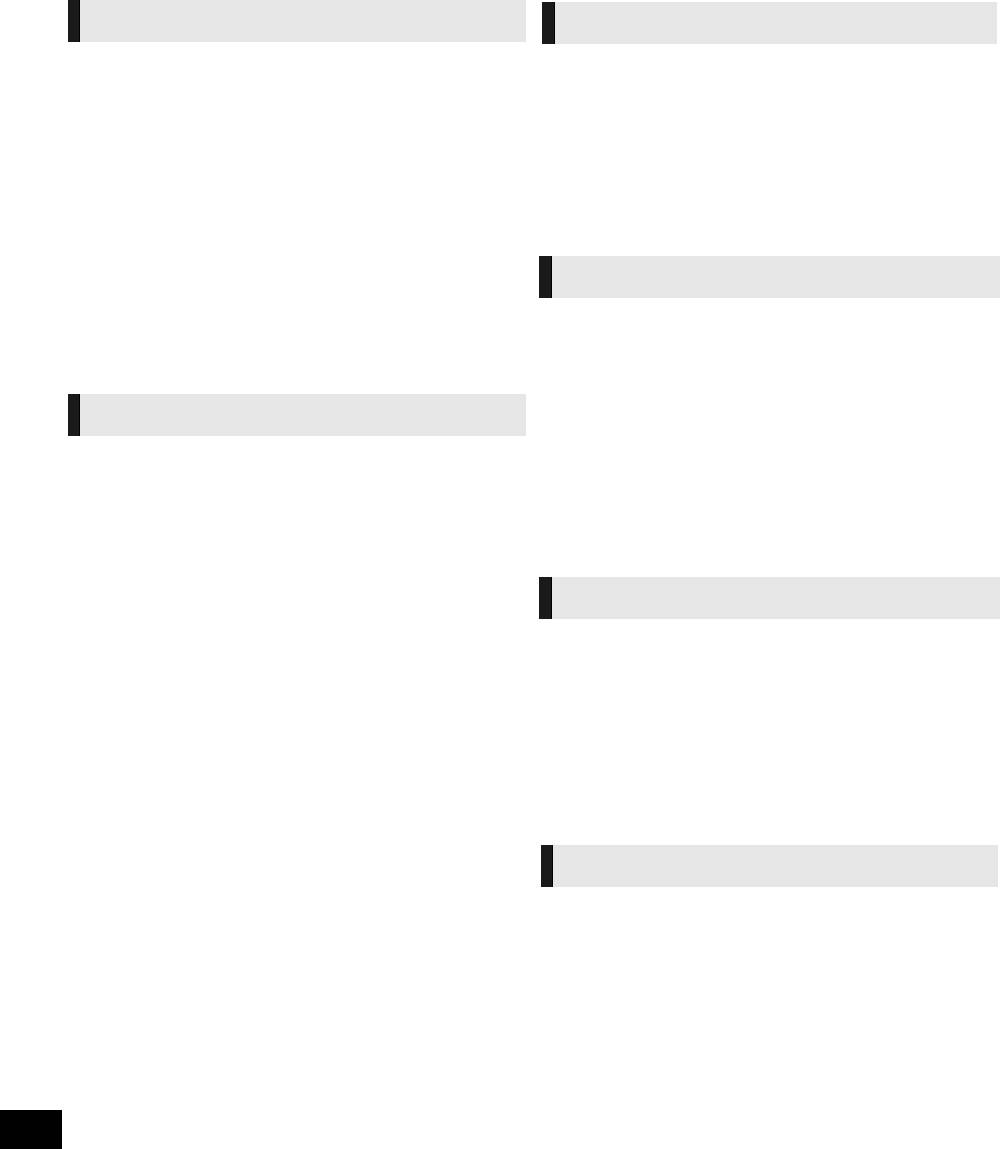
SC-HC55_35-RQTX1265.book 2 ページ 2011年3月27日 日曜日 午後7時32分
Safety precautions
NORSK
WARNING
ADVARSEL
Unit
≥ To reduce the risk of fire, electric shock or product damage,
Produkt
– Do not expose this unit to rain, moisture, dripping or splashing.
≥ For å redusere faren for brann, elektrisk støt eller skade på apparatet:
– Do not place objects filled with liquids, such as vases, on this unit.
– Utsett ikke produktet for regn, fukt, drypping eller sprut.
– Use only the recommended accessories.
– Ikke plasser objekter som er fylt med væske, som vaser, på apparatet.
– Do not remove covers.
– Bruk kun anbefalt tilbehør.
– Do not repair this unit by yourself. Refer servicing to qualified service
– Fjern ikke deksler.
personnel.
– Reparer ikke denne enheten selv, overlat service til kvalifisert
– Do not let metal objects fall inside this unit.
servicepersonell.
– Do not place heavy items on this unit.
Vekselstrømnett
AC mains lead
≥ Strømuttaket må befinne seg i nærheten slik at den lett kan kobles fra
≥ To reduce the risk of fire, electric shock or product damage,
uttaketumiddelbart om det oppstår problemer.
– Ensure that the power supply voltage corresponds to the voltage printed
on this unit.
– Insert the mains plug fully into the socket outlet.
FORSIKTIG
– Do not pull, bend, or place heavy items on the lead.
– Do not handle the plug with wet hands.
– Hold onto the mains plug body when disconnecting the plug.
Produkt
– Do not use a damaged mains plug or socket outlet.
≥ Dette produktet anvender en laser. Betjening av kontroller eller justering eller
≥ Install this unit so that the AC mains lead can be unplugged from the socket
andre inngrep enn de beskrevet i denne bruksanvisning kan føre til farlig
outlet immediately if any problem occurs.
bestråling.
≥ Plasser ikke åpen ild, slik som levende lys, oppå apparatet.
≥ Dette apparatet er beregnet for bruk under moderate klimaforhold.
CAUTION
Plassering
≥ For å redusere faren for brann, elektrisk støt eller skade på apparatet:
Unit
– Ikke plasser apparatet i en bokhylle, et innebygget kabinett eller et annet
≥ This unit utilizes a laser. Use of controls or adjustments or performance of
lukket sted. Pass på at produktet er godt ventilert.
procedures other than those specified herein may result in hazardous
– Apparatets ventilasjonsåpninger må ikke dekkes til med aviser, duker,
radiation exposure.
gardiner eller lignende.
≥ Do not place sources of naked flames, such as lighted candles, on this unit.
≥ This unit may receive radio interference caused by mobile telephones during
use. If such interference occurs, please increase separation between this unit
and the mobile telephone.
SUOMI
≥ This unit is intended for use in moderate climates.
Placement
≥ Place this unit on an even surface.
VAROITUS
≥ To reduce the risk of fire, electric shock or product damage,
– Do not install or place this unit in a bookcase, built-in cabinet or in another
Laite
confined space. Ensure this unit is well ventilated.
≥ Tulipalo-, sähköisku- tai vahinkovaaran välttämiseksi,
– Do not obstruct this unit’s ventilation openings with newspapers,
– Älä anna tämän laitteen altistua sateelle, kosteudelle, pisaroille tai
tablecloths, curtains, and similar items.
roiskeille.
– Do not expose this unit to direct sunlight, high temperatures, high humidity,
– Älä laita laitteen päälle mitään nesteitä sisältäviä esineitä kuten maljakot.
and excessive vibration.
– Käytä ainoastaan suositeltuja varusteita.
Batteries
– Älä poista suojuksia.
≥ Danger of explosion if battery is incorrectly replaced. Replace only with the
– Älä korjaa tätä laitetta itse. Anna huoltopalvelut tehtäväksi pätevälle
type recommended by the manufacturer.
henkilöstölle.
≥ Mishandling of batteries can cause electrolyte leakage and may cause a fire.
Verkkokaapeli
– Do not heat or expose to flame.
≥ Asenna tämä laite siten, että verkkokaapeli voidaan irrottaa pistorasiasta
– Do not leave the battery(ies) in a car exposed to direct sunlight for a long
välittömästi, jos ilmenee ongelmia.
period of time with doors and windows closed.
– Do not take apart or short circuit.
– Do not recharge alkaline or manganese batteries.
– Do not use batteries if the covering has been peeled off.
VAARA
– Remove batteries if you do not intend to use the remote control for a long
period of time. Store in a cool, dark place.
≥ When disposing the batteries, please contact your local authorities or dealer
Laite
and ask for the correct method of disposal.
≥ Tämä tuote käyttää laseria. Laitteen käyttäminen muulla kuin näissä
käyttöohjeissa mainitulla tavalla saattaa altistaa käyttäjän vaaralliselle
säteilylle.
≥ Älä laita avotulisia esineitä kuten kynttilöitä laitteen päälle.
≥ Laite on tarkoitettu käytettäväksi leudoissa ilmastoissa.
Sijoitus
≥ Tulipalo-, sähköisku- tai vahinkovaaran välttämiseksi,
– Älä asenna tai sijoita tätä laitetta kirjahyllyyn, suljettuun kaappiin tai
muuhun rajalliseen tilaan. Varmista laitteen riittävä tuuletus.
– Älä tuki laitteen tuuletusaukkoja lehdillä, pöytäliinalla, verhoilla tai
vastaavilla esineillä.
RQTX1265
2
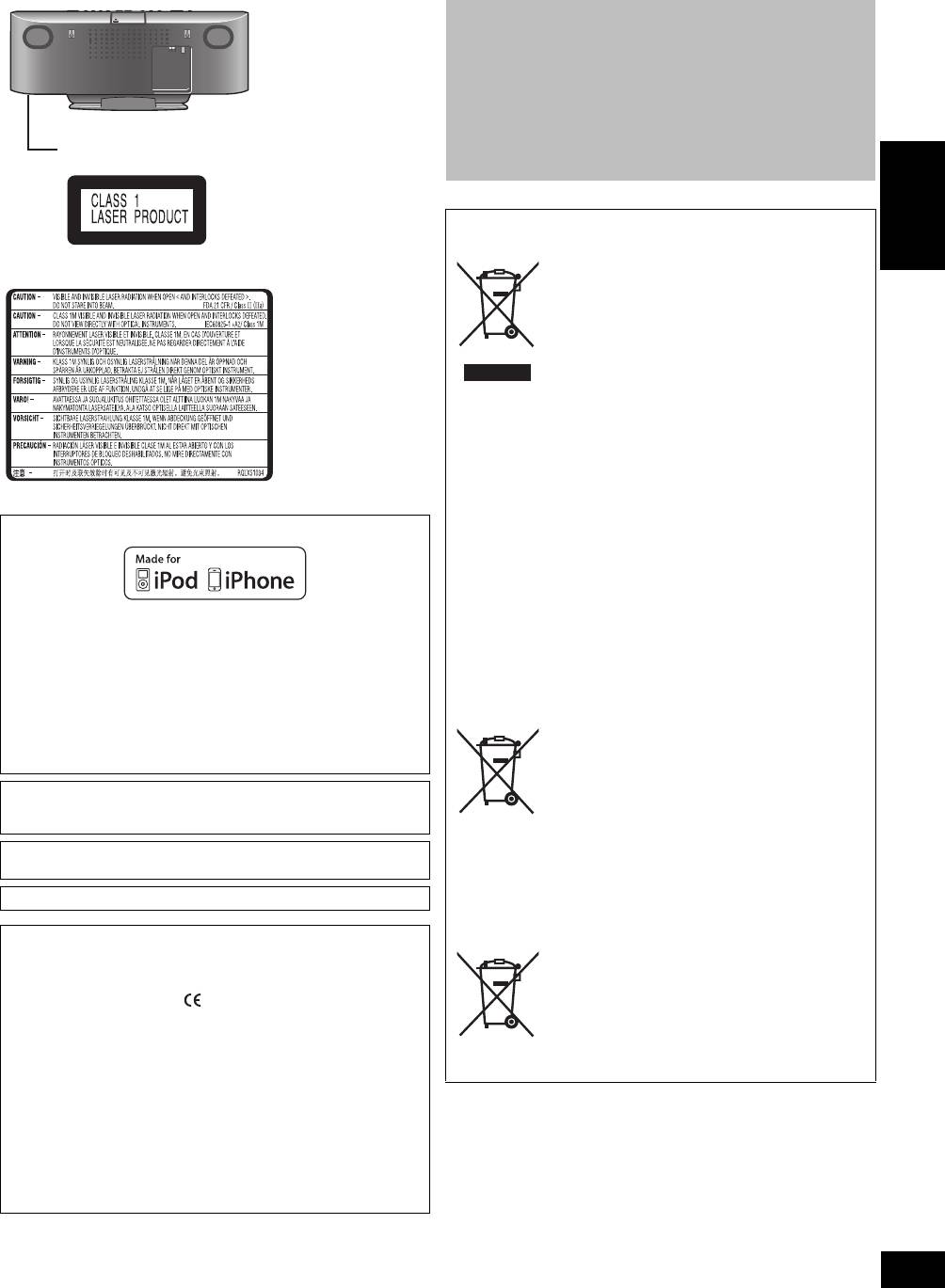
ENGLISH
“Made for iPod” and “Made for iPhone” mean that an electronic accessory
has been designed to connect specifically to iPod, or iPhone, respectively,
and has been certified by the developer to meet Apple performance
standards.
Apple is not responsible for the operation of this device or its compliance
with safety and regulatory standards.
Please note that the use of this accessory with iPod, or iPhone may affect
wireless performance.
iPhone, iPod, iPod classic, iPod nano, and iPod touch are trademarks of
Apple Inc., registered in the U.S. and other countries.
The Bluetooth
®
word mark and logos are owned by Bluetooth SIG, Inc. and
any use of such marks by Panasonic Corporation is under license. Other
trademarks and trade names are those of their respective owners.
MPEG Layer-3 audio coding technology licensed from Fraunhofer IIS and
Thomson.
Product Identification Marking is located on bottom of the unit.
[HC55]
Safety information for customers in the EU
Declaration of Conformity (DoC)
Hereby, “Panasonic Corporation” declares that this product is in compliance with the
essential requirements and other relevant provisions of Directive 1999/5/EC.
Customers can download a copy of the original DoC to our R&TTE products
from our DoC server:
http://www.doc.panasonic.de
Contact to Authorised Representative: Panasonic Marketing Europe GmbH,
Panasonic Testing Centre, Winsbergring 15, 22525 Hamburg, Germany
This product is intended to be used in the following countries.
AT, BE, BG, CH, CY, CZ, DE, DK, EE, ES, FI, FR, GR, HU, IS, IT, LT, LU, LV,
MT, NL, NO, PL, PT, RO, SE, SI, SK
This product is intended for general consumer. (Category 3)
RQTX1265
3
LUOKAN 1 LASERLAITE
KLASS 1 LASER APPARAT
(Inside of product)
(Tuotteen sisällä)
(Produktets innside)
About descriptions in these operating instructions
≥ Operations in these instructions are described using remote control, but you
can do the operations with the main unit if the controls are the same.
Your unit may not look exactly as illustrated.
≥ These operating instructions are applicable to models SC-HC55 and
SC-HC35. Unless otherwise indicated, illustrations in these operating
instructions are of SC-HC55.
[HC55] :indicates features applicable to SC-HC55 only.
[HC35] :indicates features applicable to SC-HC35 only.
≥ Pages to be referred to are indicated as “> ±±”.
≥ [CD] :indicates CD-DA (except MP3).
[MP3] :indicates MP3 files.
Information for Users on Collection and Disposal of Old
Equipment and used Batteries
These symbols on the products, packaging,
and/or accompanying documents mean that
used electrical and electronic products and
batteries should not be mixed with general
household waste.
For proper treatment, recovery and recycling
of old products and used batteries, please take
them to applicable collection points, in
accordance with your national legislation and
the Directives 2002/96/EC and 2006/66/EC.
By disposing of these products and batteries
correctly, you will help to save valuable
resources and prevent any potential negative
effects on human health and the environment
which could otherwise arise from inappropriate
waste handling.
For more information about collection and
recycling of old products and batteries, please
contact your local municipality, your waste
disposal service or the point of sale where you
purchased the items.
Penalties may be applicable for incorrect
disposal of this waste, in accordance with
national legislation.
For business users in the European Union
If you wish to discard electrical and electronic
equipment, please contact your dealer or
supplier for further information.
[Information on Disposal in other Countries
outside the European Union]
These symbols are only valid in the European
Union. If you wish to discard these items,
please contact your local authorities or dealer
and ask for the correct method of disposal.
Note for the battery symbol (bottom two
symbol examples):
This symbol might be used in combination with
1177
a chemical symbol. In this case it complies
with the requirement set by the Directive for
the chemical involved.
Cd
SC-HC55_35-RQTX1265.book 3 ページ 2011年3月27日 日曜日 午後7時32分
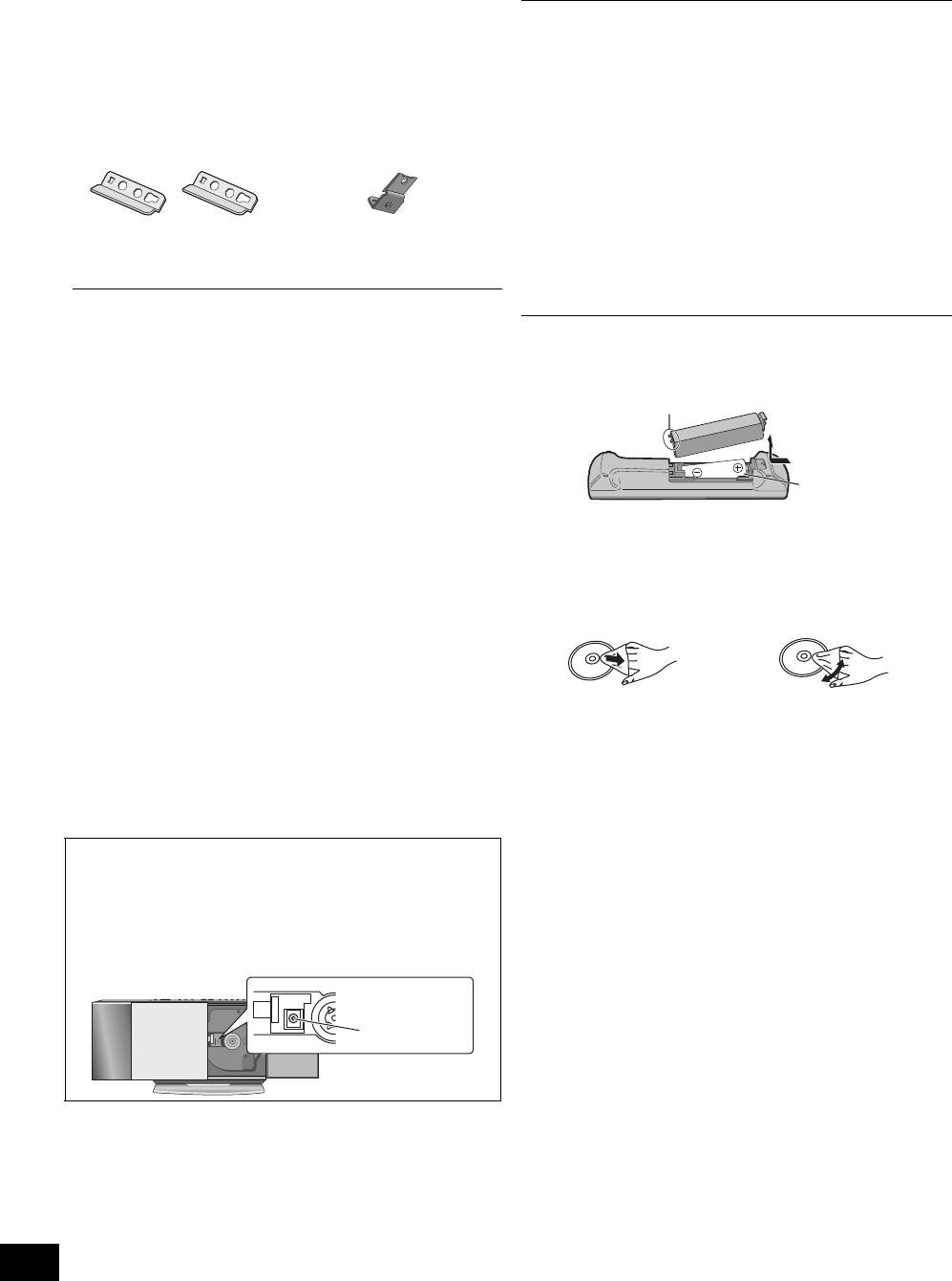
Accessories Table of contents
Check the supplied accessories before using this unit. Safety precautions.................................................................2
Accessories............................................................................4
∏ 1 Remote control
∏ 1 AM loop antenna
Unit and media care...............................................................4
([HC55] N2QAYB000643)
∏ 1 AC mains lead
Connections ...........................................................................5
([HC35] N2QAYB000641)
∏ 1 Battery for remote
Attaching the unit to a wall (optional)..................................6
control
∏ 1 FM indoor antenna
Control reference guide ........................................................8
Opening/Closing the sliding door ........................................9
Wall mounting accessories
Disc operations ......................................................................9
∏ 2 Safety holders E
∏ 1 Safety holder D
Radio operations..................................................................11
Sound adjustment................................................................12
Timer .....................................................................................12
Listening to audio from iPod or iPhone.............................12
∏ 2 Safety holder screws C
∏ 1 Safety holder screw B
®
[HC55] Using a Bluetooth
compatible device ...................13
(Black)
(Silver)
Listening to audio from a USB device ...............................16
∏ 2 Wall mount brackets
∏ 2 Rear pads
Others ...................................................................................16
Troubleshooting...................................................................17
Specifications.......................................................................19
≥ Product numbers correct as of January 2011. These may be subject to
change.
∫ The remote control information
≥ Do not use AC mains lead with other equipment.
Insert so the poles (i and j) match those in the remote
control.
≥ Use alkaline or manganese batteries.
Unit and media care
Pull out the AC mains lead from the outlet before maintenance.
∫ Clean discs
∫ Clean this unit with a soft, dry cloth
≥ When dirt is heavy, wring the cloth moistened in water tightly to
wipe the dirt, and then wipe it with a dried cloth.
≥ When cleaning the speaker covers, use a fine cloth.
Wipe with a damp cloth and then wipe dry.
Do not use tissues or other materials (towels, etc.) that can fall
apart. Small grains may get stuck inside the speaker cover.
≥ Never use alcohol, paint thinner or benzine to clean this unit.
∫ Disc handling precautions
≥ Before using chemically treated cloth, carefully read the
≥ Handle discs by the edges to avoid inadvertent scratches or
instructions that came with the cloth.
fingerprints on the disc.
≥ Do not attach labels or stickers to discs.
∫ Maintenance of the lens
≥ Do not use record cleaning sprays, benzine, thinner, static
electricity prevention liquids or any other solvent.
≥ Do not use the following discs:
jDiscs with exposed adhesive from removed stickers or
labels (rented discs etc.).
jDiscs that are badly warped or cracked.
jIrregularly shaped discs, such as heart shapes.
RQTX1265
4
R6/LR6, AA
Place this side in before the other side.
≥ Clean the lens regularly to prevent malfunctions. Use a
blower to remove dust and a cotton swab if it is extremely
dirty.
≥ You cannot use a CD type lens cleaner.
≥ Do not leave the sliding door open for prolonged periods of
time. This will cause the lens to get dirty.
≥ Be careful not to touch the lens with your fingers.
Lens
SC-HC55_35-RQTX1265.book 4 ページ 2011年3月27日 日曜日 午後7時32分
DO DO NOT
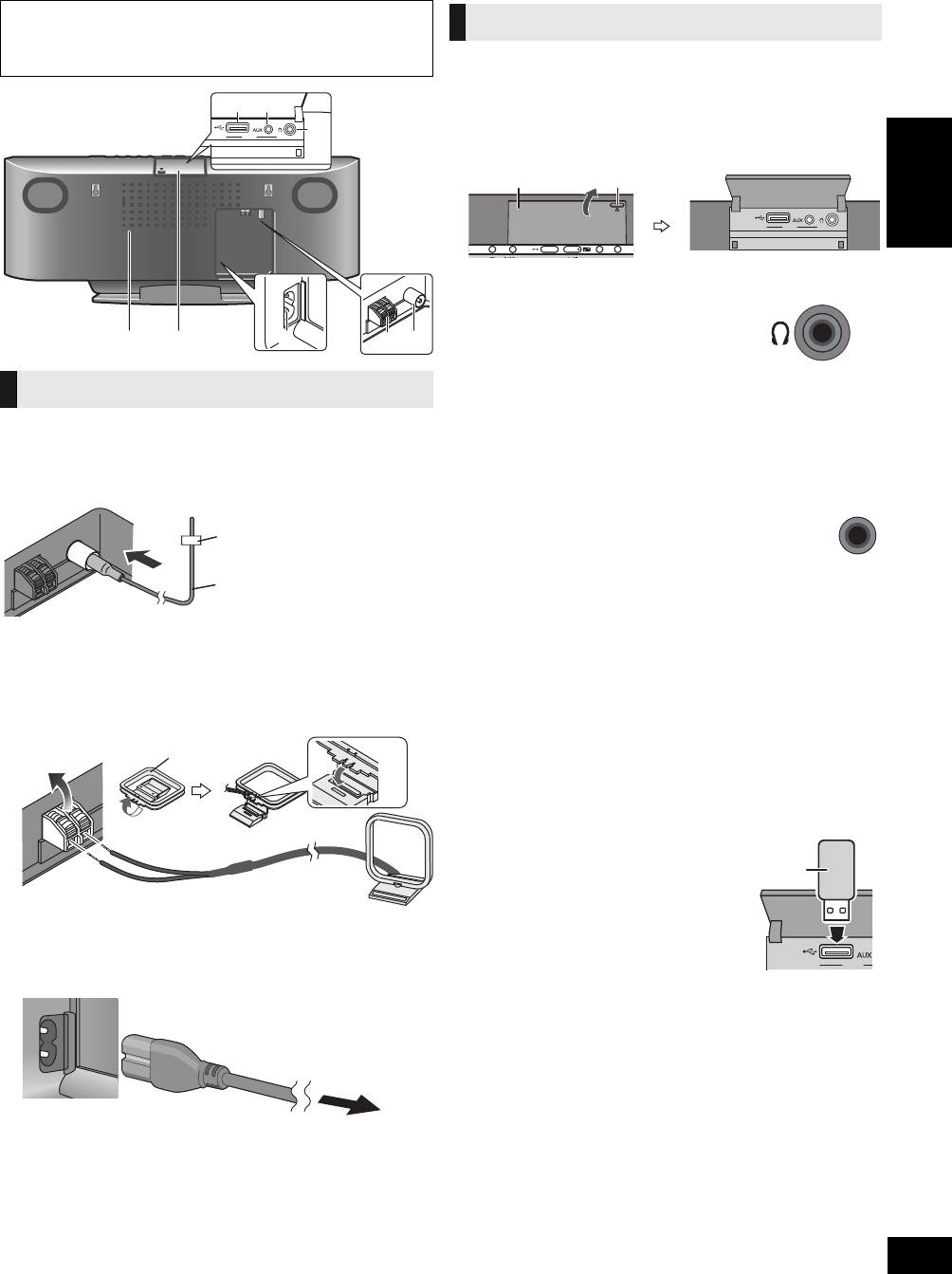
Connections
∫ Notes on speakers
≥ These speakers do not have magnetic shielding. Do not place them near a
television, personal computer or other devices easily influenced by
Open the EXT-IN AUX/Headphone/USB cover to connect
magnetism.
headphones, USB devices or external music devices (e.g. MP3
player).
Push the projecting part to open the cover A.
Top View
ENGLISH
∫ Connect the headphones (not supplied)
≥ Listening at full volume for long periods may damage the user’s ears.
Basic Connections
≥ To prevent hearing damage, avoid listening for prolonged periods of time.
Excessive sound pressure from earphones and headphones can cause
hearing loss.
1 Connect the FM indoor antenna.
∫ Connect an external music device (for AUX
≥ Tape the antenna to a wall or column, in a position with the
mode)
least amount of interference.
You can select the sound input level of the external device.
2 Connect the AM loop antenna.
≥ Keep the loop antenna cord away from other wires and
cords.
AStand the antenna up on its base until it clicks.
BAM loop antenna
≥ Switch the equalizer off or turn the volume of the external device down to
reduce the input signal. High level of input signal will distort the sound.
≥ For details, refer to the instruction manual of the other equipment.
≥ Cables and devices are not supplied.
∫ Connect the USB device (not supplied)
3 Connect the AC mains lead.
Connect the AC mains lead after all other connections
are complete.
Turn the unit on after a few seconds.
RQTX1265
5
ユヹヵノリワ
Back View
Exhaust holes
Adhesive tape
FM indoor antenna
Power consumption in standby
mode:
Approx. 0.2 W
To household mains socket
Additional Connections
Reduce the volume level and connect the
headphones.
Plug type: ‰3.5 mm stereo B
1 Plug the audio cable (not supplied) into
the EXT-IN AUX jack C.
Plug type: ‰3.5 mm stereo
2 Press [EXT-IN, RADIO] repeatedly to
select “AUX” and start playback on the
connected device.
[HC55] 1 Press [SOUND] repeatedly to select “INPUT
LEVEL”.
2 Press [2, 1] to select “HIGH” or “NORMAL”.
[HC35] Press [INPUT LEVEL] repeatedly to select “HIGH” or
“NORMAL”.
1 Reduce the volume level and plug the
USB device A into the USB terminal
D.
2 Press [EXT-IN, RADIO] repeatedly to
select “USB” and start playback.
(> 16)
ユヹヵノリワ
EXT-IN AUX
Headphone/USB cover
Projecting part
AUX
SC-HC55_35-RQTX1265.book 5 ページ 2011年3月27日 日曜日 午後7時32分
ユヹヵノリワ
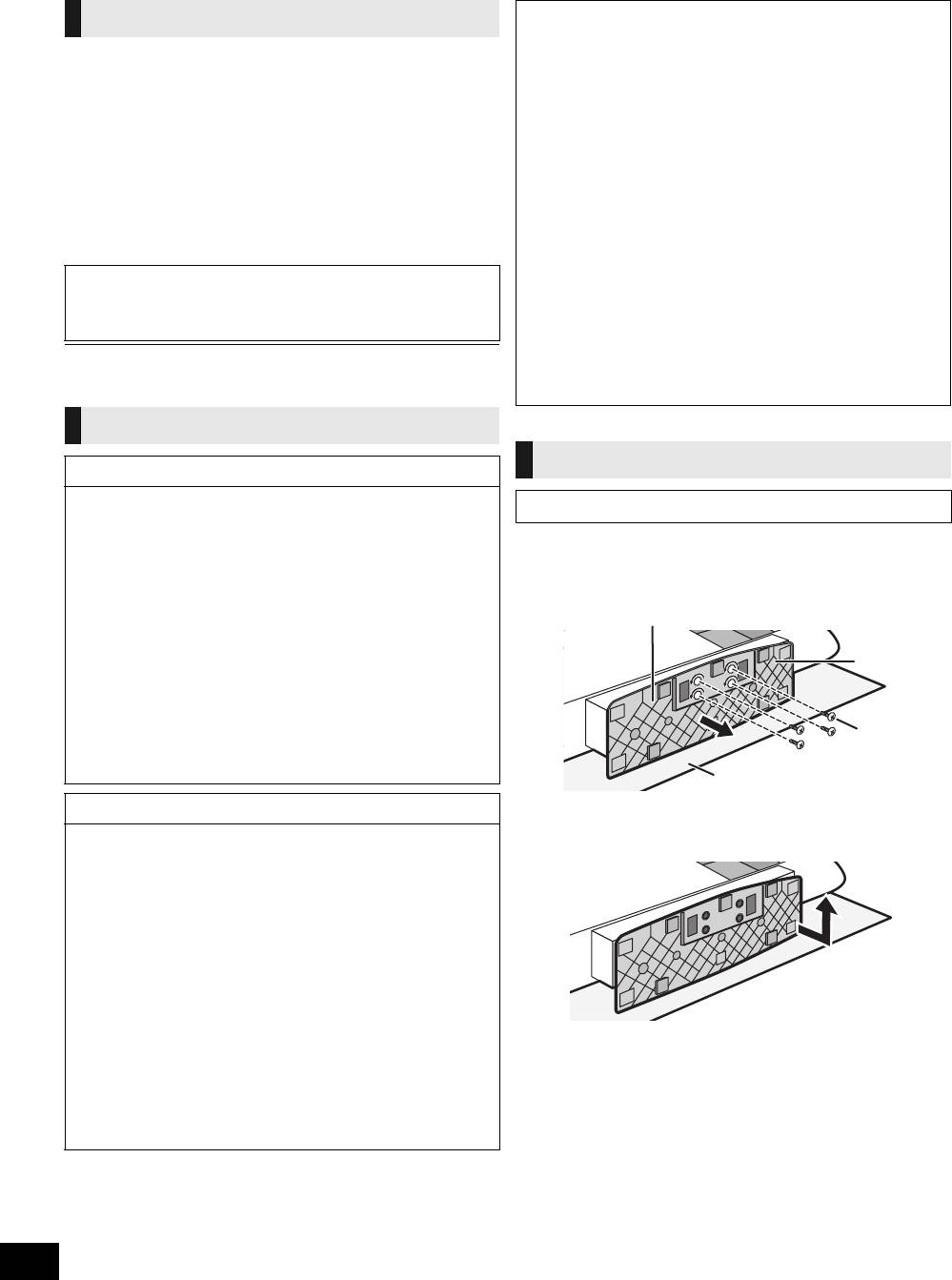
Attaching the unit to a wall (optional)
∫ Notes on installation
Installation accessories
≥ Before installation, read the “Safety precautions” and “Wall mount
instructions” for correct installation.
∫ Supplied accessories
≥ For optimal performance and to prevent potential problems, do not
≥ 1 Safety holder screw B (Silver)
install this unit:
≥ 2 Safety holder screws C (Black)
– at locations other than vertical walls.
– near a sprinkler or a sensor.
≥ 1 Safety holder D (> 4)
– near high-voltage lines or power sources.
≥ 2 Safety holders E (> 4)
– near heating device.
≥ 2 Wall mount brackets
– at locations where the unit is subject to vibration or impact.
– near sources of magnetism, heat, vapour, airborne grease, etc.
≥ 2 Rear pads
– at locations where there may be water droplets (e.g. under an air
∫ Commercially available accessories
conditioner).
≥ Do not install this unit under ceiling lights (e.g. spotlight, halogen
(not supplied)
light, etc.).
≥ 4 Wall bracket fixing screws F
– Failure to do so may bend the cabinet or lead to damage caused by
≥ 1 Safety holder fixing screw G
high heat.
≥ Use a proper installation method that suits the structure and
≥ Keep the wall mount brackets out of reach of children to prevent
material of the wall.
swallowing.
≥ Use a soft blanket or cloth to prevent damage to the product or floor
≥ Keep the rear pads out of reach of children to prevent swallowing.
during installation.
≥ Keep the screws out of reach of children to prevent swallowing.
≥ When tightening screws, make sure the screws are not
≥ Keep the safety holder out of reach of children to prevent swallowing.
loosely-tightened or overtightened.
≥ Secure a safe surrounding area and pay attention to safety during
installation.
≥ Use screws with a nominal diameter of ‰4 mm, which are suitable to the
≥ Panasonic is not liable for incidental or consequential damages
material of the wall (e.g., wood, steel, concrete, etc.)
resulting from improper installation or operation.
Safety precautions
Wall mount instructions
WARNING!
≥ Only a qualified building contractor shall install or uninstall this
Before installation, turn the unit off and disconnect the AC mains lead
unit.
from the household mains socket.
– Improper installation may cause the unit to fall, resulting in injury.
≥ To prevent injury, the unit must be securely attached to the wall in
1 Detach the stand from the unit.
accordance with the installation instructions.
≥ Do not install the unit where it cannot support the load.
1 Unscrew the fixing screw A (4 pieces) at the bottom
– If the mounting parts are not strong enough, this may cause the unit to
of the unit.
fall, resulting in injury.
≥ Do not use installation methods other than instructed.
– This may cause the unit to fall and be damaged, resulting in injury.
≥ Do not install the unit at locations other than vertical walls.
– This may cause the unit to fall and be damaged, resulting in injury.
≥ Take the safety factor for mounting strength into account.
– Insufficient strength will cause the unit to fall, resulting in injury.
≥ The wall on which the unit is to be attached to should be capable of
supporting 33 kg per screw.
– Insufficient strength of the walls will cause the unit to fall in the long
run.
≥ Do not disassemble or modify the wall-mounting hanger.
– This will cause the unit to fall and be damaged, resulting in injury.
2 Gently pull the bottom of the stand and slide the
CAUTIONS!
stand off the unit.
≥ Do not install this unit at humid or dusty locations, or locations
≥ Keep the removed screws and stand in a safe place.
where airborne grease or steam may come into contact with the
unit, or under an air conditioner where water may drip onto the unit.
– This may have negative impact on the unit, resulting in fire or electric
shock.
≥ Secure enough space of more than 30 cm above the main unit and
more than 10 cm on the left and right sides respectively. Keep space
between the wall and rear of the unit clear of obstructions.
– Blocking the exhaust holes on the main unit may result in fire.
≥ Use the designated components for installation.
– Otherwise, the main unit may fall and be damaged, resulting in injury.
≥ Prevent the mounting screws or AC mains lead from coming into
contact with metal parts inside the wall during installation.
– Failure to do so may cause electric shock.
≥ When removing the main unit, remove the wall mounting screws as
well.
– Otherwise the wall mounting screws may hit a person and lead to
injury.
≥ Install the unit at a height where the USB port and operation buttons
can be seen for safe operation.
– Operating at improper position may cause the unit to fall and be
damaged, resulting in injury.
RQTX1265
6
Bottom of main unit
Stand
Fixing screw
A
Soft blanket or cloth
SC-HC55_35-RQTX1265.book 6 ページ 2011年3月27日 日曜日 午後7時32分
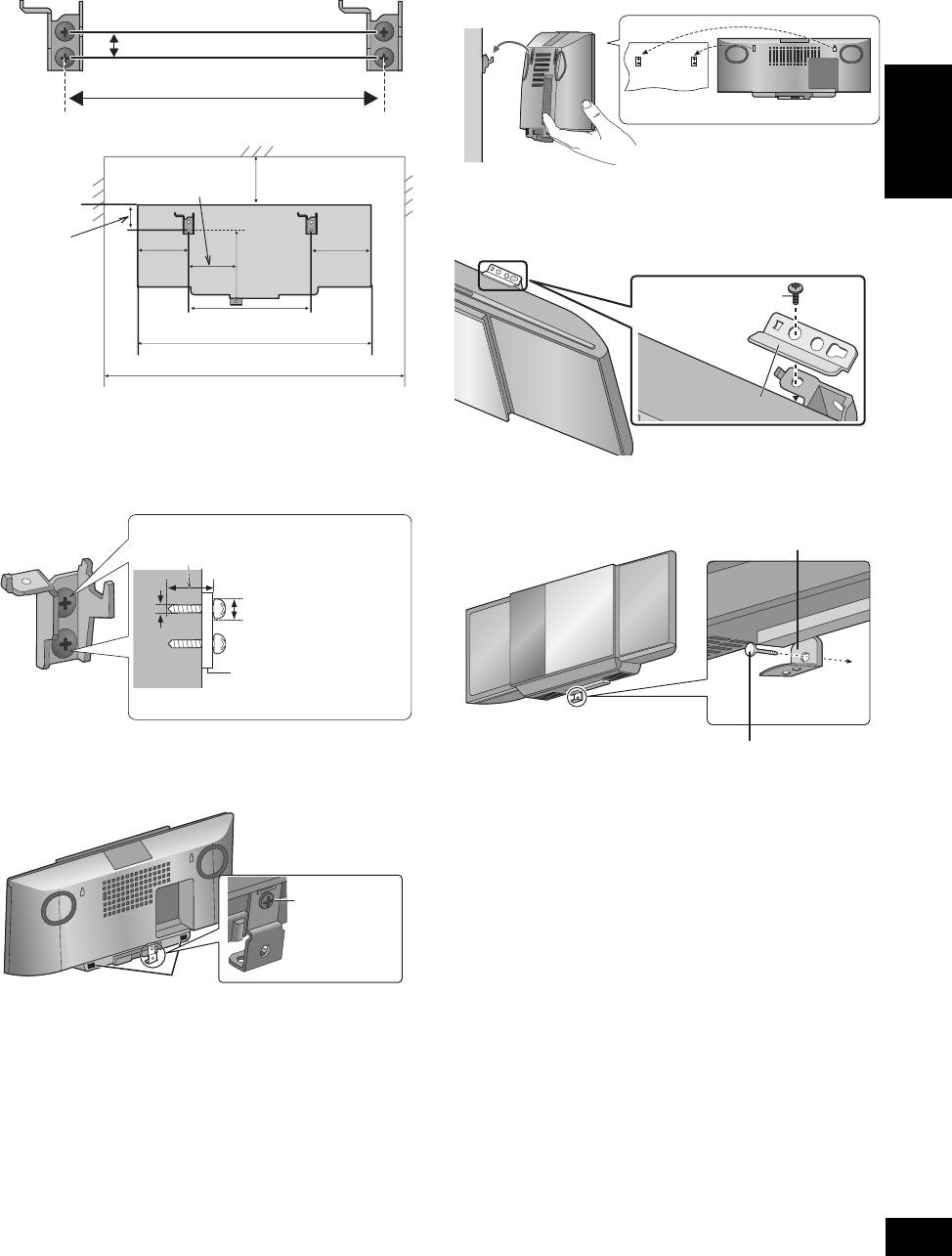
2 Measure and mark the position of the wall
5 Hang the unit on the wall.
mount brackets (Both sides).
Hook the unit securely onto the wall mount brackets.
≥ Use figures below to identify the screwing positions.
≥ Connect the FM/AM antenna and the AC mains lead to the unit before
hanging the unit onto the wall. (> 5)
The position to attach the wall mount brackets
≥ After hanging the unit, release your hand carefully to confirm the unit sits
securely on the wall.
Space required
ENGLISH
6 Fix the safety holders E onto the wall mount
brackets with the safety holder screws C (Both
sides).
≥ Screw tightening torque: 80 N0cm to 120 N0cm.
3 Attach the wall mount bracket to the wall with 2
screws F. (Both sides)
≥ Use a spirit level to ensure both wall mount brackets are level.
7 Drive the safety holder fixing screw G to
≥ Use a screw which is strong enough to support the weight of at least
secure the safety holder D onto the wall.
33 kg.
≥ Refer to step 3 for requirements before screwing.
4 Fix the safety holder D onto the unit with the
safety holder screw B.
≥ Before attaching, stick the rear pads (supplied) to A.
≥ Screw tightening torque: 50 N0cm to 70 N0cm.
RQTX1265
7
12.5 mm
229 mm
300 mm
89 mm
48.5 mm
139 mm
118 mm
133 mm
229 mm
480 mm
680 mm
At least 30 mm
7.5 mm to 9.4 mm
4 mm
Wall mount bracket
Safety holder
screw B
Wall
Safety holder
screw C
Safety holder E
Safety holder D
Fixed to the wall
Safety holder fixing screw G
SC-HC55_35-RQTX1265.book 7 ページ 2011年3月27日 日曜日 午後7時32分
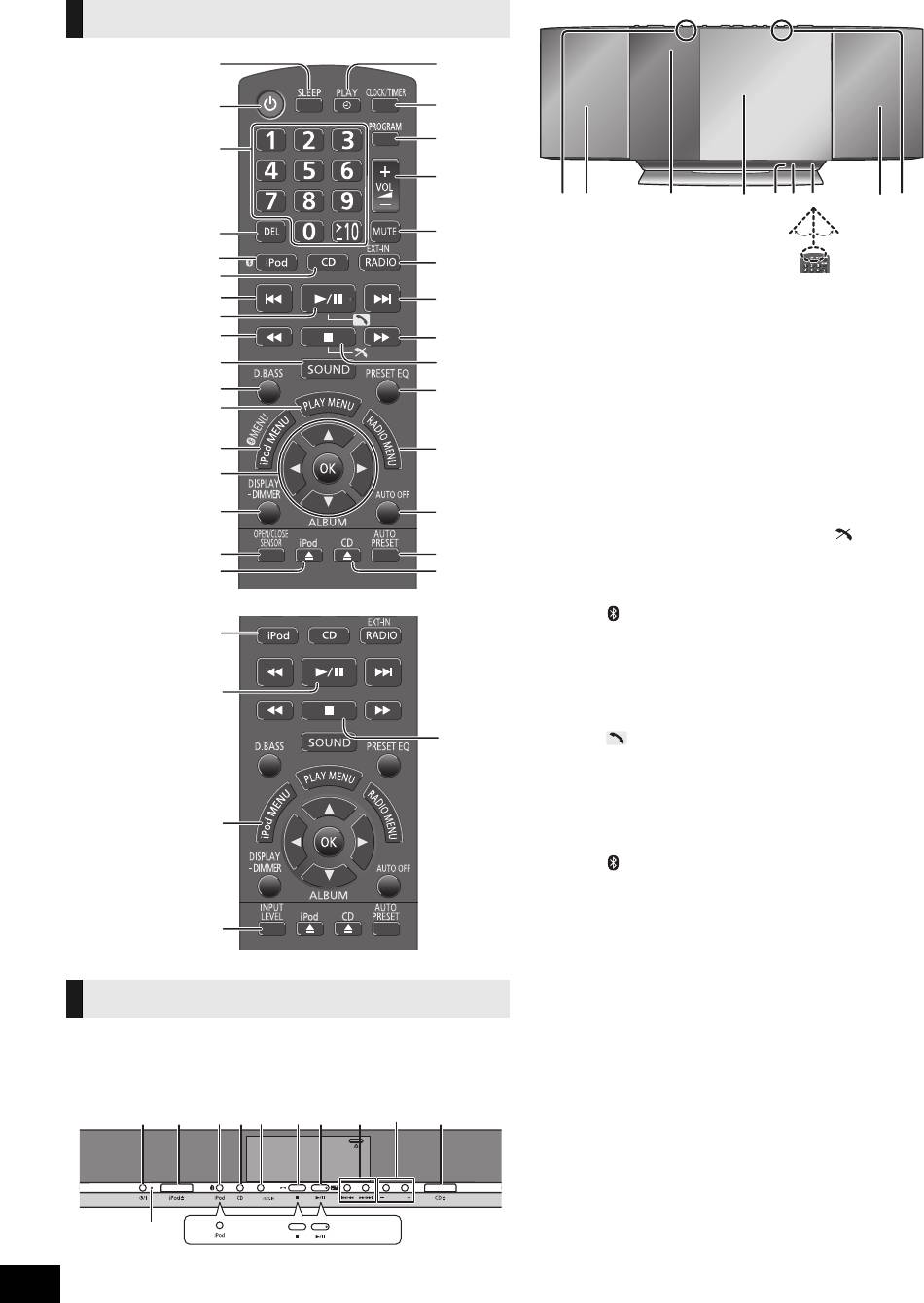
Control reference guide
Front view
Remote control
Main unit
Buttons such as 2 function the same as the remote control.
They can be used interchangeably.
Top view
RQTX1265
8
[HC55]
[HC35]
ヰヱユワバヤロヰヴユ ヰヱユワバヤロヰヴユ
ンモュリヰンモュリヰ
ヷヰロヶヮユヷヰロヶヮユ
[HC35]
1 [SLEEP] (> 12)
C [CLOCK/TIMER] (> 12)
2 Standby/on switch [Í],
D [PROGRAM] (> 10, 11)
[Í/I] (> 9, 10, 16)
E [+, VOL ,–]
Press to switch the unit from on
[– VOLUME +] (> 15)
to standby mode or vice versa.
Adjusts sound volume.
In standby mode, the unit is still
F [MUTE] (> 15)
consuming a small amount of power.
Mutes the sound. Press again to
3 Numeric buttons
cancel. “MUTE” is also cancelled
[1-9, 0, S10] (> 10, 11,
when the volume is adjusted or
16)
the unit is turned off.
To select a 2-digit
G [EXT-IN, RADIO]
[RADIO/EXT-IN] (> 11,
number
16)
e.g. 16: [S10] # [1] # [6]
H [∫] (> 10, 13, 14, 16)
To select a 3-digit
number
[HC55] [] (> 15)
I [PRESET EQ] (> 12)
e.g. 226: [S10] # [S10]
J [RADIO MENU] (> 11)
# [2] #[2] # [6]
K [AUTO OFF]
4 [DEL] (> 10)
This function allows you to turn
5 [HC55] [ , iPod] (> 13,
the unit off (except in radio
14)
mode) after the unit is left
[HC35] [iPod] (> 13)
unused for about 30 minutes.
When the function is turned on,
6 [CD] (> 10)
the “A.OFF” indicator light.
7 [:], [9] (> 10, 11,
L [AUTO PRESET] (> 11)
13, 14, 16)
M [CD <] (> 9)
8 [1/;] (> 10, 13, 14, 16)
[CD <, OPEN/CLOSE]
[HC55] [] (> 15)
[HC55] Sensor activity
9 [6], [5] (> 10, 11,
indicator*
13)
N Standby indicator
: [SOUND] (> 5, 9, 12, 14)
O [HC55] Open/Close
; [D.BASS] (> 12)
sensor (> 9)
< [PLAY MENU] (> 10)
P Speaker
= [iPod MENU] (> 13)
Q Display
[HC55] [ MENU] (> 15)
R Sliding door
> [3,
4, 2, 1], [OK] (> 5,
S [HC55] Microphone
10, 11, 12, 13, 15, 16)
(> 15)
? [DISPLAY] (> 10, 14)
®
T [HC55] Bluetooth
[jDIMMER]
indicator (> 14)
Press and hold to dim the
U Remote control signal
display panel. Press and hold
again to cancel.
sensor
@ [HC55] [OPEN/CLOSE
Distance:
Within approx. 7 m directly in
SENSOR] (> 9)
front.
[HC35] [INPUT LEVEL]
(> 5)
* The sensor activity indicator will
A [iPod <] (> 9)
light when the Open/Close sensor
is turned on.
[iPod <, OPEN/CLOSE]
One of the indicators will flash
[HC55] Sensor activity
while the sliding door is opening or
indicator*
closing.
B [PLAY, F] (> 12)
30º 30º
SC-HC55_35-RQTX1265.book 8 ページ 2011年3月27日 日曜日 午後7時32分
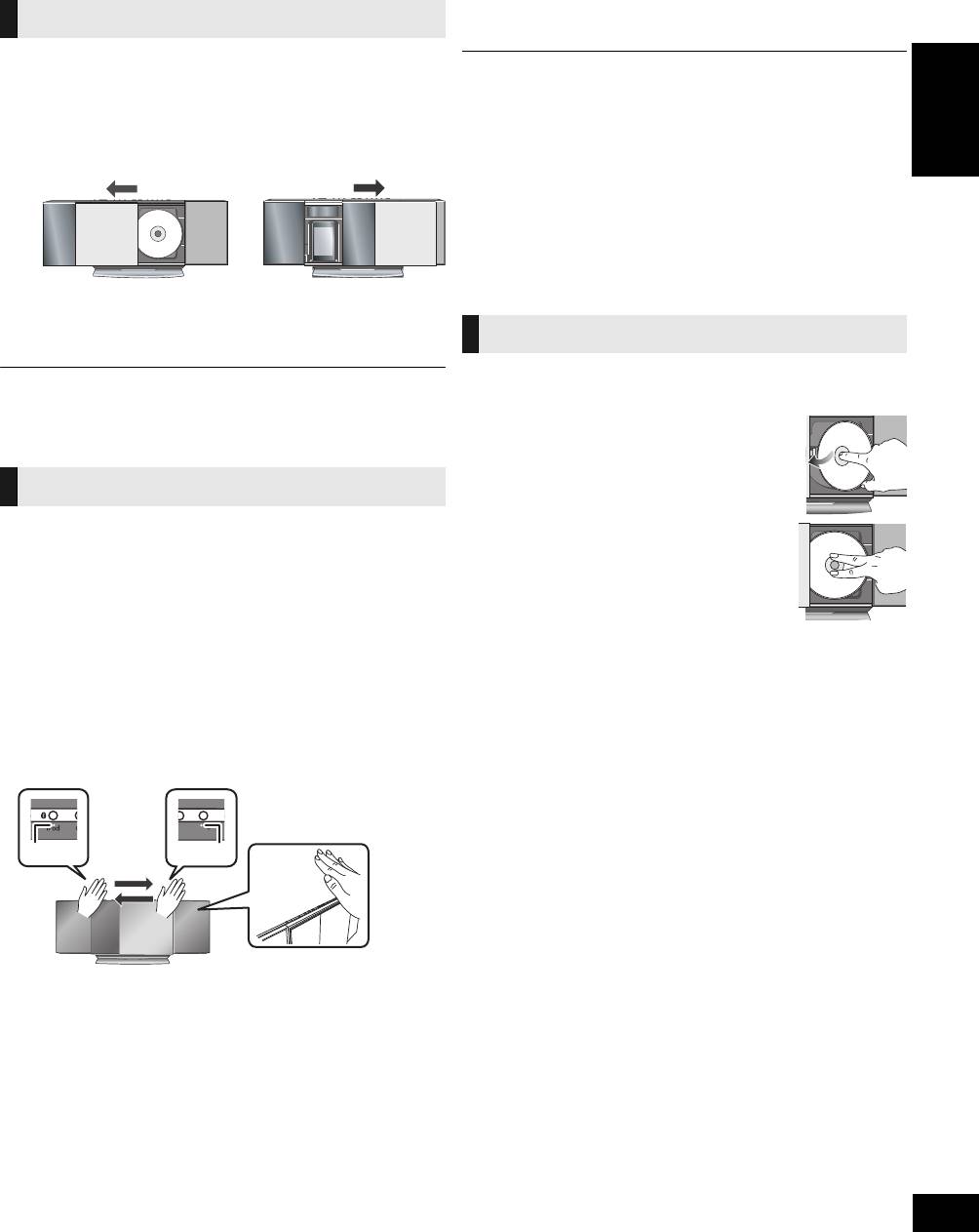
∫ To change the sound effect settings of the
Opening/Closing the
open/close sensor
1 Press [SOUND] repeatedly to select “BUZZER”.
sliding door
2 Press [2] or [1] to select the following setting.
Preparation
Press [Í] to turn the unit on.
Opening the sliding door
For disc operations:
A While the sliding door is closed, press [CD <]
≥ A red light is lit from the position of the sensor. This is normal.
to open the sliding door.
≥ The open/close sensor might be unintentionally activated if an object, hand,
For iPod/iPhone operations:
part of your arm, pets or children move over the top of the unit.
≥ If the open/close sensor does not react, move the palm of your hand closer to
B While the sliding door is closed, press [iPod <]
the top of the unit and change the speed that you move your hand.
ENGLISH
to open the sliding door.
≥ If the open/close sensor does not work, try changing the sensor’s setting. If it
still does not work, open/close the sliding door using the buttons on the unit or
the remote control.
≥ When the sensor setting is changed to “MODE 1”, move your hand closer
(approx. 3 cm) over the unit.
≥ The disc operation side of the sliding door will not open during CD playback
or pause.
Disc operations
∫ Closing the sliding door
Press [CD <] or [iPod <] again.
≥ Keep fingers away from the sliding door when it is closing to avoid possible
minor injuries.
1 Press [Í] to turn the unit on.
≥ Damage may occur if the sliding door is forced closed.
2 Open the sliding door. (> left)
≥ Be careful of CD hitting the sliding door while being removed.
3 With the label of the disc facing
≥ The sliding door will not close if the docking switch lever is not returned to the
original position.
towards you, tilt the disc into the
disc tray under the sliding door.
[HC55] Open/Close sensor
With this function the sliding door can be opened without
4 Place the disc onto the spindle in
pressing a button. The sliding door will open or close by moving
the centre and then push the disc
the palm of your hand over the sensors on the top of the unit.
down until it clicks into place.
For disc operations:
≥ Make sure that the unit does not fall when
Place the palm of your hand over sensor B and
inserting the disc.
then move it over sensor A.
5 Close the sliding door. (> left)
≥ To close the sliding door, place the palm of your hand over
sensor A and then move it over sensor B.
∫ Removing a disc
For iPod/iPhone operations:
1 Open the sliding door.
Place the palm of your hand over sensor A and
2 Hold the centre and the top right of the disc and pull the top
then move it over sensor B.
right of the disc to unlock it from the spindle.
≥ To close the sliding door, place the palm of your hand over
3 Tilt the disc so as not to touch the sliding door or the lens and
sensor B and then move it over sensor A.
remove the disc.
∫ To change the setting of the open/close sensor
The sensitivity of the sensor can be changed to increase or
decrease the activating area of the open/close sensor.
Press [OPEN/CLOSE SENSOR] repeatedly to
select “MODE 1”, “MODE 2”, “MODE 3” or
“OFF SENSOR”.
Select the mode that allows correct operation.
≥ Factory preset: “MODE 2”
≥ To turn the open/close sensor off, select “OFF SENSOR”.
RQTX1265
9
AB
ンモュリヰ
ヷヰロヶヮユ
ヷヰロヶヮユ
SC-HC55_35-RQTX1265.book 9 ページ 2011年3月27日 日曜日 午後7時32分
LOW: Set the sound effect level to low.
MID: Set the sound effect level to medium.
HIGH: Set the sound effect level to high.
OFF: Turn the sound effect off.
Inserting a disc
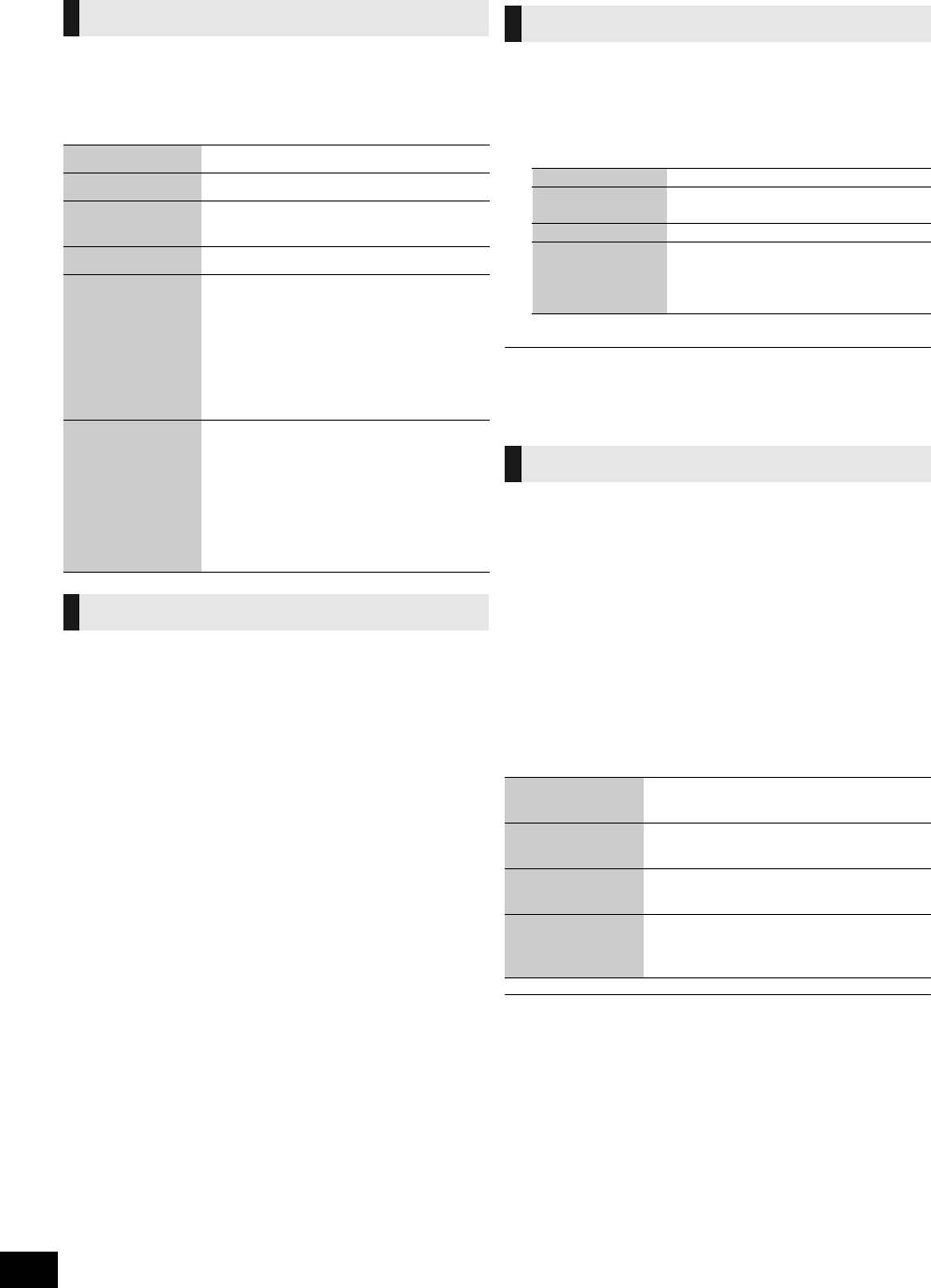
SC-HC55_35-RQTX1265.book 10 ページ 2011年3月27日 日曜日 午後7時32分
Basic play
Play mode function
1 Press [Í] to turn the unit on.
After performing steps 1-3 in “Basic play”
2 Insert the disc to be played (> 9).
1 Press [PLAY MENU] repeatedly to select “PLAY
3 Press [CD].
MODE”.
4 Press [1/;] to start play.
2 Press [2, 1] to select the following mode and
press [OK].
Stop Press [∫].
1-TRACK 1TR: Plays one selected track on the disc.
Pause Press [1/;]. Press again to resume play.
1-ALBUM 1ALBUM:
Plays one selected album on the disc.
Skip Press [:] or [9] to skip track.
[MP3]
≥ Press [3, 4] to select the album.
Press [3, 4] to skip album. (MP3)
RANDOM RND: Plays a disc randomly.
1-ALBUM
Search [CD] Press and hold [6] or [5].
RANDOM
1ALBUM RND:
Plays all tracks in one selected album
Direct access
[CD]: Press the numeric buttons to select
[MP3]
randomly.
play
the track.
≥ Press [3, 4] to select the album.
(Play starts from
[MP3]:
3 Press [1/;] to start play.
the track you
1 Press [3, 4] to select the album.
selected.)
2 Press [9] once and then the
numeric buttons to select the track.
≥ During random play, you cannot skip to the previous track.
≥ This function does not work during
≥ The current play mode is cleared when you open the sliding door.
random play or program play.
≥ To repeat program play or selected play mode, select “ON REPEAT” in PLAY
MENU.
View contents
Press [DISPLAY] repeatedly during play
information
or pause.
The current track’s information, etc. is
Program play
displayed.
Enables you to program up to 24 tracks.
≥ Maximum number of displayable characters:
approximately 30
After performing steps 1-3 in “Basic play”
≥ This unit supports ver. 1.0, 1.1 and 2.3 ID3 tags.
Text data that is not supported will not be
1 Press [PROGRAM] during the stop mode.
displayed or shown differently.
2
[CD]:
Press the numeric buttons to select the track.
≥ To program more tracks, continue by pressing the
Repeat play
numeric buttons.
[MP3]:
After performing steps 1-3 in “Basic play”
1 Press [3, 4] to select the album.
1 Press [PLAY MENU] repeatedly to select
2 Press [9] once and then the numeric buttons to
“REPEAT”.
select the track.
3 Press [OK].
2 Press [2, 1] to select “ON REPEAT” and press
To program more tracks, repeat steps 1 - 3.
[OK].
3 Press [1/;] to start play.
3 Press [1/;] to start play.
≥ To stop repeat play, select “OFF REPEAT” in step 2.
Cancel programme
Press [PROGRAM] in the stop mode to
mode
clear “PGM” indicator from the display.
Check programme
Press [:] or [9] when “PGM” is
contents
displayed in the stop mode.
Delete last
Press [DEL] in the stop mode.
programmed track
Clear all
1 Press [∫] in the stop mode.
programmed
2 Press [∫] again while blinking
tracks
“CLR ALL”.
≥ The program memory is cleared when you open the sliding door.
RQTX1265
10
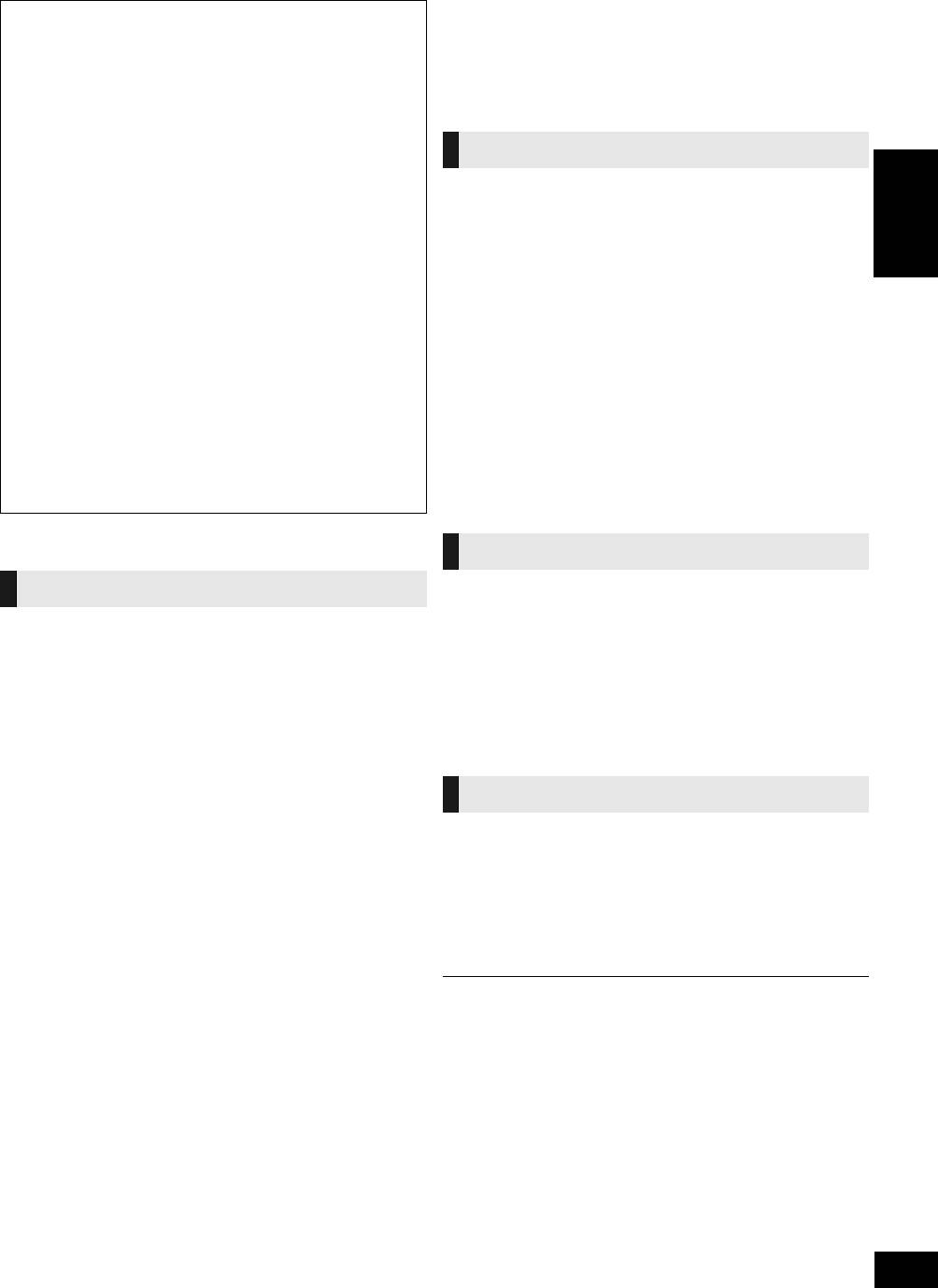
SC-HC55_35-RQTX1265.book 11 ページ 2011年3月27日 日曜日 午後7時32分
∫ To improve AM sound quality
∫ Notes on CD-R/CD-RW
1 Press [RADIO MENU] to select “B.PROOF” while receiving
≥ This unit can play CD-R and CD-RW recorded with CD-DA or MP3.
AM broadcasts.
≥ Use an audio recording disc for CD-DA and finalize* it when you finish
recording.
2 Press [2, 1] to select the beat proof setting (“BP 1” or
* A process performed after recording that enables CD-R or CD-RW
“BP 2”) and press [OK].
players to play audio CD-R and CD-RW.
≥ This setting is reset to “BP 1” when changes are made (e.g. frequency is
≥ The unit may not be able to play some discs due to the condition of the
changed).
recording.
≥ Do not use irregularly shaped CDs.
≥ Do not attach extra labels and stickers.
Memory preset
≥ Do not use CDs with labels and stickers that are coming off or with
excessive adhesive under the labels and stickers.
You can preset up to 30 FM channels and 15 AM channels.
≥ Do not attach scratch-proof covers or any other kind of accessories.
≥ Do not write anything on the CDs.
Preparation
≥ Do not clean CDs with liquids (Wipe with a soft and dried cloth).
Press [EXT-IN, RADIO] repeatedly to select “FM” or “AM”.
Creating MP3 files playable on this unit
∫ Automatic presetting
ENGLISH
≥ Maximum number of tracks and albums: 999 tracks and 254 albums
1 Press [OK] to switch between the “LOWEST” and
(Excluding Root folder).
“CURRENT” frequency.
≥ Compatible compression rate: Between 64 kbps and 320 kbps (stereo).
2 Press [AUTO PRESET].
128 kbps (stereo) is recommended.
≥ Disc formats: ISO9660 level 1 and level 2 (except for extended formats).
“PGM” starts to flash and the tuner starts to preset all the stations
≥ The time for reading TOC depends on the number of the tracks, folders
it can receive into the channels in ascending order.
or folder structures.
∫ Manual presetting
Limitations on MP3
1 Press [6] or [5] to tune to the required station.
≥ This unit is compatible with multi-sessions and it takes more time to start
playing.
2 Press [PROGRAM].
≥ This unit cannot play files recorded using packet write.
3
While “PGM” is flashing, press the numeric buttons to select a channel.
≥ If the disc includes both MP3 and normal audio data (CD-DA), the unit
≥
The station occupying a channel is erased if another station is preset in that channel.
plays the type recorded in the inner part of the disc. If the disc includes
≥ To preset more stations, repeat steps 1 - 3.
both MP3 and other types of audio data (e.g. WMA or WAV), the unit
plays only the MP3.
∫ Selecting a preset station
≥ Depending on how you create the MP3 files, they may not play in the
Press [:] or [9] to select the channel.
order you numbered them or may not play at all.
≥ Alternatively, press the numeric buttons to select the channel.
Radio operations
AM frequency step
This unit is factory-set to AM 9 kHz, but you can change it to
Manual tuning
receive broadcasts allocated in AM 10 kHz steps.
To change the step
1 Press [EXT-IN, RADIO] repeatedly to select
1 Press [EXT-IN, RADIO] to select “AM”.
“FM” or “AM”.
2 Press and hold [RADIO/EXT-IN] on the main unit.
2 Press [6] or [5] to select the frequency of
After a few seconds the display changes to display current
the required station.
minimum frequency.
≥ “ST” is displayed when a stereo FM broadcast is being
3 Continue to hold down [RADIO/EXT-IN] on the main unit.
received.
When the minimum frequency changes, release the button.
≥ To tune automatically, press and hold [6] or [5] until
≥ To return to the original step, repeat steps 1 - 3.
≥ After the setting is changed, any previously preset frequency will be cleared.
the frequency starts changing rapidly.
jTo cancel auto tuning, press [6] or [5] once again.
jAuto tuning may not function when there is excessive
RDS broadcasting
interference.
The unit can display the text data transmitted by the radio data
∫ To improve FM sound quality
system (RDS) available in some areas.
1 Press [RADIO MENU] to select “FM MODE” while receiving
When “FM” is selected
FM broadcasts.
Press [DISPLAY] to display the text data.
2 Press [2, 1] to select “MONO” and then press [OK].
Each time you press the button:
≥ Select “STEREO” in Step 2 to return to stereo broadcasts.
PS: Program service
≥ “MONO” is canceled if the frequency is changed.
PTY: Program type
(Frequency display)
≥ RDS displays may not be available if reception is poor.
RQTX1265
11
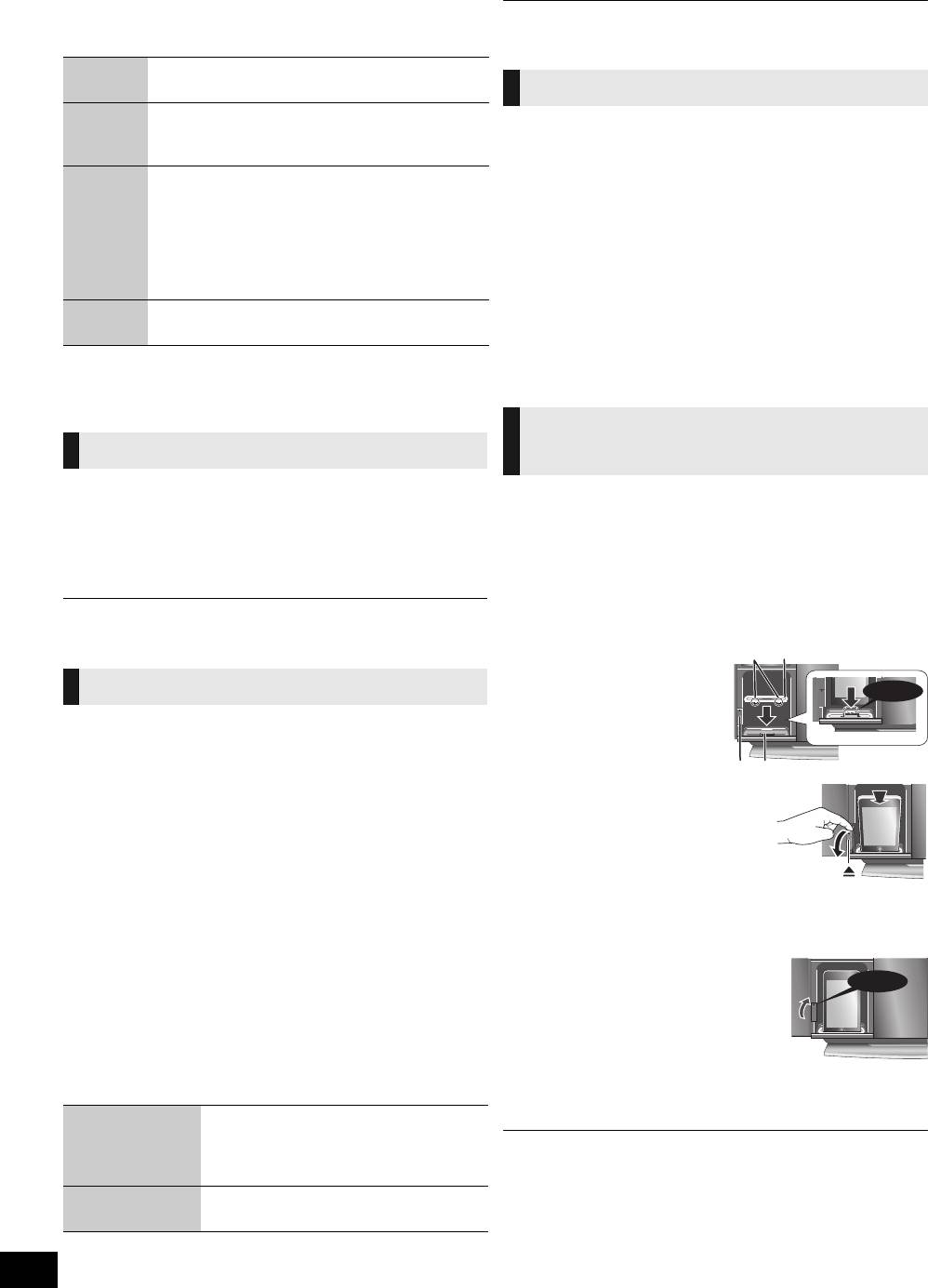
Sound adjustment
≥ The timer will start at the preset time, with the volume increasing gradually to
The following sound effects can be added to the audio output.
the preset level.
Preset EQ Press [PRESET EQ] repeatedly to select
“HEAVY”, “SOFT”, “CLEAR”, “VOCAL” or “FLAT”.
Sleep timer
Bass or
1 Press [SOUND] repeatedly to select “BASS”
The sleep timer can turn the unit off after a set time.
Treble
or “TREBLE”.
2 Press [2, 1] to adjust the level (-4 to +4).
1 Press [SLEEP] to turn the sleep function on or
off.
Surround
1 Press [SOUND] repeatedly to select
30MIN # 60MIN # 90MIN # 120MIN
Sound
“SURROUND”.
^--------------- OFF (Cancel) (------------}
2 Press [2, 1] to select “ON SURROUND”.
≥ To cancel surround sound, select
2 Press [SLEEP] once to check the remaining
“OFF SURROUND” in step 2.
time.
≥ If interference in FM stereo reception increases,
≥ The play timer and sleep timer can be used together. The sleep timer always
cancel the surround sound effect.
has the priority. Be sure not to overlap the timer settings.
≥ When “AUTO OFF” is “ON” and the unit is left unused for about 30 minutes,
D.Bass Press [D.BASS] during play to select
the unit will shut down even if the play time or sleep time has not expired.
“ON D.BASS” or “OFF D.BASS”.
Listening to audio from
≥ You may experience a reduction in sound quality when these effects are used
with some sources. If this occurs, turn the sound effects off.
iPod or iPhone
Timer
Inserting/Removing an iPod/
Setting the clock
iPhone
This is a 24-hour clock.
∫ Inserting an iPod/iPhone
1 Press [CLOCK/TIMER] to select “CLOCK”.
1 Open the sliding door. (> 9)
2 Within 10 seconds, press [3, 4] to set the
2 Insert the suitable dock adapter (not supplied)
time.
for the iPod/iPhone.
3 Press [OK].
≥ Insert the side of the iPod/iPhone dock adapter with the
clips facing towards you first and then push the opposite
side until it clicks into place.
≥ To display the clock, press [CLOCK/TIMER].
≥ Reset the clock regularly to maintain accuracy.
A Clips
B Dock adapter
C iPod/iPhone docking
Play timer
switch lever
You can set the timer to come on at a certain time to wake you
D Connector
up.
This unit offers 3 optional play timers.
Preparation
≥ Turn the unit on and set the clock (> above).
3 Press [<] to unlock the
≥ Prepare the music source (disc, radio, iPod/iPhone, USB or
iPod/iPhone dock and then
AUX) and set the volume.
pull the docking switch
1 Press [CLOCK/TIMER] repeatedly to select
lever to tilt the iPod/iPhone
“FPLAY 1”, “FPLAY 2” or “FPLAY 3”.
dock.
2 Within 10 seconds, press [3, 4] to set the
4 Connect the iPod/iPhone
starting time.
(not supplied) firmly.
≥ Be sure to remove the iPod/iPhone from its case.
3 Press [OK].
5 Push the docking switch
4 Set the finishing time by repeating steps 2 and
lever back until it clicks into
3.
place.
∫ To activate the timer
6 Close the sliding door. (> 9)
5 Press [PLAY, F] repeatedly to set the desired
play timer on.
∫ Removing an iPod/iPhone
1 Repeat step 1 and 3 (> above).
6 Press [Í] to turn the unit off.
2 To remove, simply pull the iPod/iPhone straight out.
3 Repeat step 5 and 6 (> above).
Check the settings
Press [CLOCK/TIMER] twice.
(When the unit is
(The setting is displayed.)
on or in standby
≥ If the iPod/iPhone dock is not tilted when connecting or disconnecting the
mode)
iPod/iPhone, it may cause damage to the connector.
≥ Be sure to use a dock adapter that is compatible with your iPod/iPhone.
Cancel Press [PLAY, F] twice to clear the timer
To purchase a dock adapter, consult your iPod/iPhone dealer.
indicator from the display.
≥ Reduce the volume of the main unit to minimum before connecting or
disconnecting the iPod/iPhone.
RQTX1265
12
Click!
Click!
SC-HC55_35-RQTX1265.book 12 ページ 2011年3月27日 日曜日 午後7時32分
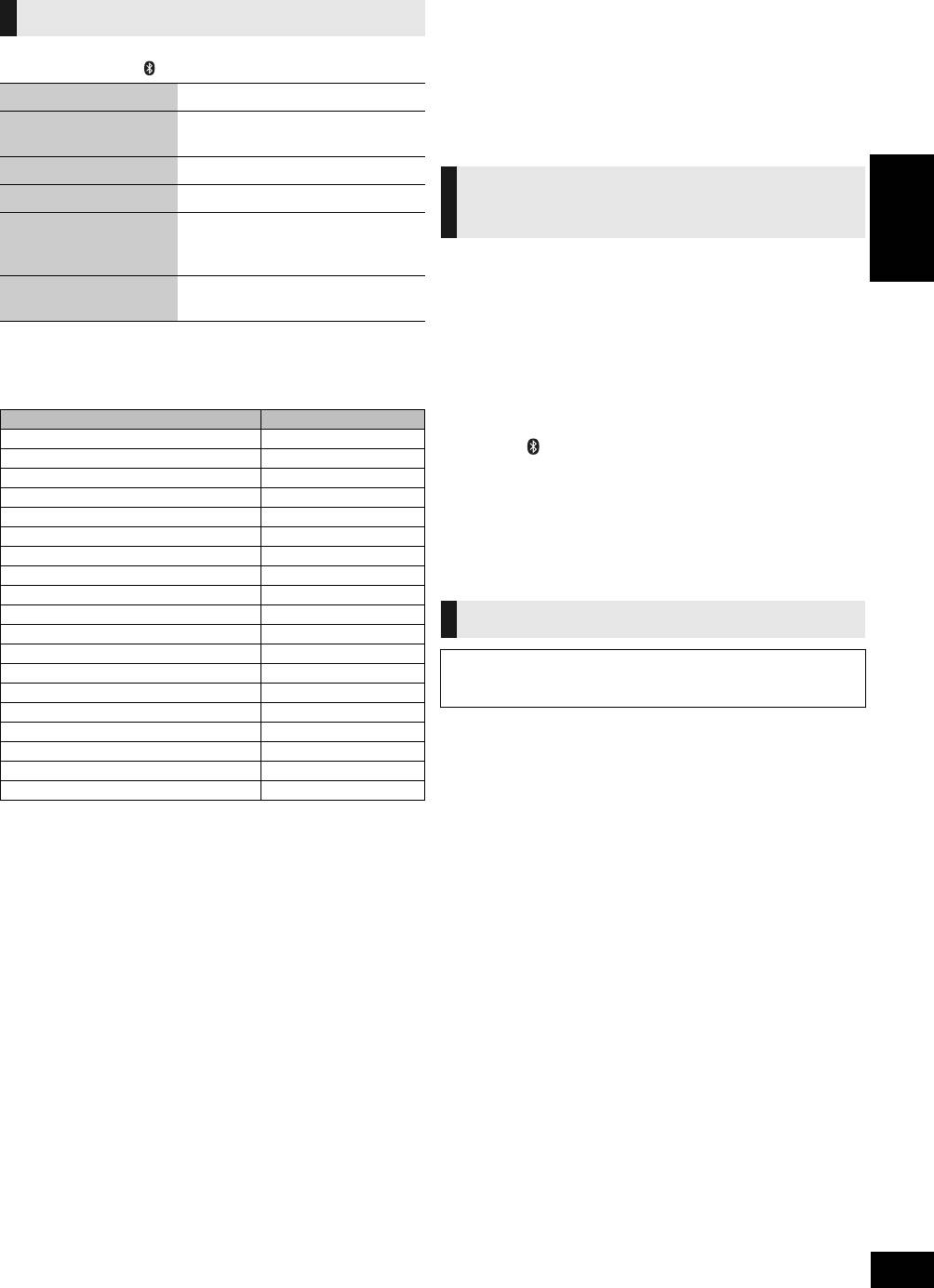
SC-HC55_35-RQTX1265.book 13 ページ 2011年3月27日 日曜日 午後7時32分
∫ Charging the iPod/iPhone
iPod/iPhone operations
≥ When iPod/iPhone is being charged in standby mode, “IPOD
CHARGING” is shown on the main unit’s display.
Preparation
≥ Check iPod/iPhone to see if the battery is fully charged. If you
Press [iPod] ([HC55]: [ , iPod]) repeatedly to select “IPOD”.
are not using iPod/iPhone for an extended period of time after
Play Press [1/;].
recharging has completed, disconnect it from the main unit as
the battery will be depleted naturally. (Once fully recharged,
Pause Press [1/;] or [∫]. Press again to
additional recharging will not occur.)
resume play.
Skip track Press [:] or [9].
[HC55]
Search the current track Press and hold [6] or [5].
Display iPod/iPhone
Press [iPod MENU] in the play
Listening to the Internet Radio
menu/return to previous
mode. (Remote control only)
ENGLISH
This unit can output internet radio if “vTuner for Panasonic” is
menu
installed on your iPhone/iPod touch
.
Select contents from
Press [3, 4] and then [OK].
≥ Visit the below website for the following information about
iPod/iPhone menu
(Remote control only)
“vTuner for Panasonic”:
http://radio.vtuner.com/panasonic/en/
≥ The operations may vary or not work depending on the iPod/iPhone models.
(Compatible iPhone/iPod touch models and software versions,
purchasing, installation and operation details.)
∫ Compatible iPod/iPhone (as of January 2011)
Preparation
≥ Update your iPod/iPhone with the latest software before using this unit.
≥ Compatibility depends on the software version of your iPod/iPhone.
Install “vTuner for Panasonic” to your iPhone/iPod touch.
Name Memory size
1 Insert the iPhone/iPod touch to this unit.
iPod touch 4th generation 8 GB, 32 GB, 64 GB
2 Press [ , iPod] repeatedly to select “INTERNET
iPod nano 6th generation 8 GB, 16 GB
RADIO”.
iPod touch 3rd generation 32 GB, 64 GB
“vTuner for Panasonic” starts.
iPod nano 5th generation (video camera) 8 GB, 16 GB
iPod touch 2nd generation 8 GB, 16 GB, 32 GB
iPod classic 120 GB, 160 GB (2009)
®
[HC55] Using a Bluetooth
iPod nano 4th generation (video) 8 GB, 16 GB
iPod classic 160 GB (2007)
compatible device
iPod touch 1st generation 8 GB, 16 GB, 32 GB
iPod nano 3rd generation (video) 4 GB, 8 GB
®
About using Bluetooth
iPod classic 80 GB
iPod nano 2nd generation (aluminum) 2 GB, 4 GB, 8 GB
®
What is Bluetooth
?
iPod 5th generation (video) 60 GB, 80 GB
®
Bluetooth
technology allows you to make a wireless
iPod 5th generation (video) 30 GB
connection with another electronic device.
iPod nano 1st generation 1 GB, 2 GB, 4 GB
∫ Frequency band used
iPhone 4 16 GB, 32 GB
This unit uses the 2.4 GHz frequency band, however other devices may use this
iPhone 3GS 8 GB, 16 GB, 32 GB
frequency as well. To avoid interference with other wireless devices, please
iPhone 3G 8 GB, 16 GB
follow the cautions listed below.
iPhone 4 GB, 8 GB, 16 GB
∫ Certification of this device
≥ Depending on the model, it may be necessary to remove the iPod/iPhone and
This unit conforms to frequency restrictions and has received certification based
select the album, artist, etc. on the iPod/iPhone.
on frequency laws, so a wireless permit is not necessary.
Notes on iPhone:
However, the following action is punishable by law in some countries:
≥ All phone features can only be controlled by the iPhone’s touch screen.
≥ Taking apart/modifying the unit.
≥ The unit does not display incoming calls or the phone status.
≥ The ringtone of incoming call can be heard from the iPhone’s speaker.
∫ Usage restrictions
When the unit is in iPod/iPhone mode, the ringtone can also be heard from
≥ Wireless transmission and/or usage with all Bluetooth
®
the unit’s speakers.
equipped devices is
≥ Connecting or disconnecting the iPhone from the unit will not cancel a call.
not guaranteed.
≥ There is no Apple Inc. specification that will guarantee the iPhone responses
≥ Compatible mobile phones capable of wireless transmission include and
above. iPhone responses may vary on new iPhone models or iPhone new
comply to standards set by the Bluetooth SIG, Inc. However, if the mobile
software updates.
phone is optimized to meet standard specifications, some functions may
work. Even so, depending on the specifications and settings of the mobile
phone, a connection may not be established, nor are the methods of
operation, display, or operation guaranteed.
≥ This unit supports Bluetooth
®
security features, however depending on the
operating environment and/or settings, this security may not be sufficient.
Use caution when transmitting data wirelessly.
≥ Please be aware that Panasonic accepts no responsibility for data and/or
information that may be compromised during a wireless transmission.
RQTX1265
13
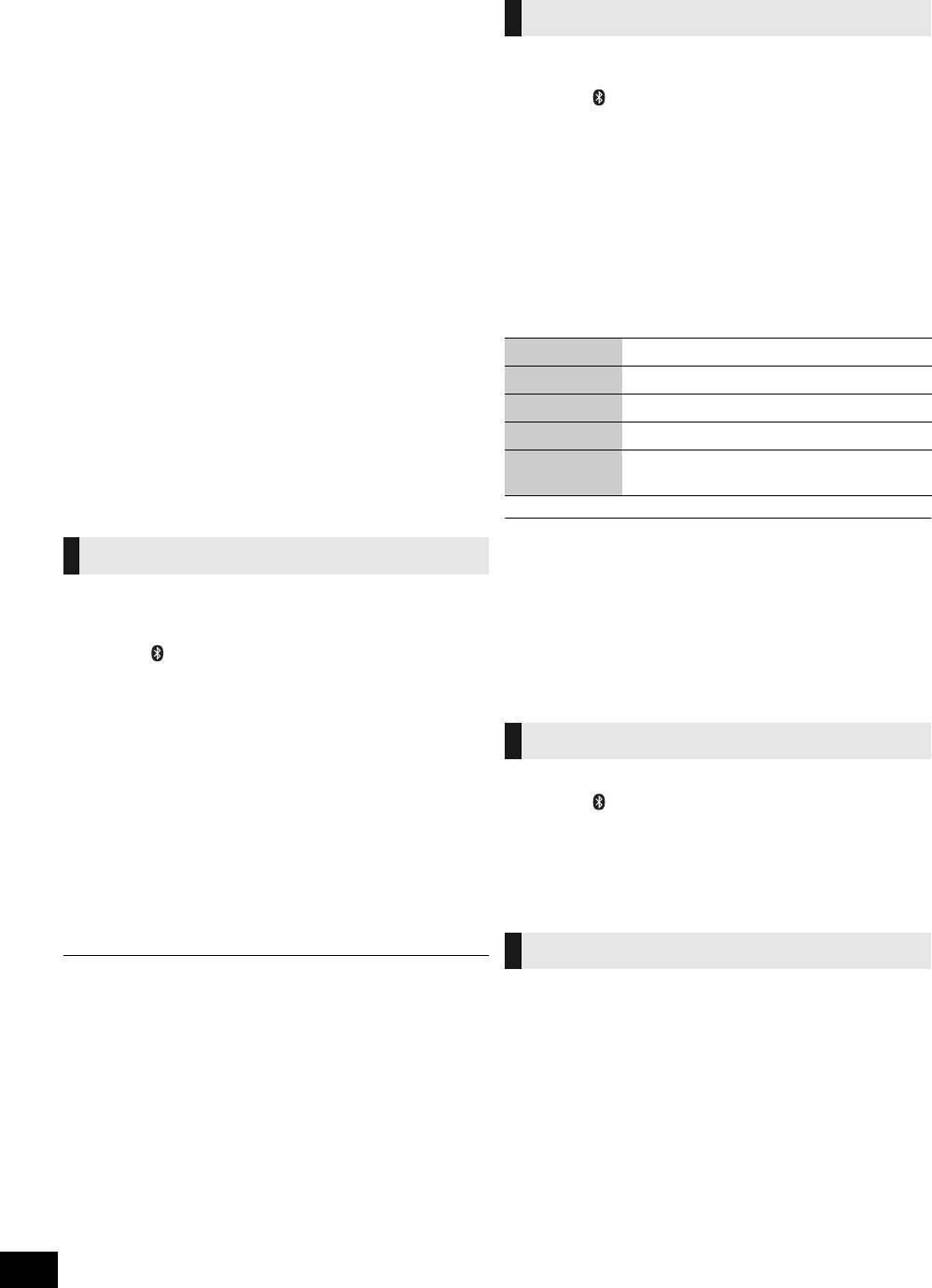
SC-HC55_35-RQTX1265.book 14 ページ 2011年3月27日 日曜日 午後7時32分
∫ Range of use
Use this device within an unobstructed 10 m range. The range of usage or
Basic play
perimeter may be shortened depending on any obstructions, devices causing
interference, other people in the room, or the construction of the building.
®
Pair the Bluetooth
device with this unit to create an audio
Please note that the range mentioned above is not guaranteed.
connection.
∫ Effects from other devices
1 Press [ , iPod] repeatedly to select
≥ It is possible that this unit may not operate correctly or you may experience
“BLUETOOTH”.
other effects of instability such as “broken up” audio, etc. when other devices
®
are placed within close proximity. Therefore, in order to prevent signal
2 On the Bluetooth
device:
interference, we recommend separating this unit from the following devices
®
Select this unit (SC-HC55) on the Bluetooth
during use:
setup screen to make the connection.
Microwave oven/Wireless LAN/Electronic devices/Audio & Video devices/Office
3 On the Bluetooth
®
device:
Assistant machines & devices/Digital cordless phones/Fax machines, etc.
Start playback of a music source.
≥ If you live in close proximity to a broadcasting studio and the signal is too
≥ If the device is connected, the music will be heard on this unit.
≥ The Bluetooth
®
strong, the unit may not operate correctly.
indicator lights when there is a connection.
≥ Please refer to the Bluetooth
®
≥ When using a notebook PC with a wireless LAN transmitter, do not use this
device user manual if required.
unit and the wireless LAN at the same time.
4 You can also make the following controls with
≥ If you are still experiencing noise even outside of the 5 m range of a wireless
LAN device, turn the power to the wireless LAN device off.
the remote control.
∫ Intended usage limitations
Play Press [1/;] to start play.
This unit is intended for normal, general use. This unit is not
Stop Press [∫].
developed or manufactured with the intention of use in “high
§
safety”
or hazardous occupations. Do not use this unit in these
Pause Press [1/;]. Press again to resume play.
kinds of environments or occupations.
Skip track Press [:] or [9].
§
The following examples require extreme caution, and can directly result in
loss of life, or extreme bodily harm.
Display
Press [DISPLAY] repeatedly.
e.g.) Nuclear Engineering, and control of a nuclear reaction/automated control
information
of aircraft/air traffic control management/controlling movement of heavy freight
systems/control of life support or extension systems/control of weapons
systems and/or missile launch systems, etc.
®
≥ To utilise these functions, the Bluetooth
®
device must support AVRCP (Audio
Bluetooth
pairing
Video Remote Control Profile).
≥ This unit cannot transmit data to a Bluetooth
®
device.
Preparation
≥ When playing iPod/iPhone by Bluetooth
®
with the main unit, intermittent
®
Pair the Bluetooth
device with this unit to create an audio
sound may be experienced if you leave the iPod/iPhone Bluetooth
®
menu
screen active or when making Bluetooth
®
connection.
registration and connection. If this
occurs, please exit the iPod/iPhone Bluetooth
®
menu screen.
≥ When playing music by iPod/iPhone via Bluetooth
®
connection and the iPod/
1 Press [ , iPod] repeatedly to select
iPhone is connected into this unit iPod/iPhone dock, the audio will not be
“BLUETOOTH”.
re-produced while “BLUETOOTH” is selected. Select “IPOD” to continue
When using it for the first time, it enters pairing mode
enjoying the music.
automatically.
2 While this unit is in pairing mode, access the
Input level
®
®
Bluetooth
menu of the Bluetooth
device and
®
®
execute a Bluetooth
search to find this unit
You can select the sound input level of the Bluetooth
device.
(SC-HC55).
1 Press [ , iPod] repeatedly to select
®
≥ Please refer to the Bluetooth
device user manual for
“BLUETOOTH”.
®
further instruction on how to connect a Bluetooth
device.
2 Press [SOUND] repeatedly to select “INPUT
≥ If prompted for the passkey, enter “0000”.
LEVEL”.
3 If pairing is successful, the paired device’s
3 Press [2, 1] to select “0”, “i1” or “i2”.
name will be displayed for 2 seconds. The
®
≥ Select “0” if the sound is distorted.
Bluetooth
indicator lights up. The unit is now
®
ready to be used with the Bluetooth
device.
Display function
≥ Make sure the Bluetooth
®
device supports A2DP (Advance Audio Distribution
Press [DISPLAY] repeatedly to view the
Profile).
information of the current connected device.
≥ This unit supports the A2DP reception which is copyright-protected by
BLUETOOTH ---------------------# Connected device name
SCMS-T method.
≥ A2DP enables you to stream stereo sound from an audio source (mobile
^-------------------------- Connected profiles(------------------------}
phone, PC or laptop) to this unit via Bluetooth
®
.
≥ Depending on the specification or setting of mobile phones, connection may
not be established, or operation and display may vary.
≥ You can register up to 6 devices into this unit. Disconnect the current
Bluetooth
®
device and refer to “To register more devices” (> 15).
≥ If you register more than the maximum device number, the oldest device in
connection history will be overwritten.
≥ If a registered device is re-registered, it will be overwritten.
RQTX1265
14
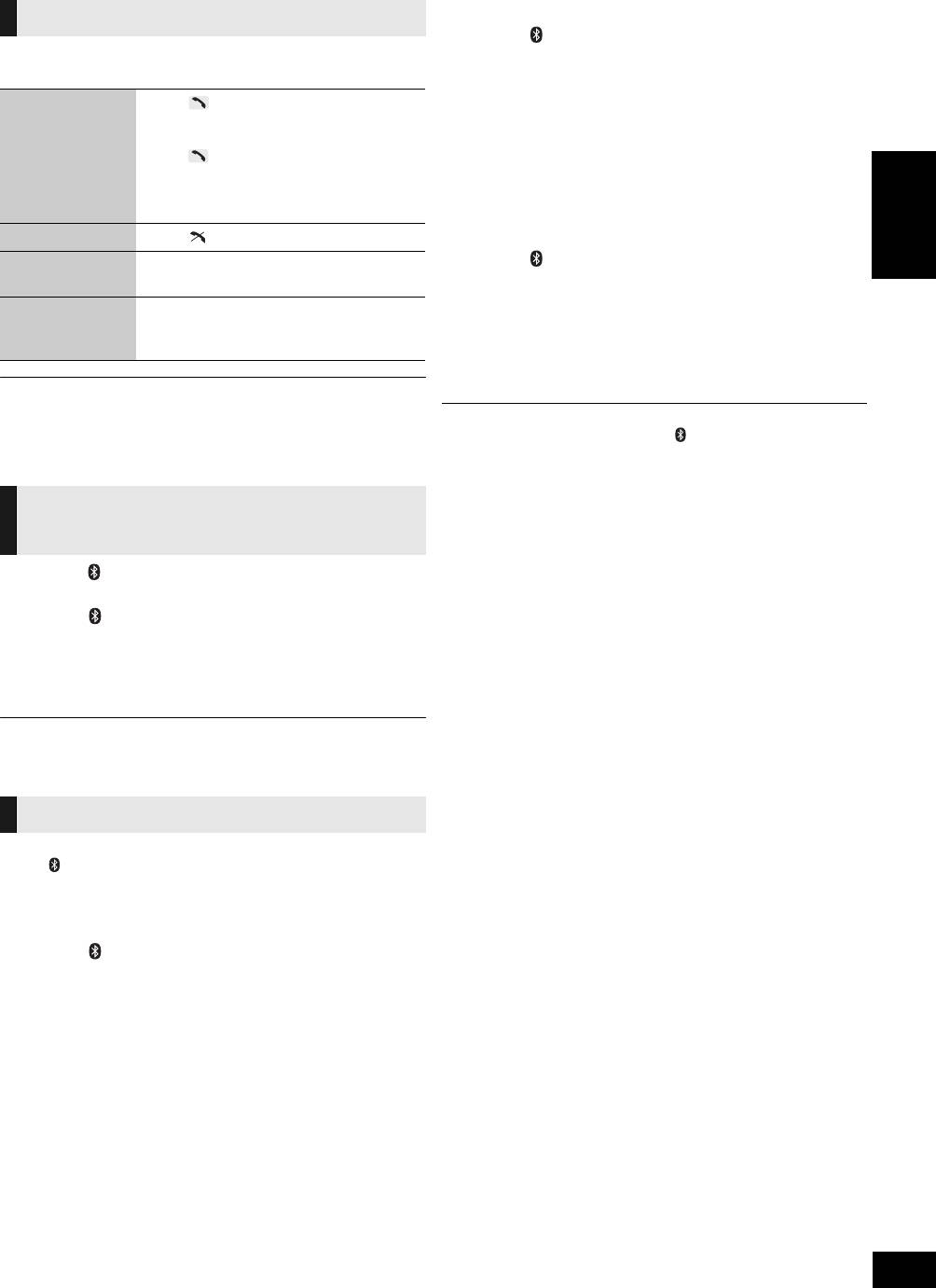
SC-HC55_35-RQTX1265.book 15 ページ 2011年3月27日 日曜日 午後7時32分
∫ To select communication quality
Hands-Free Profile (HFP)
1 Press [ MENU] repeatedly to select
®
This unit works as a Bluetooth
hands-free for your mobile
“LINK MODE”.
phones.
2 Press [2, 1] to select the following modes and
To answer a call
Press [ ]. “CALLING” starts blinking on
then press [OK].
(“IN CALL” blinks)
the display (Talk into the unit’s
MODE 1: Connection with emphasis on communication
microphone).
stability
Press [ ] again to transfer the call to the
MODE 2: Connection with high bit rate for good audio quality
mobile phones (“TRANSFER” blinks. You
(Communication might easily be disconnected in
may now converse using the mobile
this mode, select “MODE 1” if this occurs).
phone).
∫ To select Auto Link mode
To cancel a call Press [ ].
ENGLISH
To adjust the
Press [+, VOL ,–] (Adjustable from
1 Press [ MENU] repeatedly to select
sound volume
“TEL VOL 1” to “TEL VOL 10”).
“AUTO LINK”.
2 Press [2, 1] to select the following modes and
To mute the
Press [MUTE]. Press again to cancel.
microphone
(During “MIC MUTE”, the caller is not able
then press [OK].
to hear your voice).
ON: This unit will automatically select “BLUETOOTH”
®
when a Bluetooth
device is connected.
OFF
≥ This unit does not work with Headset Profile (HSP).
≥ When the mobile phone is too close to the microphone of this unit, noise may
occur. Always keep the mobile phone away from the microphone of this unit
≥ When “LINKING” is displayed, pressing [ MENU] is invalid.
when making a call.
≥ Auto Link works only if your device supports A2DP.
≥ The audio from a disc will be paused while calling in hands-free mode.
≥ The communication quality settings also depend on the settings on the
connected device. If the communication quality of the connected device is set
for stable communication, the quality of the audio will remain low even if this
®
Disconnecting a Bluetooth
unit is set to “MODE 2”.
device
1 Press [ , iPod] repeatedly to select
“BLUETOOTH”.
2 Press [ MENU] to display “DISCONNECT?”
and then press [OK].
A confirmation message is displayed.
3 Press [2, 1] to select “YES” and then press
[OK].
≥ The connection can also be stopped when you disable Bluetooth
®
transmission on the connected Bluetooth
®
device.
Advanced functions
Preparation
Press [ , iPod] repeatedly to select “BLUETOOTH”.
≥ These functions are unavailable if a device is connected. Disconnect the
Bluetooth
®
devices to display these functions.
∫ To register more devices
1 Press [ MENU] repeatedly to select
“NEW DEV.” and then press [OK].
≥ The unit enters pairing mode and “PAIRING” starts blinking
on the display.
2 While this unit is in pairing mode, access the
®
®
Bluetooth
menu of the Bluetooth
device and
®
execute a Bluetooth
search to find this unit
(SC-HC55).
≥ If prompted for the passkey, enter “0000”.
RQTX1265
15
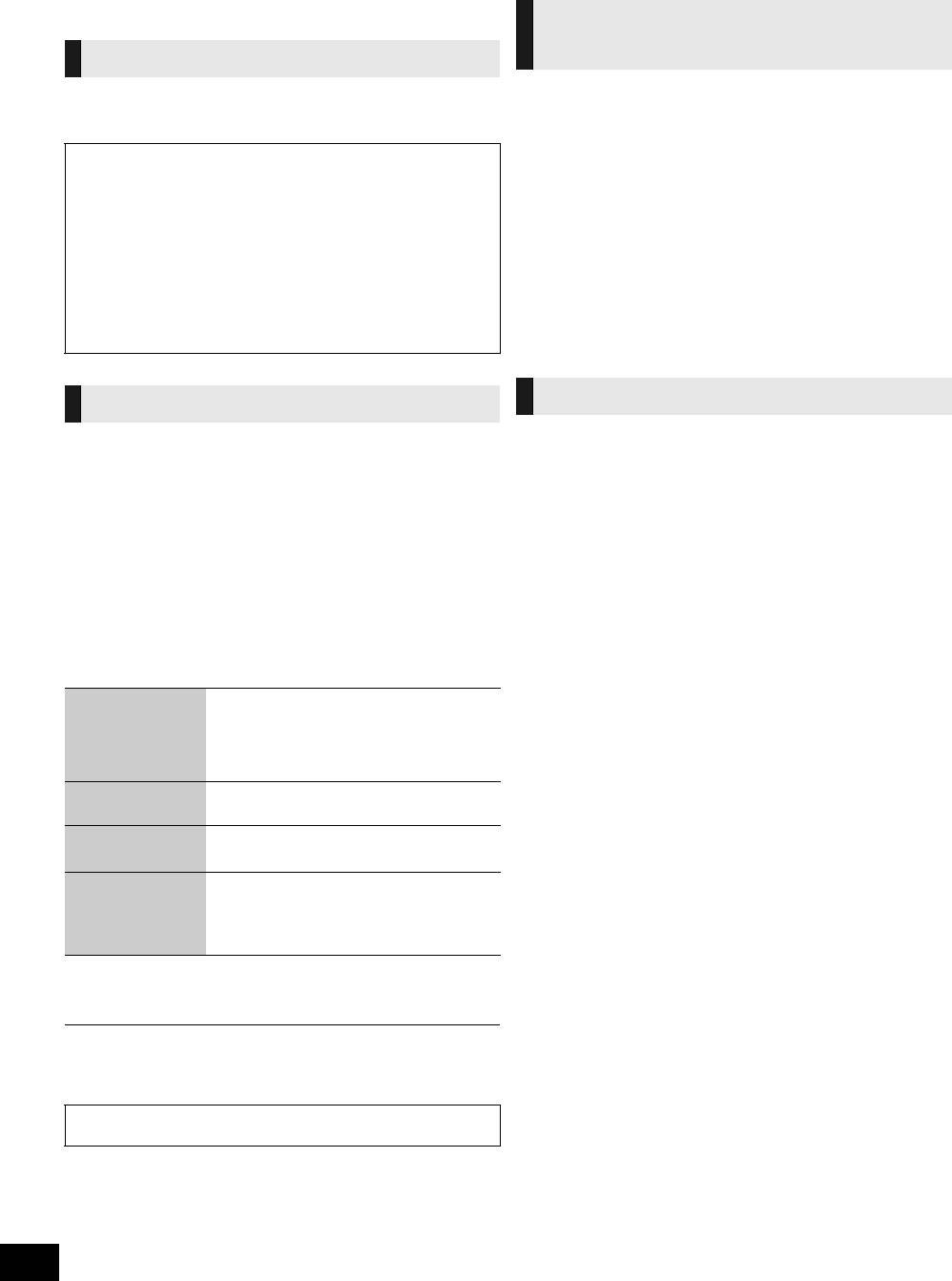
SC-HC55_35-RQTX1265.book 16 ページ 2011年3月27日 日曜日 午後7時32分
Listening to audio from a
Others
USB device
Changing the main unit and
remote control mode
Compatible devices
Other Panasonic audio/video equipment may start functioning
Devices which are defined as USB mass storage class:
when you operate the unit using the supplied remote control.
USB devices that support bulk only transfer
You can operate this unit in another mode by setting the remote
USB devices that support USB 2.0 full speed
control operating mode to “REMOTE 2”.
Notes on USB
The main unit and remote control must be set to the same
≥ Supported format: Files with extension “.mp3” or “.MP3”
mode.
≥ CBI (Control/Bulk/Interrupt) is not supported.
≥ FAT12, FAT16 and FAT32 file systems are supported.
1 Press [EXT-IN, RADIO] to select “AUX”.
≥ Depending on the sector size, some files may not work.
≥ This unit can access up to 254 albums (excluding Root folder) and 2500
2 Press and hold [RADIO/EXT-IN] on the main
tracks.
unit and [2] on the remote control until the main
≥ The maximum number of tracks in a folder is 999 tracks.
≥ Only one memory card will be selected when connecting a multiport USB
unit’s display shows “REMOTE 2”.
card reader, typically the first memory card inserted.
≥ Disconnect the USB card reader from the unit when you remove the
3 Press and hold [OK] and [2] on the remote
memory card. Failure to do so may cause malfunction to the device.
control for at least 4 seconds.
≥ When you connect the digital audio player to the USB port, it charges all
To change the mode back to “REMOTE 1”, repeat the steps
the time when the unit is on.
above by replacing [2] with [1].
Memory reset (Initialization)
USB operations
When the following situations occur, reset the memory:
The USB connectivity enables you to connect and play MP3
≥ There is no response when buttons are pressed.
tracks from a USB device.
≥ You want to clear and reset the memory contents.
Preparation:
≥ Before connecting any USB device to this unit, be sure to back
1 Disconnect the AC mains lead. (Wait for at least
up the data.
3 minutes before proceeding to step 2.)
≥ It is not recommended to use a USB extension cable. The
device connected via the cable will not be recognized by this
2 While pressing and holding down
unit.
[Í/I] on the main unit, reconnect the AC mains
lead.
1 Plug the USB device into the unit. (> 5)
“--------” appears on the display.
2 Press [EXT-IN, RADIO] repeatedly to select
3 Release [Í/I].
“USB”.
All the settings are returned to the factory preset. You will
3 Press [1/;] to start play.
need to reset the memory items.
Stop Press [∫].
≥ The position is memorized while “RESUME” is
displayed.
Press [1/;] to resume play.
Press [∫] again to clear the position.
Pause Press [1/;].
≥ Press [1/;] again to restart play.
Skip Press [:] or [9]. (Track)
Press [3, 4]. (Album)
Direct access play
1 Press [3, 4] to select the album.
(Play starts with
2 Press [9] once and then the
the track you
numeric buttons to select the track.
select.)
≥ Before removing the USB device, select a source other
than “USB”.
≥ Removing the USB device while it is selected can damage the data stored in
the device.
For other operating functions, they are similar as those
described in “Disc operations”.
RQTX1265
16
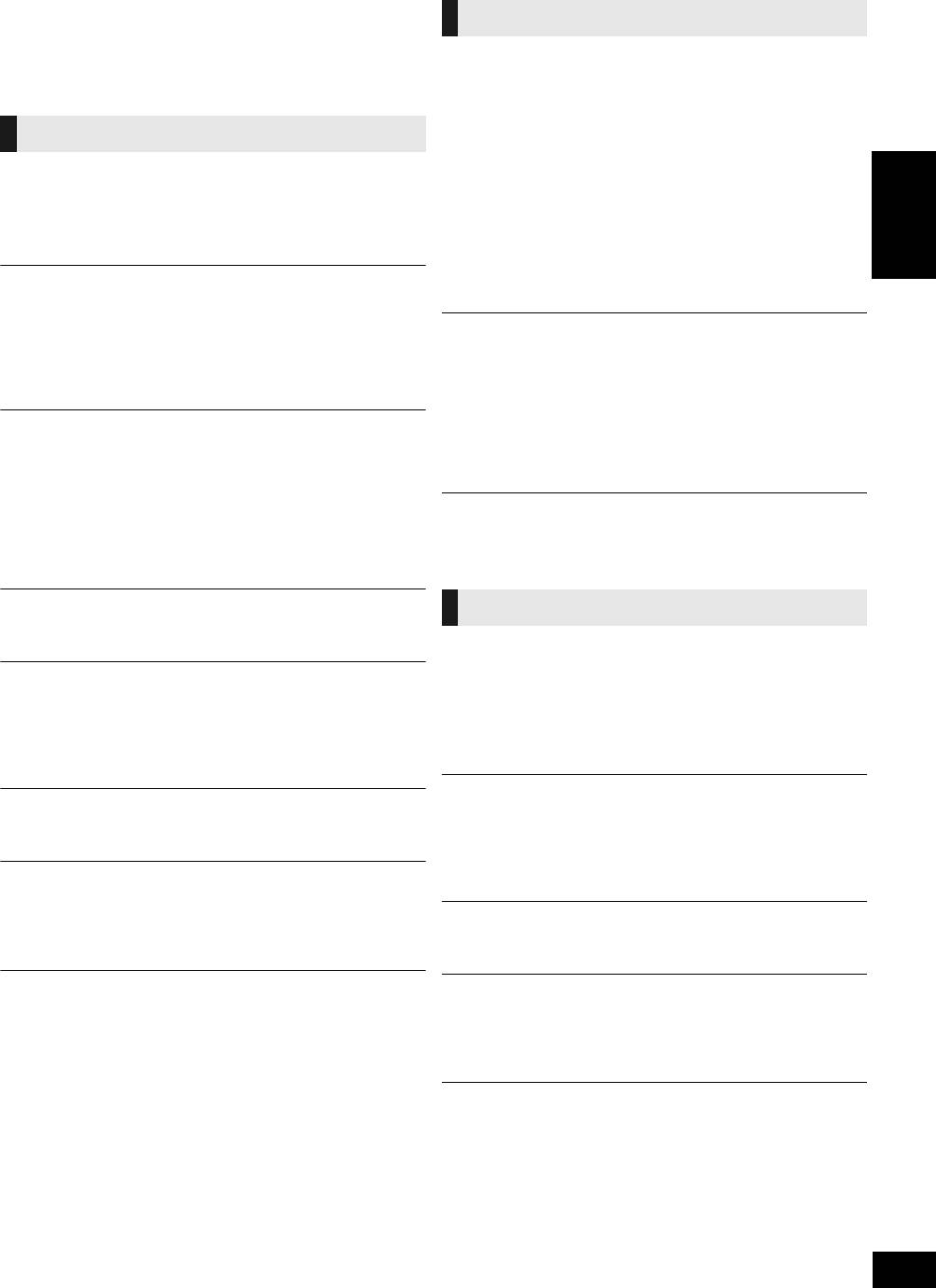
SC-HC55_35-RQTX1265.book 17 ページ 2011年3月27日 日曜日 午後7時32分
Troubleshooting
[HC55] Open/close sensor
Before requesting service, make the following checks. If you are
in doubt about some of the check points, or if the solutions
The sliding door does not open (or malfunctions).
indicated in the following guide do not solve the problem, consult
≥ Is the unit turned on?
your dealer for instructions.
≥ Is the open/close sensor turned off? (> 9)
≥ During CD playback or pause, the CD operation side of the
sliding door will not open.
Common problems
≥ The open/close sensor may not react to dark objects.
≥ Depending on the lighting, the open/close sensor may
Incorrect display or play will not start.
malfunction.
≥ You have not inserted the disc properly. Insert it correctly.
In this case, try moving the unit to a different place. (Do not
≥ The disc is scratched or dirty (Tracks skipped).
place this unit under strong lighting, e.g., direct sunlight or
≥ There is moisture on the lens. Wait for about an hour and then
fluorescent lights, etc.)
try again.
ENGLISH
≥ When the open/close sensor is on, the sliding door may open/
close while operating the buttons on the top of the unit.
MP3 cannot be read.
In this case, use the remote control.
≥ You may not be able to play MP3 if you have copied a
multi-session disc that has no data between sessions.
The open/close button lights are flashing.
≥ When creating a multi-session disc, it is necessary to close the
≥ If there is an object close to both open/close sensors, both
session.
open/close button lights will flash and the open/close sensor
≥ The amount of data on the disc is too small. Set the amount of
will not function.
data to above 5 MB.
In this case try the below:
jChanging the sensor setting to “MODE 1”. (> 9)
Noise is heard or no sound.
jMove the unit away from the object, or vice versa. (It will take
≥ While playing MP3, noise may occur if the recording is poor.
a few seconds for the unit to check if the clearance is
≥ Keep this unit away from mobile phones if the interference is
sufficient.)
apparent.
≥ Turn the volume up.
The open/close sensor sound effect cannot be heard when
≥ Switch the unit off, check and correct the connection and then
the sliding door opens/closes.
switch the unit on. Causes include straining of the speakers
≥ This is normal while listening to the radio, during playback, etc.
through excessive volume or power and using the unit in a hot
®
or when linked to a Bluetooth
device.
environment.
Humming heard during play.
iPod/iPhone operations
≥ An AC mains lead or fluorescent light is near the cords. Keep
other appliances and cords away from this unit’s cables.
iPod/iPhone does not turn on.
Cannot operate with [iPod MENU] button.
A beat sound or noise is heard while receiving radio
≥ Verify that the iPod/iPhone battery is not depleted before
broadcast.
connecting it to the unit.
≥ Switch the television or other audio player off or separate it
≥ Before inserting the iPod/iPhone into the dock, turn both the
from the unit.
unit and the iPod/iPhone off. Turn the power on and select the
≥ Switch the portable audio player off if connected to the EXT-IN
appropriate source.
AUX port.
No sound is heard from the speakers.
A low hum or noise is heard during AM broadcast.
≥ The iPod/iPhone is not inserted correctly into the dock. Turn
≥ Keep the antenna away from other cables and cords.
the iPod/iPhone off and remove it from the dock connector.
≥ Keep the AM antenna away from the unit.
Reinsert it and turn it on again.
≥ Make sure that the iPod/iPhone is actually playing something.
The picture on the television near the unit disappears or
≥ Adjust the volume.
stripes appear on the screen.
≥ The location and orientation of the antenna are incorrect.
Distorted sound or the sound level is too low.
≥ The television antenna wire is too close to the unit. Separate
≥ Make sure the equalizer function of the iPod/iPhone is turned
the antenna wire of the television from the unit.
off.
No response when remote control buttons are pressed.
iPod/iPhone cannot be controlled by the remote control or
≥ Check that the battery is inserted correctly (> 4).
main unit.
≥ Make sure the iPod/iPhone is inserted properly into the dock.
≥ Check the dock connection and make sure that iPod/iPhone is
selected as the source of music (> 12).
iPod/iPhone does not charge.
≥ Check all connections (> 5, 12).
RQTX1265
17
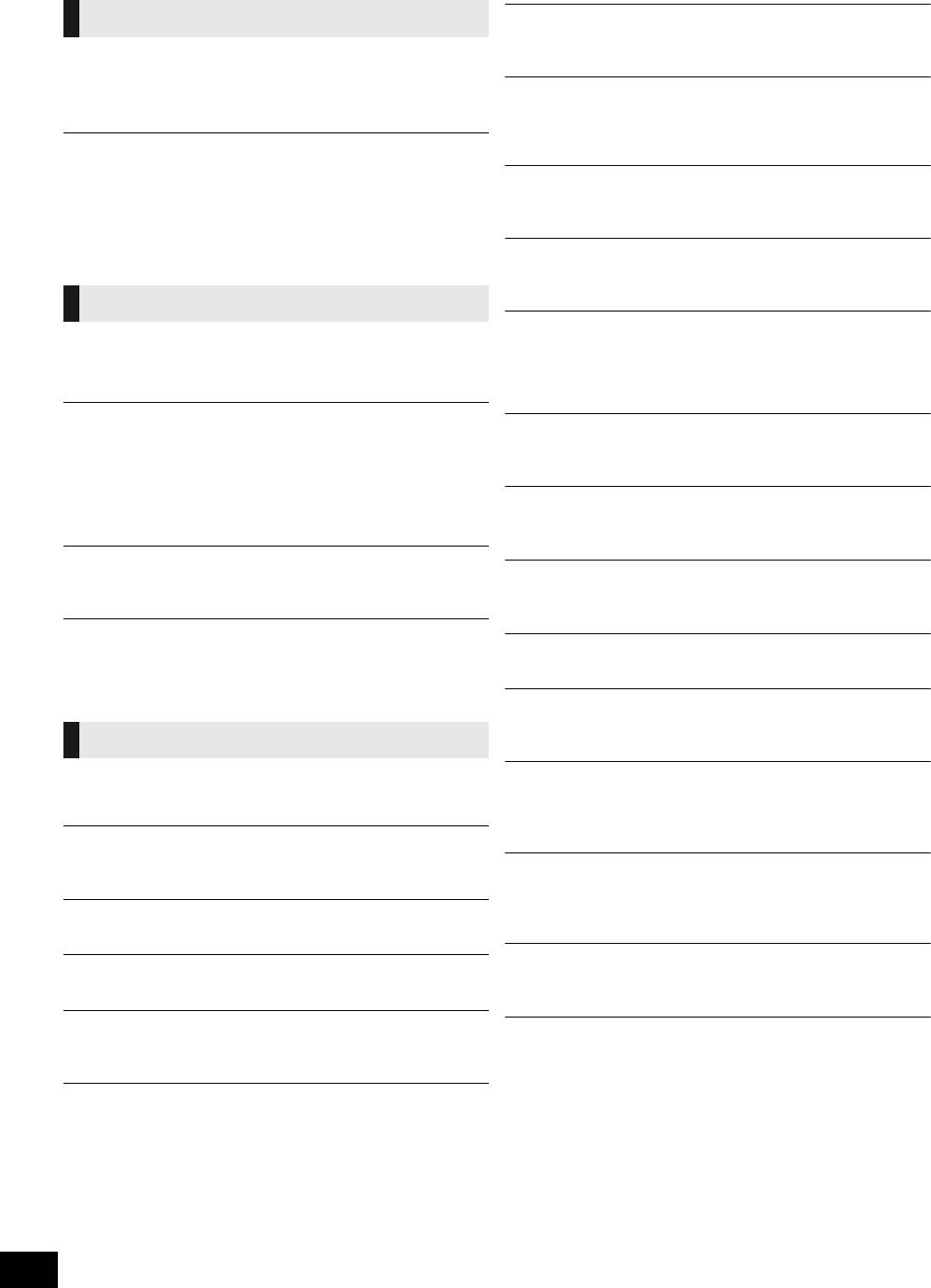
SC-HC55_35-RQTX1265.book 18 ページ 2011年3月27日 日曜日 午後7時32分
®
[HC55] Bluetooth
operations
“ERROR”
≥ Incorrect operation is performed. Read the instructions and try
The name of the connected device is shown as “¢”.
again.
≥ Character that cannot be displayed will be replaced by “¢”.
≥ An unknown device name is detected and displayed as
“F61” or “F76”
“¢¢¢¢¢”.
≥ There is a power supply problem. Consult the dealer.
≥ Disconnect the USB device. Turn the unit off and on again.
Noise is heard or broken sound.
®
≥ The Bluetooth
communication distance has exceeded 10 m.
Bring the device closer to the unit.
“AUTO OFF”
≥ There are obstructions between the device and the unit.
≥ The unit has been left unused for about 30 minutes and will
Remove or avoid the obstacles.
shut down in a minute. Press any button to cancel it.
≥ Select “MODE 1” to improve connection quality (> 15).
≥ Interference from mobile phones.
“ILLEGAL OPEN”
≥ Sliding door is not in correct position. Turn the unit off and on
again.
USB operations
“NODEVICE”
No response when [1/;] is pressed.
≥ The iPod/iPhone device is not inserted correctly. Read the
≥ Disconnect the USB device and then reconnect it.
instructions and try again (> 12).
Alternatively, turn the unit off and on again.
≥ The USB device is not inserted. Check the connection.
The USB drive or its contents cannot be read.
“REMOTE 1”
≥ The USB drive format or its contents is/are not compatible with
≥ The main unit is in “REMOTE 1” mode. Switch the remote
the unit (> 16).
control to “REMOTE 1” mode (> 16).
≥ The USB host function of this product may not work with some
USB devices.
≥ USB devices with storage capacity of more than 8 GB may not
“REMOTE 2”
work in some instances.
≥ The main unit is in “REMOTE 2” mode. Switch the remote
control to “REMOTE 2” mode (> 16).
Slow operation of the USB flash drive.
≥ Large file size or high memory USB flash drive takes longer
[HC55] “F70”
®
time to read.
≥ There is a Bluetooth
module problem. Disconnect the AC
mains lead and consult your dealer.
The elapsed time displayed is different from the actual play
time.
“NO DISC”
≥ Copy the data to another USB device or backup the data and
≥ Insert the disc to be played (> 9).
reformat the USB device.
“NOT SUPPORTED”
≥ You have inserted an iPod/iPhone that cannot be played
Displayed messages
(> 12).
The following messages or service numbers appear on the
[HC55] “START ERROR”
unit’s display when something unusual is detected during
≥ Check the iPhone/iPod touch.
startup and use.
Visit the below website for more information:
http://radio.vtuner.com/panasonic/en/
“--:--”
≥ You plugged the AC mains lead in for the first time or there was
“UNLOCKED”
a power failure recently. Set the time (> 12).
≥ The iPod/iPhone docking switch lever is not locked in position.
Make sure that the iPod/iPhone docking switch lever is
“ADJUST CLOCK”
properly pushed back into place (> 12).
≥ Clock is not set. Adjust the clock accordingly.
[HC55] “CANNOT SET”
“ADJUST TIMER”
≥ Select an audio source other than “BLUETOOTH” or
≥ Play timer is not set. Adjust the play timer accordingly.
“INTERNET RADIO”.
“PGM FULL”
≥ The number of programmed tracks is limited to 24. No further
tracks can be programmed.
“NO PLAY”
≥ A CD-ROM disc that is not in CD-DA or MP3 format is inserted.
It cannot be played.
≥ Check the content. Only MP3 format files can be played.
≥ If there are more than 255 albums or folders (audio and
non-audio), some of the MP3 files in these albums may not be
read and played. Transfer these music albums to another
USB. Alternatively, reformat the USB device and save these
RQTX1265
music albums prior to saving the other non-audio folders.
18
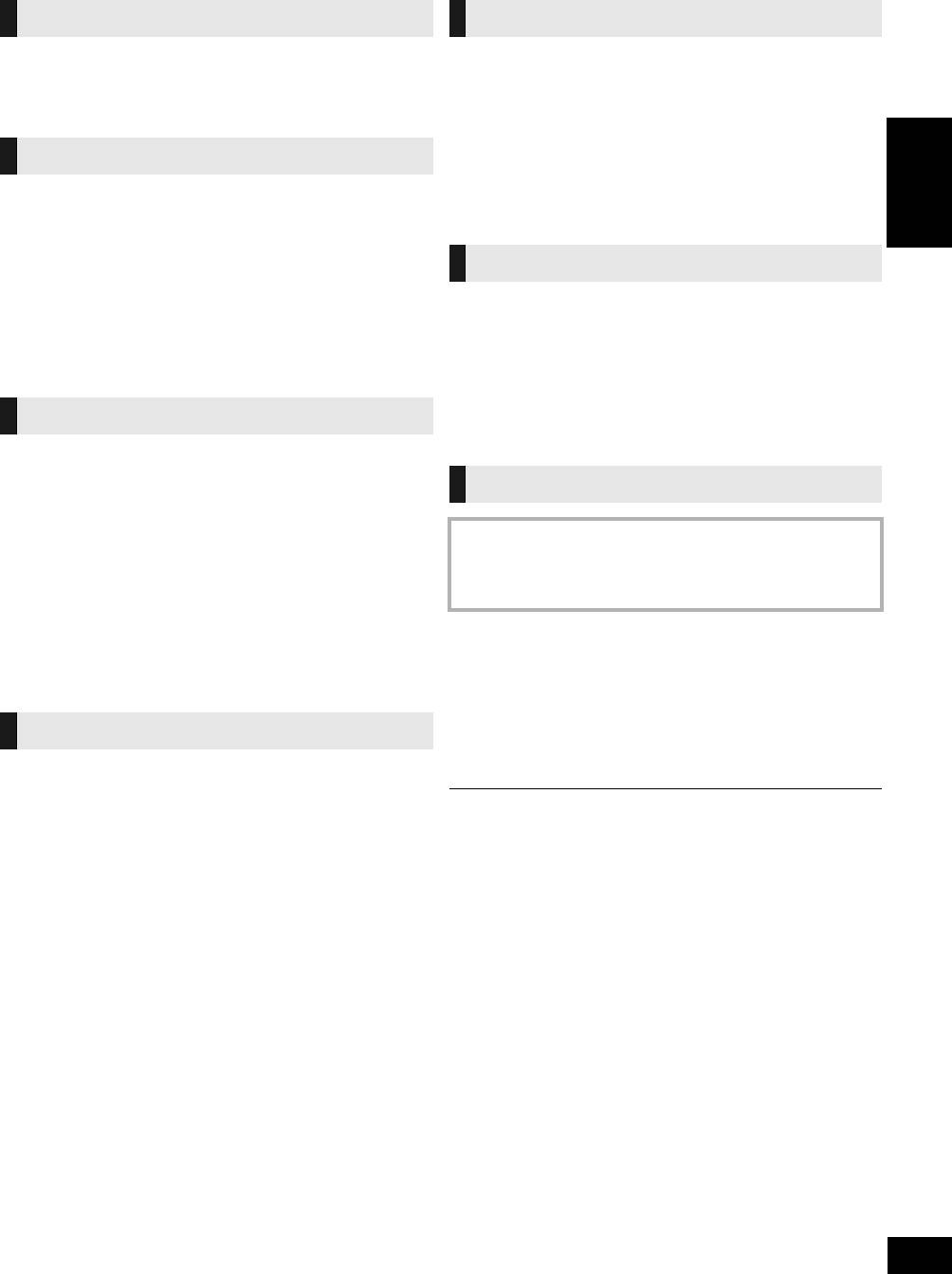
SC-HC55_35-RQTX1265.book 19 ページ 2011年3月27日 日曜日 午後7時32分
Specifications
AMPLIFIER SECTION
[HC55] BLUETOOTH SECTION
®
RMS Output Power Stereo mode
Bluetooth
system specification
V2.1 + EDR
Front Ch (both ch driven) 20 W per channel (6 ≠),
Wireless equipment
1kHz, 10% THD
classification
Class 2 (2.5 mW)
Total RMS Stereo mode power 40 W
Supported profiles A2DP, AVRCP, HFP
Frequency band 2402 MHz to 2480 MHz
(Adaptive Frequency
TUNER SECTION
Hopping)
Driving distance 10 m Line of Sight
Preset Memory FM 30 stations
(iPhone 4, at height 1 m, in
AM 15 stations
ENGLISH
“MODE 1”)
Frequency Modulation (FM)
Frequency range 87.50 MHz to 108.00 MHz
(50 kHz step)
TERMINAL SECTION
Antenna terminals 75 ≠ (unbalanced)
Amplitude Modulation (AM)
Phone jack
Frequency range 522 kHz to 1629 kHz
Terminal Stereo, ‰3.5 mm jack
(9 kHz step)
AUX (Rear)
520 kHz to 1630 kHz
Terminal Stereo, ‰3.5 mm jack
(10 kHz step)
USB Port
USB Standard USB 2.0 full speed
Media file format support MP3 (¢.mp3)
DISC SECTION
USB device file system FAT12, FAT16, FAT32
USB port power Max 500 mA
Disc played [8 cm or 12 cm]
CD, CD-R/RW
§
GENERAL
(CD-DA, MP3
)
Pick up
Wavelength 790 nm
Power consumption 28 W
Laser power CLASS 1, CLASS 1M
Power consumption in standby mode
[NORSK]
Bølgelengde 790 nm
Approx. 0.2 W
Laserstyrke Klasse 1, Klasse 1M
Power supply AC 220 V to 240 V, 50 Hz
Ingen farlig stråling sendes ut
(med sikkerhets-beskyttelse)
Dimensions (WkHkD) With stand
Audio Output (Disc)
480 mmk194 mmk84 mm
Number of channels FL, FR, 2 ch
Without stand
§ MPEG-1 Layer 3, MPEG-2 Layer 3
480 mmk194 mmk69 mm
Mass Approx. 2.4 kg
Operating temperature range 0 oC to r40 oC
SPEAKER SECTION
Operating humidity range 35 % to 80 % RH
(no condensation)
[HC55]
Type 2 way, 2 speaker system
(Passive Radiator)
Speaker unit(s)
≥ Specifications are subject to change without notice.
Mass and dimensions are approximate.
Woofer 6.5 cm Cone typek1 per
≥ Total harmonic distortion is measured by a digital spectrum analyzer.
channel
Tweeter 1.5 cm Piezo typek1 per
channel
Passive Radiator 8cmk2 per channel
Impedance 6 ≠
[HC35]
Type 1 way, 1 speaker system
(Passive Radiator)
Speaker unit(s)
Full range 6.5 cm Cone typek1 per
channel
Passive Radiator 8cmk2 per channel
Impedance 6 ≠
RQTX1265
19

