Panasonic DMR-E65: 2 Press [REC MODE] to select the
2 Press [REC MODE] to select the : Panasonic DMR-E65
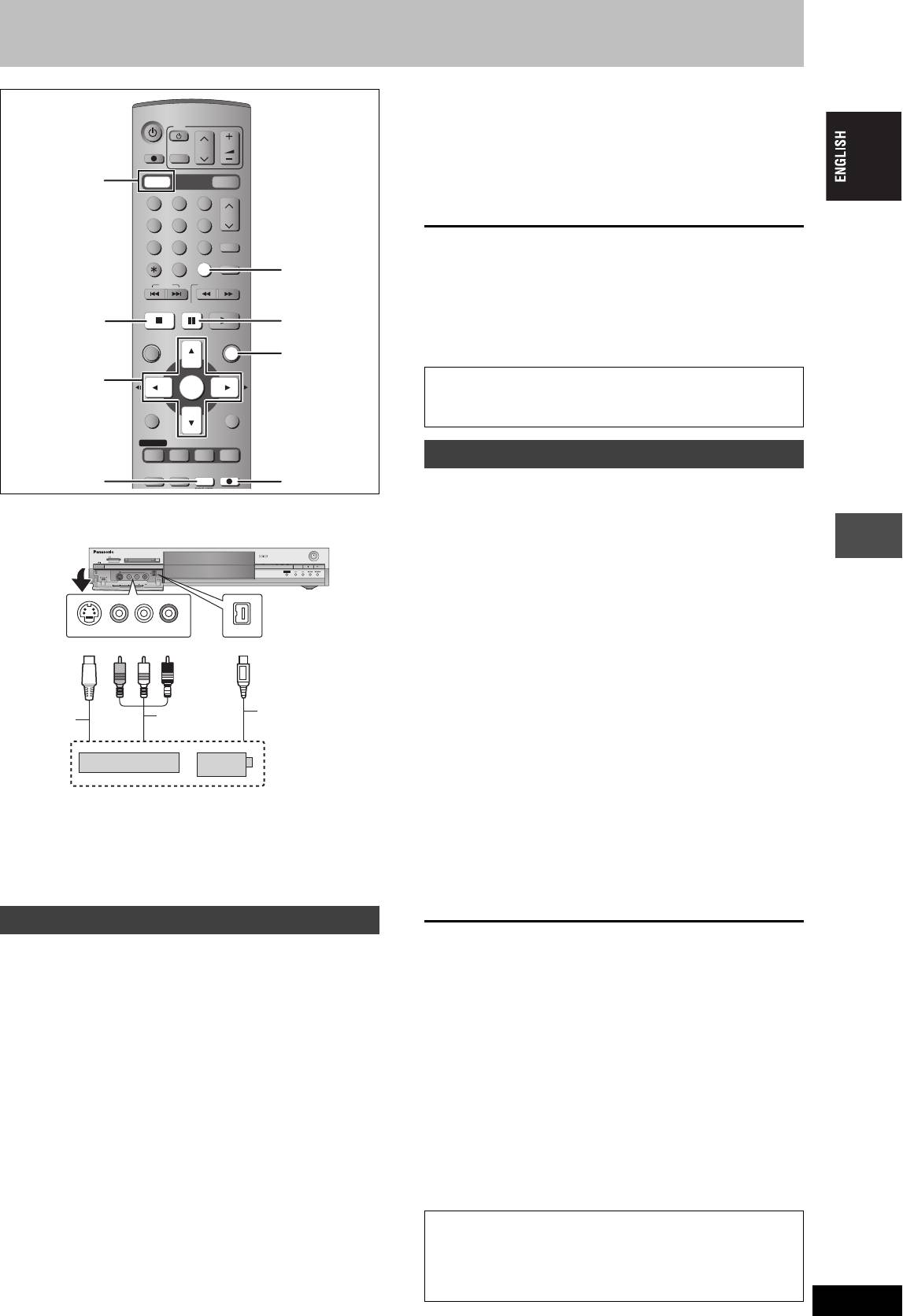
Recording from a video cassette recorder
2 Press [REC MODE] to select the
DVD
TV
recording mode.
DIRECT TV REC
CH
VOLUME
AV
3 Start play on the other equipment.
4 Press [¥ REC].
123
Recording starts.
CH
456
ShowView
To skip unwanted parts
78
9
CANCEL
INPUT SELECT
Press [;] to pause recording. (Press again to restart recording.)
MANUAL SKIP
0
To stop recording
SKIP
SLOW/SEARCH
Press [∫].
STOP
PAU SE
PLAY/x1.3
To record programmes to fill up the remaining space on the
disc
DIRECT NAVIGATOR
FUNCTIONS
➡ page 18, Flexible Recording
TOP MENU
ENTER
SUB MENU
RETURN
[RAM]
e.g., Connecting other video equipment to the AV3 or DV input
When the “DV AUTO REC” function is used, programmes are
recorded as a title while at the same time chapters are created at
terminals
each break in the images and the play list is created automatically.
≥Turn off the unit and other video equipment before connecting.
Preparation
1 Turn off the main unit and DV equipment, then connect the
equipment with the unit’s DV input terminal (➡ left).
2 Turn on the main unit and DV equipment.
3 Pause play of the DV equipment at the point you want recording
to start.
4 Press [DVD] to select the DVD drive.
≥
When the output signal from the external equipment is NTSC,
change the “TV System” to “NTSC” in the SETUP menu (
➡
page 46).
1 While stopped
Transfer (Dubbing)
Press [FUNCTIONS].
2 Press [3, 4, 2, 1] to select “DV
AUTO REC” and press [ENTER].
If the audio output of the other equipment is monaural, connect to L/MONO.
3 Press [REC MODE] to select the
§
The S-VIDEO terminal achieves a more vivid picture than the
VIDEO terminal.
recording mode.
When recording from the unit’s DV terminal
4 Press [2, 1] to select “Rec” and
Select the type of audio recording from “Audio Mode for DV Input” in
the SETUP menu (➡ page 43).
press [ENTER].
Recording starts.
Manual recording
When recording finishes
[RAM] [DVD-R]
The confirmation screen appears. Press [ENTER] to finish DV
Preparation
automatic recording.
≥Connect a video cassette recorder to this unit’s input terminals.
≥Press [DVD] to select the DVD drive.
To stop recording
≥When recording bilingual programmes
Press [∫].
[RAM]
[Note]
When both M 1 and M 2 is selected on the connected equipment,
≥Only one piece of DV equipment (e.g., digital video camcorder) can
you can select the audio type in playback.
be connected to the unit via the DV input terminal.
[DVD-R]
≥It is not possible to operate the unit from the connected DV
Select either M 1 or M 2 on the connected equipment. (You cannot
equipment.
select the audio type in playback.)
≥The DV input on this unit is for use with DV equipment only. (It
≥
When the output signal from the external equipment is NTSC,
cannot be connected to a computer, etc.)
change the “TV System” to “NTSC” in the SETUP menu (
➡
page 46).
≥The DV equipment name may not be shown correctly.
≥To reduce noise in input from a video cassette recorder, set “AV-in
≥Depending on the DV equipment, the images or audio may not be
NR” to “On” in the SETUP menu (➡ page 42).
input properly.
≥The date and time information on the tape of the DV equipment will
not be recorded.
1 While stopped
≥You cannot record and play simultaneously.
Press [INPUT SELECT] to select the
input channel for the equipment you
have connected.
e.g., If you have connected to AV3 input terminals, select “AV3”.
RQT7448
35
CREATE
DVD
DVD
DRIVE SELECT
SD/PC
INPUT SELECT
∫
;
FUNCTIONS
3,4,2,1
Almost all videos and DVD software on sale have been
ENTER
treated to prevent illegal copying. Any software that has
been so treated cannot be recorded using this unit.
PROG/CHECK
DISPLAY
STATUS
TIME SLIP
DV automatic recording (DV AUTO REC)
TIMER
REC MODEERASE
REC
REC MODE
F
¥ REC
This unit
SD CARD PC CARD EJECT
OPEN/CLOSE
REC
TIME SLIP
SD PCDVD
DRIVE SELECT
/
1.3
x
TIME SLIP
CH
AV3
S-VIDEO IN VIDEO IN AUDIO IN DV IN
L/MONO
R
S-VIDEO IN
VIDEO IN DV IN
L/MONO - AUDIO IN - R
Yellow White Red
DV cable
S-Video
Audio/
(IEEE 1394, 4-pin)
cable
§
Video cable
Other video
equipment
If the DV automatic recording function does not work properly,
check the connections and DV equipment settings, and turn the
unit off and back on.
If that does not work, follow the instructions for manual
recording (➡ left).
35
Оглавление
- 1 Turn on the television and select the
- 1 Turn on the television and select the
- 3 Press [3, 4] to select “Connection”
- 1 While stopped
- 1 Press [DVD] to select the DVD drive.
- 1 Press [DIRECT NAVIGATOR].
- 1 Press [DVD] to select the DVD drive.
- 4 Press [ENTER].
- 1 Press [PROG/CHECK].
- 1∫
- 1 Press [1] while a track is highlighted
- 1 Press [DVD] or [SD/PC] to select the
- 1 Press [DISPLAY].
- 1 Press [DIRECT NAVIGATOR].
- 1 Press [ENTER] at the start point and end
- 2 Press [3, 4, 2, 1] to select “PLAY
- 1 Press [FUNCTIONS].
- 2 [RAM]
- 2 Press [REC MODE] to select the
- 5 Press [3, 4] to select “Set” and
- 1 While stopped
- 4 Press [2, 1] to select “Yes” and
- 1 While stopped 1 While stopped
- 1 Show Enter Name screen.
- 1 While stopped
- 5 Press [3, 4, 2, 1] 1 While stopped
- 1 While stopped
- 1 While stopped
- 1 Включите телевизор и выберите
- 1 Включите телевизор и выберите
- 3 Нажав кнопку [3, 4], выберите
- 1 В режиме остановки
- 1 Нажав кнопку [DVD], выберите
- 1 Нажмите кнопку
- 1 Нажав кнопку [DVD], выберите
- 4 Нажмите кнопку [ENTER].
- 1 Нажмите кнопку [PROG/CHECK].
- 1∫
- 1 Нажмите кнопку [1] при
- 1 Нажав кнопку [DVD] или [SD/PC],
- 1 Нажмите кнопку [DISPLAY].
- 2 Нажав кнопку [3, 4, 2, 1],
- 1 Нажмите кнопку [ENTER] в начальной и
- 2 Нажав кнопку [3, 4, 2, 1],
- 1 Нажмите кнопку [FUNCTIONS].
- 2 [RAM]
- 2 Нажав кнопку [REC MODE],
- 6 Нажав кнопку [3, 4], выберите 1 В режиме остановки
- 1 В режиме остановки
- 1 В режиме остановки
- 1 В режиме остановки 1 В режиме остановки
- 1 Отображение экрана Ввести титр
- 1 В режиме остановки
- 5 Нажав кнопку 1 В режиме остановки
- 1 В режиме остановки
- 1 В режиме остановки



