Panasonic DMR-E65: 1 Press [DISPLAY].
1 Press [DISPLAY].: Panasonic DMR-E65
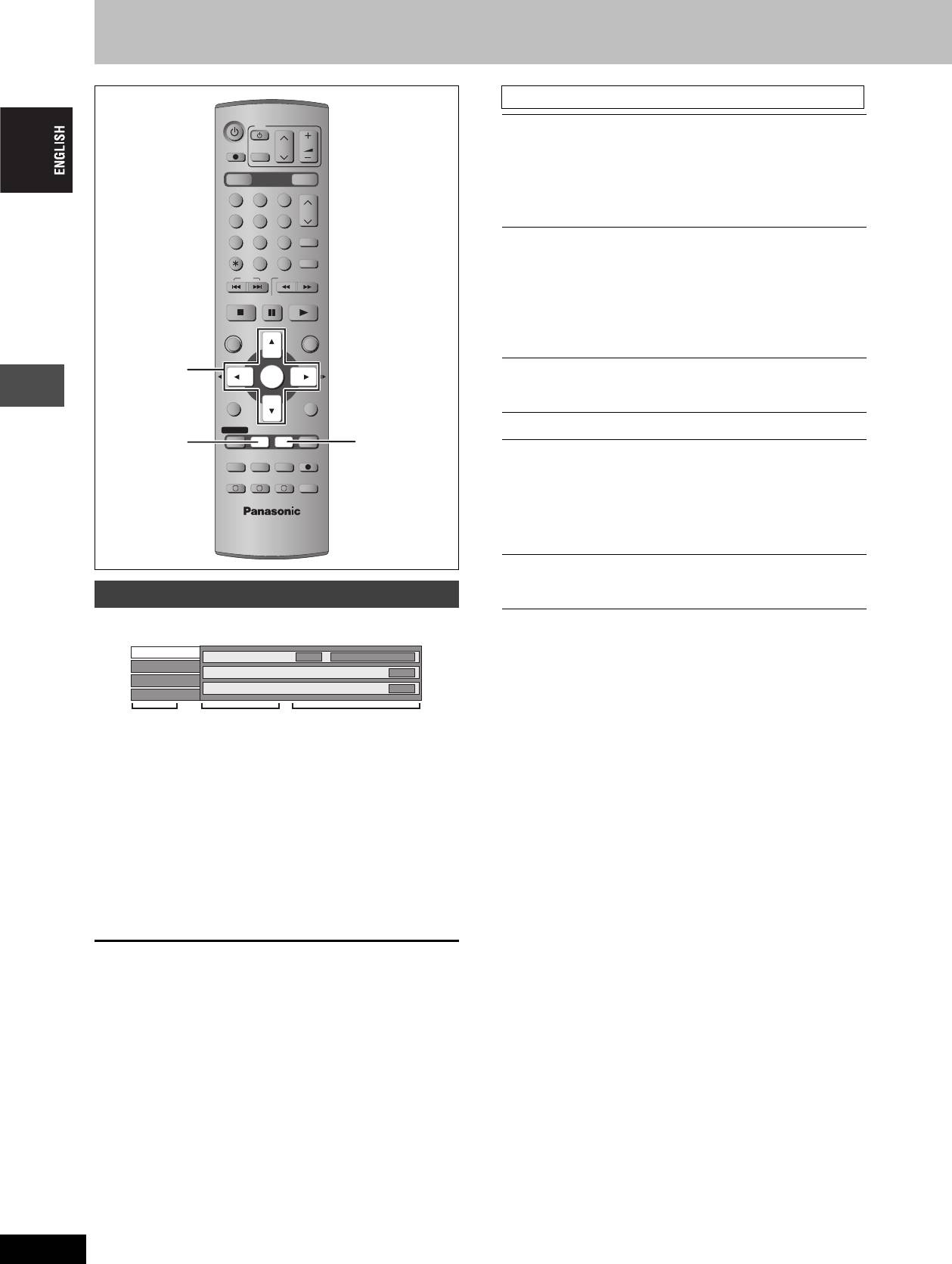
Using on-screen menus and Status messages
Disc menu—Setting the disc content
DVD
TV
Soundtrack
§
DIRECT TV REC
CH
VOLUME
AV
[RAM] [DVD-R]
The disc’s audio attributes appear.
DVD
DRIVE SELECT
SD/PC
[DVD-A] [DVD-V]
123
Select the audio and language (➡ below, Audio attribute,
CH
Language).
456
ShowView
78
9
Subtitle
§
CANCEL
INPUT SELECT
MANUAL SKIP
[RAM] [DVD-R] (Only discs that contain subtitle on/off information)
0
SKIP
SLOW/SEARCH
[DVD-A] [DVD-V]
STOP
PAU SE
PLAY/x1.3
Turn the subtitle on/off and select the language (➡ below,
Language).
DIRECT NAVIGATOR
FUNCTIONS
≥Subtitle on/off information cannot be recorded using this
unit. [RAM] [DVD-R]
TOP MENU
3,4,2,1
ENTER
Audio channel [RAM] [VCD]
ENTER
SUB MENU
RETURN
➡ page 24, Changing audio
§
PROG/CHECK
DISPLAY
STATUS
TIME SLIP
Angle
[DVD-A] [DVD-V]
DISPLAY
STATUS
TIMER
REC MODEERASE
REC
STILL-P (Still picture)
[DVD-A]
F
EXT LINK
CREATE
CHAPTER
AUDIO
Selects the play method for still pictures.
A B C
Slide Show: Plays according to the default order on the disc.
Playing back
Page: Select the still picture number and play.
≥RANDOM: Plays in random order.
≥Return: Returns to the default still picture on the disc.
PBC (Playback control ➡ page 49) [VCD]
On-screen menus
Indicates whether menu play (playback control) is on or off.
§
You may have to use the menus (➡ page 22) on the disc to make
1 Press [DISPLAY].
changes.
Disc
Soundtrack
1
Î Digital 2/0 ch
≥The display changes according to the disc content. You cannot
Play
OFF
change when there is no recording.
Subtitle
Picture
Audio channel
L R
Sound
Audio attribute
LPCM/PPCM/ÎDigital/DTS/MPEG:
Signal type
Menu Item Setting
k (kHz):
Sampling frequency
≥Depending on the condition of the unit (playing, stopped,
b (bit):
Number of bits
etc.) and disc contents, there are some items that you
ch (channel):
Number of channels
cannot select or change.
Language
2 Press [3, 4] to select the menu and
ENG: English
SVE: Swedish
CHI: Chinese
press [1].
FRA: French
NOR: Norwegian
KOR: Korean
DEU: German
DAN: Danish
MAL: Malay
3 Press [3, 4] to select the item and
ITA: Italian
POR: Portuguese
VIE: Vietnamese
press [1].
ESP: Spanish
RUS: Russian
THA: Thai
NLD: Dutch
JPN: Japanese
¢: Others
4 Press [3, 4] to select the setting.
≥Some items can be changed by pressing [ENTER].
To clear the on-screen menus
Press [DISPLAY].
RQT7448
28
28
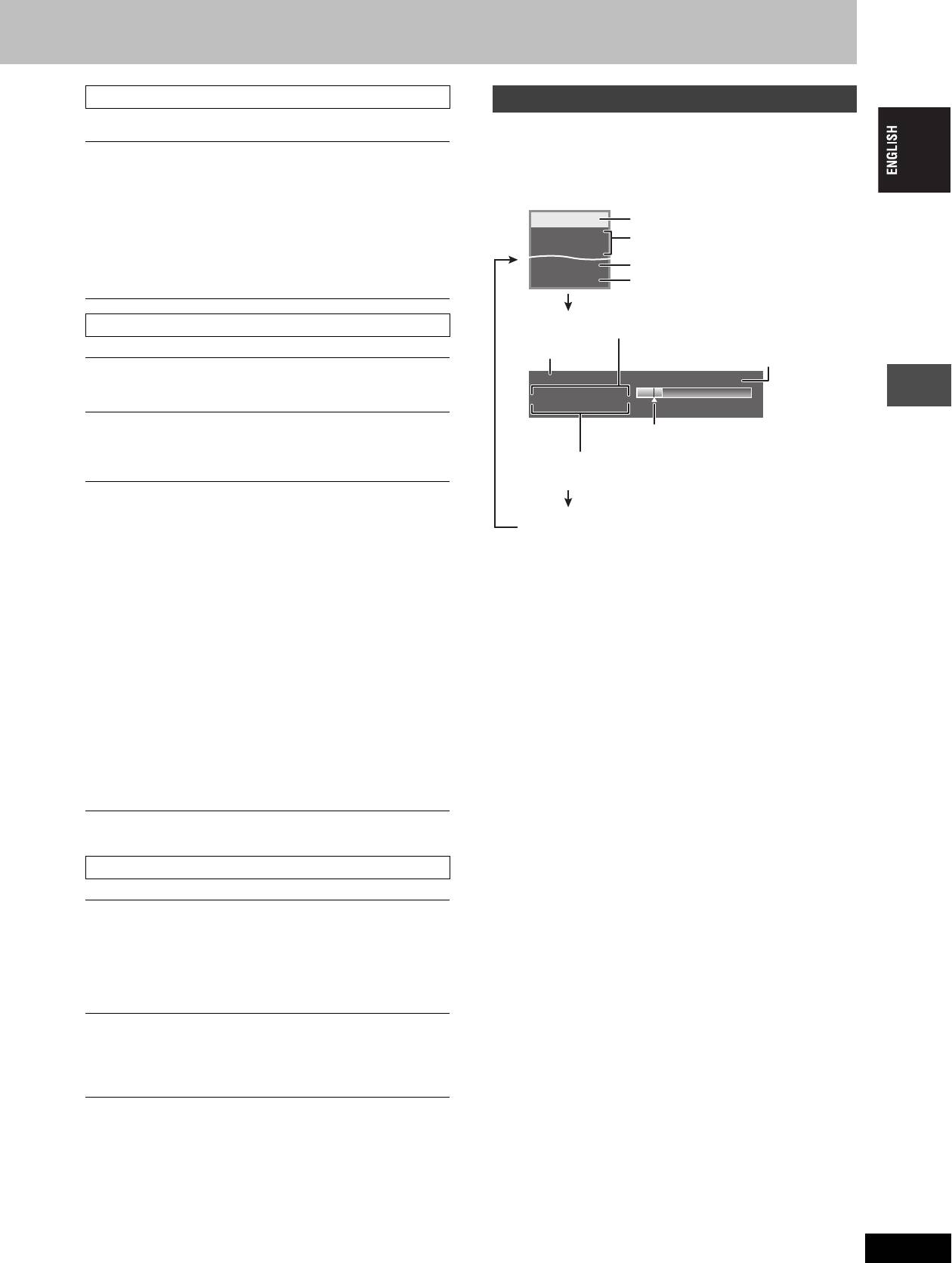
Play menu—Change the play sequence
Status messages
This function works only when the elapsed play time is displayed.
Status messages appear on the television when you operate the unit
to show the condition of the unit.
Repeat play
Press [STATUS].
≥All
[VCD] [CD] (excluding MP3 discs)
The display changes each time you press the button.
≥Chapter
[RAM] [DVD-R] [DVD-V]
≥Displayed information are examples.
≥Group
[DVD-A] [CD] (MP3 discs only)
DVD-RAM
Selected drive/type of disc
≥PL (Play list)
[RAM]
REC
Recording or play status/input channel
≥Title
[RAM] [DVD-R] [DVD-V]
PLAY
≥Tr ac k
[DVD-A] [VCD] [CD]
STEREO
TV audio type being received (➡ below)
Select “OFF” to cancel.
L R
Selected audio type
Title number and elapsed time during
Picture menu—Change the picture quality
recording/Recording mode
Date and time
Available recording time
and recording mode
Playback NR
π
Remain
0:50 XP18:53:50 11.10.
π T2 0:05.14 XP
Reduces noise and picture degradation.
π T1 0:00.10 SP
Progressive
§
(➡ page 49)
Play position
Select “ON” to enable progressive output.
Title number and elapsed time during play/
Select “OFF” if the picture is stretched horizontally.
Recording mode
Transfer
§
[When “Progressive” (➡ above) is set to “ON”.]
Playing back
Select the method of conversion for progressive output to suit
No display
the type of material being played (➡ page 49, Film and video).
When the output signal is PAL
≥TV audio type
STEREO: STEREO/NICAM stereo broadcast
≥Auto
Detects 25 frame-per-second film content and
M1/M2: Bilingual/NICAM dual-sound broadcast
appropriately converts it.
M1: NICAM monaural broadcast
≥Video:
Select when using “Auto”, and the video
content is distorted.
When the output signal is NTSC
≥Auto1
Detects 24 frame-per-second film content and
(normal):
appropriately converts it.
≥Auto2:
Compatible with 30 frame-per-second film
content in addition to 24 frame-per-second
film content. (Picture distortion may occur
depending on the content)
≥Video:
Select when using “Auto1” and “Auto2”, and
the video content is distorted.
§
Only when you have set “Progressive” to “On” in the SETUP menu
(➡ page 12).
Sound menu—Change the sound effect
V.S.S. [RAM] [DVD-R] [DVD-V]
(Dolby Digital, MPEG, 2-channel or over only)
Enjoy a surround-like effect if you are using two front speakers
only.
≥Turn V.S.S. off if it caused distortion.
≥V.S.S. does not work for bilingual recordings.
Dialog Enhancer [DVD-A] [DVD-V]
(Dolby Digital, 3-channel or over only, including a centre channel)
The volume of the centre channel is raised to make dialogue
easier to hear.
RQT7448
29
29
Оглавление
- 1 Turn on the television and select the
- 1 Turn on the television and select the
- 3 Press [3, 4] to select “Connection”
- 1 While stopped
- 1 Press [DVD] to select the DVD drive.
- 1 Press [DIRECT NAVIGATOR].
- 1 Press [DVD] to select the DVD drive.
- 4 Press [ENTER].
- 1 Press [PROG/CHECK].
- 1∫
- 1 Press [1] while a track is highlighted
- 1 Press [DVD] or [SD/PC] to select the
- 1 Press [DISPLAY].
- 1 Press [DIRECT NAVIGATOR].
- 1 Press [ENTER] at the start point and end
- 2 Press [3, 4, 2, 1] to select “PLAY
- 1 Press [FUNCTIONS].
- 2 [RAM]
- 2 Press [REC MODE] to select the
- 5 Press [3, 4] to select “Set” and
- 1 While stopped
- 4 Press [2, 1] to select “Yes” and
- 1 While stopped 1 While stopped
- 1 Show Enter Name screen.
- 1 While stopped
- 5 Press [3, 4, 2, 1] 1 While stopped
- 1 While stopped
- 1 While stopped
- 1 Включите телевизор и выберите
- 1 Включите телевизор и выберите
- 3 Нажав кнопку [3, 4], выберите
- 1 В режиме остановки
- 1 Нажав кнопку [DVD], выберите
- 1 Нажмите кнопку
- 1 Нажав кнопку [DVD], выберите
- 4 Нажмите кнопку [ENTER].
- 1 Нажмите кнопку [PROG/CHECK].
- 1∫
- 1 Нажмите кнопку [1] при
- 1 Нажав кнопку [DVD] или [SD/PC],
- 1 Нажмите кнопку [DISPLAY].
- 2 Нажав кнопку [3, 4, 2, 1],
- 1 Нажмите кнопку [ENTER] в начальной и
- 2 Нажав кнопку [3, 4, 2, 1],
- 1 Нажмите кнопку [FUNCTIONS].
- 2 [RAM]
- 2 Нажав кнопку [REC MODE],
- 6 Нажав кнопку [3, 4], выберите 1 В режиме остановки
- 1 В режиме остановки
- 1 В режиме остановки
- 1 В режиме остановки 1 В режиме остановки
- 1 Отображение экрана Ввести титр
- 1 В режиме остановки
- 5 Нажав кнопку 1 В режиме остановки
- 1 В режиме остановки
- 1 В режиме остановки



