Panasonic DMR-E65 EE-S: 2 [RAM]
2 [RAM]: Panasonic DMR-E65 EE-S
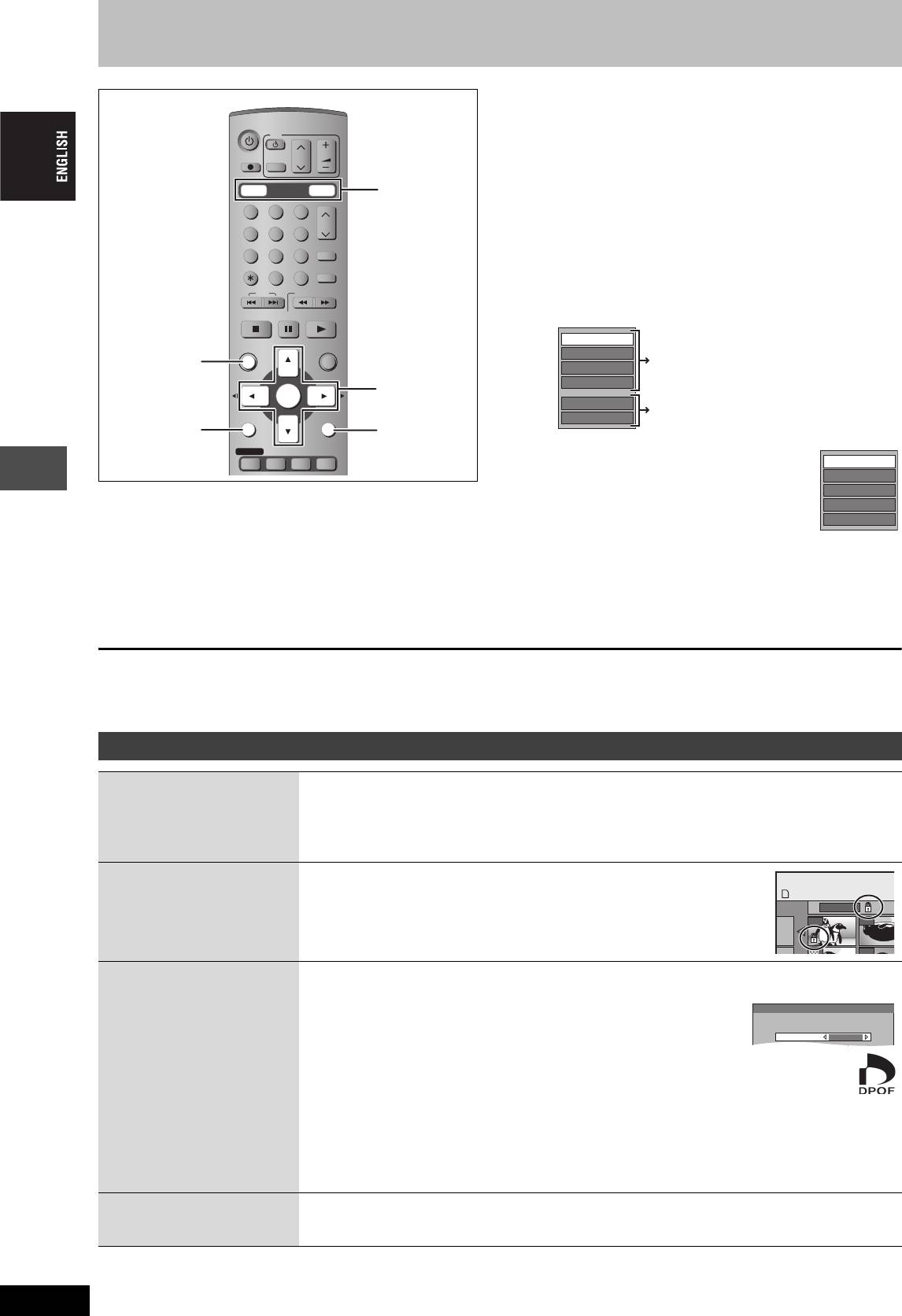
Editing still pictures
2 [RAM]
DVD
TV
Press [3, 4, 2, 1] to select
CH
VOLUME
“PICTURE” tab and press [ENTER].
DIRECT TV REC
AV
3 Press [3, 4, 2, 1] to select the still
DVD
DRIVE SELECT
SD/PC
DVD, SD/PC
picture.
123
CH
≥To show other pages/Multiple editing (➡ page 30)
456
≥To select the still pictures in another folder (➡ page 27)
ShowView
78
9
CANCEL
INPUT SELECT
MANUAL SKIP
4 Press [SUB MENU], then [3, 4] to
0
SKIP
SLOW/SEARCH
select the operation and press
STOP
PAU SE
PLAY/x1.3
[ENTER].
Erase Picture
DIRECT
DIRECT NAVIGATOR
FUNCTIONS
Set up Protection
NAVIGATOR
below
Cancel Protection
TOP MENU
3,4,2,1
DPOF
ENTER
ENTER
Start Slide Show
page 27
SUB MENU
RETURN
Slide Interval
SUB MENU
RETURN
PROG/CHECK
DISPLAY
STATUS
TIME SLIP
∫ To edit still picture folders
Erase Whole Folder
In step 3 (➡ above)
Folder Name
1 Press [3, 4, 2, 1] to select “Folder” and
[RAM] [SD] [PC]
Set up Protection
press [ENTER].
Cancel Protection
Preparation
2 Press [3, 4] to select the folder.
DPOF
≥Press [DVD] or [SD/PC] to select the drive.
≥To show other pages/Multiple editing
≥Release protection (➡ page 38).
(➡ page 30)
Editing
3 Press [SUB MENU], then [3, 4] to select the operation and
1 Press [DIRECT NAVIGATOR].
press [ENTER].
≥To select another higher folder (➡ page 27)
To exit the screen
To return to the previous screen
Press [DIRECT NAVIGATOR].
Press [RETURN].
Picture and folder operation
§
Erase Picture
Press [2, 1] to select “Erase” and press [ENTER].
§
≥Once erased, the recorded contents are lost and cannot be restored. Make certain before
Erase Whole Folder
proceeding.
[RAM] [SD] [PC]
≥When erasing a folder, even the files not containing still pictures will also be erased if they are inside the
folder. (This does not apply to folders under the folder concerned.)
§
Set up Protection
If set, this will protect the still picture or folder from accidental erasure.
DIRECT NAVIGATOR PI
§
Cancel Protection
Press [2, 1] to select “Yes” and press [ENTER].
[RAM] [SD] [PC]
The lock symbol appears when the still picture or folder is protected.
≥Even if the protection setting is used by this unit to protect a folder, the folder
may be erased by another unit.
§
DPOF
You can select a whole folder or individual pictures for printing and specify the number of prints to be
made.
[SD] [PC]
Press [2, 1] to select number of print (0 to 9)
and press [ENTER].
The DPOF mark appears.
≥This appears on the still pictures inside a folder when you make the DPOF setting for the folder.
To cancel the print setting
Set the number of print to “0”.
≥When this is set by this unit, any settings established by other units will be released.
≥Print settings (DPOF) made using this unit may not be viewable on other equipment.
≥Settings cannot be made for folders and files not in accordance with DCF standards or if there is no
remaining space on the card.
Folder Name
You can give names to still picture folders.
➡ page 40, Entering text
[RAM] [SD] [PC]
≥Folder names inputted using this unit may not be displayed on other equipment.
§
Multiple editing is possible.
RQT7448
34
C
SD CARD
Folder 103__
0001
0002
0005 0006
DPOF
Set up DPOF on the picture (JPEG).
Setting on other equipment will be cancelled.
Number of prints
1
P ENTER t t
34
Оглавление
- 1 Turn on the television and select the
- 1 Turn on the television and select the
- 3 Press [3, 4] to select “Connection”
- 1 While stopped
- 1 Press [DVD] to select the DVD drive.
- 1 Press [DIRECT NAVIGATOR].
- 1 Press [DVD] to select the DVD drive.
- 4 Press [ENTER].
- 1 Press [PROG/CHECK].
- 1∫
- 1 Press [1] while a track is highlighted
- 1 Press [DVD] or [SD/PC] to select the
- 1 Press [DISPLAY].
- 1 Press [DIRECT NAVIGATOR].
- 1 Press [ENTER] at the start point and end
- 2 Press [3, 4, 2, 1] to select “PLAY
- 1 Press [FUNCTIONS].
- 2 [RAM]
- 2 Press [REC MODE] to select the
- 5 Press [3, 4] to select “Set” and
- 1 While stopped
- 4 Press [2, 1] to select “Yes” and
- 1 While stopped 1 While stopped
- 1 Show Enter Name screen.
- 1 While stopped
- 5 Press [3, 4, 2, 1] 1 While stopped
- 1 While stopped
- 1 While stopped
- 1 Включите телевизор и выберите
- 1 Включите телевизор и выберите
- 3 Нажав кнопку [3, 4], выберите
- 1 В режиме остановки
- 1 Нажав кнопку [DVD], выберите
- 1 Нажмите кнопку
- 1 Нажав кнопку [DVD], выберите
- 4 Нажмите кнопку [ENTER].
- 1 Нажмите кнопку [PROG/CHECK].
- 1∫
- 1 Нажмите кнопку [1] при
- 1 Нажав кнопку [DVD] или [SD/PC],
- 1 Нажмите кнопку [DISPLAY].
- 2 Нажав кнопку [3, 4, 2, 1],
- 1 Нажмите кнопку [ENTER] в начальной и
- 2 Нажав кнопку [3, 4, 2, 1],
- 1 Нажмите кнопку [FUNCTIONS].
- 2 [RAM]
- 2 Нажав кнопку [REC MODE],
- 6 Нажав кнопку [3, 4], выберите 1 В режиме остановки
- 1 В режиме остановки
- 1 В режиме остановки
- 1 В режиме остановки 1 В режиме остановки
- 1 Отображение экрана Ввести титр
- 1 В режиме остановки
- 5 Нажав кнопку 1 В режиме остановки
- 1 В режиме остановки
- 1 В режиме остановки


