Panasonic DMR-E65 EE-S: 1 Press [DVD] or [SD/PC] to select the
1 Press [DVD] or [SD/PC] to select the : Panasonic DMR-E65 EE-S
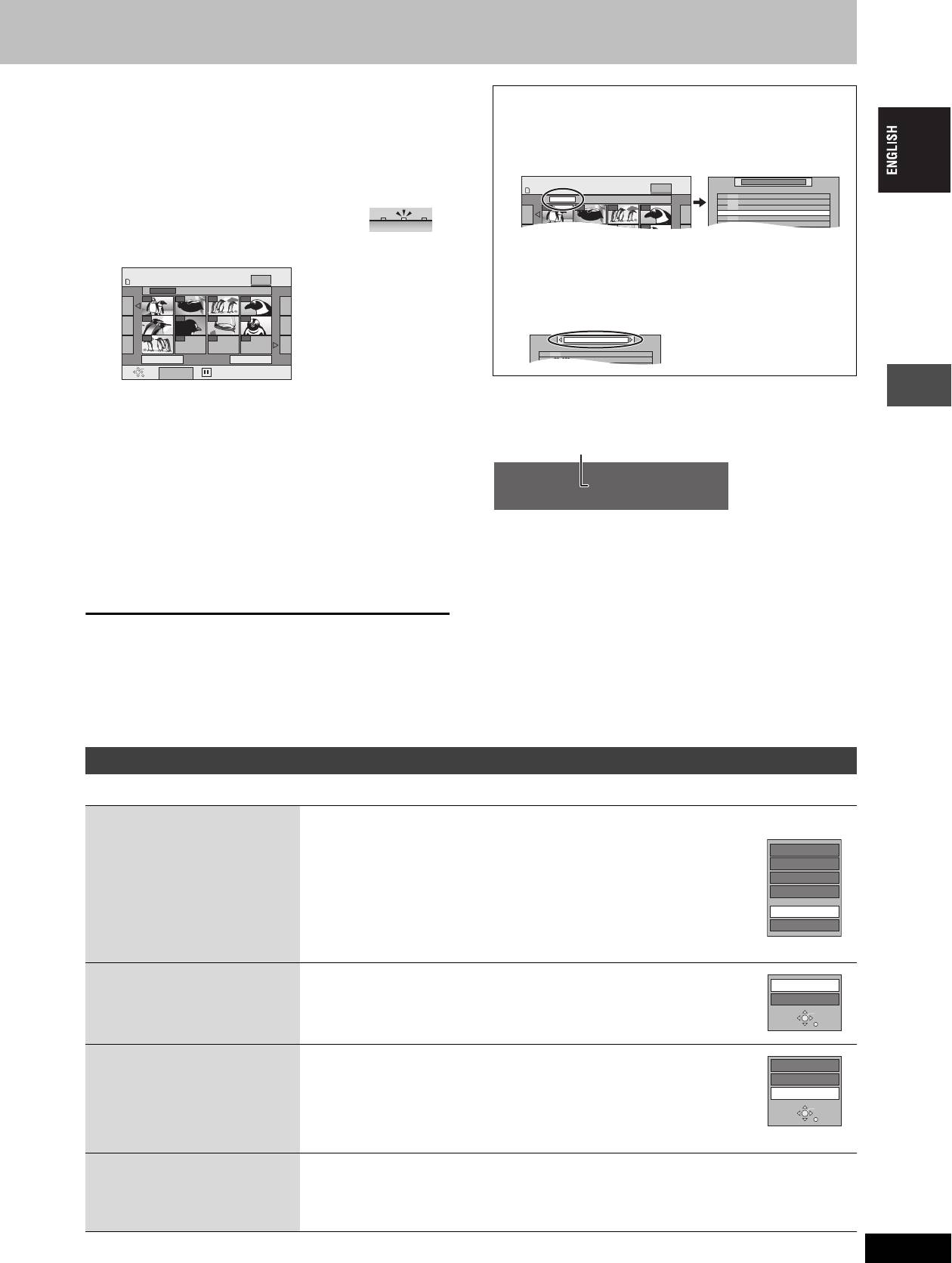
[RAM] [SD] [PC]
∫ To select the still pictures in another folder
(➡ page 15, Structure of folders displayed by this unit)
1 Press [DVD] or [SD/PC] to select the
1 Press [3, 4, 2, 1] to select “Folder” and press
drive.
[ENTER].
≥Each time you press [SD/PC]:
2 Press [3, 4] to select the folder and press [ENTER].
SD card drive ,". PC card drive
e.g.,
≥On the main unit, press [DRIVE SELECT]
SD card drive
several times.
The indicator lights up on the unit.
SD PCDVD
You can also select folders with the numbered buttons.
2 Press [DIRECT NAVIGATOR].
e.g., 5: [0] ➡ [0] ➡ [5]
DIRECT NAVIGATOR PICTURE (JPEG) VIEW
PICTURE
PICTURE (JPEG) VIEW
15: [0] ➡ [1] ➡ [5]
SD CARD
Folder 103__DVD
screen
115: [1] ➡ [1] ➡ [5]
0001
0002 0003 0004
≥If there is a multiple number of higher folders recognizable,
0005 0006 0007 0008
you can switch them using [2, 1].
0009
---- ---- ----
Previous 001/001 Next
ENTER
RETURN
SUB MENU
Select
3 [RAM]
∫ To show the picture properties
Press [3, 4, 2, 1] to select
Press [STATUS] twice.
“PICTURE” tab and press [ENTER].
4 Press [3, 4, 2, 1] to select the still
picture and press [ENTER].
Playing back
You can also select still pictures with the numbered buttons.
e.g.,
To exit the picture properties screen
5: [0] ➡ [0] ➡ [0] ➡ [5] 115: [0] ➡ [1] ➡ [1] ➡ [5]
Press [STATUS].
15: [0] ➡ [0] ➡ [1] ➡ [5] 1115: [1] ➡ [1] ➡ [1] ➡ [5]
≥Press [2, 1] to display the previous or next still picture.
[Note]
≥Useful functions during still picture play (➡ below)
≥Still pictures cannot be played during recording.
≥DVD is always selected as the drive when the unit is turned off and
To stop playing
then turned back on.
Press [∫].
To exit the screen
Press [DIRECT NAVIGATOR].
[RAM] [SD] [PC]
RQT7448
27
DIRECT NAVIGATOR PICTURE (JPEG) VIEW
SD CARD
PICTURE
Folder 103__DVD
0001
0002 0003 0004
0005 0006 0007 0008
\DCIM
\DCIM\100__DVD
001 100__DVD
002 101__DVD
003 102__DVD
004 103__DVD
---
---
\DCIM
001 100__DVD
002 101__DVD
003 102 DVD
Shooting date
18:53:50 11.10.
Folder - Picture No. 103 - 0006
Date 11. 12. 2003
No. 3 / 9
Useful functions during still picture play
Start Slide Show
You can display still pictures one by one with constant interval.
Slide Interval
While the PICTURE (JPEG) VIEW screen is displayed
Erase Picture
1 Press [SUB MENU].
Set up Protection
2Press [3, 4] to select “Start Slide Show” and press
Cancel Protection
[ENTER].
DPOF
Start Slide Show
≥To change the display timing
Slide Interval
1 Press [3, 4] to select “Slide Interval” in step 2 and press [ENTER].
2 Press [2, 1] to select the desired timing (0–30 seconds) and press [ENTER].
Rotate
1 Press [SUB MENU].
Rotate RIGHT
2Press [3, 4] to select “Rotate RIGHT” or “Rotate LEFT”
Rotate LEFT
and press [ENTER].
ENTER
RETURN
≥Rotation information will not be stored.
Zoom in
1 Press [SUB MENU].
Rotate RIGHT
2Press [3, 4] to select “Zoom in” and press [ENTER].
Zoom out
Rotate LEFT
≥To return the picture to its original size, press [3, 4] to select “Zoom out” in step 2
Zoom in
(Only for a still picture with a low
and press [ENTER].
ENTER
pixel count)
RETURN
≥When zooming in, the picture may be cut off.
≥The enlargement information will not be stored.
Erase
1Press [ERASE].
2Press [2, 1] to select “Erase” and press [ENTER].
≥Once erased, the recorded contents are lost and cannot be restored. Make certain before
proceeding.
27
Оглавление
- 1 Turn on the television and select the
- 1 Turn on the television and select the
- 3 Press [3, 4] to select “Connection”
- 1 While stopped
- 1 Press [DVD] to select the DVD drive.
- 1 Press [DIRECT NAVIGATOR].
- 1 Press [DVD] to select the DVD drive.
- 4 Press [ENTER].
- 1 Press [PROG/CHECK].
- 1∫
- 1 Press [1] while a track is highlighted
- 1 Press [DVD] or [SD/PC] to select the
- 1 Press [DISPLAY].
- 1 Press [DIRECT NAVIGATOR].
- 1 Press [ENTER] at the start point and end
- 2 Press [3, 4, 2, 1] to select “PLAY
- 1 Press [FUNCTIONS].
- 2 [RAM]
- 2 Press [REC MODE] to select the
- 5 Press [3, 4] to select “Set” and
- 1 While stopped
- 4 Press [2, 1] to select “Yes” and
- 1 While stopped 1 While stopped
- 1 Show Enter Name screen.
- 1 While stopped
- 5 Press [3, 4, 2, 1] 1 While stopped
- 1 While stopped
- 1 While stopped
- 1 Включите телевизор и выберите
- 1 Включите телевизор и выберите
- 3 Нажав кнопку [3, 4], выберите
- 1 В режиме остановки
- 1 Нажав кнопку [DVD], выберите
- 1 Нажмите кнопку
- 1 Нажав кнопку [DVD], выберите
- 4 Нажмите кнопку [ENTER].
- 1 Нажмите кнопку [PROG/CHECK].
- 1∫
- 1 Нажмите кнопку [1] при
- 1 Нажав кнопку [DVD] или [SD/PC],
- 1 Нажмите кнопку [DISPLAY].
- 2 Нажав кнопку [3, 4, 2, 1],
- 1 Нажмите кнопку [ENTER] в начальной и
- 2 Нажав кнопку [3, 4, 2, 1],
- 1 Нажмите кнопку [FUNCTIONS].
- 2 [RAM]
- 2 Нажав кнопку [REC MODE],
- 6 Нажав кнопку [3, 4], выберите 1 В режиме остановки
- 1 В режиме остановки
- 1 В режиме остановки
- 1 В режиме остановки 1 В режиме остановки
- 1 Отображение экрана Ввести титр
- 1 В режиме остановки
- 5 Нажав кнопку 1 В режиме остановки
- 1 В режиме остановки
- 1 В режиме остановки


