Panasonic DMR-E65 EE-S: 1 While stopped
1 While stopped: Panasonic DMR-E65 EE-S
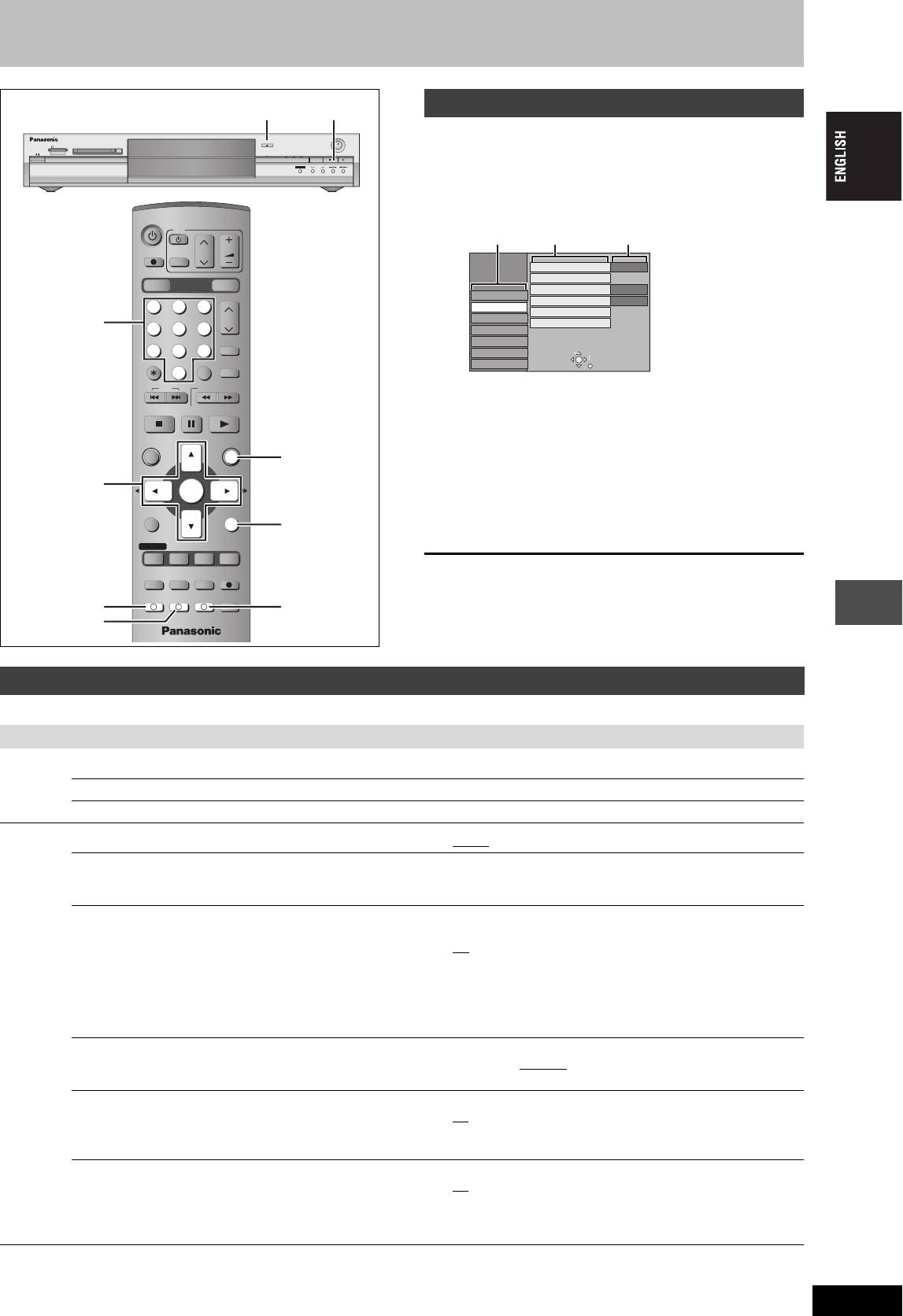
Changing the unit’s settings
Common procedures
< OPEN/CLOSE
∫
OPEN/CLOSE
1 While stopped
SD CARD PC CARD EJECT
REC
TIME SLIP
SD PCDVD
DRIVE SELECT
x
/
1.3
TIME SLIP
CH
Press [FUNCTIONS].
2 Press [3, 4, 2, 1] to select “SETUP”
DVD
and press [ENTER].
TV
Tabs
Menus Options
DIRECT TV REC
CH
VOLUME
AV
SETUP
Remote Control
DVD 1
Clock
DVD
DRIVE SELECT
SD/PC
Power Save
Off
Tuning
Language
English
123
Others
Shipping Condition
Numbered
CH
Disc
Default Settings
456
Picture
buttons
ShowView
Sound
78
9
Display
TAB
SELECT
CANCEL
INPUT SELECT
MANUAL SKIP
Connection
RETURN
0
SKIP
SLOW/SEARCH
3 Press [3, 4] to select the tab and
STOP
PAU SE
PLAY/x1.3
press [1].
DIRECT NAVIGATOR
FUNCTIONS
4 Press [3, 4] to select the menu and
FUNCTIONS
TOP MENU
press [ENTER].
3,4,2,1
ENTER
ENTER
5 Press [3, 4] to select the option and
SUB MENU
RETURN
RETURN
press [ENTER].
PROG/CHECK
DISPLAY
STATUS
TIME SLIP
To exit the screen
TIMER
REC MODEERASE
REC
F
Press [RETURN] several times.
EXT LINK
CREATE
CHAPTER
AUDIO
AC
A B C
To return to the previous screen
B
Press [RETURN].
Summary of settings
The settings remain intact even if you switch the unit to standby.
Tabs Menus Options (Underlined items are the factory presets.)
Tuning
Manual (➡ page 45)
Auto-Setup Restart (➡ page 46)
Convenient functions
Download from TV (➡ page 46)
Others
Remote Control (➡ page 13) ≥DVD 1 ≥DVD 2 ≥DVD 3
Clock
Auto Clock Setting (➡ page 47)
Manual Clock Setting (➡ page 47)
Power Save
≥On: Power consumption is minimized when the unit is turned
≥Refer to the following when “Power Save” is set to “On”.
to standby (➡ page 48).
–“FL Display” is automatically set to “Automatic” (➡ page 43).
≥Off
–This function does not work in the timer recording standby
mode.
–When the unit is off, Pay TV programmes cannot be watched
on the TV because the signal from the connected decoder is
not looped through. To watch them, turn on the unit.
Language
≥English ≥Deutsch ≥Français ≥Italiano ≥Español
Choose the language for these menus and the on-screen
≥Polski ≥Pycckий
messages.
Shipping Condition
≥Ye s
All the settings except for the ratings level, ratings password and
≥No
time settings return to the factory preset. The timer recording
programmes are also cancelled.
Default Settings
≥Ye s
All the settings other than the programmed channels, time
≥No
settings, country settings, language settings, disc language
settings, ratings level, ratings password and remote control
code return to the factory presets.
RQT7448
41
41
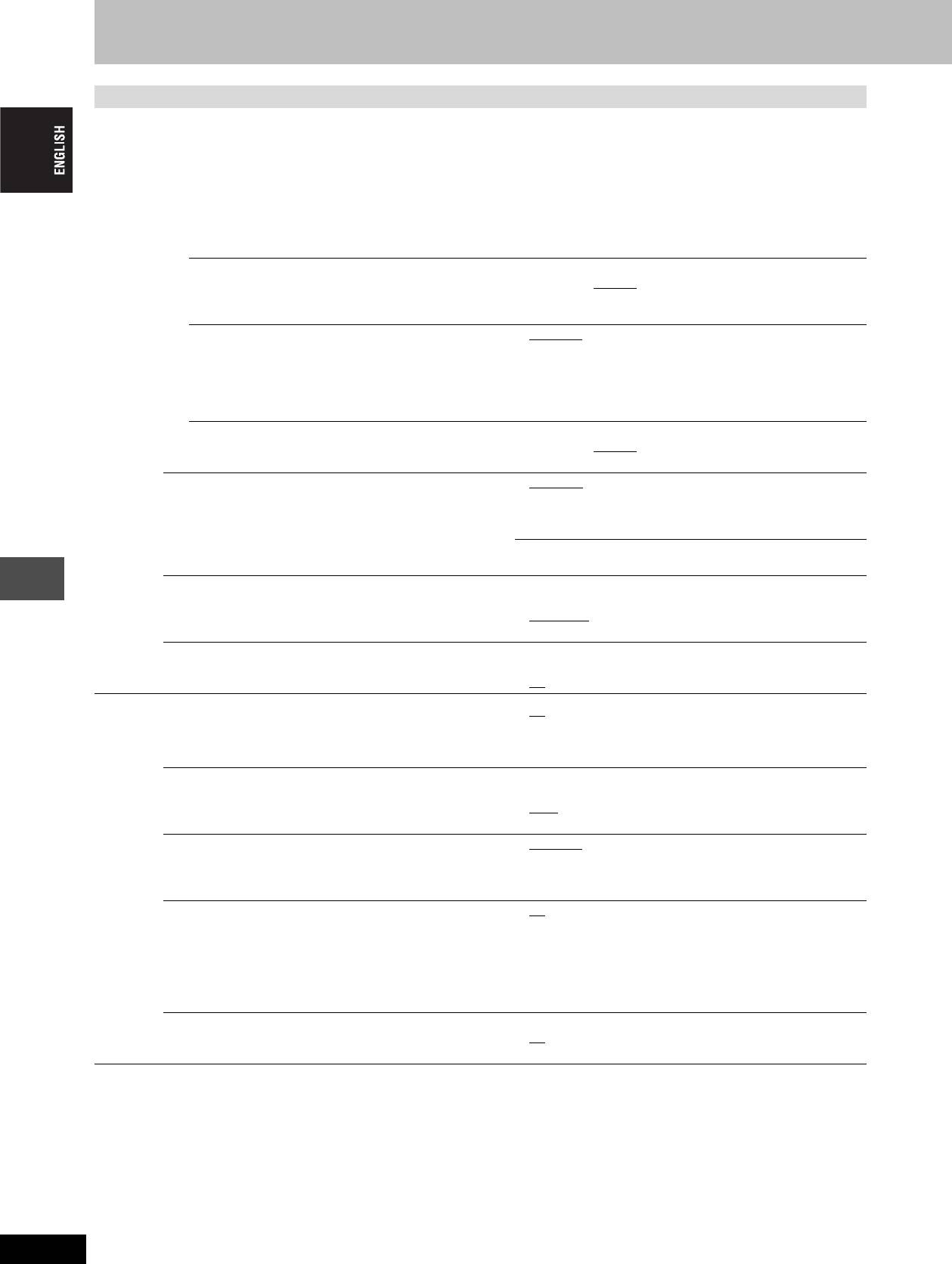
Changing the unit’s settings
Tabs Menus Options (Underlined items are the factory presets.)
Disc
Language
Choose the language for audio, subtitle and disc menus. [DVD-V]
≥Press [ENTER] to show the following settings.
≥Some discs start in a certain language despite any changes you make here.
≥In case of English/French/German/Italian/Spanish/Polish/Russian languages, when you make download from TV, and Country
setting of Auto-Setup in plug-in, the language (“Soundtrack”/“Menus”) will be same and “Subtitle” will set to “Automatic”.
≥Enter a code (➡ page 44) with the numbered buttons when you select “Other ¢¢¢¢”.
When the selected language is not available on the disc, the default language is played. There are discs where you can only
switch the language from the menu screen (➡ page 22).
Soundtrack ≥English ≥French ≥German ≥Italian ≥Spanish
≥Polish ≥Russian
≥Original: The original language of each disc will be selected.
≥Other ¢¢¢¢
Subtitle ≥A
utomatic: If the language selected for “Soundtrack” is not
available, subtitles of that language will
automatically appear if available on that disc.
≥English ≥French ≥German ≥Italian ≥Spanish
≥Polish ≥Russian
≥Other ¢¢¢¢
Menus ≥English ≥French ≥German ≥Italian ≥Spanish
≥Polish ≥Russian
≥Other ¢¢¢¢
Ratings
≥8 No Limit
: All DVD-Video can be played.
Set a ratings level to limit DVD-Video play.
≥1 to 7: Prohibits play of DVD-Video with corresponding
ratings recorded on them.
Follow the on-screen instructions. Enter a 4-digit password with
≥0 Lock All: Prohibits play of all DVD-Video.
the numbered buttons when the password screen is shown.
≥Unlock Recorder ≥Change Password
≥Do not forget your password.
≥Change Level ≥Temporary Unlock
Recording time in EP mode
≥EP (6Hour): You can record for 6 hours on an unused 4.7 GB
Select the maximum number of hours for recording in EP mode
disc.
(➡ page 17, Recording modes and approximate recording
≥EP (8Hour)
: You can record for 8 hours on an unused 4.7 GB
times).
disc.
DVD-Audio Video mode Playback
≥On: The setting returns to “Off” when you change the disc or
Select “On” to play DVD-Video content on some DVD-Audio.
turn the unit off.
≥Off
Picture
Comb Filter
≥On: Pictures become clear and vivid. Normally, use this
Select the picture sharpness when recording.
setting.
The setting is fixed with “On” if you set “TV System” to “NTSC”
≥Off: Select it when recording noisy pictures.
(➡ page 46).
Convenient functions
Hybrid VBR Resolution (➡ page 49, VBR) ≥Automatic: The resolution is automated to provide efficient
recording with less block noise. [RAM]
≥Fixed
: The resolution is fixed to ensure that there is no
loss of source picture resolution while recording.
Still Mode
≥Automatic
Select the type of picture shown when you pause play
≥Field: Select if jittering occurs when “Automatic” is selected.
(➡ page 49, Frames and fields).
≥Frame: Select if small text or fine patterns cannot be seen
clearly when “Automatic” is selected.
Seamless Play
≥On
: The chapters in play lists are played seamlessly. This
Selects the play mode for play list chapter segments.
does not work when there are several audio types
included on the play list and when using Quick View.
Additionally, the positioning of chapter segments may
change slightly.
≥Off: The points where chapters in play lists change are played
accurately, but the picture may freeze for a moment.
AV-in NR
≥On: Noise reduction works for input video.
Reduces video tape noise while transferring (dubbing).
≥Off
: Noise reduction is off. Select when you want to record
input as is.
RQT7448
42
42
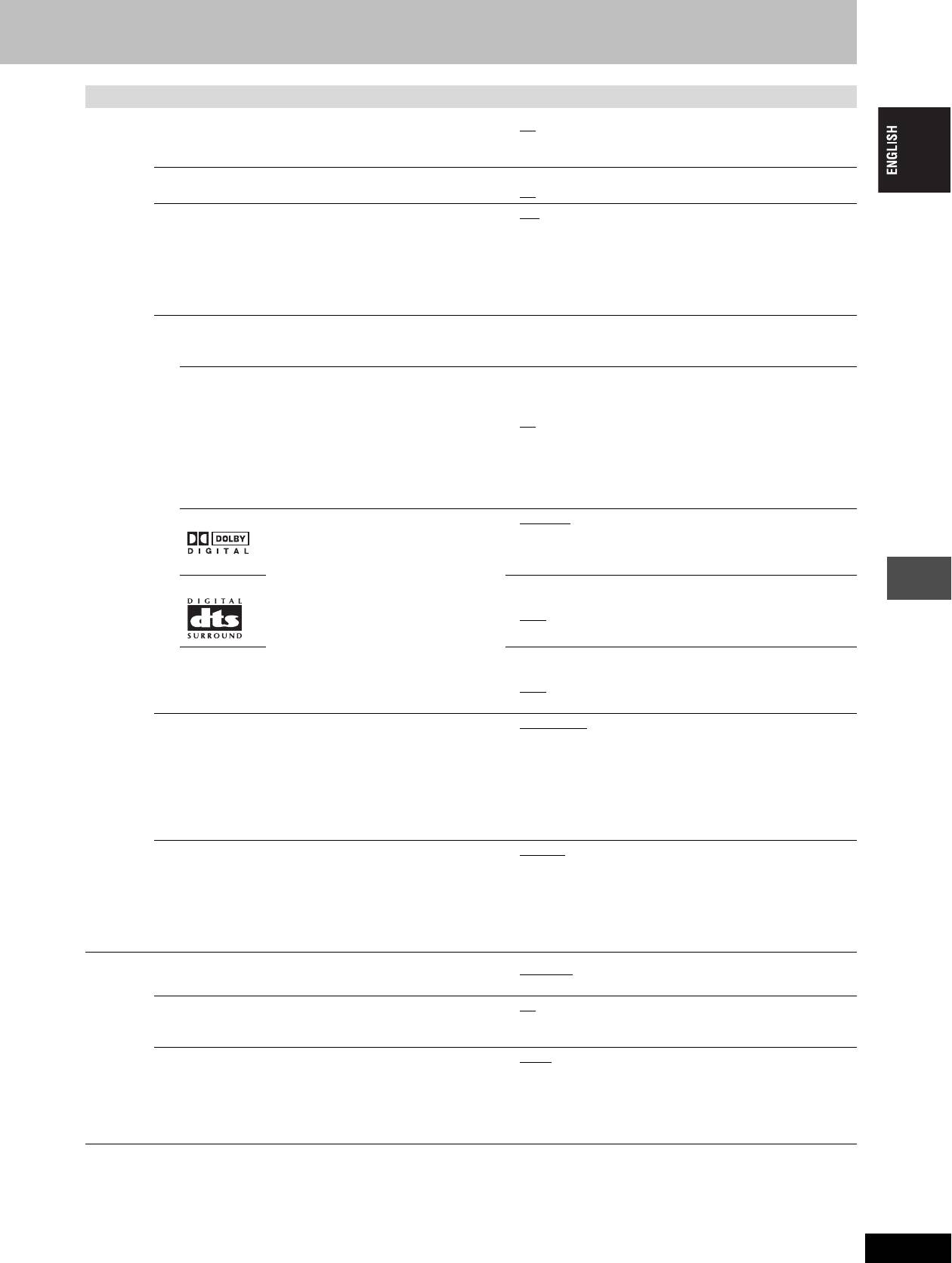
Tabs Menus Options (Underlined items are the factory presets.)
Sound
PLAY k1.3 & Audio during Search
≥On: Audio is heard during first level search forward.
You may hear sound regardless of this setting with some discs.
≥Off: Audio is not heard during search. Quick View (➡ page 23)
does not work.
Dynamic Range Compression [DVD-V] (Dolby Digital only)
≥On
Change the dynamic range for late night viewing.
≥Off
Bilingual Audio Selection
≥M1
Select whether to record the main or secondary audio type
≥M2
when:
You cannot select this when recording from an external source
–Recording to a DVD-R.
onto DVD-R. Select the audio on the other equipment.
–Recording sound in LPCM. (➡ below, “Audio Mode for XP
Recording”)
Digital Audio Output
Change the settings when you have connected equipment through this unit’s DIGITAL AUDIO OUT terminal (➡ page 9).
≥Press [ENTER] to show the following settings.
PCM Down Conversion
≥On: Signals are converted to 48 kHz or 44.1 kHz. (Choose
Select how to output audio with a sampling frequency of 96
when the connected equipment cannot process signals
kHz or 88.2 kHz.
with a sampling frequency of 96 kHz or 88.2 kHz.)
≥Off
: Signals are output as 96 kHz or 88.2 kHz. (Choose when
the connected equipment can process signals with a
sampling frequency of 96 kHz or 88.2 kHz.)
Signals are converted to 48 kHz or 44.1 kHz despite the above
settings if the signals have a sampling frequency of over 96 kHz
or 88.2 kHz, or the disc has copy protection.
Dolby Digital Select how to output the signal, to output
≥Bitstream
: When connecting to equipment displaying the
“Bitstream” so the connected equipment
Dolby Digital logo.
decodes the signal, or to decode on this
≥PCM: When connecting to equipment not displaying the Dolby
unit and output the signal as “PCM” (2
Digital logo.
channel).
DTS ≥Bitstream: When connecting to equipment displaying the DTS
logo.
[Note]
≥PCM
: When connecting to equipment not displaying the DTS
Not making the proper settings may result
logo.
in noise, possibly damage your hearing
MPEG ≥Bitstream: When connected to equipment with a built-in
and speakers, and digital recording may
not work properly.
MPEG decoder.
≥PCM
: When connected to equipment without a built-in MPEG
decoder.
Audio Mode for XP Recording
≥Dolby Digital
(➡ page 49)
Choose the audio type when recording with XP mode.
≥LPCM (➡ page 49)
–The picture quality of LPCM recordings may be lower than
that of normal XP mode recordings.
Convenient functions
–The audio recording becomes Dolby Digital even if you
selected LPCM when using a recording mode other than XP.
–When recording bilingual broadcast, select the type of audio
in advance from “Bilingual Audio Selection” (➡ above).
Audio Mode for DV Input
≥Stereo 1
: Records audio (L1, R1).
You can select the kind of audio when recording from the unit’s
≥Stereo 2: Records added audio such as narration (L2, R2)
DV input terminal (➡ page 35).
subsequent to original recording.
≥Mix: Records both Stereo 1 and Stereo 2.
When recording bilingual broadcast to a DVD-R or recording in
LPCM audio, select the type of audio in advance from “Bilingual
Audio Selection” (➡ above).
Display
On-Screen Messages
≥Automatic
Choose whether to show status messages automatically.
≥Off
Grey Background
≥On
Select “Off” if you do not want to have the unit show the grey
≥Off
background when reception is weak.
FL Display
≥Bright
≥Dim
Changes the brightness of the unit’s display.
≥Automatic: The display turns dark during play, and reappears
This setting is fixed with “Automatic” if you set “Power Save”
momentarily if a button is pressed. When the unit
(➡ page 41) to “On”.
is turned off all displays disappear. While using this
mode the standby power consumption can be
reduced.
RQT7448
43
43
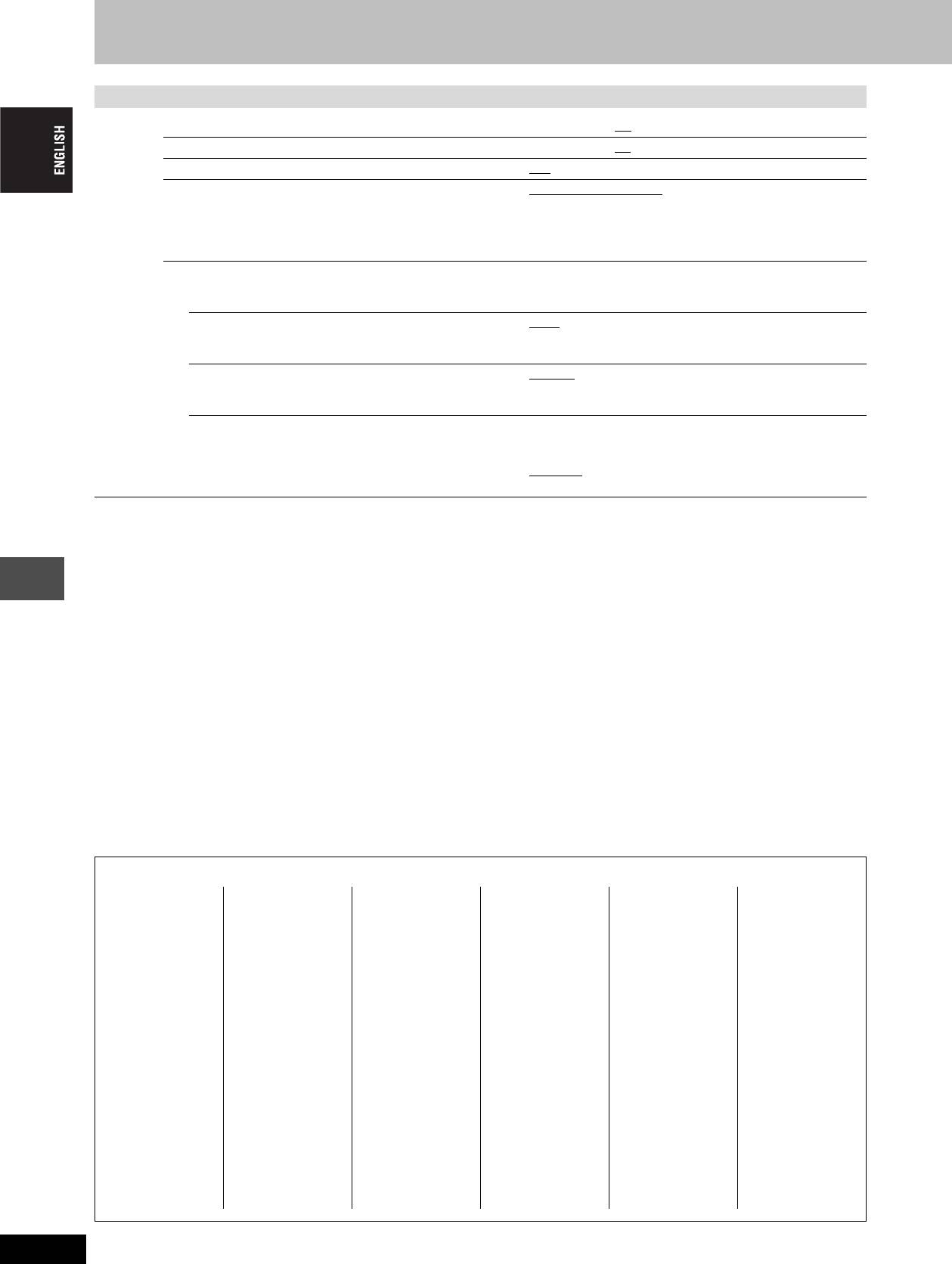
Changing the unit’s settings
Tabs Menus Options (Underlined items are the factory presets.)
Connection
TV Aspect (➡ page 12) ≥16:9 ≥4:3 ≥Letterbox
Progressive (➡ page 12) ≥On ≥Off
TV System (➡ page 46) ≥PAL ≥NTSC
AV1 Output
≥Video ( with component )
Selects the output from the AV1 terminal.
≥S-Video ( with component )
Select “RGB ( without component )” for RGB output.
≥RGB ( without component )
Select “Video ( with component )” or
“S-Video ( with component )” for component output.
AV2 Settings
Set to match the connected equipment.
≥Press [ENTER] to show the following settings.
AV2 Input
≥Video
Set to “RGB ( Not NTSC )” when receiving or recording
≥S-Video
RGB output video from external equipment.
≥RGB ( Not NTSC )
AV2 Connection
≥Decoder
: When a decoder is connected.
This setting is fixed with “Ext” if you set “TV System” to
≥Ext: When the VCR or a satellite receiver is
“NTSC” (➡ page 46).
connected.
Ext Link
≥Ext Link 1: When a digital receiver which transmits a special
This setting cannot be made when the “TV System” is set
control signal recordings via the 21-pin Scart
to “NTSC” (➡ page 46).
cable is connected.
≥Ext Link 2
: When an external equipment with a timer
function is connected.
Convenient functions
Language code list Input the code with the numbered buttons.
Abkhazian: 6566
Catalan: 6765
Gujarati: 7185
Lingala: 7678
Rhaeto-Romance:
Tamil: 8465
Afar: 6565
Chinese: 9072
Hausa: 7265
Lithuanian: 7684
8277
Tatar: 8484
Afrikaans: 6570
Corsican: 6779
Hebrew: 7387
Macedonian: 7775
Romanian: 8279
Telugu: 8469
Albanian: 8381
Croatian: 7282
Hindi: 7273
Malagasy: 7771
Russian: 8285
Thai: 8472
Ameharic: 6577
Czech: 6783
Hungarian: 7285
Malay: 7783
Samoan: 8377
Tibetan: 6679
Arabic: 6582
Danish: 6865
Icelandic: 7383
Malayalam: 7776
Sanskrit: 8365
Tigrinya: 8473
Armenian: 7289
Dutch: 7876
Indonesian: 7378
Maltese: 7784
Scots Gaelic: 7168
Tonga: 8479
Assamese: 6583
English: 6978
Interlingua: 7365
Maori: 7773
Serbian: 8382
Turkish: 8482
Aymara: 6588
Esperanto: 6979
Irish: 7165
Marathi: 7782
Serbo-Croatian: 8372
Turkmen: 8475
Azerbaijani: 6590
Estonian: 6984
Italian: 7384
Moldavian: 7779
Shona: 8378
Twi: 8487
Bashkir: 6665
Faroese: 7079
Japanese: 7465
Mongolian: 7778
Sindhi: 8368
Ukrainian: 8575
Basque: 6985
Fiji: 7074
Javanese: 7487
Nauru: 7865
Singhalese: 8373
Urdu: 8582
Bengali; Bangla:
Finnish: 7073
Kannada: 7578
Nepali: 7869
Slovak: 8375
Uzbek: 8590
6678
French: 7082
Kashmiri: 7583
Norwegian: 7879
Slovenian: 8376
Vietnamese: 8673
Bhutani: 6890
Frisian: 7089
Kazakh: 7575
Oriya: 7982
Somali: 8379
Volapük: 8679
Bihari: 6672
Galician: 7176
Kirghiz: 7589
Pashto, Pushto: 8083
Spanish: 6983
Welsh: 6789
Breton: 6682
Georgian: 7565
Korean: 7579
Persian: 7065
Sundanese: 8385
Wolof: 8779
Bulgarian: 6671
German: 6869
Kurdish: 7585
Polish: 8076
Swahili: 8387
Xhosa: 8872
Burmese: 7789
Greek: 6976
Laotian: 7679
Portuguese: 8084
Swedish: 8386
Yiddish: 7473
Byelorussian: 6669
Greenlandic: 7576
Latin: 7665
Punjabi: 8065
Tagalog: 8476
Yoruba: 8979
Cambodian: 7577
Guarani: 7178
Latvian, Lettish: 7686
Quechua: 8185
Tajik: 8471
Zulu: 9085
RQT7448
44
44
Оглавление
- 1 Turn on the television and select the
- 1 Turn on the television and select the
- 3 Press [3, 4] to select “Connection”
- 1 While stopped
- 1 Press [DVD] to select the DVD drive.
- 1 Press [DIRECT NAVIGATOR].
- 1 Press [DVD] to select the DVD drive.
- 4 Press [ENTER].
- 1 Press [PROG/CHECK].
- 1∫
- 1 Press [1] while a track is highlighted
- 1 Press [DVD] or [SD/PC] to select the
- 1 Press [DISPLAY].
- 1 Press [DIRECT NAVIGATOR].
- 1 Press [ENTER] at the start point and end
- 2 Press [3, 4, 2, 1] to select “PLAY
- 1 Press [FUNCTIONS].
- 2 [RAM]
- 2 Press [REC MODE] to select the
- 5 Press [3, 4] to select “Set” and
- 1 While stopped
- 4 Press [2, 1] to select “Yes” and
- 1 While stopped 1 While stopped
- 1 Show Enter Name screen.
- 1 While stopped
- 5 Press [3, 4, 2, 1] 1 While stopped
- 1 While stopped
- 1 While stopped
- 1 Включите телевизор и выберите
- 1 Включите телевизор и выберите
- 3 Нажав кнопку [3, 4], выберите
- 1 В режиме остановки
- 1 Нажав кнопку [DVD], выберите
- 1 Нажмите кнопку
- 1 Нажав кнопку [DVD], выберите
- 4 Нажмите кнопку [ENTER].
- 1 Нажмите кнопку [PROG/CHECK].
- 1∫
- 1 Нажмите кнопку [1] при
- 1 Нажав кнопку [DVD] или [SD/PC],
- 1 Нажмите кнопку [DISPLAY].
- 2 Нажав кнопку [3, 4, 2, 1],
- 1 Нажмите кнопку [ENTER] в начальной и
- 2 Нажав кнопку [3, 4, 2, 1],
- 1 Нажмите кнопку [FUNCTIONS].
- 2 [RAM]
- 2 Нажав кнопку [REC MODE],
- 6 Нажав кнопку [3, 4], выберите 1 В режиме остановки
- 1 В режиме остановки
- 1 В режиме остановки
- 1 В режиме остановки 1 В режиме остановки
- 1 Отображение экрана Ввести титр
- 1 В режиме остановки
- 5 Нажав кнопку 1 В режиме остановки
- 1 В режиме остановки
- 1 В режиме остановки


