Panasonic DMR-E65 EE-S: 1 While stopped
1 While stopped: Panasonic DMR-E65 EE-S
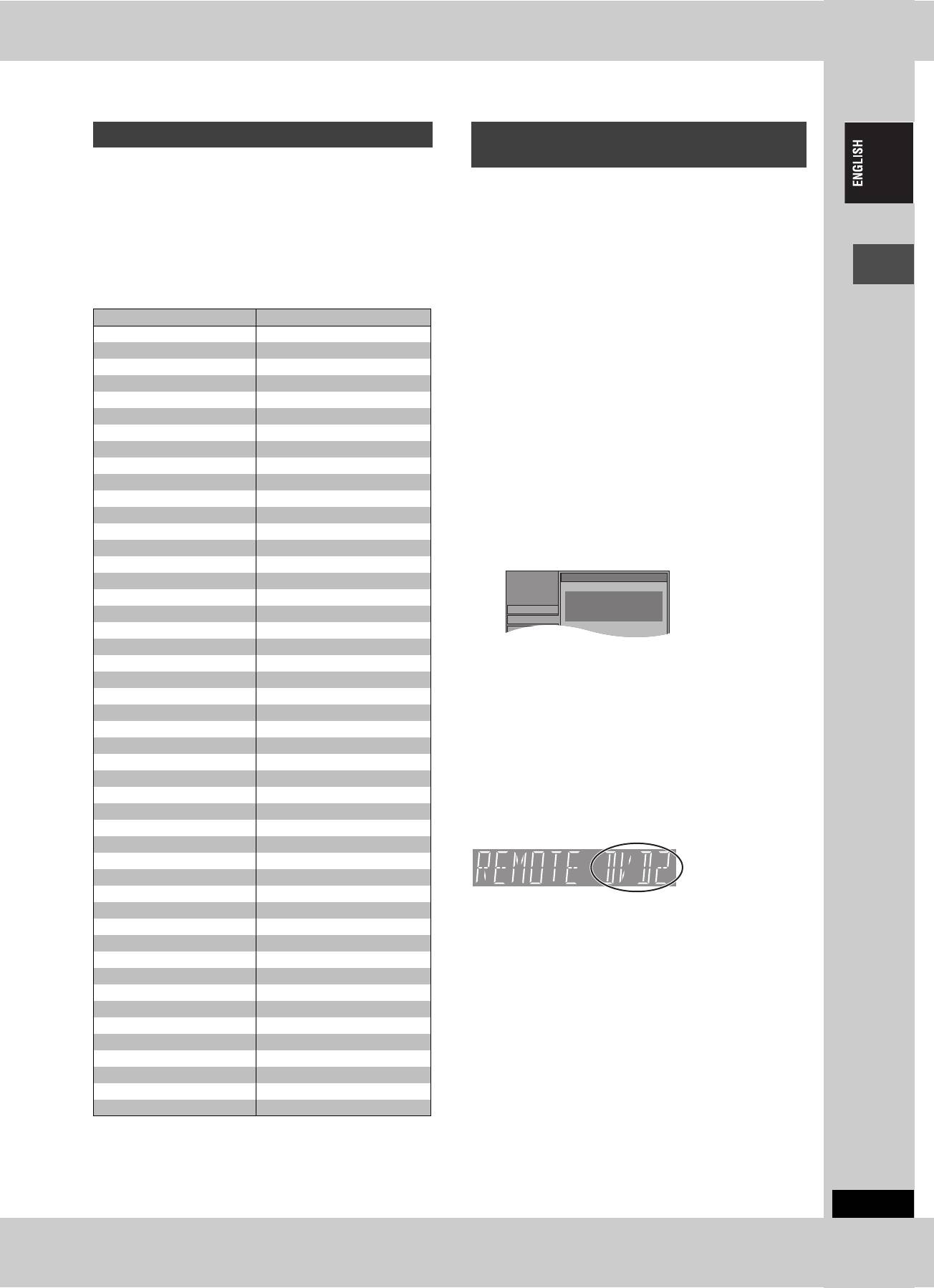
Television operation
When other Panasonic products
You can configure the remote control TV operation buttons to turn
respond to this remote control
the television on/off, change the television input mode, select the
If other Panasonic products are placed close together, change the
television channel and change the television volume.
remote control code on the main unit and the remote control (the
two must match).
Point the remote control at the television
Under normal circumstances use the factory set code “DVD 1”.
While pressing [Í TV], enter the code
with the numbered buttons.
1 While stopped
e.g., 01: [0] ➡ [1]
Press [FUNCTIONS].
Manufacturer and Code No.
Brand Code
2 Press [3, 4, 2, 1] to select
Panasonic 01, 02, 03, 04, 45
AIWA 35
“SETUP” and press [ENTER].
AKAI 27, 30
BLAUPUNKT 09
3 Press [3, 4] to select “Others” and
BRANDT 10, 15
Getting started
press [1].
BUSH 05, 06
CURTIS 31
DESMET 05, 31, 33
4 Press [3, 4] to select “Remote
DUAL 05, 06
Control” and press [ENTER].
ELEMIS 31
FERGUSON 10
GOLDSTAR/LG 31
5 Press [3, 4] to select the code
GOODMANS 05, 06, 31
(“DVD 1”, “DVD 2” or “DVD 3”) and
GRUNDIG 09
press [ENTER].
HITACHI 22, 23, 31, 40, 41, 42
INNO HIT 34
IRRADIO 30
ITT 25
JVC 17, 39
LOEWE 07
METZ 28, 31
6 To change the code on the remote control
MITSUBISHI 06, 19, 20
MIVAR 24
While pressing [ENTER], press and
NEC 36
hold the numbered button ([1], [2] or
NOKIA 25, 26, 27
[3]) for more than 2 seconds.
NORDMENDE 10
ORION 37
PHILIPS 05, 06
7 Press [ENTER].
PHONOLA 31, 33
PIONEER 38
∫ When the following indicator appears on the
PYE 05, 06
unit’s display
RADIOLA 05, 06
SABA 10
The unit’s remote
control code
SALORA 26
SAMSUNG 31, 32, 43
SANSUI 05, 31, 33
Change the code on the remote control to match the main unit’s
SANYO 21
(➡ step 6).
SBR 06
[Note]
SCHNEIDER 05, 06, 29, 30, 31
Executing “Shipping Condition” in the SETUP menu returns the
SELECO 06, 25
main unit code to “DVD 1”. Change the remote control code to 1
SHARP 18
(➡ step 6).
SIEMENS 09
SINUDYNE 05, 06, 33
SONY 08
TELEFUNKEN 10, 11, 12, 13, 14
THOMSON 10, 15, 44
TOSHIBA 16
WHITE WESTINGHOUSE 05, 06
Test by turning on the television and changing channels. Repeat
the procedure until you find the code that allows correct operation.
≥If your television brand is not listed or if the code listed for your
television does not allow control of your television, this remote
control is not compatible with your television.
RQT7448
13
SETUP
Remote Control
Press “±” and “ENTER” together
Tuning
for more than 2 seconds on the remote
control.
Others
Disc
13
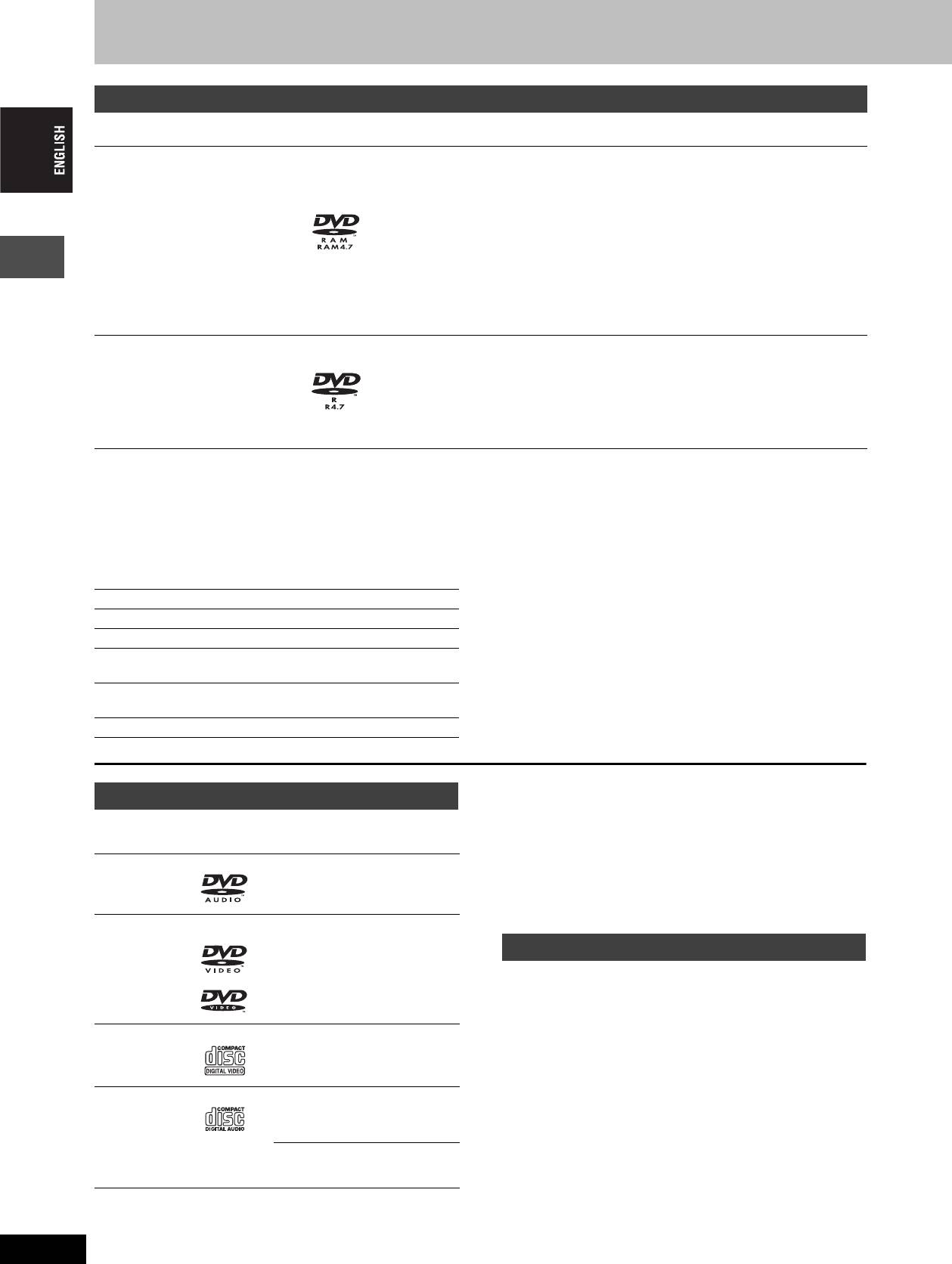
Disc and card information
Discs you can use for recording and play (12 cm/8 cm)
Disc type Logo Instructions
Re-writable discs
≥You can record up to 16 hours [in EP (8Hour) mode on double-sided disc. You cannot
record or play continuously on two sides] (➡ page 17, Recording modes and
approximate recording times).
DVD-RAM
≥You can view the title being recorded from the beginning (Chasing playback, Time Slip)
≥4.7 GB/9.4 GB, 12 cm
(➡ page 17).
≥2.8 GB, 8 cm
≥Scratch and dust resistant cartridge discs and large capacity double sided discs (9.4 GB)
Indicated in these instructions with
are commercially available.
[RAM]
≥You can record digital broadcasts that allow “One time only recording” when using CPRM
(Content Protection for Recordable Media) compatible discs (➡ page 49).
≥This unit is compatible with 1k–3k recording speed discs.
≥
You can play and transfer (dub) still pictures taken on a digital camera etc. (
➡
page 26, 36).
One time recording discs (recordable until the disc is full)
≥You can record up to 8 hours [in EP (8Hour) mode] (➡ page 17, Recording modes and
DVD-R
approximate recording times).
≥4.7 GB, 12 cm
≥By finalizing the disc, you can play it in a DVD player as DVD-Video (Play only)
Getting started
≥1.4 GB, 8 cm
(➡ page 39, 49).
[DVD-R]
≥You cannot record digital broadcasts that allow “One time only recording”.
≥This unit is compatible with 1k–4k recording speed discs.
≥We recommend using Panasonic discs. DVD-R from other manufacturers may not be recorded or played due to the condition of the recording.
≥This unit cannot record to discs containing both PAL and NTSC signals. Play of discs recorded with both PAL and NTSC on another unit is not
guaranteed.
Which should I use, DVD-RAM or DVD-R?
The following chart indicates the differences. Select based upon
§ 1 You can erase, enter name and change thumbnail. Available
what you require.
space does not increase after erasing.
§ 2 Only on DVD-RAM compatible players.
(Y: Possible, t: Impossible) DVD-RAM DVD-R
§ 3 After finalizing the disc (➡ page 39, 49).
Re-writable Yt
§ 4 Only one is recorded (➡ page 43, Bilingual Audio Selection).
Edit Y§1
§ 5CPRM (➡ page 49) compatible discs only.
§ 6 The picture is recorded in 4:3 aspect.
Play on other players
Y
§2
Y
§3
Recording both M 1 and M 2 of
Y
t
§4
bilingual broadcast
Recording broadcasts that allow
Y
§5
t
one copy
Recording 16:9 aspect picture Y§6
≥This unit plays CD-R/CD-RW discs (audio recording discs) which
Play-only discs (12 cm/8 cm)
have been recorded under one of the following standards: CD-DA,
MP3 and Video CD. Close the session or finalize the disc after
Disc type Logo Instructions
recording.
Play may be impossible on some CD-R or CD-RW discs due to the
High fidelity music discs
condition of the recording.
DVD-Audio
≥Played on this unit in 2
≥The producer of the material can control how discs are played. So
[DVD-A]
channels.
you may not always be able to control play as described in these
operating instructions. Read the disc’s instructions carefully.
Discs that cannot be played
DVD-Video
High quality movie and music
≥2.6 and 5.2 GB DVD-RAM, 12 cm
[DVD-V]
discs
≥3.95 and 4.7 GB DVD-R for Authoring
≥Unfinalized DVD-R recorded on other equipment (➡ page 49,
Finalize)
≥DVD-Video with a region number other than “5” or “ALL”
Video CD
Recorded music and video
≥DVD-ROM ≥DVD-RW ≥iR ≥iRW
[VCD]
(including CD-R/RW)
≥CD-ROM ≥CDV ≥CD-G ≥Photo CD
≥CVD ≥SVCD ≥SACD ≥MV-Disc
≥PD ≥Divx Video Disc, etc.
Audio CD
Recorded music and audio
[CD]
(including CD-R/RW)
CD-R and CD-RW with music
—
recorded in MP3 (➡ page 25)
RQT7448
14
14
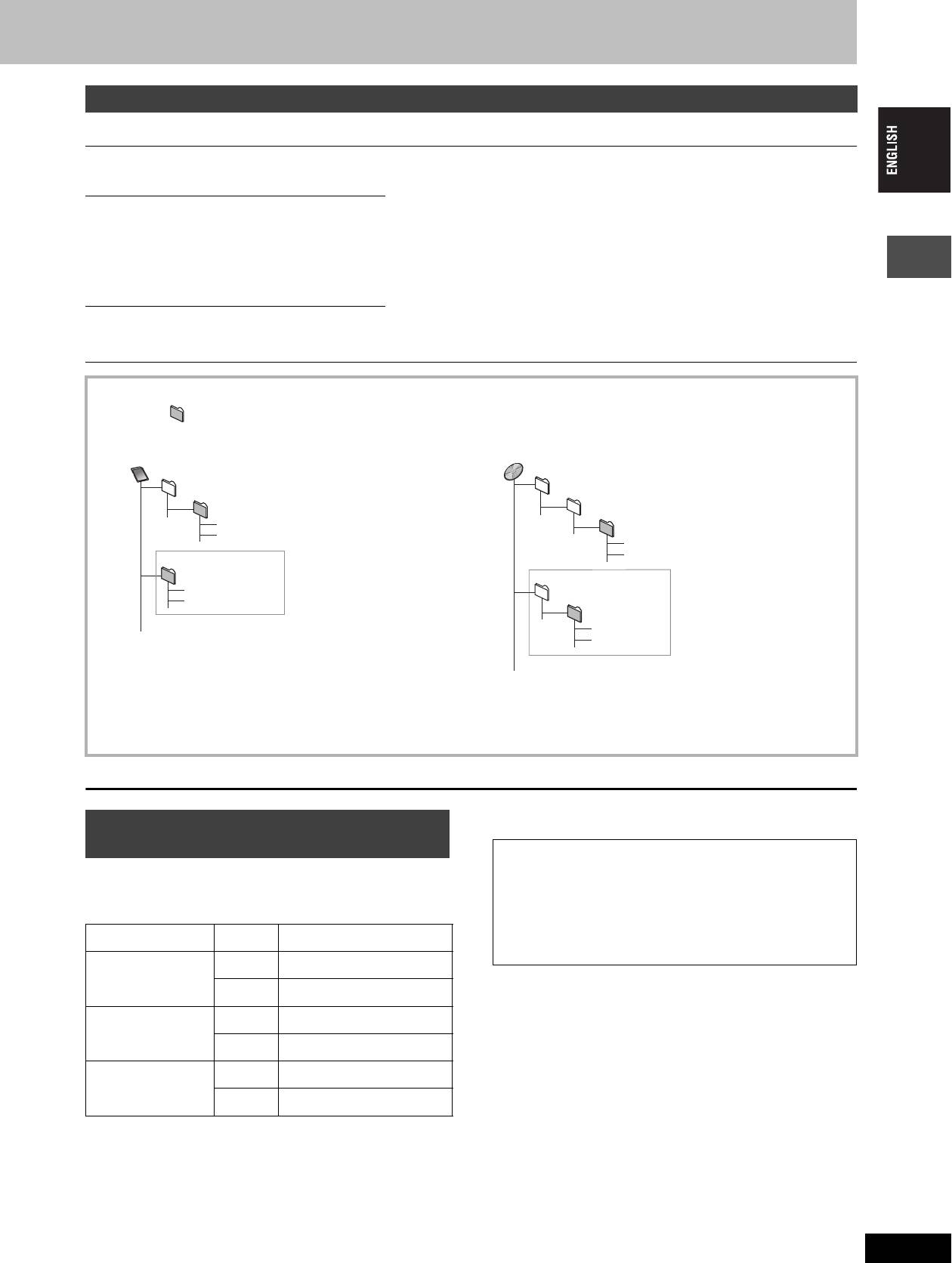
Cards useable on this unit
Type Instructions
You can insert directly into the
≥You can play and transfer (dub) still pictures taken on a digital camera etc.
SD Memory Card
SD card slot.
(➡ page 26, 36).
MultiMediaCard
[SD]
≥You can set the DPOF (Digital Print Order Format) for automatic printing on your
SD Memory Card
home printer or at a photo developing store (➡ page 34, 49).
MultiMediaCard
You can insert into the PC
CompactFlash
≥Compatible with: FAT 12 or FAT 16
card slot using an adaptor
SmartMedia
≥We recommend using a Panasonic SD card.
(TYPE II PC card adaptor).
M
EMORYSTICK
≥You cannot use SD cards that exceed 2 GB.
[PC]
xD-Picture Card
≥We recommend using this unit to format a card before recording (➡ page 39, 49).
Microdrive
≥You may not be able to use the card if formatted on a computer.
You can insert directly into the
§
ATA Flash PC Card
Content saved on SD media storage (SV-PT1).
PC card slot.
Mobile hard disk
§
You can only play the recorded still pictures and transfer (dub) the data onto other
[PC]
cards or DVD-RAM.
Structure of folders displayed by this unit
Getting started
The following can be displayed on this unit.
¢¢¢: Numbers XXX: Letters
Card
DVD-RAM
DCIM
(Higher folder)
JPEG
¢¢¢XXXXX
DCIM¢¢¢
(Higher folder)
¢¢¢XXXXX
XXXX
¢¢¢¢
.JPG
XXXX
¢¢¢¢
.TIF
XXXX
¢¢¢¢
.JPG
IM¢¢CDPF or IMEXPORT
§
XXXX
¢¢¢¢
.TIF
DCIM
§
XXXX
¢¢¢¢
.JPG
XXXX
¢¢¢¢
.TIF
¢¢¢XXXXX
XXXX
¢¢¢¢
.JPG
XXXX
¢¢¢¢
.TIF
§
Folders can be created on other equipment. However, these folders cannot be selected as a transferring (dubbing) destination.
≥The folder cannot be displayed if the numbers are all “0” (e.g., DCIM000 etc).
≥If a folder name or filename has been input using other equipment, the name may not be displayed properly or you may not be able to play or
edit the data.
Types of disc for the type of connected
TV
Accessory discs
When you use the discs recorded either PAL or NTSC, refer to this
DVD-RAM
table.
9.4 GB, double-sided, type 4 cartridge:
LM-AD240LE
4.7 GB, single-sided, type 2 cartridge:
LM-AB120LE
(Y: Possible, t: Impossible)
4.7 GB, single-sided, non-cartridge:
LM-AF120LE
TV type Disc Yes/No
DVD-R
4.7 GB, single-sided, non-cartridge: LM-RF120LE
PA L Y
Multi-system TV
NTSC
Y
§1
PA L t
NTSC TV
NTSC
Y
§2
PA L Y
PAL TV
NTSC
Y
§3
(PAL60)
§1
If you select “NTSC” in “TV System” (➡ page 46), the picture may
be clearer.
§2
Select “NTSC” in “TV System” (➡ page 46).
§3
If your television is not equipped to handle PAL 525/60 signals
the picture will not be shown correctly.
RQT7448
15
15
Оглавление
- 1 Turn on the television and select the
- 1 Turn on the television and select the
- 3 Press [3, 4] to select “Connection”
- 1 While stopped
- 1 Press [DVD] to select the DVD drive.
- 1 Press [DIRECT NAVIGATOR].
- 1 Press [DVD] to select the DVD drive.
- 4 Press [ENTER].
- 1 Press [PROG/CHECK].
- 1∫
- 1 Press [1] while a track is highlighted
- 1 Press [DVD] or [SD/PC] to select the
- 1 Press [DISPLAY].
- 1 Press [DIRECT NAVIGATOR].
- 1 Press [ENTER] at the start point and end
- 2 Press [3, 4, 2, 1] to select “PLAY
- 1 Press [FUNCTIONS].
- 2 [RAM]
- 2 Press [REC MODE] to select the
- 5 Press [3, 4] to select “Set” and
- 1 While stopped
- 4 Press [2, 1] to select “Yes” and
- 1 While stopped 1 While stopped
- 1 Show Enter Name screen.
- 1 While stopped
- 5 Press [3, 4, 2, 1] 1 While stopped
- 1 While stopped
- 1 While stopped
- 1 Включите телевизор и выберите
- 1 Включите телевизор и выберите
- 3 Нажав кнопку [3, 4], выберите
- 1 В режиме остановки
- 1 Нажав кнопку [DVD], выберите
- 1 Нажмите кнопку
- 1 Нажав кнопку [DVD], выберите
- 4 Нажмите кнопку [ENTER].
- 1 Нажмите кнопку [PROG/CHECK].
- 1∫
- 1 Нажмите кнопку [1] при
- 1 Нажав кнопку [DVD] или [SD/PC],
- 1 Нажмите кнопку [DISPLAY].
- 2 Нажав кнопку [3, 4, 2, 1],
- 1 Нажмите кнопку [ENTER] в начальной и
- 2 Нажав кнопку [3, 4, 2, 1],
- 1 Нажмите кнопку [FUNCTIONS].
- 2 [RAM]
- 2 Нажав кнопку [REC MODE],
- 6 Нажав кнопку [3, 4], выберите 1 В режиме остановки
- 1 В режиме остановки
- 1 В режиме остановки
- 1 В режиме остановки 1 В режиме остановки
- 1 Отображение экрана Ввести титр
- 1 В режиме остановки
- 5 Нажав кнопку 1 В режиме остановки
- 1 В режиме остановки
- 1 В режиме остановки


