Sony XR-C453RDS: RDS
RDS: Sony XR-C453RDS
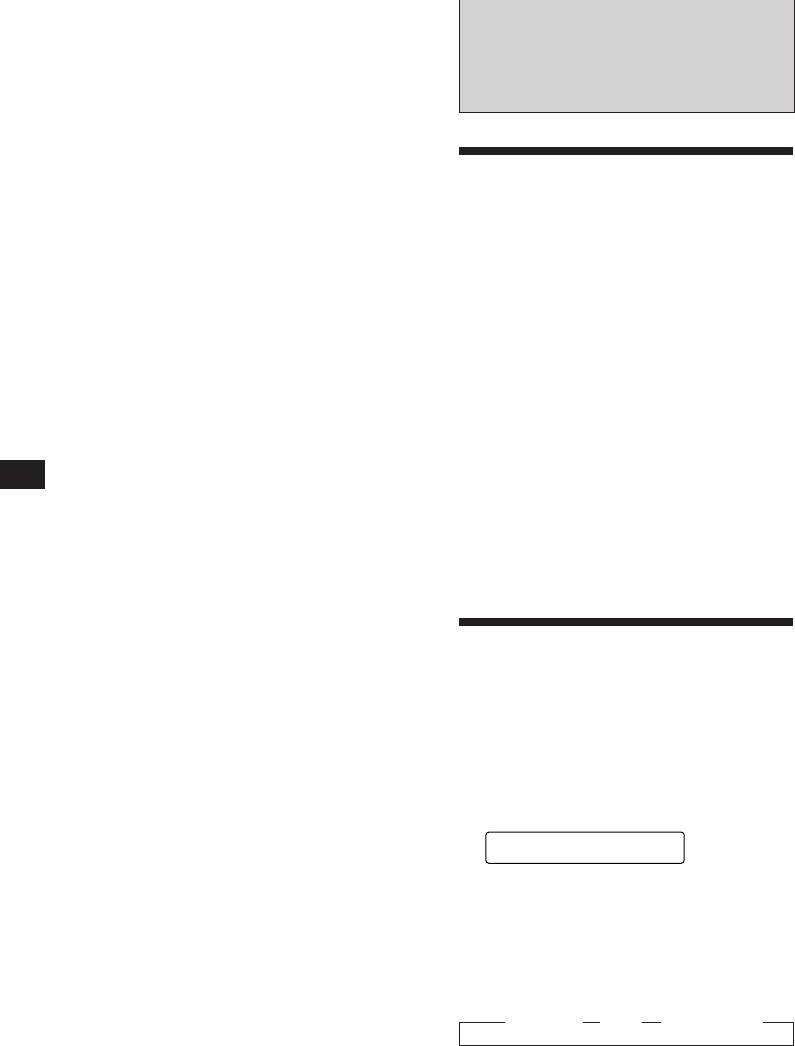
If FM stereo reception is poor
— Monaural mode
RDS
Press (SENS/BTM) momentarily until
“MONO” lights up on the display.
The sound will improve, but it will become
monaural. (The “ST” indication will
disappear.)
Overview of the RDS
Changing the displayed items
function
Each time you press (DSPL), the display
changes between the frequency and the clock.
Radio Data System (RDS) is a broadcasting
service that allows FM stations to send
additional digital information along with the
If you cannot tune in a preset
regular radio programme signal. Your car
station
stereo offers you a variety of services. Here
are just a few: Re-tuning the same programme
Press either side of (SEEK/AMS)
automatically, Listening to traffic
momentarily to search for the station
announcements and Locating a station by
(automatic tuning).
programme type.
Scanning stops when a station is received.
Press either side of the button repeatedly
The RDS function is available only for FM1
until the desired station is received.
and FM2 bands.
Note
EN
If the automatic tuning stops too frequently, press
Notes
(SENS/BTM) momentarily until “LCL” lights up on the
• Depending on the country or region, not all of the RDS
display (local seek mode). Only the stations with relatively
functions are available.
strong signals can be tuned in.
• RDS may not work properly if the signal strength is
weak or if the station you are tuned in is not
Tip
transmitting RDS data.
If you know the frequency, press and hold either side of
(SEEK/AMS) until the desired station is received (manual
tuning).
Displaying the station
name
The name of the station currently received
lights up on the display.
Select an FM station.
When you tune in an FM station that
transmits RDS data, the station name lights
up on the display.
Note
The “*” indication means that an RDS station is being
received.
Changing the displayed items
Each time you press (DSPL), the displayed
items change as follows:
z Frequency z Time z Station name
Note
“NO NAME” lights up if the station received does not
transmit RDS data.
8
FM1
BBC 1 FM
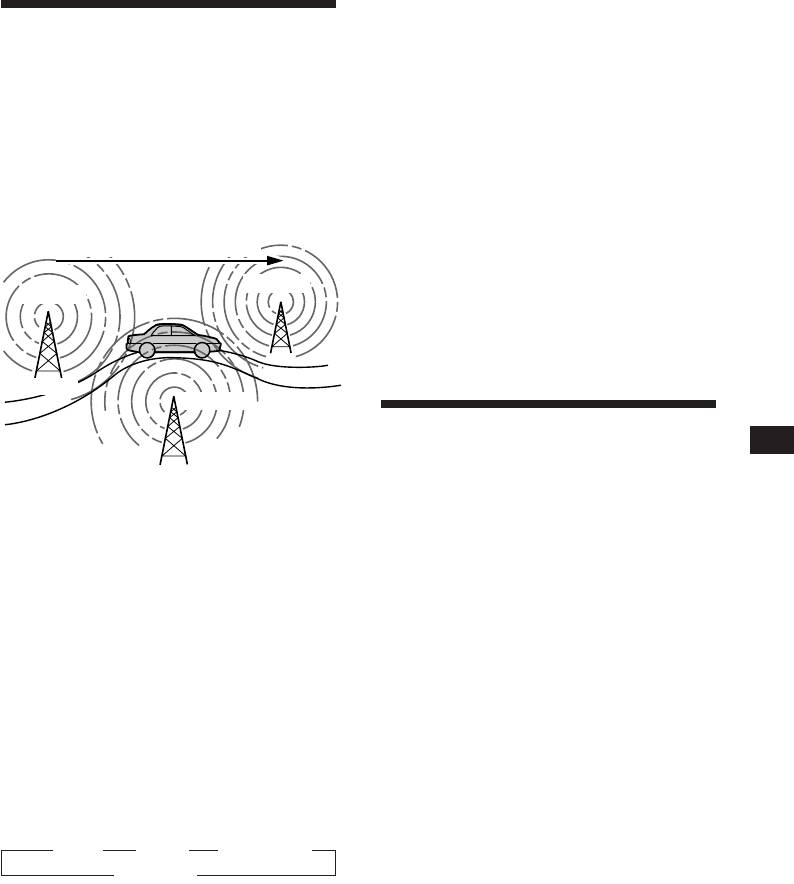
Listening to a regional programme
Re-tuning the same
The “REG” (regional on) function of this unit
lets you stay tuned to a regional programme
programme automatically
without being switched to another regional
— Alternative Frequencies (AF)
station. (Note that you must turn the AF
function on.) The unit is factory preset to
The Alternative Frequencies (AF) function
“REG“ but if you want to turn off the function,
automatically selects and re-tunes the station
do the following.
with the strongest signal in a network. By
using this function, you can continuously
Press (AF/TA) for more than two seconds
listen to the same programme during a long-
until “REG” disappears.
distance drive without having to re-tune the
Note that turning the “REG” function off
station manually.
might cause the unit to switch to another
Frequencies change automatically.
regional station within the same network.
96.0 MHz
Note
98.5 MHz
This function does not work in the United Kingdom and in
some other areas.
Station
102.5 MHz
Listening to traffic
EN
Radio/RDS
announcements
1 Select an FM station.
The Traffic Announcement (TA) and Traffic
Programme (TP) data let you automatically
tune in an FM station that is broadcasting
2 Press (AF/TA) until “AF” lights up on the
traffic announcements even though you are
display.
listening to other programme sources.
The unit starts searching for an alternative
station with a stronger signal in the same
network.
Press (AF/TA) until “TA” or “AF TA” lights
up on the display.
Notes
The unit starts searching for traffic
• When the (AF/TA) button is pressed during FM3 band
information stations. “TP” lights up on the
reception, the band changes automatically to FM1.
display when the unit finds a station
• When there is no alternative station in the area, and you
broadcasting traffic announcements.
don’t need to search for an alternative station, turn the
When the traffic announcement starts,
AF function off by pressing (AF/TA) until “AF”
“TA” flashes, then flashing stops when the
disappears.
traffic announcement is over.
Changing the displayed items
Tip
Each time you press (AF/TA), the displayed
When the traffic announcement starts while you are
items change as follows:
listening to another programme source, the unit
automatically switches to the announcement and goes back
z AF z TA z AF TA*
to the original source when the announcement is over.
Blank Z
Notes
* Select this to turn on both AF and TA functions.
• “NO TP” flashes for five seconds if the received station
doesn’t broadcast traffic announcements. Then, the unit
Notes
starts searching for a station that does broadcast traffic
• “NO AF” and the station name flashes alternately, if the
announcements.
unit cannot find an alternative station in the network.
• When the “EON” indication appears with “TP” on the
• If the station name starts flashing after selecting a
display, the current station makes use of broadcast traffic
station with the AF function on, this indicates that no
announcements of other stations in the same network.
alternative frequency is available. Press (SEEK/AMS)
while the station name is flashing (within eight seconds).
The unit starts searching for another frequency with the
same PI (Programme Identification) data (“PI seek”
appears and no sound is heard). If the unit cannot find
another frequency, “NO PI” appears, and the unit
returns to the originally selected frequency.
9
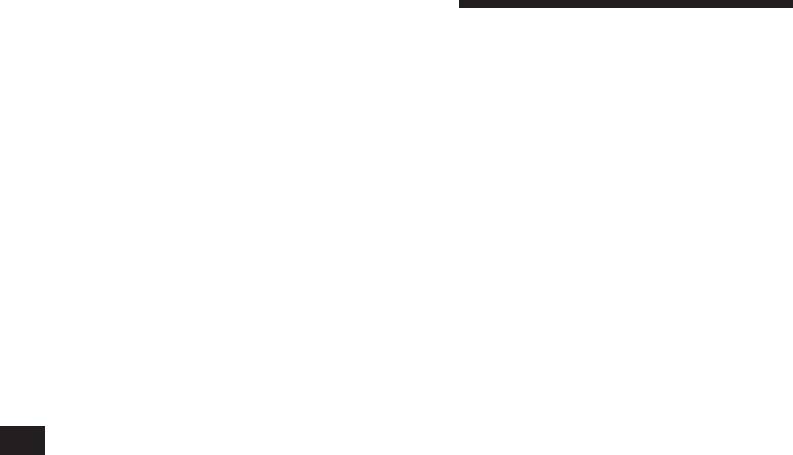
To cancel the current traffic
announcement
Presetting the RDS
Press (AF/TA) momentarily.
stations with AF and TA
To cancel all traffic announcements, turn
off the function by pressing (AF/TA) until
data
“AF” disappears.
When you preset the RDS stations, the unit
stores each station’s data as well as its
Presetting the volume of traffic
frequency, so you don’t have to turn on the AF
announcements
or TA function every time you tune in the
You can preset the volume level of the traffic
preset station. You can select different setting
announcements beforehand, so you will not
(AF, TA, or both) for individual preset stations,
miss the announcement. When a traffic
or the same setting for all preset stations.
announcement starts, the volume will be
automatically adjusted to the preset level.
Presetting the same setting for all
preset stations
1 Select the desired volume level.
1 Select an FM band.
2 Press (3) while holding down (SEL).
2 Press (AF/TA) repeatedly and select
“TA VOL” appears and the setting is
either “AF“, “TA” or “AF TA” (for both AF
stored.
and TA functions).
Note that turning the “AF TA” function off
Receiving emergency
EN
stores RDS stations as well as non-RDS FM
announcements
stations.
If an emergency announcement comes in while
you are listening to the radio, the programme
3 Press (SENS/BTM) for two seconds.
will be automatically switched to the
announcement. If you are listening to a source
Presetting different settings for
other than the radio, the emergency
announcements will only be heard if you set
each preset station
AF or TA to on. The unit will then
1 Select an FM band, and tune in the
automatically switch to these announcements
desired station.
no matter what you are listening to at the time.
2 Press (AF/TA) repeatedly and select
either “AF“, “TA” or “AF TA” (for both AF
and TA functions).
3 Press the desired preset number button
for two seconds until “MEM” appears.
Repeat from step 1 for presetting other
stations.
Tip
If you want to change the preset AF and/or TA setting
after you tuned in the preset station, you can do so by
turning on/off the AF or TA function.
10
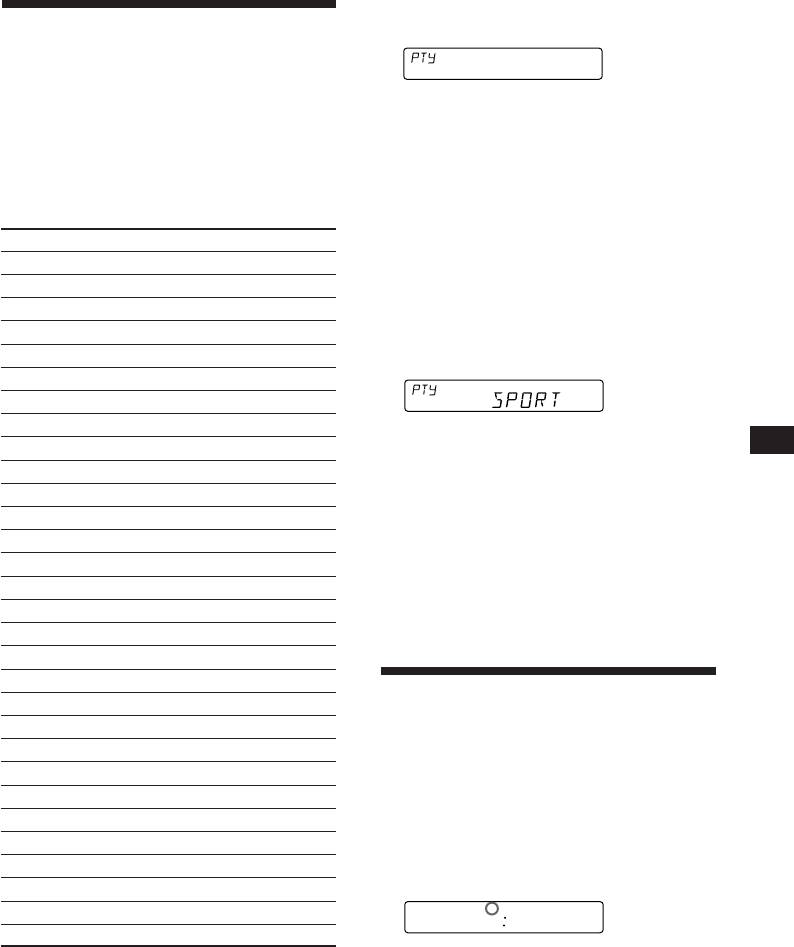
1 Press (PTY) during FM reception until
Locating a station by
“PTY” lights up on the display.
programme type
INFO
You can locate the station you want by
The current programme type name appears
selecting one of the programme types shown
if the station is transmitting the PTY data.
below.
“--------” appears if the received station is
Note
not an RDS station or if the RDS data has
If the countries or regions where EON data is not
not been received.
transmitted, you can use this function only for the stations
you have tuned in once.
Note
The PTY function is not available for the FM3 band.
Programme types Display
News NEWS
2 Press (PTY) repeatedly until the desired
Current Affairs AFFAIRS
programme type appears.
Information INFO
The programme types appear in the order
as shown in the above table. Note that you
Sports SPORT
cannot select “NONE” (Not specified) for
Education EDUCATE
searching.
Drama DRAMA
Culture CULTURE
Science SCIENCE
EN
Varied VARIED
3 Press either side of (SEEK/AMS).
The unit starts searching for a station
RDS
Popular Music POP M
broadcasting the selected programme type.
Rock Music ROCK M
When the unit finds the programme, the
Middle of the Road Music M.O.R. M
programme type appears again for five
seconds.
Light Classical LIGHT M
“NO” and the programme type appear
Classical CLASSICS
alternately for five seconds if the unit
Other Music Type OTHER M
cannot find the programme type and it
Weather WEATHER
returns to the previous station.
Finance FINANCE
Children's programms CHILDREN
Social Affairs SOCIAL A
Setting the clock
Religion RELIGION
Phone In PHONE IN
automatically
Travel TRAVEL
By receiving CT (Clock Time) data, the clock of
Leisure LEISURE
this unit can be set automatically.
Jazz Music JAZZ
Country Music COUNTRY
During FM reception, press (2) while
National Music NATION M
pressing (SEL).
Oldies Music OLDIES
“CT” will be displayed, and the clock will
be set.
Folk Music FOLK M
CT
Documentary DOCUMENT
FM1
100
Not specified NONE
To cancel the CT function
Note
You can not use this function in some countries where no
Repeat the above procedure.
PTY (Programme Type selection) data is available.
Notes
• The CT function may not work even though an RDS
station is being received.
• The time set by the CT function may not be exact.
11
Оглавление
- Getting Started
- Cassette Player
- Radio
- RDS
- Other Functions
- CD/MD Changer
- Additional
- Przygotowania
- Odtwarzacz taśm
- Radio
- Funkcja RDS
- Pozostałe funkcje
- Odtwarzacz zmieniający
- Informacje
- Начални действия
- Касетофон
- Радиоапарат
- Функция RDS
- Други функции
- Устройство за смяна на CD/MD
- Допълнителна
- Bevezetés
- Kazetta lejátszó
- Rádió
- RDS
- Más funkciók
- CD/MD váltó
- Egyéb információ
- Перед началом
- Магнитофон
- Радиоприемник
- RDS
- Прочие функции
- Многозарядный
- Дополнительная



