Sony XR-3100R: RDS
RDS: Sony XR-3100R
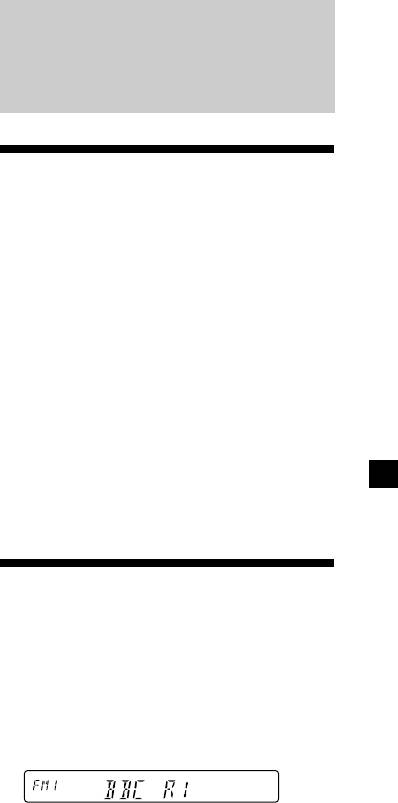
If FM stereo reception is poor
— Monaural Mode
RDS
1 During radio reception, press (SHIFT),
then press (3) (PLAY MODE) repeatedly
until “MONO” appears.
2 Press (4) (n) repeatedly until “MONO-
Overview of the RDS
ON“ appears.
The sound improves, but becomes
function
monaural (“ST” disappears).
Radio Data System (RDS) is a broadcasting
service that allows FM stations to send
3 Press (SHIFT).
additional digital information along with the
regular radio programme signal. Your car
To return to normal mode, select “MONO-
stereo offers you a variety of services. Here are
OFF” in step 2 above.
just a few: retuning the same programme
automatically, listening to traffic
announcements, and locating a station by
Changing the display item
programme type.
Each time you press (DSPL), the item changes
as follows:
Notes
Frequency (Station Name)* ˜ Clock
• Depending on the country or region, not all of
the RDS functions are available.
* When you tune in an FM station that transmits
• RDS may not work properly if the signal strength
RDS data, the station name appears.
is weak or if the station you are tuned to is not
transmitting RDS data.
After you select the desired item, the display
will automatically change to the Motion
Display mode after a few seconds.
In the Motion Display mode, all the above
items are scrolled in the display one by one in
Displaying the station
order.
name
Tip
The Motion Display mode can be turned off. (See
The name of the current station lights up in the
“Changing the sound and display settings” on
display.
page 19).
Select an FM station (page 9).
When you tune in an FM station that
transmits RDS data, the station name
appears in the display.
Note
The “*” indication means that an RDS station is
being received.
Changing the display item
Each time you press (DSPL), the item changes
as follows:
Station Name (Frequency) ˜ Clock
After you select the desired item, the display
will automatically change to the Motion
Display mode after a few seconds.
In the Motion Display mode, all the above
items are scrolled in the display one by one in
order.
continue to next page n
11
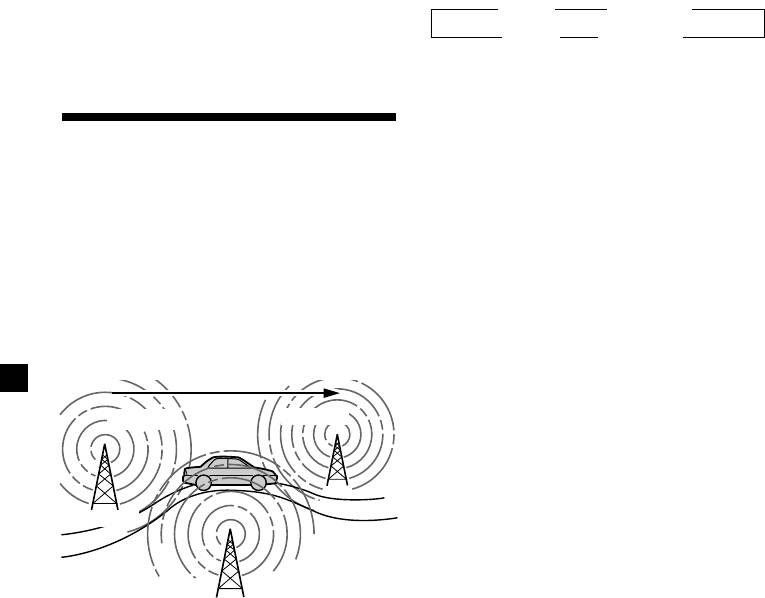
Tip
Changing the display item
The Motion Display mode can be turned off. (See
Each time you press (AF/TA), the item changes
“Changing the sound and display settings” on
page 19).
as follows:
” TA-ON ” AF TA-ON*
Note
“NO NAME” appears if the received station does
AF-ON “ AF TA-OFF “
not transmit RDS data.
* Select this to turn on both the AF and TA
functions.
Notes
• When “NO AF” and the station name flash
alternately, it means that the unit cannot find an
Retuning the same
alternative station in the network.
• If the station name starts flashing after selecting
programme automatically
a station with the AF function on, this indicates
— Alternative Frequencies (AF)
that no alternative frequency is available. Push
the SEEK/AMS control up or down while the
The Alternative Frequencies (AF) function
station name is flashing (within eight seconds).
automatically selects and retunes the station
The unit starts searching for another frequency
with the strongest signal in a network. By
with the same PI (Programme Identification) data
using this function, you can continuously
(“PI SEEK” appears and no sound is heard). If the
unit cannot find another frequency, “NO PI”
listen to the same programme during a long-
appears, and the unit returns to the previously
distance drive without having to retune the
selected frequency.
station manually.
Frequencies change automatically.
Listening to a regional programme
The “REG-ON” (regional on) function lets you
98.5MHz
96.0MHz
stay tuned to a regional programme without
being switched to another regional station.
(Note that you must turn the AF function on.)
The unit is factory preset to “REG-ON,” but if
you want to turn off the function, do the
following.
Station
1 During radio reception, press (SHIFT),
then press (3) (PLAY MODE) repeatedly
102.5MHz
until “REG” appears.
1 Select an FM station (page 9).
2 Press (4) (n) repeatedly until “REG-OFF”
appears.
2 Press (AF/TA) repeatedly until “AF-ON”
appears.
3 Press (SHIFT).
The unit starts searching for an alternative
Note that selecting “REG-OFF” might cause
station with a stronger signal in the same
the unit to switch to another regional
network.
station within the same network.
Note
When there is no alternative station in the area
To return to regional on, select “REG-ON” in
and you do not need to search for an alternative
step 2 above.
station, turn the AF function off by pressing
(AF/TA) repeatedly until “AF TA-OFF” appears.
Note
This function does not work in the United
Kingdom and in some other areas.
12
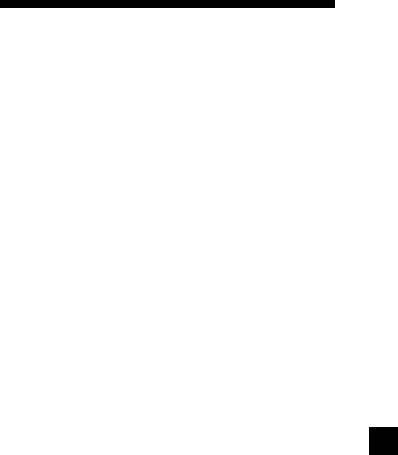
Local link function
(United Kingdom only)
Listening to traffic
The Local Link function lets you select other
announcements
local stations in the area, even if they are not
stored on your number buttons.
The Traffic Announcement (TA) and Traffic
Programme (TP) data let you automatically
1 Press a number button that has a local
tune in an FM station that is broadcasting
station stored on it.
traffic announcements even if you are listening
to other programme sources.
2 Within five seconds, press the number
button of the local station again.
Press (AF/TA) repeatedly until “TA-ON”
or “AF TA-ON” appears.
The unit starts searching for traffic
3 Repeat this procedure until the desired
information stations. “TP” appears in the
local station is received.
display when the unit finds a station
broadcasting traffic announcements.
When the traffic announcement starts,
“TA” flashes. The flashing stops when the
traffic announcement is over.
Tip
If the traffic announcement starts while you are
listening to another programme source, the unit
automatically switches to the announcement and
goes back to the original source when the
announcement is over.
Notes
•
“NO TP” flashes for five seconds if the received
station does not broadcast traffic announcements.
Then, the unit starts searching for a station that
broadcasts it.
• When “EON” appears with “TP” in the display,
the current station makes use of broadcast traffic
announcements by other stations in the same
network.
To cancel the current traffic
announcement
Press (AF/TA) or (SOURCE).
To cancel all traffic announcements, turn off
the function by pressing (AF/TA) until “AF
TA-OFF” appears.
13
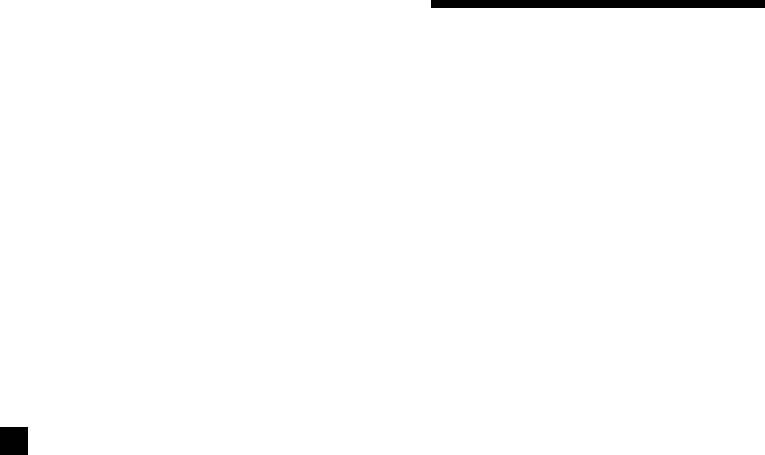
Presetting the volume of traffic
announcements
Presetting the RDS
You can preset the volume level of the traffic
stations with the AF and
announcements beforehand so you won’t
miss the announcement. When a traffic
TA data
announcement starts, the volume will be
automatically adjusted to the preset level.
When you preset RDS stations, the unit stores
each station’s data as well as its frequency, so
you don’t have to turn on the AF or TA
1 Select the desired volume level.
function every time you tune in the preset
station. You can select a different setting (AF,
2 Press (AF/TA) for two seconds.
TA, or both) for individual preset stations, or
“TA” appears and the setting is stored.
the same setting for all preset stations.
Receiving emergency
Presetting the same setting for all
announcements
preset stations
If an emergency announcement comes in while
1 Select an FM band (page 9).
you are listening to the radio, the programme
will automatically switch to it. If you are
listening to a source other than the radio, the
2 Press (AF/TA) repeatedly to select either
emergency announcements will be heard if
“AF-ON,” “TA-ON” or “AF TA-ON” (for
you set AF or TA to on. The unit will then
both AF and TA functions).
automatically switch to these announcements
Note that selecting “AF TA-OFF” stores not
no matter which source you are listening to at
only RDS stations, but also non-RDS
the time.
stations.
3 Press (SHIFT), then press (3) (PLAY
MODE) repeatedly until “B.T.M” appears.
4 Press (4) (n) until “B.T.M” flashes.
5 Press (SHIFT).
Presetting different settings for
each preset station
1 Select an FM band, and tune in the
desired station.
2 Press (AF/TA) repeatedly to select either
“AF-ON,” “TA-ON” or “AF TA-ON” (for
both AF and TA functions).
3 Press the desired number button and
hold until “MEM” appears.
Repeat from step 1 to preset other stations.
Tip
If you want to change the preset AF and/or TA
setting after you tune in the preset station, you
can do so by turning the AF or TA function on or
off.
14
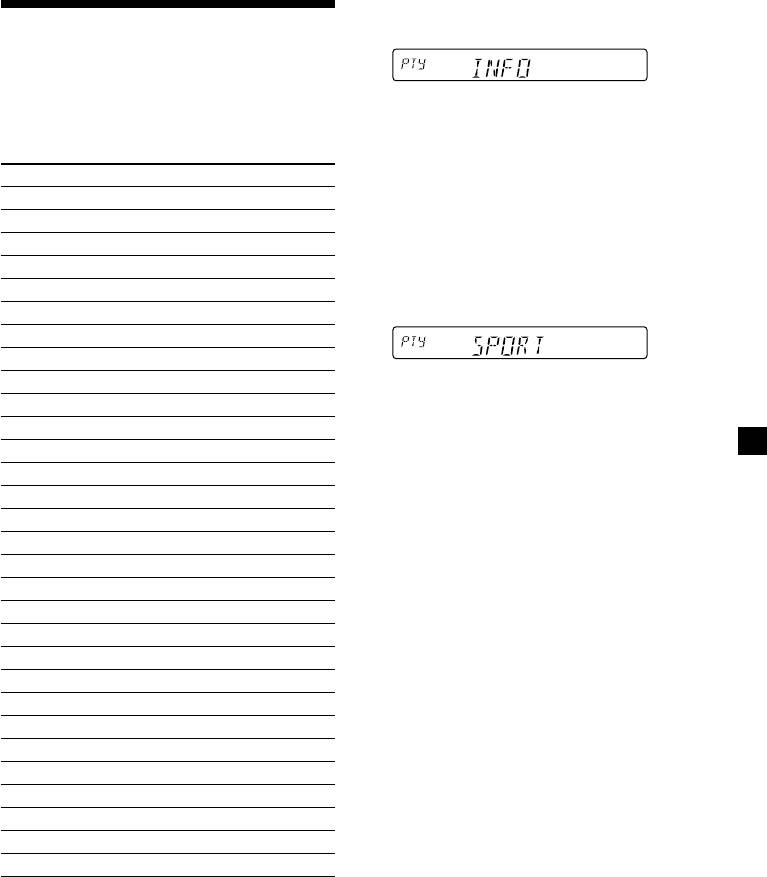
1 Press (PTY) during FM reception until
Locating a station by
“PTY” appears.
programme type
You can locate the station you want by
The current programme type name appears
selecting one of the programme types shown
if the station is transmitting the PTY data.
below.
“- - - - -” appears if the received station is
not an RDS station, or if the RDS data has
Programme types Display
not been received.
News NEWS
Current Affairs AFFAIRS
2 Press (PTY) repeatedly until the desired
programme type appears.
Information INFO
The programme types appear in the order
Sports SPORT
shown in the above table. Note that you
Education EDUCATE
cannot select “NONE” (Not specified) for
Drama DRAMA
searching.
Culture CULTURE
Science SCIENCE
Varied VARIED
3 Push the SEEK/AMS control up or down.
Popular Music POP M
The unit starts searching for a station
Rock Music ROCK M
broadcasting the selected programme type.
Easy Listening EASY M
When the unit finds the programme, the
programme type appears again for five
Light Classical LIGHT M
seconds.
Classical CLASSICS
“NO” and the programme type appear
Other Music Type OTHER M
alternately for five seconds if the unit
cannot find the programme type. It then
Weather WEATHER
returns to the previously selected station.
Finance FINANCE
Children’s Programmes CHILDREN
Social Affairs SOCIAL A
Religion RELIGION
Phone In PHONE IN
Travel TRAVEL
Leisure LEISURE
Jazz Music JAZZ
Country Music COUNTRY
National Music NATION M
Oldies Music OLDIES
Folk Music FOLK M
Documentary DOCUMENT
Not specified NONE
Note
You cannot use this function in some countries
where no PTY (Programme Type selection) data is
available.
15
Оглавление
- Getting Started
- Cassette Player
- Radio
- RDS
- Other Functions
- CD/MD Unit (XR-C33R only)
- Additional
- Uvedení do provozu
- Přehrávač kazet
- Rádio
- RDS
- Další funkce
- Přehrávač CD/MD
- Dodatečné
- Przygotowania
- Magnetofon
- Radio
- RDS
- Pozostałe funkcje
- Komponent CD/MD
- Informacje
- Başlarken
- Kasetçalar
- Radyo
- RDS
- Diğer Fonksiyonlar
- CD/MD ünitesi
- Ek bilgi
- Начальные
- Проигрыватель
- Радиоприемник
- RDS
- Прочие функции
- Проигрыватель CD/MD
- Дополнительная



