Sony KV-32FQ70K: Troubleshooting
Troubleshooting: Sony KV-32FQ70K
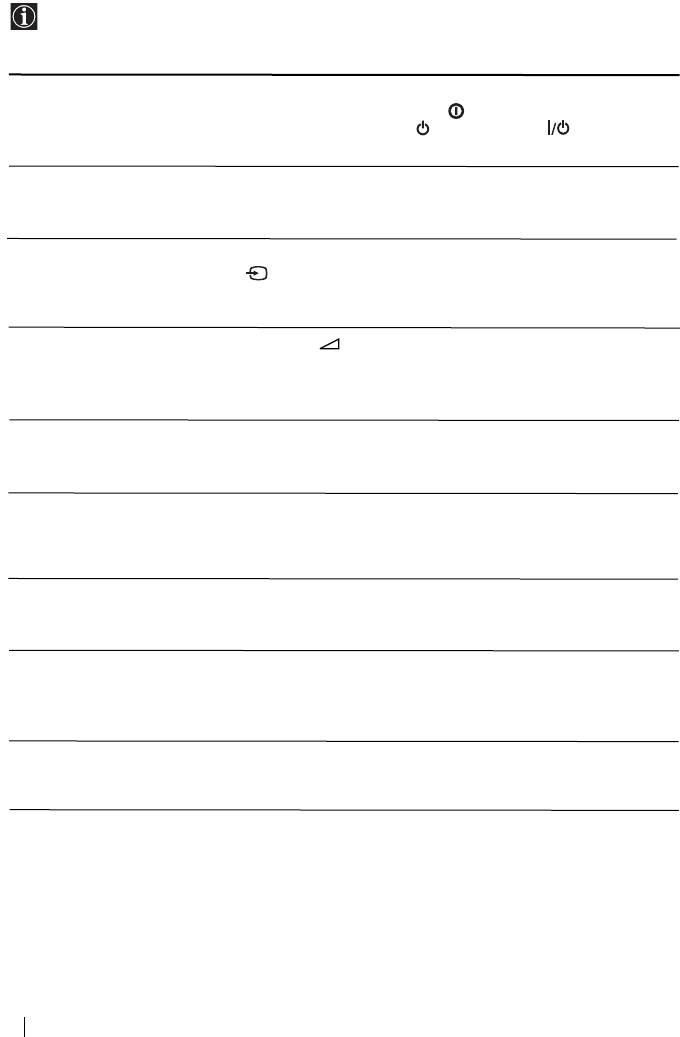
Troubleshooting
Here are some simple solutions to problems which may affect the picture and sound.
Problem
Solution
No picture (screen is dark)
• Check the aerial connection.
and no sound.
• Plug the TV in and press the button on the front of the TV.
• If the standby indicator is on, press TV button on
the remote control.
Poor or no picture (screen is
• Using the menu system, select the “Picture Adjustment”
dark), but good sound.
menu and select “Reset” to return to the factory settings (see
page 9).
No picture or no menu
• Check that the optional equipment is on and press the
information from equipment
button repeatedly on the remote control until the
connected to the Scart
correct input symbol is displayed on the screen (see page 21).
connector.
Good picture, no sound.
• Press the + button on the remote control.
• Check that “TV Speakers” is “On” in the “Sound Adjustment”
menu (see page 10).
• Check that headphones are not connected.
No colour on colour
• Using the menu system, select the “Picture Adjustment”
programmes.
menu and select “Reset” to return to factory settings (see
page 9).
When you switch on the TV
• This is not a malfunction. Press the number buttons on the
the last channel you were
remote control to select the desired channel.
watching before switching
the TV off does not appear.
Distorted picture when
• Turn off any equipment connected to the Scart connector on
changing programmes or
the rear of the TV.
selecting teletext.
Wrong characters appear
• Use the menu systemto enter the “Language/Country” menu
when viewing teletext.
and select the country in which you operate the TV set. For
cyrillic languages, we recommend selecting Russia country if
your own country does not appear in the list.
Wrong characters appear
• Use the menu systemto enter the “Language/Country” menu
when viewing NexTView.
(see page 13) and select the same language that NexTView is
broadcast in.
continued...
24
Additional Information
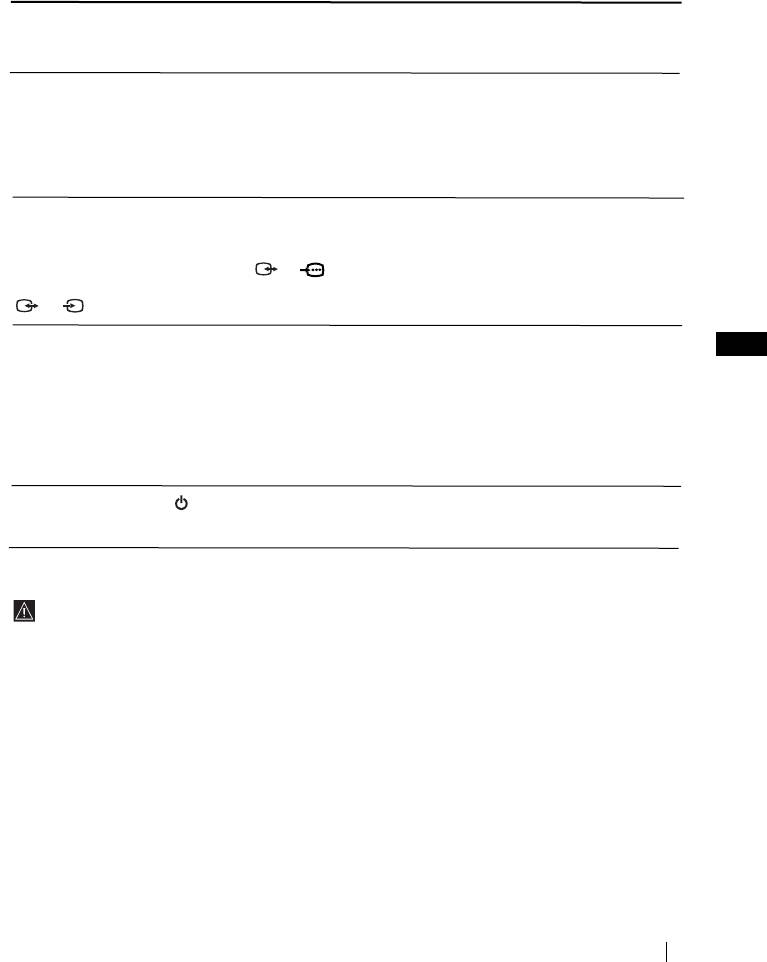
Problem
Solution
Picture slanted.
• Using the menu system, select the “Picture Rotation” option
in the “Detail Set Up” menu to correct the picture slant (see
page 16).
Noisy picture when viewing
• Using the menu system, select the “Manual Programme
a TV channel.
Preset” menu and adjust Fine Tuning (AFT) to obtain better
picture reception (see page 15).
• Using the menu system, select the “Noise Reduction” option
in the “Picture Adjustment” menu and select “Auto” to
reduce the noise in the picture (see page 9).
No unscrambled picture
• Using the menu system, select the “Features” menu. Then
whilst viewing an
enter “Detail Set Up” option and set “AV3 Output” to “TV”.
unscrambled channel with a
• Check that the Decoder is not connected on the scart
decoder connected through
2/ 2.
the Scart connector
3/ 3.
S
Remote control does not
• Check that the Media Selector on the remote control is set to
GB
function.
the device you are using (VCR, TV or DVD).
• If the remote control does not operate the VCR or DVD even
when the Media Selector has been set correctly. Enter the
necessary code set as explained in the “Remote Control
Configuration for VCR/DVD” chapter of this instruction
manual (see page 22).
• Replace the batteries.
The standby indicator on
• Contact your nearest Sony service centre.
the TV flashes.
If you continue to experience problems, have your TV serviced by qualified personnel.
Never open the casing yourself.
Additional Information
25
Оглавление
- Introduction
- Safety Information
- Overview of Remote Control Buttons
- Overview of TV Buttons
- Switching On the TV and Automatically Tuning
- Introducing and Using the Menu System
- Teletext
- NexTView*
- Connecting Optional Equipment
- Using Optional Equipment
- Remote Control Configuration for VCR/DVD
- Specifications
- Troubleshooting
- Увод
- Техника на безопасност
- Основно описание на бутоните на дистанционното управление
- Основно описание на бутоните на телевизора
- Включване и автоматично настройване на телевизора
- Увод и боравене със системата от менюта
- Телетекст
- NexTView*
- Свързване на допълнителни апарати
- Боравене с допълнителни апарати
- Конфигуриране на пулта за дистанционно управление на DVD или Видео апарата
- Характеристики
- Отстраняване на неизправности
- Úvod
- Bezpečnostní opatření
- Všeobecný přehled tlačítek dálkového ovladače
- Všeobecný přehled tlačítek televizoru
- Zapnutí a automatické naladění TV
- Úvod a použití různých menu
- Teletext
- NexTView*
- Připojení přídavných zařízení
- Použití přídavných zařízení
- Instalace dálkového ovládání pro DVD nebo video
- Technické údaje
- Řešení problémů
- Bevezetés
- Biztonsági előírások
- A távvezérlő gombjainak áttekintése
- A televízió gombjainak általános leírása
- A TV bekapcsolása és automatikus hangolás
- Bevezetés a képernyő menürendszereibe és azok használata
- Teletext
- NexTView*
- Választható készülékek csatlakoztatása
- Választható készülékek használata
- A távvezérlő beállítása DVD-hez vagy videomagnóhoz
- Műszaki jellemzők
- Problémamegoldás
- Wprowadzenie
- Informacje dotyczące bezpieczeństwa
- Ogólny przegląd przycisków pilota
- Ogólny przegląd przycisków telewizora
- Włączanie telewizora i automatyczne programowanie
- Wprowadzenie do systemu menu na ekranie
- Telegazeta
- NexTView*
- Podłączanie dodatkowych urządzeń
- Zastosowanie dodatkowych urządzeń
- Konfigurowanie pilota do nastawiania DVD lub magnetowidu
- Dane techniczne
- Rozwiązywanie problemów
- Введение
- Общие правила техники безопасности
- Назначение кнопок на пульте дистанционного управления
- Общее описание кнопок телевизора
- Включение и автоматическая настройка телевизора
- Введение и работа с системой меню
- Телетекст
- NexTView*
- Подключение дополнительных устройств
- Использование дополнительных устройств
- Настройка пульта дистанционного управления для DVD или видеомагнитофона
- Спецификации
- Уcтpaнeниe нeпoлaдoк


