Sony KV-BZ14: x Changing the “Picture” setting
x Changing the “Picture” setting: Sony KV-BZ14
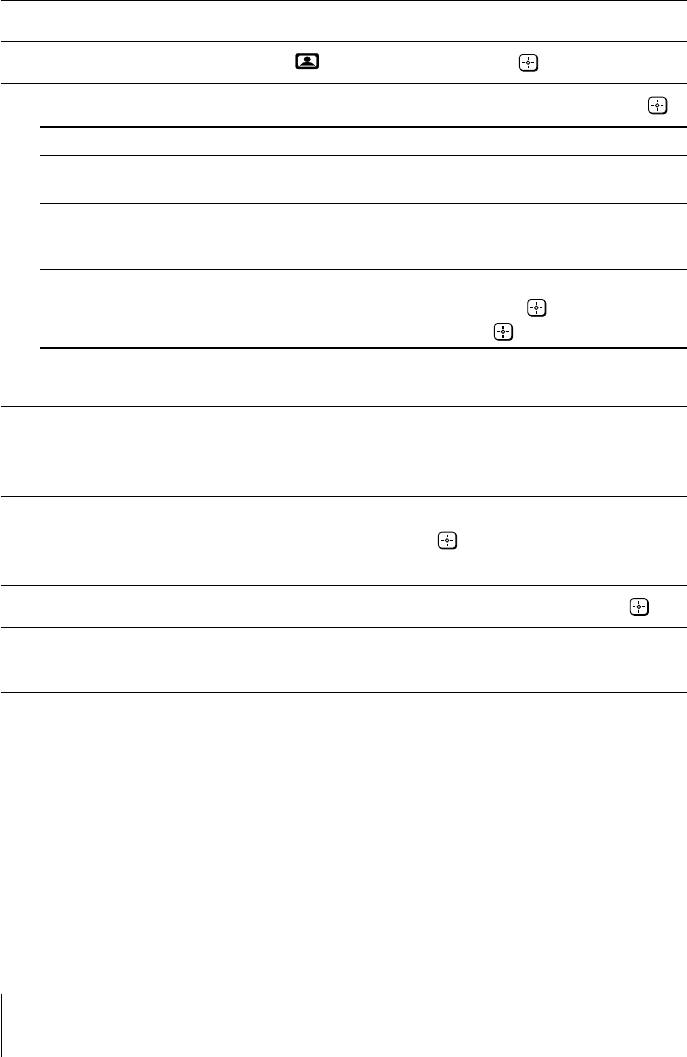
x Changing the “Picture” setting
The “Picture” menu allows you to adjust the picture settings.
Press WEGA GATE and select “Settings”.
1
Make sure the “Picture” icon (
) is selected, then press .
2
Press V or v to select the desired item (e.g., “Picture Mode”), then press
.
3
Select To
“Picture Mode” choose either “Vivid” (contrast and sharp), “Standard”
(normal) or “Custom”*.
“Color Temperature” adjust white color tint.
Choose either “Cool” (blue tint), “Neutral” (neutral tint) or
“Warm” (red tint).
“Intelligent Picture” optimize picture quality.
Press V or v to select “On”, then press
.
To cancel, select “Off”, then press .
* You can adjust the setting to your personal preference in the “Picture Adjustment” and
“Color Temperature” options only when the “Custom” mode is selected.
Adjusting the “Picture Adjustment” items under
“Custom” mode
Press V or v to select either “Picture” (contrast), “Brightness”, “Color”,
1
“Hue” (color tones) or “Sharpness”, then press
.
Selecting “Reset” will set your TV to the factory setting.
Press V,v,B or b to adjust the setting of your selected item, then press
.
2
Repeat the above steps to adjust other items.
3
The adjusted settings will be received when you select “Custom”.
Notes
• “Hue” can be adjusted for the NTSC color system only.
• Reducing “Sharpness” can also reduce picture noise.
14
Оглавление
- WARNING
- Table of Contents
- x Securing the TV
- x Setting up your TV (“Initial Setup”)
- x TV top control, front and rear panels
- x Connecting optional components
- x Using the remote control and basic functions
- x Introducing the WEGA GATE navigator
- x “Settings” Adjustment
- x Changing the “Picture” setting
- x Changing the “Sound” setting
- x C hanging the “Channel Setup” setting
- x C hanging the “Setup” setting
- x Viewing Teletext
- x Troubleshooting
- x Specifications
- ВНИМАНИЕ!
- Содержание
- x Безопасная установка телевизора
- x Настройка ТВ (“Начальная настройкa”)
- x Верхняя, передняя и задняя панели управления ТВ
- x Подключение дополнительных компонентов
- x Использование пульта ДУ и базовые функции
- x Знакомство с навигатором WEGA GATE
- x Меню “Установки”
- x Изменение параметров “Изображение”
- x Изменение параметров “Звук”
- x
- x Изменение установок “Установка”
- x Teлeтeкст
- x Устранение неисправностей
- x Технические характеристики

