Pioneer SVM-1000: USING THE VIDEO FADER FUNCTION
USING THE VIDEO FADER FUNCTION: Pioneer SVM-1000
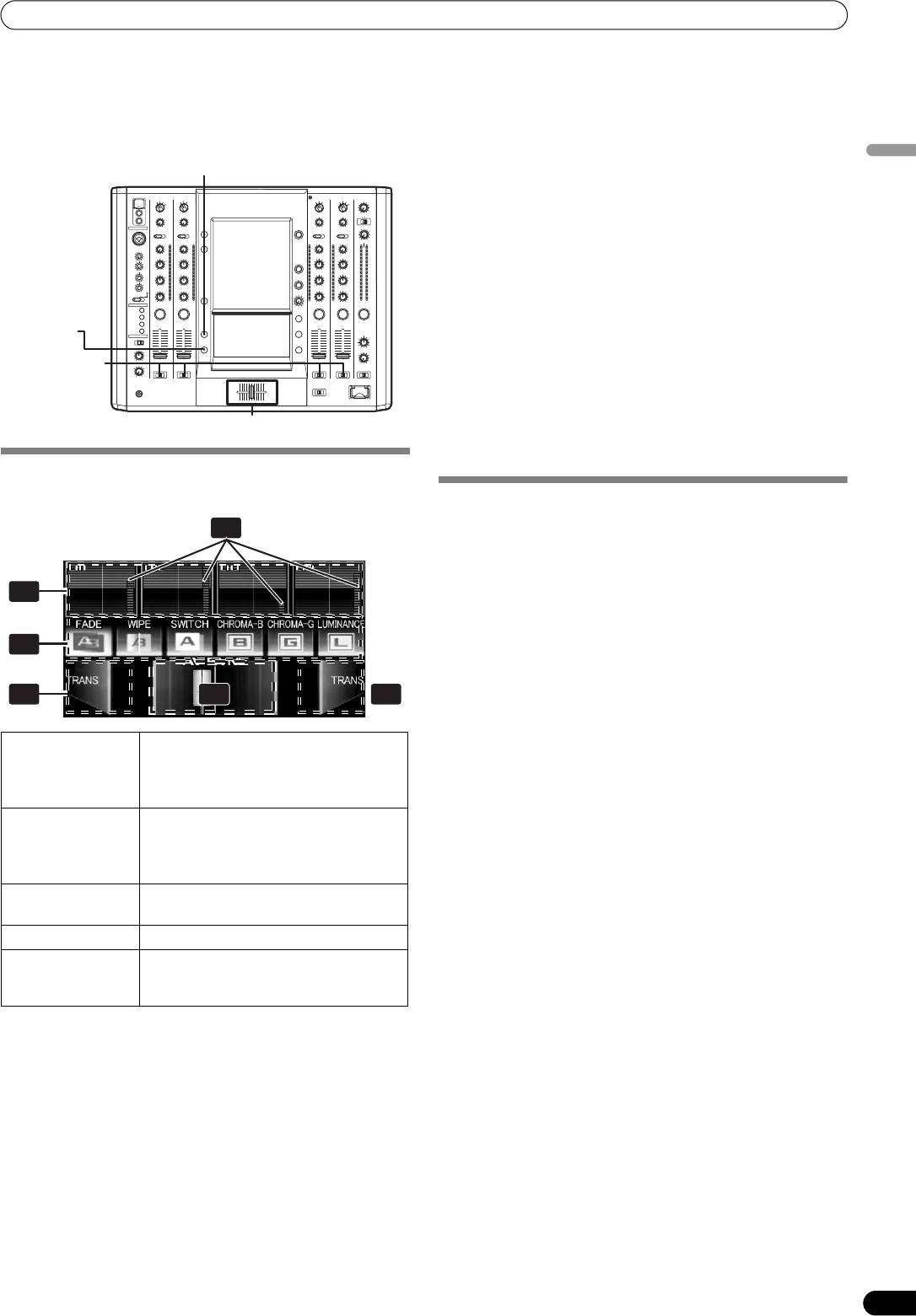
01_SVM-1000_En.book 15 ページ 2007年10月16日 火曜日 午前9時22分
USING THE VIDEO FADER FUNCTION
USING THE VIDEO FADER FUNCTION
The video fader function includes a cross-fader function and
2 Touch a video mix effect button to choose a video mix effect.
channel switch function.
• The selected button will appear highlighted, and an
animation will be displayed.
VIDEO SOLO MODE
English
• For each effect refer to P. 16.
3 Operate the video cross fader.
• The video will change as video mix effects are being applied.
• When FADER AV SYNC is ON, [AV SYNC] will be displayed
in the video cross fader, and the video cross fader will
HI
operate in synchronization with the cross fader. Touching
the video cross fader allows you to manipulate the video
while you are touching it. Release to return to the same
position as the cross fader.
• When FADER AV SYNC is OFF, [AV SYNC] will not be
FADER AV
10
10
displayed, and the cross fader and video cross fader can be
8
9
9
8
SYNC
6
7
6
7
5
5
4
operated independently.
1
2
3
4
1
2
3
0
0
•When the [TRANS] button is touched, the touched video will
CROSS FADER
ASSIGN
be output during the duration the button is pressed.
• When all cross fader assigns are set to [THRU], the video
cross fader and [TRANS] button will appear gray, and if
assigned, the buttons will function as video cross fader,
Cross fader lever (A/B)
[TRANS] buttons, with [A] side appearing blue and [B] side
appearing red.
OPERATING THE VIDEO CROSS FADER
The video cross fader is used to manipulate video images.
OPERATING THE VIDEO CHANNEL
SWITCH
2
The video channel switch will turn the video output ON/OFF when
the channel monitor is touched.
1 Touch the channel monitor.
1
• The video can be switched.
• When FADER AV SYNC is ON, the video level appears red,
and videos can be manipulated by touching the channel
monitor. When the switch is released, the output status
3
becomes the same as the channel fader.
• When FADER AV SYNC is OFF, the video level appears
green, and the channel fader and video channel switch can
5 54
be operated independently.
1 Channel
Monitors videos from each input channel
monitor /
(1 through 4).
Video channel
Touch the channel monitor to turn the
switch
video output of each channel ON/OFF.
2 Video level
Indicates video output level.
Appears red when FADER AV SYNC is
ON, and appears green when FADER AV
SYNC is OFF.
3 Video mix effect
Selects effects to be applied to video
button
cross fader.
4 Cross fader
Video cross fader.
5 Transfer button
The video on the side being touched will
[TRANS]
be output so long as the button is
pressed.
1 Using the CROSS FADER ASSIGN switch, choose either
Channel A or Channel B of the cross fader
• When assigned to Channel [A], the border of the channel
preview monitor appears blue; when assigned to Channel
[B], the border of the channel preview monitor appears red.
When assigned to [THRU], the border appears gray.
• When a JPEG is assigned, the channel monitor tag is
displayed as [JPEG].
15
En

01_SVM-1000_En.book 16 ページ 2007年10月16日 火曜日 午前9時22分
USING THE VIDEO FADER FUNCTION
Solo mode ON
OPERATING IN THE SOLO MODE
When FADER AV SYNC is ON
When solo mode is ON, the border of the selected channel preview
• Touching the channel monitor will independently output the
monitor will become white and the video of the touched channel
video of the selected channel.
will be output independently. Switching can be used to change the
video.
• The video image will change together with the timing of the
channel fader operation.
By combining with the FADER AV SYNC button ON/OFF, a variety
of operations is possible.
When
FADER
AV SYNC is OFF
Whenever the power is first turned ON, the solo mode is set to OFF
by default.
• When the channel monitor is touched, the touched video will be
output independently.
When the solo mode is ON, the solo mode button will flash.
Upon changing the FADER AV SYNC from ON to OFF, the original
channel fader position will be maintained until the channel
monitor is touched again.
Operation of the video cross fader and [TRANS] button are not
supported in the SOLO mode.
VIDEO MIX EFFECTS CHART
Video mix effects
No Name Description of the effect
1 FADE Switches video while mixing.
2 WIPE Switches video while wiping away.
3 SWITCH Switches instantaneously (without mixing).
4 CHROMA-B Switches video by making the video transparent starting from its blue
components and combining the videos.
5 CHROMA-G Interchanges by making the video transparent starting from its green
components and combining the videos.
6 LUMINANCE Interchanges by making the video transparent starting from sections with
low luminosity and combining the videos.
16
En
Оглавление
- Contents
- CONFIRM FEATURES ACCESSORIES
- NAMES AND FUNCTIONS OF PARTS
- CONNECTIONS
- BASIC OPERATIONS
- USING THE VIDEO FADER FUNCTION
- USING THE EFFECT FUNCTION
- USING THE JPEG VIEWER
- THE VIDEO EQUALIZER FUNCTION
- FADER START FUNCTION
- PERFORM UTILITY SETUP
- HARDWARE SETUP
- TROUBLESHOOTING
- SPECIFICATIONS
- Contenu
- VÉRIFICATION DES CARACTÉRISTIQUES ACCESSOIRES
- NOMS ET FONCTIONS DES ORGANES
- CONNEXIONS
- DÉMARCHES DE BASE
- UTILISATION DE LA FONCTION DE FONDU VIDÉO
- UTILISATION DE LA FONCTION D’EFFET
- UTILISATION DU VISUALISEUR JPEG
- FONCTION D’ÉGALISEUR VIDÉO
- FONCTION DE DÉPART EN FONDU
- EXÉCUTION DE LA CONFIGURATION UTILITAIRE
- CONFIGURATION DU MATÉRIEL
- GUIDE DE DÉPANNAGE
- FICHE TECHNIQUE
- Inhaltsverzeichnis
- ÜBERPRÜFEN DES VORSICHTSHINWEISE MITGELIEFERTEN ZUR HANDHABUNG ZUBEHÖRS
- MERKMALE
- BEZEICHNUNG UND FUNKTION DER BEDIENELEMENTE
- ANSCHLÜSSE
- GRUNDLEGENDE BEDIENUNGSVERFAHREN
- VERWENDUNG DER VIDEOFADER-FUNKTION
- VERWENDUNG DER EFFEKTFUNKTION
- VERWENDUNG DES JPEG VIEWER
- DIE VIDEO EQUALIZER-FUNKTION
- FADER-STARTFUNKTION
- AUSFÜHRUNG DES UTILITY-SETUP
- HARDWARE-SETUP
- STÖRUNGSBESEITIGUNG
- TECHNISCHE DATEN
- Indice
- CONTROLLO DEGLI CARATTERISTICHE ACCESSORI
- NOME DELLE VARIE PARTI E LORO FUNZIONE
- COLLEGAMENTI
- OPERAZIONI DI BASE
- USO DELLA FUNZIONE DI DISSOLVENZA VIDEO
- USO DEGLI EFFETTI
- USO DI JPEG VIEWER
- LA FUNZIONE DI EQUALIZZAZIONE VIDEO
- FUNZIONE DI INIZIO DELLA DISSOLVENZA
- IMPOSTAZIONE DELL'UTILITY DI PERFORMANCE
- IMPOSTAZIONI HARDWARE
- DIAGNOSTICA
- CARATTERISTICHE TECNICHE
- Inhoud
- CONTROLEER DE WAARSCHUWINGEN ACCESSOIRES I.V.M. HET GEBRUIK
- KENMERKEN
- BENAMING EN FUNCTIE VAN DE BEDIENINGSORGANEN
- AANSLUITINGEN
- BASISBEDIENING
- GEBRUIK VAN DE VIDEOFADERFUNCTIE
- GEBRUIK VAN DE EFFECTFUNCTIE
- GEBRUIK VAN DE JPEG VIEWER
- DE VIDEO-EQUALIZER FUNCTIE
- FADERSTARTFUNCTIE
- UTILITY-INSTELLINGEN
- APPARATUUR-INSTELLINGEN
- VERHELPEN VAN STORINGEN
- TECHNISCHE GEGEVENS
- Índice
- CONFIRMACIÓN DE CARACTERÍSTICAS LOS ACCESORIOS
- NOMENCLATURA Y FUNCIONES DE LOS CONTROLES
- CONEXIONES
- OPERACIONES BÁSICAS
- EMPLEO DE LA FUNCIÓN DE FUNDIDO DE VÍDEO
- EMPLEO DE LA FUNCIÓN DE EFECTOS
- EMPLEO DE JPEG VIEWER
- FUNCIÓN DEL ECUALIZADOR DE VÍDEO
- FUNCIÓN DE INICIO CON FUNDIDO
- EFECTÚE LA CONFIGURACIÓN DE UTILIDADES
- CONFIGURACIÓN DE DISPOSITIVOS
- SOLUCIÓN DE PROBLEMAS
- ESPECIFICACIONES
- Содержание
- ПРОВЕРКА НАЛИЧИЯ ФУНКЦИОНАЛЬНЫЕ ПРИНАДЛЕЖНОСТЕЙ ОСОБЕННОСТИ
- ЭЛЕМЕНТЫ УСТРОЙСТВА И ИХ ФУНКЦИИ
- ПОДКЛЮЧЕНИЯ
- ОСНОВНЫЕ ОПЕРАЦИИ
- ПОЛЬЗОВАНИЕ ФУНКЦИЕЙ ВИДЕОФЕЙДЕРА
- ПОЛЬЗОВАНИЕ ФУНКЦИЕЙ НАЛОЖЕНИЯ ЭФФЕКТОВ
- ПОЛЬЗОВАНИЕ ОБОЗРЕВАТЕЛЕМ JPEG (JPEG VIEWER)
- ФУНКЦИЯ ВИДЕОЭКВАЛАЙЗЕРА
- ФУНКЦИЯ ЗАПУСКА ПО ФЕЙДЕРУ
- ВЫПОЛНИТЕ НАСТРОЙКУ ПРОГРАММЫ
- НАСТРОЙКА ОБОРУДОВАНИЯ
- УСТРАНЕНИЕ НЕПОЛАДОК
- ТЕХНИЧЕСКИЕ ХАРАКТЕРИСТИКИ




