Pioneer X-SMC00: инструкция
Характеристики, спецификации
Инструкция к Музыкальному Центру Pioneer X-SMC00
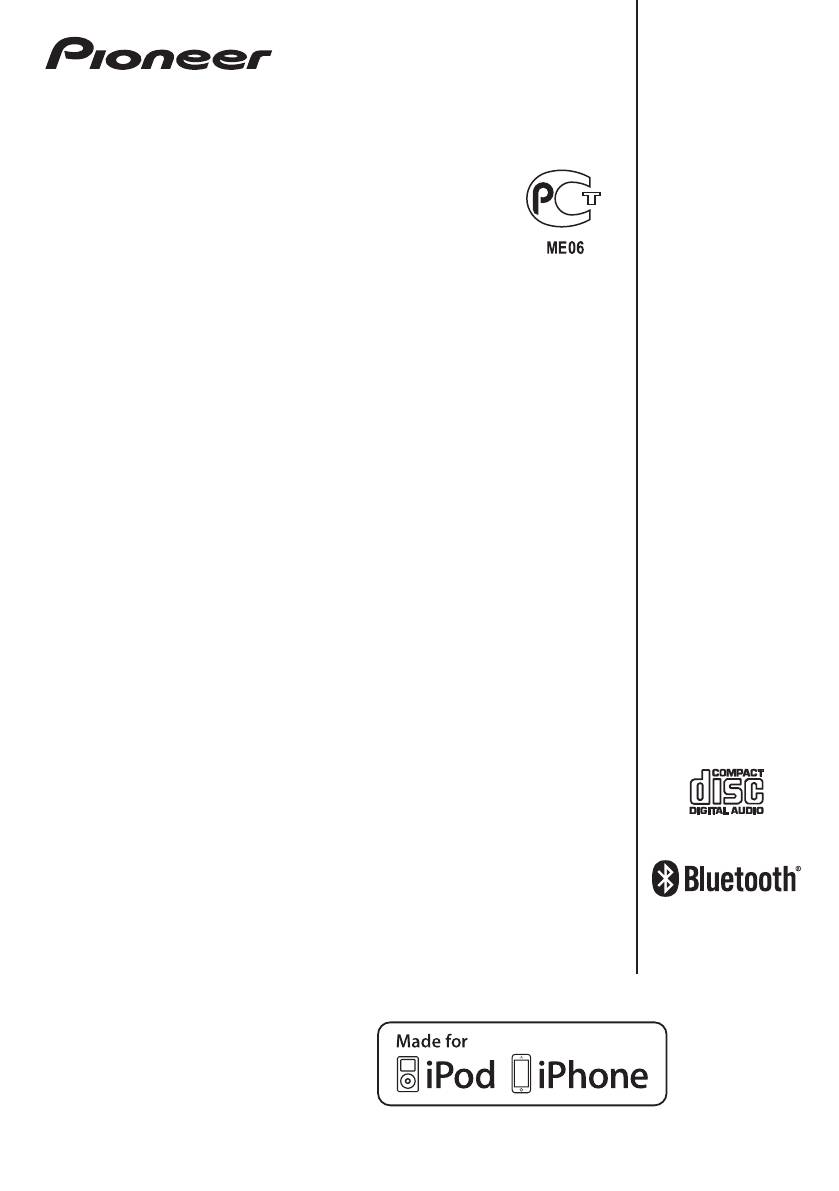
;60&B6<;(B(QERRN࣮࣌ࢪ㸰㸮㸯㸱ᖺ㸱᭶㸰㸳᪥ࠉ᭶᭙᪥ࠉ༗ᚋ㸵㸰㸲ศ
X-SMC00
X-SMC00
-W
X-SMC00BT
X-SMC00BT
-W
Slim Micro System | Système compact | Slim-Mikrosystem |
Slim Micro System | Slim Microsysteem |
Sistema Micro Slim | Сверхкомпактная микросистема
Operating Instructions
Mode d’emploi
Bedienungsanleitung
Istruzioni per l’uso
Handleiding
Manual de instrucciones
Инструкции по эксплуатации
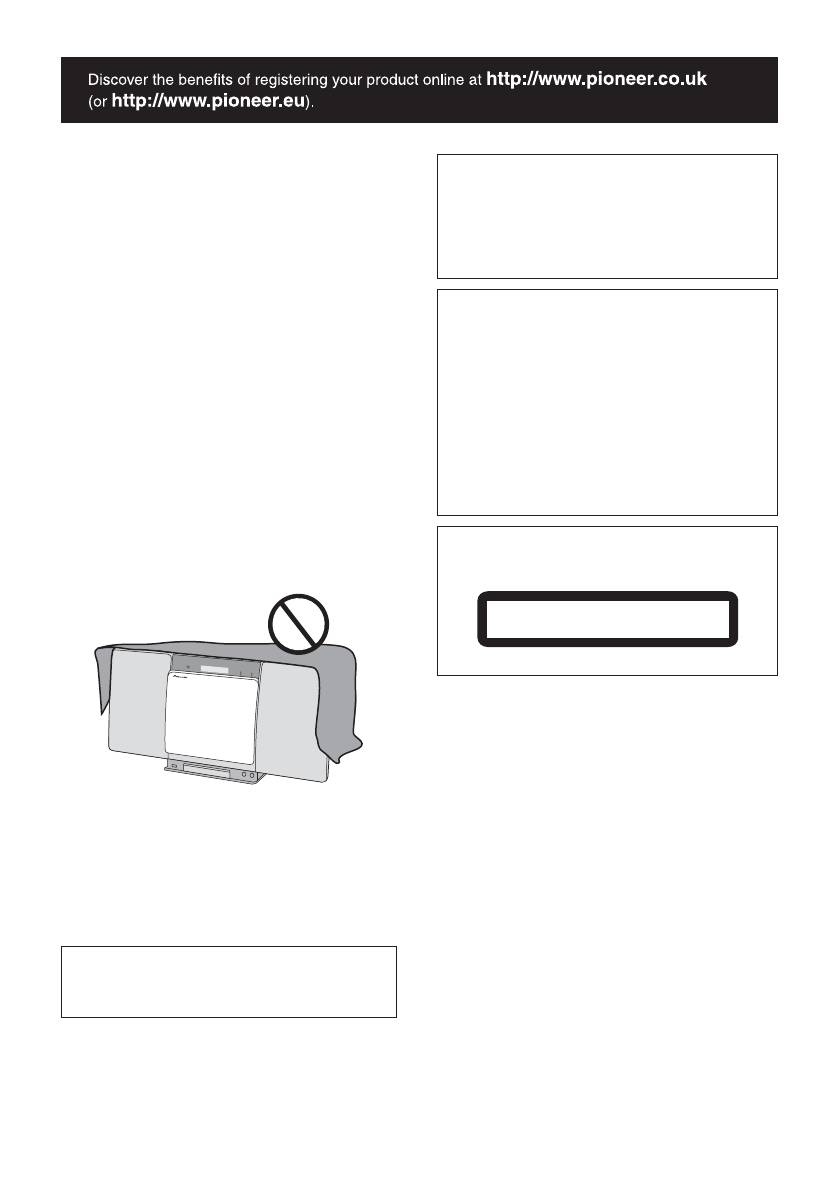
CAUTION
This product is for general household purposes. Any
TO PREVENT THE RISK OF ELECTRIC SHOCK, DO NOT
failure due to use for other than household purposes
REMOVE COVER (OR BACK). NO USER-SERVICEABLE
(such as long-term use for business purposes in a
PARTS INSIDE. REFER SERVICING TO QUALIFIED
restaurant or use in a car or ship) and which requires
SERVICE PERSONNEL.
D3-4-2-1-1_B1_En
repair will be charged for even during the warranty
WARNING
period.
K041_A1_En
This equipment is not waterproof. To prevent a fire or
shock hazard, do not place any container filled with
liquid near this equipment (such as a vase or flower
CAUTION
pot) or expose it to dripping, splashing, rain or
The STANDBY/ON switch on this unit will not
moisture.
completely shut off all power from the AC outlet.
D3-4-2-1-3_A1_En
Since the power cord serves as the main disconnect
device for the unit, you will need to unplug it from the
WARNING
AC outlet to shut down all power. Therefore, make
To prevent a fire hazard, do not place any naked flame
sure the unit has been installed so that the power
sources (such as a lighted candle) on the equipment.
D3-4-2-1-7a_A1_En
cord can be easily unplugged from the AC outlet in
case of an accident. To avoid fire hazard, the power
WARNING
cord should also be unplugged from the AC outlet
Slots and openings in the cabinet are provided for
when left unused for a long period of time (for
ventilation to ensure reliable operation of the product,
example, when on vacation).
and to protect it from overheating. To prevent fire
D3-4-2-2-2a*_A1_En
hazard, the openings should never be blocked or
covered with items (such as newspapers, table-cloths,
curtains) or by operating the equipment on thick carpet
CAUTION
or a bed.
This product is a class 1 laser product classified
D3-4-2-1-7b*_A1_En
under the Safety of laser products, IEC 60825-1:2007.
CLASS 1 LASER PRODUCT
D58-5-2-2a_A1_En
WARNING
Store small parts out of the reach of children and
infants. If accidentally swallowed, contact a doctor
immediately.
D41-6-4_A1_En
Operating Environment
Operating environment temperature and humidity:
+5 °C to +35 °C (+41 °F to +95 °F); less than 85 %RH
(cooling vents not blocked)
Do not install this unit in a poorly ventilated area, or in
locations exposed to high humidity or direct sunlight
(or strong artificial light)
D3-4-2-1-7c*_A1_En
When using this product, confirm the safety
information shown on the bottom of the unit and the
AC adapter label.
D3-4-2-2-4_B1_En
;60&B6<;(B(QERRN࣮࣌ࢪ㸰㸮㸯㸱ᖺ㸱᭶㸰㸳᪥ࠉ᭶᭙᪥ࠉ༗ᚋ㸵㸰㸲ศ
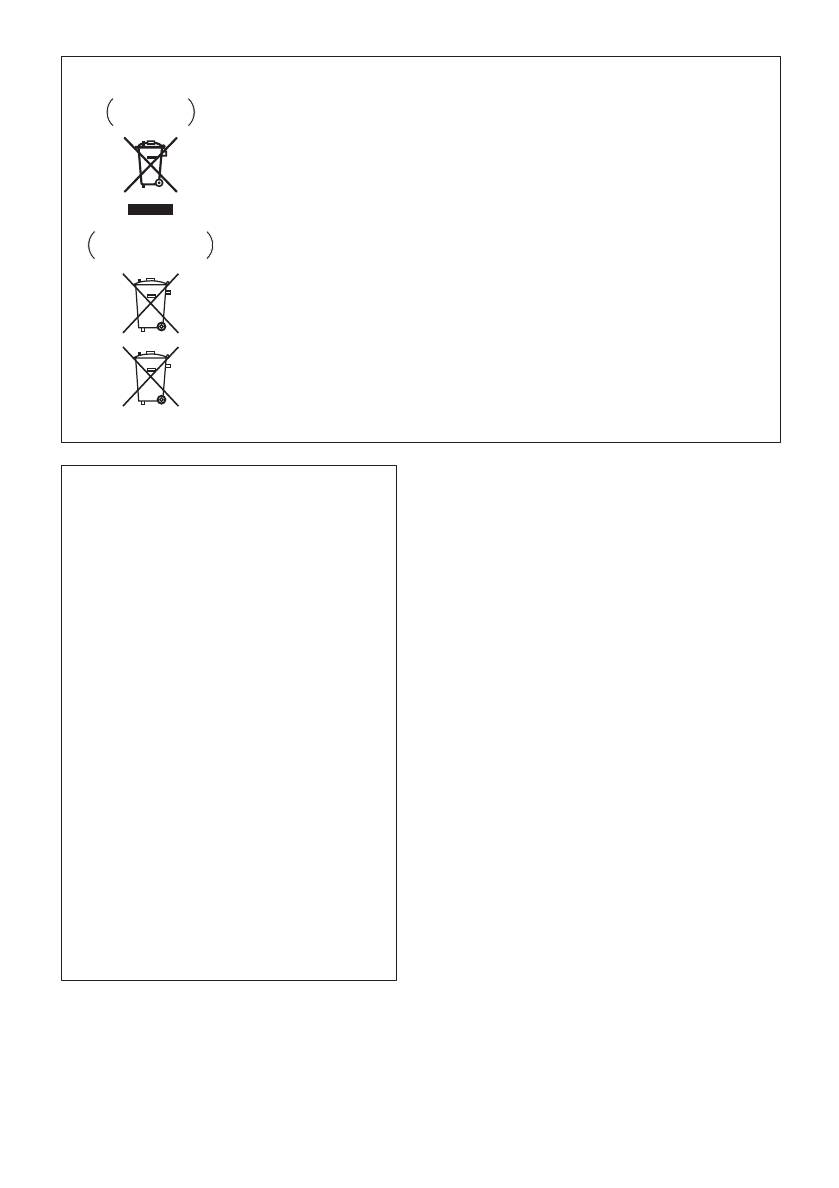
Information for users on collection and disposal of old equipment and used batteries
Symbol for
These symbols on the products, packaging, and/or accompanying documents mean
equipment
that used electrical and electronic products and batteries should not be mixed with
general household waste.
For proper treatment, recovery and recycling of old products and used batteries,
please take them to applicable collection points in accordance with your national
legislation.
By disposing of these products and batteries correctly, you will help to save valuable
Symbol examples
resources and prevent any potential negative effects on human health and the
for batteries
environment which could otherwise arise from inappropriate waste handling.
For more information about collection and recycling of old products and batteries,
please contact your local municipality, your waste disposal service or the point of sale
where you purchased the items.
These symbols are only valid in the European Union.
For countries outside the European Union:
If you wish to discard these items, please contact your local authorities or dealer and
ask for the correct method of disposal.
Pb
K058a_A1_En
Radio wave caution
AC adapter caution
This unit uses a 2.4 GHz radio wave frequency, which is
• Make sure to grasp the body of the AC adapter
a band used by other wireless systems (Microwave
when removing it from the power outlet. If you pull
ovens and Cordless phones, etc.). In this event noise
the power cord, it may become damaged which
appears in your television image, there is the possibility
could lead to fire and/or electrocution.
this unit (including products supported by this unit) is
• Do not attempt to plug in or remove the AC
causing signal interference with the antenna input
adapter with wet hands. This may result in
connector of your television, video, satellite tuner, etc. In
electrocution.
this event, increase the distance between the antenna
• Insert the prongs of the AC adapter all the way into
input connector and this unit (including products
the power outlet. If the connection is incomplete,
supported by this unit).
heat may be generated which could lead to fire.
• Pioneer is not responsible for any malfunction of the
Furthermore, contact with the connected prongs
compatible Pioneer product due to communication
of the adapter may result in electrocution.
error/malfunctions associated with your network
• Do not insert the AC adapter into a power outlet
connection and/or your connected equipment. Please
where the connection remains loose despite
contact your Internet service provider or network
inserting the prongs all the way into the outlet.
device manufacturer.
Heat may be generated which could lead to fire.
• A separate contract with/payment to an Internet
Consult with the retailer or an electrician
service provider is required to use the Internet.
regarding replacement of the power outlet.
• Do not place the unit, a piece of furniture, etc., on
POWER-CORD CAUTION
the power cord, or pinch the cord. Never make a
Handle the power cord by the plug. Do not pull out the
knot in the cord or tie it with other cords. The
plug by tugging the cord and never touch the power
power cords should be routed such that they are
cord when your hands are wet as this could cause a
not likely to be stepped on. A damaged AC adapter
short circuit or electric shock. Do not place the unit, a
and power cord can cause a fire or give you an
piece of furniture, etc., on the power cord, or pinch the
electrical shock. Check the AC adapter and the
cord. Never make a knot in the cord or tie it with other
power cord once in a while. When you find it
cords. The power cords should be routed such that they
damaged, ask your nearest PIONEER authorized
are not likely to be stepped on. A damaged power cord
service center or your dealer for a replacement.
can cause a fire or give you an electrical shock. Check
the power cord once in a while. When you find it
damaged, ask your nearest PIONEER authorized service
center or your dealer for a replacement.
S002*_A1_En
;60&B6<;(B(QERRN࣮࣌ࢪ㸰㸮㸯㸱ᖺ㸯᭶㸰㸯᪥ࠉ᭶᭙᪥ࠉ༗ᚋ㸳㸯㸴ศ

;60&B6<;(B(QERRN࣮࣌ࢪ㸰㸮㸯㸱ᖺ㸯᭶㸰㸯᪥ࠉ᭶᭙᪥ࠉ༗ᚋ㸳㸯㸴ศ
Thank you for buying this Pioneer product.
Please read through these operating instructions so that you will know how to operate your model properly. After you
have finished reading the instructions, put them in a safe place for future reference.
Contents
01 Before you start
07 USB playback
What’s in the box . . . . . . . . . . . . . . . . . . . . . . . . . . . . . . . 5
Playing USB storage devices . . . . . . . . . . . . . . . . . . . . 22
Loading the batteries in the remote control . . . . . . . . . 5
Repeat play. . . . . . . . . . . . . . . . . . . . . . . . . . . . . . . . . . . . 22
Using the remote control . . . . . . . . . . . . . . . . . . . . . . . . . 6
Random play . . . . . . . . . . . . . . . . . . . . . . . . . . . . . . . . . . 22
Specify the folder to play. . . . . . . . . . . . . . . . . . . . . . . . . 23
02 Part names and functions
Switch the display contents . . . . . . . . . . . . . . . . . . . . . . 23
Remote control . . . . . . . . . . . . . . . . . . . . . . . . . . . . . . . . 7
Playing in the desired order (Programmed Play) . . . . 23
Hang from the wall to use . . . . . . . . . . . . . . . . . . . . . . . 8
08 Using the tuner
Front panel . . . . . . . . . . . . . . . . . . . . . . . . . . . . . . . . . . . . 9
Top panel/Rear panel . . . . . . . . . . . . . . . . . . . . . . . . . . 10
Listening to the radio broadcasts . . . . . . . . . . . . . . . . 24
Tuning. . . . . . . . . . . . . . . . . . . . . . . . . . . . . . . . . . . . . . . . 24
Change the interchangeable panel . . . . . . . . . . . . . . . 11
Saving station presets. . . . . . . . . . . . . . . . . . . . . . . . . . . 24
03 Connections
To recall a memorised station . . . . . . . . . . . . . . . . . . . . 25
Connecting antenna . . . . . . . . . . . . . . . . . . . . . . . . . . . 12
To scan the preset stations. . . . . . . . . . . . . . . . . . . . . . . 25
Using external antennas . . . . . . . . . . . . . . . . . . . . . . . . . 12
To erase entire preset memory. . . . . . . . . . . . . . . . . . . . 25
Plugging in . . . . . . . . . . . . . . . . . . . . . . . . . . . . . . . . . . . 12
Using the Radio Data System (RDS) . . . . . . . . . . . . . . 25
An introduction to RDS. . . . . . . . . . . . . . . . . . . . . . . . . . 25
04 Getting started
Searching for RDS programs. . . . . . . . . . . . . . . . . . . . . 25
To turn the power on . . . . . . . . . . . . . . . . . . . . . . . . . . . 13
Information provided by RDS . . . . . . . . . . . . . . . . . . . . . 26
Setting the clock . . . . . . . . . . . . . . . . . . . . . . . . . . . . . . 13
Using the Auto Station Program Memory (ASPM). . . . 26
General control . . . . . . . . . . . . . . . . . . . . . . . . . . . . . . . 13
Notes for RDS operation. . . . . . . . . . . . . . . . . . . . . . . . . 26
Input function. . . . . . . . . . . . . . . . . . . . . . . . . . . . . . . . . . 13
09 Other connections
Display brightness control . . . . . . . . . . . . . . . . . . . . . . . 13
Connecting auxiliary components . . . . . . . . . . . . . . . . 27
Volume auto setting. . . . . . . . . . . . . . . . . . . . . . . . . . . . . 13
Volume control. . . . . . . . . . . . . . . . . . . . . . . . . . . . . . . . . 13
10
Bluetooth
® Audio playback
Muting. . . . . . . . . . . . . . . . . . . . . . . . . . . . . . . . . . . . . . . . 13
Music playback using Bluetooth wireless
Sound controls . . . . . . . . . . . . . . . . . . . . . . . . . . . . . . . 14
technology . . . . . . . . . . . . . . . . . . . . . . . . . . . . . . . . . . . 28
Equalizer. . . . . . . . . . . . . . . . . . . . . . . . . . . . . . . . . . . . . . 14
Pairing with the unit (Initial registration) . . . . . . . . . . 28
P.BASS control . . . . . . . . . . . . . . . . . . . . . . . . . . . . . . . . 14
Listen to music on the unit from a Bluetooth capable
Bass/treble control . . . . . . . . . . . . . . . . . . . . . . . . . . . . . 14
device . . . . . . . . . . . . . . . . . . . . . . . . . . . . . . . . . . . . . . . 29
Setting the wake-up timer . . . . . . . . . . . . . . . . . . . . . . . 14
Calling the wake-up timer . . . . . . . . . . . . . . . . . . . . . . . . 15
Radio wave caution . . . . . . . . . . . . . . . . . . . . . . . . . . . . 29
Cancelling the wake-up timer. . . . . . . . . . . . . . . . . . . . . 15
Scope of operation . . . . . . . . . . . . . . . . . . . . . . . . . . . . . 29
Using the wake-up timer. . . . . . . . . . . . . . . . . . . . . . . . . 15
Radio wave reflections . . . . . . . . . . . . . . . . . . . . . . . . . . 30
Using the sleep timer . . . . . . . . . . . . . . . . . . . . . . . . . . 15
Precautions regarding connections to products
supported by this unit . . . . . . . . . . . . . . . . . . . . . . . . . . . 30
Using Headphones . . . . . . . . . . . . . . . . . . . . . . . . . . . . 15
11 Additional information
05 iPod/iPhone/iPad mini playback
Troubleshooting . . . . . . . . . . . . . . . . . . . . . . . . . . . . . . . 31
Confirming what iPod/iPhone/iPad mini models are
Playable discs and formats . . . . . . . . . . . . . . . . . . . . . 34
supported . . . . . . . . . . . . . . . . . . . . . . . . . . . . . . . . . . . . 16
Regarding copy protected CDs . . . . . . . . . . . . . . . . . . . 34
Connecting your iPod/iPhone . . . . . . . . . . . . . . . . . . . 16
Supported audio file formats . . . . . . . . . . . . . . . . . . . . . 34
Connecting iPod/iPhone/iPad mini using supplied
Cautions on use . . . . . . . . . . . . . . . . . . . . . . . . . . . . . . . 34
iPhone stand . . . . . . . . . . . . . . . . . . . . . . . . . . . . . . . . . . 17
When moving this unit . . . . . . . . . . . . . . . . . . . . . . . . . . 34
Playing iPod/iPhone/iPad mini . . . . . . . . . . . . . . . . . . 17
Place of installation. . . . . . . . . . . . . . . . . . . . . . . . . . . . . 34
06 Disc playback
Do not place objects on this unit . . . . . . . . . . . . . . . . . . 35
About condensation . . . . . . . . . . . . . . . . . . . . . . . . . . . . 35
Playing discs or files . . . . . . . . . . . . . . . . . . . . . . . . . . . 18
Cleaning the product. . . . . . . . . . . . . . . . . . . . . . . . . . . . 35
Advanced CD or MP3/WMA disc playback . . . . . . . . . 19
Cleaning the lens. . . . . . . . . . . . . . . . . . . . . . . . . . . . . . . 35
Direct track search . . . . . . . . . . . . . . . . . . . . . . . . . . . . . 19
Handling discs . . . . . . . . . . . . . . . . . . . . . . . . . . . . . . . . 35
Repeat play. . . . . . . . . . . . . . . . . . . . . . . . . . . . . . . . . . . . 19
Storing . . . . . . . . . . . . . . . . . . . . . . . . . . . . . . . . . . . . . . . 35
Random play . . . . . . . . . . . . . . . . . . . . . . . . . . . . . . . . . . 19
Cleaning discs . . . . . . . . . . . . . . . . . . . . . . . . . . . . . . . . . 35
Programmed play (CD or MP3/WMA) . . . . . . . . . . . . . . 20
About specially shaped discs. . . . . . . . . . . . . . . . . . . . . 35
About downloading MP3/WMA . . . . . . . . . . . . . . . . . . . 20
About iPod/iPhone . . . . . . . . . . . . . . . . . . . . . . . . . . . . 36
About folder playback order . . . . . . . . . . . . . . . . . . . . . . 20
Specify the folder to play. . . . . . . . . . . . . . . . . . . . . . . . . 21
Restoring all the settings to the defaults . . . . . . . . . . 36
Switch the display contents . . . . . . . . . . . . . . . . . . . . . . 21
Specifications . . . . . . . . . . . . . . . . . . . . . . . . . . . . . . . . 37
4
En
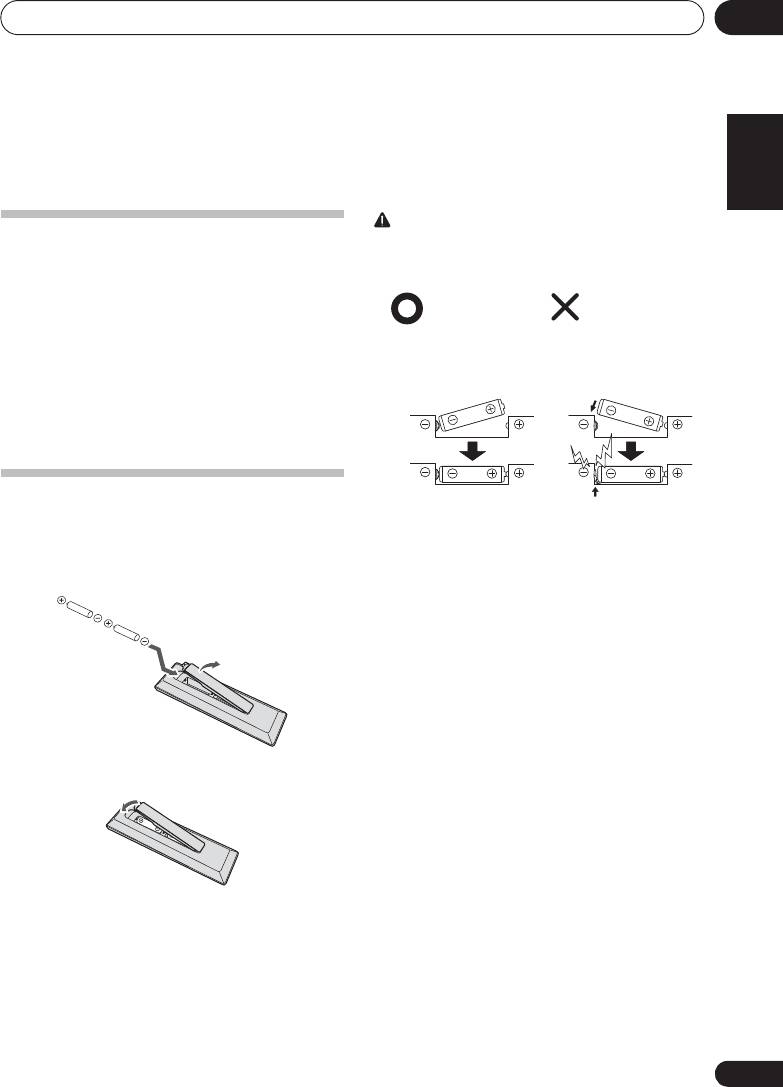
Before you start 01
Chapter 1:
English Français Español
Before you start
CAUTION
What’s in the box
• When inserting the batteries, make sure not to damage
Please confirm that the following accessories are in the box
the springs on the battery’s terminals. This can cause
when you open it.
batteries to leak or over heat.
• Remote control
• AC adapter
• Changeable panel x 2
(X-SMC00-W and X-SMC00BT-W do not have an
interchangeable panel in the box)
• AAA batteries (R03) x 2
• FM wire antenna
•iPhone stand
• Warranty card
• Operating instructions (this document)
Loading the batteries in the
remote control
• Do not use any batteries other than the ones specified.
1 Open the rear lid and load the batteries as
Also, do not use a new battery together with an old one.
illustrated below.
• When loading the batteries into the remote control, set
them in the proper direction, as indicated by the polarity
marks ( and ).
• Do not heat batteries, disassemble them, or throw them
into flames or water.
• Batteries may have different voltages, even if they are the
same size and shape. Do not use different types of
batteries together.
• To prevent leakage of battery fluid, remove the batteries
if you do not plan to use the remote control for a long
period of time (1 month or more). If the fluid should leak,
wipe it carefully off the inside of the case, then insert new
batteries. If a battery should leak and the fluid should get
2 Close the rear lid.
on your skin, flush it off with large quantities of water.
• When disposing of used batteries, please comply with
governmental regulations or environmental public
institution’s rules that apply in your country/area.
• WARNING
Do not use or store batteries in direct sunlight or other
excessively hot place, such as inside a car or near a
heater. This can cause batteries to leak, overheat,
explode or catch fire. It can also reduce the life or
The batteries included with the unit have been provided to
performance of batteries.
allow you check product operation and may not last long. We
recommend using alkaline batteries that have a longer life.
5
En
Insert the battery by
If a battery pushes and
aligning the pole
bends the
terminal out
against the remote
of shape, there is
control’s
terminal
possibility of the alkaline
battery shorting out
The
terminal is bent
out of shape
;60&B6<;(B(QERRN࣮࣌ࢪ㸰㸮㸯㸱ᖺ㸱᭶㸰㸳᪥ࠉ᭶᭙᪥ࠉ༗ᚋ㸵㸰㸲ศ
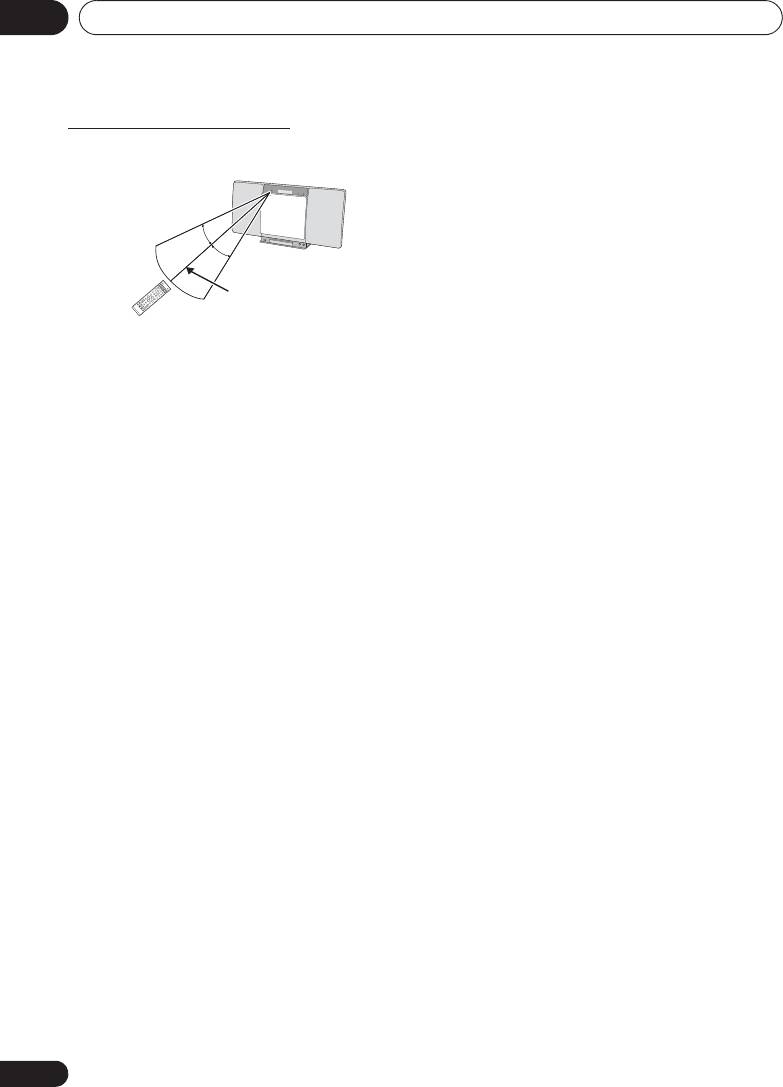
;60&B6<;(B(QERRN࣮࣌ࢪ㸰㸮㸯㸱ᖺ㸯᭶㸰㸯᪥ࠉ᭶᭙᪥ࠉ༗ᚋ㸳㸯㸴ศ
Before you start01
Using the remote control
The remote has a range of about 7 m at an angle of about 30º
from the remote sensor.
30°
30°
7 m
Keep in mind the following when using the remote control:
• Make sure that there are no obstacles between the
remote and the remote sensor on the unit.
• Remote operation may become unreliable if strong
sunlight or fluorescent light is shining on the unit’s
remote sensor.
• Remote controllers for different devices can interfere
with each other. Avoid using remotes for other
equipment located close to this unit.
• Replace the batteries when you notice a fall off in the
operating range of the remote.
6
En
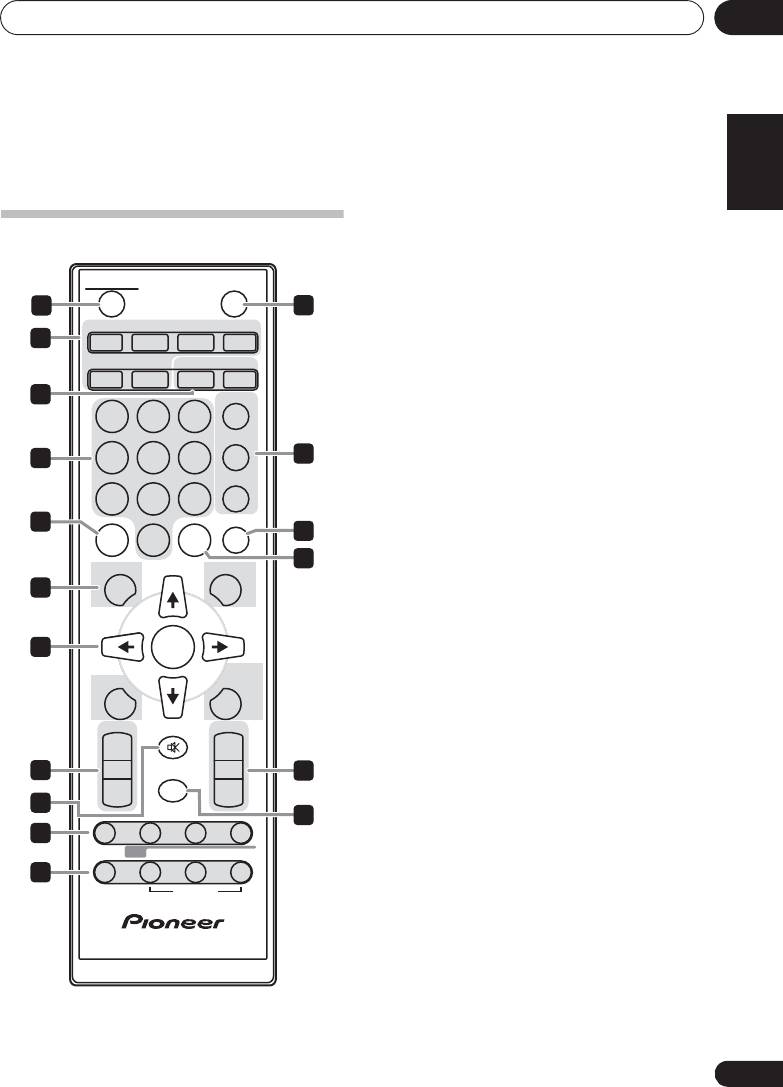
;60&B6<;(B(QERRN࣮࣌ࢪ㸰㸮㸯㸱ᖺ㸯᭶㸰㸯᪥ࠉ᭶᭙᪥ࠉ༗ᚋ㸳㸯㸴ศ
Part names and functions 02
Chapter 2:
English Français Español
Part names and functions
1 1 STANDBY/ON
Remote control
Switches the receiver between standby and on (page 13).
2 Input function buttons
Use to select the input source to this receiver (pages 17, 18,
STANDBY/ON
OPEN/CLOSE
22, 24, 27 and 28).
1
12
3 Control buttons
CD USB TUNER AUDIO IN
CLOCK/TIMER
2
Use for setting the clock, as well as for setting and
iPod
BT AUDIO
CLOCK/TIMER
SLEEP
checking the timers (page 13).
SLEEP
3
EQUALIZER
See Using the sleep timer on page 15.
123
P. BA SS
4 Numeric buttons (0 to 9)
4
456
13
Use to enter the number (page 19).
BASS/TREBLE
5
CLEAR
789
Use to clear the programmed play (page 20).
CLEAR REPEAT
RANDOM
5
6 Control buttons
14
0
DISPLAY
15
Press to change the display for songs playing back from
DISPLAY FOLDER
TUNE+
CD or USB (page 21).
6
FOLDER
Use to select the folder of the MP3/WMA disc or USB
mass storage device (page 20).
7
ENTER
MENU
MEMORY
Use to access the menu.
MENU
/PROGRAM
MEMORY/PROGRAM
Use to memory or program the MP3/WMA disc
PRESET VOLUME
TUNE–
(page 20).
+
+
7
F
/
G
/
H
/
I
(TUNE +/–), ENTER
8
MUTE
16
Use to select/switch system settings and modes, and to
–
–
confirm actions.
9
Use TUNE +/– can be used to find radio frequencies
DIMMER
17
(page 24).
10
8
PRESET +/–
ST/MONO ASPM PTY DISPLAY
RDS
Use to select preset radio stations (page 25).
11
OPTION
9
MUTE
Mutes/unmutes the sound (page 13).
10 Playback control buttons
Use to control each function after you have selected it using
the input function buttons (page 18).
7
En
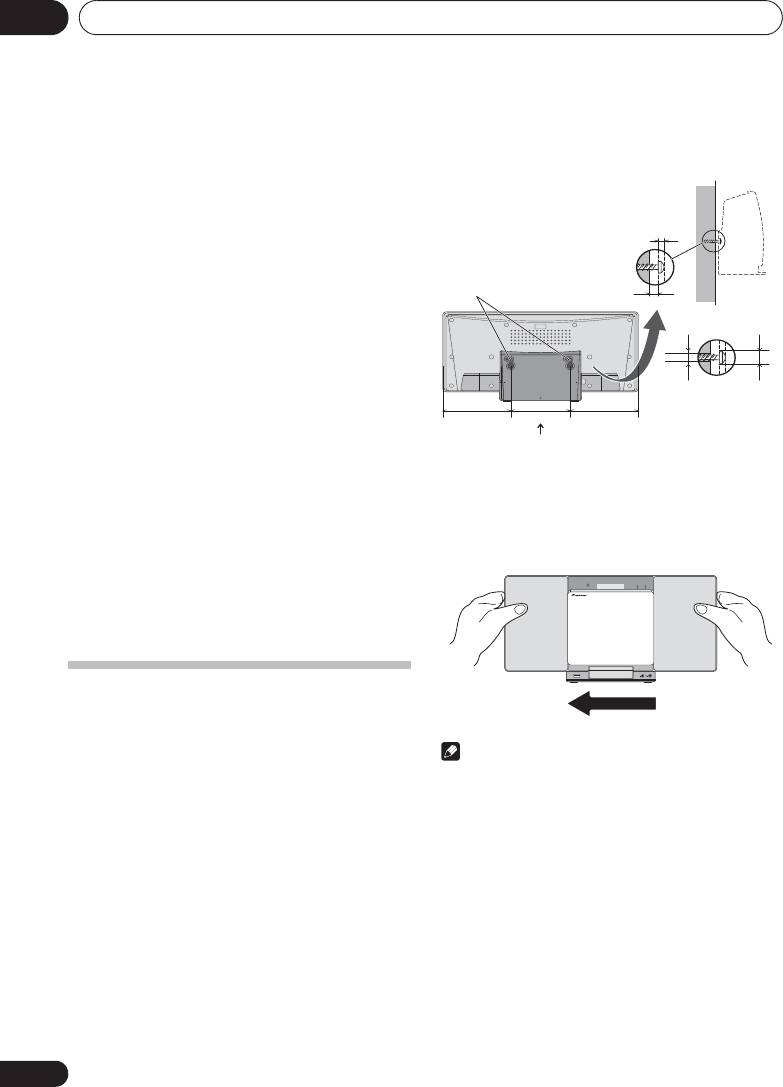
Part names and functions02
11
Tuner
control buttons
1 Screw the wall hanging screws into the
ST/MONO
wall, putting them the specified attachment
Use to switch the sound mode between stereo and
measurement (130 mm) apart.
monaural. (page 24)
RDS ASPM
Use to search for RDS Auto station program memory
(page 25).
RDS PTY
Use to search for RDS program types (page 25).
RDS DISPLAY
Press to change the RDS display for information mode
(page 25).
12 OPEN/CLOSE
Use to open or close the electric slide CD door (page 18).
ANTENNADC IN
13 Sound control buttons
Adjust the sound quality (page 14).
14 RANDOM
Randomize order of track playback from a CD, iPod or USB
(page 19).
2 Insert the wall hanging screws into the lock
15
REPEAT
holes.
Press to change the repeat play setting from a CD, iPod or
USB (page 19).
3
Slide to the left to secure in place.
(Slide
distance is around 10 mm)
16 Volume control buttons
Use to set the listening volume (page 13).
17
DIMMER
Dims or brightens the display. The brightness can be
controlled in four steps (page 13).
Hang from the wall to use
When hanging the unit from a wall, firmly screw the wall
hanging screws (sold separately) into the wall, and confirm
that the wall is capable of holding the unit safely. If the
materials or strength of the wall cannot support the weight of
Note
the unit, then there is the possibility of the unit falling off.
• When attaching the unit to the wall, there is the
possibility of it falling depending on how it is attached.
Take due care to avoid any accidents.
• Select a location for the placement/installation of unit
that is sufficiently strong enough to hold the weight of
the unit. If you do not know the strength etc. of the wall,
then consult with a professional.
• The company bears no responsibility for accidents or
damages caused by inadequate installation/attachment,
incorrect use, modifications, natural disasters etc.
• Place all cables along the wall to prevent anyone from
tripping over them.
• Do not exchange the changeable panel while the unit is
hanging from a wall.
• When the unit is hanging from a wall, pay extra attention
to make sure your iPod/iPhone does not fall.
• Do not hold the unit by grabbing onto the iPod/iPhone
connector.
8
En
Wall hanging screws
(commercially available)
2 mm to 3 mm
Lock holes
6 mm to 7 mm
Screw head
ø9 mm to ø12 mm
Screw diameter
ø4 mm
150 mm
130 mm
150 mm
Suggested screw
diameter
Attachment measurement for
(Please use screws that
wall hanging screws
match the wall strength
and wall materials)
;60&B6<;(B(QERRN࣮࣌ࢪ㸰㸮㸯㸱ᖺ㸯᭶㸰㸯᪥ࠉ᭶᭙᪥ࠉ༗ᚋ㸳㸯㸴ศ
POWER ON TIMER
PUSH OPEN
AUDIO IN
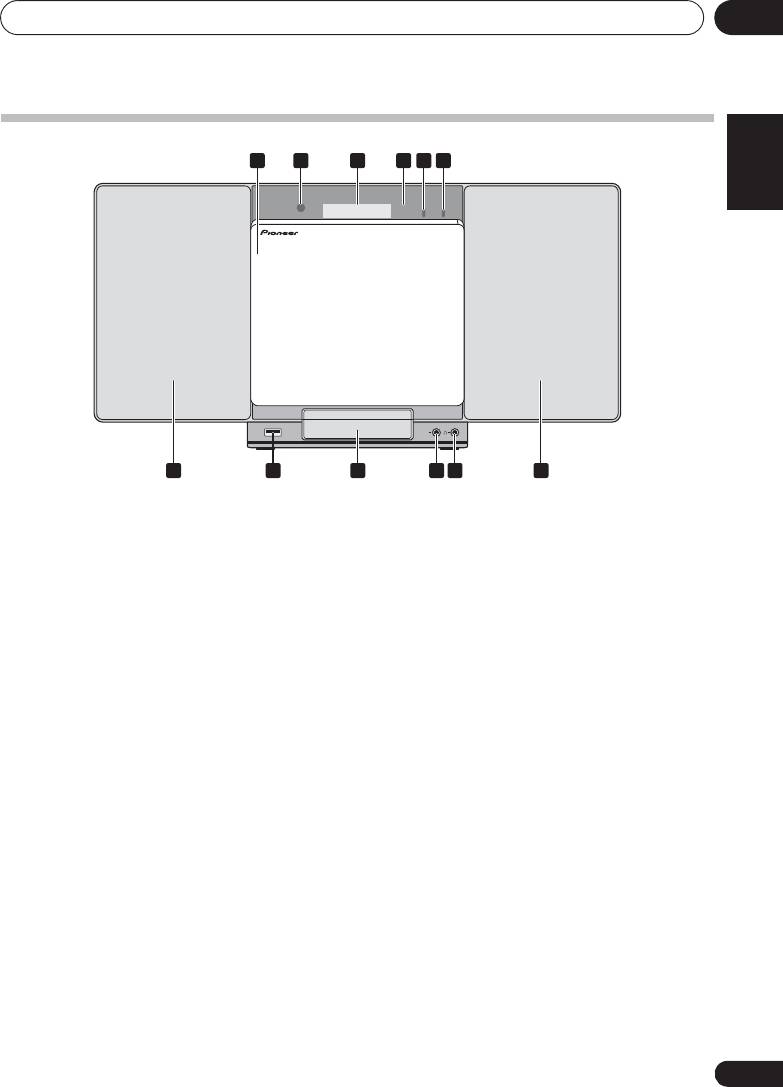
Part names and functions 02
English Français Español
Front panel
1 Electric slide CD door
7Speaker
2
Remote sensor
8 iPod/iPhone terminal
Receives the signals from the remote control.
Use to connect your USB mass storage device or Apple iPod/
iPhone/iPad mini as an audio source (pages 17 and 22).
3
Main display
9 iPod/iPhone connector port
4 Display panel
To connect the iPod/iPhone, press the PUSH OPEN tab
(page 16).
5
POWER ON
indicator
When the power is on, this indicator lights.
10
AUDIO IN
socket
Use to connect an auxiliary component using a stereo
6
TIMER
indicator
minijack cable (page 27).
Lit when the unit power is off but when the timer setting is
activated.
11 Headphone socket
Use to connect headphones. When the headphones are
connected, there is no sound output from the speakers
(page 15).
9
En
2 3 4 5 61
POWER ON TIMER
PUSH OPEN
AUDIO IN
7 8 9 10 11 7
;60&B6<;(B(QERRN࣮࣌ࢪ㸰㸮㸯㸱ᖺ㸯᭶㸰㸯᪥ࠉ᭶᭙᪥ࠉ༗ᚋ㸳㸯㸴ศ
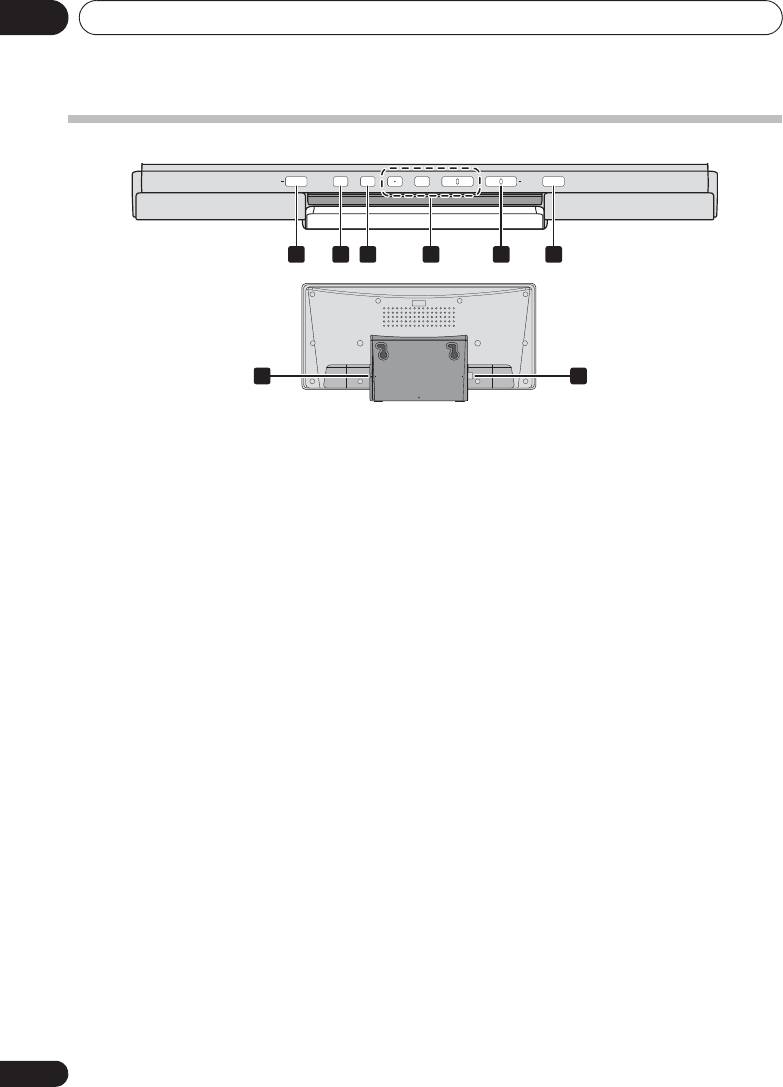
Part names and functions02
Top panel/Rear panel
1 1 STANDBY/ON button
5VOLUME –/+
Switches the receiver between standby and on (page 13).
Use to set the listening volume (page 13).
2 INPUT
button
6 Disc tray open/close button
Selects the input source.
Use to open or close the electric slide CD door (page 18).
3EQ
button
(X-SMC00)
7 DC IN terminal
Used when switching sound mode (page 14).
Plug the supplied AC adapter (page 12).
BT AUDIO button (X-SMC00BT)
8 FM antenna socket
Used when playing back music from a device with Bluetooth
Connect provided FM wire antenna here (page 12).
functionality (page 28).
4 Playback control buttons
Select the desired track or file to be played back. Stop current
playback. Stop playback or resume playback from the point
where it was paused.
10
En
STANDBY/ON INPUT
BT AUDIO
+–
VOLUME
X-SMC00BT
1 2 3 4 5 6
ANTENNADC IN
7 8
;60&B6<;(B(QERRN࣮࣌ࢪ㸰㸮㸯㸱ᖺ㸯᭶㸰㸯᪥ࠉ᭶᭙᪥ࠉ༗ᚋ㸳㸯㸴ศ
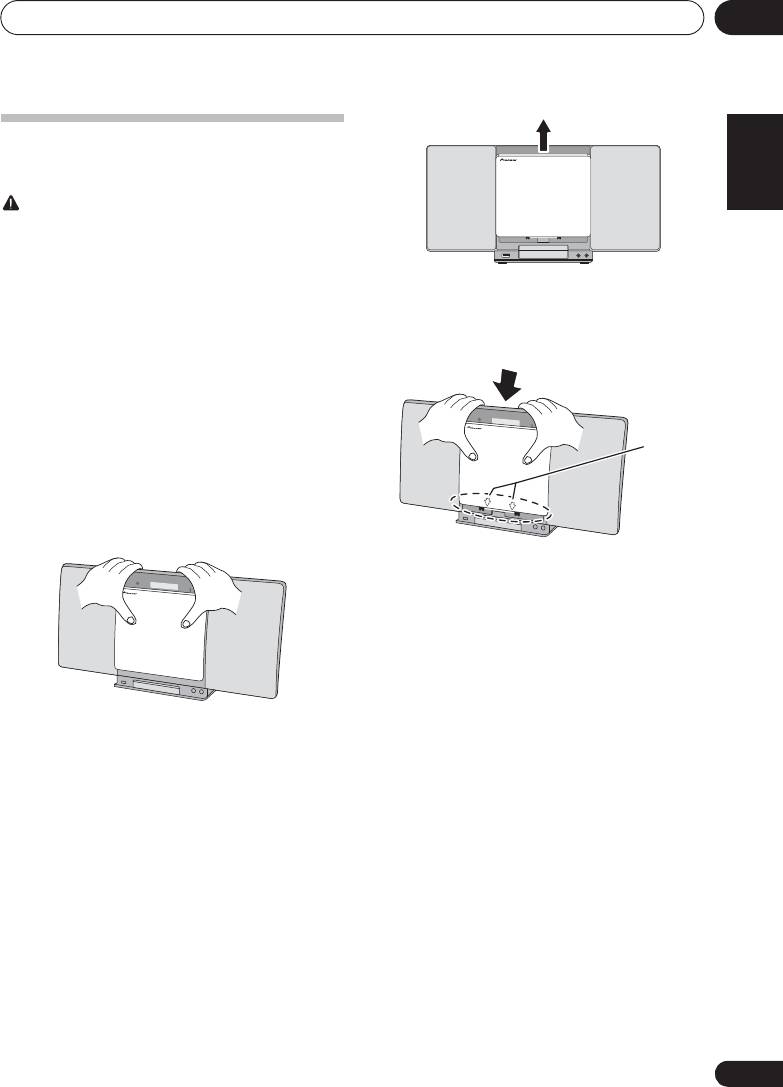
Part names and functions 02
English Français Español
Change the interchangeable panel
(X-SMC00-W and X-SMC00BT-W do not have an interchangeable
panel in the box)
CAUTION
• Exchange of the changeable panel should be performed
on a stable surface.
• Do not exchange the changeable panel while the unit is
hanging from a wall.
• Be careful not to scratch or damage the display panel
3 Align the line below the arrow and the
when exchanging the changeable panel.
bottom of the changeable panel, then slide
• Do not apply excessive force to the changeable panel.
downward using both hands until you hear a
• If the panel is not attached correctly there is a chance
clicking sound.
that opening and closing operations will not be
performed correctly. Because incorrect attachment can
also be the cause of irregular or unwanted noise, make
sure the panel is attached in the correct position.
• Be sure to turn off the power and unplug the power cord
from the power outlet whenever making or changing
connections.
1 Make sure the electric slide CD door is
closed.
2 Using both hands, slide the changeable
panel up to remove it.
11
En
Arrows
;60&B6<;(B(QERRN࣮࣌ࢪ㸰㸮㸯㸱ᖺ㸱᭶㸰㸳᪥ࠉ᭶᭙᪥ࠉ༗ᚋ㸵㸰㸲ศ
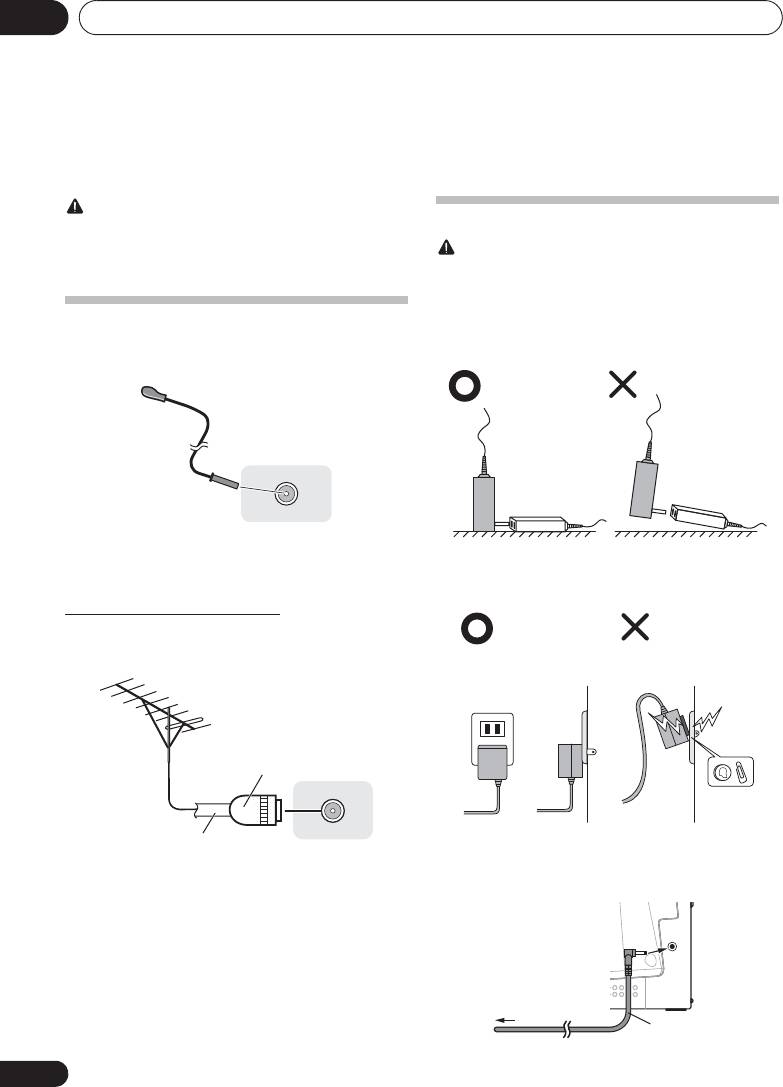
Connections03
Chapter 3:
Connections
CAUTION
Plugging in
• Be sure to turn off the power and unplug the power cord
from the power outlet whenever making or changing
connections.
CAUTION
• Connect the power cord after all the connections
• Do not use any power cord other than the one supplied
between devices have been completed.
with this unit.
• Do not use the supplied power cord for any purpose
other than that described below.
Connecting antenna
• The cord on the AC adaptor is 1.5 m long. Make sure that
the body of the AC adaptor is not suspended off the
Connect the FM wire antenna as shown below. To improve
ground during use, as this will place unnecessary force
reception and sound quality, connect external antennas (see
on the DC plug.
Using external antennas below).
1 Connect the FM wire antenna into the FM
• When inserting the AC adapter into a wall socket, make
antenna socket.
sure that there is no gap between the AC adaptor and the
For best results, extend the FM antenna fully and fix to a wall
wall socket. Such a gap may cause a poor connection,
or door frame. Don’t drape loosely or leave coiled up.
and metal items like coins or paperclips falling into it
may cause a short circuit and start a fire.
Using external antennas
To improve FM reception
Use a PAL connector (not supplied) to connect an external FM
antenna.
Connect the AC adaptor into a wall socket. Only connect the
AC adapter when all other connections to the unit have been
completed.
12
En
1
One-touch PAL
connector
75 :coaxial
cable
In contact with the
Suspended off the
ground
ground
Front view
Side view
Side view
Metal objects such as
coins and paperclips
To AC outlet
Power cord
;60&B6<;(B(QERRN࣮࣌ࢪ㸰㸮㸯㸱ᖺ㸯᭶㸰㸯᪥ࠉ᭶᭙᪥ࠉ༗ᚋ㸳㸯㸴ศ
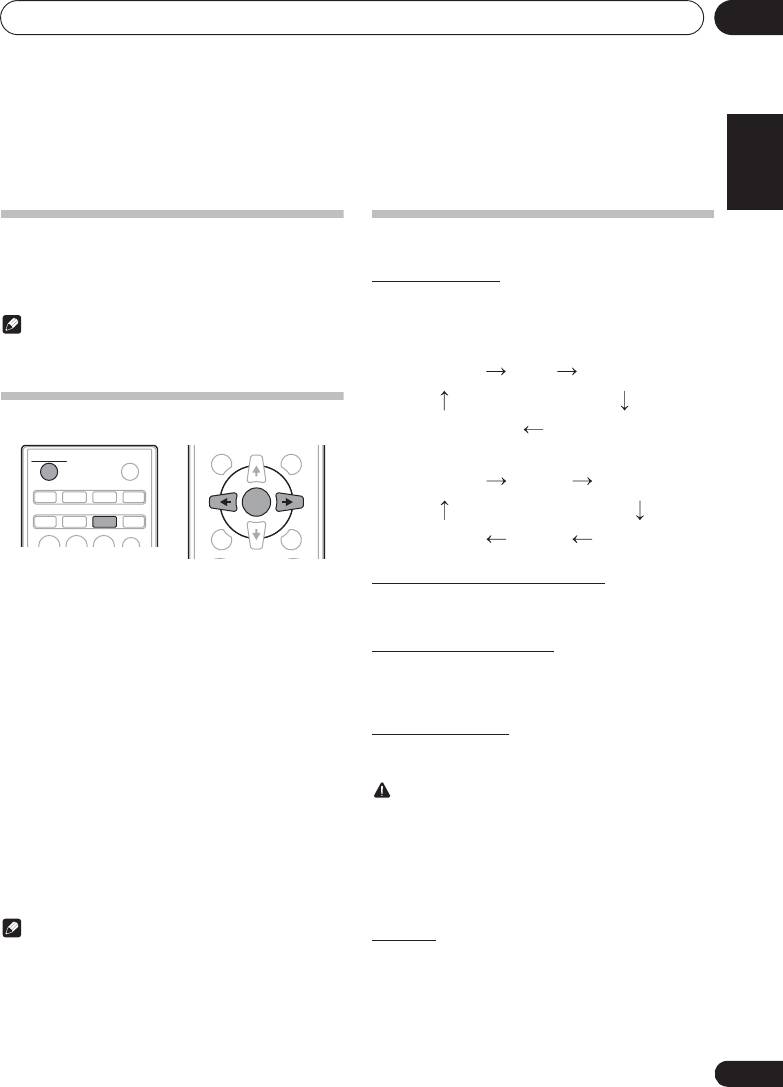
Getting started 04
Chapter 4:
English Français Español
Getting started
To turn the power on
General control
Press the 1 STANDBY/ON to turn the power on.
After use:
Input function
Press the 1 STANDBY/ON to enter the power stand-by mode.
When the INPUT on main unit is pressed, the current function
will change to different mode. Press the INPUT repeatedly to
Note
select desired function.
• In standby mode, if iPod/iPhone/iPad mini is connected,
X-SMC00
the unit turns charge mode.
Setting the clock
STANDBY/ON
X-SMC00BT
CD USB TUNER AUDIO IN
Display brightness control
1 Press
1 STANDBY/ON
to turn the power on.
Press DIMMER to dims the display brightness. The
2 Press
CLOCK/TIMER
on the remote control.
brightness can be controlled in four steps.
“CLOCK” is shown on the main display.
Volume auto setting
3 Press
ENTER
.
If you turn off and on the main unit with the volume set to 31
or higher, the volume starts at 30 and sets in to the last set
4 Press
HI
to set the day, then press ENTER.
level.
5 Press
HI
to set the hour, then press
ENTER.
Volume control
Press the VOLUME –/+ on the unit or press VOLUME +/– on
6 Press
HI
to set the minute, then press
the remote control to increase or decrease the volume.
ENTER to confirm.
CAUTION
7 Press
ENTER
.
• The sound level at a given volume setting depends on
To confirm the time display:
speaker efficiency, location, and various other factors. It
is advisable to avoid exposure to high volume levels. Do
Press the CLOCK/TIMER. The time display will appear for
not turn the volume on to full at switch on. Listen to
about 10 seconds.
music at moderate levels. Excessive sound pressure
To readjust the clock:
from earphones and headphones can cause hearing
Perform “Setting the clock” from step 1.
loss.
Note
Muting
• When power supply is restored after unit is plugged in
The volume is muted temporarily when pressing the MUTE on
again or after a power failure, reset the clock.
the remote control. Press again to restore the volume.
13
En
123
DISPLAY FOLDER
TUNE+
OPEN/CLOSE
ENTER
iPod
BT AUDIO
CLOCK/TIMER
SLEEP
MEMORY
MENU
/PROGRAM
EQUALIZER
PRESET VOLUME
TUNE–
CD
FM
USB/IPOD
AUDIO IN
IPOD
CD
FM
USB/IPOD
AUDIO IN
BT AUDIO
IPOD
;60&B6<;(B(QERRN࣮࣌ࢪ㸰㸮㸯㸱ᖺ㸯᭶㸰㸯᪥ࠉ᭶᭙᪥ࠉ༗ᚋ㸳㸯㸴ศ

Getting started04
Sound controls
Setting the wake-up timer
Used to change the existing timer setting, or to set a new
timer.
Equalizer
When the EQUALIZER is pressed, the current mode setting
1Press
1 STANDBY/ON
to turn the power on.
will be displayed. To change to a different mode, press the
EQUALIZER repeatedly until the desired sound mode
2 Press and hold
CLOCK/TIMER
.
appears.
3Press
HI
to select “ONCE” or “DAILY”,
then press ENTER.
ONCE – Works once only at a preset time.
DAILY – Works at the preset time on a preset day.
4Press
HI
to select “TIMER SET”, then
press ENTER.
5Press
HI
to select the timer playback
source, then press
ENTER
.
P.BASS control
• CD, FM, USB/IPOD, IPOD , BT AUDIO and AUDIO IN
When the power is first turned on, the unit will enter the
can be selected as the playback source.
P.BASS mode which emphasises the bass frequencies. To
cancel the P.BASS mode, press the P.BASS on the remote
6Press
HI
to select the timer day, then
control.
press ENTER.
Bass/treble control
7Press
HI
to set the hour, then press
Press the BASS/TREBLE, then press FG/HI to adjust the
ENTER.
bass or treble.
8Press
HI
to set the minute, then press
Note
ENTER.
• Set the time to finish as in steps 7 and 8 above.
•The EQUALIZER and P.BASS cannot operate
simultaneously. The most recently selected of these two
9 Adjust the volume press
VOLUME +/–
, then
functions will be the one used.
press ENTER.
• BASS/TREBLE can operate alongside either the
EQUALIZER or P.BASS.
10 Press
1 STANDBY/ON
to enter the power
When one of the above two functions is
standby mode.
selected, the function that is not selected
•The TIMER indicator lights up.
will be displayed as follows.
1 When P.BASS setting (ON/OFF) is changed
• EQUALIZER : FLAT
2 When EQUALIZER setting (ON/OFF) is
changed
• P.BASS : OFF
14
En
FLAT A flat and basic sound.
A powerful sound that
ACTIVE
emphasizes low and high tones.
A sound that allows the radio or
DIALOGUE
vocals to be heard more easily.
A sound that can be enjoyed
NIGHT
at night even with lower volume.
;60&B6<;(B(QERRN࣮࣌ࢪ㸰㸮㸯㸱ᖺ㸯᭶㸰㸯᪥ࠉ᭶᭙᪥ࠉ༗ᚋ㸳㸯㸴ศ
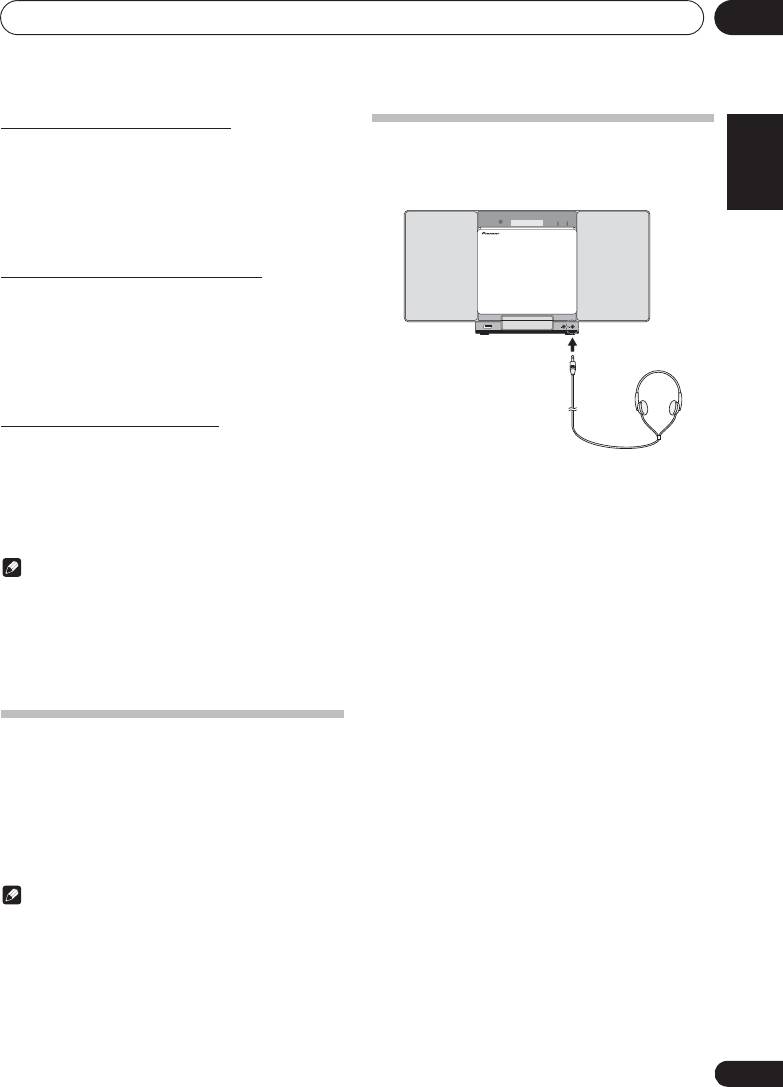
;60&B6<;(B(QERRN࣮࣌ࢪ㸰㸮㸯㸱ᖺ㸯᭶㸰㸯᪥ࠉ᭶᭙᪥ࠉ༗ᚋ㸳㸯㸴ศ
Getting started 04
Calling the wake-up timer
English Français Español
An existing timer setting can be reused.
Using Headphones
Connect the headphones plug to the PHONES terminal.
1 Follow steps 1 to 3 in “Setting the wake-up
When the headphones are connected, there is no sound
timer”.
output from the speakers.
2 Press
HI
to select “TIMER ON”, then press
POWER ON TIMER
ENTER.
Cancelling the wake-up timer
Turn off the timer setting.
1 Follow steps 1 to 3 in “Setting the wake-up
PUSH OPEN
AUDIO IN
timer”.
2 Press
HI
to select “TIMER OFF”, then
press ENTER.
Using the wake-up timer
1 Press
1 STANDBY/ON
to turn the power
• Do not turn the volume on to full at switch on and listen
off.
to music at moderate levels. Excessive sound pressure
from earphones and headphones can cause hearing
2 At the wake-up time, this unit will turn on
loss.
automatically and play the selected input
• Before plugging in or unplugging the headphone,
function.
reduce the volume.
• Be sure your headphone has a 3.5 mm diameter plug
Note
and impedance between 16
: and 50 :. The
• If at the wake-up time an iPod/iPhone/iPad mini is not
recommended impedance is 32
:.
connected to the unit or a disc is not inserted, the unit
• Audio from the iPod/iPhone/iPad mini cannot be heard
will be turned on but will not play back the track.
via the headphones connected to the unit. “HP MUTE”
• Some discs may not be played automatically at the wake-
will be displayed if you connect the headphones when
up time.
the iPod/iPhone/iPad mini function is selected.
• When setting the timer set at least one minute between
the start and end time.
Using the sleep timer
The sleep timer switches off the unit after a specified time so
you can fall asleep without worrying about it.
1 Press
SLEEP
repeatedly to select a switch off
time.
Choose between 10 min, 20 min, 30 min, 60 min, 90 min, 120
min, 150 min, 180 min or OFF. The newly set value displays for
3 seconds, and then the setting is completed.
Note
• The sleep timer can be set by pressing SLEEP while the
remaining time is displayed.
15
En
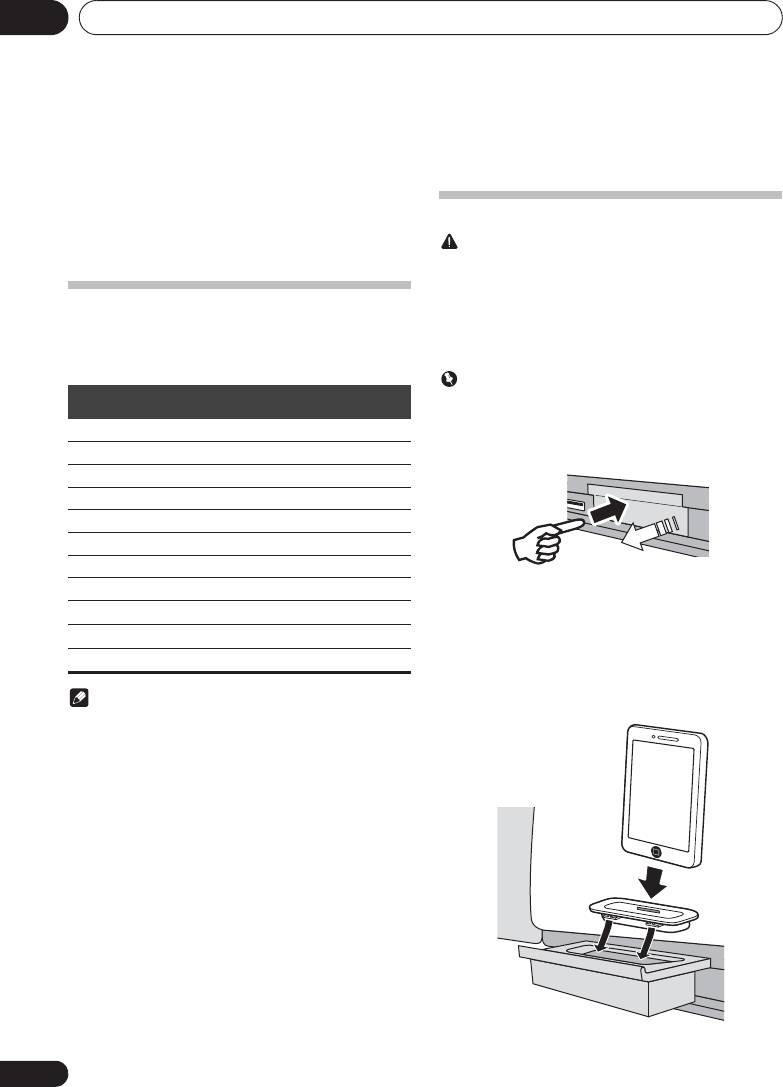
iPod/iPhone/iPad mini playback05
Chapter 5:
iPod/iPhone/iPad mini playback
Merely by connecting your iPod/iPhone/iPad mini to this unit,
you can enjoy high-quality sound from your iPod/iPhone/iPad
Connecting your iPod/iPhone
mini. Playback setting for iPod/iPhone/iPad mini music can
be performed from this unit or the iPod/iPhone/iPad mini
CAUTION
itself.
• When connecting iPod/iPhone devices, always use the
dock adapter provided with iPod/iPhone devices, or a
commercially available adapter designed to support
Confirming what iPod/iPhone/iPad
iPod/iPhone. The iPod/iPhone cannot be connected
without a dock adapter; attempting to connect an iPod/
mini models are supported
iPhone without it will cause damage or malfunction.
• An iPod/iPhone universal dock adapter is not supplied
The iPod/iPhone/iPad mini playable on this unit are shown
with this unit.
below.
Important
iPod/iPhone
iPod/iPhone/iPad mini Dock connector
• If you use a commercially available protective cover with
Terminal
your iPod/iPhone, you may not be able to connect your
iPod nano 3G/4G/5G/6G
iPod/iPhone to the unit.
iPod nano 7G
1 Press the PUSH OPEN.
iPod touch 1G/2G/3G/4G
PUSH OPEN
iPod touch 5G
iPhone
iPhone 3G
Push
iPhone 3GS
2 Attach the dock adapter to iPod/iPhone
iPhone 4
connector port.
iPhone 4S
When attaching the dock adapter, be sure to orient the
frontback directions of the dock adapter correctly. To attach,
iPhone 5
first place the protruding tabs on the front side of the adapter
iPad mini
into the depressions on the iPod/iPhone connector port and
press into position. When attaching the adapter, be careful
not to strike the connectors.
Note
3 Connect your iPod/iPhone.
• Pioneer does not guarantee that this unit plays iPod/
iPhone/iPad mini models other than the ones specified.
• Some functions may be restricted depending on the
model or software version.
• iPod/iPhone/iPad mini is licensed for reproduction of
non-copyrighted materials or materials the user is legally
permitted to reproduce.
• Features such as the equalizer cannot be controlled
using this system, and we recommend switching the
equalizer off before connecting.
• Pioneer cannot under any circumstances accept
responsibility for any direct or indirect loss arising from
any inconvenience or loss of recorded material resulting
from iPod/iPhone/iPad mini failure.
• For detailed instructions on using the iPod/iPhone/iPad
mini, please refer to the manual supplied with the iPod/
iPhone/iPad mini.
• This system has been developed and tested for the
software version of iPod/iPhone/iPad mini indicated on
the website of Pioneer (http://pioneer.jp/homeav/
support/ios/eu/).
• Installing software versions other than indicated on the
website of Pioneer to your iPod/iPhone/iPad mini may
result in incompatibility with this system.
• This unit cannot be used to record CD, tuner or other
content on an iPod/iPhone/iPad mini.
16
En
PUSH OPEN
;60&B6<;(B(QERRN࣮࣌ࢪ㸰㸮㸯㸱ᖺ㸯᭶㸰㸯᪥ࠉ᭶᭙᪥ࠉ༗ᚋ㸳㸯㸴ศ
3
2
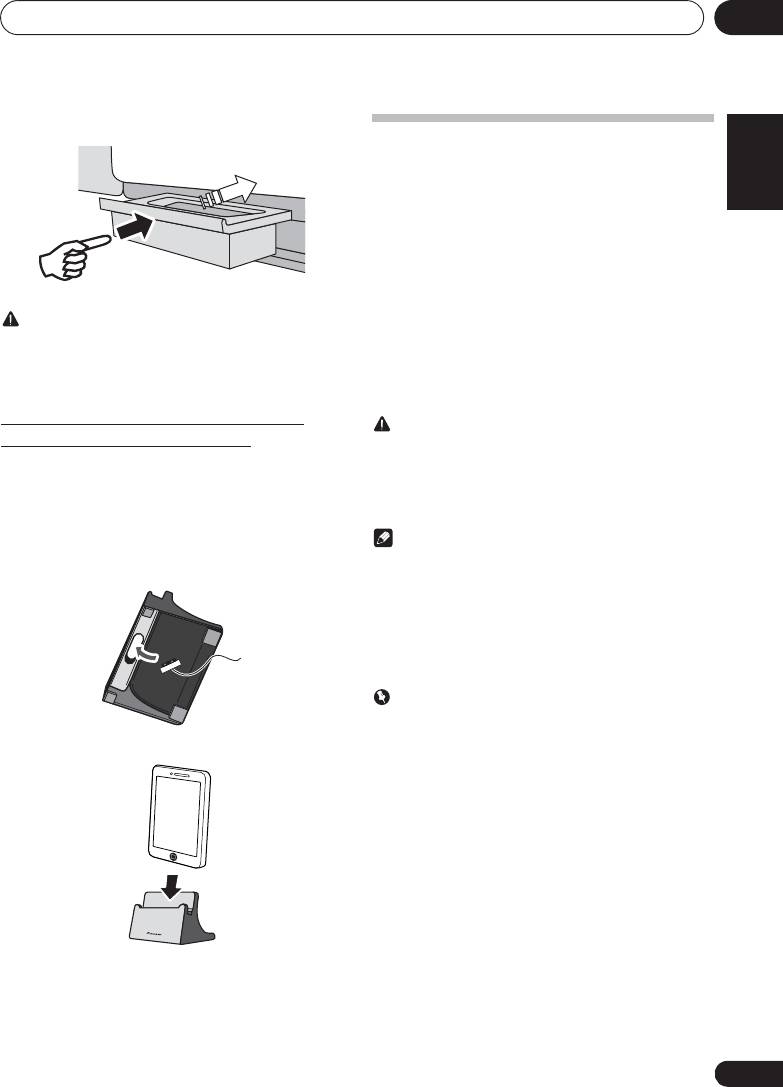
iPod/iPhone/iPad mini playback 05
• When iPod/iPhone is not connected to the unit, close
English Français Español
the iPod/iPhone connector port firmly.
Playing iPod/iPhone/iPad mini
1 Connect your iPod/iPhone/iPad mini.
• If an iPod/iPhone/iPad mini is connected while the unit
is turned on, playback of the iPod/iPhone/iPad mini will
not begin.
2 Press
iPod
or
USB
as the input source.
“IPOD” or “USB/IPOD” is shown on the main display.
3 When the recognition is completed, will
begin playing automatically.
CAUTION
• The available iPod/iPhone/iPad mini playback controls
from the unit are !, + ), *,.
• Do not use an adaptor that converts into a Lightning
• In the following case, operate your iPod/iPhone/iPad
connector on the unit’s dock connector to connect an
mini directly:
iPod/iPhone/iPad mini. This may lead to malfunction/
- Searching a file by artist name or genre.
damage to the connector.
- Playing in the repeat or random mode.
Connecting iPod/iPhone/iPad mini
CAUTION
using supplied iPhone stand
• When your iPod/iPhone/iPad mini is connected to this
unit and you wish to operate the iPod/iPhone/iPad mini
1 Connect the iPod/iPhone/iPad mini cable to
directly, be sure to steady the iPod/iPhone/iPad mini
the
iPod/iPhone
terminal on the front of the
with the other hand to prevent malfunctions due to faulty
contacts.
unit.
2 Pass the iPod/iPhone/iPad mini cable
Note
through the bottom of the stand and connect it
• For detailed instructions on using the iPod/iPhone/iPad
to the iPod/iPhone/iPad mini.
mini, please refer to the manual supplied with the iPod/
iPhone/iPad mini.
• iPod/iPhone/iPad mini recharging occurs whenever an
iPod/ iPhone/iPad mini is connected to this unit. (This
function is supported in standby mode as well.)
• When input is switched from iPod to another function,
iPod/iPhone/iPad mini playback is temporarily stopped.
Important
If this unit cannot play your iPod/iPhone/iPad mini, perform
the following troubleshooting checks:
3 Set the iPod/iPhone/iPad mini on the stand.
• Check whether the iPod/iPhone/iPad mini is supported
by this unit.
• Reconnect the iPod/iPhone/iPad mini to the unit. If this
doesn’t seem to work, try resetting your iPod/iPhone/
iPad mini.
• Check that iPod/iPhone/iPad mini software is supported
by the unit.
If the iPod/iPhone/iPad mini cannot be operated, check the
following items:
• Is the iPod/iPhone/iPad mini connected correctly?
Reconnect the iPod/iPhone/iPad mini to the unit.
• Is the iPod/iPhone/iPad mini experiencing a hangup? Try
resetting the iPod/iPhone/iPad mini, and reconnect it to
the unit.
17
En
PUSH OPEN
;60&B6<;(B(QERRN࣮࣌ࢪ㸰㸮㸯㸱ᖺ㸯᭶㸰㸯᪥ࠉ᭶᭙᪥ࠉ༗ᚋ㸳㸯㸴ศ
Push
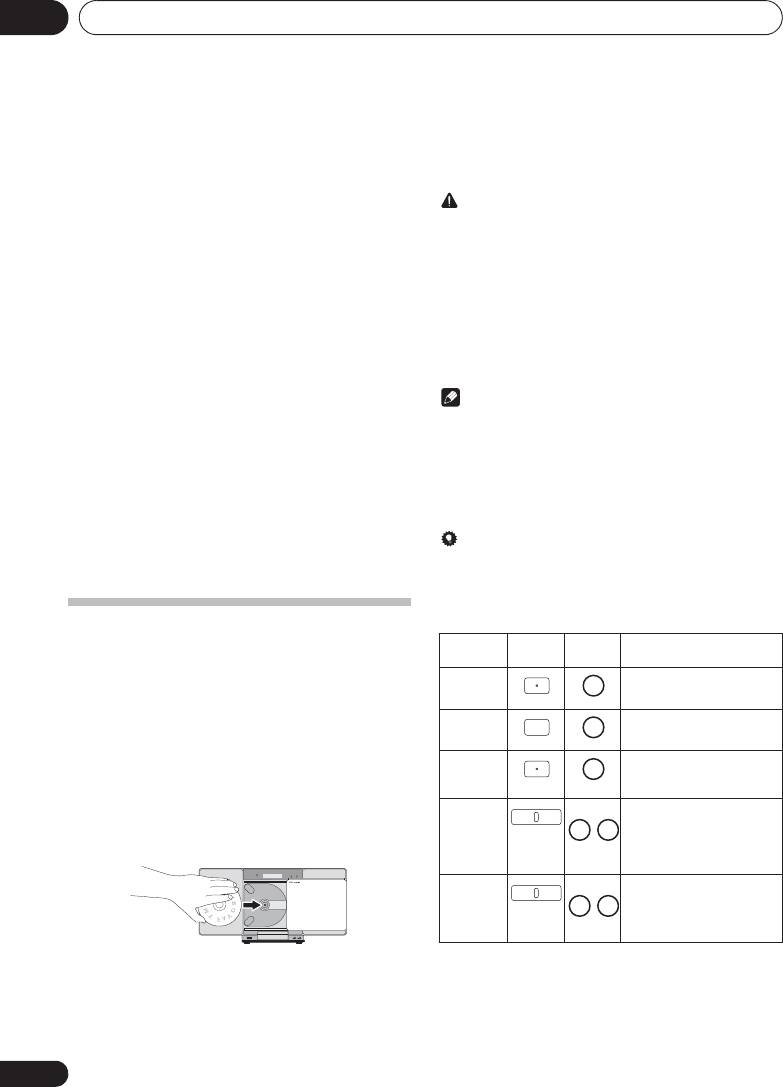
Disc playback06
Chapter 6:
Disc playback
This system can play back a standard CD, CD-R/RW in the CD
CAUTION
format and CD-R/RW with MP3 or WMA files, but cannot
• Do not touch the lens.
record on them. Some audio CD-R and CD-RW discs may not
be playable due to the state of the disc or the device that was
• Be careful not to get your hand or headphone cable
used for recording.
caught when opening and closing the slide door.
• Do not insert two or more discs into the disc tray at once.
MP3:
• Do not play discs of special shapes (heart, octagon, etc).
MP3 is a form of compression. It is an acronym which stands
It may cause malfunctions.
for MPEG Audio Layer 3. MP3 is a type of audio code which is
• Do not touch the electric slide CD door when it is
processed by significant compression from the original audio
moving.
source with very little loss in sound quality.
• If power is lost while the electric slide CD door is open,
• This system supports MPEG-1/2 Audio Layer 3 (Sampling
wait until the power is restored.
rates: 8 kHz to 48 kHz; Bit rates: 64 kbps to 384 kbps).
• During VBR file playback, time counter in the display
Note
may differ from its actual playback time.
• Due to the structure of the disc information, it takes longer
to read an MP3/WMA disc than a normal CD
WMA:
(approximately 20 to 90 seconds).
WMA (Windows Media Audio) files are Advanced System
• When the beginning of the first track is reached during fast
Format files that include audio files which are compressed
reverse, the unit will enter the playback mode (only for CD).
with Windows Media Audio codec. WMA is developed by
• If TV or radio interference occurs during CD operation,
Microsoft as an audio format file for Windows Media Player.
move the unit away from the TV or radio.
• This system supports WMA (Sampling rates: 32 kHz/44.1
kHz/48 kHz; Bit rates: 64 kbps to 320 kbps).
Tip
• During VBR file playback, time counter in the display
• When no operation has done in CD mode and the audio
may differ from its actual playback time.
file is not played for more than 30 minutes, the power will
automatically turn off.
Playing discs or files
Various disc functions
1 Press
1 STANDBY/ON
to turn the power on.
2 Press
CD
on the remote control or
INPUT
repeatedly on the main unit to select CD input.
3 Press
$ OPEN/CLOSE
to open the
electric
slide CD door.
4
Insert the disc
.
Inset the disc with the printed label facing outward (you can
see it).
POWER ON TIMER
PUSH OPEN
AUDIO IN
5 Press
$ OPEN/CLOSE
to close the
electric
slide CD door
.
6 Press
!
to start playback.
After the last track is played, the unit will stop automatically.
18
En
Inset the disc while pressing down on it
until the centre of the disc is held in place
(until you hear a clicking sound).
Function Main
Remote
Operation
unit
control
Play
Press in the stop mode.
Stop
Press in the playback mode.
Pause
Press in the playback mode.
Press
!
to resume playback
from the paused point.
Track up/
Press in the playback or stop
down
mode.
If you press the button in the
stop mode, press
!
to start
the desired track.
Fast
Press and hold down in the
forward/
playback mode.
reverse
Release the button to resume
playback.
;60&B6<;(B(QERRN࣮࣌ࢪ㸰㸮㸯㸱ᖺ㸯᭶㸰㸯᪥ࠉ᭶᭙᪥ࠉ༗ᚋ㸳㸯㸴ศ
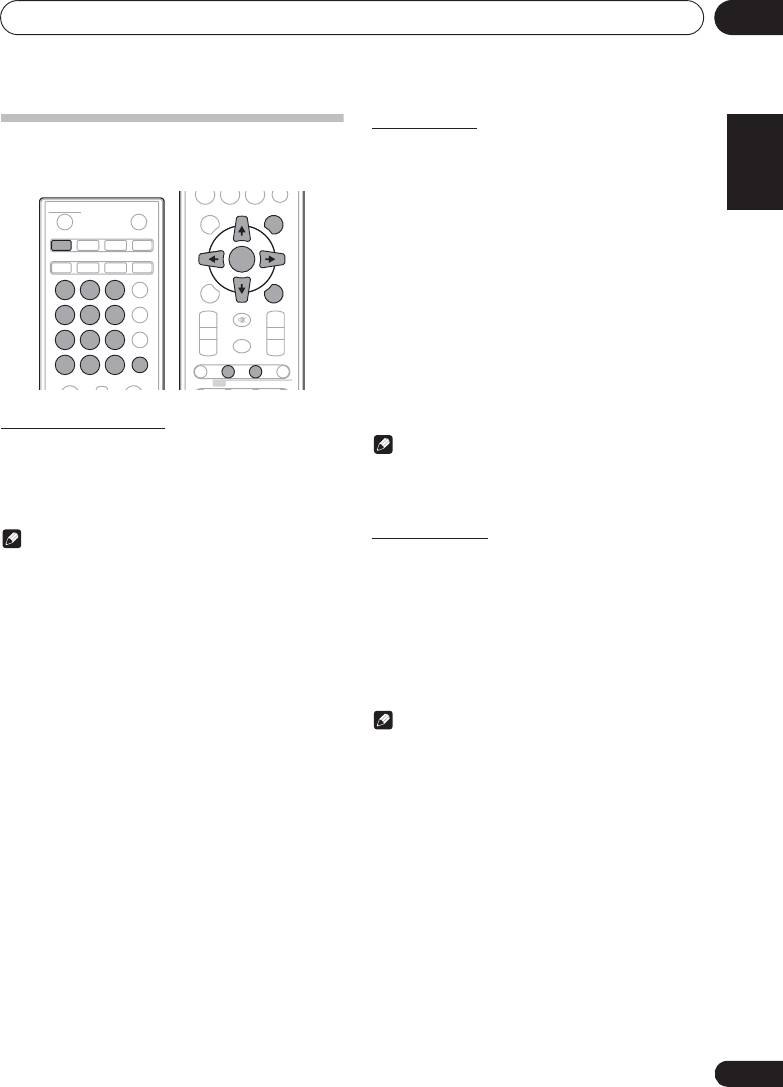
Disc playback 06
Repeat play
English Français Español
Advanced CD or MP3/WMA disc
Repeat play can play one track, all tracks or a programmed
sequence continuously.
playback
To repeat one track:
Press REPEAT repeatedly until “RPT ONE” appears. Press
ENTER.
To repeat all tracks:
Press REPEAT repeatedly until “RPT ALL” appears. Press
ENTER.
To repeat desired tracks:
Perform steps 1 to 5 in “Programmed play (CD or MP3/WMA)”
section on next page and then press REPEAT repeatedly until
“RPT ALL” appears. Press ENTER.
To cancel repeat play:
Press REPEAT repeatedly until “RPT OFF” appears. Press
ENTER.
Direct track search
By using the numeric buttons, the desired tracks on the
Note
current disc can be played.
• After performing repeat play, be sure to press #.
Use the numeric buttons on the remote control to
Otherwise, the disc will play continuously.
select the desired track whilst playing the selected
• During repeat play, random play is not possible.
disc.
Random play
Note
The tracks on the disc can be played in random order
• A track number higher than the number of tracks on the
automatically.
disc cannot be selected.
To random play all tracks:
To stop playback:
Press RANDOM repeatedly until “RDM ON” appears. Press
Press #.
ENTER.
To cancel random play:
Press RANDOM repeatedly until “RDM OFF” appears. Press
ENTER.
Note
• If you press the , during random play, you can move
to the track selected next by the random operation. On
the other hand, the + does not allow you to move to
the previous track. The beginning of the track being
played will be located.
• In random play, the unit will select and play tracks
automatically. (You cannot select the order of the
tracks.)
• During random play, repeat play is not possible.
19
En
0
STANDBY/ON
OPEN/CLOSE
DISPLAY FOLDER
TUNE+
CD USB TUNER AUDIO IN
iPod
BT AUDIO
CLOCK/TIMER
SLEEP
ENTER
MEMORY
EQUALIZER
MENU
/PROGRAM
123
P. BA S S
PRESET VOLUME
TUNE–
456
+
+
BASS/TREBLE
MUTE
789
–
–
CLEAR REPEAT
RANDOM
DIMMER
0
DISPLAY FOLDER
TUNE+
ST/MONO ASPM PTY DISPLAY
RDS
;60&B6<;(B(QERRN࣮࣌ࢪ㸰㸮㸯㸱ᖺ㸯᭶㸰㸯᪥ࠉ᭶᭙᪥ࠉ༗ᚋ㸳㸯㸴ศ
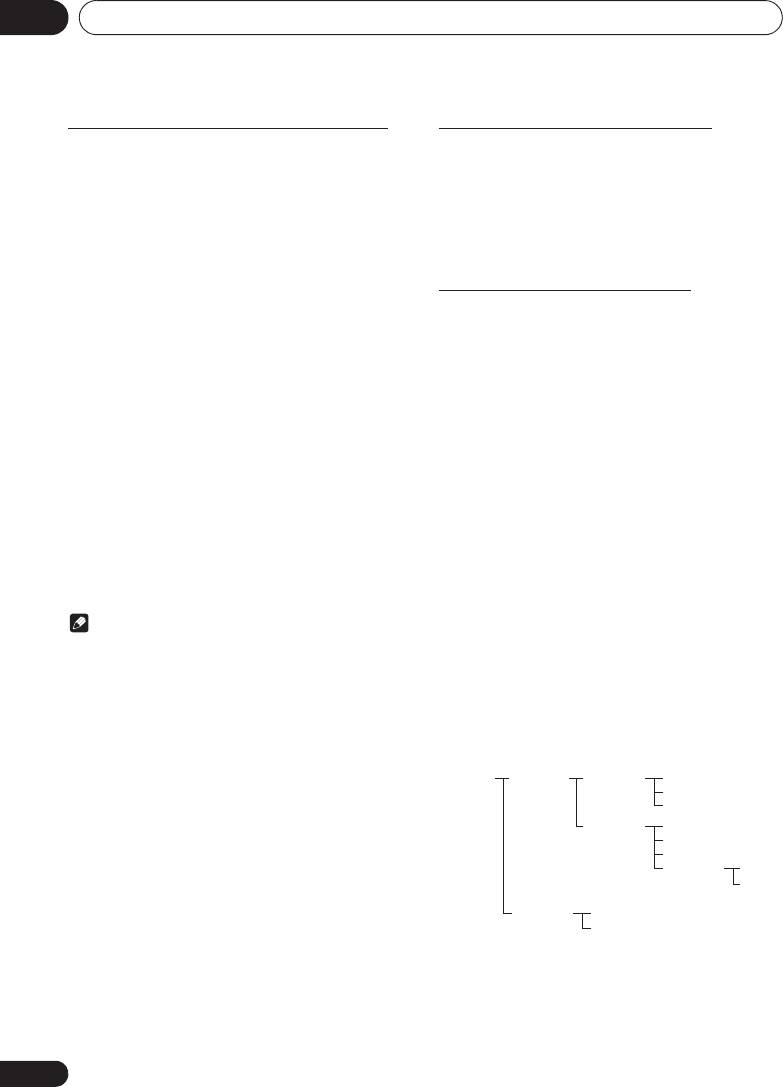
;60&B6<;(B(QERRN࣮࣌ࢪ㸰㸮㸯㸱ᖺ㸯᭶㸰㸯᪥ࠉ᭶᭙᪥ࠉ༗ᚋ㸳㸯㸴ศ
Disc playback06
Programmed play (CD or MP3/WMA)
About downloading MP3/WMA
You can choose up to 32 selections for playback in the order
There are many music sites on the internet that you can
you like.
download MP3/WMA music files. Follow the instructions
from the website on how to download the music files. You can
1 Whilst in the stop mode, press
MEMORY
/
then play back these downloaded music files by burning them
PROGRAM
on the remote control to enter the
to a CD-R/RW disc.
programming save mode.
• Your downloaded song/files are for personal use only.
Any other usage of the song without owner’s permission,
2 Press
+,
or the numeric buttons on the
is against the law.
remote control to select the desired tracks.
About folder playback order
3 Press ENTER to save folder and track
If MP3/WMA files are recorded in several folders, a folder
number.
number will be set to each folder automatically.
These folders can be selected by the FOLDER on the remote
4 Repeat steps 2 to 3 for other folder/tracks.
control. If there is no supported file formats inside the
Up to 32 tracks can be programmed.
selected folder, the folder is skipped and the next folder will be
• If you want to check the programmed tracks, press
selected.
MEMORY/PROGRAM.
Example: How the folder numbers are assigned if MP3/WMA
• If you make a mistake, the last programmed tracks will
format files are recorded are as shown below.
be canceled by pressing CLEAR.
1 ROOT folder is set as FOLDER 1.
5 Press
!
to start playback.
2 As for folders inside ROOT folder (FOLDER A
To cancel the programmed play mode:
and FOLDER B), the folder which is recorded
To cancel the programmed play, press # twice on the remote
earlier on the disc will be set as FOLDER 2 and
control. The display will show “PRG CLR” and all the
programmed content will be cleared.
FOLDER 3.
Adding tracks to the program:
3 As for folder inside FOLDER A (FOLDER C and
Press the MEMORY/PROGRAM. Then follow steps 2 to 3 to
FOLDER D), the folder which is recorded earlier
add tracks.
on the disc will be set as FOLDER 4 and FOLDER
5.
Note
4 FOLDER E that is inside FOLDER D will be set
• When a disc is ejected anything programmed is cleared.
as FOLDER 6.
• If you press the 1 STANDBY/ON to enter the standby
• The folder and file order information which is recorded
mode or change the function from CD to another, the
on the disc depends on the writing software. There
programmed selections will be cleared.
maybe possibilities that this unit will playback the files
• During the program operation, random play is not
not according to our expected playback order.
possible.
• From a disc with MP3/WMA files up to 255 folders and
999 files (including non playable files) can be read.
ROOT
FOLDER A
FOLDER C
FILE 3
(FOLDER 1)
(FOLDER 2)
(FOLDER 4)
FILE 4
FILE 5
FOLDER D
FILE 6
(FOLDER 5)
FILE 7
FILE 8
FOLDER E
FILE 9
(FOLDER 6)
FILE 10
FOLDER B
FILE 1
(FOLDER 3)
FILE 2
20
En















