Pioneer DEH-6300SD: инструкция
Характеристики, спецификации
Инструкция к Автомобильной магнитоле с CD MP3 Pioneer DEH-6300SD
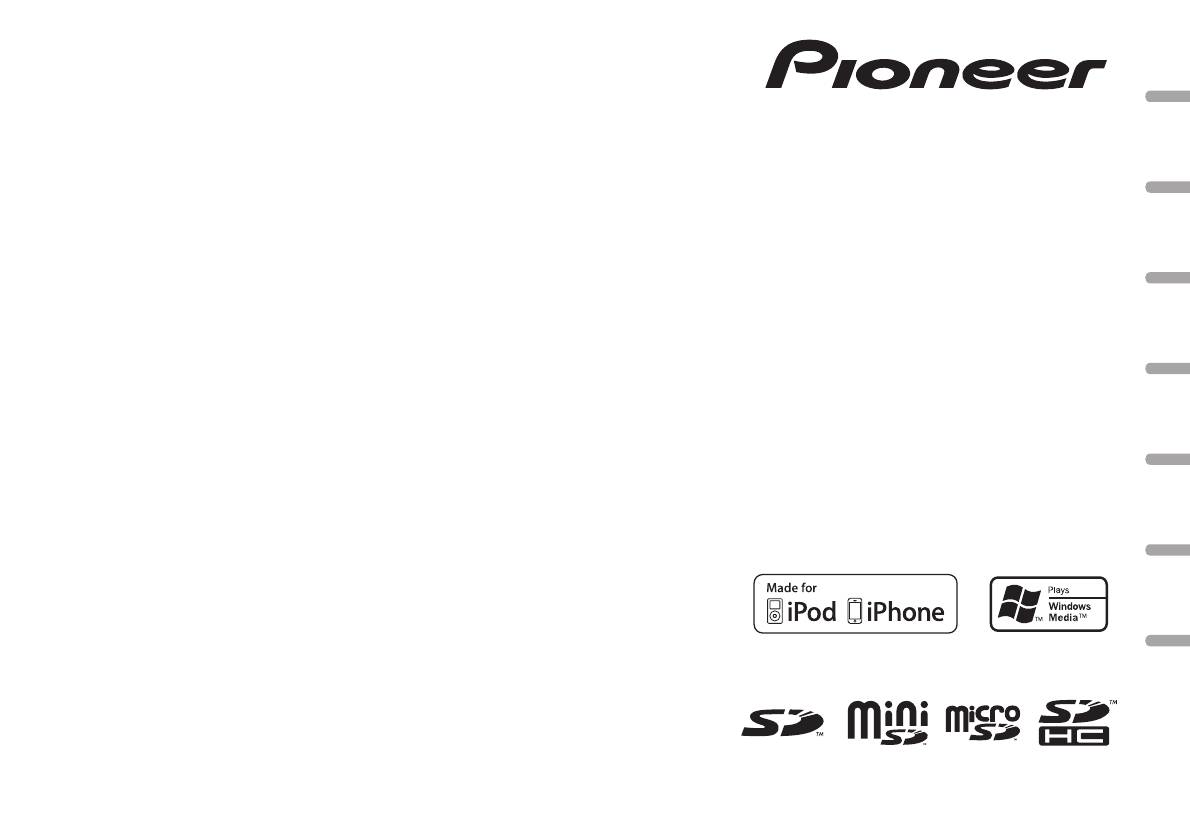
CD RDS RECEIVER
AUTORADIO CD RDS
English NederlandsDeutschEspañolItalianoFrançais Русский
SINTOLETTORE CD RDS
REPRODUCTOR DE CD CON RECEPTOR RDS
CD RDS-EMPFÄNGER
CD RDS-ONTVANGER
CD RDS ПРИЕМНИК
Owner’s Manual
Mode d’emploi
DEH-6300SD
Manuale d’istruzioni
Manual de instrucciones
Bedienungsanleitung
Handleiding
Руководство пользователя
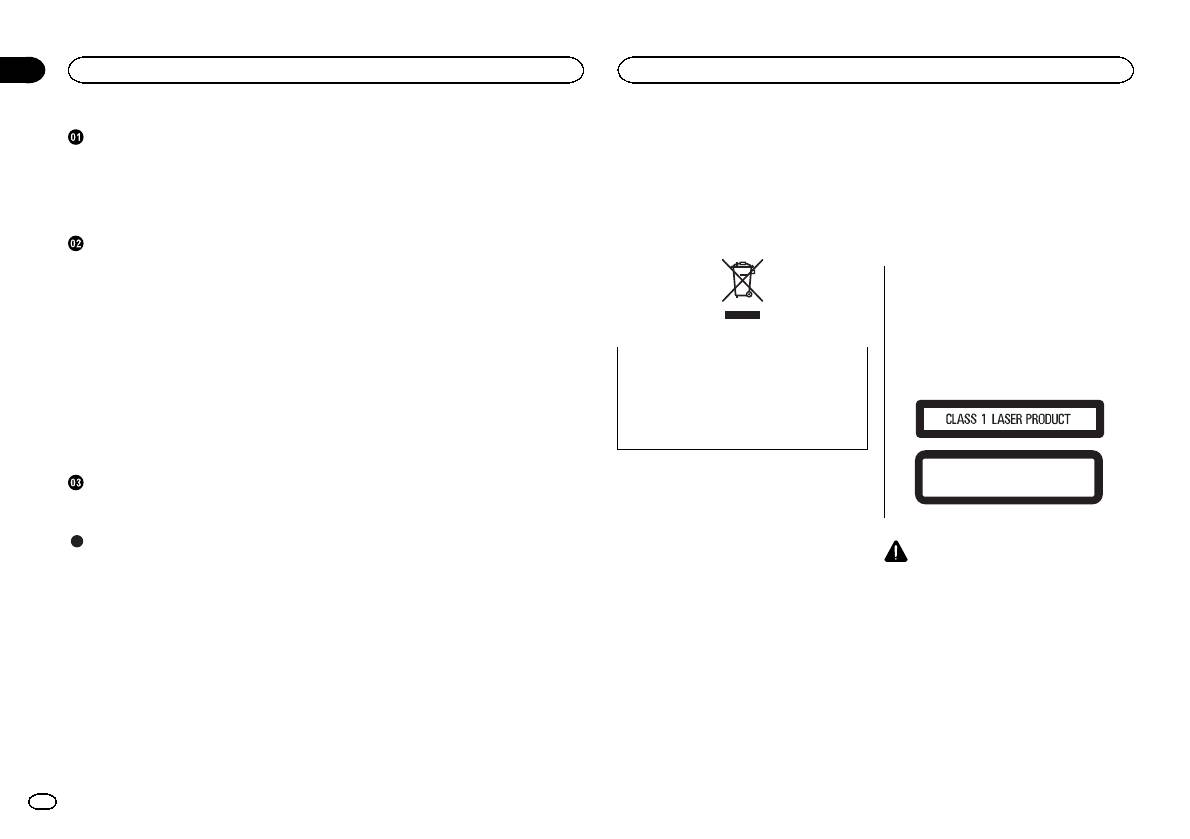
Section
01
Contents
Before You Start
Before You Start
Thank you for purchasing this PIONEER
About this unit
About this unit 2
product.
To ensure proper use, please read through this
The tuner frequencies on this unit are allocated
Demo mode 3
for use in Western Europe, Asia, the Middle
In case of trouble 3
manual before using this product. It is especially
East, Africa and Oceania. Use in other areas
Sound muting 3
important that you read and observe WARN-
may result in poor reception. The RDS (radio
About this manual 3
INGs and CAUTIONs in this manual. Please
keep the manual in a safe and accessible place for
data system) function only operates in areas
future reference.
with broadcasting RDS signals for FM stations.
Operating this unit
Head unit 3
Optional remote control 3
CAUTION
Display indication 4
This product is a class 1 laser product classi-
Basic Operations 4
fied under the Safety of laser products, IEC
Menu operations identical for function
60825-1:2007, and contains a class 1M laser
settings/audio adjustments/initial
module. To ensure continued safety, do not re-
settings/lists 5
move any covers or attempt to gain access to
Tuner 5
If you want to dispose this product, do not
the inside of the product. Refer all servicing to
CD/CD-R/CD-RW and external storage
mix it with general household waste. There is
a separate collection system for used elec-
qualified personnel.
devices (USB, SD) 6
iPod 7
tronic products in accordance with legislation
Audio Adjustments 9
that requires proper treatment, recovery and
Initial Settings 9
recycling.
Other Functions 10
CAUTION—CLASS 1M INVISIBLE LASER
Installation
Private households in the member states of the
RADIATION WHEN OPEN, DO NOT VIEW
DIRECTLY WITH OPTICAL INSTRUMENTS.
Connections 11
EU, in Switzerland and Norway may return their
Installation 12
used electronic products free of charge to desig-
nated collection facilities or to a retailer (if you
Additional Information
purchase a similar new one).
Troubleshooting 13
For countries not mentioned above, please con-
CAUTION
Error messages 13
tact your local authorities for the correct method
! Do not allow this unit to come into contact
of disposal.
Handling guidelines 14
with liquids. Electrical shock could result.
Compressed audio compatibility (disc, USB,
By doing so you will ensure that your disposed
Also, damage to this unit, smoke, and over-
SD) 15
product undergoes the necessary treatment, re-
heating could result from contact with
covery and recycling and thus prevent potential
iPod compatibility 16
liquids.
negative effects on the environment and human
Sequence of audio files 16
! The Pioneer CarStereo-Pass is for use only in
health.
Copyright and trademark 17
Germany.
Specifications 17
! Always keep the volume low enough to hear
outside sounds.
! Avoid exposure to moisture.
! If the battery is disconnected or discharged,
any preset memory will be erased.
2
En
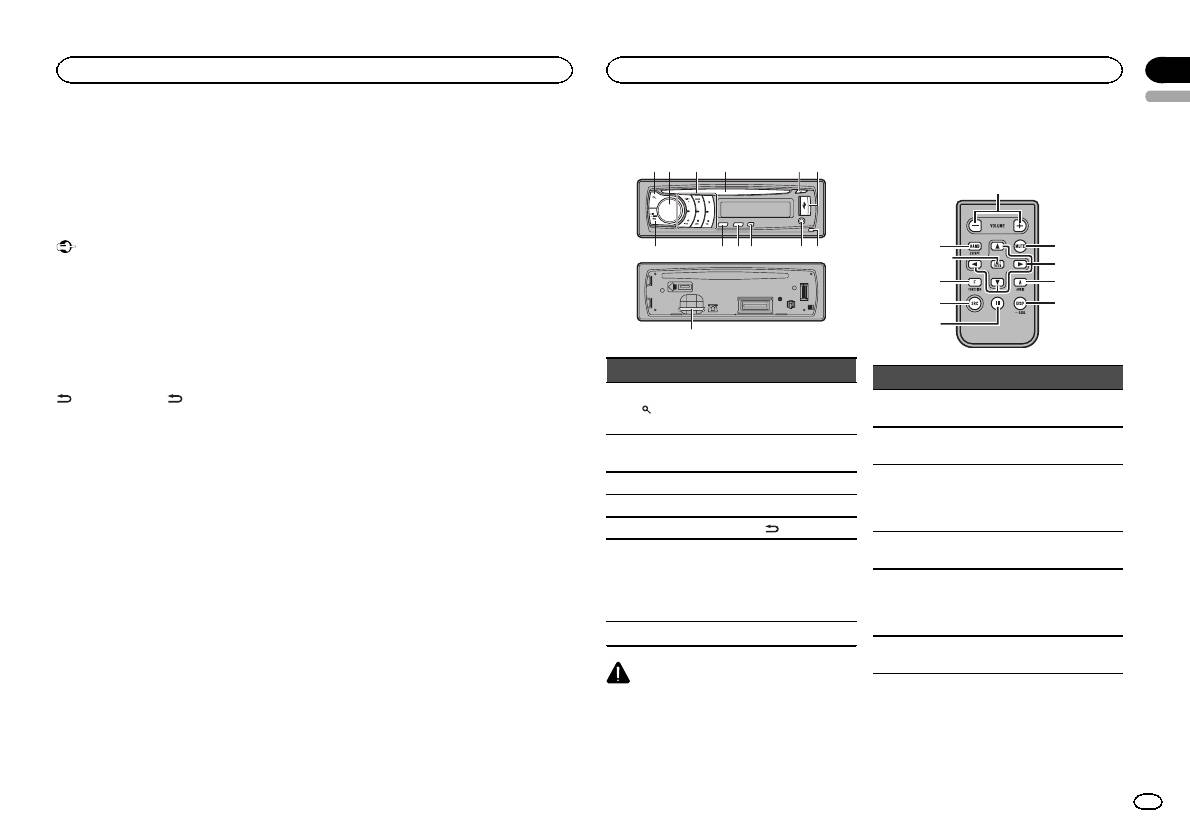
Note
About this manual
Head unit
Function setting operations are completed even
! In the following instructions, USB memories,
if the menu is cancelled before the operations
USB portable audio players, and SD memory
are confirmed.
cards are collectively referred to as “external
storage devices (USB, SD).” If only USB
Demo mode
memories and USB portable audio players
are indicated, they are collectively referred to
Important
as “USB storage devices.”
Failure to connect the red lead (ACC) of this unit
! In this manual, iPod and iPhone will be re-
to a terminal coupled with ignition switch on/off
ferred to as “iPod”.
operations may lead to battery drain.
Demo mode
The demo automatically starts when the ignition
switch is set to ACC or ON while the unit is
turned off. Turning off the unit does not cancel
demo mode. To cancel the demo mode, press
/DISP/SCRL. Press /DISP/SCRL again to
start. Operating the demo while the ignition
switch is set to ACC may drain battery power.
In case of trouble
Should this unit fail to operate properly, please
contact your dealer or nearest authorized
PIONEER Service Station.
Sound muting
Sound is muted automatically when:
! A call is made or received using a cell phone
connected to this unit.
! Voice guidance is output from a connected
Pioneer navigation unit.
The sound is turned off, MUTE is displayed and
no audio adjustments are possible. Operation
returns to normal when the phone connection
or the voice guidance is ended.
d
Section
Before You Start
Operating this unit
02
English
Optional remote control
The remote control CD-R320 is sold separately.
2 4 5
3
61
e
b a9c
78
a
f
l
g
hk
b
i
j
Part Part
Part Operation
AUX input jack
Press to increase or decrease
1 (list) 8
(3.5 mm stereo
e VOLUME
volume.
jack)
Press to mute. Press again to
MULTI-CONTROL
f MUTE
2
9 TA/NEWS
unmute.
(M.C.)
Press to perform manual seek
3 1 to 6 a BAND/ESC
tuning, fast forward, reverse
g a/b/c/d
4 Disc loading slot b SRC/OFF
and track search controls. Also
used for controlling functions.
5 h (eject) c
/DISP/SCRL
Press to select an audio func-
Removing the
h AUDIO
tion.
front panel, you
6 USB port d
can see the SD
Press to select different dis-
memory card
plays.
i DISP/SCRL
slot.
Press and hold to scroll
through the text information.
7 Detach button
Press to pause or resume play-
j e
back.
CAUTION
Use an optional Pioneer USB cable (CD-U50E)
to connect the USB audio player/USB memory
as any device connected directly to the unit will
protrude out from the unit and may be danger-
ous.
Do not use unauthorized products.
En
3
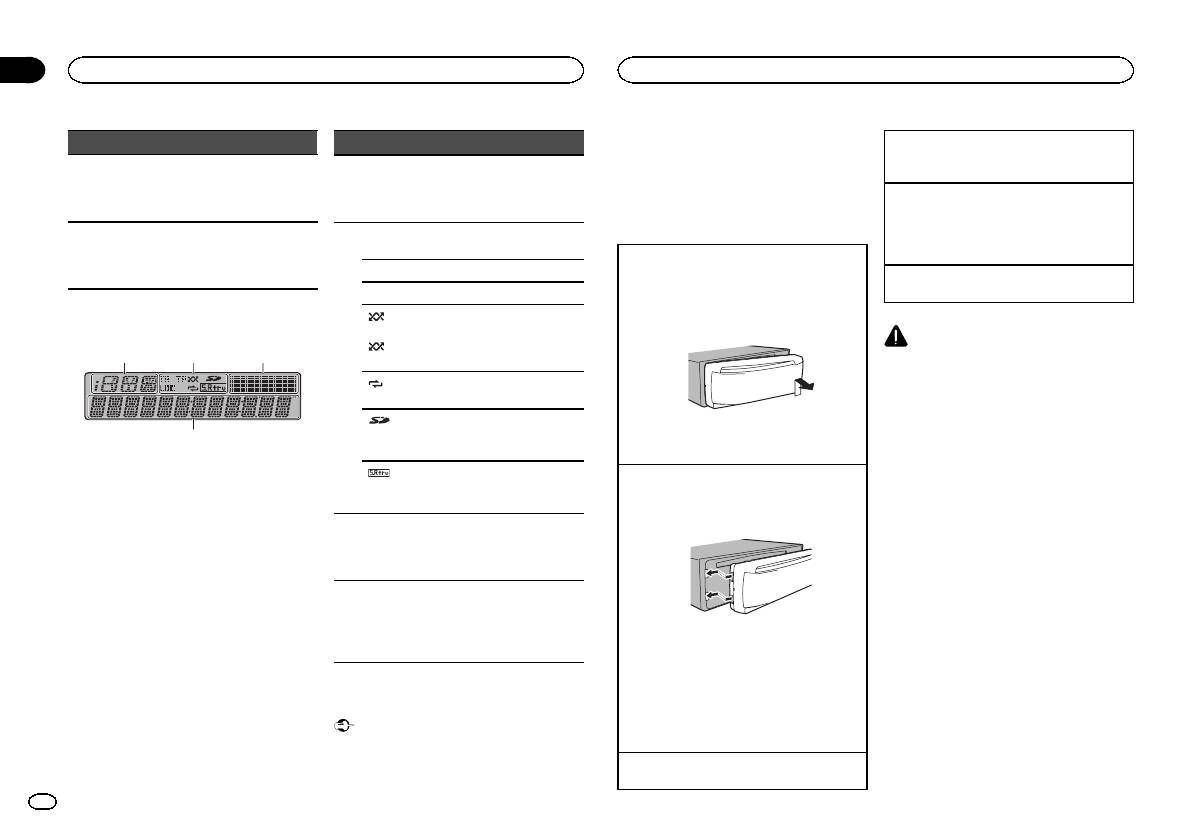
Part Operation
Press to select functions.
FUNC-
Press and hold to recall the ini-
k
TION
tial setting menu when the
sources are off.
Press to display the list de-
LIST/
pending on the source.
l
ENTER
While in the operating menu,
press to control functions.
Display indication
1
4
Section
02
Operating this unit
Operating this unit
! Avoid subjecting the front panel to excessive
Indicator State
Turning the unit off
shock.
1 Press and hold SRC/OFF until the unit turns
Informa-
! Keep the front panel out of direct sunlight
off.
tion dis-
Source, band, and menu oper-
and high temperatures.
1
play sec-
ation guides are displayed.
! To avoid damaging the device or vehicle inte-
Selecting a source
tion
rior, remove any cables and devices attached
1 Press SRC/OFF to cycle between:
to the front panel before detaching it.
TUNER (tuner)—CD (built-in CD player)—USB
TA (traffic announcement
TA
(USB)/USB-iPod (iPod)—SD (SD memory
standby) function is on.
Removing the front panel to protect your unit from
card)—AUX (AUX)
LOC Local seek tuning is on.
theft
Adjusting the volume
1 Press the detach button to release the front
TP A TP station is tuned in.
1 Turn M.C. to adjust the volume.
panel.
(ran-
The random function is on.
2 Push the front panel upward and pull it toward
dom)
The iPod source is selected
you.
CAUTION
(shuf-
and the shuffle or shuffle all
2 3
fle)
function is on.
For safety reasons, park your vehicle when re-
2
moving the front panel.
(re-
The repeat function is on.
peat)
Note
When this unit’s blue/white lead is connected to
(SD
SD/SDHC memory card is in-
the vehicle’s auto-antenna relay control termi-
memory
serted.
3 Always keep the detached front panel in a pro-
nal, the vehicle’s antenna extends when this
card)
tection device such as a protection case.
unit’s source is turned on. To retract the anten-
The sound retriever function is
Re-attaching the front panel
na, turn the source off.
(sound re-
on.
1 Slide the front panel to the left.
triever)
Make sure to insert the tabs on the left side of
Level
the head unit into the slots on the front panel.
meter dis-
The levels of the audio outputs
3
play sec-
are displayed.
tion
Tuner: frequency
Main dis-
Built-in CD, external storage
4
play sec-
device (USB, SD) and iPod:
tion
elapsed playback time and text
2 Press the right side of the front panel until it is
information
firmly seated.
If you cannot attach the front panel to the
head unit successfully, make sure that you are
Basic Operations
placing the front panel onto the head unit cor-
rectly. Forcing the front panel into place may
Important
result in damage to the front panel or head
! Handle gently when removing or attaching
unit.
the front panel.
Turning the unit on
1 Press SRC/OFF to turn the unit on.
4
En
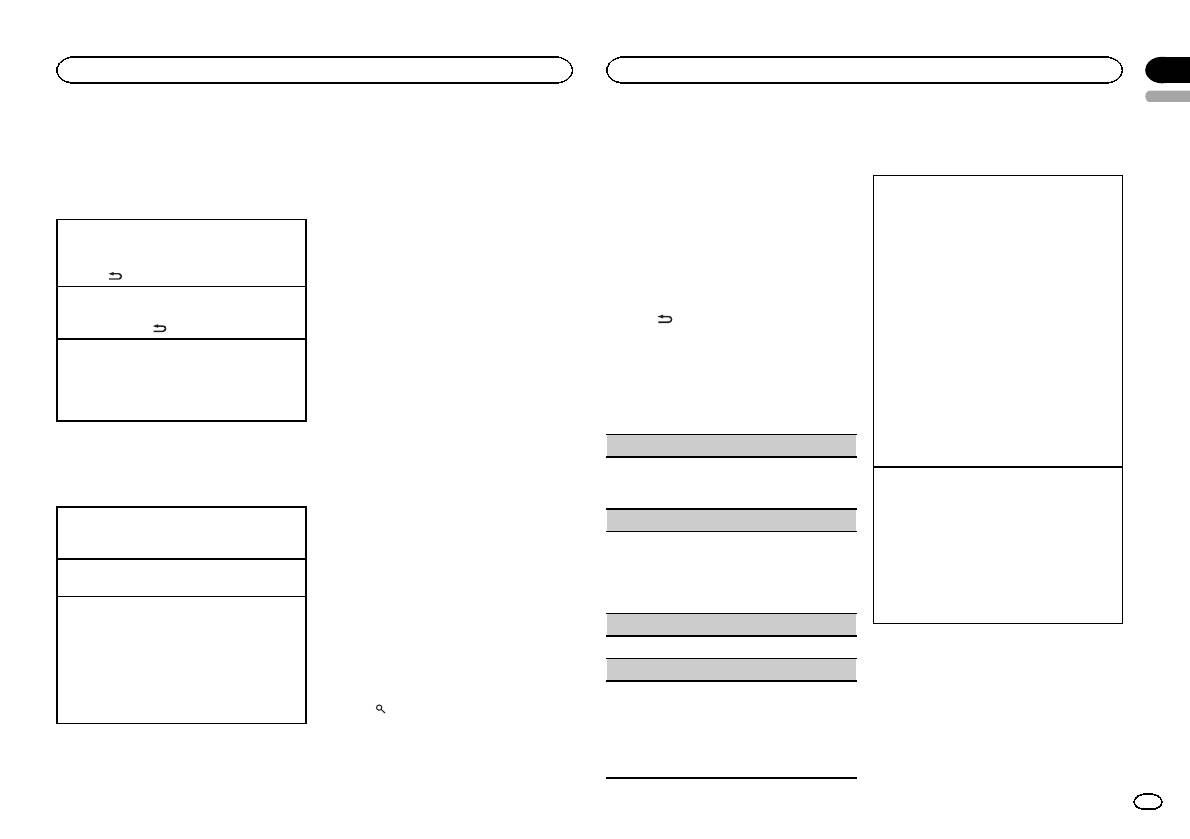
Section
Operating this unit
Operating this unit
02
English
Menu operations identical
Note
2 Use M.C. to store the selected frequency
Advanced operations using
This unit’s AF (alternative frequencies search)
in the memory.
for function settings/audio
special buttons
function can be turned on and off. AF should be
Turn to change the preset number. Press and
adjustments/initial settings/
off for normal tuning operation (refer to the next
hold to store.
Receiving traffic announcements
lists
page).
Regardless of the source you are listening to, you
3 Use M.C. to select the desired station.
can receive traffic announcements automatically
Turn to change the station. Press to select.
Returning to the previous display
Using PI Seek
with TA (traffic announcement standby).
Returning to the previous list/category (the folder/
If the tuner cannot find a suitable station, or the
1 Tune in to a TP or enhanced other network’s
category one level higher)
Switching the RDS display
reception status deteriorates, the unit automati-
TP station.
1 Press
/DISP/SCRL.
cally searches for a different station with the
RDS (radio data system) contains digital infor-
2 Press TA/NEWS to turn traffic announcement
same programming. During the search, PI seek
mation that helps search for the radio stations.
standby on or off.
Returning to the main menu
is displayed and the sound is muted.
3 Use M.C. to adjust the TA volume when a traf-
Returning to the top tier of the list/category.
% Press
/DISP/SCRL.
fic announcement begins.
1 Press and hold
/DISP/SCRL.
Using Auto PI Seek for preset
Program service name—PTY information—Fre-
The newly set volume is stored in the memory
Returning to the ordinary display
quency
stations
and will be recalled for subsequent traffic an-
Canceling the initial setting menu
# PTY information and the frequency appear on the
nouncements.
When preset stations cannot be recalled, the
Returning to the ordinary display from the list/cat-
display for eight seconds.
4 Press TA/NEWS while a traffic announcement
unit can be set to perform PI Seek during preset
egory
is being received to cancel the announce-
recall.
1 Press BAND/ESC.
PTY list
ment.
! The default setting for Auto PI Seek is off.
The tuner returns to the original source but re-
Refer to AUTO PI (auto PI seek) on page 10.
NEWS/INFO
mains in the standby mode until TA/NEWS is
Tuner
pressed again.
Storing and recalling stations
NEWS (News), AFFAIRS (Current affairs), INFO
Using news program interruption
Basic Operations
for each band
(Information), SPORT (Sports), WEATHER (Weath-
er), FINANCE (Finance)
When a news program is broadcast from a PTY
Using preset tuning buttons
code news station, the unit automatically switches
Selecting a band
POPULAR
to the news broadcast station. When the news
1 Press BAND/ESC until the desired band (FM1,
1 When you find a station that you want
program ends, reception of the previous program
FM2, FM3 for FM or MW/LW) is displayed.
to store in memory, press one of the preset
POP MUS (Popular music), ROCK MUS (Rock
tuning buttons (1 to 6) and hold until the
music), EASY MUS (Easy listening), OTH MUS
resumes.
Manual tuning (step by step)
1 Press and hold TA /NEWS to turn news pro-
preset number stops flashing.
(Other music), JAZZ (Jazz), COUNTRY (Country
1 Push M.C. left or right.
music), NAT MUS (National music), OLDIES
gram interruption on or off.
(Oldies music), FOLK MUS (Folk music)
A news program can be canceled by pressing
Seeking
2 Press one of the preset tuning buttons (1
TA/NEWS.
1 Push and hold M.C. left or right, and then re-
to 6) to select the desired station.
CLASSICS
lease.
# You can also recall stored radio stations by push-
L. CLASS (Light classical), CLASSIC (Classical)
You can cancel seek tuning by pushing M.C.
ing M.C. up or down during the frequency display.
Function settings
left or right.
OTHERS
1 Press M.C. to display the main menu.
While pushing and holding M.C. left or right,
Using the preset screen
EDUCATE (Education), DRAMA (Drama), CUL-
you can skip stations. Seek tuning starts as
TURE (Culture), SCIENCE (Science), VARIED (Var-
2 Turn M.C. to change the menu option
soon as you release M.C.
1 Press
to switch to the preset screen.
ied), CHILDREN (Children’s), SOCIAL (Social
and press to select FUNCTION.
affairs), RELIGION (Religion), PHONE IN (Phone
in), TOURING (Travel), LEISURE (Leisure), DOCU-
MENT (Documentaries)
En
5
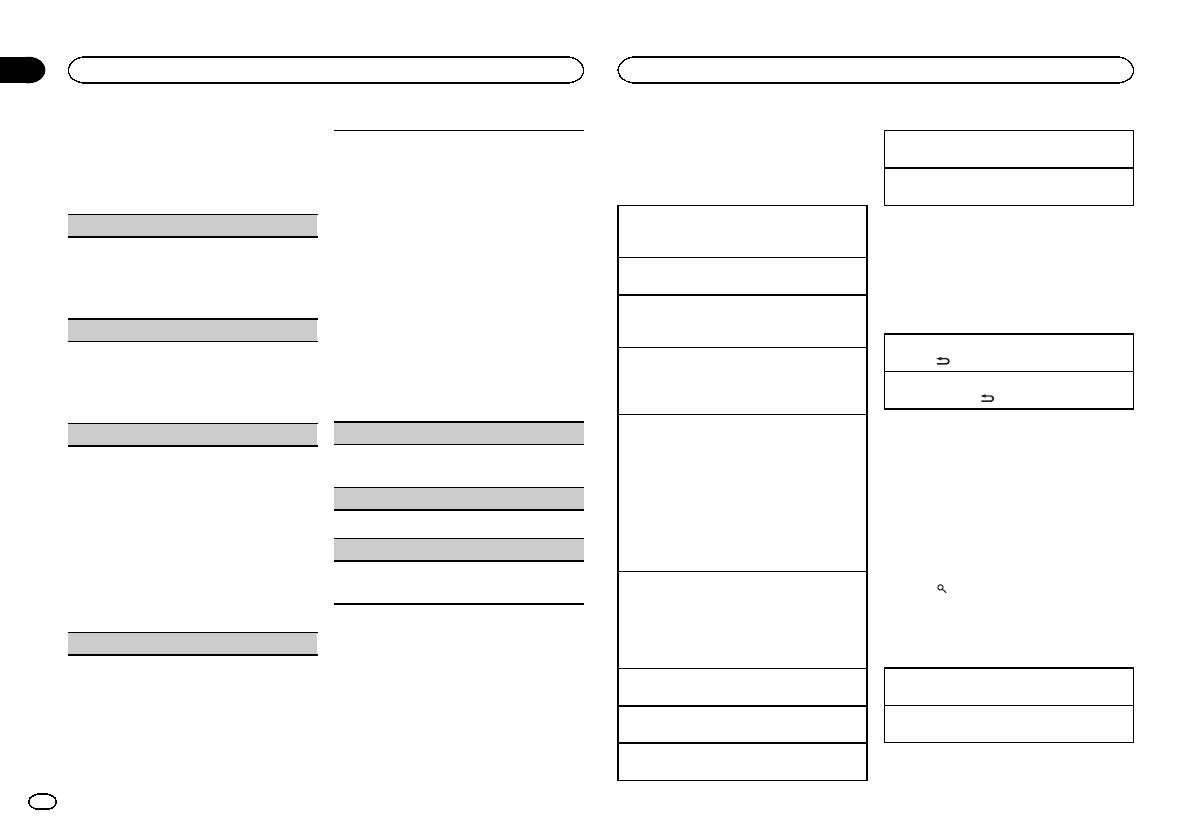
Section
02
Operating this unit
Operating this unit
3 Turn M.C. to select the function.
You can tune in to a station using PTY (program
CD/CD-R/CD-RW and exter nal
Returning to root folder
After selecting, perform the following proce-
type) information.
storage devices (USB, SD)
1 Press and hold BAND/ESC.
dures to set the function.
1 Press M.C. to display the setting mode.
# If MW/LW band is selected, only BSM or LOCAL
Basic Operations
Switching between compressed audio and CD-DA
2 Turn M.C. to select the desired setting.
is available.
1 Press BAND/ESC.
NEWS/INFO—POPULAR—CLASSICS—
OTHERS
Playing a CD/CD-R/CD-RW
Notes
BSM (best stations memory)
3 Press M.C. to begin the search.
1 Insert the disc into the disc loading slot with
! When playing compressed audio, there is no
BSM (best stations memory) automatically stores
The unit searches for a station broadcasting
the label side up.
sound during fast forward or reverse.
the six strongest stations in the order of their sig-
that type of program. When a station is found,
Ejecting a CD/CD-R/CD-RW
! Disconnect USB storage devices from the
nal strength.
its program service name is displayed.
1 Press h (eject).
unit when not in use.
1 Press M.C. to turn BSM on.
PTY (program type ID code) information is
To cancel, press M.C. again.
listed in the following section. Refer to the pre-
Playing songs on a USB storage device
Displaying text information
vious page.
1 Open the USB connector cover and plug in
REGIONAL (regional)
The program of some stations may differ from
the USB storage device using a USB cable.
Selecting the desired text information
When AF is used, the regional function limits the
that indicated by the transmitted PTY.
Stopping playback of files on a USB storage de-
1 Press
/DISP/SCRL.
selection of stations to those broadcasting region-
If no station is broadcasting the type of pro-
vice
al programs.
gram you searched for, NOT FOUND is dis-
Scrolling the text information to the left
1 You may disconnect the USB storage device at
1 Press M.C. to turn the regional function on or
played for about two seconds and then the
1 Press and hold
/DISP/SCRL.
any time.
off.
tuner returns to the original station.
Playing songs on an SD memory card
Notes
LOCAL (local seek tuning)
TRAFFIC (traffic announcement standby)
1 Remove the front panel.
! Depending on the version of iTunes used to
Local seek tuning lets you tune in to only those
2 Insert an SD memory card into the SD card
write MP3 files to a disc or media file types,
1 Press M.C. to turn traffic announcement
radio stations with sufficiently strong signals for
slot.
incompatible text stored within an audio file
standby on or off.
good reception.
Insert it with the contact surface facing down,
may be displayed incorrectly.
1 Press M.C. to display the setting mode.
AF (alternative frequencies search)
and press on the card until it clicks and com-
! Text information items that can be changed
2 Turn M.C. to select the desired setting.
pletely locks into place.
depend on the media.
FM: OFF—LEVEL1—LEVEL2—LEVEL3—
1 Press M.C. to turn AF on or off.
3 Re-attach the front panel.
LEVEL4
NEWS (news program interruption)
4 Press SRC/OFF to select SD as the source.
Selecting and playing files/
MW/LW: OFF—LEVEL1—LEVEL2
Playback will start.
tracks from the name list
The highest level setting allows reception of
1 Press M.C. to turn the NEWS function on or
Stopping playback of files on an SD memory card
only the strongest stations, while lower levels
off.
1 Press
to switch to the file/track name
1 Remove the front panel.
allow the reception of weaker stations.
list mode.
2 Press on the SD memory card until it clicks.
3 Press M.C. to confirm the selection.
The SD memory card is ejected.
2 Use M.C. to select the desired file name
PTY SEARCH (program type selection)
3 Pull out the SD memory card.
(or folder name).
4 Re-attach the front panel.
Selecting a folder
Changing the file or folder name
1 Push M.C. up or down.
1 Turn M.C.
Selecting a track
Playing
1 Push M.C. left or right.
1 When a file or track is selected, press M.C.
Fast forwarding or reversing
1 Push and hold M.C. left or right.
6
En
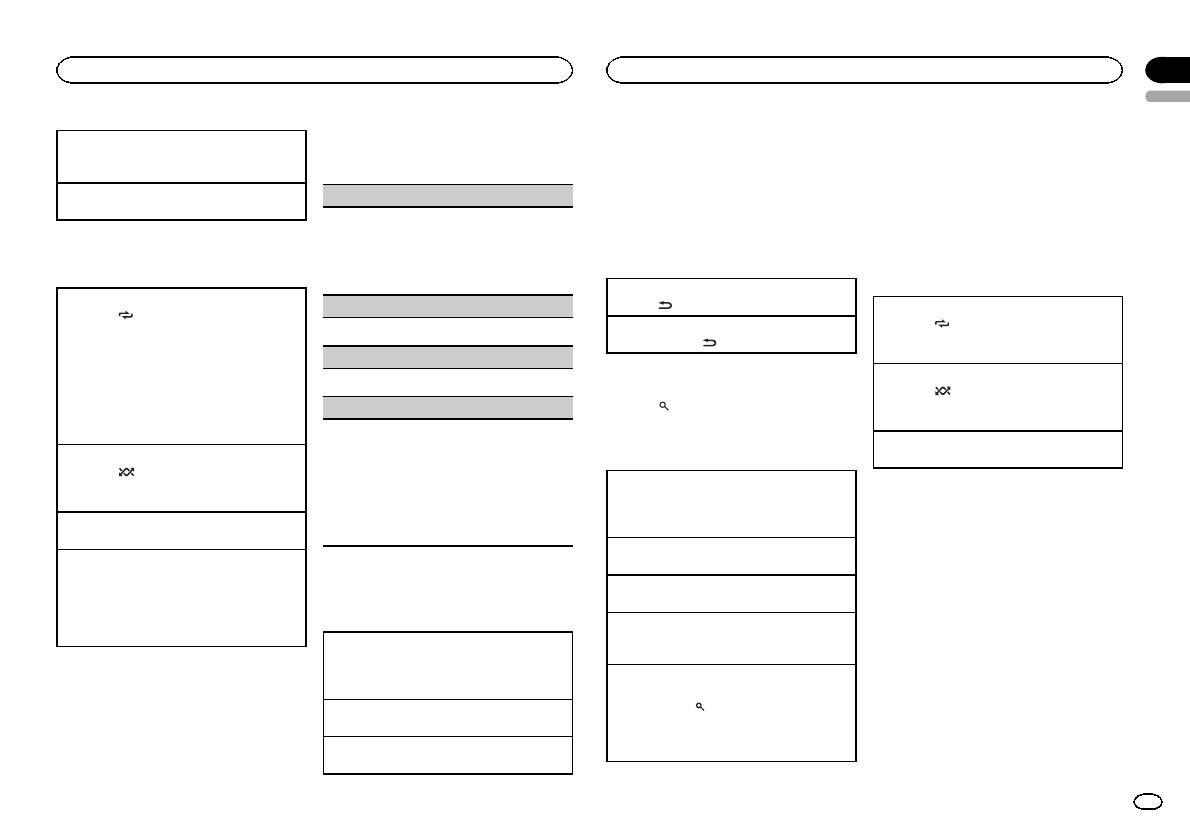
Section
Operating this unit
Operating this unit
02
English
3 Turn M.C. to select the function.
Notes
Notes
Viewing a list of the files (or folders) in the se-
After selecting, perform the following proce-
! The iPod cannot be turned on or off when the
! You can play playlists created with the PC ap-
lected folder
dures to set the function.
control mode is set to AUDIO.
plication (MusicSphere). The application will
1 When a folder is selected, press M.C.
! Disconnect headphones from the iPod be-
be available on our website.
Playing a song in the selected folder
REPEAT (repeat play)
fore connecting it to this unit.
! Playlists that you created with the PC appli-
1 When a folder is selected, press and hold M.C.
! The iPod will turn off about two minutes after
cation (MusicSphere) are displayed in abbre-
1 Press M.C. to display the setting mode.
the ignition switch is set to OFF.
viated form.
2 Turn M.C. to select a repeat play range.
Advanced operations using
For details, refer to Selecting a repeat play range
Displaying text information
Advanced operations using
special buttons
on this page.
special buttons
3 Press M.C. to confirm the selection.
Selecting the desired text information
Selecting a repeat play range
RANDOM (random play)
1 Press
/DISP/SCRL.
Selecting a repeat play range
1 Press 6/
to cycle between the following:
Scrolling the text information to the left
1 Press 6/
to cycle between the following:
CD/CD-R/CD-RW
1 Press M.C. to turn random play on or off.
1 Press and hold
/DISP/SCRL.
! ONE – Repeat the current song
! DISC – Repeat all tracks
! TRACK – Repeat the current track
PAUSE (pause)
! ALL – Repeat all songs in the selected list
! FOLDER – Repeat the current folder
Playing all songs in random order (shuffle all)
Browsing for a song
External storage device (USB, SD)
1 Press M.C. to pause or resume.
1 Press 5/
to turn shuffle all on.
! ALL – Repeat all files
S.RTRV (sound retriever)
1 Press
to switch to the top menu of list
! When the control mode is set to iPod/APP,
! TRACK – Repeat the current file
search.
shuffle play is on.
! FOLDER – Repeat the current folder
Automatically enhances compressed audio and
restores rich sound.
Pausing playback
2 Use M.C. to select a category/song.
Playing tracks in random order
1 Press M.C. to display the setting mode.
Press 2/PAUSE to pause or resume.
1 Press 5/
to turn random play on or off.
2 Turn M.C. to select the desired setting.
Tracks in a selected repeat range are played in
Changing the name of the song or category
For details, refer to Enhancing compressed
random order.
1 Turn M.C.
audio and restoring rich sound (sound retriever)
Playlists—artists—albums—songs—podcasts
Pausing playback
on this page.
—genres—composers—audiobooks
1 Press 2/PAUSE to pause or resume.
3 Press M.C. to confirm the selection.
Playing
Enhancing compressed audio and restoring rich
1 When a song is selected, press M.C.
sound (sound retriever)
iPod
1 Press 1/S.Rtrv to cycle between:
Viewing a list of songs in the selected category
OFF (off)—1—2
1 When a category is selected, press M.C.
Basic Operations
1 is effective for low compression rates, and 2
Playing a song in the selected category
is effective for high compression rates.
Playing songs on an iPod
1 When a category is selected, press and hold
1 Open the USB connector cover.
M.C.
Function settings
2 Connect an iPod to the USB cable using an
Searching the list by alphabet
iPod Dock Connector.
1 When a list for the selected category is dis-
1 Press M.C. to display the main menu.
Selecting a track (chapter)
played, press
to switch to alphabet search
2 Turn M.C. to change the menu option
1 Push M.C. left or right.
mode.
2 Turn M.C. to select a letter.
and press to select FUNCTION.
Fast forwarding or reversing
3 Press M.C. to display the alphabetical list.
1 Push and hold M.C. left or right.
En
7
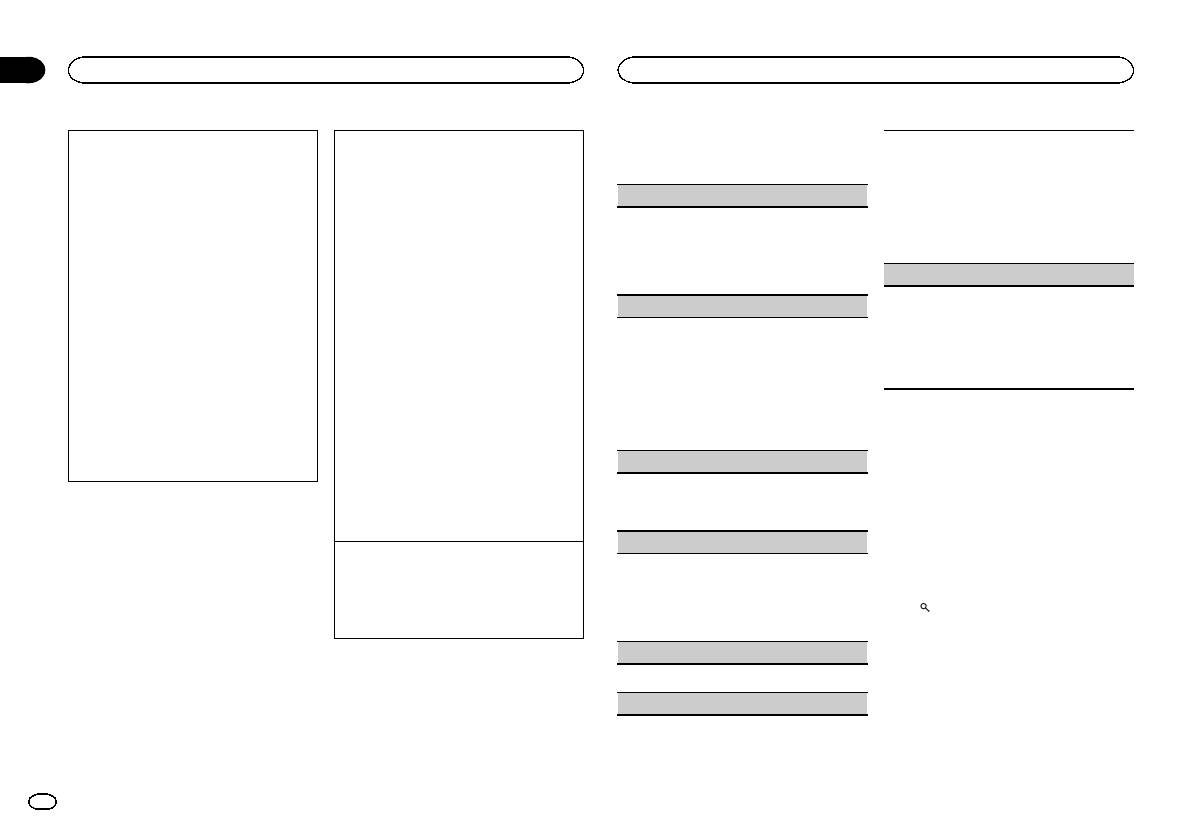
Section
02
Operating this unit
Operating this unit
3 Turn M.C. to select the function.
Playing songs related to the currently playing
Operating this unit’s iPod function from your iPod
After selecting, perform the following proce-
1 Press M.C. to display the setting mode.
song
You can listen to the sound from your iPod appli-
dures to set the function.
2 Turn M.C. to select your favorite setting.
You can play songs from the following lists.
cations using your car's speakers, when APP is se-
! FASTER – Playback at a speed faster than
• Album list of the currently playing artist
lected.
REPEAT (repeat play)
normal
• Song list of the currently playing album
This function is not compatible with the following
! NORMAL – Playback at normal speed
• Album list of the currently playing genre
iPod models.
1 Press M.C. to display the setting mode.
! SLOWER – Playback at a speed slower
1 Press and hold M.C. to switch to link play
! iPod nano 1st generation
2 Turn M.C. to select a repeat play range.
than normal
mode.
! iPod 5th generation
For details about the settings, refer to Selecting
3 Press M.C. to confirm the selection.
2 Turn M.C. to change the mode; press to select.
APP mode is compatible with the following iPod
a repeat play range on the previous page.
! ARTIST – Plays an album of the artist cur-
models.
S.RTRV (sound retriever)
3 Press M.C. to confirm the selection.
rently being played.
! iPod touch 3rd generation (software version
! ALBUM – Plays a song from the album
3.0 or later)
SHUFFLE (shuffle)
1 Press M.C. to display the setting mode.
currently being played.
! iPod touch 2nd generation (software version
2 Turn M.C. to select the desired setting.
! GENRE – Plays an album from the genre
3.0 or later)
1 Press M.C. to display the setting mode.
For details, refer to Enhancing compressed
currently being played.
! iPod touch 1st generation (software version
2 Turn M.C. to select your favorite setting.
audio and restoring rich sound (sound retriever)
The selected song/album will be played after
3.0 or later)
! SONGS – Play back songs in the selected
on this page.
the currently playing song.
! iPhone 4 (software version 4.0 or later)
list in random order.
3 Press M.C. to confirm the selection.
The selected song/album may be canceled if you
! iPhone 3GS (softw are version 3.0 or later)
! ALBUMS – Play back songs from a ran-
operate functions other than link play (e.g. fast for-
! iPhone 3G (software version 3.0 or later)
domly selected album in order.
Notes
ward and reverse).
! iPhone (software version 3.0 or later)
! OFF – Cancel random play.
! Switching the control mode to iPod pauses
Depending on the song selected to play, the end
1 Press 4/iPod to switch the control mode.
3 Press M.C. to confirm the selection.
song playback. Operate the iPod to resume
of the currently playing song and the beginning of
! iPod – This unit’s iPod function can be op-
SHUFFLE ALL (shuffle all)
playback.
the selected song/album may be cut off.
erated from the connected iPod.
! The following functions are still accessible
! APP – Play back the sound from your iPod
! Press M.C. to turn shuffle all on.
from the unit even if the control mode is set
applications.
To turn off, set SHUFFLE in the FUNCTION
to iPod/APP.
! AUDIO – This unit’s iPod function can be
menu to off.
— Switching the text information (iPod)
operated from this unit.
— Pausing
LINK PLAY (link play)
— Fast forward/reverse
Enhancing compressed audio and restoring rich
— Track up/down
sound (sound retriever)
1 Press M.C. to display the setting mode.
— Repeat play (ONE/ALL/OFF)
1 Press 1/S.Rtrv to cycle between:
2 Turn M.C. to change the mode; press to select.
— Random play (shuffle)
OFF (off)—1—2
For details about the settings, refer to Playing
—
(list) to use iPod menu
1 is effective for low compression rates, and 2
songs related to the currently playing song on
— Press M.C. to press the iPod click wheel
is effective for high compression rates.
this page.
— Push M.C. up to turn the iPod click wheel to
PAUSE (pause)
the left
Function settings
— Push M.C. down to turn the iPod click wheel
1 Press M.C. to pause or resume.
to the right
1 Press M.C. to display the main menu.
! When the control mode is set to iPod/APP,
AUDIO BOOKS (audiobook speed)
operations are limited as follows:
2 Turn M.C. to change the menu option
— The function settings are not available.
and press to select FUNCTION.
— The browse function cannot be operated from
this unit.
8
En
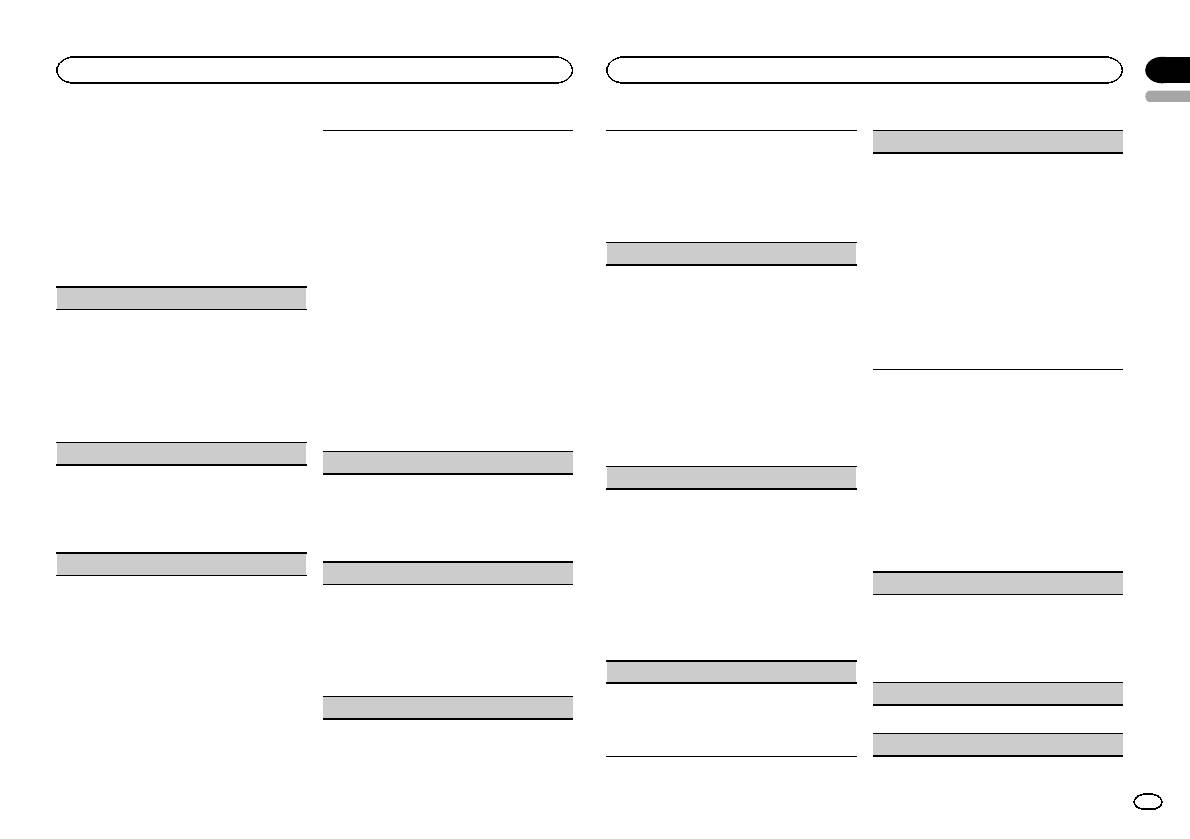
Section
Operating this unit
Operating this unit
02
English
Audio Adjustments
You can adjust the currently selected equalizer
This unit is equipped with a subwoofer output
SLA (source level adjustment)
curve setting as desired. Adjusted equalizer curve
which can be turned on or off.
1 Press M.C. to display the main menu.
SLA (Source Level Adjustment) lets you adjust the
settings are stored in CUSTOM1 or CUSTOM2.
1 Press M.C. to display the setting mode.
volume level of each source to prevent radical
! A separate CUSTOM1 curve can be created
2 Turn M.C. to select the desired setting.
2 Turn M.C. to change the menu option
changes in volume when switching between sour-
for each source. If you make adjustments
NORMAL (normal phase)—REVERSE (reverse
and press to select AUDIO.
ces.
when a curve other than CUSTOM2 is se-
phase)—OFF (subwoofer off)
! When selecting FM as the source, you cannot
lected, the equalizer curve settings will be
3 Press M.C. to confirm the selection.
3 Turn M.C. to select the audio function.
switch to SLA.
stored in CUSTOM1.
After selecting, perform the following proce-
SW SETTING 2 (subwoofer adjustment)
! Settings are based on the FM volume level,
! A CUSTOM2 curve that is common for all
dures to set the audio function.
which remains unchanged.
sources can be created. If you make adjust-
The cut-off frequency and output level can be ad-
! The MW/LW volume level can also be adjusted
ments when the CUSTOM2 curve is selected,
justed when the subwoofer output is on.
FAD/BAL (fader/balance adjustment)
with this function.
the CUSTOM2 curve will be updated.
Only frequencies lower than those in the selected
1 Press M.C. to display the setting mode.
1 Press M.C. to display the setting mode.
range are outputted from the subwoofer.
1 Press M.C. to display the setting mode.
2 Turn M.C. to adjust the source volume.
2 Press M.C. to cycle between equalizer band
1 Press M.C. to display the setting mode.
2 Press M.C. to cycle between fader (front/rear)
Adjustment range: +4 to –4
and level.
2 Press M.C. to cycle between the cut-off fre-
and balance (left/right).
3 Press M.C. to confirm the selection.
3 Press M.C. to switch to equalizer band and
quency and output level of the subwoofer.
3 Turn M.C. to adjust the speaker balance.
then turn M.C. to select.
3 Press M.C. to switch to cut-off frequency and
! When the rear output setting is SW, you
100HZ—315HZ—1.25KHZ—3.15KHZ—8KHZ
then turn M.C. to select the cut-off frequency.
cannot adjust front/rear speaker balance.
4 Press M.C. to switch to level and then turn M.
50HZ—63HZ—80HZ—100HZ—125HZ
Initial Settings
Refer to SW CONTROL (rear output and
C. to adjust.
4 Press M.C. to switch to output level and then
subwoofer setting) on the next page.
1 Press and hold SRC/OFF until the unit
Adjustment range: +6 to –6
turn M.C. to adjust the output level.
turns off.
PRESET EQ (equalizer recall)
Adjustment range: +6 to -24
LEVEL METER (level meter display setting)
1 Press M.C. to display the setting mode.
HPF SETTING (high pass filter adjustment)
2 Press M.C. and hold until the initial set-
1 Press M.C. to display the setting mode.
2 Turn M.C. to select an equalizer curve.
ting menu appears in the display.
When you do not want low sounds from the sub-
2 Turn M.C. to select the desired setting.
POWERFUL—NATURAL—VOCAL—CUS-
woofer output frequency range to play from the
OFF (off)— MODE1—MODE2—MODE3—
TOM1—CUSTOM2—FLAT—SUPER BASS
3 Turn M.C. to select the initial setting.
front or rear speakers, turn on the HPF (high pass
MODE4
3 Press M.C. to confirm the selection.
After selecting, perform the following proce-
filter). Only frequencies higher than those in the
3 Press M.C. to confirm the selection.
dures to set the initial setting.
GRAPHIC EQ (equalizer adjustment)
selected range are output from the front or rear
LOUDNESS (loudness)
speakers.
CLOCK SET (setting the clock)
1 Press M.C. to display the setting mode.
Loudness compensates for deficiencies in the low-
2 Turn M.C. to select the cut-off frequency.
and high-frequency ranges at low volume.
1 Press M.C. to display the setting mode.
OFF (off)— 50HZ—63HZ—80HZ—100HZ—
1 Press M.C. to display the setting mode.
2 Press M.C. to select the segment of the clock
125HZ
2 Turn M.C. to select the desired setting.
display you wish to set.
3 Press M.C. to confirm the selection.
OFF (off)— LOW (low)—MID (mid)—HIGH
Hour—Minute
(high)
BASS BOOSTER (bass boost)
3 Turn M.C. to adjust the clock.
3 Press M.C. to confirm the selection.
CLOCK (clock on/off setting)
1 Press M.C. to display the setting mode.
SW SETTING 1 (subwoofer on/off setting)
2 Turn M.C. to adjust the level.
1 Press M.C. to turn the clock display on or off.
Adjustment range: 0 to +6
3 Press M.C. to confirm the selection.
FM STEP (FM tuning step)
En
9
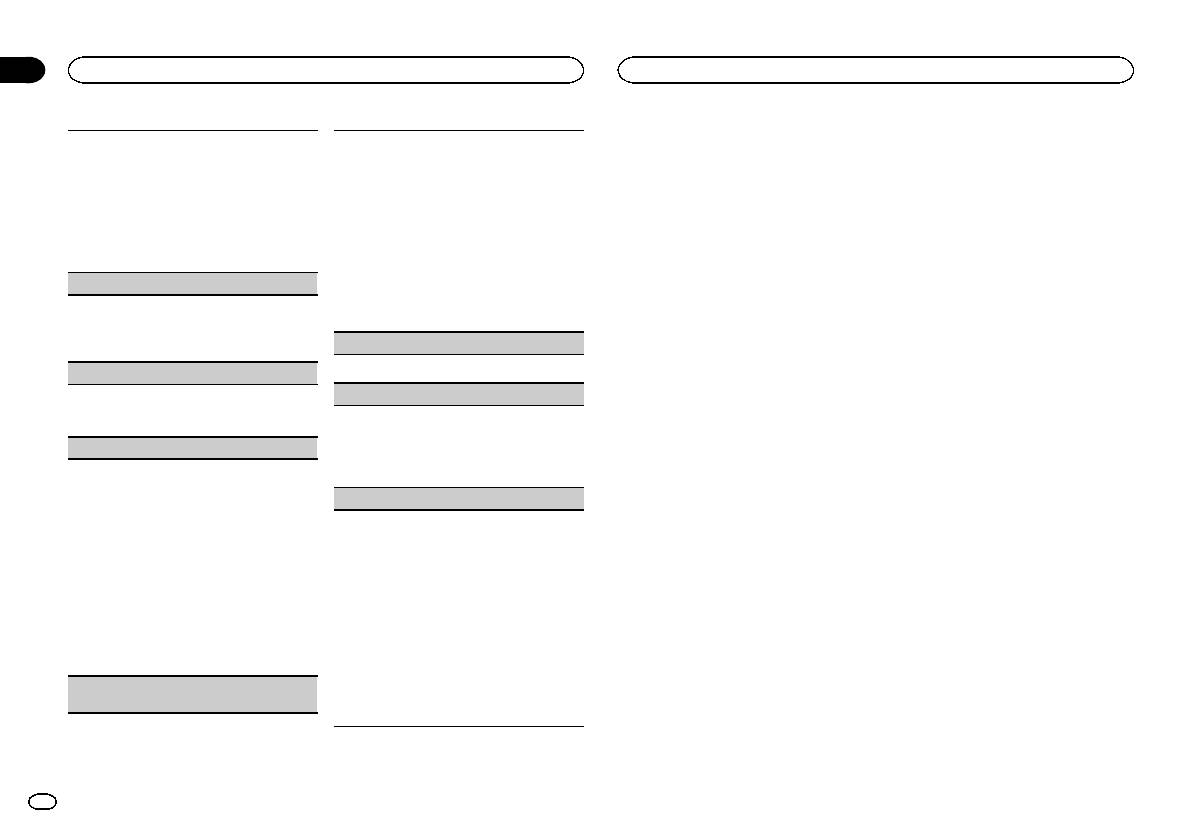
Section
02
Operating this unit
Operating this unit
Normally, the FM tuning step employed by seek
This unit’s rear output (rear speaker leads output)
Other Functions
tuning is 50 kHz. When AF or TA is on, the tuning
can be used for full-range speaker (FUL) or sub-
Using an AUX source
step automatically changes to 100 kHz. It may be
woofer (SW) connection. If you switch the rear out-
preferable to set the tuning step to 50 kHz when
put setting to SW, you can connect a rear speaker
1 Insert the stereo mini plug into the AUX
AF is on.
lead directly to a subwoofer without using an aux-
input jack.
1 Press M.C. to display the setting mode.
iliary amp.
2 Turn M.C. to select the FM tuning step.
Initially, REAR SP is set for rear full-range speaker
2 Press SRC/OFF to select AUX as the
100KHz (100 kHz)—50KHz (50 kHz)
connection (FUL).
source.
3 Press M.C. to confirm the selection.
1 Press M.C. to display the setting mode.
Note
2 Turn M.C. to change the output and press to
AUX cannot be selected unless the auxiliary set-
AUTO PI (auto PI seek)
select.
ting is turned on. For more details, refer to AUX
The unit can automatically search for a different
REAR SP: FUL—SW
(auxiliary input) on this page.
station with the same programming, even during
3 Press M.C. to confirm the selection.
preset recall.
DEMO (demo display setting)
1 Press M.C. to turn Auto PI seek on or off.
AUX (auxiliary input)
1 Press M.C. to turn the demo display on or off.
Activate this setting when using an auxiliary de-
EVER SCRL (scroll mode setting)
vice connected to this unit.
When ever scroll is set to ON, recorded text infor-
1 Press M.C. to turn AUX on or off.
mation scrolls continuously in the display. Set to
USB PNP (plug and play)
OFF if you prefer the information to scroll just
once.
This setting allows you to switch your source to
1 Press M.C. to turn the ever scroll on or off.
USB/USB-iPod automatically.
1 Press M.C. to turn the plug and play function
TITLE (multi-language)
on or off.
This unit can display titles even if they are em-
ON – When a USB storage device/iPod is con-
bedded in a European language or in Russian.
nected, depending on the type of device, the
Text information such as title name, artist name or
source is automatically switched to USB/USB-
comment can be recorded on a compressed audio
iPod when you turn on the engine. If you dis-
disc.
connect your USB storage device/iPod, this
! If the embedded language and the selected
unit’s source is turned off.
language setting are not the same, text infor-
OFF – When a USB storage device/iPod is con-
mation may not display properly.
nected, the source is not switched to USB/
! Some characters may not be displayed prop-
USB-iPod automatically. Please change the
erly.
source to USB/USB-iPod manually.
1 Press M.C. to display the setting mode.
SW CONTROL (rear output and subwoofer set-
2 Turn M.C. to select the desired setting.
ting)
EURO (European)—RUSSIA (Russian)
3 Press M.C. to confirm the selection.
10
En
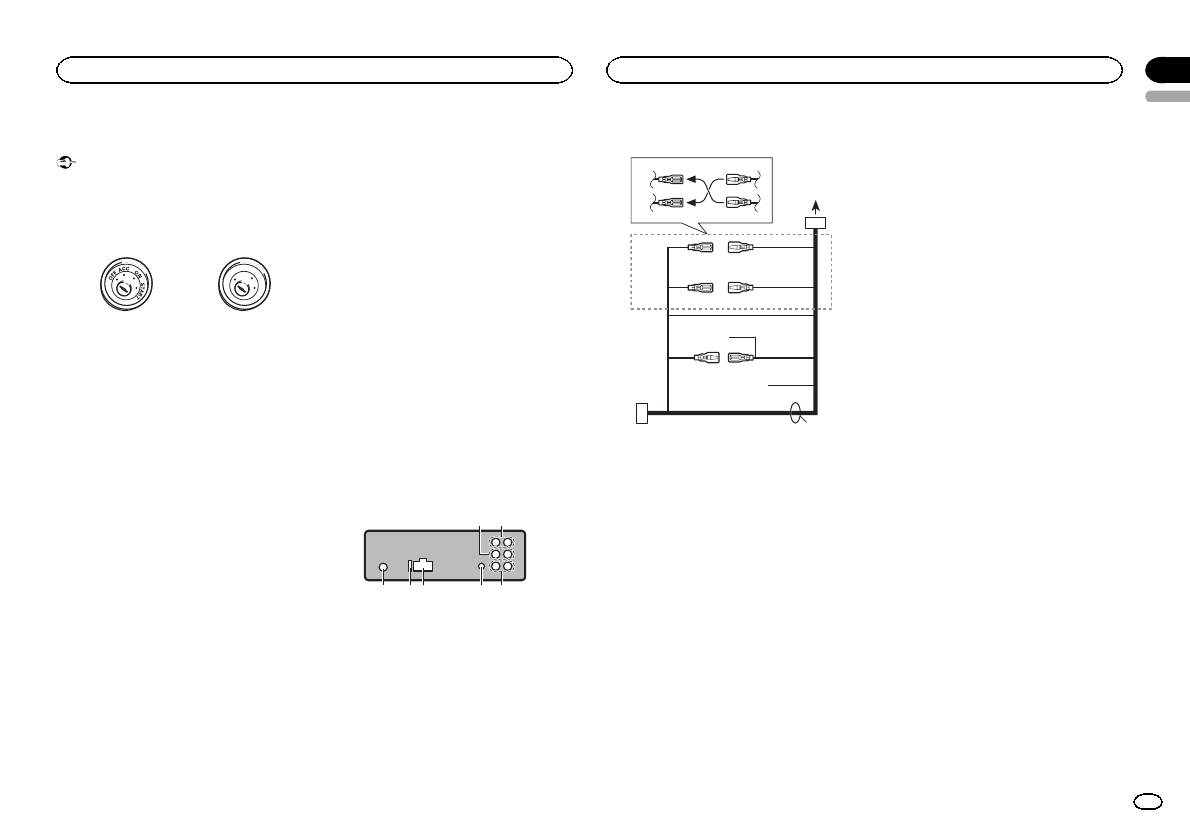
Connections
— Never wire the negative speaker cable directly
to ground.
Important
— Never band together negative cables of multi-
! When installing this unit in a vehicle without
ple speakers.
an ACC (accessory) position on the ignition
! When this unit is on, control signals are sent
switch, failure to connect the red cable to the
through the blue/white cable. Connect this
terminal that detects operation of the ignition
cable to the system remote control of an ex-
key may result in battery drain.
ternal power amp or the vehicle’s auto-anten-
na relay control terminal (max. 300 mA 12 V
F
F
O
N
DC). If the vehicle is equipped with a glass
O
A
T
S
antenna, connect it to the antenna booster
T
R
power supply terminal.
! Never connect the blue/white cable to the
ACC position No ACC position
power terminal of an external power amp.
! Use of this unit in conditions other than the
Also, never connect it to the power terminal
following could result in fire or malfunction.
of the auto antenna. Doing so may result in
— Vehicles with a 12-volt battery and negative
battery drain or a malfunction.
grounding.
! The black cable is ground. Ground cables for
— Speakers with 50 W (output value) and 4 ohm
this unit and other equipment (especially,
to 8 ohm (impedance value).
high-current products such as power amps)
! To prevent a short-circuit, overheating or mal-
must be wired separately. If they are not, an
function, be sure to follow the directions
accidental detachment may result in a fire or
below.
malfunction.
— Disconnect the negative terminal of the bat-
tery before installation.
This unit
— Secure the wiring with cable clamps or adhe-
sive tape. Wrap adhesive tape around wiring
that comes into contact with metal parts to
protect the wiring.
— Place all cables away from moving parts,
such as the gear shift and seat rails.
— Place all cables away from hot places, such
as near the heater outlet.
— Do not connect the yellow cable to the battery
by passing it through the hole to the engine
compartment.
— Cover any disconnected cable connectors
with insulating tape.
— Do not shorten any cables.
— Never cut the insulation of the power cable of
this unit in order to share the power with
other devices. The current capacity of the
cable is limited.
— Use a fuse of the rating prescribed.
345 6 7
Power cord
3
4
5
6
1
2
3
4
7
5
6
8
a
9
b
e
21
1 Front output
2 Rear output
3 Antenna input
4 Fuse (10 A)
5 Power cord input
6 Wired remote input
Hard-wired remote control adaptor can be
connected (sold separately).
7 Subwoofer output
d
Section
Installation
Installation
03
English
9 Blue/white
The pin position of the ISO connector will dif-
fer depending on the type of vehicle. Connect
9 and b when Pin 5 is an antenna control
type. In another type of vehicle, never con-
nect 9 and b.
a Blue/white
Connect to system control terminal of the
power amp (max. 300 mA 12 V DC).
b Blue/white
Connect to auto-antenna relay control termi-
nal (max. 300 mA 12 V DC).
c Yellow/black
If you use an equipment with Mute function,
wire this lead to the Audio Mute lead on that
equipment. If not, keep the Audio Mute lead
free of any connections.
c
d Speaker leads
White: Front left +
White/black: Front left *
Gray: Front right +
1 To power cord input
Gray/black: Front right *
2 Depending on the kind of vehicle, the func-
Green: Rear left + or subwoofer +
tion of 3 and 5 may be different. In this
Green/black: Rear left * or subwoofer *
case, be sure to connect 4 to 5 and 6 to
Violet: Rear right + or subwoofer +
3.
Violet/black: Rear right * or subwoofer *
3 Yellow
e ISO connector
Back-up (or accessory)
In some vehicles, the ISO connector may be
4 Yellow
divided into two. In this case, be sure to con-
Connect to the constant 12 V supply termi-
nect to both connectors.
nal.
Notes
5 Red
Accessory (or back-up)
! Change the initial setting of this unit. Refer
6 Red
to SW CONTROL (rear output and subwoofer
Connect to terminal controlled by ignition
setting) on the previous page.
switch (12 V DC).
The subwoofer output of this unit is monau-
7 Connect leads of the same color to each
ral.
other.
! When using a subwoofer of 70 W (2 Ω), be
8 Black (chassis ground)
sure to connect the subwoofer to the violet
and violet/black leads of this unit. Do not
connect anything to the green and green/
black leads.
En
11
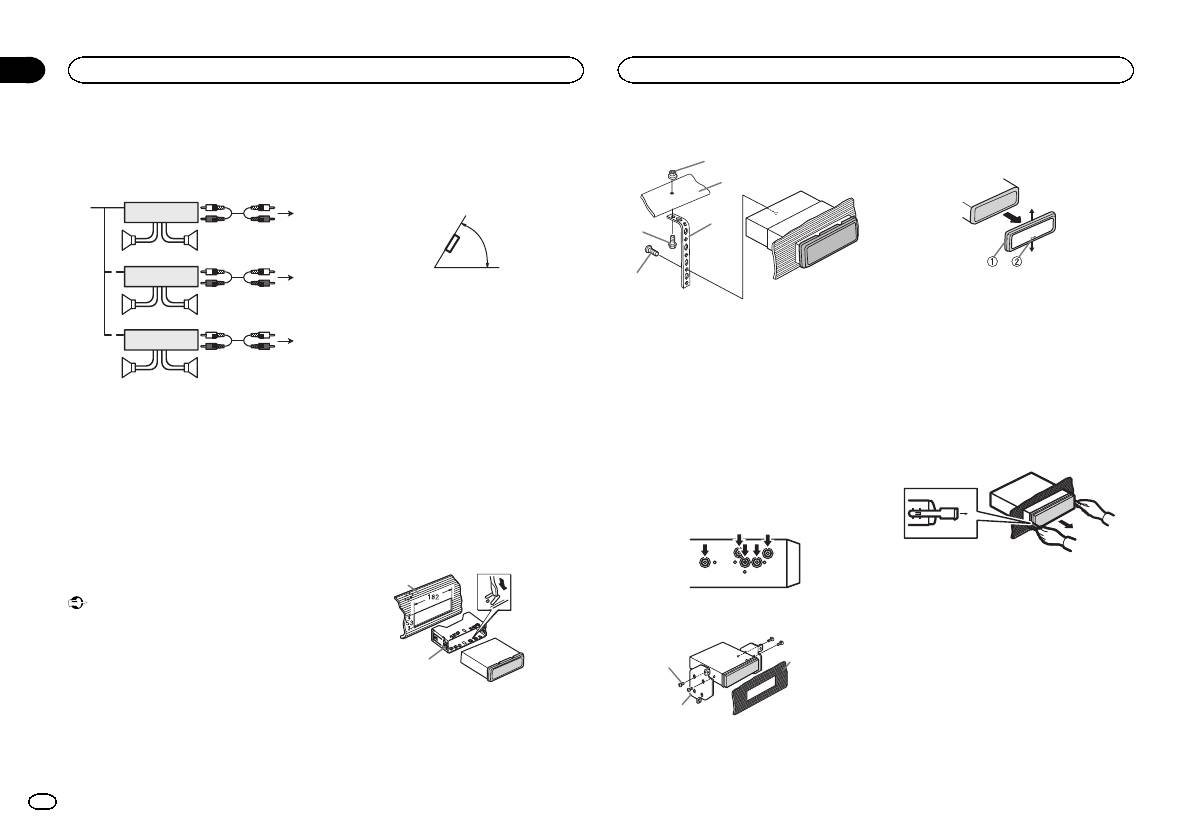
Section
03
Installation
Installation
Power amp (sold separately)
! The semiconductor laser will be damaged if
3 Install the unit as illustrated.
Removing the unit
it overheats. Install this unit away from hot
Perform these connections when using the op-
places such as near the heater outlet.
1
1 Remove the trim ring.
tional amplifier.
! Optimum performance is obtained when the
2
1
3
unit is installed at an angle of less than 60°.
2
3
4
60°
4
55
3
1
2
5
6
1 Trim ring
DIN front/rear mount
77
2 Notched tab
This unit can be properly installed using either
! Releasing the front panel allows easier ac-
3
1 Nut
front-mount or rear-mount installation.
2 Firewall or metal support
cess to the trim ring.
1
2
Use commercially available parts when instal-
8
3 Metal strap
! When reattaching the trim ring, point the
ling.
4 Screw
side with the notched tab down.
99
5 Screw (M4 × 8)
DIN Front-mount
# Make sure that the unit is installed securely in
2 Insert the supplied extraction keys into
1 System remote control
place. An unstable installation may cause skipping
both sides of the unit until they click into
Connect to Blue/white cable.
1 Insert the mounting sleeve into the dash-
or other malfunctions.
place.
2 Power amp (sold separately)
board.
3 Connect with RCA cables (sold separately)
For installation in shallow spaces, use the sup-
3 Pull the unit out of the dashboard.
4 To Rear output
plied mounting sleeve. If there is enough space,
DIN Rear-mount
5 Rear speaker
use the mounting sleeve that came with the ve-
1 Determine the appropriate position
6 To Front output
hicle.
where the holes on the bracket and the side
7 Front speaker
of the unit match.
8 To subwoofer output
2 Secure the mounting sleeve by using a
9 Subwoofer
screwdriver to bend the metal tabs (90°) into
place.
Installation
1
Removing and re-attaching the
Important
front panel
! Check all connections and systems before
2 Tighten two screws on each side.
You can remove the front panel to protect your
final installation.
unit from theft.
! Do not use unauthorized parts as this may
Press the detach button and push the front
cause malfunctions.
2
1
3
panel upward and pull it toward you.
! Consult your dealer if installation requires
For details, refer to Removing the front panel to
drilling of holes or other modifications to the
protect your unit from theft and Re-attaching the
vehicle.
1 Dashboard
2
front panel on page 4.
! Do not install this unit where:
2 Mounting sleeve
— it may interfere with operation of the vehicle.
1 Tapping screw (5 mm × 8 mm)
— it may cause injury to a passenger as a result
2 Mounting bracket
of a sudden stop.
3 Dashboard or console
12
En
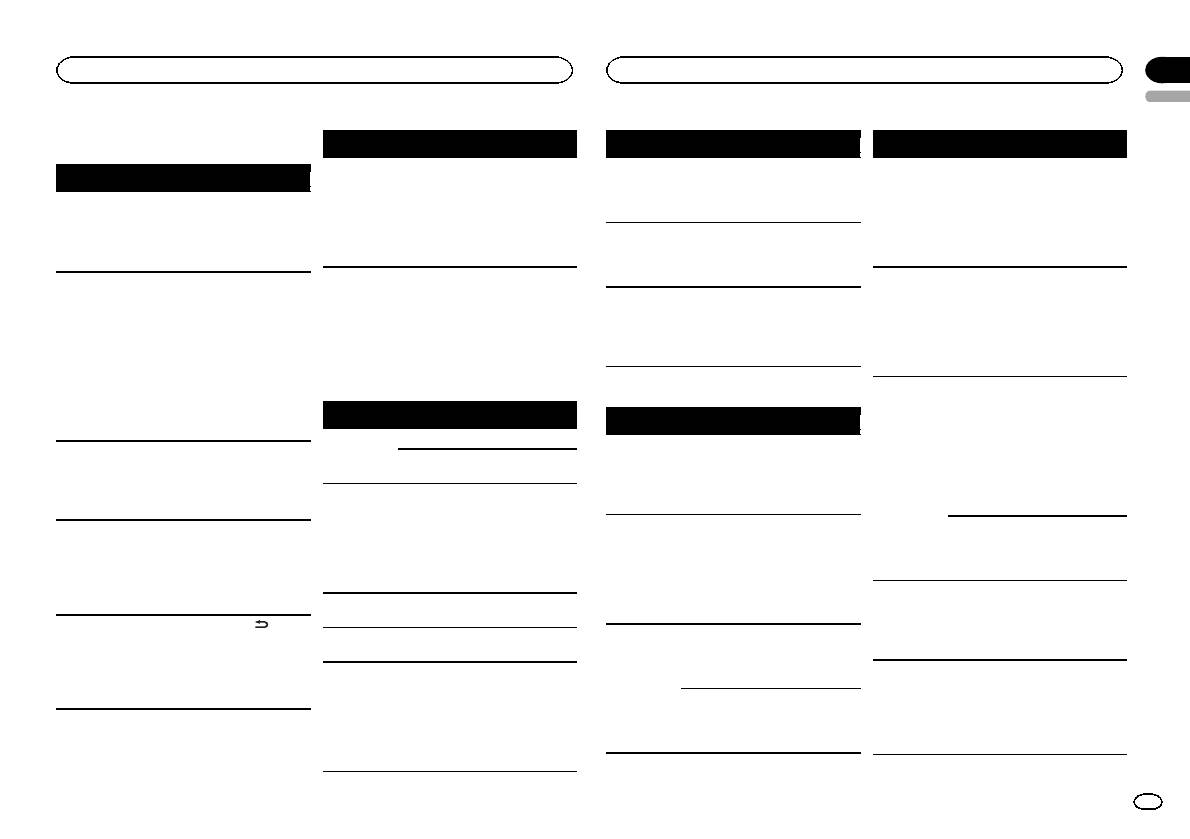
Appendix
Additional Information
Additional Information
English
Troubleshooting
Symptom Cause Action
Message Cause Action
Message Cause Action
The unit is
You are using a
Move electrical
NO AUDIO The inserted
Replace the disc.
SKIPPED The connected
Play an audio file
Symptom Cause Action
malfunction-
device, such as
devices that may
disc does not
USB storage de-
not embedded
The display
You did not per-
Perform operation
ing.
a cellular
be causing the in-
contain any
vice contains
with Windows
automatically
form any opera-
again.
There is inter-
phone, that
terference away
playable files.
files embedded
Media DRM 9/10.
returns to the
tion within
ference.
transmits elec-
from the unit.
SKIPPED The inserted
Replace the disc.
with Windows
ordinary dis-
about 30 sec-
tric waves near
disc contains
Mediaä DRM 9/
play.
onds.
the unit.
DRM protected
10
The repeat
Depending on
Select the repeat
files.
PROTECT All the files in
Transfer audio
play range
the repeat play
play range again.
PROTECT All the files on
Replace the disc.
the USB storage
files not em-
Error messages
changes un-
range, the se-
the inserted
device are em-
bedded with
expectedly.
lected range
When you contact your dealer or your nearest
disc are em-
bedded with
Windows Media
may change
Pioneer Service Center, be sure to note the error
bedded with
Windows Media
DRM 9/10 to the
when another
message.
DRM.
DRM 9/10
USB storage de-
folder or track is
vice and connect.
being selected
Built-in CD Player
N/A USB The connected
! Connect a USB
or during fast
External storage device (USB, SD)/iPod
USB storage de-
Mass Storage
forwarding/re-
Message Cause Action
vice is not sup-
Class compliant
Message Cause Action
versing.
ported by this
device.
ERROR-07,
The disc is dirty. Clean the disc.
NO DEVICE When plug and
! Turn the plug
A subfolder is
Subfolders can-
Select another re-
unit.
! Disconnect
11, 12, 17, 30
The disc is
Replace the disc.
play is off, no
and play on.
not played
not be played
peat play range.
your device and
scratched.
USB storage de-
! Connect a com-
back.
when FOLDER
replace it with a
vice or iPod is
patible USB stor-
(folder repeat) is
ERROR-10,
There is an elec-
Turn the ignition
compatible USB
11, 12, 15,
trical or me-
switch OFF and
connected.
age device/iPod.
selected.
storage device.
17, 30, A0
chanical error.
back ON, or
FORMAT
Sometimes
Wait until the
NO XXXX ap-
There is no em-
Switch the display
Non-compatible
Disconnect your
switch to a differ-
READ
there is a delay
message disap-
pears when a
bedded text in-
or play another
iPod
device and re-
ent source, then
between the
pears and you
display is
formation.
track/file.
place it with a
back to the CD
start of playback
hear sound.
changed (NO
compatible iPod.
player.
and when you
TITLE, for ex-
N/A SD Non-compatible
Remove your de-
ample).
ERROR-15 The inserted
Replace the disc.
start to hear any
SD storage de-
vice and replace it
disc is blank
sound.
The display is
Demo mode is
! Press
/DISP/
vice
with a compatible
NO AUDIO There are no
Transfer the audio
illuminated
on.
SCRL to cancel
ERROR-23 Unsupported
Replace the disc.
SD storage de-
songs.
files to the USB
when the unit
demo mode.
CD format
vice.
storage device
is turned off.
! Turn off the
FORMAT
Sometimes
Wait until the
CHECK USB The USB con-
Check that the
and connect.
demo display set-
READ
there is a delay
message disap-
nector or USB
USB connector or
ting.
between the
pears and you
The connected
Follow the USB
cable has short-
USB cable is not
start of playback
hear sound.
USB storage de-
storage device in-
circuited.
caught in some-
and when you
vice has secur-
structions to dis-
thing or dam-
start to hear any
ity enabled
able the security.
aged.
sound.
En
13
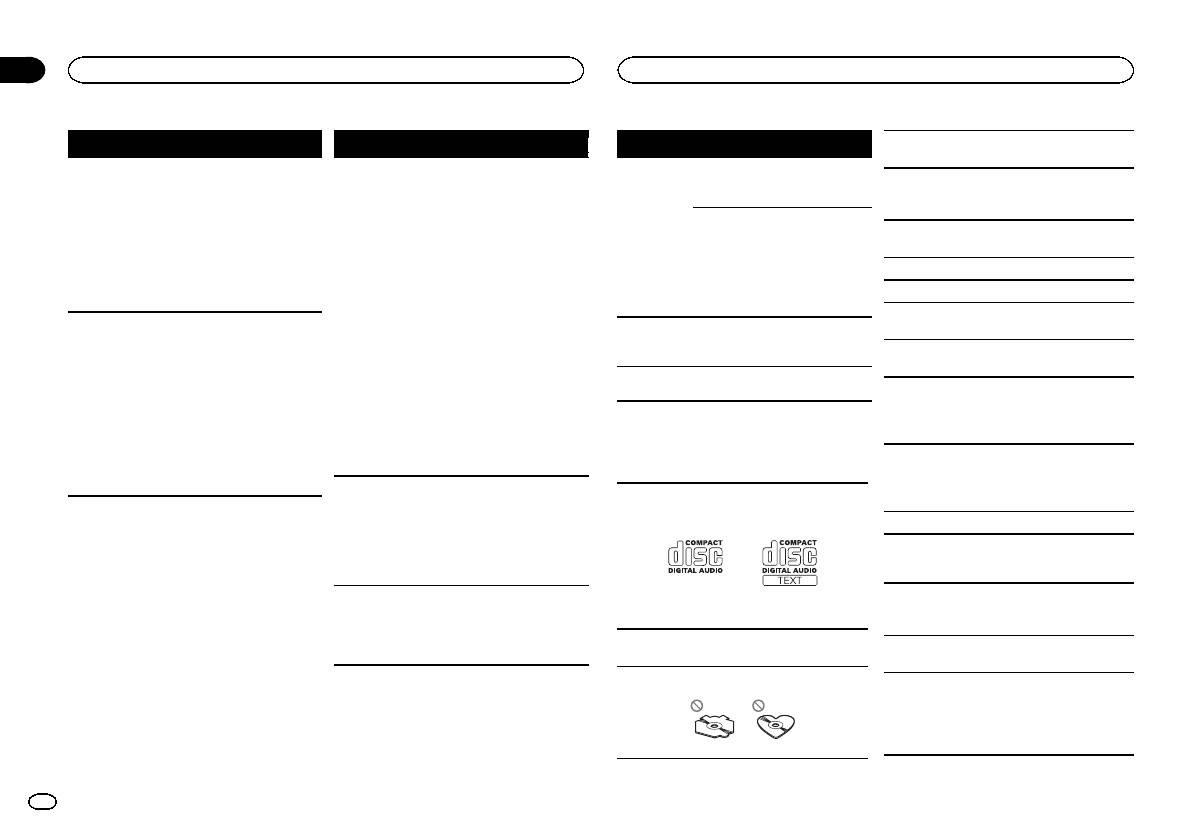
Appendix
Additional Information
Additional Information
Message Cause Action
Message Cause Action
Message Cause Action
Do not insert anything other than a CD into the
CD loading slot.
CHECK USB The connected
Disconnect the
ERROR-19 Communication
! Perform one of
ERROR-16 The iPod firm-
Update the iPod
USB storage de-
USB storage de-
failed.
the following op-
ware version is
version.
Do not use cracked, chipped, warped, or other-
vice consumes
vice and do not
erations.
old
wise damaged discs as they may damage the play-
more than 500
use it. Turn the
–Turn the ignition
er.
iPod failure Disconnect the
mA (maximum
ignition switch to
switch OFF and
cable from the
Unfinalized CD-R/CD-RW discs cannot be played
allowable cur-
OFF, then to ACC
back ON.
iPod. Once the
back.
rent).
or ON and then
–Disconnect or
iPod's main menu
connect only
eject the external
Do not touch the recorded surface of the discs.
is displayed, re-
compliant USB
storage device.
connect the iPod
Store discs in their cases when not in use.
storage devices.
–Change to a dif-
and reset it.
Do not attach labels, write on or apply chemicals
CHECK USB The iPod oper-
Make sure the
ferent source.
Then, return to
STOP There are no
Select a list that
to the surface of the discs.
ates correctly
connection cable
the USB or SD
songs in the
contains songs.
but does not
for the iPod has
To clean a CD, wipe the disc with a soft cloth out-
current list.
charge
not shorted out
source.
ward from the center.
(e.g., not caught
! Disconnect the
NOT FOUND No related
Transfer songs to
in metal objects).
cable from the
songs
the iPod.
Condensation may temporarily impair the player’s
iPod. Once the
performance. Let it rest for about one hour to ad-
After checking,
iPod's main menu
just to a warmer temperature. Also, wipe any
turn the ignition
switch OFF and
is displayed, re-
damp discs off with a soft cloth.
Handling guidelines
back ON, or dis-
connect the iPod
Playback of discs may not be possible because of
Discs and player
connect the iPod
and reset it.
disc characteristics, disc format, recorded applica-
and reconnect.
ERROR-19 iPod failure Disconnect the
tion, playback environment, storage conditions,
Use only discs that feature either of the following
cable from the
and so on.
two logos.
iPod. Once the
Road shocks may interrupt disc playback.
iPod's main menu
is displayed, re-
connect the iPod
External storage device (USB, SD)
and reset it.
ERROR-23 USB storage de-
USB storage de-
Address any questions you have about your exter-
vice was not for-
vice should be for-
nal storage device (USB, SD) to the manufacturer
matted with
matted with
of the device.
FAT12, FAT16 or
FAT12, FAT16 or
Use 12-cm discs. Do not use 8-cm discs or an
Do not leave the external storage device (USB, SD)
FAT32
FAT32.
adapter for 8-cm discs.
in places with high temperatures.
Use only conventional, fully circular discs. Do not
Depending on the external storage device (USB,
use shaped discs.
SD), the following problems may occur.
! Operations may vary.
! The storage device may not be recognized.
! Files may not be played back properly.
14
En
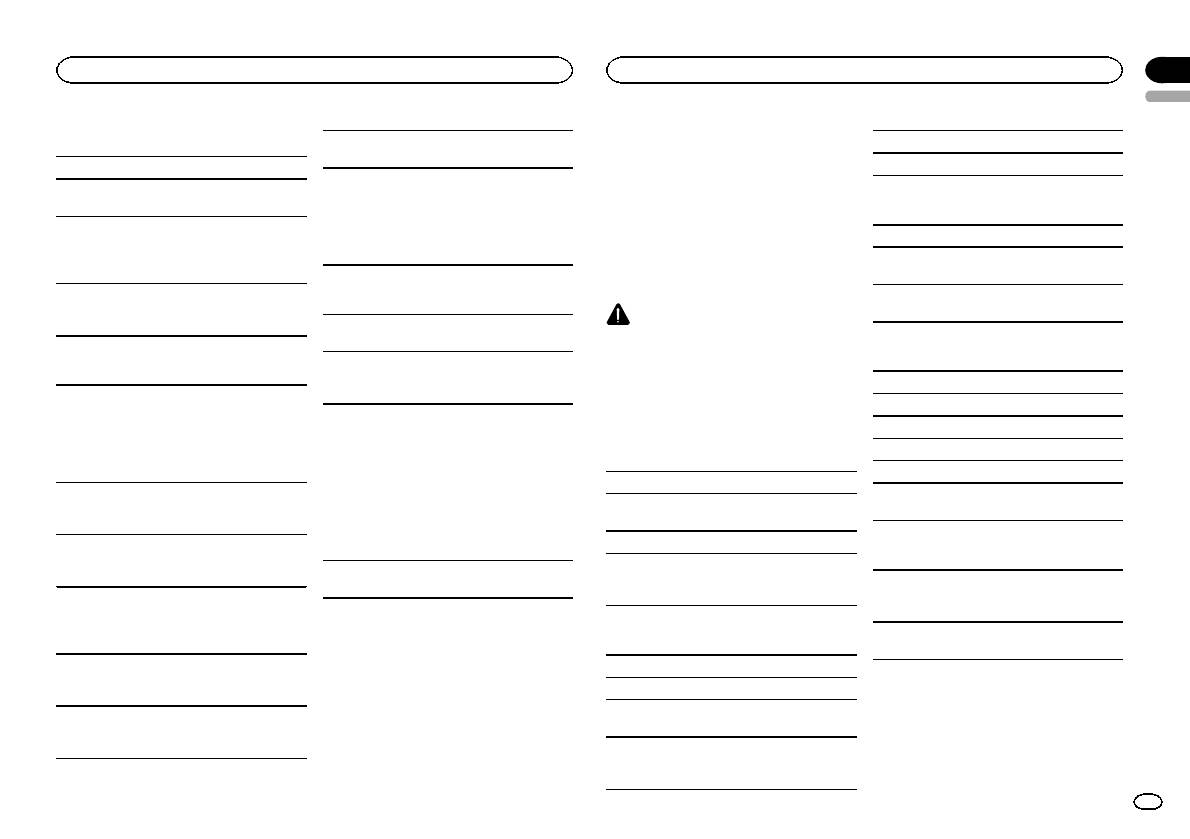
Appendix
Additional Information
Additional Information
English
USB storage device
Do not try to force an SD memory card into the SD
Frequent loading and ejecting of a DualDisc may
M3u playlist: Not compatible
card slot as the card or this unit may be damaged.
result in scratches on the disc. Serious scratches
Connections via USB hub are not supported.
can lead to playback problems on this unit. In
MP3i (MP3 interactive), mp3 PRO: Not compatible
When ejecting an SD memory card, press it and
some cases, a DualDisc may become stuck in the
Do not connect anything other than a USB stor-
hold it until it clicks. It is dangerous for you to re-
disc loading slot and will not eject. To prevent this,
age device.
lease your finger immediately after you press on
WAV
we recommend you refrain from using DualDisc
Firmly secure the USB storage device when driv-
the card as the card may shoot out of the slot and
with this unit.
File extension: .wav
ing. Do not let the USB storage device fall onto the
hit you in the face, etc. If the card shoots out of
Please refer to the information from the disc man-
floor, where it may become jammed under the
the slot, it may become lost.
ufacturer for more detailed information about
Quantization bits: 8 and 16 (LPCM), 4 (MS
brake or accelerator pedal.
DualDiscs.
ADPCM)
Depending on the USB storage device, the follow-
iPod
Sampling frequency: 16 kHz to 48 kHz (LPCM),
ing problems may occur.
22.05 kHz and 44.1 kHz (MS ADPCM)
! The device may generate noise in the radio.
CAUTION
To ensure proper operation, connect the dock con-
nector cable from the iPod directly to this unit.
Do not leave the discs/external storage device
(USB, SD) or iPod in places with high tempera-
AAC
SD memory card
Firmly secure the iPod when driving. Do not let the
tures.
iPod fall onto the floor, where it may become
Compatible format: AAC encoded by iTunes
This unit supports only the following types of SD
jammed under the brake or accelerator pedal.
File extension: .m4a
memory cards.
Compressed audio
About iPod settings
! SD
! When an iPod is connected, this unit changes
compatibility (disc, USB, SD)
Sampling frequency: 11.025 kHz to 48 kHz
! miniSD
the EQ (equalizer) setting of the iPod to off in
Transmission rate: 16 kbps to 320 kbps, VBR
! microSD
WMA
order to optimize the acoustics. When you dis-
! SDHC
connect the iPod, the EQ returns to the original
Apple Lossless: Not compatible
File extension: .wma
Keep the SD memory card out of the reach of chil-
setting.
AAC file bought from the iTunes Store (.m4p file
dren. Should the SD memory card be swallowed,
! You cannot set Repeat to off on the iPod when
Bit rate: 48 kbps to 320 kbps (CBR), 48 kbps to 384
extension): Not compatible
consult a doctor immediately.
using this unit. Repeat is automatically
kbps (VBR)
changed to All when the iPod is connected to
Do not touch the connectors of the SD memory
Sampling frequency: 32 kHz, 44.1 kHz, 48 kHz
this unit.
Supplemental information
card directly with your fingers or with any metal
Windows Media Audio Professional, Lossless,
device.
Incompatible text saved on the iPod will not be dis-
Voice/DRM Stream/Stream with video: Not com-
Only the first 32 characters can be displayed as a
played by the unit.
Do not insert anything other than an SD memory
patible
file name (including the file extension) or a folder
card into the SD card slot. If a metal object (such
name.
as a coin) is inserted into the slot, the internal cir-
DualDiscs
MP3
This unit may not operate correctly depending on
cuits may break and cause malfunctions.
the application used to encode WMA files.
DualDiscs are two-sided discs that have a record-
When inserting a miniSD or microSD, use an
able CD for audio on one side and a recordable
File extension: .mp3
adapter. Do not use an adapter which has metal
DVD for video on the other.
Bit rate: 8 kbps to 320 kbps (CBR), VBR
parts other than the connectors exposed.
Since the CD side of DualDiscs is not physically
compatible with the general CD standard, it may
Sampling frequency: 8 kHz to 48 kHz (32 kHz, 44.1
Do not insert a damaged SD memory card (e.g.
not be possible to play the CD side with this unit.
kHz, 48 kHz for emphasis)
warped, label peeled off) as it may not be ejected
from the slot.
Compatible ID3 tag version: 1.0, 1.1, 2.2, 2.3, 2.4
(ID3 tag Version 2.x is given priority over Version 1.
x.)
En
15
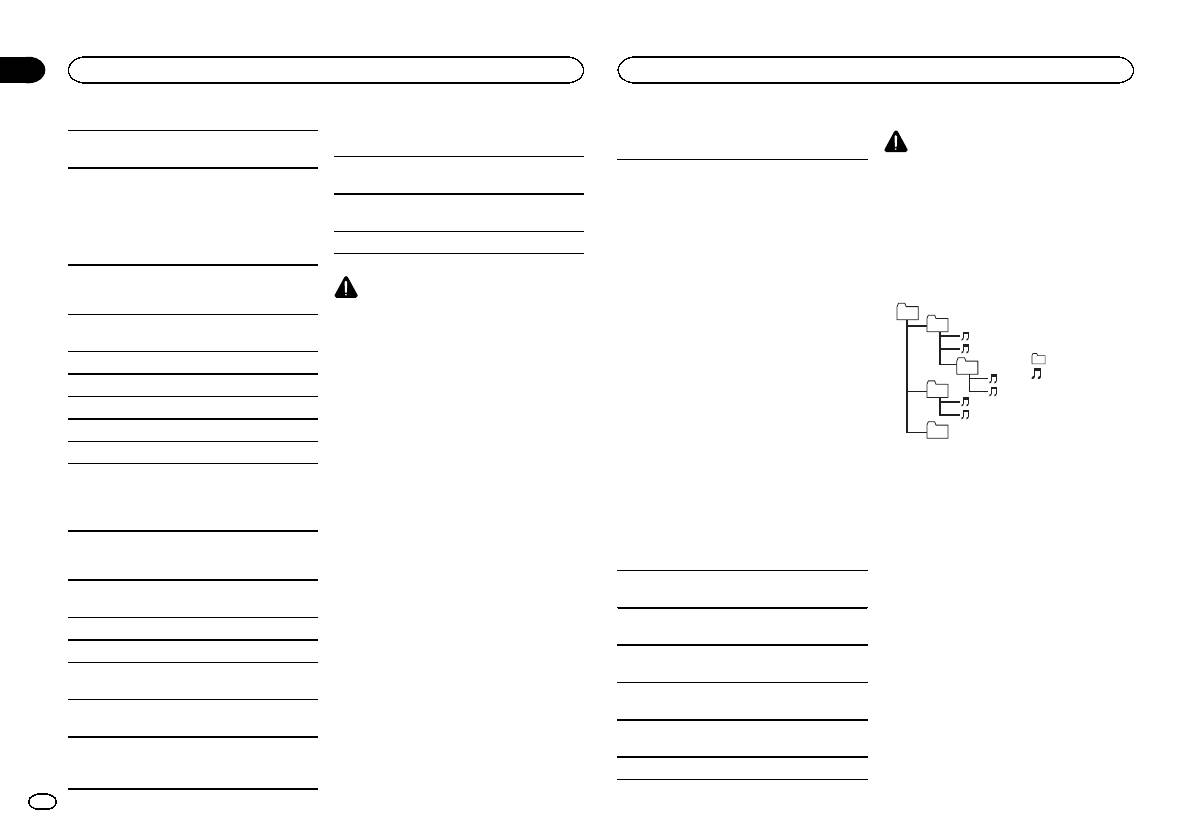
Appendix
Additional Information
Additional Information
There may be a slight delay when starting play-
SD memory card
iPod compatibility
CAUTION
back of audio files embedded with image data.
There is no compatibility for Multi Media Cards
Pioneer accepts no responsibility for data lost
This unit supports only the following iPod models.
Russian text to be displayed on this unit should be
(MMC).
on the iPod, even if that data is lost while this
Supported iPod software versions are shown
encoded in one of the following character sets:
unit is used.
! Unicode (UTF-8, UTF-16)
Compatibility with all SD memory cards is not
below. Older versions may not be supported.
! iPhone 4 (software version 4.0)
! A character set other than Unicode that is
guaranteed.
! iPhone 3GS (software version 4.0)
used in a Windows environment and is set to
Sequence of audio files
This unit is not compatible with SD-Audio.
! iPhone 3G (software version 4.0)
Russian in the multi-language setting
! iPhone (software version 3.1.3)
The user cannot assign folder numbers and
! iPod nano 5th generation (software version
specify playback sequences with this unit.
Disc
CAUTION
1.0.2)
Example of a hierarchy
Pioneer accepts no responsibility for data lost
! iPod nano 4th generation (software version
01
Playable folder hierarchy: up to eight tiers (A prac-
on USB memory/USB portable audio players/SD
1.0.4)
02
! iPod nano 3rd generation (software version
tical hierarchy is less than two tiers.)
memory cards/SDHC memory cards, even if that
data is lost while this unit is used.
1.1.3)
Playable folders: up to 99
: Folder
! iPod nano 2nd generation (software version
03
: Compressed
1.1.3)
Playable files: up to 999
! iPod nano 1st generation (software version
04
audio file
File system: ISO 9660 Level 1 and 2, Romeo, Joliet
01 to 05: Folder
1.3.1)
number
! iPod touch 3rd generation (software version
Multi-session playback: Compatible
05
1 to 6: Playback
4.0)
Level 1 Level 2 Level 3 Level 4
Packet write data transfer: Not compatible
sequence
! iPod touch 2nd generation (software version
4.0)
Regardless of the length of blank sections be-
! iPod touch 1st generation (software version
Disc
tween the songs from the original recording, com-
3.1.3)
Folder selection sequence or other operation
pressed audio discs play with a short pause
! iPod classic 160GB (software version 2.0.4)
may differ depending on the encoding or writing
between songs.
! iPod classic 120GB (software version 2.0.1)
software.
! iPod classic (software version 1.1.2)
External storage device (USB, SD)
! iPod 5th generation (software version 1.3)
External storage device (USB, SD)
The playback sequence is the same as the re-
Depending on the generation or version of the
Playable folder hierarchy: up to eight tiers (A prac-
corded sequence in the external storage device
iPod, some functions may not be available.
tical hierarchy is less than two tiers.)
(USB, SD).
Operations may vary depending on the software
To specify the playback sequence, the following
Playable folders: up to 1 500
version of iPod.
method is recommended.
Playable files: up to 15 000
1 Create a file name that includes numbers
When using an iPod, an iPod Dock Connector to
that specify the playback sequence (e.g.,
Playback of copyright-protected files: Not compati-
USB Cable is required.
001xxx.mp3 and 099yyy.mp3).
ble
A Pioneer CD-IU50 interface cable is also avail-
2 Put those files into a folder.
Partitioned external storage device (USB, SD):
able. For details, consult your dealer.
3 Save the folder that contains the files to the
Only the first playable partition can be played.
external storage device (USB, SD).
About the file/format compatibility, refer to the
However, depending on the system environment,
There may be a slight delay when starting play-
iPod manuals.
you may not be able to specify the playback se-
back of audio files on a USB storage device with
Audio Book, Podcast: Compatible
quence.
numerous folder hierarchies.
16
En
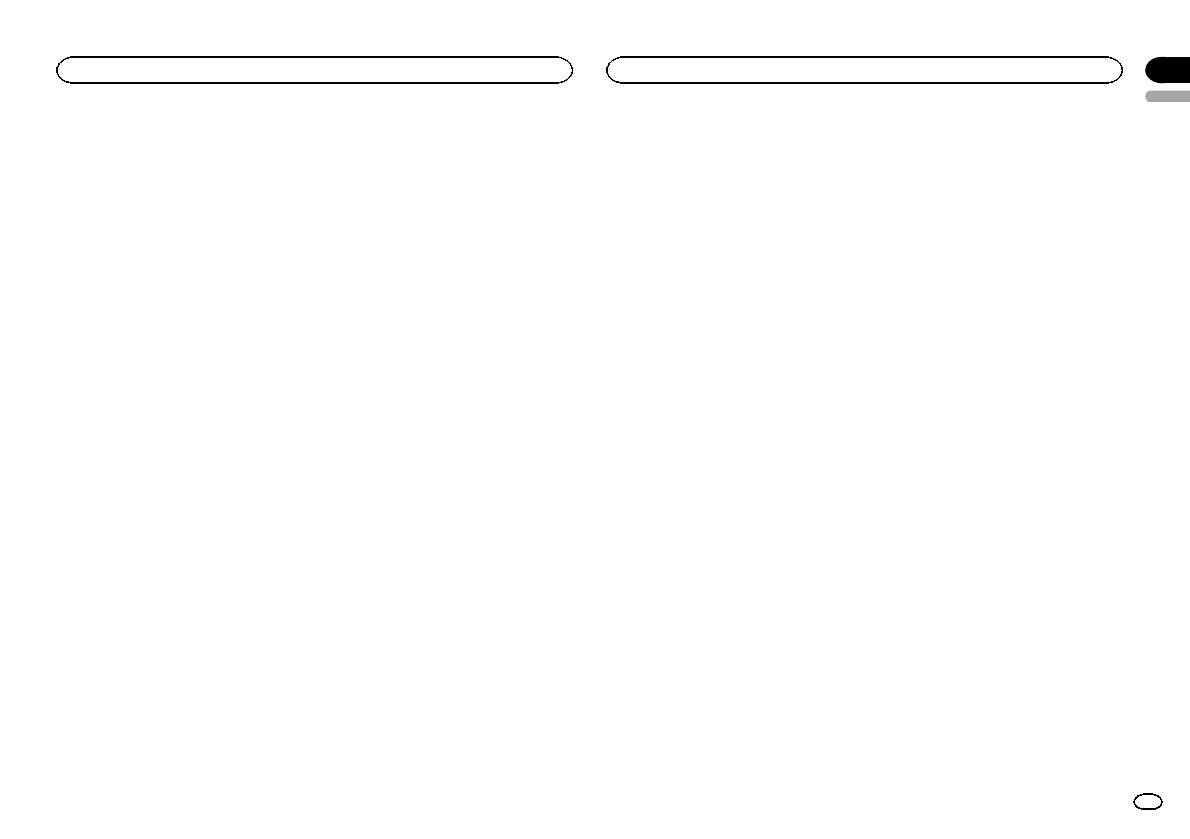
Appendix
Additional Information
Additional Information
English
For USB portable audio players, the sequence is
“Made for iPod” and “Made for iPhone” mean
Subwoofer (mono):
WMA decoding format ..... Ver. 7, 7.1, 8, 9, 10, 11, 12 (2ch
different and depends on the player.
that an electronic accessory has been designed
Frequency ................. 50/63/80/100/125 Hz
audio)
Slope ........................ –18 dB/oct
(Windows Media Player)
to connect specifically to iPod or iPhone, respec-
Gain ......................... +6 dB to –24 dB
AAC decoding format ....... MPEG-4 AAC (iTunes encoded
tively, and has been certified by the developer to
Phase ....................... Normal/Reverse
only) (.m4a)
Copyright and trademark
meet Apple performance standards.
Bass boost:
(Ver. 9.2 and earlier)
Apple is not responsible for the operation of this
Gain ......................... +12 dB to 0 dB
WAV signal format ........... Linear PCM & MS ADPCM
iTunes
device or its compliance with safety and regula-
(Non-compressed)
Apple and iTunes are trademarks of Apple Inc.,
tory standards.
registered in the U.S. and other countries.
CD player
System ............................ Compact disc audio system
FM tuner
Usable discs .................... Compact disc
Frequency range .............. 87.5 MHz to 108.0 MHz
MP3
Specifications
Signal-to-noise ratio ......... 94 dB (1 kHz) (IEC-A network)
Usable sensitivity ............. 9 dBf (0.8 µV/75 W, mono, S/N:
Supply of this product only conveys a license for
Number of channels ........ 2 (stereo)
30 dB)
private, non-commercial use and does not con-
General
MP3 decoding format ...... MPEG-1 & 2 Audio Layer 3
Signal-to-noise ratio ......... 72 dB (IEC-A network)
Power source ................... 14.4 V DC (10.8 V to 15.1 V al-
vey a license nor imply any right to use this prod-
WMA decoding format ..... Ver. 7, 7.1, 8, 9, 10, 11, 12 (2ch
lowable)
uct in any commercial (i.e. revenue-generating)
audio)
Grounding system ............ Negative type
MW tuner
real time broadcasting (terrestrial, satellite,
(Windows Media Player)
Maximum current consumption
AAC decoding format ....... MPEG-4 AAC (iTunes encoded
Frequency range .............. 531 kHz to 1 602 kHz (9 kHz)
cable and/or any other media), broadcasting/
................................... 10.0 A
only) (.m4a)
Usable sensitivity ............. 25 µV (S/N: 20 dB)
streaming via internet, intranets and/or other
Dimensions (W × H × D):
(Ver. 9.2 and earlier)
Signal-to-noise ratio ......... 62 dB (IEC-A network)
networks or in other electronic content distribu-
DIN
WAV signal format ........... Linear PCM & MS ADPCM
tion systems, such as pay-audio or audio-on-de-
Chassis .............. 178 mm × 50 mm × 165
(Non-compressed)
mm
LW tuner
mand applications. An independent license for
Nose .................. 188 mm × 58 mm × 18
Frequency range .............. 153 kHz to 281 kHz
such use is required. For details, please visit
mm
USB
Usable sensitivity ............. 28 µV (S/N: 20 dB)
http://www.mp3licensing.com.
D
USB standard specification
Signal-to-noise ratio ......... 62 dB (IEC-A network)
Chassis .............. 178 mm × 50 mm × 165
................................... USB 2.0 full speed
WMA
mm
Note
Maximum current supply
Nose .................. 170 mm × 46 mm × 18
Windows Media and the Windows logo are
................................... 500 mA
Specifications and the design are subject to
mm
trademarks or registered trademarks of
USB Class ....................... MSC (Mass Storage Class)
modifications without notice.
Weight ............................. 1.16 kg
File system ....................... FAT12, FAT16, FAT32
Microsoft Corporation in the United States and/
MP3 decoding format ...... MPEG-1 & 2 Audio Layer 3
or other countries.
WMA decoding format ..... Ver. 7, 7.1, 8, 9, 10, 11, 12 (2ch
This product includes technology owned by
Audio
audio)
Microsoft Corporation and cannot be used or
Maximum power output ... 50 W × 4
(Windows Media Player)
70 W × 1/2 W (for subwoofer)
distributed without a license from Microsoft
AAC decoding format ....... MPEG-4 AAC (iTunes encoded
Continuous power output
Licensing, Inc.
only) (.m4a)
................................... 22 W × 4 (50 Hz to 15000 Hz,
(Ver. 9.2 and earlier)
5 % THD, 4 W load , both chan-
WAV signal format ........... Linear PCM & MS ADPCM
SD memory card
nels driven)
(Non-compressed)
SD Logo is a trademark of SD-3C, LLC.
Load imped ance .............. 4 W (4 W to 8 W allowable)
Preout maximum output level
miniSD Logo is a trademark of SD-3C, LLC.
................................... 4.0 V
SD
microSD Logo is a trademark of SD-3C, LLC.
Equalizer (5-Band Graphic Equalizer):
Compatible physical format
SDHC Logo is a trademark of SD-3C, LLC.
Frequency ................. 100/315/1.25k/3.15k/8k Hz
................................... Version 2.00
Gain ......................... ±12 dB
Maximum memory capacity
iPod & iPhone
HPF:
................................... 32 GB (for SD and SDHC)
iPhone, iPod, iPod classic, iPod nano, and iPod
Frequency ................. 50/63/80/100/125 Hz
File system ....................... FAT12, FAT16, FAT32
Slope ........................ –12 dB/oct
touch are trademarks of Apple Inc., registered in
MP3 decoding format ...... MPEG-1 & 2 Audio Layer 3
the U.S. and other countries.
En
17
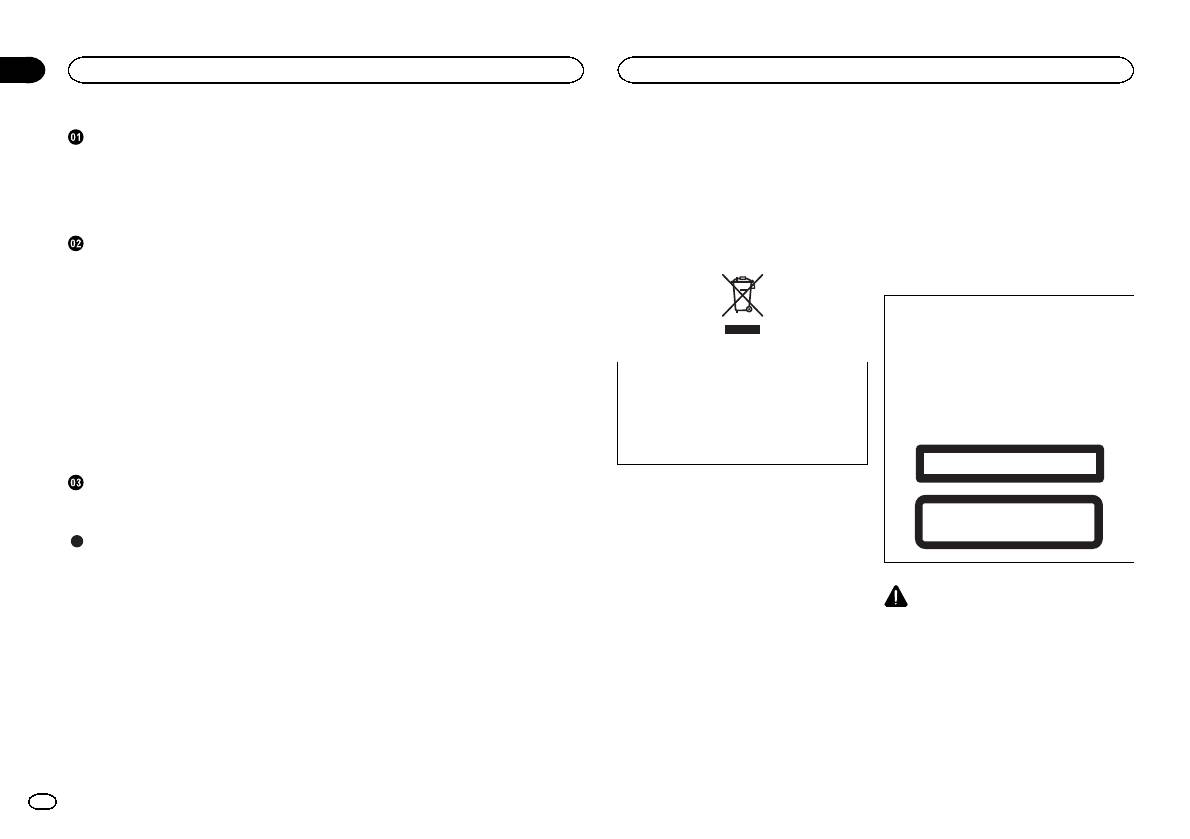
Section
01
Table des matières
Avant de commencer
Avant de commencer
Nous vous remercions d’avoir acheté cet ap-
Quelques mots sur cet appareil
Quelques mots sur cet appareil 18
pareil PIONEER.
Pour garantir une utilisation correcte, lisez bien
Les fréquences du syntoniseur de cet appareil
Mode de démonstration 19
ce mode d’emploi avant d’utiliser cet appareil. Il
sont attribuées pour une utilisation en Europe
En cas d’anomalie 19
Coupure du son 19
est particulièrement important que vous lisiez et
de l’Ouest, Asie, Moyen Orient, Afrique et Océ-
respectiez les indications ATTENTION et PRÉ-
anie. Son utilisation dans d’autres régions peut
Quelques mots sur ce mode d’emploi 19
CAUTION de ce mode d’emploi. Conservez-le
se traduire par une réception de mauvaise qua-
dans un endroit sûr et facilement accessible pour
lité. La fonction RDS (radio data system) n’est
Utilisation de l’appareil
Appareil central 19
toute consultation ultérieure.
opérationnelle que dans les régions où des si-
gnaux RDS sont diffusés pour les stations FM.
Télécommande en option 19
Indications affichées 20
Opérations de base 20
PRÉCAUTION
Opérations communes des menus pour les
Ce produit est classifié comme produit laser
réglages des fonctions/réglages audio/
de classe 1 selon la norme IEC 60825-1:2007
réglages initiaux/listes 21
“Sécurité des appareils à laser” et contient un
Syntoniseur 21
module laser de classe 1M. Pour assurer une
CD/CD-R/CD-RW et périphériques de
Si vous souhaitez vous débarrasser de cet ap-
pareil, ne le mettez pas à la poubelle avec vos
sécurité permanente, n’enlevez aucun couver-
stockage externes (USB, SD) 22
ordures ménagères. Il existe un système de
cle et n’essayez pas d’accéder à l’intérieur du
iPod 24
collecte séparé pour les appareils électroni-
produit. Faites effectuer l’entretien par du per-
Réglages sonores 25
Réglages initiaux 27
ques usagés, qui doivent être récupérés, trai-
sonnel qualifié.
Autres fonctions 27
tés et recyclés conformément à la législation.
APPAREIL À LASER DE CLASSE 1
Installation
Connexions 28
Dans les états membres de l’UE, en Suisse et en
Installation 29
Norvège, les foyers domestiques peuvent rap-
ATTENTION—ÉMISSIONS DE RADIATIONS LASER
porter leurs produits électroniques usagés gra-
INVISIBLES DE CLASSE 1M SI OUVERT. NE PAS OBSERVER
DIRECTEMENT AVEC DES INSTRUMENTS OPTIQUES.
Informations complémentaires
tuitement à des points de collecte spécifiés ou à
Dépannage 30
un revendeur (sous réserve d’achat d’un produit
Messages d’erreur 30
similaire).
Dans les pays qui ne sont pas mentionnés ci-
Conseils sur la manipulation 32
Compatibilité des formats audio
dessus, veuillez contacter les autorités locales
PRÉCAUTION
compressés (disque, USB, SD) 33
pour vous informer de la méthode correcte de
! Ne laissez pas cet appareil entrer en contact
mise au rebut.
Compatibilité iPod 34
avec des liquides. Cela pourrait provoquer
En agissant ainsi vous assurerez que le produit
Séquence des fichiers audio 34
une électrocution. Tout contact avec des li-
que vous mettez au rebut est soumis au proces-
Droits d’auteur et marques
quides pourrait aussi provoquer des domma-
sus de traitement, de récupération et de recy-
commerciales 35
ges, de la fumée et une surchauffe de
clage nécessaire et éviterez ainsi les effets
Caractéristiques techniques 35
l’appareil.
négatifs potentiels sur l’environnement et la
! Le Pioneer CarStereo-Pass est utilisable seu-
santé publique.
lement en Allemagne.
! Maintenez le niveau d’écoute à une valeur
telle que vous puissiez entendre les sons pro-
venant de l’extérieur.
18
Fr
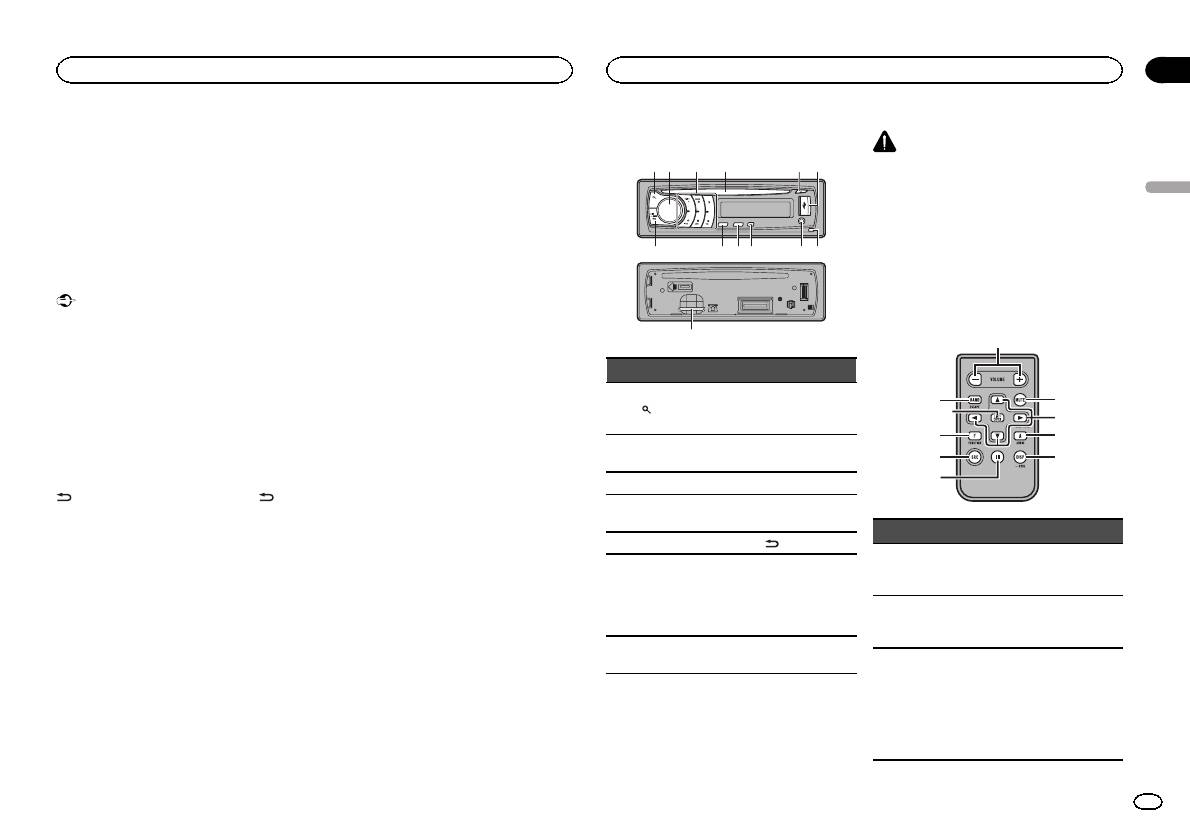
! Évitez tout contact avec l’humidité.
Le son est coupé, MUTE s’affiche et aucun ré-
Appareil central
! Si la batterie est débranchée ou déchargée,
glage audio n’est possible. Le fonctionnement
le contenu de la mémoire sera effacé.
retourne à la normale quand la connexion télé-
phonique ou le guidage vocal est terminé.
Remarque
Les opérations de réglage des fonctions sont va-
lidées même si le menu est annulé avant la
Quelques mots sur ce mode
confirmation des opérations.
d’emploi
! Dans les instructions suivantes, les mémoi-
Mode de démonstration
res USB, lecteurs audio portables USB et
cartes mémoire SD sont collectivement ap-
Important
pelés “périphériques de stockage externes
La non-connexion du fil rouge (ACC) de cet ap-
(USB, SD)”. Si uniquement les mémoires
pareil à une borne couplée avec les opérations
USB et les lecteurs portables USB sont
de mise en/hors service du contact d’allumage
concernés, ils sont appelés “périphériques
peut conduire au déchargement de la batterie.
de stockage USB”.
! Dans ce manuel, iPod et iPhone sont dési-
Mode de démonstration
gnés par le terme “iPod”.
La démonstration démarre automatiquement
quand le contact d’allumage est en position
ACC ou ON lorsque l’alimentation de cet appa-
reil est coupée. Mettre l’appareil hors tension
n’annule pas le mode de démonstration. Pour
annuler le mode de démonstration, appuyez sur
/DISP/SCRL. Appuyez à nouveau sur /DISP/
SCRL pour l’activer. Utiliser la démonstration
lorsque le contact d’allumage est en position
ACC peut décharger la batterie.
En cas d’anomalie
En cas d’anomalie, veuillez contacter votre re-
vendeur ou le centre d’entretien agréé par
PIONEER le plus proche.
Coupure du son
Le son est coupé automatiquement quand :
! Un appel est effectué ou reçu sur un télé-
phone cellulaire connecté à cet appareil.
! Un guidage vocal est émis par un appareil
de navigation Pioneer connecté.
d
Section
Avant de commencer
Utilisation de l’appareil
02
PRÉCAUTION
2 4 5
3
61
Utilisez un câble USB Pioneer optionnel (CD-
U50E) pour connecter le lecteur audio USB/la
mémoire USB, étant donné que n’importe quel
Français
périphérique relié directement à l ’appareil dé-
passera de l’appareil et peut s’avérer dangereux.
N’utilisez pas de produits non autorisés.
b a9c
78
Télécommande en option
La télécommande CD-R320 est vendue séparé-
ment.
e
Partie Partie
Jack d’entrée
a
f
1 (liste) 8
AUX (jack stéréo
l
g
3,5 mm)
hk
MULTI-CONTROL
2
9 TA/NEWS
(M.C.)
b
i
j
3 1 à 6 a BAND/ESC
Fente de charge-
4
b SRC/OFF
ment des disques
Partie Utilisation
5 h (éjection) c
/DISP/SCRL
Appuyez sur ces touches pour
Une fois la face
e VOLUME
augmenter ou diminuer le ni-
avant retirée, le
veau sonore.
6 Port USB d
logement de la
carte mémoire
Appuyez sur cette touche pour
SD est visible.
f MUTE
couper le son. Appuyez à nou-
veau pour réactiver le son.
Touche de retrait
7
de la face avant
Appuyez sur ces touches pour
exécuter les commandes d’ac-
cord manuel, avance rapide,
g a/b/c/d
retour rapide et recherche de
plage. Ces touches sont égale-
ment utilisées pour contrôler
les fonctions.
Fr
19
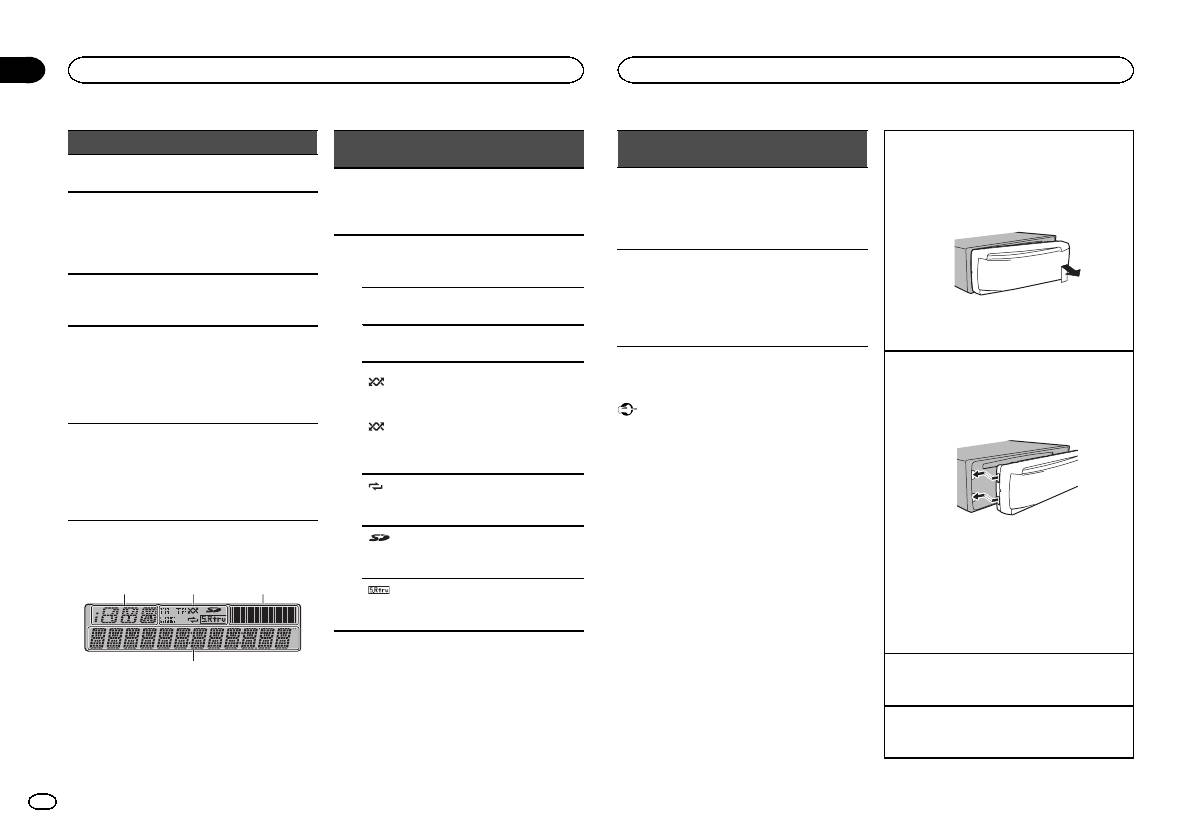
Partie Utilisation
Appuyez sur cette touche pour
h AUDIO
choisir une fonction audio.
Appuyez sur cette touche pour
choisir un affichage différent.
i DISP/SCRL
Appuyez de façon prolongée
pour faire défiler les informa-
tions textuelles.
Appuyez sur cette touche pour
j e
mettre en pause ou reprendre
la lecture.
Appuyez sur cette touche pour
choisir des fonctions.
FUNC-
Appuyez de façon prolongée
k
TION
pour rappeler le menu des ré-
glages initiaux quand les sour-
ces sont hors service.
Appuyez sur cette touche pour
afficher la liste en fonction de
LIST/
la source.
l
ENTER
Appuyez sur cette touche pour
contrôler les fonctions lorsque
vous utilisez le menu.
Indications affichées
1
4
Section
02
Utilisation de l’appareil
Utilisation de l’appareil
Indica-
Indica-
Retrait de la face avant pour protéger l’appareil
État
État
teur
teur
contre le vol
1 Appuyez sur la touche de retrait pour libérer la
Section
Section
La source, la gamme et le
face avant.
d’afficha-
d’afficha-
1
guide des opérations des
Les niveaux des sorties audio
2 Poussez la face avant vers le haut, puis tirez-la
ge des in-
3
ge de l’in-
menus sont affichés.
sont affichés.
vers vous.
formations
dicateur
de niveau
La fonction TA (attente d’un
TA
bulletin d’informations routiè-
Syntoniseur : fréquence
res) est en service.
Section
Lecteur de CD intégré, périphé-
d’afficha-
rique de stockage externe
L’accord automatique sur une
4
LOC
ge princi-
(USB, SD) et iPod: temps de
station locale est en service.
pal
lecture écoulé et informations
3 Conservez toujours la face avant dans un boî-
L’appareil est accordé sur une
textuelles
TP
tier de protection lorsqu’elle est détachée.
station TP.
Remontage de la face avant
La fonction de lecture aléatoire
(lec-
1 Faites glisser la face avant vers la gauche.
est activée.
Opérations de base
ture aléa-
Assurez-vous d’insérer les encoches sur le
La source iPod est sélection-
toire)
Important
côté gauche de l’appareil central dans les fen-
née et la fonction de lecture
(lec-
! Lorsque vous enlevez ou remontez la face
tes du panneau de commande.
2
aléatoire ou lecture aléatoire
ture aléa-
avant, manipulez-la doucement.
de toutes les plages est acti-
toire)
! Évitez de heurter la face avant.
vée.
! Conservez la face avant à l’abri des tempéra-
(répéti-
tures élevées et de la lumière directe du so-
La fonction de répétition de la
tion de la
leil.
lecture est activée.
lecture)
! Pour éviter d’endommager le périphérique
ou l’intérieur du véhicule, retirez tous les câ-
2 Appuyez sur le côté droit de la face avant jus-
Une carte mémoire SD/SDHC
bles et périphériques connectés à la face
(carte mé-
qu’àcequ’elle soit bien en place.
est insérée.
avant, avant d’enlever cette dernière.
moire SD)
Si vous ne pouvez pas monter la face avant
sur l’appareil central, vérifiez que la face avant
2 3
La fonction Sound Retriever est
est correctement placée sur l’appareil central.
(sound re-
activée.
Forcer la face avant en position risque de l’en-
triever)
dommager ou d’endommager l’appareil cen-
tral.
Mise en service de l’appareil
1 Appuyez sur SRC/OFF pour mettre en service
l’appareil.
Mise hors service de l’appareil
1 Maintenez la pression sur SRC/OFF jusqu’àce
que l’appareil soit mis hors tension.
20
Fr









