Pioneer SC-LX57-S: инструкция
Раздел: Бытовая, кухонная техника, электроника и оборудование
Тип: Ресивер/Усилитель
Инструкция к Ресиверу/Усилителю Pioneer SC-LX57-S
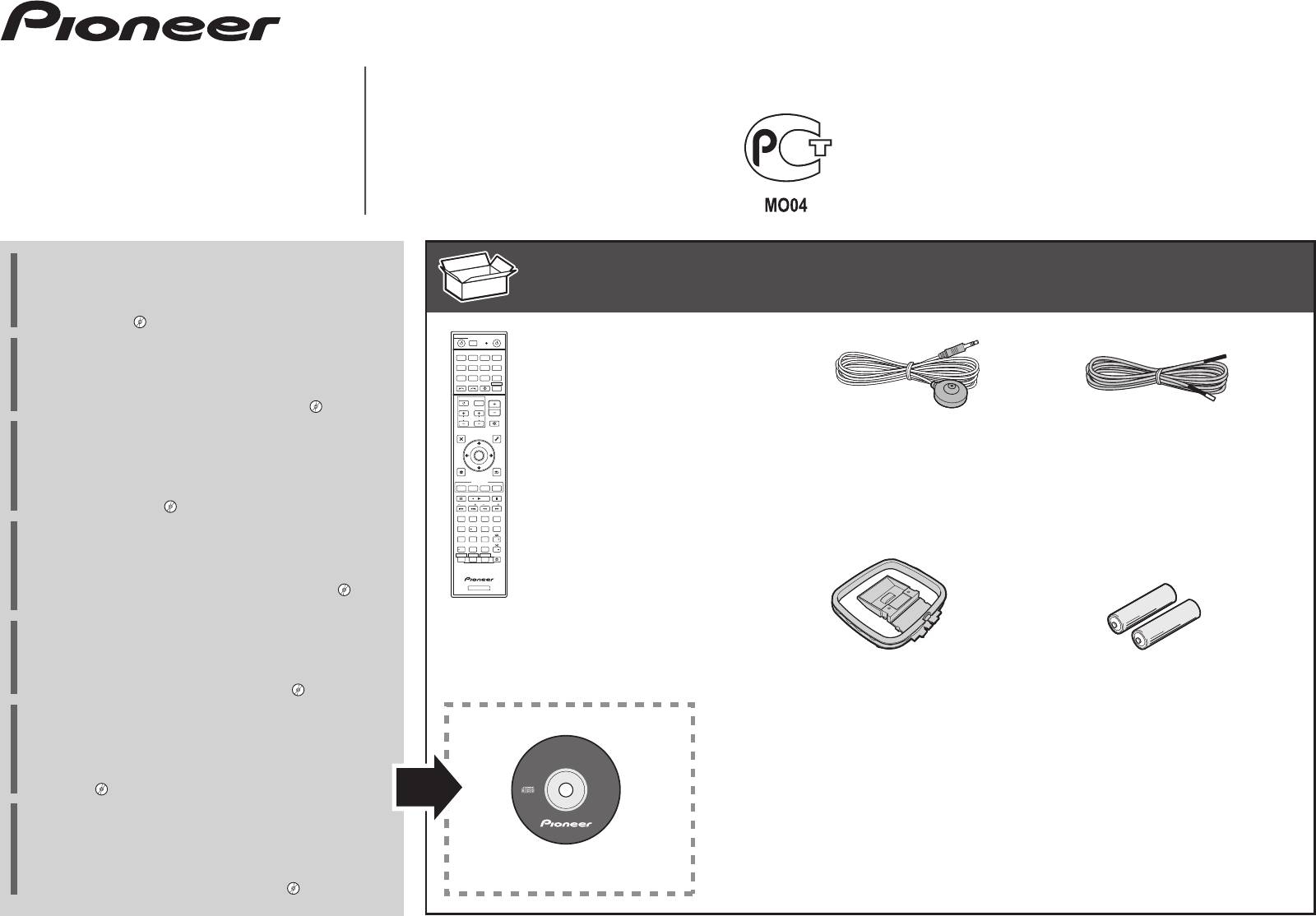
Quick Start Guide
Guide rapide
AV Receiver
Kurzanleitung
Amplificateur AV
AV Receiver
Guida di avvio rapido
Sintoamplificatore AV
SC-LX57-
K/
-
S
Snelstartgids
AV Receiver
Guía de inicio rápido
Receptor AV
AV-ресивер
Краткое руководство пользователя
Thank you for buying this Pioneer product. This Quick Start
What’s in the box
Contenuto della confezione
Contenido de la caja
Guide includes instructions for basic connections and operations
Contenu du carton d’emballage
Inhoud van de doos
Комплект поставки
to allow simple use of the receiver. For detailed descriptions of
Lieferumfang
the receiver, see the “Operating Instructions” provided on the
included CD-ROM ( ).
STANDBY/ON
DISCRETE ON
ALL ZONE STBY
SOURCE
Merci pour l’achat de ce produit Pioneer. Ce guide rapide
RCU SETUP
Remote Control
BD DVDDVR
BDR
contient les instructions relatives aux raccordements et
HDMI
Télécommande
CDTV
NET
ADPT
opérations de base permettant une utilisation simple de ce
iPod
USBCBL
SATTUNERMHL
Fernbedienung
INPUT
SELECT
STATUS
RECEIVER
récepteur. Pour des descriptions plus détaillées du récepteur,
Telecomando
INPUT
VOLUME
référez-vous au “Mode d’emploi” sur le CD-ROM ( ) fourni.
TV CONTROL
Afstandsbediening
CH
VOL
MUTE
Mando a distancia
FM wire antenna
Vielen Dank, dass Sie sich für dieses Pioneer-Produkt entschieden
Setup microphone
PARAMETER
AUDIO
PARAMETER
VIDEO
Пульт дистанционного управления
Antenne filaire FM
haben. Die Kurzanleitung enthält Anweisungen für grundlegende
TOP MENU
TOOLS
Microphone de configuration
MENU
Mikrofon für die Einstellung
UKW-Drahtantenne
Verbindungen und Bedienvorgänge, um eine einfache Bedienung
ENTER
MENU
HOME
RETURN
These quick start guide
Impostazione microfono
Antenna FM a filo
des Receivers zu ermöglichen. Detaillierte Beschreibungen des
iPod CTRL
Le présent Guide de démarrage
Receivers finden Sie in der „Bedienungsanleitung“ auf der
MPX
PHASE
P.CTRL
FEATURES
+
Microfoon voor instellen
FM-draadantenne
BAND PTY
A.SCAL
ECO
Diese Kurzanleitung
Micrófono de configuración
Antena de hilos de FM
mitgelieferten CD-ROM ( ).
PRESET TUNE
AUTO/ALC/
DIRECT
13
STANDARDADV SURR
THX
S.RTRV
AUTO
AUDIO
Vi ringraziamo per avere acquistato questo prodotto Pioneer.
MCACC
2
+Favorite
Guida per l’avvio rapido
Установочный микрофон
Проволочная антенна FM
SIGNAL SEL
546
CH LEVEL
SPEAKERS
DIMMERSLEEP
DISP
Deze Quick Start-gids
Questa Guida di avvio rapido comprende istruzioni per i
D.ACCESS
79
8
CH
Esta guía de inicio rápido
ZONE 2 ZONE 3
/
CLR
HDMI OUT
0
CLASS
ENTER
CH
collegamenti fondamentali e per le operazioni essenziali di
Z2 Z3 HDZ
HD ZONE
LIGHT
Это краткое руководство пользователя
questo ricevitore. Per una descrizione dettagliata del ricevitore,
vedere le “Istruzioni per l’uso” contenute nel CD-ROM ( )
RECEIVER
Wireless LAN converter (AS-WL300)
accluso.
Convertisseur LAN sans fil (AS-WL300)
Hartelijk dank voor de aanschaf van dit Pioneer product. In deze
Wireless LAN-Wandler (AS-WL300)
snelstartgids vindt u de instructies voor de basisaansluitingen en
Convertitore LAN wireless (AS-WL300)
de basisbediening voor een eenvoudig gebruik van de receiver.
Draadloze LAN-adapter (AS-WL300)
Convertidor de LAN inalámbrica (AS-WL300)
AM loop antenna
AAA size IEC R03 dry cell batteries x2
Voor meer gedetailleerde informatie wordt u verwezen naar de
Antenne cadre AM
Piles à anode sèche AAA IEC R03 x 2
“Handleiding” die op de bijgeleverde CD-ROM ( ) staat.
Преобразователь беспроводной сети LAN (AS-WL300)
MW-Rahmenantenne
AAA/IEC/R03 Trockenbatterien x2
Muchas gracias por haber adquirido este producto de Pioneer.
Antenna AM a telaio
Pile a secco AAA IEC R03 x2
Esta Guía de inicio rápido incluye instrucciones para hacer las
AM-raamantenne
AAA/IEC/R03 drogecelbatterijen x2
conexiones y operaciones básicas que le permitirán hacer un uso
Antena de cuadro de AM
Pilas secas AAA, IEC R03 x 2
sencillo del receptor. Para conocer una descripción detallada del
AVNavigator
Рамочная антенна АМ
Сухие батарейки размера AAA IEC R03, 2 шт.
receptor, consulte el “Manual de instrucciones” suministrado con
el CD-ROM ( ) incluido.
Safety Brochure
Power cord
Warranty card
Благодарим вас за приобретение данного изделия Pioneer.
Brochure sur la Sécurité
Cordon d’alimentation
Carte de garantie
В данном Кратком руководстве пользователя содержатся
Sicherheritsbroshüre
Netzkabel
Garantiekarte
инструкции по основным подключениям и операциям для
Volantino sulla sicurezza
Cavo di alimentazione
Tarjeta de garantía
упрощенного использования ресивера. Подробное
CD-ROM (AVNavigator)
Veiligheidsbrochure
Netsnoer
Documento di garanzia
описание ресивера см. в «Инструкции по эксплуатации»,
Folleto de Seguridad
Cable de alimentación
Garantiebewijs
содержащихся на поставляемом CD-ROM ( ).
Брошюра по безопасноти
Кабель питания
Гарантийный сертификат
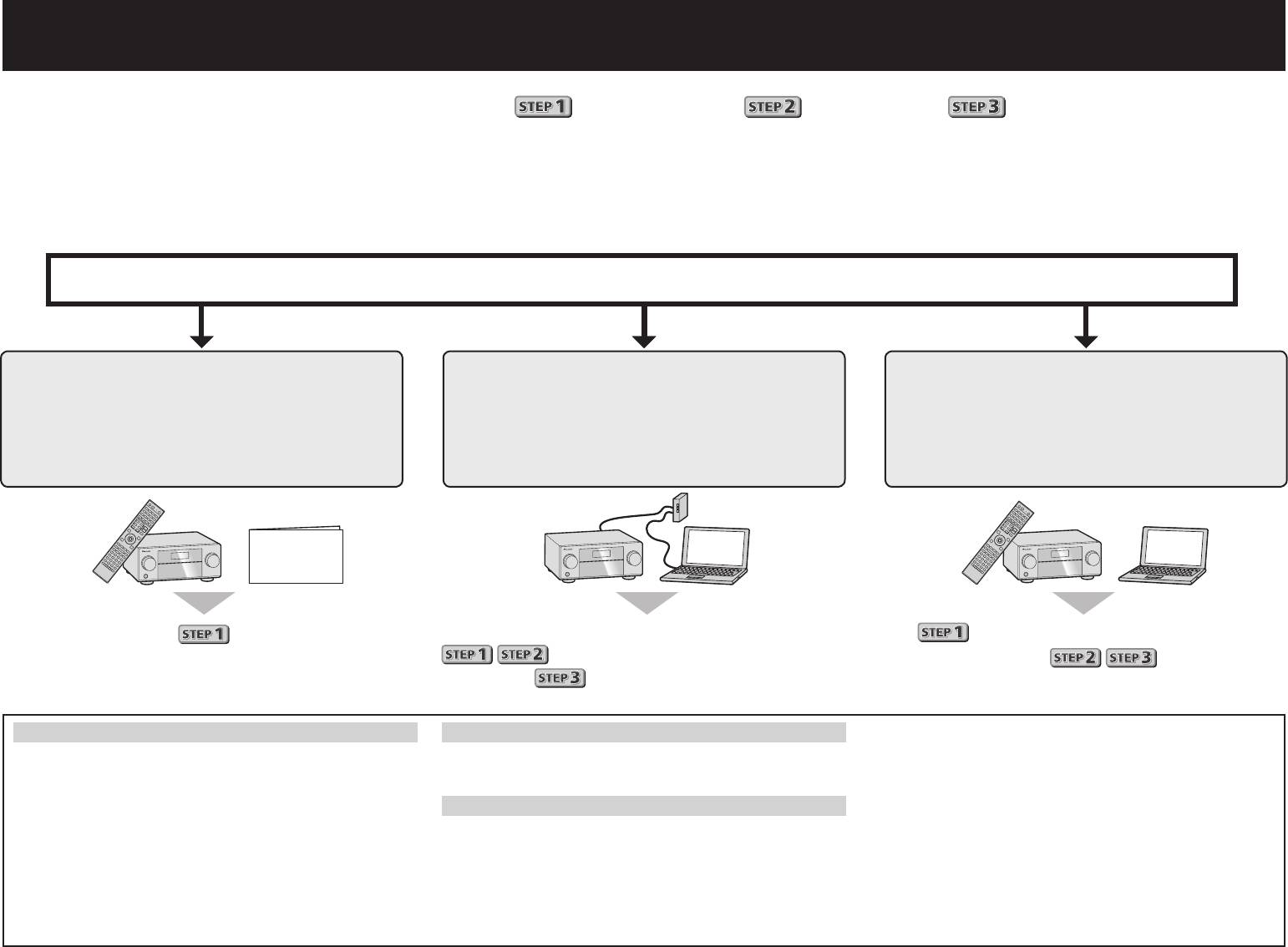
English
Enjoy easy multichannel playback with this unit in 3 steps:
Connecting up
→
Initial setup
→
Basic playback
.
Convenient with easy connection and initial setup upon following the instructions displayed on-screen by installing AVNavigator.
•The Mac OS version of AVNavigator can be downloaded from http://www.pioneer.eu.
•The iPad version of AVNavigator can be downloaded from the App Store.
•The provided CD-ROM includes the Windows version of AVNavigator.
Start connecting by choosing one method from among the following in accordance with your play environment.
Connection and initial setup
Connection and initial setup following
Connect by following the instructions
the instructions in the
Connection and initial setup by
in the “Wiring Navi” in AVNavigator
“Wiring Navi” in AVNavigator
referring to this Quick Start Guide
(For when the receiver is not to be
(Connection to the network is required
connected to a network.)
for the initial setup.)
Quick Start
Guide
Move on to
in this guide.
It is unnecessary to read this guide for explanations;
will be conducted in the “Wiring Navi”,
will be explained in the “Wiring Navi”
so move on to
in this guide’
and
in the “Operation Guide”.
after “Wiring Navi” is completed.
Using AVNavigator
®
®
®
AVNavigator for Mac
AVNavigator for iPad
XP/Windows Vista
/Windows
7/Windows
8.
®
1
Download “AVNavigator 2013.pkg” from
Download AVNavigator from the App Store.
• The supported browser is Microsoft Internet Explorer
8, 9 or 10.
1
http://www.pioneer.eu.
2
Launch AVNavigator.
2
Click “AVNavigator” on the “Installing Software” menu.
2
Launch “AVNavigator 2013.pkg” from the “Downloads”
Follow the instructions on the screen to install.
AVNavigator for Windows
3
folder.
Launch the desktop from the start screen (for Windows 8 only).
4
Click [AVNavigator 2013.IV] on the desktop to launch
3
Follow the instructions on the screen to install.
AVNavigator.
Launch “AVNavigator 2013”.
1
Load the included CD-ROM into your computer’s CD drive.
• AVNavigator is launched and Wiring Navi starts up.
4
• If the CD-ROM’s top menu screen is not displayed,
• The file is located in the “Applications” folder just under
• Depending on the network or security settings on the
double-click “MAIN_MENU.exe” on the CD-ROM.
the hard disk (Macintosh HD).
computer on which AVNavigator is to be installed,
• The CD-ROM’s top menu screen appears.
AVNavigator’s functions may not work properly.
• AVNavigator for Mac can be used with Mac OS X (10.7 or
®
®
10.8) .
• This CD-ROM can be used with Microsoft
Windows
2
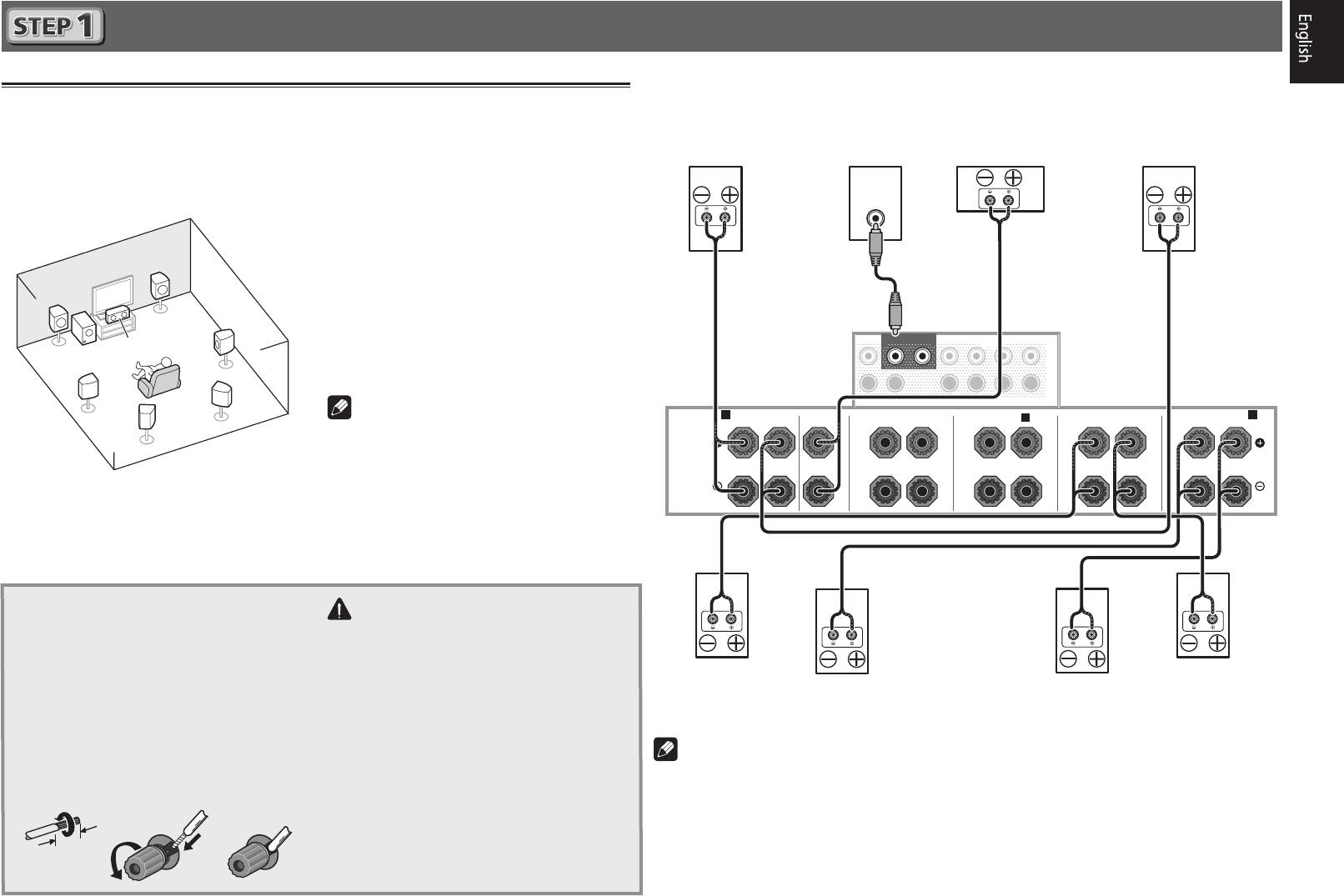
A A
FRONT CENTER
FRONT HEIGHT
FRONT WIDE /
B
SURROUND
SURROUND BACK
RL RLRLRL
(Single)
SPEAKERS
3
RL
FRONT
12
SUBWOOFER
SURROUND SURR BACK
(Single)
F.HEIGHT
F.WIDE
L
R
CENTER
PRE OUT
A A
FRONT CENTER
FRONT HEIGHT
FRONT WIDE /
B
SURROUND
SURROUND BACK
RL RLRLRL
(Single)
SPEAKERS
RL
Connecting up
After installing the speakers, connect them as shown below.
Connecting the speakers
The receiver will work with just two stereo speakers (the front speakers in the diagram) but using
at least five speakers is recommended, and a complete setup is best for surround sound.
To achieve the comfortable surround sound, install your speakers as shown below.
7.1 channel surorund system:
LINE LEVEL
INPUT
L
– Front Left
C
– Center
R
– Front Right
SL
– Surround Left
SR
– Surround Right
SBL
– Surround back Left
FRONT
12
SUBWOOFER
SURROUND SURR BACK
(Single)
F.HEIGHT
F.WIDE
SBR
– Surround back Right
L
SW
– Subwoofer
R
CENTER
PRE OUT
Note
• There are also other speaker connection
patterns (front height, front wide, etc.).
For details, see page 18 of the operating
instructions.
Connecting the speaker cables
Make sure you connect the speaker on
the right to the right (
R
) terminal and the
speaker on the left to the left (
L
) terminal.
Also make sure the positive and negative
(
+/–
) terminals on the receiver match those
on the speakers.
1
Twist exposed wire strands together.
2
Loosen terminal and insert exposed wire.
3
Tighten terminal.
12 3
Front Right
Subwoofer
Center
Front Left
(
R
)
(
SW
)
(
C
)
(
L
)
R
L
SR
C
SW
SBR
SL
SBL
CAUTION
• Before making or changing connections,
switch off the power and disconnect the
power cord from the AC outlet.
Surround Right
Surround Left
(
SR
)
Surround back Right
Surround back Left
(
SL
)
• These speaker terminals carry
(
SBR
)
(
SBL
)
HAZARDOUS LIVE
voltage. To prevent the
risk of electric shock when connecting
or disconnecting the speaker cables,
Note
disconnect the power cord before
• When only connecting one surround back speaker, connect it to the
SURROUND BACK L
touching any uninsulated parts.
(Single)
terminals.
• This unit supports speakers with a nominal impedance of 4
W
to 16
W
.
10 mm
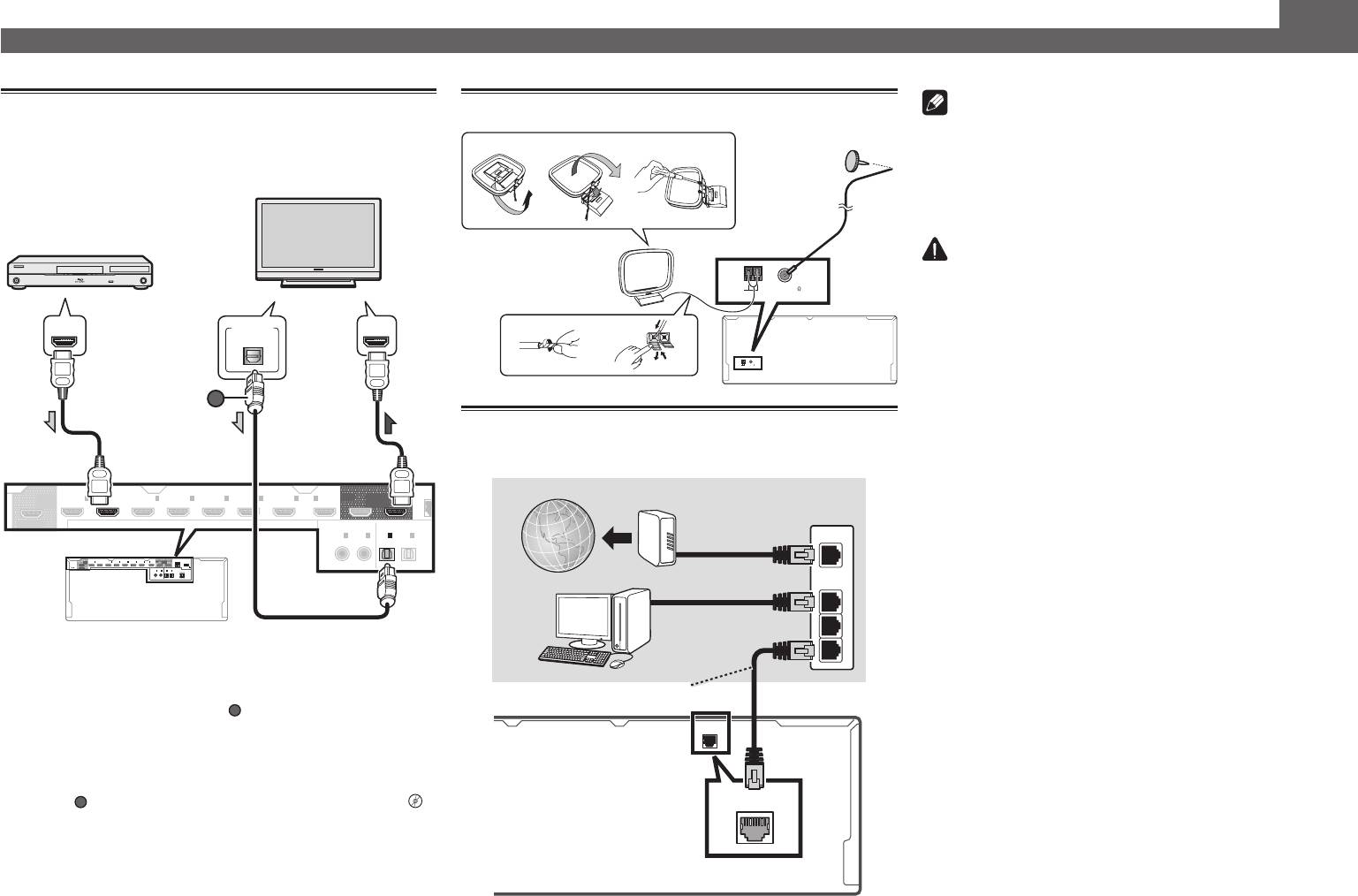
Connecting up (continued)
Note
Connecting a TV and playback
Connecting antennas
components
• Refer to the operating instructions in the included CD-
ab c
ROM if you wish to connect a TV or playback component
in a method other than an HDMI connection.
• Refer to the operating instructions in the included CD-
ROM for other device connections.
3
5
CAUTION
AM LOOP FM UNBAL 75
• Handle the power cord by the plug part. Do not pull out
ANTENNA
4
the plug by tugging the cord, and never touch the power
1
2
cord when your hands are wet, as this could cause a short
circuit or electric shock. Do not place the unit, a piece of
AM LOOP FM UNBAL 75
ANTENNA
furniture, or other object on the power cord or pinch the
cord in any other way. Never make a knot in the cord or tie
it with other cables. The power cords should be routed so
that they are not likely to be stepped on. A damaged power
Connecting to the network through
cord can cause a fire or give you an electric shock. Check
LAN interface
the power cord once in a while. If you find it damaged,
ask your nearest Pioneer authorized independent service
company for a replacement.
WAN
LAN
1
2
3
LAN
(
10/100
)
LAN
(
10/100
)
4
VENTILATION CAUTION
1
ASSIGNABLE
HDMI
8
-
SELECTABLE
(HD ZONE)
OUT 3
IN
DVD
(
)
1
BD IN
SAT/CBL
(
2
IN
)
DVR/BDR
(
IN
3
)
VIDEO
(
IN
4
)
IN
6
IN
7
IN
8
OUT 2OUT 1
LAN
(
10/100
)
DC OUTPUT
COAXIALOPTICAL
(CONTROL)
for
WIRELESS LAN
(
IN
DVD
)
1
ASSIGNABLE
(
SAT/CBL
IN
2
)
IN
(
TV
)
1
(
DVR/BDR
IN
2
ASSIGNABLE
)
OUT
0.6 A MAX
OUTPUT 5 V
(
)
When installing this unit, make sure to leave space
around the unit for ventilation to improve heat radiation
(at least 20 cm at top, 10 cm at rear, and 20 cm at each
side).
WARNING
Slots and openings in the cabinet are provided for
• If the TV does not support the HDMI Audio Return Channel
function, optical digital cable (
A
ventilation to ensure reliable operation of the product,
) connection is required to
and to protect it from overheating. To prevent fire
listen to the TV sound over the receiver.
hazard, the openings should never be blocked or
• If the TV supports the HDMI Audio Return Channel function,
covered with items (such as newspapers, table-cloths,
the sound of the TV is input to the receiver via the HDMI
curtains) or by operating the equipment on thick carpet
terminal, so there is no need to connect an optical digital
or a bed.
cable (
A
). In this case, set
ARC
at
HDMI Setup
to
ON
l
D3-4-2-1-7b*_A1_En
“
HDMI Setup
”
• Please refer to the TV’s operation manual for directions on
connections and setup for the TV.
(HD ZONE)
OUT 3
IN
(
DVD
1
)
BD IN
IN
(
SAT/CBL
2
)
(
IN
DVR/BDR
3
)
IN
(
VIDEO
4
)
IN
6
IN
7
IN
8
OUT 2 OUT 1
LAN
(CONTROL)
SELECTABLE
COAXIAL OPTICAL
ASSIGNABLE
ASSIGNABLE
IN
(
1
2
DVD
)
(
SAT/CBL
IN
)
IN
(
1
2
TV
)
(
DVR/BDR
IN
)
HDMI/DVI-compatible TV
FM wire
antenna
HDMI/DVI-compatible
Blu-ray DIsc player
AM loop antenna
DIGITAL OUT
HDMI INHDMI OUT
OPTICAL
A
Internet
Modem
Router
Computer
LAN cable (sold separately)
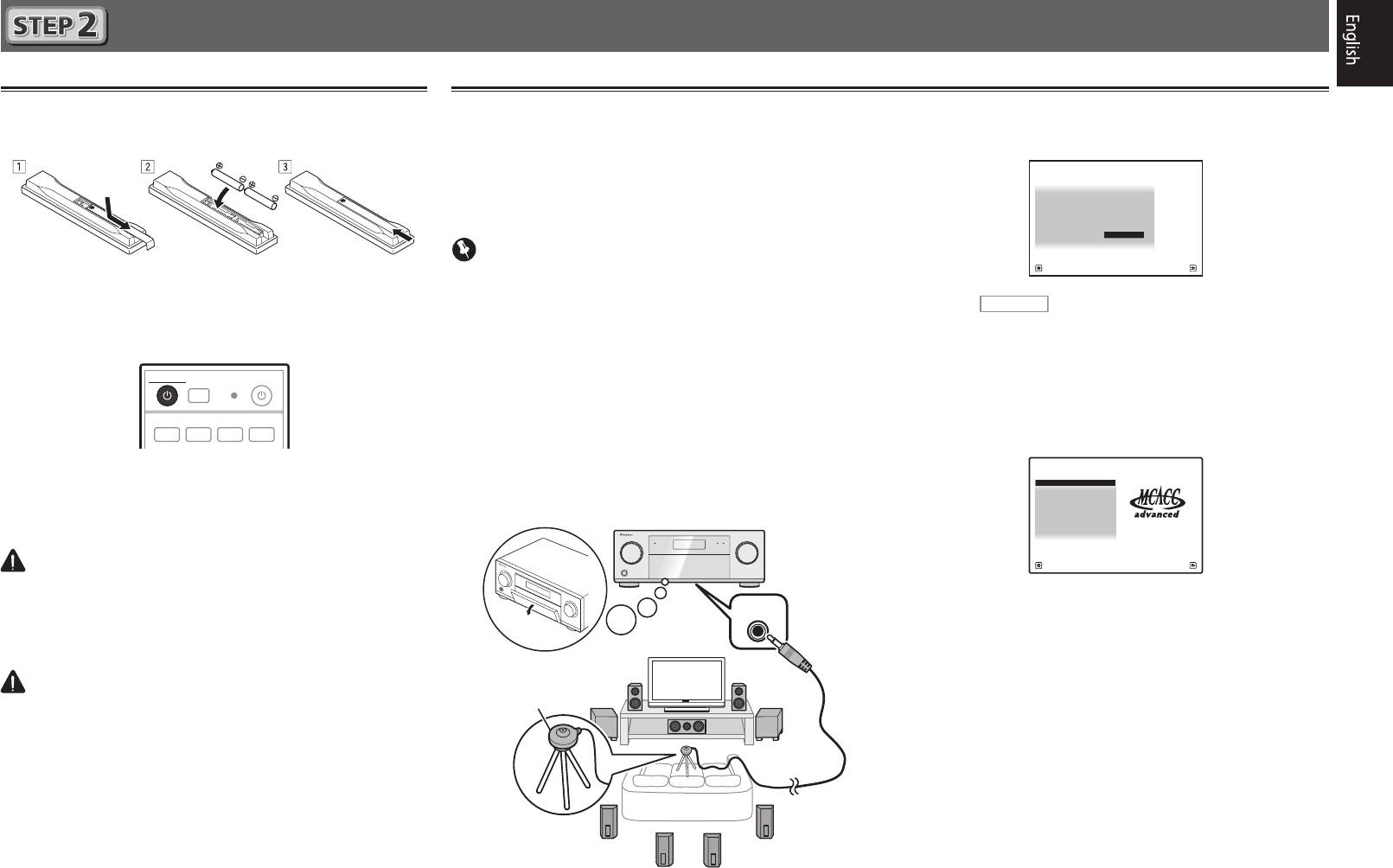
Initial Setup
Before you start
Automatically setting up for surround sound (MCACC)
1
Put the batteries in the remote control.
The Auto Multi-Channel Acoustic Calibration (MCACC) setup
The
Full Auto MCACC
screen appears on your TV.
uses the supplied setup microphone to measure and analyze
1a.Full Auto MCACC
A/V RECEIVER
the test tone that is outputted by the speakers. This setup
Speaker System : 9.1ch FH/FW
EQ Type : SYMMETRY
enables automatic high precision measuring and settings;
MCACC : M1.MEMORY 1
THX Speaker : NO
utilizing it will create an optimum user listening environment.
START
Important
Exit Return
The batteries included with the unit are to check initial
• Measure in a quiet environment.
operations; they may not last over a long period. We
• If you have a tripod, use it to place the microphone so
2
Press
recommend using alkaline batteries that have a longer life.
that it’s about ear level at your normal listening position.
2
Switch on the receiver and your TV.
Otherwise, place the microphone at ear level using a table
or a chair.
STANDBY/ON
ALL ZONE STBY
DISCRETE ON
SOURCE
• Accurate measurements may not be possible if there are
RCU SETUP
obstacles between the speakers and the listening position
BDR
(microphone).
BD DVDDVR HDMI
• When measuring, step away from the listening position,
and operate using the remote control from the external
3
Switch the TV input so that it connects to the
side of all the speakers.
receiver.
1
Connect the supplied setup microphone.
4
Turn the subwoofer on and turn up the volume.
WARNING
• Do not use or store batteries in direct sunlight or other
MCACC
excessively hot place, such as inside a car or near a heater.
SETUP
MIC
This can cause batteries to leak, overheat, explode or catch
fire. It can also reduce the life or performance of batteries.
CAUTION
• When inserting the batteries, make sure not to damage
the springs on the battery’s (–) terminals. This can cause
batteries to leak or overheat.
• When disposing of used batteries, please comply with
governmental regulations or environmental public institu-
tion’s rules that apply in your country/area.
5
RECEIVER
on the remote control, then
press the ENTER button.
• Automatic measuring will start.
• Measuring will take about 3 to 12 minutes.
3
Follow the instructions on-screen.
• Automatic setting is complete when the Home Menu
screen appears.
HOME MENU
A/V RECEIVER
1. Advanced MCACC
2. MCACC Data Check
3. Data Management
4. System Setup
5. Network Information
6. Operation Mode Setup
Exit Return
• If
Reverse Phase
is displayed, the speaker’s wiring (+ and –)
may be inverted. Check the speaker connections.
Even if the connections are correct,
Reverse Phase
may be
displayed, depending on the speakers and the surrounding
environment. This does not affect measurements, however,
so select
Go Next
.
Microphone
• If
ERR
is displayed, check that speaker is properly
connected.
E.g.) Check whether the surround speaker has been
mistakenly connected to the surround back terminal.
4
Make sure the setup microphone is
disconnected.
Tripod
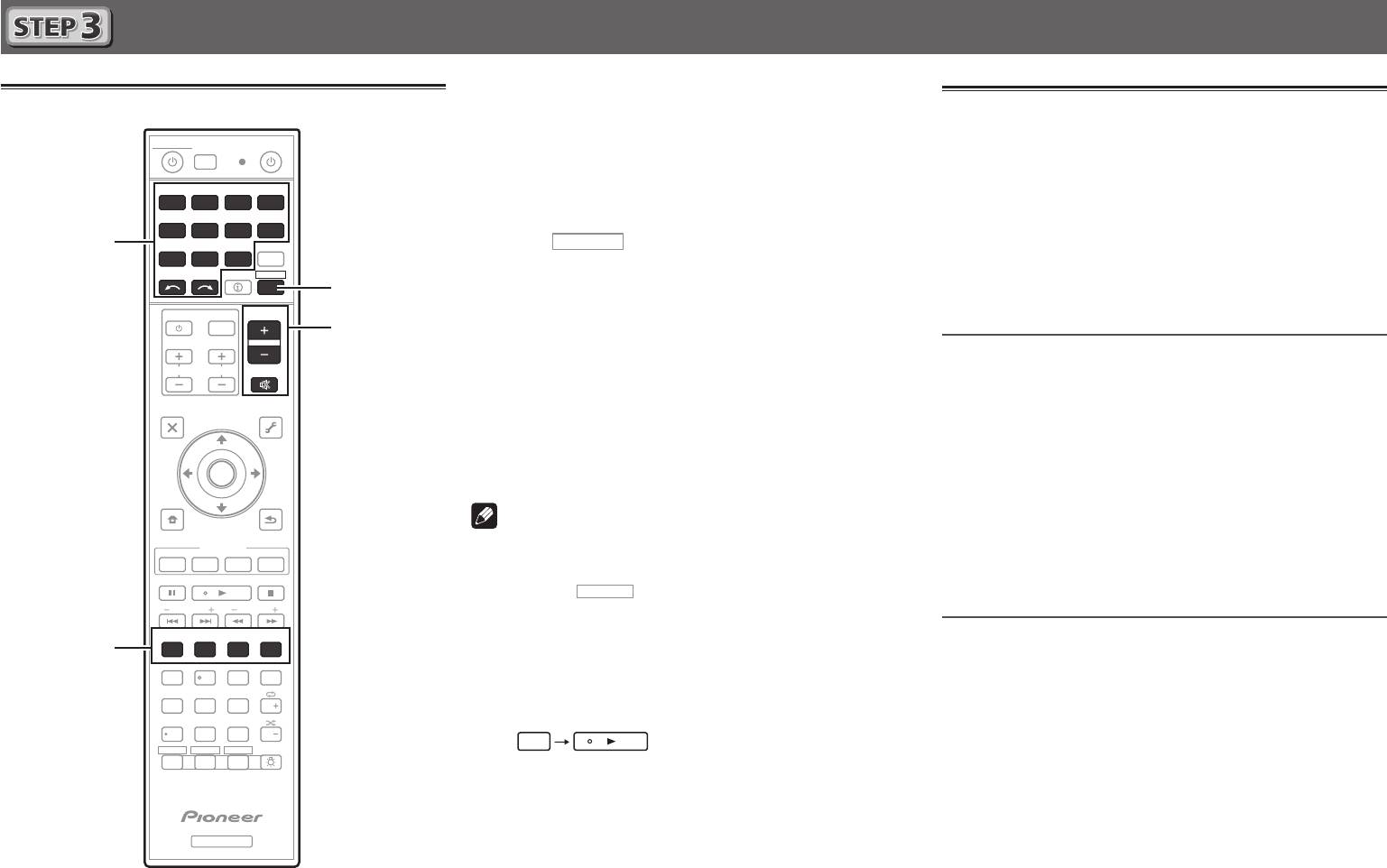
Basic playback
1
Switch on the playback component.
Multichannel playback
E.g.) Turn the Blu-ray Disc player connected to the
HDMI
STANDBY/ON
DISCRETE ON
ALL ZONE STBY
SOURCE
BD IN
terminal on.
RCU SETUP
2
Switch the input of the receiver.
BDR
BD DVDDVR
HDMI
E.g.) Press
BD
to select the
BD
input.
CDTV
NET
ADPT
2
USBCBL
3
Press
RECEIVER
to the receiver operation mode.
iPod
SAT TUNER
MHL
INPUT
SELECT
STATUS
RECEIVER
4
Press AUTO/ALC/DIRECT to select ’AUTO
3
SURROUND’.
INPUT
VOLUME
6
For multi-channel playback with a 2-channel audio input
TV CONTROL
(TV, music, etc.), press the
STANDARD
,
ADV SURR
or
CH
VOL
MUTE
THX
button to select your preferred listening mode.
AUDIO
VIDEO
5
Start the playback component’s playback.
PARAMETER
PARAMETER
E.g.) Start playback of the Blu-ray Disc player.
TOP MENU
TOOLS
MENU
6
Use VOLUME +/– to adjust the volume level.
ENTER
Sound can be switched off by pressing
MUTE
button.
MENU
HOME
RETURN
Note
iPod CTRL
FEATURES
• Switch to one of the underlined devices to use the remote
PHASE
P.CTRL
+
A.SCAL
ECO
control to operate that device. To operate the receiver,
MPX
BAND PTY
first press
PRESETTUNE
AUTO/ALC/
DIRECT
STANDARDADV SURR
+Favorite
THX
4
213
AUDIO
SIGNAL SEL
MCACC
CH LEVEL
AUTO
S.RTRV
546
DISP
SPEAKERS
DIMMER SLEEP
79
8
CH
D.ACCESS
HDMI OUT
CLASS
/
CLR
0
ENTER
CH
ZONE 2 ZONE 3
HD ZONE
LIGHT
Z2 Z3 HDZ
RECEIVER
6
RECEIVER
Listening to the radio
1
Press TUNER to select the tuner.
If necessary, press
BAND
to change the band (FM or AM).
2
Press TUNE +/– to tune to a station.
• Press and hold
TUNE +/–
for about a second. The receiver
will start searching for the next station.
• If you’re listening to an FM station but the reception is
weak, press
MPX
to select FM MONO and set the receiver
to the mono reception mode.
Saving station presets
If you often listen to a particular radio station, it’s convenient to
have the receiver store the frequency for easy recall whenever
you want to listen to that station.
1
Press TOOLS while receiving a signal from the
station you want to store.
The preset number is blinking.
2
Press PRESET +/– to select the station preset
you want, then press ENTER.
The preset number stop blinking and the receiver stores
, then press the appropriate button to
the station.
operate.
• The receiver’s remote control can be used to operate
Listening to station presets
not only the receiver but also a variety of other devices,
You will need to have some presets stored to do this.
including an iPod/USB device, a Blu-ray Disc player, a TV,
etc.
Press PRESET +/– to select the station preset
E.g.) Playing a Blu-ray Disc player
you want.
BD
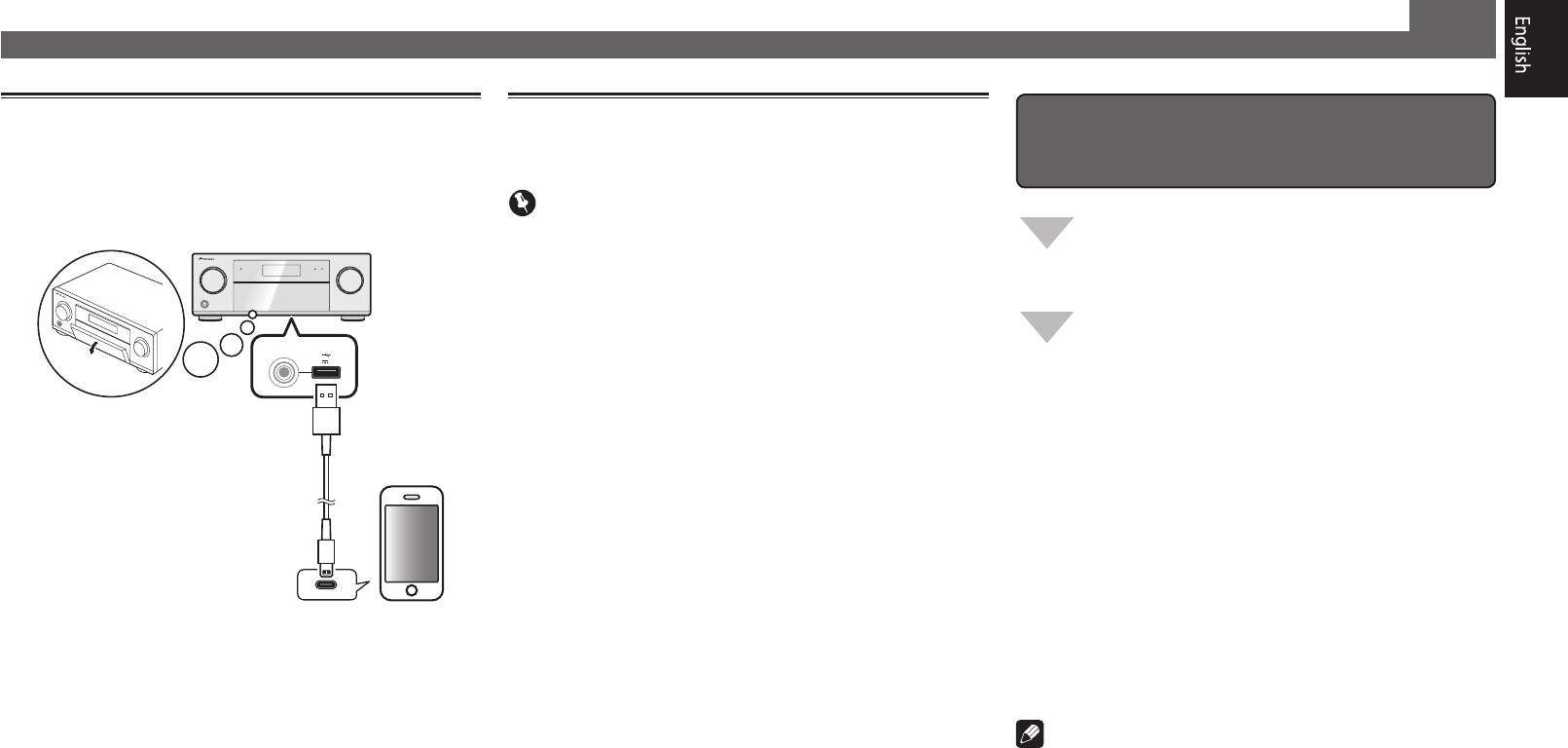
Basic playback (continued)
Playing an iPod
Listening to Internet radio stations
To enjoy the many functions of the
• About one minute is required between turning the power
• About one minute is required between turning the power
on and completion of startup.
on and completion of startup.
unit to the fullest extent
1
Connect your iPod.
Important
An iPod/iPhone/iPad can be connected to the receiver.
Install the AVNavigator into your computer, and
• When using a broadband Internet connection, a contract
use the "Interactive Manual" and “Operation
with an Internet service provider is required. For more
Guide”.
details, contact your nearest Internet service provider.
• To listen to Internet radio stations, you must have high-
Load the CD-ROM into your computer and
speed broadband Internet access. With a 56 K or ISDN
download the PDF manual from the menu screen
with USB
modem, you may not enjoy the full benefits of Internet
5 V
2.1
A
to read.
radio.
• Access to content provided by third parties requires a
high speed internet connection and may also require
Functions
account registration and a paid subscription. Third
#
Playing a USB device
party content services may be changed, suspended,
#
Bluetooth ADAPTER for Wireless Enjoyment of Music
iPod/iPhone/iPad
USB cable
interrupted, or discontinued at any time without notice,
#
Playback with NETWORK feature
included with the iPod
and Pioneer disclaims any liability in connection with such
#
Setting the Audio options
occurrences. Pioneer does not represent or warrant that
content services will continue to be provided or available
#
Setting the Video options
for a particular period of time, and any such warranty,
#
Using the MULTI-ZONE controls
express or implied, is disclaimed.
FAQ
1
Press NET repeatedly to select the INTERNET
2
Press iPod USB to select the iPod/USB input.
RADIO input.
Glossary
When the display shows the names of folders and files,
It may take several seconds for this receiver to access the
Features index
you’re ready to play music from the iPod.
network.
3
Use
/
to select a category, then press
2
Use
/
to select the Internet radio station to
ENTER to browse that category.
Note
play back, and then press ENTER.
•Toreturntothepreviouslevelanytime,press
RETURN
.
• This unit supports AirPlay. For details, see page 63 of the
operating instructions and the Apple website (http://www.
4
Use
/
to browse the selected category (e.g.,
apple.com).
albums).
• This unit’s software can be updated (page 102 of the
•Use
/l
to move to previous/next levels.
operating instructions). With Mac OS, it can be updated
5
Continue browsing until you arrive at what
using Safari (page 105 of the operating instructions).
you want to play, then press
to start
playback.
© 2013 PIONEER CORPORATION.
All rights reserved.
7

