Pioneer CDJ-400: инструкция
Характеристики, спецификации
Инструкция к Dj-Проигрывателю Pioneer CDJ-400
Оглавление
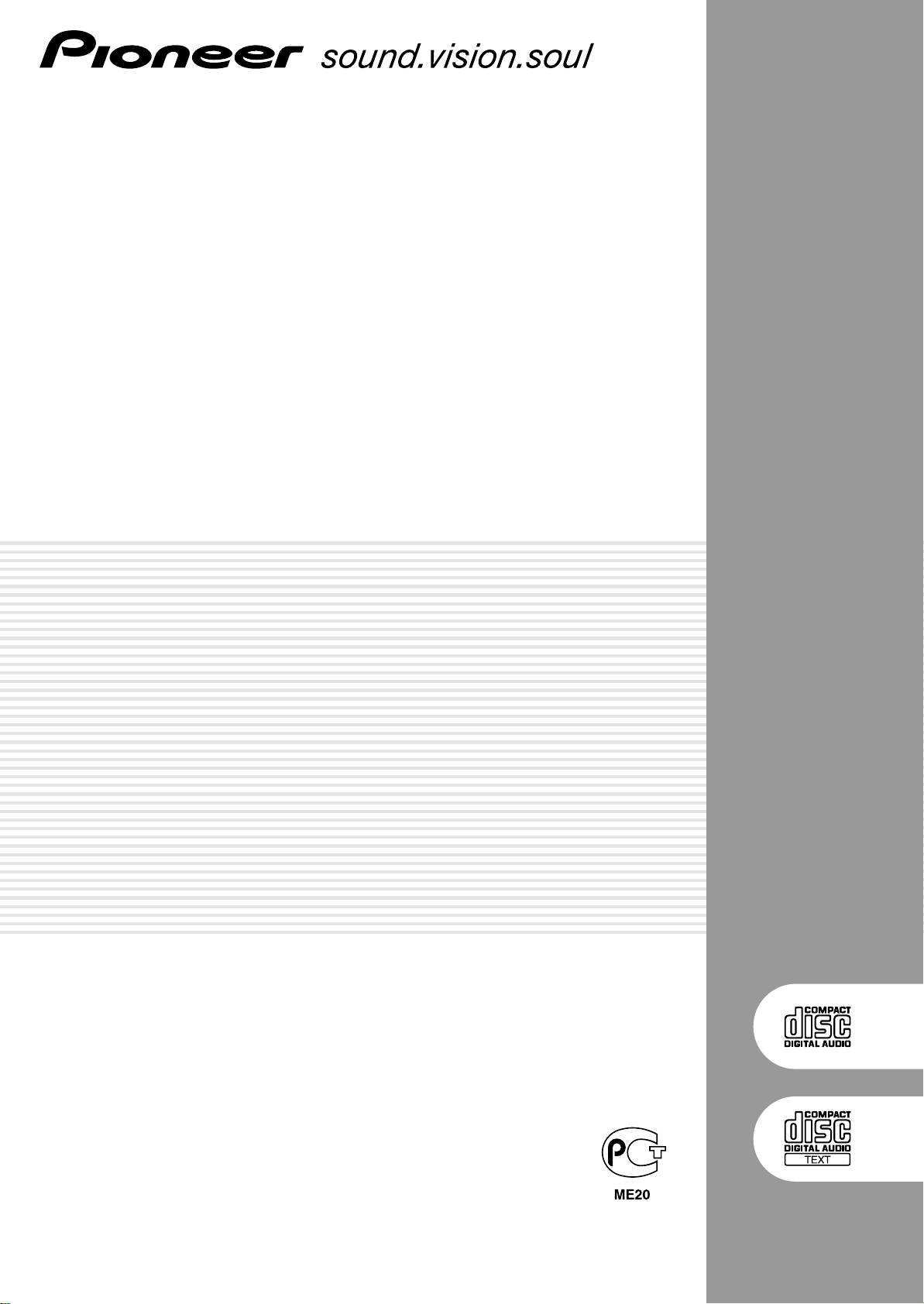
COMPACT DISC PLAYER
LECTEUR DE COMPACT DISC
COMPACT-DISC-SPIELER
LETTORE DI COMPACT DISC
COMPACT DISC-SPELER
REPRODUCTOR DE DISCOS COMPACTOS
ПРОИГРЫВАТЕЛЬ КОМПАКТ-ДИСКОВ
CDJ-400
Operating Instructions
Mode d’emploi
Bedienungsanleitung
Istruzioni per l’uso
Handleiding
Manual de instrucciones
Инструкции по эксплуатации
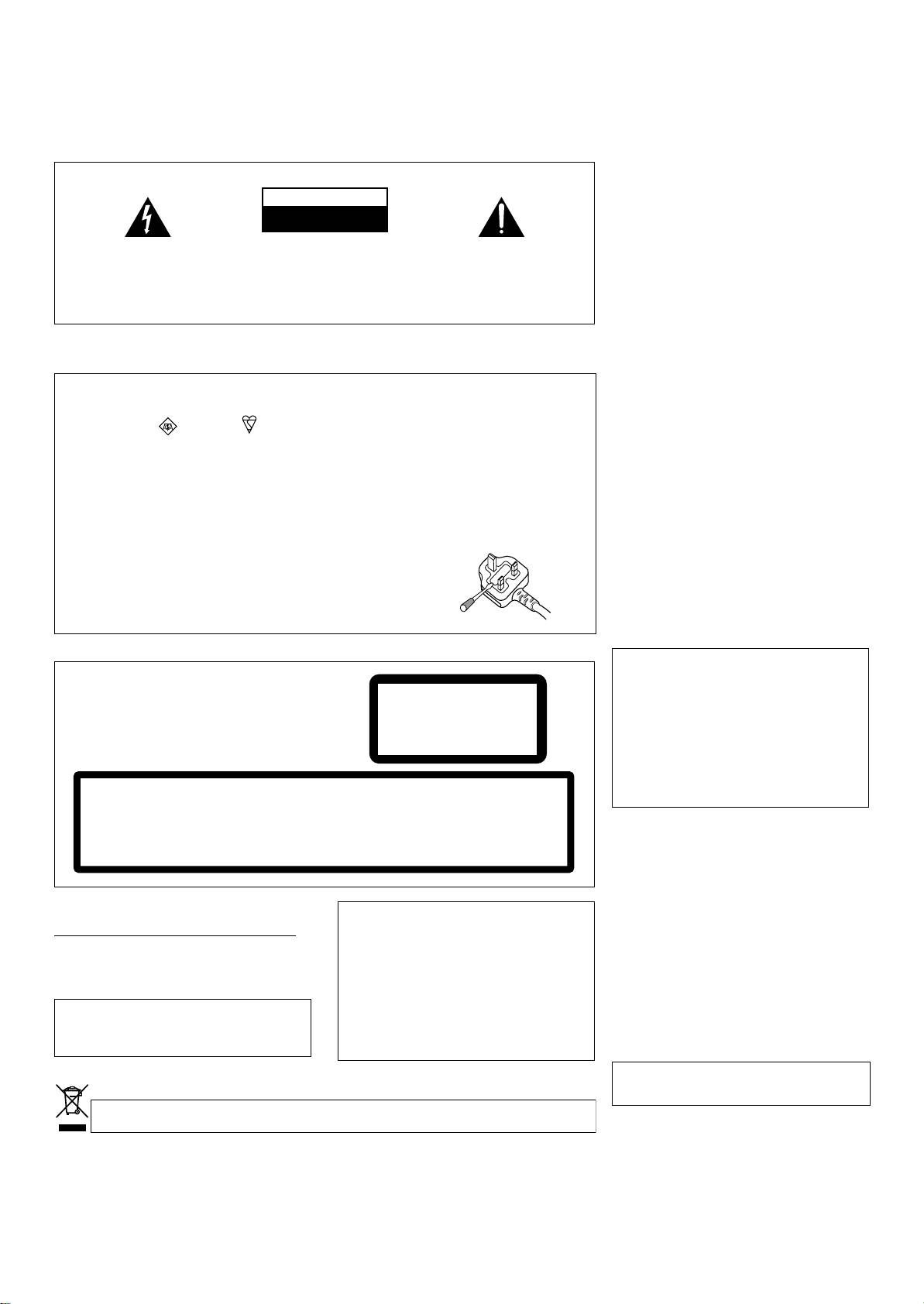
Thank you for buying this Pioneer product.
Please read through these operating instructions so you will know how to operate your model properly. After you have finished reading
the instructions, put them away in a safe place for future reference.
In some countries or regions, the shape of the power plug and power outlet may sometimes differ from that shown in the explanatory
drawings. However the method of connecting and operating the unit is the same.
K015 En
WARNING
IMPORTANT
This equipment is not waterproof. To prevent a fire
or shock hazard, do not place any container filled
CAUTION
with liquid near this equipment (such as a vase or
RISK OF ELECTRIC SHOCK
DO NOT OPEN
flower pot) or expose it to dripping, splashing, rain
or moisture.
D3-4-2-1-3_A_En
The lightning flash with arrowhead symbol,
CAUTION:
The exclamation point within an equilateral
within an equilateral triangle, is intended to
TO PREVENT THE RISK OF ELECTRIC
triangle is intended to alert the user to the
WARNING
alert the user to the presence of uninsulated
SHOCK, DO NOT REMOVE COVER (OR
presence of important operating and
Before plugging in for the first time, read the following
"dangerous voltage" within the product's
BACK). NO USER-SERVICEABLE PARTS
maintenance (servicing) instructions in the
enclosure that may be of sufficient
INSIDE. REFER SERVICING TO QUALIFIED
literature accompanying the appliance.
section carefully.
magnitude to constitute a risk of electric
SERVICE PERSONNEL.
The voltage of the available power supply differs
shock to persons.
D3-4-2-1-1_En-A
according to country or region. Be sure that the
power supply voltage of the area where this unit
will be used meets the required voltage (e.g., 230V
Replacement and mounting of an AC plug on the power supply cord of this unit should be performed only by qualified
or 120V) written on the rear panel.
D3-4-2-1-4_A_En
service personnel.
WARNING
IMPORTANT: THE MOULDED PLUG
This appliance is supplied with a moulded three pin mains plug for your safety and convenience. A 5 amp fuse is fitted in this plug. Should the
To prevent a fire hazard, do not place any naked
fuse need to be replaced, please ensure that the replacement fuse has a rating of 5 amps and that it is approved by ASTA or BSI to BS1362.
flame sources (such as a lighted candle) on the
equipment.
D3-4-2-1-7a_A_En
Check for the ASTA mark or the BSI mark on the body of the fuse.
If the plug contains a removable fuse cover, you must ensure that it is refitted when the fuse is replaced. If you lose the fuse cover the plug
VENTILATION CAUTION
must not be used until a replacement cover is obtained. A replacement fuse cover can be obtained from your local dealer.
When installing this unit, make sure to leave space
If the fitted moulded plug is unsuitable for your socket outlet, then the fuse shall be removed and the plug cut off and disposed of
around the unit for ventilation to improve heat
safely. There is a danger of severe electrical shock if the cut off plug is inserted into any 13 amp socket.
radiation (at least 5 cm at rear, and 5 cm at each
side).
If a new plug is to be fitted, please observe the wiring code as shown below. If in any doubt, please consult a qualified electrician.
WARNING
IMPORTANT: The wires in this mains lead are coloured in accordance with the following code:
Slots and openings in the cabinet are provided for
Blue : Neutral Brown : Live
ventilation to ensure reliable operation of the
As the colours of the wires in the mains lead of this appliance may not correspond with the coloured markings identifying the terminals in
your plug, proceed as follows ;
product, and to protect it from overheating. To
The wire which is coloured BLUE must be connected to the terminal which is marked with the
prevent fire hazard, the openings should never be
letter N or coloured BLACK.
blocked or covered with items (such as newspapers,
The wire which is coloured BROWN must be connected to the terminal which is marked with the
table-cloths, curtains) or by operating the
letter L or coloured RED.
equipment on thick carpet or a bed.
D3-4-2-1-7b_A_En
How to replace the fuse: Open the fuse compartment with a screwdriver and replace the fuse.
D3-4-2-1-2-2_B_En
CAUTION
The POWER switch on this unit will not completely
CAUTION
shut off all power from the AC outlet. Since the
This product is a class 1 laser product, but this
CLASS 1
power cord serves as the main disconnect device for
product contains a laser diode higher than Class 1.
the unit, you will need to unplug it from the AC outlet
To ensure continued safety, do not remove any covers
LASER PRODUCT
to shut down all power. Therefore, make sure the
or attempt to gain access to the inside of the product.
APPAREIL Á LASER
Refer all servicing to qualified personnel.
unit has been installed so that the power cord can
DE CLASSE 1
The following caution label appears on your unit.
be easily unplugged from the AC outlet in case of an
Location: Inside of the player
accident. To avoid fire hazard, the power cord should
also be unplugged from the AC outlet when left
CAUTION
CLASS 3B INVISIBLE LASER RADIATION
VORSICHT
BEI GEÖFFNETER ABDECKUNG IST UNSICHTBARE LASERSTRAHLUNG
unused for a long period of time (for example, when
WHEN OPEN, AVOID EXPOSURE TO BEAM.
DER KLASSE 3B IM GERÄTEINNEREN VORHANDEN. NICHT DEM
on vacation).
D3-4-2-2-2a_A_En
RADIATIONS LASER INVISIBLES DE CLASSE 3B QUAND
LASERSTRAHLAUSSETZEN!
ATTENTION
OUVERT. ÉVITEZ TOUT EXPOSITION AU FAISCEAU.
PRECAUCIAÓN
CUANDO SE ABRE HAY RADIACIÓN LÁSER DE CLASE 3B
INVISIBLE. EVITE LA EXPOSICIÓN A LOS RAYOS LÁSER.
ADVARSEL
KLASSE 3B USYNLIG LASERSTRÅLING VED ÅBNING.
UNDGÅ UDSÆTTELSE FOR STRÅLING.
VARO!
AVATTAESSA OLET ALTTIINA NÄKYMÄTTÖMÄLLE
LUOKAN 3B LASERSÄTEILYLLE. ÄLÄ KATSO SÄTEESEEN.
VARNING
KLASS 3B OSYNLIG LASERSTRÅLNING NÄR DENNA DEL
ÄR ÖPPNAD. UNDVIK ATT UTSÄTTA DIG FÖR STRÅLEN.
DRW2308-A
POWER-CORD CAUTION
Handle the power cord by the plug. Do not pull out the
D3-4-2-1-8_B_En
plug by tugging the cord and never touch the power
cord when your hands are wet as this could cause a
Operating Environment
If the AC plug of this unit does not match the AC
short circuit or electric shock. Do not place the unit, a
Operating environment temperature and humidity:
outlet you want to use, the plug must be removed
piece of furniture, etc., on the power cord, or pinch the
+5 ºC – +35 ºC (+41 ºF – +95 ºF); less than 85 %RH
and appropriate one fitted. Replacement and
cord. Never make a knot in the cord or tie it with other
(cooling vents not blocked)
mounting of an AC plug on the power supply cord of
cords. The power cords should be routed such that they
Do not install this unit in a poorly ventilated area, or in
this unit should be performed only by qualified
are not likely to be stepped on. A damaged power cord
locations exposed to high humidity or direct sunlight (or
service personnel. If connected to an AC outlet, the
can cause a fire or give you an electrical shock. Check
strong artificial light)
D3-4-2-1-7c_A_En
cut-off plug can cause severe electrical shock. Make
the power cord once in a while. When you find it
sure it is properly disposed of after removal.
damaged, ask your nearest PIONEER authorized
This product complies with the Low Voltage Directive
The equipment should be disconnected by removing
service center or your dealer for a replacement.
S002_En
2006/95/EC and EMC Directive2004/108/EC.
the mains plug from the wall socket when left
D3-4-2-1-9a_A_En
unused for a long period of time (for example, when
on vacation).
D3-4-2-2-1a_A_En
When using this product follow the instructions
written on the underside of the unit, which
concern rated voltage, etc.
D3-4-2-2-4_En
If you want to dispose this product, do not mix it with general household waste. There is a separate collection system for used
electronic products in accordance with legislation that requires proper treatment, recovery and recycling.
Private households in the member states of the EU, in Switzerland and Norway may return their used electronic products free of charge to
designated collection facilities or to a retailer (if you purchase a similar new one).
For countries not mentioned above, please contact your local authorities for the correct method of disposal.
By doing so you will ensure that your disposed product undergoes the necessary treatment, recovery and recycling and thus prevent potential
negative effects on the environment and human health.
K058_A_En
2
<DRB1451>
En
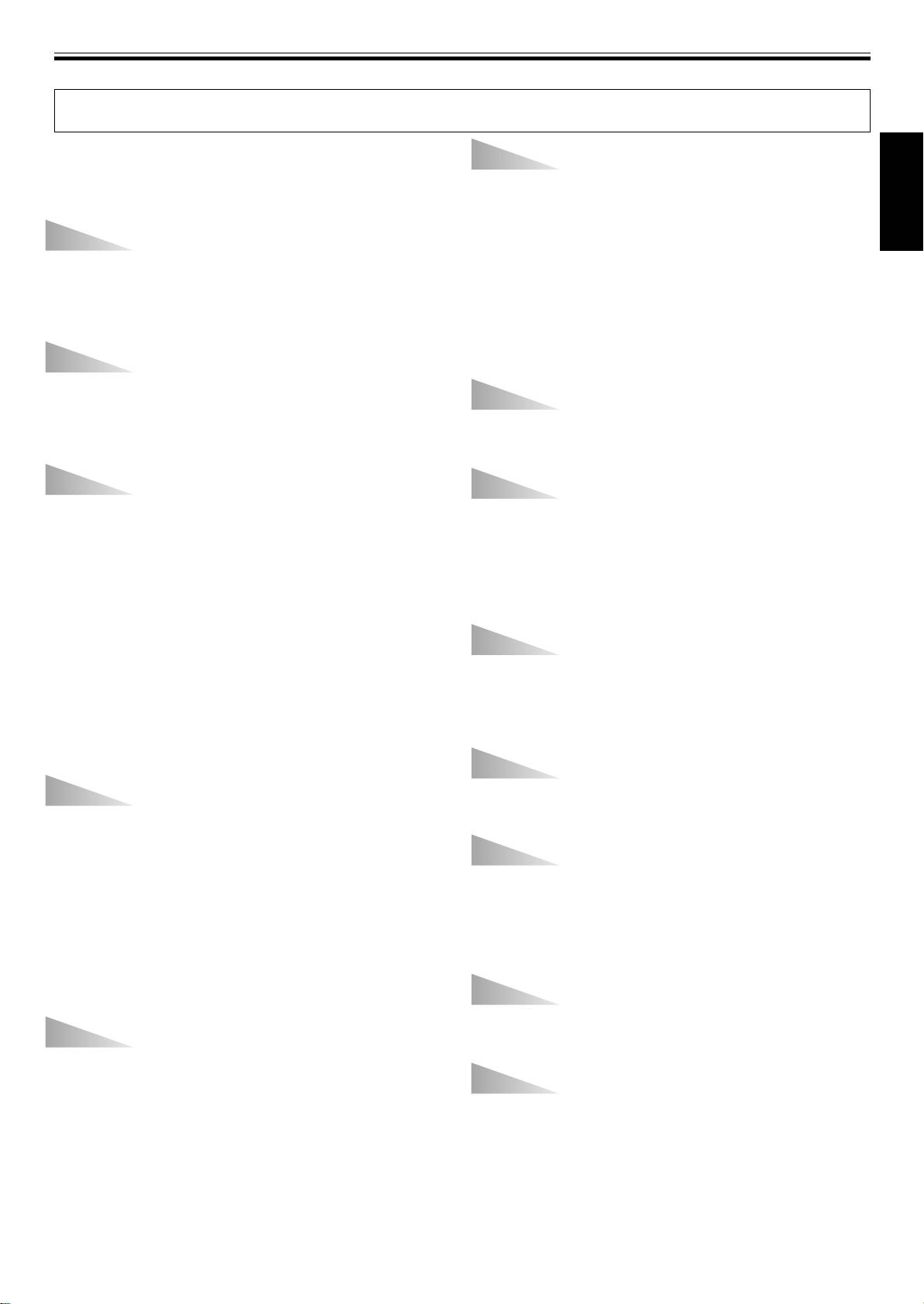
BEFORE OPERATING (FEATURES)
FEATURES
Designed for professional use by DJs, the CDJ-400 compact
CUE
disc player provides all the functions and performance re-
■ BACK CUE
quired in disco clubs while offering performance, sound qua-
After storing cue points in memory, press the CUE button
lity and functionality superior to analog players.
while playing a track to return and start from the stored cue
English
point.
SCRATCH JOG EFFECT
■ AUTO CUE
Equipped with Scratch Jog Effect for new scratch sounds.
Skips the non-recorded part at the top of a track and automati-
Equipped with three buttons [BUBBLE], [TRANS] and [WAH]
cally enters stand-by mode at the track’s starting point, allow-
for new scratch sounds. Effects that are different from the nor-
ing playback to begin instantly when the PLAY/PAUSE button
mal scratch sound can be obtained, broadening the possibili-
(6) is pressed.
ties of your DJ play.
■ CUE POINT SAMPLER
Playback can be started at one touch from a stored cue point,
DIGITAL JOG BREAK
convenient for confirming start points and as sampler.
Equipped with Digital Jog Break for original sound effects.
Individual remix assist functions [JET], [ROLL] and [WAH]
CUE/LOOP MEMORY
have been provided individually in three buttons. By choosing
This player is equipped with an internal memory that permits
a function and operating the jog dial in time with the music, a
the recording of cue point or loop point; the recorded points
new remix world can be experienced.
can later be recalled as desired.
JOG DIAL
REAL TIME SEAMLESS LOOP
The large 115 mm diameter jog dial enables better handling
This function simplifies the setting and canceling of loops.
than an analog turntable.
The loop can be set at the very instant the track is being
■ PITCH BEND
played. By setting a loop just before the end of the track, the
This function changes the music tempo depending on the di-
track can be made so that it doesn’t stop. In addition, an
rection and speed the jog dial is rotated.
ADJUST mode has been added to enable one-touch adjust-
■ SCRATCH PLAY
ments to the loop-out point, thereby facilitating the loop op-
In the VINYL mode when the surface of the jog dial is pressed
eration.
playback is discontinued and then continues according to the
direction and speed the dial is rotated.
RELOOP
■ FRAME SEARCH
Allows returning to the set loop position any number of times.
Moves the pause position in frame units (1/75 sec) when the
Press the RELOOP/EXIT button after canceling loop play to
jog dial is rotated in the pause mode.
return to the loop start position. By using the loop ON and OFF
■ SUPER-FAST SEARCH
combined with the rhythm of the track, new sound effects can
By turning the jog dial while holding down the manual search
be created.
button or the track search button, disc search can be per-
formed faster than normal search or track search functions.
BEAT LOOP/LOOP DIVIDE
Automatically sets a loop-out point according to the track’s
TEMPO CONTROL
BPM and starts loop-play. Each additional time the button is
100 mm long high-precision slider allowing free speed adjust-
pressed, the loop is divided and a new rhythm produced.
ment.
With a digital display calibrated in 0.02 % units (within a ±6 %
PLAYING ADDRESS
range), tempo adjustments can be made more easily and ac-
The bar graph provides a visual reference of the track play-
curately.
back progress that enables the user to visualize the current
■ TEMPO CONTROL RANGE
playback position, in the same way as is done with an analog
The maximum variable range can be set to four variable
record by checking the position of the needle. The current po-
ranges; ±6 %, ±10 %, ±16 %, WIDE, to provide easier operation
sition can be confirmed by the length of the graph, and in ad-
environment.
dition, the graph flashes to notify the ending of the track.
■ MASTER TEMPO
Maintains the same pitch of sound while changing the music
FADER START
tempo.
When a Pioneer DJ mixer (sold separately) is connected, the
mixer’s fader operation can be used to perform quick start
REVERSE PLAY
and back cue.
When the reverse button (DIRECTION REV) is pressed so that
the button’s indicator lamp lights, play is performed in the re-
RELAY PLAY
verse direction.
Two CDJ-400 units can be connected in tandem to perform
automatic relay play.
When track playback stops on one of the players, the standby
mode of the other player is released and playback begins au-
tomatically.
3
<DRB1451>
En
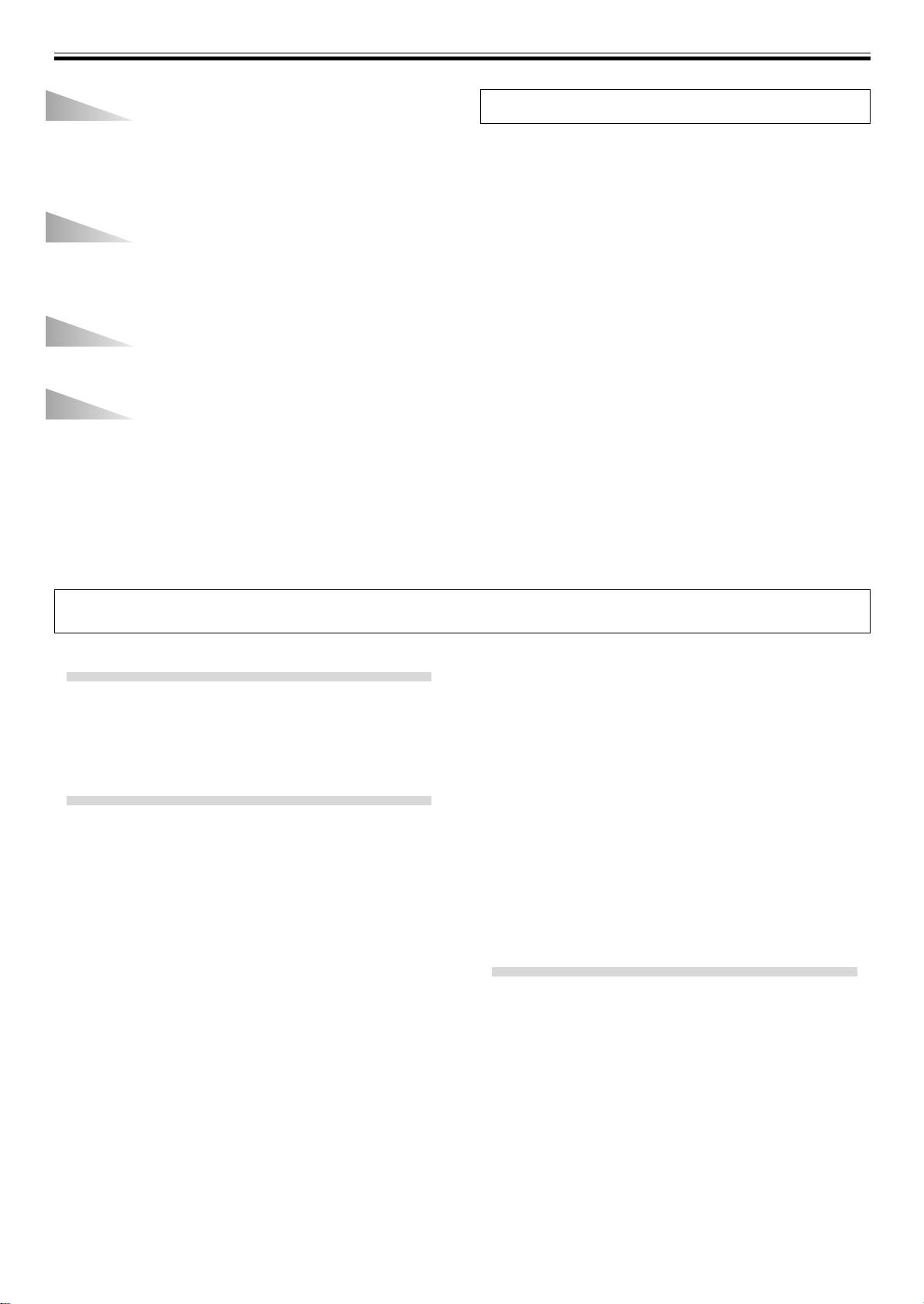
BEFORE OPERATING (FEATURES)
OIL DAMPER FLOAT
Disclaimer
OIL DAMPER FLOAT construction helps resist shakes and im-
¶ Microsoft and Windows are registered trademarks of Microsoft
pacts.
Corporation, registered in the U.S. and other countries.
This unit features an OIL DAMPER FLOAT design, making it
Apple and Mac OS are trademarks of Apple Inc., registered in the
harder for distortions and sound breakup to occur due to im-
U.S. and other countries.
pacts from operation and vibrations from the floor.
¶ The typefaces included herein are partially developed by
DynaComware Taiwan Inc.
MULTI READ
¶ ASIO is a registered trademark of Steinberg Media Technologies
GmbH.
Supports playback of CD-R and CD-RW discs. (Some discs
may not replay properly, however, due to certain special
characteristics of some discs and recorders, as well as due to
dirty or damaged discs.)
MP3 DJ PLAY
MP3 files recorded on CD-ROM or USB memory device can be
played with DJ functions.
PC CONNECTION
Virtually all the button and slider functions of the CDJ-400 can
be output to external devices.
These signals can then be used to control Pioneer’s own DJ
software “DJS” as well as other computer software applica-
tions. In addition, music tracks played on the computer can
be output as audio from the CDJ-400.
CONTENTS
Change playback speed ...................................... 16
BEFORE OPERATING
Applying master tempo ...................................... 16
FEATURES ................................................................... 3
Scratch Jog Effect ............................................... 16
DISCS USABLE WITH THIS UNIT .............................. 5
Digital Jog Break ................................................. 16
CAUTIONS REGARDING HANDLING ........................ 7
Cue point settings ............................................... 17
CONNECTIONS............................................................ 8
Mixing different tracks ........................................ 17
PANEL FACILITIES .................................................... 10
ADVANCED OPERATIONS ....................................... 18
Loop playback ...................................................... 18
OPERATIONS
Fader start playback ............................................ 18
DISC LOADING/UNLOADING ................................... 13
Scratch play ......................................................... 18
DJ PLAYER OPERATIONS ........................................ 14
Spin play............................................................... 18
Auto cue function ................................................ 14
Reverse play ......................................................... 18
Starting playback ................................................. 14
Cue point/loop point memory ............................ 19
Resume function.................................................. 14
Relay play using two players ............................. 19
To stop playback.................................................. 14
Writing and reading data .................................... 19
To temporarily interrupt playback ..................... 14
MIDI SETTING............................................................ 20
Jog dial functions ................................................ 15
Fast-forward/fast-reverse ................................... 15
OTHER
Track cueing ......................................................... 15
TROUBLESHOOTING ................................................ 21
Rotary seach ........................................................ 15
SPECIFICATIONS ....................................................... 23
4
<DRB1451>
En
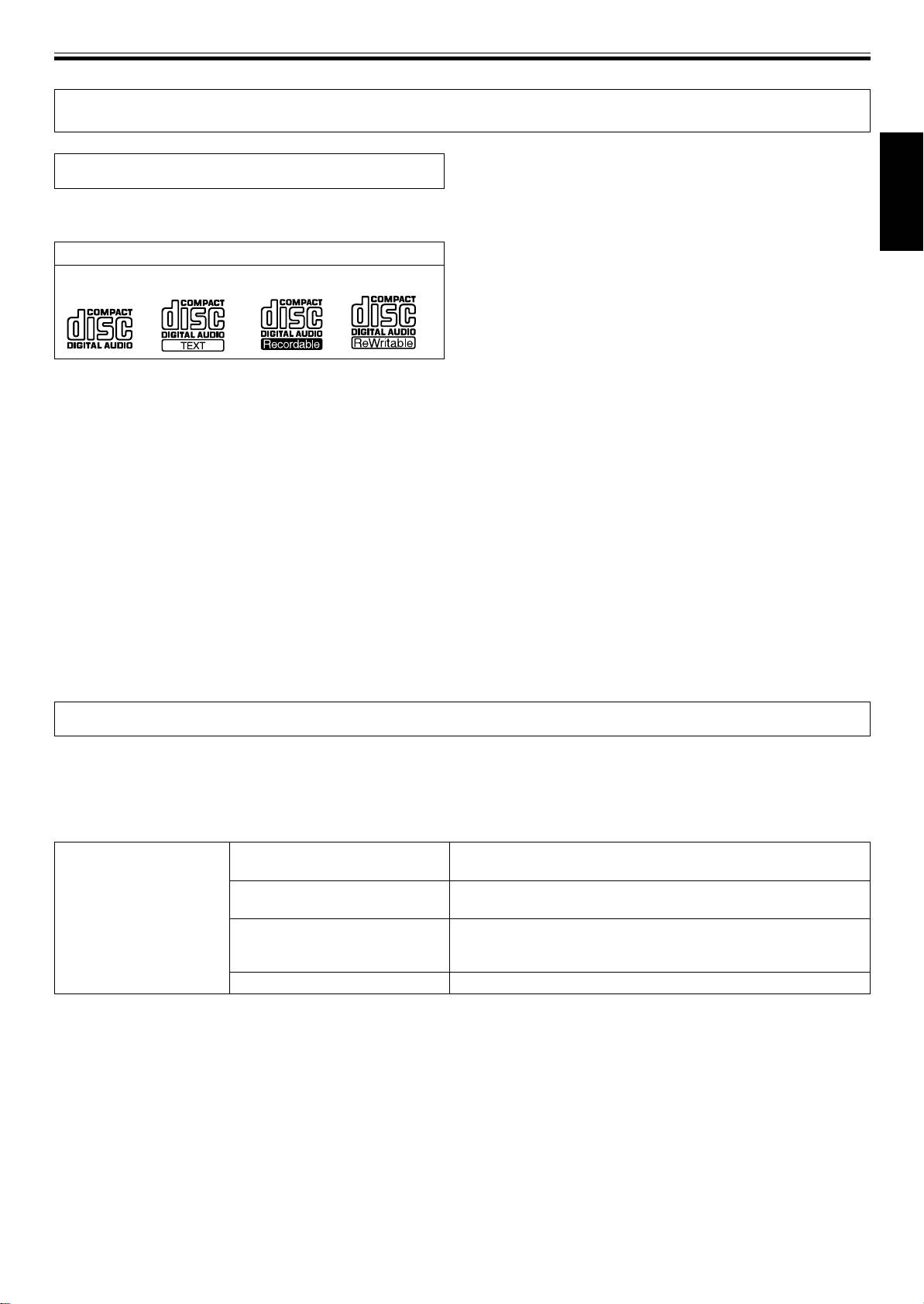
BEFORE OPERATING (DISCS USABLE WITH THIS UNIT)
DISCS USABLE WITH THIS UNIT
Notes:
Types of discs playable on this unit
¶ Some CD-R/CD-RW discs recorded on standalone record-
ers or computer drives may not be playable back on this
÷ The following marks and logos are displayed on disc la-
player, due to a variety of reasons, including disc character-
bels, packaging, or jackets.
English
istics, scratches, dirt, player lens dirt or condensation, etc.
¶ Some discs recorded on computer drives may not be
Types and Logos of playable discs
playable on this player, depending on the recording appli-
CD CD-TEXT
(Note 1)
CD-R
(Note 2)
CD-RW
(Note 2)
cation used, its settings, and operating environment. Be
sure to use the correct formatting for the discs used. For
details, consult the application author.
¶ This unit cannot play partially recorded CD-R or CD-RW
discs that have not been finalized.
¶ For detailed information regarding the handling of CD-R/
Note 1) Regarding TEXT display:
CD-RW discs, consult the handling precautions supplied
The number of characters that can be displayed is up to 48.
with each disc.
When a display exceeds eight characters in length, the display
will scroll. Only alpha-numerics and a limited number of
■ Regarding CD-R/RW discs
symbols can be displayed (☞ P. 12).
Due to the unique construction of CD-R/RW discs, leaving
them for extended periods of time in the pause (or cue
Note 2) CD-R/CD-RW discs:
standby) mode at a single point may result in the discs’ be-
This player supports playback of CD-R/CD-RW discs recorded
coming difficult to play at that place. The same symptom may
in audio CD format or MP3.
also occur if the loop function is used to play back a single
* For details, consult the Operating Instructions for your re-
point on the disc excessively.
corder.
As a result, users are advised to construct backup archive
discs when playing discs containing important data.
■ About DualDisc playback
This product is designed to conform to standards for music
CDs. No warranty is made for operation or performance when
used with discs not conforming to such music CD standards.
Playing MP3 files
MP3 files may be found in two formats: Constant Bit Rate (CBR) and Variable Bit Rate (VBR). This component supports playback
and DJ play with both CBR and VBR type MP3 files, but in comparison with CBR files, files recorded in VBR format will experience
slower search and super-fast search speeds. As a result, when operating speed is most important, the use of the CBR recording
format is recommended for MP3 files.
MP3 files must follow the format requirements listed below.
MP3 format MPEG-1
Supports Audio Layer-3 sampling frequency 32 kHz, 44.1 kHz, 48 kHz,
Bit Rate 32 Kbps to 320 Kbps.
MPEG-2
Supports Audio Layer-3 sampling frequency 16 kHz, 22.05 kHz, 24 kHz,
Bit Rate 16 Kbps (stereo) to 160 Kbps.
ID3 tag
Supports ID3 Vers. 1.0/1.1/2.2/2.3/2.4. Displays title, album, artist.
Only alpha-numerics and a limited number of symbols can be
displayed.
File extension
.mp3, .MP3, .mP3, .Mp3
5
<DRB1451>
En
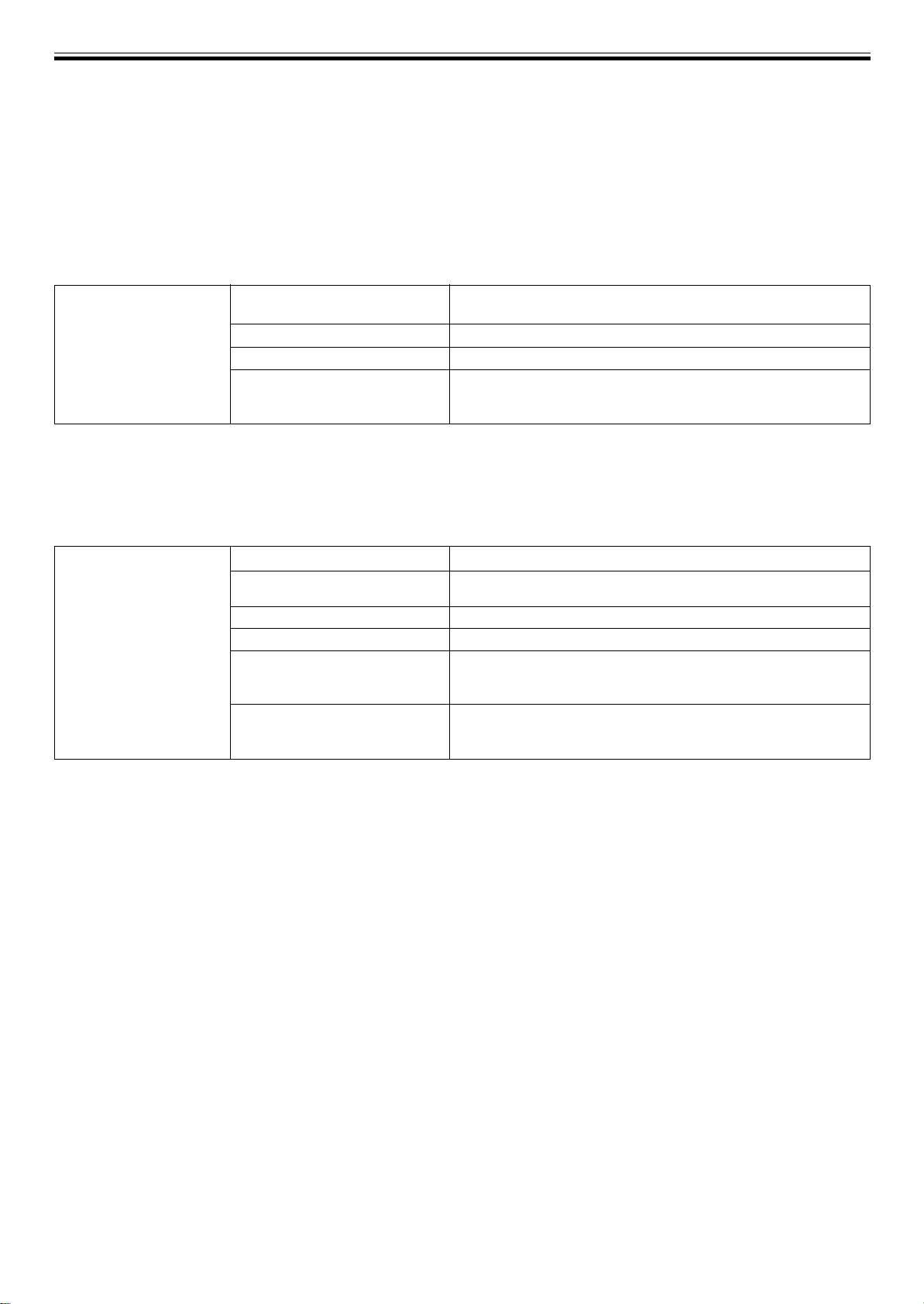
BEFORE OPERATING (DISCS USABLE WITH THIS UNIT)
■ Playing Tracks from USB memory
By connecting a USB memory device to the CDJ-400, MP3 files on the USB memory can be played.
÷ The CDJ-400 may not support playback with all USB memory devices or provide sufficient electrical power. Additionally, note
that Pioneer is not responsible for any loss of data on a USB memory device that may occur as the result of connecting to the
CDJ-400.
÷ Reading from a USB memory device may take time if large quantities of data are involved.
÷ Erratic performance may result when a USB hub is used.
■ To disconnect a USB memory device
Use SOURCE SELECT to cancel the selection of the USB memory device, and then confirm that the USB memory device indicator
has gone out before removing the device.
USB Memory Device
Folder hierarchy
Maximum eight levels (cannot play files in folders exceeding 8th
Format
hierarchy level)
Folder Max
10 000
File Max
20 000 (maximum 10 000 in single folder)
Recording format
Devices conforming to USB mass storage class (USB MSC), including
external hard discs, portable flash memory devices, and digital audio
playback devices (supporting FAT16 and FAT32 format).
* No file sort function. Playback is in order recorded in memory.
* Longer startup times are required with increasing numbers of files.
■ About CD-ROM playback
MP3 files recorded on CD-ROM can be played back on this unit.
Disc format File extension
.mp3, .MP3, .mP3, .Mp3
Folder layers
Maximum eight layers; files in folders exceeding eight layers cannot
be played.
Maximum number of folders
2 000
Maximum number of files
3 000
Multi-session
Does not support multi-session.
When the disc used is a multi-session disc, only the first session will
be played.
CD-R recording method
Record following the ISO9660 CD-ROM file system.
Supports only Disc At Once or Track At Once.
CDJ-400 does not support Packet Write recorded discs.
* No file sort function. Playback is in order recorded in memory.
* Longer startup times are required with increasing numbers of files.
6
<DRB1451>
En
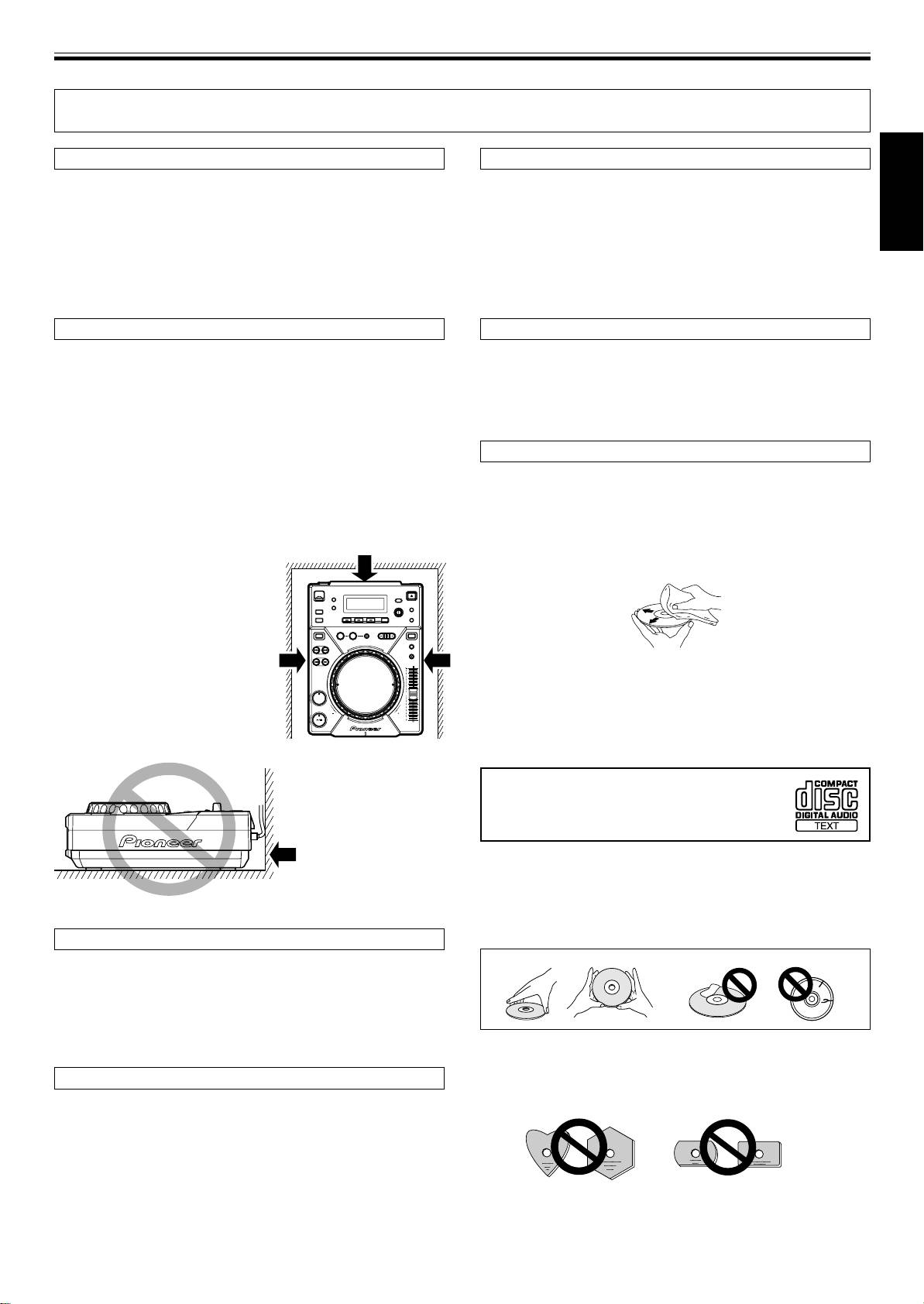
BEFORE OPERATING (CAUTIONS REGARDING HANDLING)
CAUTIONS REGARDING HANDLING
Location
Storing Discs
Install the player in a well-ventilated location where it will not be
÷ Discs are made of the same kinds of plastic used for conventional
exposed to high temperatures or humidity.
analog audio records. Be careful not to allow discs to warp. Al-
Do not install the player in a location which is exposed to direct sun-
ways store discs in their cases vertically, avoiding locations with
English
light, or near stoves or radiators. Excessive heat can adversely affect
high heat, humidity, or extremely low temperatures. Avoid leav-
the cabinet and internal components. Installation of the player in a
ing discs in cars; the interior of a car in direct sunlight can become
damp or dusty environment may aiso result in a malfunction and can
extremely hot.
be hazardous. Avoid installation near cookers etc., where the player
÷ Always read and abide by the precautionary notes listed on disc
may be exposed to oily smoke, steam or heat.
labels.
Installation Guidelines
Condensation
÷ Placing and using the compact disc player for long periods on
When this unit is brought into a warm room from previously cold
heat-generating sources such as amplifiers or near spotlights, etc.
surroundings or when the room temperature rises sharply, conden-
will affect product performance. Avoid placing the player on heat-
sation may form inside the unit and impair its performance. In such
generating sources.
cases, allow the unit to stand for about an hour or raise the room
÷
Install this compact disc player as far as possible away from tuners
temperature gradually.
and TV sets. A compact disc player installed in close proximity to
such equipment may cause noise or degradation of the picture.
Cleaning and Handling Compact Discs
÷ Noise may be noticeable when an indoor antenna is used. In such
cases, make use of an outdoor antenna or turn off power to the
÷ The presence of fingerprints or smudges on the surface of the disc
compact disc player.
will not directly affect the recorded signals, but, depending on the
÷ When the unit is used in a loud-sound environment, e.g., near a
degree of contamination, the brightness of the light reflected from
speaker, sound skip may occur. Install the unit away from the
the signal surfaces may be reduced causing degradation of sound
speaker or reduce the listening vol-
quality. Always keep your discs clean by wiping them gently with
ume.
a soft cloth from the inner edge toward the outer edge.
÷ Place this unit on a level surface
and a stable platform.
÷ Be sure the player, including its au-
dio and power supply cords, does
not touch vibrating materials. Any
cause of vibration other than the in-
sulators may cause the disc to skip.
÷ If a disc becomes very dirty, dampen a soft cloth with water, (be
Take special care when using the
sure to wring it out well) and wipe the away dirt gently. Remove
player while it is installed in a carry-
any water drops with another soft, dry cloth.
ing case.
÷ Do not use record cleaning sprays or anti-static agents on discs.
Never clean discs with benzene, thinner, or other volatile solvents
¶ Please be sure to leave
or damage to the disc surface may result.
a space to allow for
heat radiation.
÷ With this player, use only those discs
which display the mark shown right
'
(Optical audio digital discs).
÷ SACD hybrid discs cannot be played.
Do not place on or
against vibrating
÷ When holding discs, do not touch their signal surfaces. Hold by
materials!
the edges, or by one edge and the center hole.
÷ Do not affix gummed labels or tape to the disc surface. Also, do
not scratch or damage the label.
÷ Discs rotate at high speeds inside the player. Do not use damaged,
cracked or warped discs.
Cleaning the Player
To clean the PLAYER wipe with a polishing or a soft, dry cloth. For
stubborn dirt, moisten a soft cloth with a weak solution of neutral
detergent (diluted in five to six parts water), wring the cloth well, and
wipe away the dirt. Use a dry cloth to wipe the surface dry. Do not use
volatile liquids such as benzene or thinner which will damage the
unit.
Do not play a CD with a special shape
CD Lens Cleaner
Do not play a CD having other shape than a circular disc, such as
heart shaped disc. Otherwise malfunction may occur.
The player’s pickup lens should not become dirty in normal use. If for
some reason, the lens becomes soiled and malfunctions, contact
your nearest PIONEER authorized service center. Lens cleaners for
CD players are commercially available, but special care should be
exercised in their use as some may cause damage to the lens.
7
<DRB1451>
En
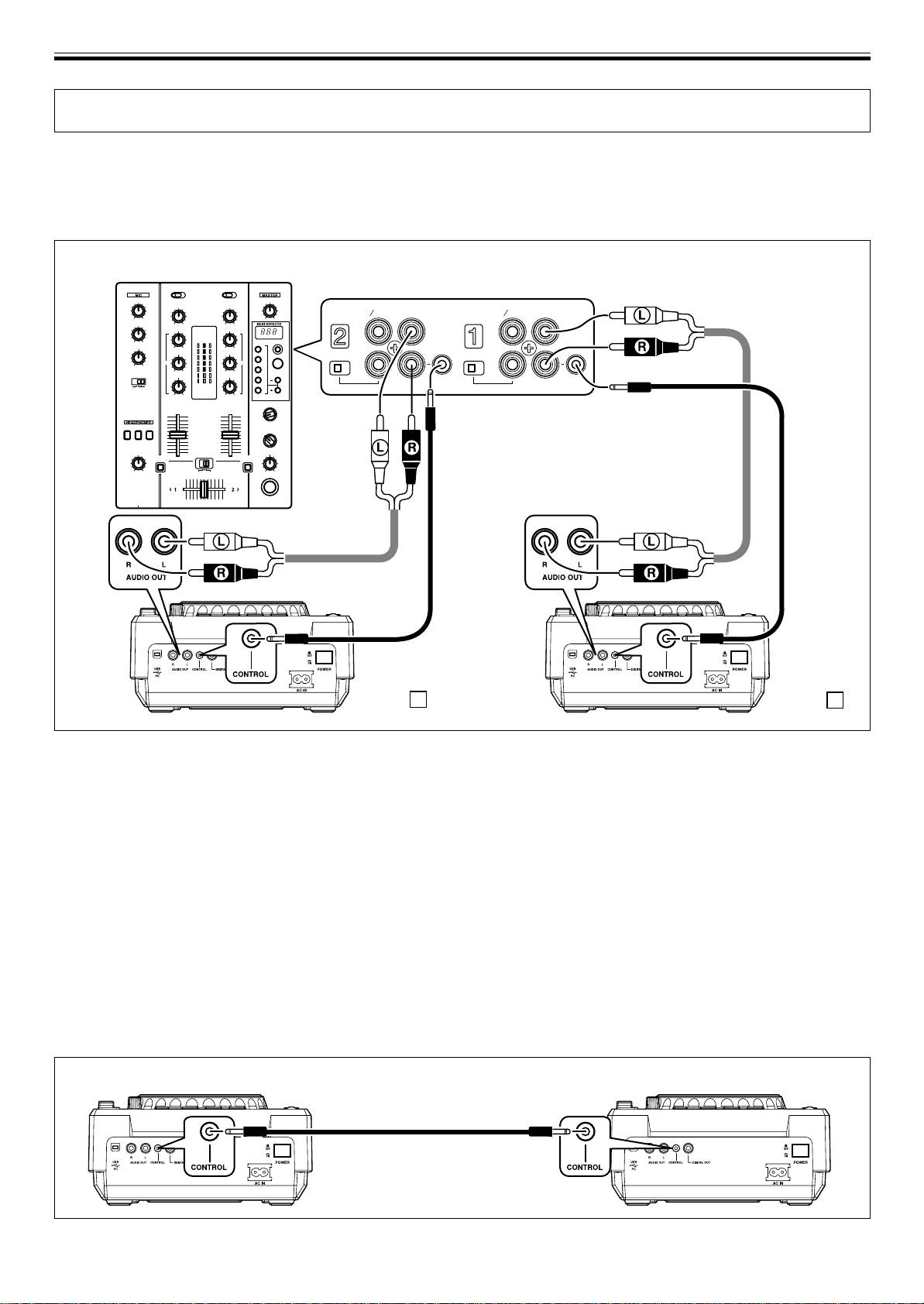
BEFORE OPERATING (CONNECTIONS)
CONNECTIONS
Before making or changing connections, switch off the power and disconnect the power cord from the AC outlet.
1. Connection to a Pioneer DJ mixer (audio output and CONTROL connector)
Using the supplied audio cables, connect the white plug into the L (left) terminal and the red plug to the R (right) terminal.
Connect the supplied control cable to enable control of the unit from the mixer for fader start play and back cue.
When connecting to a DJ mixer (DJM-400)
DJM-400
PHONO
PHONO
LINE
CD
LINE
CD
L
L
LINE PHONO
LINE PHONO
R
R
CONTROL
CONTROL
Supplied
control
cable
Supplied audio
cable
Supplied
Supplied
audio cable
control cable
CDJ-400 B
CDJ-400 A
÷ When connecting to DJM-600, DJM-300 and DJM-500, connect as shown in the accompanying illustration.
÷ When connecting to DJM-909 and DJM-707, connect CH-1 CD with A PLAYER, CH-2 CD with B PLAYER using the supplied
audio cables.
÷ When connecting to DJM-3000, connect A PLAYER to LINE 1 of CH-1, and B PLAYER to LINE 3 of CH-2.
÷ When connecting to the DJM-1000, use the supplied audio cable to connect one set of the CD/LINE connectors to PLAYER A
and the other CD/LINE connectors to PLAYER B. For digital audio signal output, use a coaxial digital signal cable (sold
separately) to connect the CDJ-400’s DIGITAL OUT connector to one of the DJM-1000’s DIGITAL IN connectors (channel 4 to 6).
÷ When connecting to the DJM-800, use the supplied audio cable to connect one set of the CD/LINE connectors to PLAYER A and
the other set of CD/LINE connectors to PLAYER B. For digital output of audio signals, use a coaxial digital signal cable (sold
separately) to connect the CDJ-400’s DIGITAL OUT connector to the DJM-800’s DIGITAL IN connector.
÷ When connecting to the DJM-700, use the supplied audio cable to connect one set of CD/LINE connectors to PLAYER A and the
other set of CD/LINE connectors to PLAYER B.
÷ When connecting to a audio mixer other than the ones listed above, connect the unit’s AUDIO OUT terminal to the mixer’s line
in terminal, or the AUX terminal (* do not connect to the PHONO terminal, since distortion or improper operation may occur).
2. Connecting control cable for relay play
Alternating playback can be automatically performed when the CONTROL connectors of the two units are connected with the
supplied control cable. (☞P.19)
CDJ-400 CDJ-400
Supplied control cable
8
<DRB1451>
En
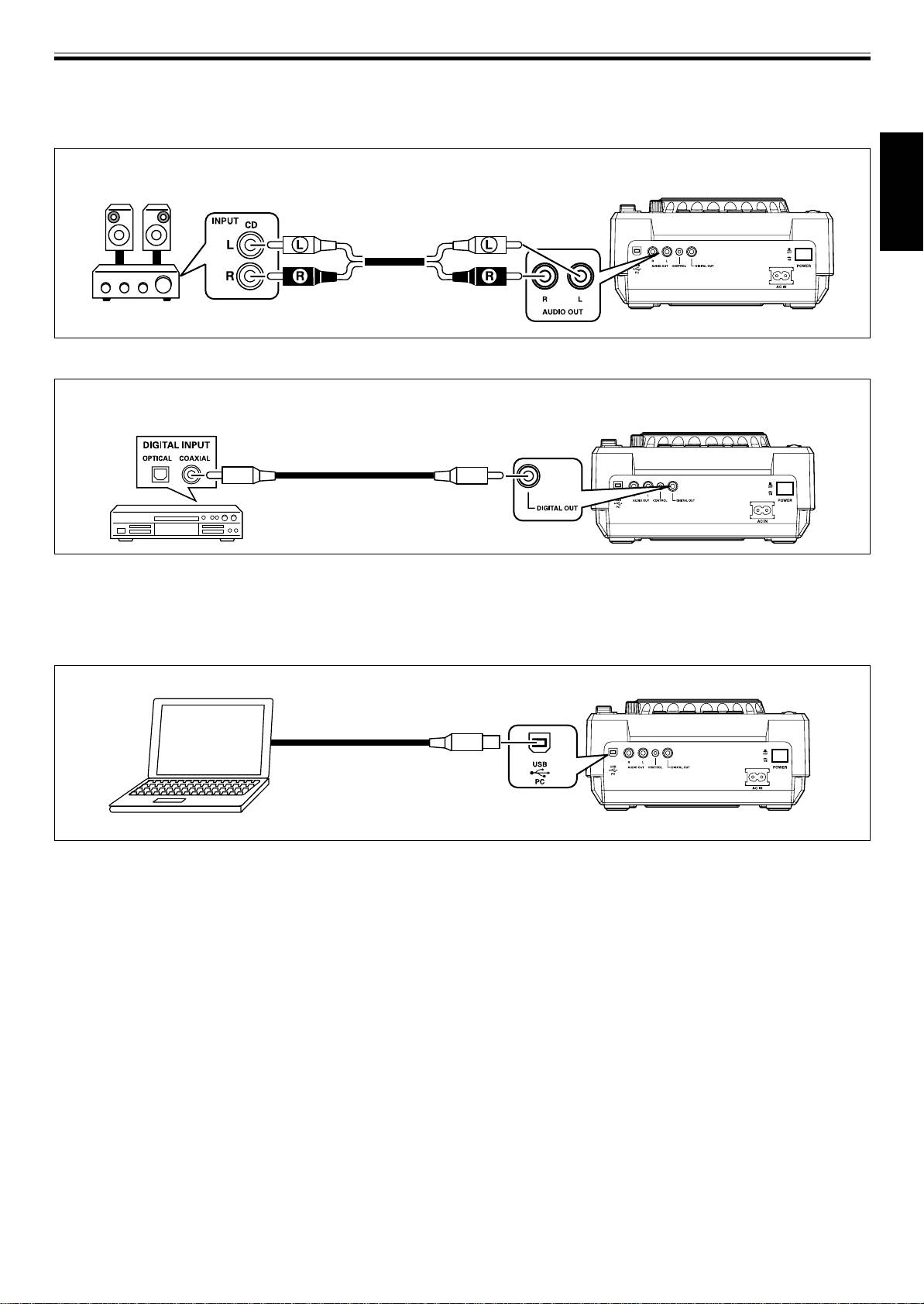
BEFORE OPERATING (CONNECTIONS)
3. Connecting to other devices
A Connecting to a stereo amplifier (when not using a DJ mixer)
Connect to the CD or AUX input connectors
Stereo amplifier
(Do not use the PHONO input connectors.)
CDJ-400
English
Supplied audio cable
B Connecting to a component with digital input connectors
CD recorder or amplifier with
digital inputs
CDJ-400
Digital signal cable
÷ The DIGITAL OUT connectors produce audio data only (without subcodes; CD graphics are not supported).
÷ Depending on the CD recorder or other component connected, some recording or other functions may be limited. For details,
consult the operating instructions for the connected component.
C Connecting to a Computer
CDJ-400
USB cable
Connect to USB port.
Computer
÷ Supported computer operating systems include Windows Vista, Windows XP, Windows 2000, and Mac OS 10.3 or later.
÷ When used with Windows 2000, a special MIDI driver must be installed before performing connections.
÷ A special ASIO driver is also available to allow audio signals to be output from computer.
÷ Please visit the following website to download special drivers, and for more information about the Pioneer DJ software
program “DJS.”
http://www.prodjnet.com/support/
4. Connecting the power cord
After all other connections have been made, connect the power cord to the AC inlet on the rear panel of the player and connect the
power plug to an AC wall outlet or to a power receptacle on the rear panel of the amplifier.
9
<DRB1451>
En
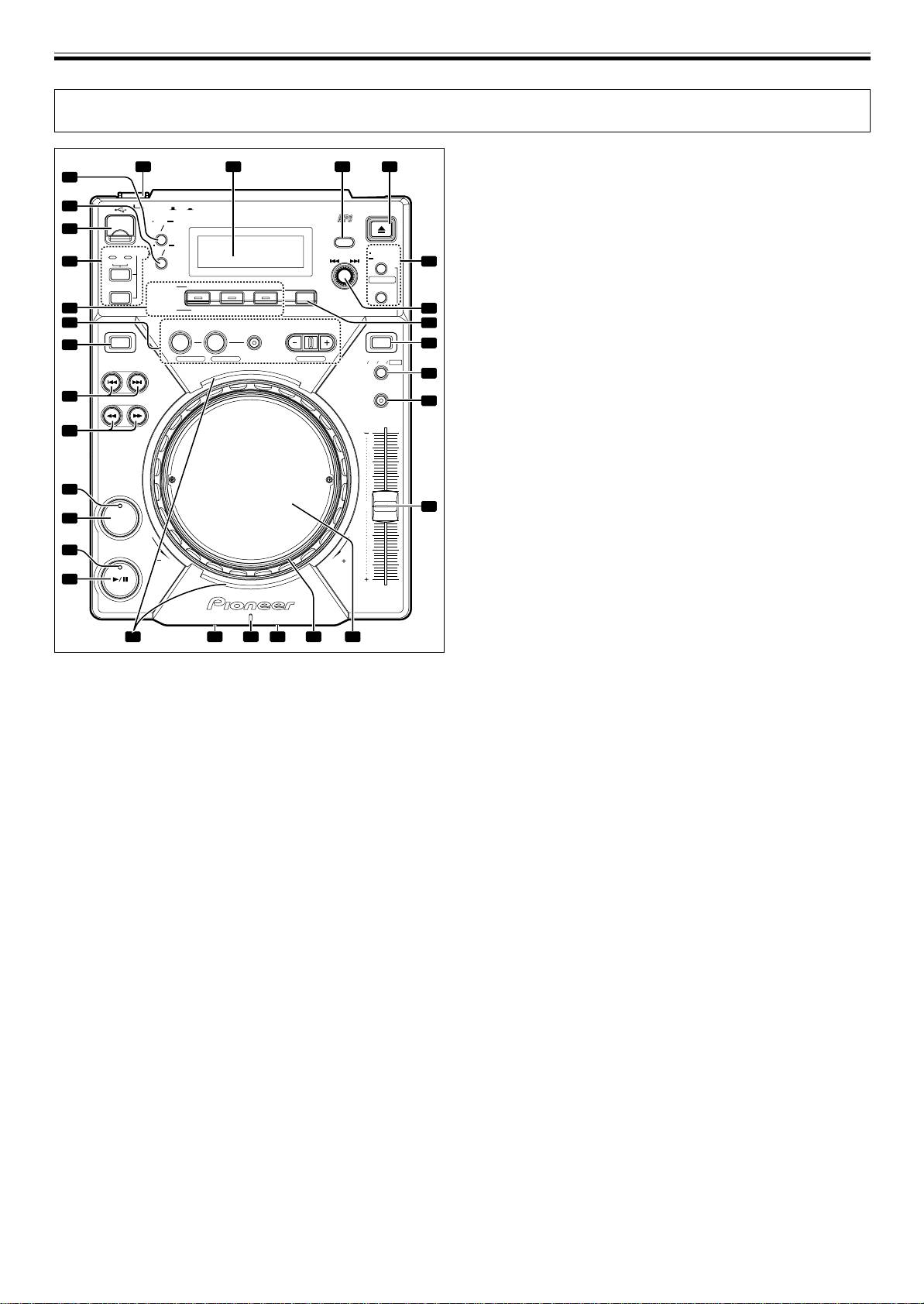
BEFORE OPERATING (PANEL FACILITIES)
PANEL FACILITIES
8. JOG MODE VINYL button
1 3 4
2
VINYL mode: The button indicator lights. When the surface of
29
the jog dial is pressed during playback, play stops, and if the
28
POWER
OFF
ON
EJECT
jog dial is then rotated, sound is produced in accordance with
MULTI PLAYER
CDJ
-
400
TIME
AUTO
the degree of rotation.
27
MODE
CUE
BACK
CDJ mode: The above action does not occur when the jog dial
SOURCE SELECT
TEXT
UTILITY
MODE
MODE
SELECT PUSH
MEMORY
26
MEMORY PC
DELETE
5
is pressed.
USB
CUE/LOOP
¶ The currently set jog mode is stored in memory even when
SCRATCH
BUBBLE TRANS
WAH
JOG EFFECT
CALL
power is turned off.
CD
HOLD
DIGITAL
25
JOG BREAK
JET ROLL WAH
6
9. TEMPO control range button (±6/±10/±16/WIDE)
24
REALTIME CUE
DIRECTION JOG MODE
IN OUT RELOOP/EXIT BEAT LOOP
7
Changes the variable range of the tempo control. (☞P.16)
REV LOOP VINYL
23
8
¶ The tempo range will be saved in memory when the power
LOOP DIVIDEOUT ADJUSTHOT LOOP
TEMPO
±6 ±10 ±16 WIDE
TRACK SEARCH
is turned off.
9
MASTER TEMPO
10. MASTER TEMPO button/indicator
22
SEARCH
10
Turns the Master Tempo function ON/OFF (lights when turned
ON). (☞P.16)
23
21
11. TEMPO control slider
Controls the track’s tempo (playback speed). (☞P.16)
12. Jog dial (–REV/+FWD) (☞P.15)
20
A photograph or other graphic of your choice can be inserted
0
11
19
CUE
(☞P.12)
13. Jog indicator
18
PLAY/PAUSE
¶ Indicator lights when disc is inserted during normal mode,
REV FWD
or if USB memory is selected during normal mode.
17
TEMPO
¶ The illumination pattern of the jog indicator can be
changed.
7 Changing the jog indicator’s illumination pattern.
14
1213151630
1. Hold the TEXT MODE/UTILITY MODE button depressed for
one second or more to enter utility setting mode.
Turn the rotary dial so that the display screen shows [JOG
1. POWER switch (—OFF/ _ON)
ILLUMI], and then press to confirm the selection.
This switch is located on the rear panel of the unit. Switches
The display screen will show [PATTERN 1].
the unit’s power ON/OFF.
2. Turn the rotary dial to change the illumination pattern.
2. Display (☞P.12)
Patterns can be chosen from PATTERN 1 to PATTERN 6.
3. Folder BACK button
3. Press the rotary dial to confirm.
Returns to the next higher level in the folder hierarchy when
Utility setting mode will be canceled if no command is en-
using a CD-ROM or USB memory with a hierarchical folder
tered for 15 seconds. Pressing the BACK button will also
structure (☞P.15).
exit the setting mode.
4. EJECT button
14. Disc loading slot
Ejects the disc. (☞P.13)
Located in front panel. (☞P.13)
5. CUE/LOOP button
15. Disc indicator
7 CUE/LOOP MEMORY/DELETE button
¶ When no disc is inserted, the indicator is turned off.
Use to record cue points and loop points. (☞P.19)
¶ When disc loading is completed, indicator turns on.
7 CUE/LOOP CALL buttons (2, 3)
16. Forced ejection hole
Use to call cue points and loop points recorded. (☞P.19)
Located in front panel of the unit. (☞P.13)
6. Rotary dial (SELECT PUSH 4, ¢)
17. PLAY/PAUSE button (6)
Use to select tracks in forward or reverse direction (track ad-
(☞P.14)
vance) and to select folders. (☞P.15)
18. PLAY/PAUSE indicator (6)
Press to confirm folder/track selections.
Lights when playing, and flashes when in pause mode.
7. HOLD button
19. CUE button
Preserves the effect of the Digital Jog Break and Scratch Jog
Use to set and confirm cue point. (☞P.17)
Effect. (☞P.16)
20. CUE indicator
Lights when cue point is set, and flashes when in pause mode.
21. SEARCH buttons (1, ¡)
Use to perform fast-forward and fast-reverse (with sound)
during playback mode. (☞P.15)
10
<DRB1451>
En
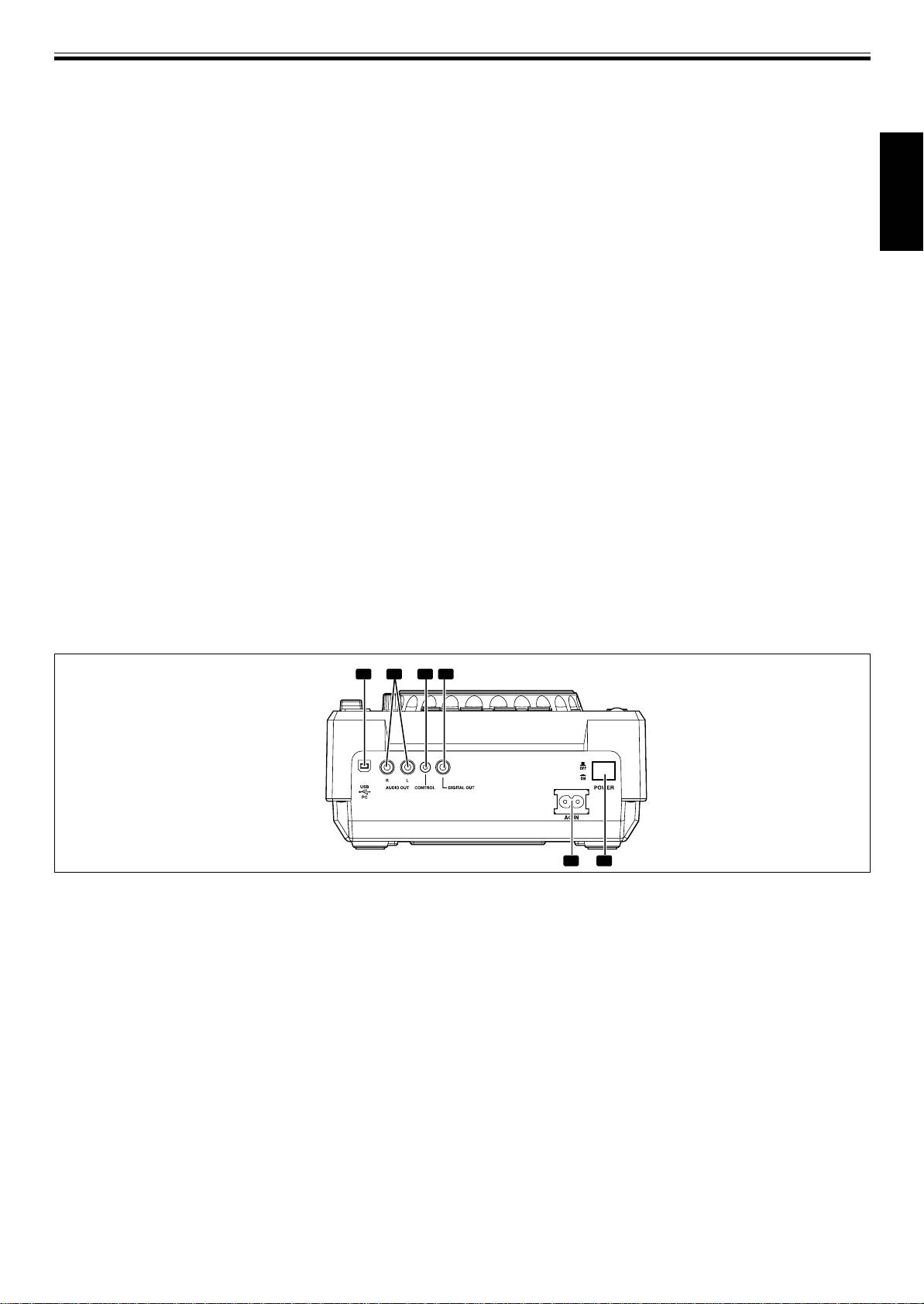
BEFORE OPERATING (PANEL FACILITIES)
22. TRACK SEARCH buttons (4, ¢)
25. SCRATCH JOG EFFECT/DIGITAL JOG BREAK
Changes tracks in the forward/reverse direction. (☞P.15)
buttons
The button’s function changes depending on the JOG mode.
23. Reverse button (DIRECTION REV) (☞P. 18)
7 SCRATCH JOG EFFECT buttons
When this button is pressed, its indicator lights and the unit is
Turns on/off each of the effects BUBBLE, TRANS, and WAH
set to reverse play.
during VINYL mode (☞P.16).
24. LOOP buttons
7 DIGITAL JOG BREAK buttons
7 IN/REALTIME CUE/HOT LOOP button/indicator
Turns on/off each of the effects JET, ROLL, and WAH during
English
Use to input loop-in point. (IN ☞P.18)
CDJ mode (☞P.16).
Use to set the current playback point as cue point. (REALTIME
26. SOURCE SELECT buttons
CUE ☞P.17)
7 USB select button
When pressed during loop play, returns playback to loop-in
Select when playing files from a connected USB memory de-
point and begins replay. (HOT LOOP ☞P.18)
vice. Each time the button is pressed, the function alternates
7 OUT/OUT ADJUST button/indicator
between USB and PC.
Use to input loop-out point. (OUT ☞P.18)
7 CD select button
When pressed during loop play, adjusts loop-out point. (OUT
Select when playing CDs or files on a CD-ROM.
ADJUST ☞P.18)
7 RELOOP/EXIT button
27. USB port
After finishing loop play, the stored loop-in/out information
Use to connect a USB memory device.
can be used to begin loop play again. (RELOOP ☞P.18)
28. TEXT MODE/UTILITY MODE button
When pressed during loop play, loop play stops and playback
Changes the TEXT display (☞P.12)
returns to normal playback mode. (EXIT ☞P.18)
Hold the button depressed to enter utility setting mode.
7 BEAT LOOP/LOOP DIVIDE buttons/indicator
29. TIME MODE/AUTO CUE button
If pressed while playing or pausing a track, the loop-end will
Switches the display between the track’s elapsed time and re-
be calculated based on the BPM (Beat Per Minute) of the track,
maining time (☞P.12).
and loop-play will then start (BEAT LOOP ☞P.18).
Hold the button depressed to turn the auto cue function on/off
Pressing the – button during loop-playback will divide the
(☞P.14).
playback loop, and pressing the + button will return the
playback loop to its original length (LOOP DIVIDE ☞P.18).
30. Jog touch indicators
During loop-playback, the button’s indicator will light to
During VINYL mode, lights when the top of the jog dial is
indicate that the LOOP DIVIDE button is enabled.
pressed.
2
3 41
5
6
Rear Panel
4. DIGITAL OUT connector
RCA type coaxial digital output connectors used to connect a
DJ mixer or AV amplifier, CD player, etc., equipped with dig-
1. USB port
ital input connectors. The digital outputs here support all DJ
Use to connect a computer.
and other functions, but only audio data is output (without
2. AUDIO OUT L, R connectors
subcodes; CD graphics are not supported).
RCA-type analog audio output jacks.
5. AC inlet (AC IN)
3. CONTROL connector
Use the accessory power cord to connect this inlet to a stand-
When the accessory control cord is used to connect this con-
ard AC power outlet.
nector to the corresponding CONTROL connector on a Pio-
6. POWER — OFF/_ ON switch
neer DJ mixer, the DJ mixer can be used to control the CD
player for fader start play and back cue.
Also, by connecting this connector to the CONTROL connec-
tor on another Pioneer DJ CD player, automatic relay play can
be performed. (☞ P. 19)
11
<DRB1451>
En
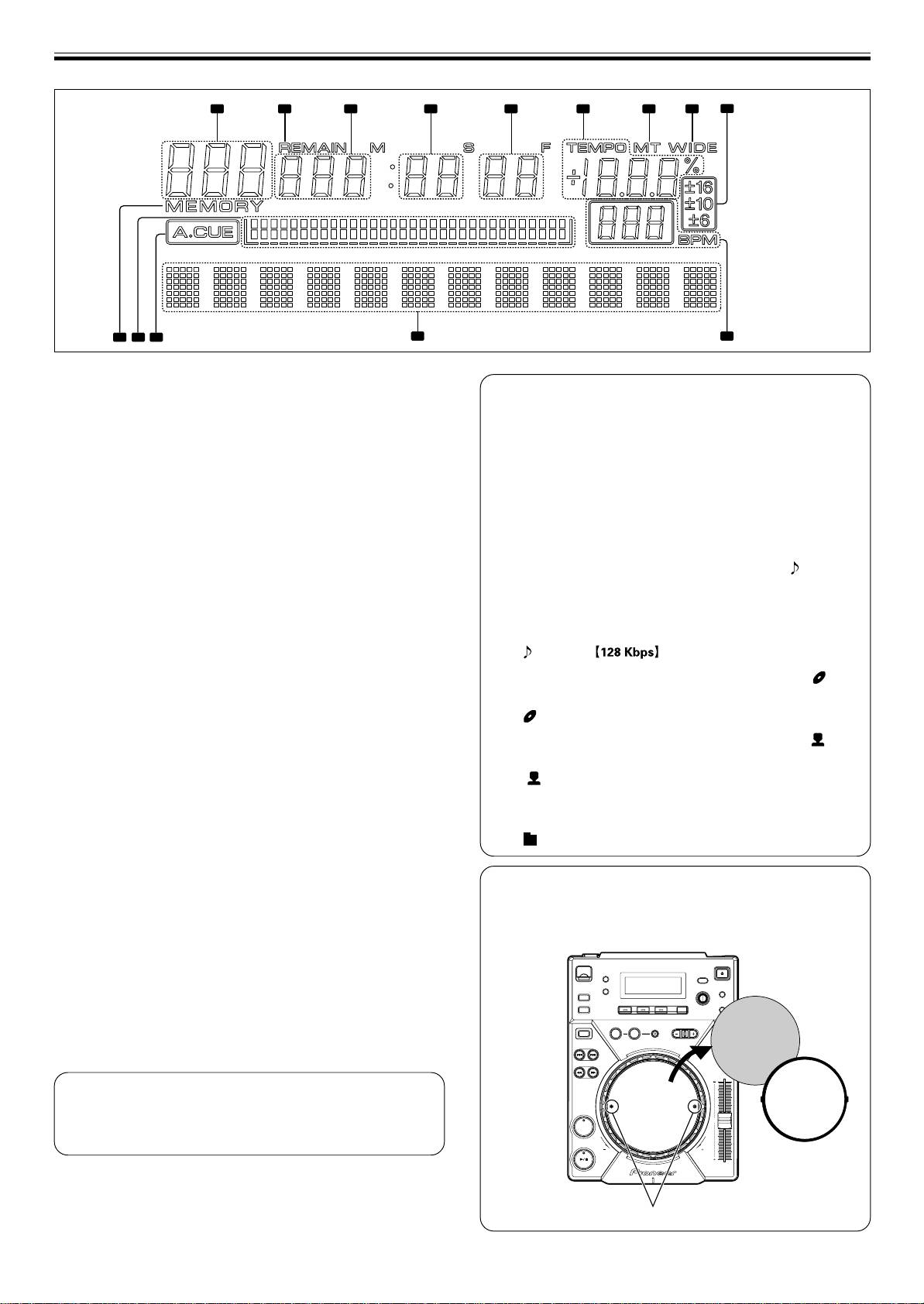
BEFORE OPERATING (PANEL FACILITIES)
1 2 3 4 5 6 7 8
9
1214 13
11
10
Display
About TEXT display
1. Segment display x3
Press the TEXT MODE button to switch the display between
Displays folder number, track number, or alphanumeric data.
track name/album name/artist name for CD-TEXT. During MP3
playback, the display shows ID3 tag track name (if no ID3 tag is
2. REMAIN
recorded, the display shows the file name) /ID3 tag album name/
Lights when the track remaining time is displayed.
ID3 tag artist name.
3. Segment display x3
¶ Each item can display up to 48 characters of text; text longer
Displays time (minutes) or alphanumeric data.
than 10 characters is scrolled.
¶ Text may include alphanumerics and some symbols.
4. Segment display x2
¶ If no text is available, the [NO TEXT] message will be dis-
Displays time (seconds) or alphanumeric data.
played.
5. Segment display x2
When a track name is selected in TEXT display, the [ ] icon will
Displays time (frame) or alphanumeric data.
be displayed followed by the track name (with MP3, the ID3 tag’s
6. TEMPO
title name or file name will be displayed).
Displays the change rate of tempo.
Also, during MP3 play, the bit rate will be displayed following the
track name.
7. MT
Lights when Master Tempo function is ON.
CDJ-400
8. WIDE
When an album name is selected in TEXT display, the [ ] icon
Lights when the TEMPO control range button is set to WIDE.
will be displayed followed by the album name.
9. ±6, ±10, ±16
Pioneer
Lights to display tempo range.
When an artist name is selected in TEXT display, the [ ] icon
10. BPM
will be displayed followed by the artist’s name.
Displays the BPM of the track displayed.
Pioneer PRO DJ
11. Dot matrix display (7x5) x12
When folder search is performed with MP3, the folder name is
Displays text.
displayed during the search.
12. A.CUE
Pioneer DJ
Lights when Auto Cue function is turned on.
13. Playing address display
Displays the current playback position in a one-track full-scale
Removing the jog sheet
graph.
Using the furnished screwdriver, remove the two screws and the
When displaying elapsed time, the graph lights from the left,
jog plate. The inner jog sheet can then be replaced with another
and when displaying the remaining time the graph light turns
supplied jog sheet or a graphic of your choice.
off from the left.
When remaining time is less than 30 seconds, the graph
flashes slowly, and when remaining time is less than 15 se-
Jog sheet
conds the graph flashes rapidly.
14. MEMORY
REV
VYNIL
Lights when a cue/loop point is saved.
Time display
¶ Press the TIME MODE button to alternate between elapsed
time (TIME) and the track’s remaining time (REMAIN).
CUE
¶ The display mode is saved when the power is turned off.
Jog plate
Screws
12
<DRB1451>
En
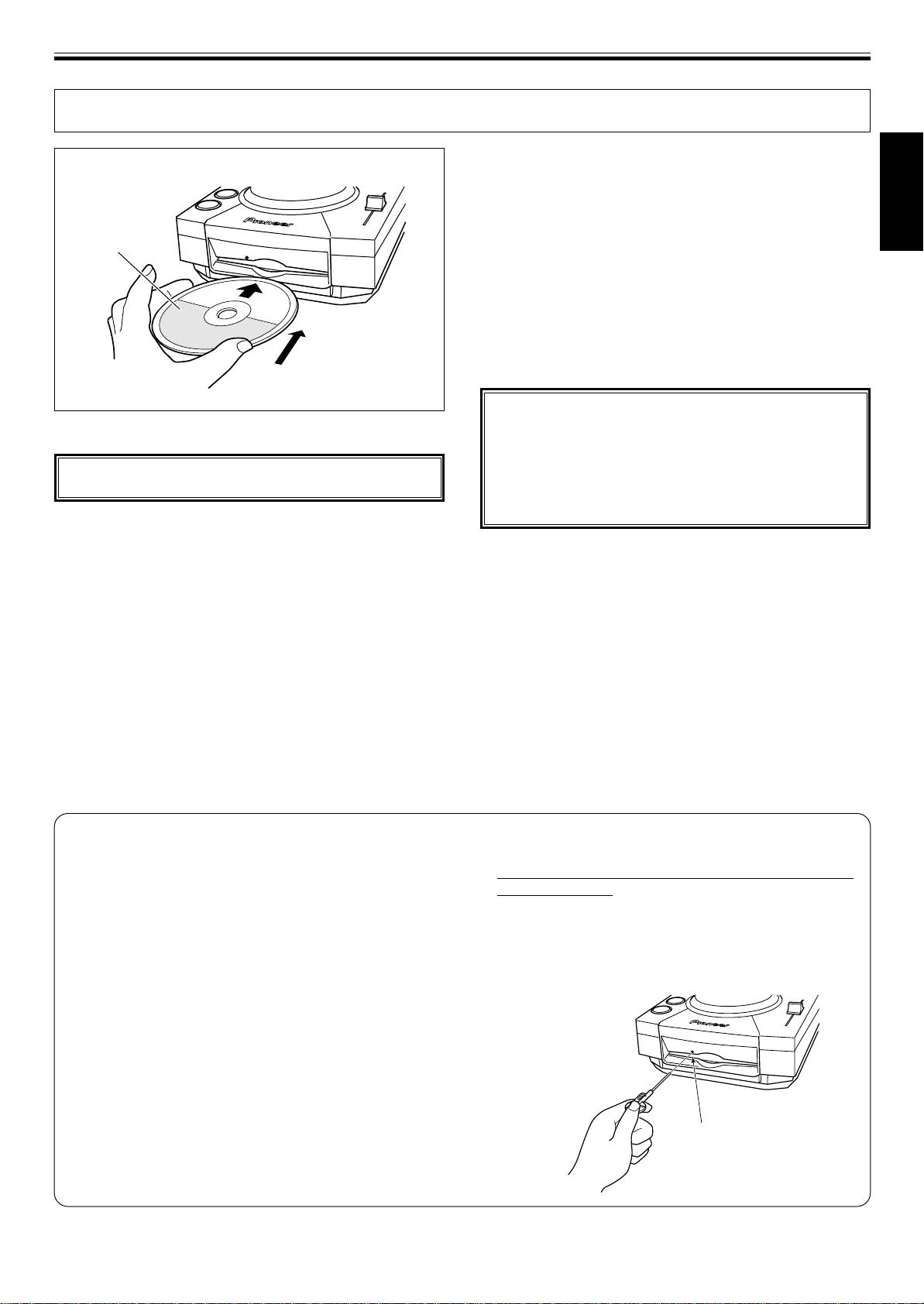
OPERATIONS (DISC LOADING/UNLOADING)
DISC LOADING/UNLOADING
3. Press the EJECT button to remove the disc.
÷ When the EJECT button is pressed, disc rotation stops
and the disc is ejected from the loading slot.
÷ If the disc cannot be ejected with the EJECT button, in-
English
sert a pin in the forced ejection hole on the front panel of
Label surface up
the player.
7 Canceling eject command
In the event the EJECT button is pressed by mistake, if the
PLAY/PAUSE (6) button is pressed immediately (before
[EJECT] is displayed), the eject command will be canceled
and playback will restart from the place immediately
before the EJECT button was pressed (during this time,
sound output will be temporarily interrupted).
Insert straight
CAUTION:
Do not attempt to press a disc back into the slot when
1. Set the rear-panel POWER switch to ON.
the [EJECT] indicator appears. Pressing a disc back into
the slot while the [EJECT] indicator appears may cause
Do not force a disc into the unit when the POWER switch
the player to stop. In this case, press the EJECT button
is set to OFF as this may damage the disc and the unit.
again and wait until the [EJECT] indicator goes out be-
fore reinserting the disc.
2. Insert a disc.
÷ Hold the disc with label surface upwards, and insert into
the front panel disc loading slot.
÷ Only one disc can be loaded at a time. Never attempt to
load more than one disc at the same time, or attempt to
load a second disc when one disc has already been
loaded.
÷ When loading a disc, do not placing any twisting force
on the disc, or try to force the disc into the slot. Also, do
not attempt to interrupt or defeat the motion of the disc
when the player begins to draw a disc into the slot or to
eject a disc, since damage to the disc or player could
occur.
Forced disc ejection
If the EJECT button does not function or the disc cannot
2 Always use the pin provided (Do not use other objects).
be removed, pushing the pin provided into the forced
The provided pin is found in a groove in the bottom sur-
ejection hole on the front panel will enable the disc to be
face of the player.
removed.
When the provided forced eject pin is inserted fully into
When performing forced ejection, be sure to follow the
the forced eject hole on the front panel, the loaded disc
precautions below.
is ejected about 5 mm to 10 mm from the loading slot,
1 Be sure to turn OFF the power of the CD player, and
making it possible to remove it by hand.
check that the disc has stopped rotating. It takes
about 60 seconds for the disc to stop rotating after the
power has been turned OFF.
If forced ejection is performed while the disc is rotating;
÷ As the disc will be ejected outside the CD player rotat-
ing, it may hit your finger and cause injuries.
÷ As the disc will be rotating with the clamp unstable, it
may be scratched.
For the above reasons, never attempt to eject the disc
forcibly while it is rotating.
Forced ejection hole
13
<DRB1451>
En
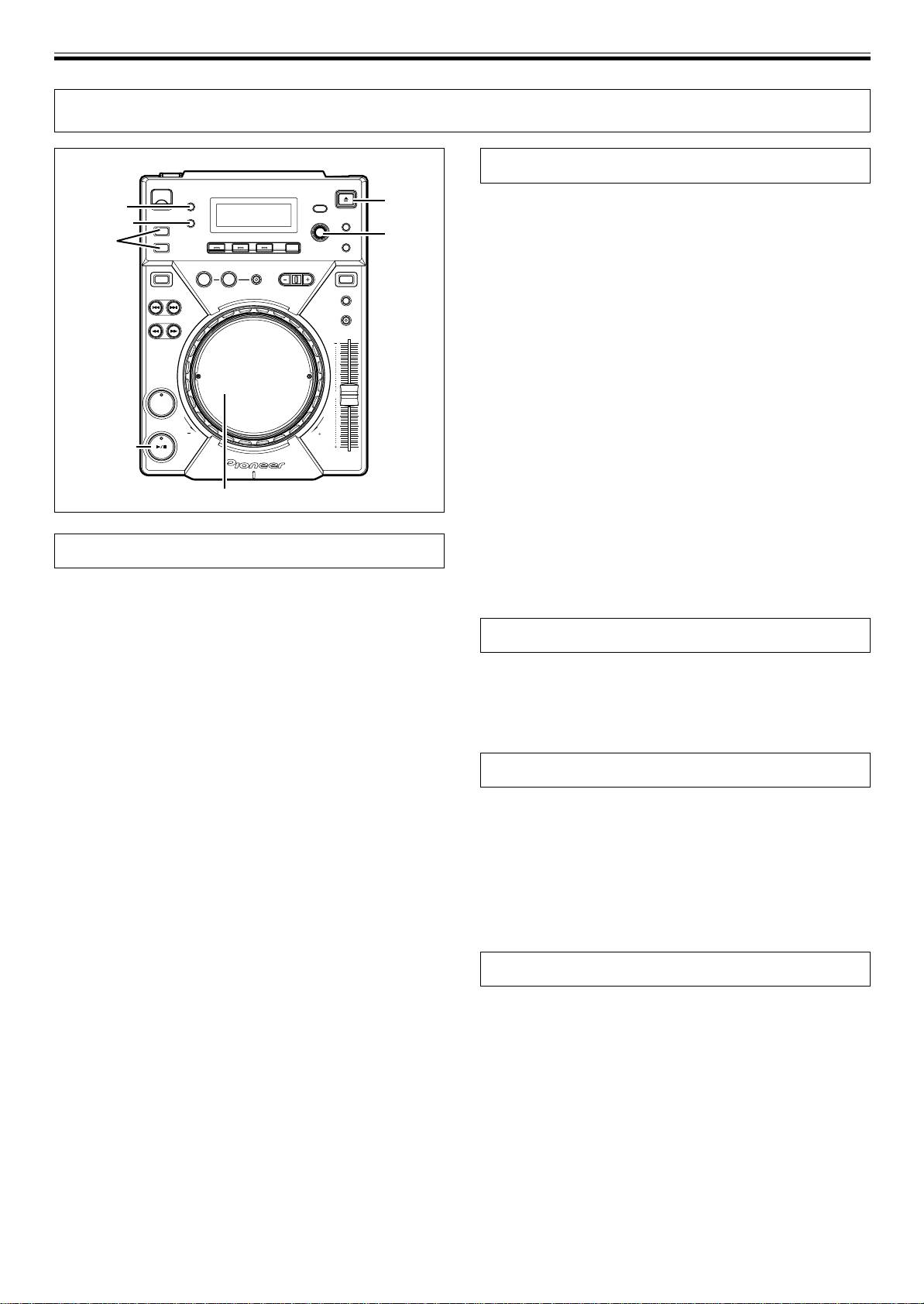
OPERATIONS (DJ PLAYER OPERATIONS)
DJ PLAYER OPERATIONS
Starting playback
EJECT
1. Insert disc in the player.
AUTO CUE
¶ When inserting a disc, keep the label-side up, and insert only
TEXT MODE
one disc into the disc loading slot located in the front panel of
SELECT
SOURCE
PUSH
the unit. (☞P.13)
SELECT
¶ If a CD-ROM with no MP3 file in the first session is inserted, the
REV
VINYL
display will read [NO TRACK] and the CD-ROM will not be
played.
¶ When a USB memory device is connected to the USB port,
press the SOURCE SELECT button to alternate between play-
back from disc (CD) or files on the USB memory.
2. When Auto Cue function is ON, press the PLAY/PAUSE
button (6).
¶ Wait for the display’s time display to appear before pressing the
CUE
button. The non-recorded portion at the beginning of the dis-
played track will be skipped and playback will begin instantly.
When the first track’s playback ends, the player will automati-
PLAY/PAUSE
cally search for the beginning of the next track. The indicator
on the CUE button will light, the PLAY/PAUSE button (6) in-
dicator will flash and the player will then wait for the PLAY/
Jog dial
PAUSE button (6) to be pressed before beginning playback
of the next track.
When the Auto Cue function is turned off, playback will
begin automatically from the first track.
Auto cue function
¶ When Auto Cue function is turned off, playback will continue
after the first track has been played, with all subsequent tracks
When a disc is loaded or track search/track change is performed, this
being played in sequence.
function automatically sets the cue point (☞P.17) to the point imme-
diately before the actual audio starts.
¶ Turning on/off
Resume function
Hold down the AUTO CUE button to turn the auto cue function on.
The auto cue indicator [A. CUE] in the display lights when auto cue
When the same disc is inserted after being ejected once, the disc will
is on. Hold down the AUTO CUE button again to turn the auto cue
be restarted from the place immediately before the disc was ejected.
function off.
However, the Digital Jog Break and Scratch Jog Effect functions will
¶ The on/off of the auto cue function will still be saved when the
not be restored. If desired, the TRACK SEARCH button can be pressed
power is turned off.
before playback begins to perform normal track search and playback.
¶ The auto cue level can be varied.
7 Changing the auto cue level
To stop playback
1. Hold down the TEXT MODE/UTILITY MODE button for one
second or more.
1. Press the EJECT button.
Utility setting mode is enabled. Turn the rotary dial so the display
¶ Playback will stop and the disc will be ejected.
screen shows [A.CUE LEVEL], then press to confirm.
¶ The CDJ-400 is not provided with a conventional stop button.
The display screen will show [–60dB](when in default state).
¶ In the event the EJECT button is pressed accidentally, immedi-
2. Change the value by turning the rotary dial.
ately (before [EJECT] is displayed in the display) press the
Values can be selected from –36 dB, –42 dB, –48 dB, –54 dB,
PLAY/PAUSE button (6) to cancel the eject command; play-
–60 dB, –66 dB, –72 dB, and –78 dB.
back will then restart from the place immediately before the
3. Press the rotary dial to select.
EJECT button was pressed (during this time, sound output will
Utility setting mode will be canceled if no command is entered for
be temporarily interrupted).
15 seconds. Pressing the BACK button will also exit the setting
mode.
To temporarily interrupt playback
Press the PLAY/PAUSE button (6) during playback.
¶ The PLAY/PAUSE button (6) indicator and the CUE button indi-
cator will flash and playback will be paused.
¶ When the PLAY/PAUSE button (6) is pressed again, the indica-
tor on the button will light and the playback will continue.
¶ In CDJ mode, broken playback sound will be output even during
pause. If you wish for no sound to be output, lower the output
level of the audio mixer.
¶ After setting the unit to pause, if no subsequent operation is per-
formed for 100 minutes, the disc rotation will automatically stop.
In this event, pressing the PLAY/PAUSE button (6) will cause
playback to resume.
¶ If the [END] display is left on for 100 minutes without further
player operations, the unit will stop, even if it is in the play mode.
14
<DRB1451>
En
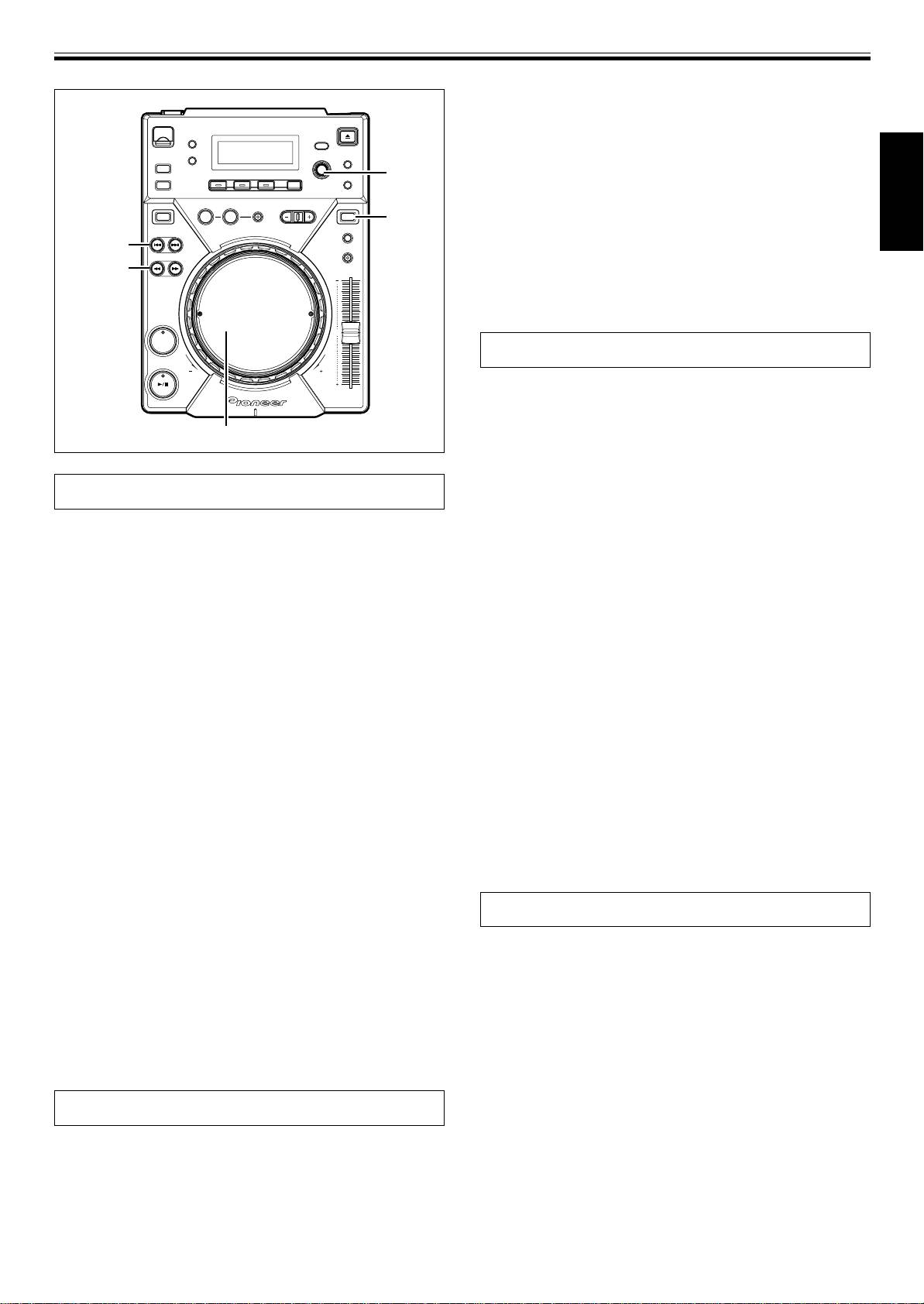
OPERATIONS (DJ PLAYER OPERATIONS)
7 Super-Fast search
Rotate the jog dial while pressing one of the SEARCH but-
tons (1, ¡).
¶ Hold down one of the SEARCH buttons (1, ¡) while turning
SELECT
the jog dial in the desired direction to enter super-fast forward
PUSH
or super-fast reverse mode.
4, ¢
¶ During Super-Fast search, the search direction is determined
by the direction the jog dial is turned. The direction of the
REV
VINYL
VINYL
pressed SEARCH button (1, ¡) is ignored.
English
TRACK
¶ When the jog dial rotation stops, the unit returns to playback
SEARCH
4, ¢
mode.
SEARCH
¶ When the SEARCH button (1, ¡) is released, Super-Fast
1, ¡
search is canceled.
¶ During playback of MP3s, fast-forward/fast-reverse is sup-
ported only tracks inside the same folder.
CUE
Track cueing
7 TRACK SEARCH buttons (4, ¢)
Press one of the TRACK SEARCH buttons (4, ¢).
¶ Each time the button is pressed, the track is cued in the direction
corresponding to the arrow on the button (during playback of a
Jog dial
track, to cue playback to the beginning of the preceding track,
press the 4 button twice). During playback of MP3s, the first
track found in the direction pressed will be cued, and only those
tracks inside the same folder are searched.
Jog dial functions
¶
When the Auto Cue function is turned ON, the track will be set in
cue standby position at the beginning of the track after cueing.
[Pitch Bend]
¶ When the TRACK SEARCH button (4, ¢) is held depressed,
Rotate jog dial during playback.
cueing is performed continuously. If the button is held de-
When jog mode is set to [VINYL], operate the jog dial by touching
pressed for two seconds or more, the cue speed increases.
only the beveled sides of the dial. Different functions are enabled if
¶ By pressing the 4 button twice at the beginning of the first
the top surface is touched.
track (Track NO.1), the last track will be cued. During playback
¶ In proportion to the amount of rotation, the playback speed is ac-
of MP3s, when the 4 button is pressed the track with the
celerated (FWD+) or decelerated (REV–). When in the reverse
smallest number, the last track in the same folder will be cued.
mode, the playback speed accelerates when the dial is rotated in
¶ By pressing the ¢ button at the last track, the first track (Track
NO.1) will be cued. During playback of MP3s, when the ¢
the REV– direction, and decelerates when rotated in the FWD+ di-
button is pressed at the last track, the track with the smallest
rection.
number in the same folder will be cued.
¶ When dial rotation is stopped, playback reverts to the previous
speed.
7 Super-Fast track search
Rotate the jog dial while pressing one of the TRACK
[Scratch play]
SEARCH buttons (4, ¢).
Rotate jog dial during playback.
¶ By turning the jog dial in the desired search direction while
See “Scratch play” in the ADVANCED OPERATIONS.
pressing either of the TRACK SEARCH buttons (4, ¢), the
[Frame search]
track number will be searched corresponding to the turning of
Rotate jog dial during pause.
the jog dial.
When jog mode is set to CDJ, the audible pause mode is enabled and
¶ During Super-Fast track search, the search direction is deter-
when set to [VINYL], inaudible pause is performed; the audio is
mined by the direction of rotation of the jog dial. The direction
played at a speed corresponding to the speed of jog dial rotation.
of the pressed TRACK SEARCH button (4, ¢) is ignored.
¶ The pause position will change in units of one frame.
¶ When the TRACK SEARCH button (4, ¢) is released, Super-
¶ One rotation of the jog dial corresponds to 1.8 seconds of play-
Fast track search will be ended.
back (135 frames).
[Cue point adjust]
Rotary search
☞P.17 “Changing the cue point”
1. Turn the rotary dial (SELECT PUSH 4, ¢).
[Super-Fast Search]
¶ The search will move one track for each calibration unit the dial
☞P.15 “Super-Fast search”
is rotated, corresponding to the direction of rotation. If the
[Super-Fast track search]
search arrives at the root directory, the folder name [ROOT]
☞P.15 “Super-Fast track search”
will be displayed.
¶ When text mode is selected, the folder name will be displayed
[Digital Jog Break]
after rotary search, followed by the folder’s beginning track
☞P.16 “Digital Jog Break”
number and file name.
[Scratch Jog Effect]
¶ Turn the rotary dial during playback to select tracks while the
☞P.16 “Scratch Jog Effect”
track is being played. Turn the rotary dial before inserting discs
or a USB memory device to preset the track number.
2. Press the rotary dial (SELECT PUSH 4, ¢).
Fast-forward/fast-reverse
¶ The playback of the selected track will begin. If a folder is se-
lected, the hierarchy of that folder will be entered. Press the
7 SEARCH buttons (1, ¡)
BACK button to return one level higher in the folder hierarchy.
Press one of the SEARCH buttons (1, ¡) during playback.
Press and hold the ¡ button for fast forward the disc; press and
hold the 1 button for fast reverse.
¶ During playback of MP3s, fast-forward/fast-reverse are sup-
ported only for tracks inside the same folder.
15
<DRB1451>
En
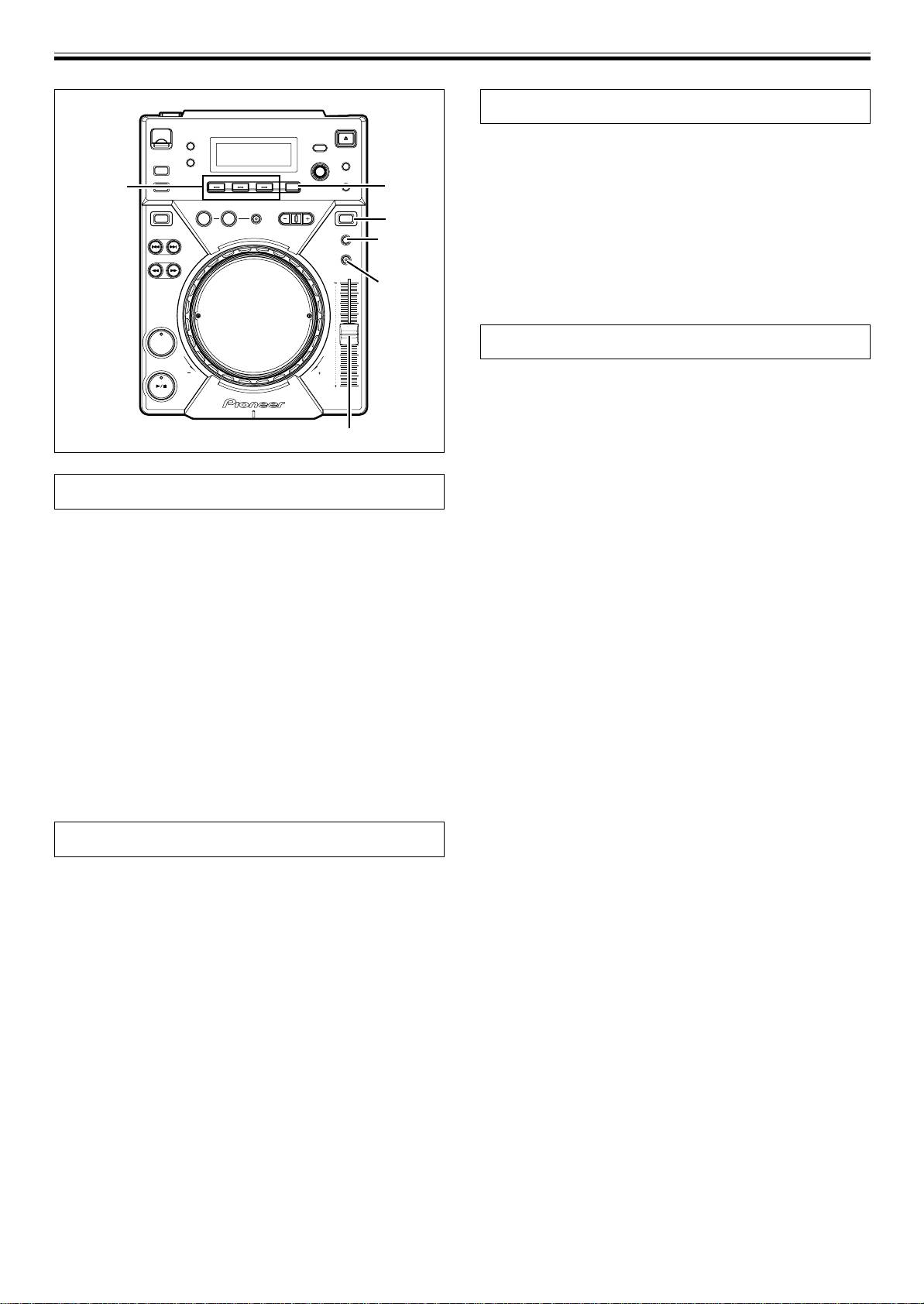
OPERATIONS (DJ PLAYER OPERATIONS)
Scratch Jog Effect
Press one of the SCRATCH JOG EFFECT buttons (BUBBLE,
TRANS, WAH) during playback while in VINYL mode.
SCRATCH
¶ The effect is produced only while scratching.
JOG EFFECT
HOLD
DIGITAL
BUBBLE
JOG BREAK/
Produces a bubbly sound effect, simulating the bubble scratch tech-
REV
VINYL
VINYL
nique.
TEMPO
TRANS
ĺ6/ĺ10/
Produces an effect resembling sound muted with the mixer’s cross
ĺ16/WIDE
fader.
MASTER
WAH
TEMPO
Produces an effect resembling the wah-wah pedal used for guitars.
CUE
Digital Jog Break
Press one of the DIGITAL JOG BREAK buttons (JET, ROLL,
WAH) during playback while in CDJ mode.
¶ The selected effect will appear in the display, and the effect will
change corresponding to the degree of rotation of the jog dial.
TEMPO control slider
JET
Changes the delay time in response to rotation of the jog dial, and
adds a short delay sound to the original, thereby causing an interfer-
Change playback speed
ence between the sounds and creating a “swooshing” effect.
¶ The delay time corresponds to the jog dial’s rotation and changes
Sliding the TEMPO Control slider forward and back.
between 0 ms (when jog dial is completely stopped) to a maxi-
By sliding the lever towards you (+) increases the tempo; sliding the
mum of 3 ms.
lever away from you (–) decreases the tempo. The center detent posi-
¶ When removing hand from jog dial, the sound will gradually settle
tion is the normal speed.
back into the original sound.
¶ The rate of change in playback speed (tempo) is shown in the dis-
¶ The setting is canceled when the disc is ejected.
play.
¶ The playback speed can be changed without changing the pitch
ROLL
(☞”Applying master tempo”).
The playback sound will be affected with pitch and playback time var-
7 Selecting range of tempo adjustment
ied in response to the rotation of the jog dial.
Press the TEMPO ±6/±10/±16/WIDE button.
¶ When the jog dial was touched, audio will be loop-played then
Each time the button is pressed, the variable range of the TEMPO
rolled.
control slider alternates between ±6 %, ±10 %, ±16 % and WIDE. The
¶ When removing hand from jog dial, the sound will gradually settle
tempo can be adjusted in units of 0.02 % when set to ±6 %, units of
back into the original sound.
0.05 % when set to either ±10 % or ±16 %, and units of 0.5 % when set
¶ The setting is canceled when the disc is ejected.
to WIDE.
¶ ROLL cannot be performed during reverse playback.
The variable tempo range for MP3s is ±6 %/±10 %/±16 %.
¶ The set variable range will be shown in the display.
WAH
¶ The tempo range will be saved in memory when the power is
Adds a filter with cutoff frequency that changes in response to jog
turned off.
dial rotation.
¶ The filter changes into a high-pass filter when the jog dial is turned
clockwise; the filter changes into a low-pass filter when the jog
Applying master tempo
dial is turned counterclockwise.
¶ When removing hand from jog dial, the sound gradually settle
Press the MASTER TEMPO button during playback.
back into the original sound.
The MASTER TEMPO button and the [MT] indicator in the display will
light, and the speed (tempo) can be changed using the TEMPO con-
¶ The setting is canceled when the disc is ejected.
trol slider without changing the pitch (key).
¶ Due to digital processing of the sound, the sound quality will drop.
[HOLD function]
¶ The setting will be saved in memory when the power is turned off.
Used to maintain the effect that has been created by the turning of
the jog dial even after the jog dial’s rotation is stopped.
Press the HOLD button during usage of Digital Jog Break or
Scratch Jog Effect function.
¶ If you remove hand from jog dial, the effect at that point will be
maintained.
¶ When the HOLD function is turned ON, even if another effect is
selected, the setting prior to the new effect selection will be pre-
served in memory so long as hold is not turned off.
16
<DRB1451>
En
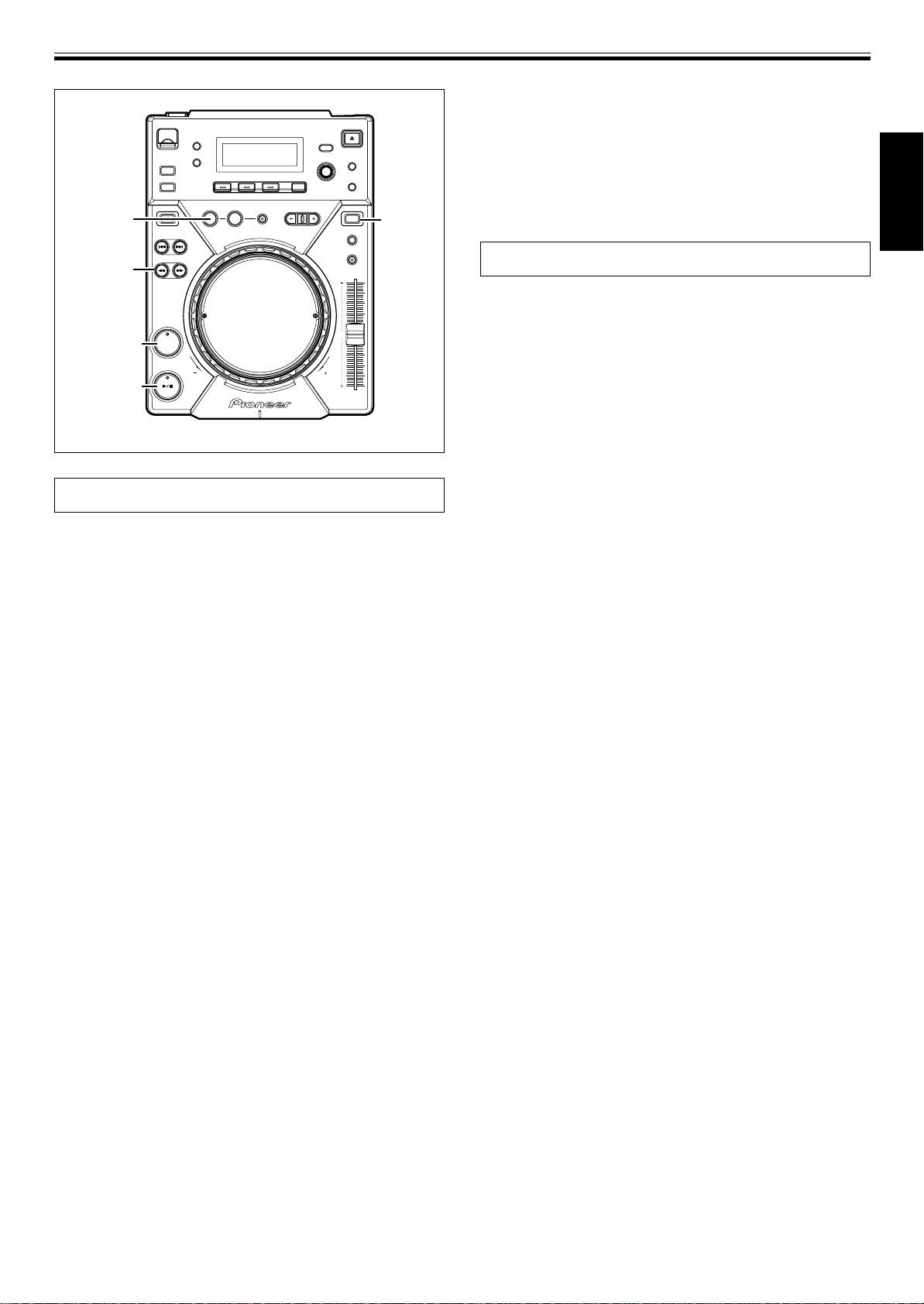
OPERATIONS (DJ PLAYER OPERATIONS)
2. Press the PLAY/PAUSE button (6).
¶ Playback will instantly start from the set cue point.
7 Cue point sampler (confirming cue points)
After specifying a cueing point, press the CUE button
in the cue standby mode.
¶ The sound at the specified cue point will continue to play as
long as the CUE button is pressed.
IN/
REALTIME CUE/
¶ During playback of MP3s, sounds can be heard only for cue
REV
VINYL
HOT LOOP
VINYL
points within the same folder.
English
Mixing different tracks
SEARCH
1, ¡
Example: Mix track B with track A which is currently playing from
the speakers.
¶ Connect CD1 to the DJ mixer’s CH-1, and connect CD2 to CH-2.
¶ Raise the TRIM, CHANNEL FADER, and MASTER VOLUME set-
CUE
CUE
tings appropriately so that sound is produced from CD1.
1.
Set the DJ mixer’s CROSS FADER slider at its left side (CH-1).
¶ Track A is heard from speakers.
PLAY/PAUSE
2. Load a CD on player CD2.
3. Press the TRACK SEARCH buttons (4, ¢) on player
CD2 to find and select track B.
4. Operate the DJ mixer’s MONITOR SELECTOR button to
monitor CH-2.
5. Turn the DJ mixer’s MONITOR LEVEL dial so that track B
Cue point settings
can be heard from the headphones.
¶ Only track A is heard from the main speakers.
Once a cue point has been stored in memory, it can be used during
6. Set cueing position for track B on the headphones.
playback to set the player in the cue standby mode (ready to begin
1 With player CD2 in the playback mode, press the PLAY/PAUSE
playback from the cueing position by pressing the CUE button).
button (6) near the desired cueing point.
7 Setting the cue during CDJ mode
¶ The player will enter the pause mode.
1. During playback, press the PLAY/PAUSE button (6) to
2 Rotate player CD2’s jog dial and search for the track’s cueing
pause playback at the point you wish to set as cue point.
point (first beat).
3 When cueing point is found, press player CD2’s CUE button.
2. Search for the precise position of the cue point.
¶ The player’s sound will be muted and cueing will be com-
¶ Using frame numbers to specify cue points.
pleted.
Cue points may be specified in one-frame units (where 75
7. Simultaneously press player CD2’s PLAY/PAUSE button
frames are equivalent to one second).
Use the jog dial or the forward or reverse SEARCH button (1,
(6) along with the sound of track A played from the
¡) to advance to the desired frame. Each rotation of the jog
speakers.
dial corresponds to 135 frames in the specified direction; by
¶ Only track A will be heard from the main speakers.
pressing the SEARCH button (1, ¡) frames will advance 1
¶ Track B will be heard from the headphones.
frame in the specified direction. During the playback of MP3s,
8. Move the TEMPO control slider so that the tempo
only files inside the same folder can be searched.
(BPM=Beat Per Minutes) of track B and A matches.
¶ Listening to the sound to determine the cue point.
Move the TEMPO control slider of player CD2’s so that the BPM of
While turning the jog dial slowly, return the track to the point
track B matches the BPM of track A.
immediately before the desired playback point (The cue point
¶ When the two BPM rates match, the BPM synchronization is
will be the point directly after the sound which can be heard
complete.
during the cueing pause).
9. Press the CUE button on player CD2.
3. Press the CUE button when the frame number or sound
¶ Player CD2 will enter pause mode at the cue point.
has reached the desired cueing point.
10.
Press the PLAY/PAUSE button (6) of player CD2 in time
¶ The sound is muted, and the time display lights steadily when
with track A of player CD1 (the sound heard from speaker).
the cue point has been stored in memory.
¶ Track B will begin playing.
¶ Each time a new cue point is stored to memory, the previous
11. While checking the sound on the headphones, gradually
cue point will be erased.
move the DJ mixer’s CROSS FADER slider from left to
[Changing the cue point]
right.
1. Press the CUE button during playback.
¶ The sound of track A from the speakers will gradually be
¶ This will take you back to the set cue point.
mixed with the sound of track B.
2. Press the SEARCH button (1, ¡) and set to audible
¶ When the DJ mixer’s CROSS FADER slider is completely
pause mode.
moved to the right side, the sound heard from the speaker
3. Go through steps 2 and 3 of “Cue Point Settings” men-
will have changed from track A to track B, and the operation is
complete.
tioned above.
7 Long Mix Play
7 Setting the cue during VINYL mode
If the BPM rates match, the mixed sound of track A and track B will
7 REALTIME CUE
not sound unnatural even if the CROSS FADER slider is placed in the
During playback, press the IN/REALTIME CUE/HOT LOOP
middle position.
button at the desired cueing point.
7 Fader Start Play
¶ This point will be set as a new cue point.
By using the Cross Fader Start function of Pioneer DJ mixer, step 10
7 Back Cue (returning to cue point)
above can be skipped for simpler mixing.
1. Press the CUE button during playback.
In addition, when the CROSS FADER slider is returned to its original
¶ This will take you back to the set cue point.
position, the status returns to that in step 9, so that the same play can
¶ During the playback of MP3 files, back cue can be per-
be repeated.
formed only within the same folder. As long as a new cue
point is not overwritten, the cue point will be saved after
17
folder search as well.
<DRB1451>
En
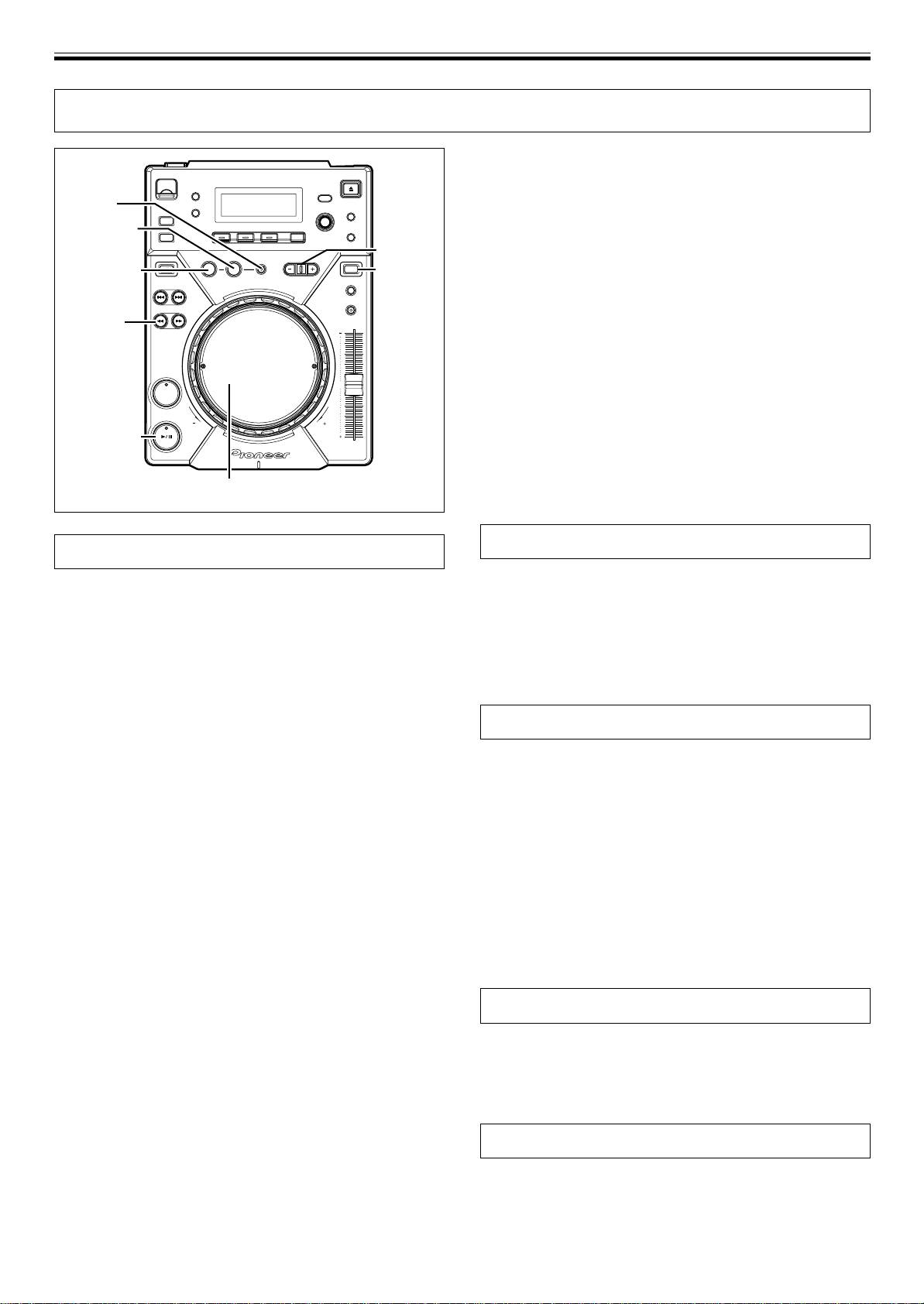
OPERATIONS (ADVANCED OPERATIONS)
ADVANCED OPERATIONS
7 Changing the loop-out point
1. Press the OUT/OUT ADJUST button during loop playback.
¶ The time of the out point is shown in the display, the OUT/OUT
RELOOP/
ADJUST button starts to flash rapidly and the IN/REALTIME
EXIT
CUE/HOT LOOP button indicator turns off.
OUT/
2. Press one of the SEARCH buttons (1, ¡) or turn the jog
OUT ADJUST
BEAT LOOP/
LOOP DIVIDE
dial.
IN/
REV
VINYL
JOG MODE
¶ The loop-out point is moved forwards or backwards in one-
REALTIME CUE/
VINYL
HOT LOOP
frame units.
¶ The loop-out point cannot be moved before the loop-in point.
¶ During playback of MP3s, loop adjustment is only possible
SEARCH
1, ¡
within one and the same track set having a cue point.
¶ Pressing the OUT/OUT ADJUST button or waiting 30 seconds
or longer will cause the player to exit from the loop-out adjust
mode and to resume loop playback.
CUE
7 Returning to loop playback (RELOOP)
After loop playback has been stopped, press the RELOOP/
EXIT button during playback.
PLAY/PAUSE
¶ Returns to the previously set loop-in point, and restarts loop
playback. If the loop is divided with loop divide, the loop will
return to its original length.
¶ During playback of MP3s, re-looping is possible only within the
Jog dial
same folder.
Fader start playback
Loop playback
The supplied control cable may be used to connect the CONTROL
7 Creating a loop
connector of the CDJ-400 to the matching CONTROL connector on a
1. Press the PLAY/PAUSE button (6) button to start play-
Pioneer DJ mixer, thus making it possible to exit from cueing standby
back.
mode and start playback immediately by raising the channel fader on
the DJ mixer. The cross fader may also be used to perform fade-in
2. During playback, press the IN/REALTIME CUE/HOT LOOP
starts on the player as well. The fader may also be returned to its
button at the loop-in point.
original position to return the player to the cueing point (back
¶ Note that this operation is not needed if a prerecorded cue
cueing.) (See P.8 for instructions on connecting the units.)
point is to be used as the start of the loop.
3. During playback, press the OUT/OUT ADJUST button at
the desired loop-out point.
Scratch play
¶ Loop playback will start between the loop-in point and loop-out
point.
When jog mode is set to [VINYL], pressing the top surface of the jog
¶ By using the frame search, the loop-out point can be set in
dial and turning it causes playback to occur in proportion to the speed
units of frames.
and direction of jog dial rotation.
¶ During playback of MP3s, looping is only possible within one
1. Press the JOG MODE VINYL button so the button indica-
and the same track set having a cue point.
tor lights.
7 To start loop playback with automatically set
2. During playback, press the top surface of the jog dial.
loop-out point (Auto BEAT LOOP)
¶ The playback will stop and become playback corresponding to
Press the BEAT LOOP/LOOP DIVIDE during playback or
the rotation of the jog dial (as explained in step 3).
pause mode.
3. Rotate the jog dial in the direction and at the speed you
¶ The point at which the button is pressed will be set as the loop-
wish playback to be performed.
in point, and a loop-out point will automatically be set based on
¶ Playback will be heard in the direction and speed proportional
the track’s BPM; loop playback will then start.
to the jog dial rotation.
¶ If the numerical BPM value is not displayed, loop play will be-
4. Remove hand from jog dial.
gin based on BPM=130.
¶ Returns to original playback.
7 To divide loops (LOOP DIVIDE)
Press the BEAT LOOP/LOOP DIVIDE buttons during loop
Spin play
playback.
¶ Pressing the – button will divide the playback loop, and press-
During playback in VINYL mode, either press the surface of the jog
ing the + button will return the playback loop to its original
dial or press the PLAY/PAUSE button (6) to pause playback, then
length.
rotate the jog dial quickly; playback will occur in the direction and at a
7 Returning to loop-in point during loop playback
speed proportional to the direction and speed of jog dial rotation,
to start over the loop playback (HOT LOOP)
even if you then release your hand from the jog dial.
Press IN/REALTIME CUE/HOT LOOP button during loop play-
back.
¶ Returns to loop-in point and restarts loop playback.
Reverse play
7 To exit loop playback
Press the DIRECTION REV button. The button indicator will light.
Press RELOOP/EXIT button during loop playback.
Playback will begin in the reverse direction.
¶ The track will continue playback in sequence from the loop out
¶ Playback acceleration/deceleration produced with jog dial rotation
point without returning to the loop-in point.
will operate in reverse.
¶ Reloop cannot be performed during reverse playback.
18
<DRB1451>
En
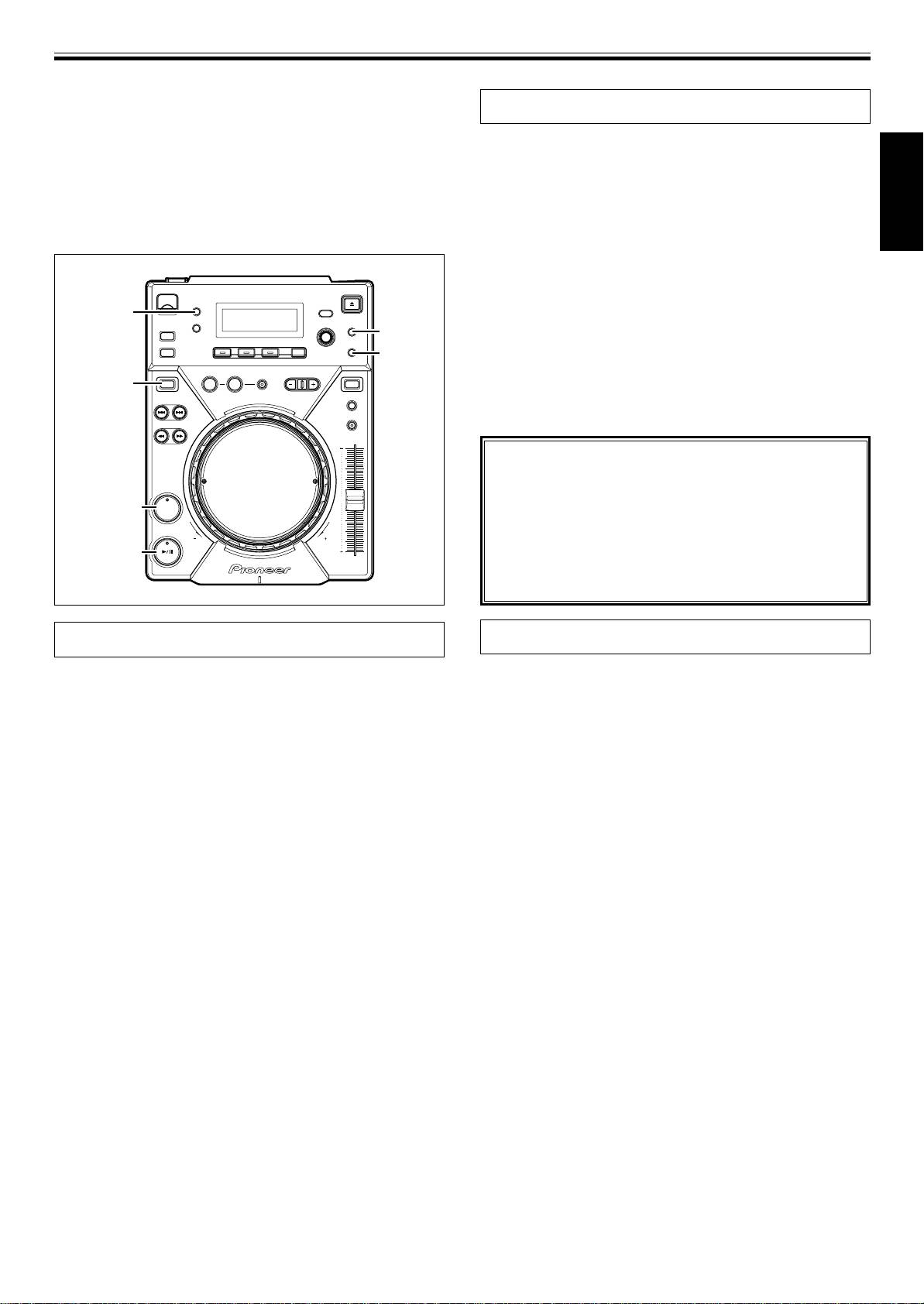
OPERATIONS (ADVANCED OPERATIONS)
¶ Seamless reverse playback cannot be performed with loops of 15
seconds or more.
Relay play using two players
¶ If track search or loop play are performed, scratch/reverse opera-
tions may be temporarily disabled.
By using the supplied control cable to connect the CONTROL connec-
¶ In the case of MP3, reverse play that overlaps multiple folders is
tors of two CDJ-400, or other CDJ series CD players, relay play can be
not possible.
performed. ☞P.8
¶ During MP3 play, reverse playback may not occur immediately
¶ Set both players’ auto cue function to ON (The [A.CUE] indicators
with some tracks. (The message [Searching] may appear on the
will light in the displays.)
display while play time information is read into the unit before
¶ Set the DJ mixers Cross Fader control to its center position.
English
playback starts.)
1. Begin playback on the first player.
2. When the currently playing track ends, playback will begin
automatically on the standby player.
3. The first player will enter cue pause mode at the beginning
of the next track on its disc.
AUTO CUE
¶ By repeating this operation, the two players can be used to per-
MEMORY/
form continuous relay play.
DELETE
¶ By loading new discs and choosing desired tracks on the player
CUE/LOOP
in standby, a continuous program of selected tracks can be
CALL
played.
DIRECTION
REV
VINYL
¶ By setting a cue point on the standby player, a relay of any
REV
desired cue point of the selected track can be performed.
☞P.17 “Cue Point Settings”
Note:
¶ Relay play may not operate properly if the AUDIO
OUT jacks on the two players are not connected to
CUE
CUE
the same DJ mixer.
¶ If the power to one player is turned off during its
playback, the other player may begin playback.
PLAY/PAUSE
¶ Fader start and relay play cannot be performed si-
multaneously, since different control cord connec-
tions are required.
Cue point/loop point memory
Writing and reading data
The CDJ-400 is able to save cue points and loop points in memory.
Using a USB memory device, data (cue/loop points) saved from the
One cue/loop point can be saved in memory for each track.
CDJ-400 can be copied to other players.
¶ A single loop is composed of two points (IN/OUT).
7 Writing data to USB memory devices
7 Recording a cue point
1. With no USB memory device or discs inserted into the
1. Use the auto cue function or CUE button to input a cue
player, hold the OUT/OUT ADJUST button depressed for
point.
five seconds or more.
2. Press the CUE/LOOP MEMORY button.
The OUT/OUT ADJUST button will light, and [WRITE MODE] will
¶ The [MEMORY] indicator will light, showing that the cue point
appear in the display.
has been stored.
2. Connect a USB memory device, and press PLAY/PAUSE
7 Recording a loop point
once the USB MEMORY indicator lights.
1. Set a loop-in point and loop-out point and begin loop play-
The playing address section will begin to light, and data will begin
writing to the USB memory device. Once the writing of data fin-
back.
ishes, [END] will appear in the display, and the unit will return to
2. During loop playback, press the CUE/LOOP MEMORY but-
the regular operating mode.
ton.
¶ If [ERROR] appears in the display, the data writing has not been
¶ The [MEMORY] indicator will light, showing that the loop data
completed properly. Turn the unit’s power off then on again,
has been stored.
and restart the process from step 1.
¶ Any data in the USB device will be overwritten, so all previ-
7 To recall a memorized cue/loop point
ously saved data on the device will be lost.
If a cue/loop point is saved, the [MEMORY] indicator will light.
1. Press the CUE/LOOP CALL button.
7 Reading data from a USB memory device
¶ When the CALL button is pressed, the cue/loop point will be
1. With no USB memory device connected or disc inserted,
called up from memory, and the player will enter the standby
hold the IN/REALTIME CUE/HOT LOOP button depressed
mode at that point.
for five seconds or more.
2. Press the PLAY/PAUSE button (6).
The IN/REALTIME CUE/HOT LOOP button will light, and [READ
¶ Play/loop play will begin.
MODE] will appear in the display.
7 To delete cue/loop points
2. Connect the USB memory device, and press PLAY/PAUSE
1. Press the CUE/LOOP CALL button.
once the USB MEMORY indicator lights.
¶ When the CALL button is pressed, the cue/loop point will be
The playing address section will begin to light, and data read-in
called up from memory, and the player will enter the standby
will begin. Once all data has been read, [END] will appear in the
mode at that point.
display, and the unit will return to normal operation mode.
¶ If [ERROR] appears in the display, the reading of data has not
2. Hold down the MEMORY/DELETE button for one second
been properly completed. Turn the unit’s power off then on
or more at the cue/loop point you wish to delete.
again, and restart the process from step 1.
¶ The display will show the [DELETE] message, and the selected
* Any data within the CDJ-400 will be overwritten, so all previously
cue point or loop point data will be erased.
saved data will be lost.
19
<DRB1451>
En
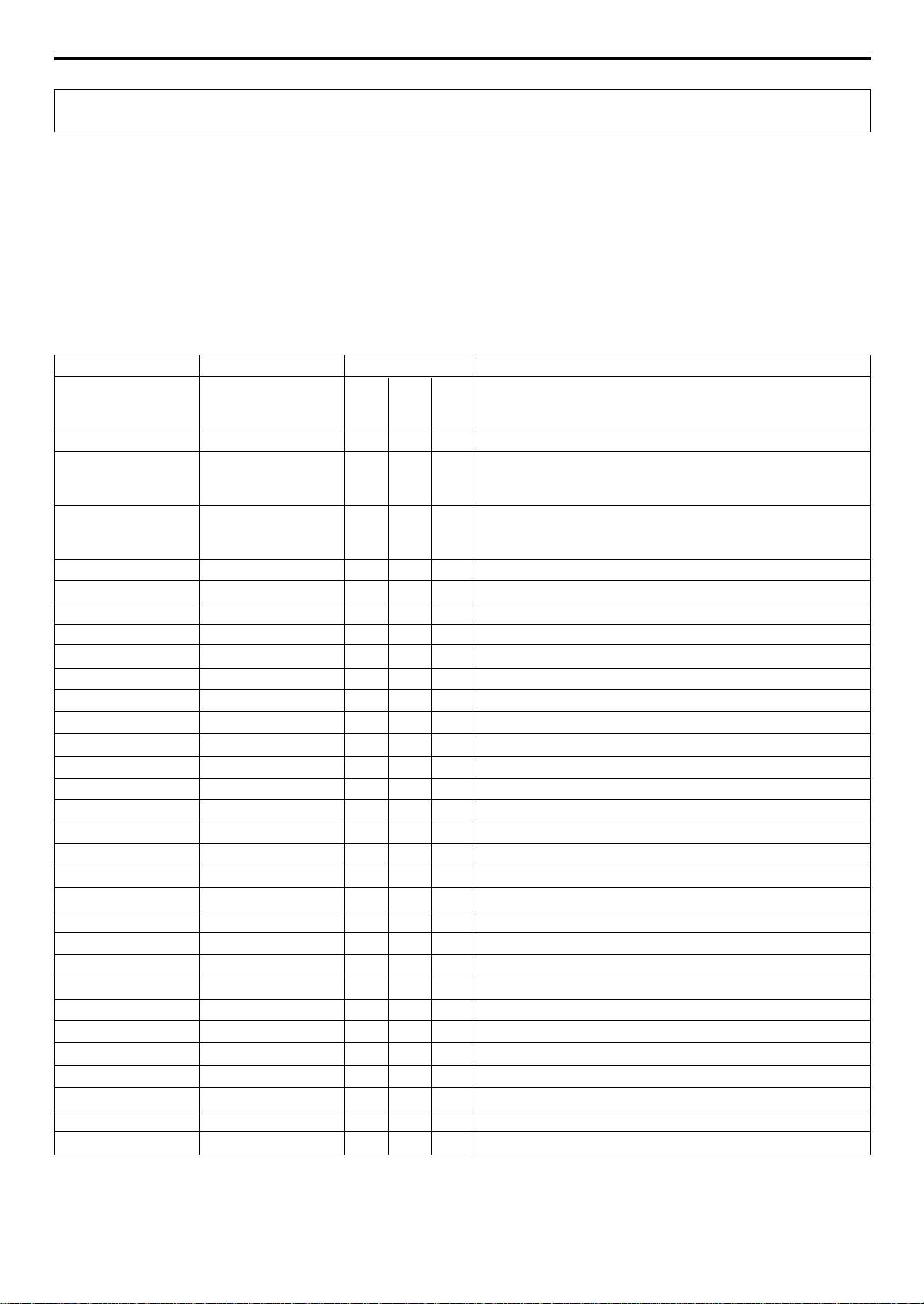
OPERATIONS (MIDI DETTING)
MIDI SETTING
MIDI (Musical Instrument Digital Interface) is a unified standard for data exchange between electronic instruments and computers. By selecting
the computer with the SOURCE SELECT button, the CDJ-400 is able to send its operating information to applications supporting USB MIDI.
Setting the MIDI channel
Set and save the MIDI channel (1 to 16).
1. Hold the TEXT MODE/UTILITY MODE button depressed for one second or more to enter the utility setting mode.
Turn the rotary dial so that the display screen shows [MIDI CH], then press to confirm.
The display screen will show [CH 1] (if factory default has not been changed).
2. Change the channel by turning the rotary dial.
Channels can be selected from [CH 1] to [CH 16].
3. Press the rotary dial to confirm the selection.
Utility setting mode will be canceled if no command is entered for 15 seconds. Pressing the BACK button will also exit this mode.
SW Name
SW Type
MIDI Message
Remarks
JOG (TOUCH)
General Purpose
Bn
10
dd
Linear value for speeds between stop to x4 speed, 64 at stop, FWD
Controller
(CW) direction: 65 (x0.06 speed) to 127 (x4 speed). REV (CCW) direc-
tion: 63 (x0.06 speed) to 0 (x4 speed).
TEMPO SLIDER
VR
Bn
1D
dd
0-127 0 at – side, 127 at + side, 64 at center.
JOG RING
General Purpose
Bn
30
dd
Linear value for speeds between x0.5 to x4. 64 at stop (below x0.49
Controller
speed), FWD (CW) direction: 65 (x0.5 speed) to 127 (x4 speed). REV
(CCW) direction: 63 (x0.5 speed) to 0 (x4 speed).
ENCODER
General Purpose
Bn
4F
dd
Transfers differential count value from previous time.
Controller
64 with no difference. In CW direction: 64 + change amount (Max
127), CCW direction: 64 – change amount (Min 0).
PLAY/PAUSE
SW
9n
00
dd
OFF=0, ON=127
CUE
SW
9n
01
dd
OFF=0, ON=127
SEARCH FWD
SW
9n
02
dd
OFF=0, ON=127
SEARCH REV
SW
9n
03
dd
OFF=0, ON=127
TRACK SEARCH Next
SW
9n
04
dd
OFF=0, ON=127
TRACK SEARCH Prev
SW
9n
05
dd
OFF=0, ON=127
LOOP IN
SW
9n
06
dd
OFF=0, ON=127
LOOP OUT
SW
9n
07
dd
OFF=0, ON=127
RELOOP
SW
9n
08
dd
OFF=0, ON=127
MEMORY
SW
9n
0A
dd
OFF=0, ON=127
CALL
SW
9n
0B
dd
OFF=0, ON=127
TIME/A.CUE
SW
9n
0E
dd
OFF=0, ON=127
TEXT
SW
9n
0F
dd
OFF=0, ON=127
TEMPO RANGE
SW
9n
10
dd
OFF=0, ON=127
MT
SW
9n
11
dd
OFF=0, ON=127
JOG MODE (VINYL)
SW
9n
12
dd
OFF=0, ON=127
LOOP DEVIDE +
SW
9n
16
dd
OFF=0, ON=127
LOOP DEVIDE –
SW
9n
17
dd
OFF=0, ON=127
JOG TOUCH
SW
9n
20
dd
OFF=0, ON=127
REVERSE
SW
9n
21
dd
OFF=0, ON=127
HOLD
SW
9n
22
dd
OFF=0, ON=127
WAH
SW
9n
23
dd
OFF=0, ON=127
TRANS/ROLL
SW
9n
24
dd
OFF=0, ON=127
BUBBLE/JET
SW
9n
25
dd
OFF=0, ON=127
EJECT
SW
9n
2F
dd
OFF=0, ON=127
BACK
SW
9n
32
dd
OFF=0, ON=127
ENCODER PUSH
SW
9n
33
dd
OFF=0, ON=127
20
<DRB1451>
En





