Pioneer DEH-1120MP: инструкция
Характеристики, спецификации
Инструкция к Автомагнитоле Pioneer DEH-1120MP
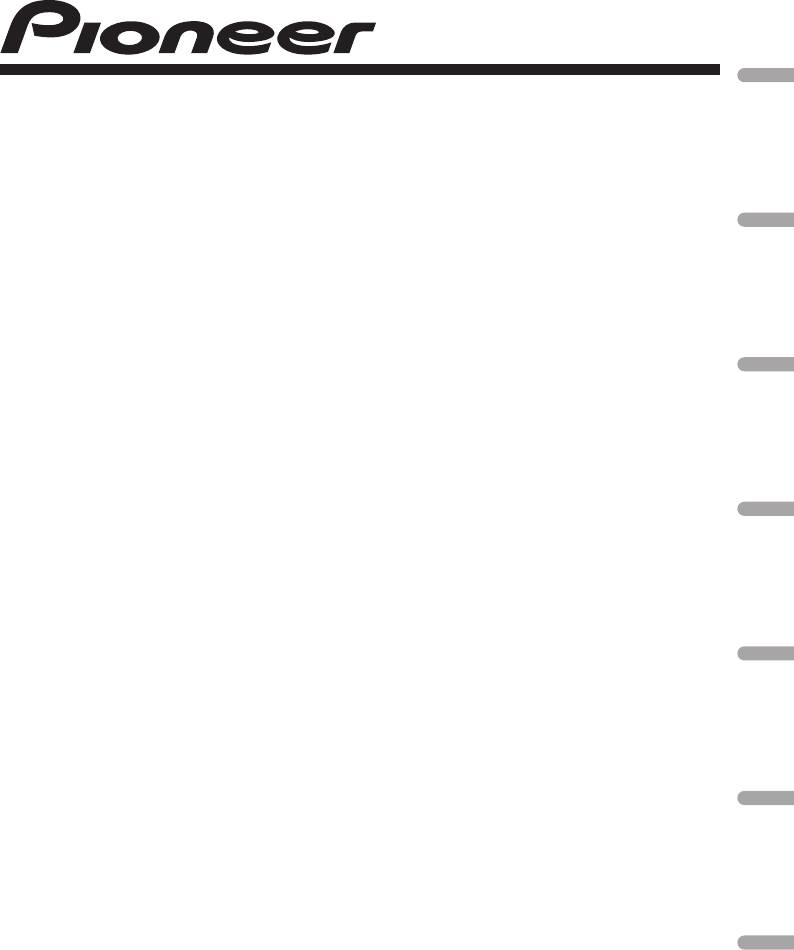
English Español Deutsch Français Italiano Nederlands
CD RDS RECEIVER
REPRODUCTOR DE CD CON RECEPTOR RDS
CD RDS-EMPFÄNGER
AUTORADIO CD RDS
SINTOLETTORE CD RDS
CD RDS-ONTVANGER
CD RDS ПРИЕМНИК
DEH-1120MP
DEH-1100MPB
DEH-1100MP
Operation Manual
Manual de instrucciones
Bedienungsanleitung
Mode d’emploi
Manuale d’istruzioni
Русский
Bedieningshandleiding
Руководство по эксплуатации
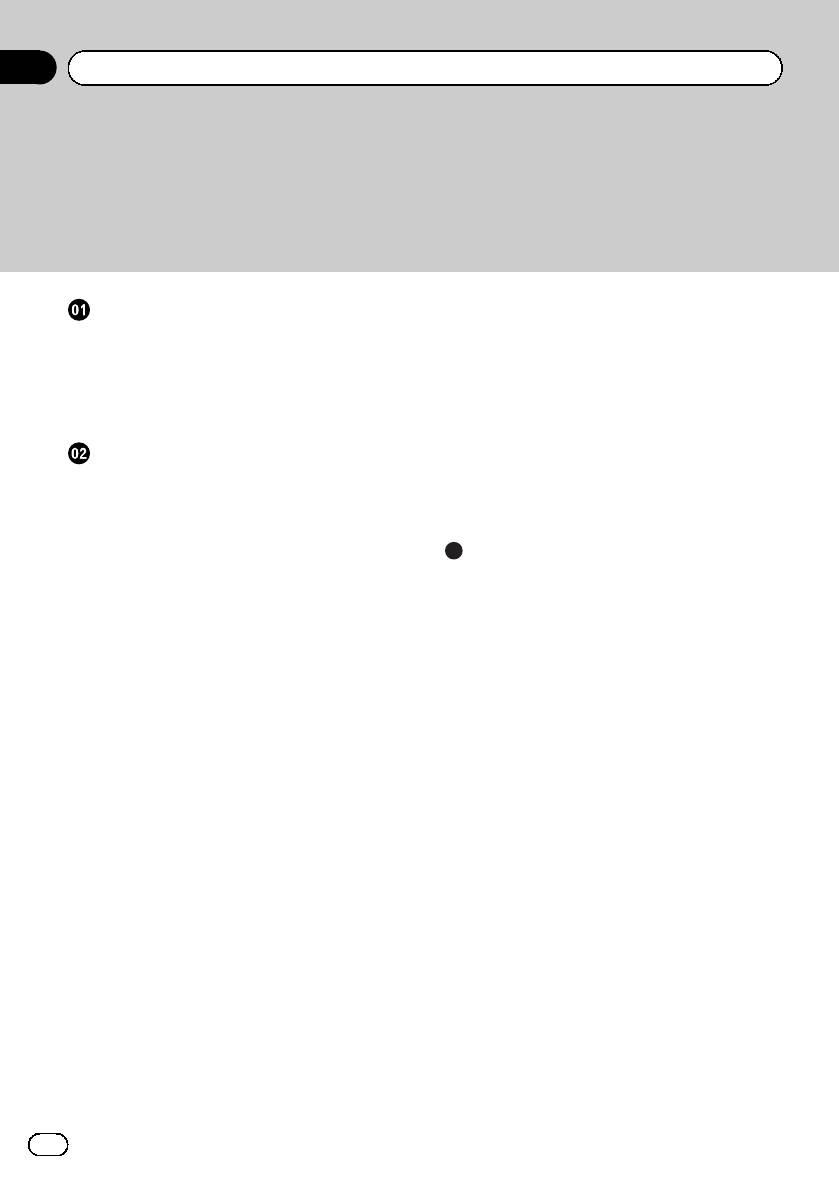
Contents
Thank you for purchasing this PIONEER product.
Please read through this manual before using the product for the first time, to en-
sure proper use. After reading, please keep the manual in a safe and accessible place
for future r eference.
Before You Start
– Adjusting equalizer curves 12
– Adjusting loudness 12
About this unit 3
– Adjusting source levels 12
Visit our website 4
Other Functions 12
Protecting your unit from theft 4
– Adjusting initial settings 12
– Removing the front panel 4
– Setting the FM tuning step 13
– Attaching the front panel 4
– Switching Auto PI Seek 13
Operating this unit
– Switching the auxiliary setting 13
What’s what 5
– Saving the battery consumption 13
– Head unit 5
– Multi language display setting 13
– Display indication 5
– Sound muting 14
Basic Operations 6
Additional Information
– Power ON/OFF 6
Error messages 15
– Selecting a source 6
Handling guideline of discs and player 15
– Adjusting the volume 6
Dual Discs 16
Tuner 6
Compressed audio files 16
– Listening to the radio 6
– Example of a hierarchy 16
– Storing and recalling broadcast
– Compressed audio compatibility 17
frequencies 7
Russian character chart 17
– Tuning in strong signals 7
Specifications 18
– Storing the strongest broadcast
frequencies 7
– Switching the RDS display 7
– Receiving PTY alarm broadcasts 8
– Selecting alternative frequencies 8
– Receiving traffic announcements 9
Built-in Player 9
– Playing a disc 9
– Repeating play 10
– Playing tracks in random order 10
– Scanning tracks or folders 10
– Pausing disc playback 10
– Using compression and BMX 10
– Searching every 10 tracks in the current
disc or folder 11
– Displaying text information on disc 11
Audio Adjustments 11
– Using balance adjustment 11
– Using the equalizer 12
2
En
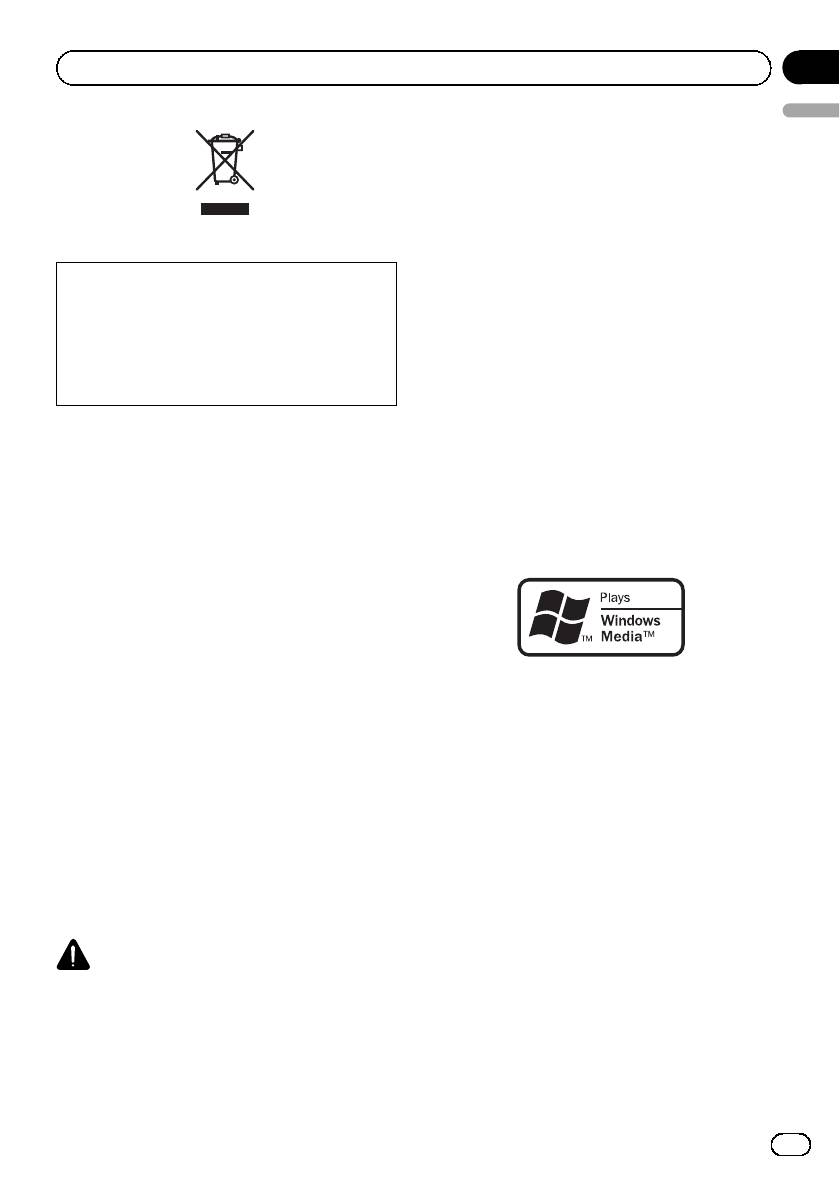
Section
Before You Start
01
English
This product contains a laser diode of higher
class than 1. To ensure continued safety, do
not remove any covers or attempt to gain ac-
cess to the inside of the product. Refer all ser-
vicing to qualified personnel.
! The Pioneer CarStereo-Pass is for use only in
Germany.
If you want to dispose this product, do not mix
! Keep this manual handy as a reference for op-
it with general household waste. There is a se-
erating procedures and precautions.
parate collection system for used electronic
! Always keep the volume low enough so that
products in accordance with legislation that re-
you can hear sounds from outside the vehicle.
quires proper treatment, recovery and recy-
! Protect this unit from moisture.
cling.
! If the battery is disconnected or discharged,
the preset memory will be erased and must be
reprogrammed.
Private households in the member states of the
! Should this product fail to operate properly,
EU, in Switzerland and Norway may return their
contact your dealer or nearest authorized
used electronic products free of charge to desig-
Pioneer Service Station.
nated collection facilities or to a retailer (if you
purchase a similar new one).
About WMA
For countries not mentioned above, please con-
tact your local authorities for the correct method
of disposal.
By doing so you will ensure that your disposed
product undergoes the necessary treatment, re-
covery and recycling and thus prevent potential
negative effects on the environment and human
health.
The Windows Media™ logo printed on the box
indicates that this unit can play back WMA
data.
About this unit
Windows Media and the Windows logo are tra-
The tuner frequencies on this unit are allo-
demarks or registered trademarks of Microsoft
cated for use in Western Europe, Asia, the
Corporation in the United States and/or other
Middle East, Africa and Oceania. Use in other
countries.
areas may result in poor reception. The RDS
! This unit may not operate correctly depend-
(radio data system) function operates only in
ing on the application used to encode
areas with FM stations broadcasting RDS sig-
WMA files.
nals.
CAUTION
! Do not allow this unit to come into contact
with liquids. Electrical shock could result.
Also, damage to this unit, smoke, and over-
heating could result from contact with liquids.
! “CLASS 1 LASER PRODUCT”
3
En
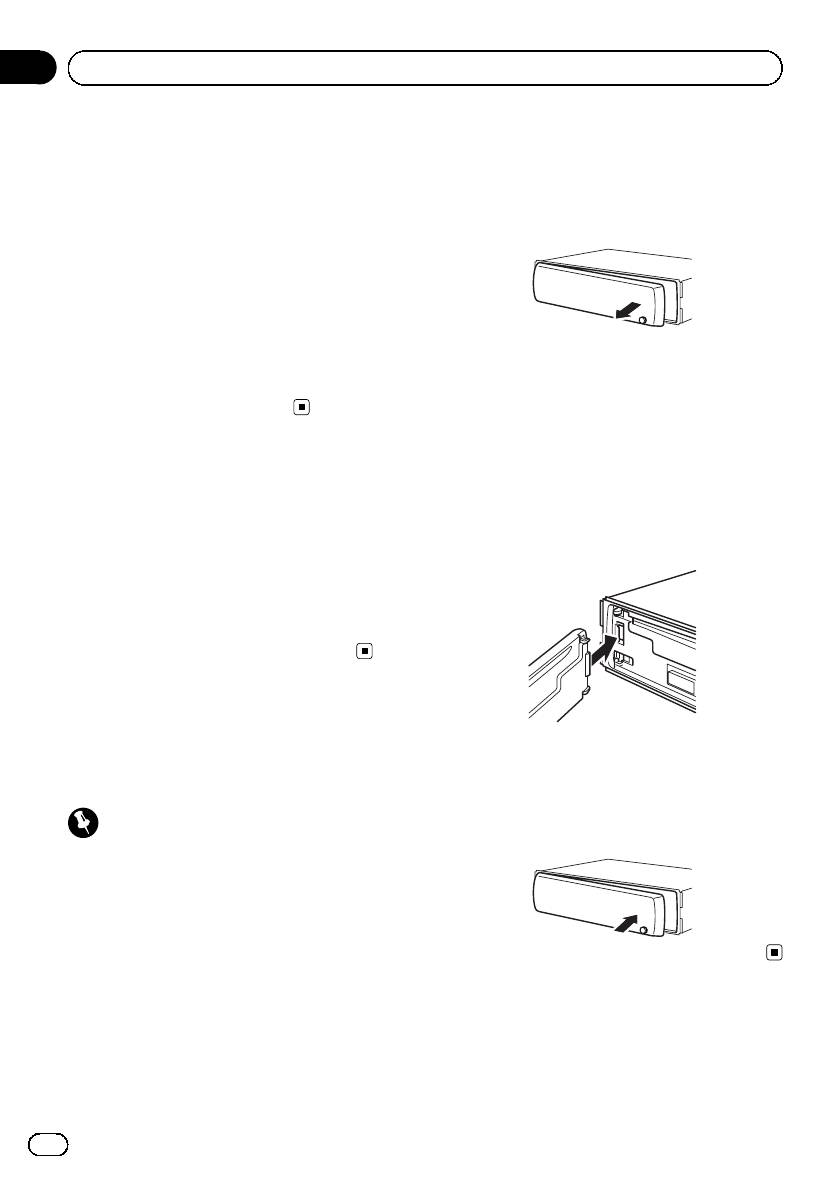
Section
01
Before You Start
About MP3
Removing the front panel
Supply of this product only conveys a license
1 Press DETACH to release the front
for private, non-commercial use and does not
panel.
convey a license nor imply any right to use
this product in any commercial (i.e. revenue-
2 Grab the front panel and remove.
generating) real time broadcasting (terrestrial,
satellite, cable and/or any other media), broad-
casting/streaming via internet, intranets and/
or other networks or in other electronic con-
tent distribution systems, such as pay-audio or
audio-on-demand applications. An indepen-
3 Put the front panel into the provided
dent license for such use is required. For de-
protective case for safe keeping.
tails, please visit
http://www.mp3licensing.com.
Attaching the front panel
1 Slide the front panel to the left until it
Visit our website
clicks.
Visit us at the following site:
Front panel and the head unit are jointed on
http://www.pioneer.co.uk
the left side. Make sure that the front panel
! Register your product. We will keep the de-
has been jointed to the head unit.
tails of your purchase on file to help you
refer to this information in the event of an
insurance claim such as loss or theft.
! We offer the latest information about
Pioneer Corporation on our website.
Protecting your unit from
theft
2 Press the right side of the front panel
until it is firmly seated.
The front panel can be detached to deter theft.
# If you can’t attach the front panel to the head
unit successfully, try again. Front panel may be
Important
damaged if you attach the front panel forcedly.
! Handle gently when removing or attaching
the front panel.
! Avoid subjecting the front panel to excessive
shock.
! Keep the front panel out of direct sunlight and
high temperatures.
! Before detaching, be sure to remove the AUX
cable from the front panel. Otherwise, this
unit, connected device or vehicle interior may
be damaged.
4
En
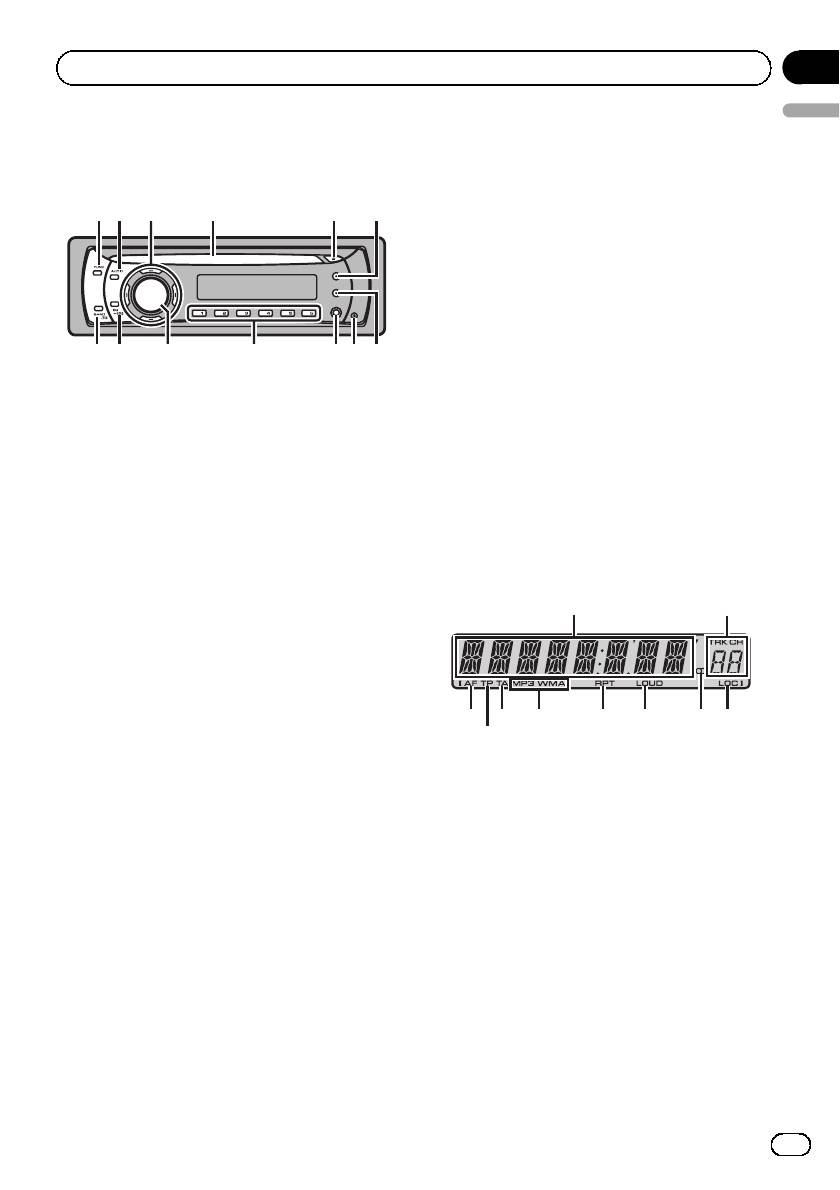
a 1 to 6 buttons
What’s what
Press for preset tuning.
Head unit
b SOURCE button, VOLUME
12 4 5 6
3
This unit is turned on by selecting a source.
Press to cycle through all the available
sources.
Press and hold to recall the initial setting
menu when the sources are off.
Rotate it to increase or decrease the volume.
d c a
b
89 7
c EQ button
1 FUNCTION button
Press to select various equalizer curves.
Press to recall the function menu when op-
Press and hold to turn loudness on or off.
erating a source.
d BAND button
2 AUDIO button
Press to select among MW/LW and two FM
Press to select various sound quality con-
bands and cancel the control mode of func-
trols.
tions.
3 a/b/c/d buttons
Press to perform manual seek tuning, fast
Display indication
forward, reverse and track search controls.
Also used for controlling functions.
1
2
4 Disc loading slot
Insert a disc to play.
5 EJECT button
Press to eject a CD from your built-in CD
3
5
6
player.
6 DISPLAY button
Press to select different displays.
Press and hold to scroll through the text in-
formation.
7 TA button
Press to turn TA function on or off. Press
and hold to turn AF function on or off.
8 DETACH button
Press to remove the front panel from the
head unit.
9 AUX input jack (3.5 mm stereo jack)
Use to connect an auxiliary device.
4
Section
Operating this unit
02
English
7 8 9 a
1 Main display section
Shows the various information such as
band, play time, and other setting.
! Tuner
Band and frequency are displayed.
! RDS
Program service name, PTY information
and other literal information are dis-
played.
! Built-in CD Player
Elapsed playback time and literal infor-
mation are displayed.
2 Preset number/track number indicator
Shows the track number or preset number.
5
En
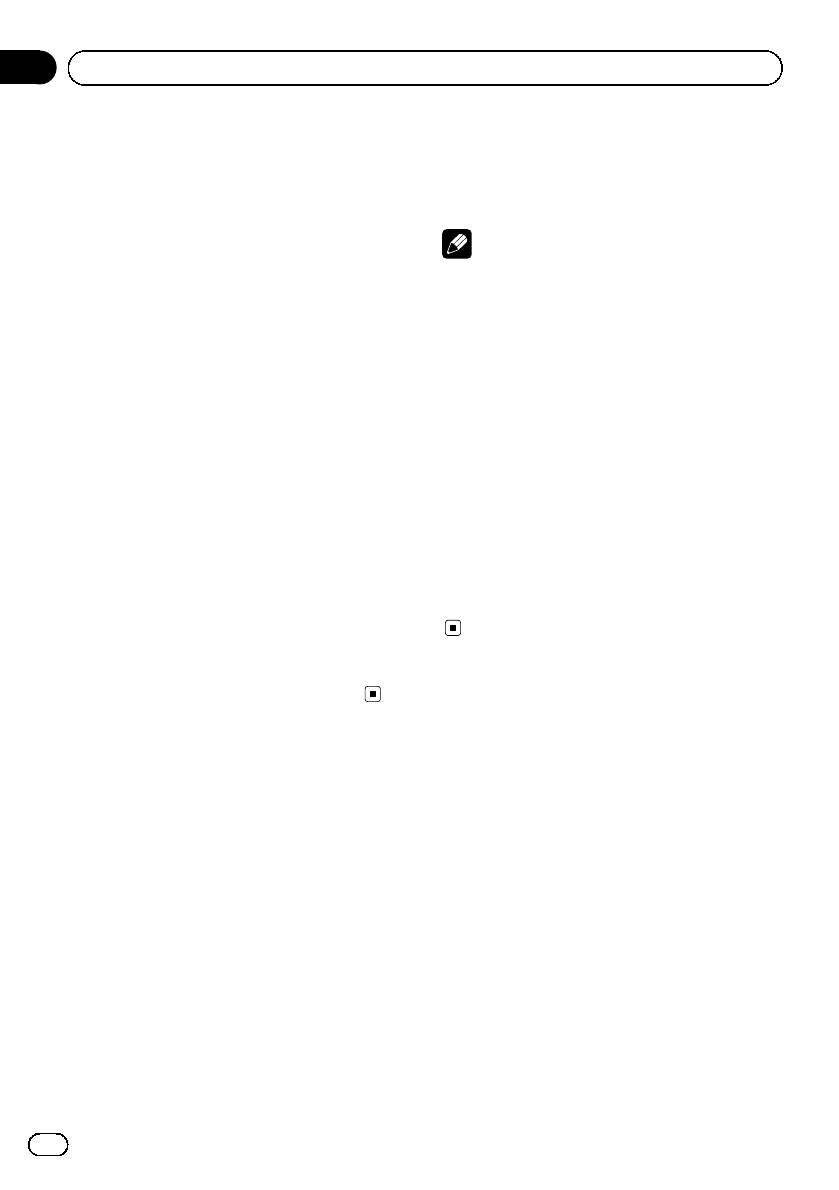
Section
02
Operating this unit
! If a track number 100 or more is selected,
% Press SOURCE to select a source.
d on the left of the track number indica-
Press SOURCE repeatedly to switch between
tor will light.
the following sources.
Tuner—Built-in CD player—AUX
3 AF indicator
Appears when AF (alternative frequencies
Notes
search) function is on.
! In the following cases, the sound source will
4 TP indicator
not change.
Appears when a TP station is tuned in.
— When there is no disc in the unit.
— When AUX (auxiliary input) is set to off
5 TA indicator
(refer to page 13).
Appears when TA (traffic announcement
! AUX is set to on by default. Turn off the AUX
standby) function is on.
when not in use (refer to Switching the auxili-
ary setting on page 13).
6 MP3/WMA indicator
! When this unit’s blue/white lead is connected
Shows the type of the currently playing disc.
to the vehicle’s auto-antenna relay control
7 RPT indicator
terminal, the vehicle’s antenna extends when
Shows when repeat play is turned on.
this unit’s source is turned on. To retract the
antenna, turn the source off.
8 LOUD indicator
Appears when loudness is on.
Adjusting the volume
9 5 (stereo) indicator
% Turn VOLUME to adjust the sound level.
Appears when the selected frequency is
being broadcast in stereo.
a LOC indicator
Appears when local seek tuning is on.
Tuner
Listening to the radio
Basic Operations
1 Press SOURCE to select the tuner.
Power ON/OFF
2 Press BAND to select a band.
Press BAND until the desired band (F1, F2 for
Turning the unit on
FM or MW/LW) is displayed.
% Press SOURCE to turn the unit on.
3 To perform manual tuning, briefly press
c or d.
Turning the unit off
% Press SOURCE and hold until the unit
4 To perform seek tuning, press and hold
turns off.
c or d for about one second and release.
The tuner will scan the frequencies until a
broadcast strong enough for good reception is
Selecting a source
found.
You can select a source you want to listen to.
# You can cancel seek tuning by briefly pressing
c or d.
6
En
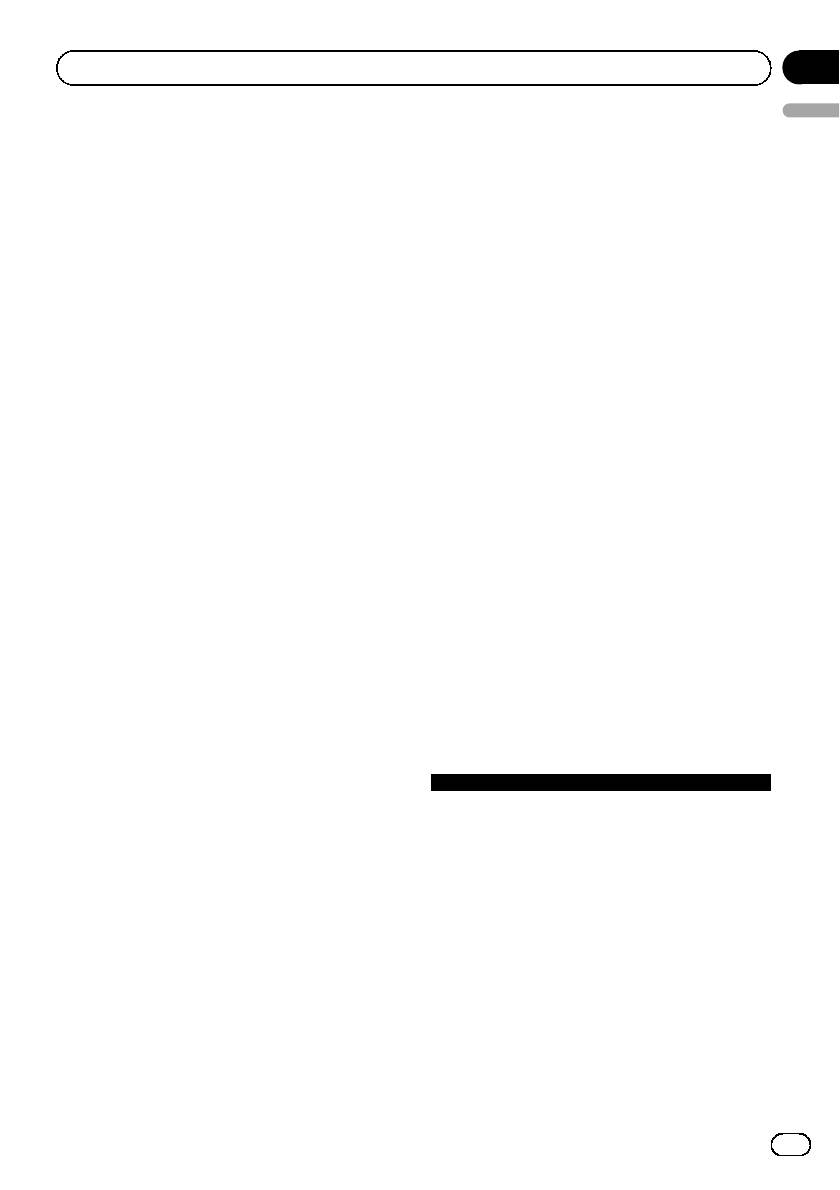
Section
Operating this unit
02
English
# While pressing and holding c or d, you can
! Storing broadcast frequencies with BSM
skip stations. Seek tuning starts as soon as you
may replace broadcast frequencies you
release c or d.
have saved using buttons 1 to 6.
1 Press FUNCTION to select BSM.
Storing and recalling broadcast
2 Press a to turn BSM on.
frequencies
The six strongest broadcast frequencies are
% When you find a frequency that you
stored in the order of their signal strength.
want to store in memory, press one of pre-
# To cancel the storage process, press b.
set tuning buttons 1 to 6 and hold until the
preset number stops flashing.
Memorized radio station frequency can be re-
Switching the RDS display
called by pressing the preset tuning button.
RDS (radio data system) contains inaudible in-
# Up to 12 FM stations, 6 for each of the two FM
formation that helps search for the radio sta-
bands, and 6 MW/LW stations can be stored in
tions.
memory.
! RDS service may not be provided by all sta-
# Press a or b to recall radio station frequen-
tions.
cies.
! RDS functions such as AF and TA are only
active when your radio is tuned to an RDS
station.
Tuning in strong signals
Local seek tuning lets you tune in only those
% Press DISPLAY.
radio stations with sufficiently strong signals
Press DISPLAY repeatedly to switch between
for good reception.
the following settings:
Program service name—PTY information—
1 Press FUNCTION to select LOCAL.
Frequency
# PTY information and the frequency appear on
2 Press a or b to turn local seek tuning
the display for eight seconds.
on or off.
3 Press c or d to set the sensitivity.
PTY list
FM: LOCAL 1 —LOCAL 2—LOCAL 3—
Specific Type of program
LOCAL 4
NEWS News
MW/LW: LOCAL 1—LOCAL 2
AFFAIRS Current affairs
The LOCAL 4 setting allows reception of only
INFO General information and advice
the strongest stations, while lower settings let
SPORT Sports
WEATHER Weather reports/meteorological infor-
you receive progressively weaker stations.
mation
FINANCE Stock market reports, commerce,
trading, etc.
Storing the strongest broadcast
POP MUS Popular music
frequencies
ROCK MUS Contemporary modern music
EASY MUS Easy listening music
BSM (best stations memory) lets you automa-
OTH MUS Non-categorized music
tically store the six strongest broadcast fre-
JAZZ Jazz
quencies under preset tuning buttons 1 to 6.
COUNTRY Country music
Once stored you can tune in to those frequen-
NAT MUS National music
cies with the touch of button.
OLDIES Oldies, golden oldies
FOLK MUS Folk music
7
En
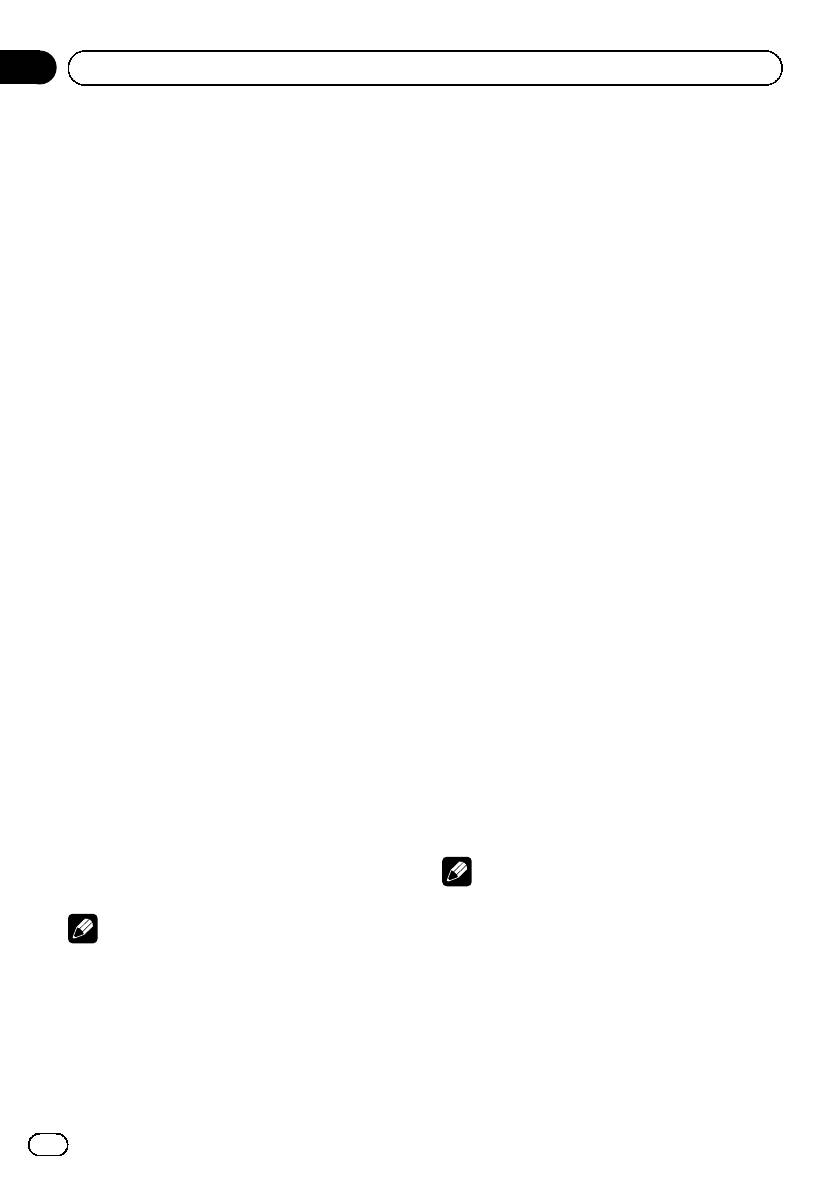
Section
02
Operating this unit
L.CLASS Light classical music
play if the RDS data for the station received
CLASSIC Classical music
differs from that for the originally stored sta-
EDUCATE Educational programs
tion.
DRAMA Radio plays and serials
! Sound may be temporarily interrupted by an-
CULTURE National or regional culture
other program during an AF frequency search.
SCIENCE Nature, science and technology
VARIED Light entertainment
CHILDREN Children’s
! AF can be turned on or off independently for
SOCIAL Social affairs
each FM band.
RELIGION Religious affairs or services
PHONE IN Phone in
TOURING Travel programs; not for traffic an-
Using PI Seek
nouncements
If the tuner cannot find a suitable station, or
LEISURE Hobbies and recreational activities
reception status becomes bad, the unit auto-
DOCUMENT Docu mentaries
matically searches for a different station with
the same programming. During the search,
PI SEEK is displayed and the output is muted.
Receiving PTY alarm broadcasts
When the emergency PTY code broadcasts,
Using Auto PI Seek for preset stations
the unit receives it automatically (ALARM ap-
pears). When the broadcasting ends, the sys-
When preset stations cannot be recalled, as
tem returns to the previous source.
when travelling long distances, the unit can
! An emergency announcement can be can-
be set to perform PI Seek during preset recall.
celed by pressing TA.
! The default setting for Auto PI Seek is off.
You can also cancel an emergency an-
See Switching Auto PI Seek on page 13.
nouncement by pressing SOURCE, BAND,
a, b, c or d.
Limiting stations to regional
programming
When AF is used, the regional function limits
Selecting alternative frequencies
the selection of stations broadcasting regional
When the tuner cannot get a good reception,
programs.
the unit automatically searches for a different
station in the same network.
1 Press FUNCTION to select REG.
% Press and hold TA repeatedly to turn AF
2 Press a or b to turn the regional func-
(alternative frequency search) on or off.
tion on or off.
# You can also turn the AF function on or off in
the menu that appears with the pressing of
Notes
FUNCTION.
! Regional programming and regional networks
are organized differently depending on the
Notes
country (i.e., they may change according to
! Only RDS stations are tuned in during seek
the hour, state or broadcast area).
tuning or BSM when AF is on.
! The preset number may disappear from the
! When you recall a preset station, the tuner
display if the tuner tunes in a regional station
may update the preset station with a new fre-
which differs from the originally set station.
quency from the station’s AF list. (This is only
! The regional function can be turned on or off
available when using presets on the F1 or F2
independently for each FM band.
bands.) No preset number appears on the dis-
8
En
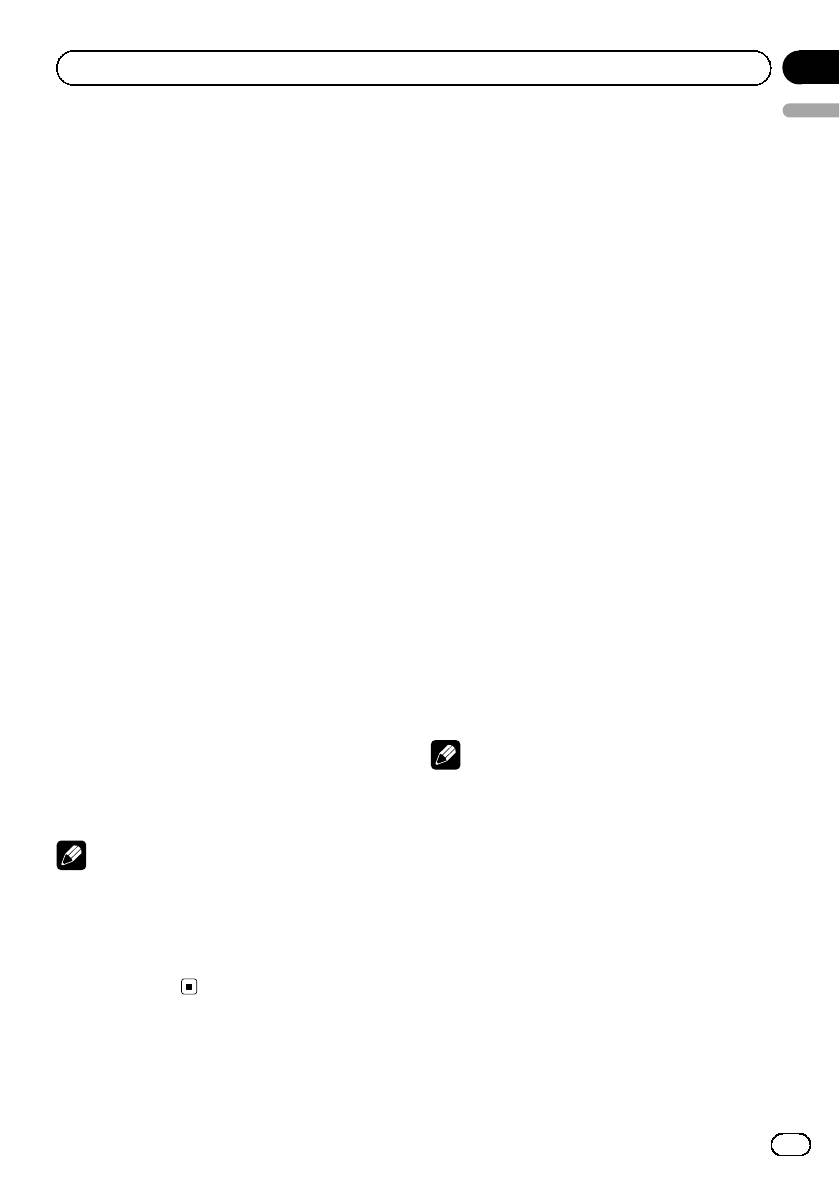
Section
Operating this unit
02
English
Receiving traffic announcements
Built-in Player
TA (traffic announcement standby) lets you re-
Playing a disc
ceive traffic announcements automatically, no
matter what source you are listening to. TA
1 Insert a CD (CD-ROM) into the disc load-
can be activated for both a TP station (a sta-
ing slot.
tion that broadcasts traffic information) or an
Playback will automatically start.
enhanced other network’s TP station (a station
# Be sure to turn up the label side of a disc.
carrying information which cross-references
# After a CD (CD-ROM) has been inserted, press
TP stations).
SOURCE to select the built-in CD player.
# You can eject a CD (CD-ROM) by pressing
1 Tune in a TP or enhanced other net-
EJECT.
work’s TP station.
TP indicator lights.
2 Press a or b to select a folder when
playing a compressed audio.
2 Press TA to turn traffic announcement
# You cannot select a folder that does not have
standby on.
a compressed audio file recorded in it.
# To turn traffic announcements standby off,
# To return to folder 01 (ROOT), press and hold
press TA again.
BAND. However, if folder 01 (ROOT) contains no
files, playback commences with folder 02.
3 Use VOLUME to adjust the TA volume
when a traffic announcement begins.
3 To perform fast forward or reverse,
The newly set volume is stored in memory and
press and hold c or d.
recalled for subsequent traffic announce-
# If you select ROUGH, pressing and holding c
ments.
or d enables you to search every 10 tracks in the
current disc (folder). (Refer to Searching every 10
4 Press TA while a traffic announcement
tracks in the current disc or folder on page 11.)
is being received to cancel the announce-
ment.
4 To skip back or forward to another
The tuner returns to the original source but re-
track, press c or d.
mains in the standby mode until TA is pressed
again.
Notes
# You can also turn the TA function on or off in
! Read the precautions for discs and player on
the menu that appears with the pressing of
page 15.
FUNCTION.
! If an error message such as ERROR-11 is dis-
played, refer to Error messages on page 15.
Notes
! There is sometimes a delay between starting
! The system switches back to the original
up disc playback and the sound being issued.
source following traffic announcement recep-
When being read, FRMTREAD is displayed.
tion.
! When playing CD-EXTRA or MIXED-MODE
! Only TP and enhanced other network’s TP sta-
CDs, compressed audio and CD-DA can be
tions are tuned in during seek tuning or BSM
switched by pressing BAND.
when TA is on.
! If you have switched between compressed
audio and CD-DA, playback starts at the first
track on the disc.
9
En
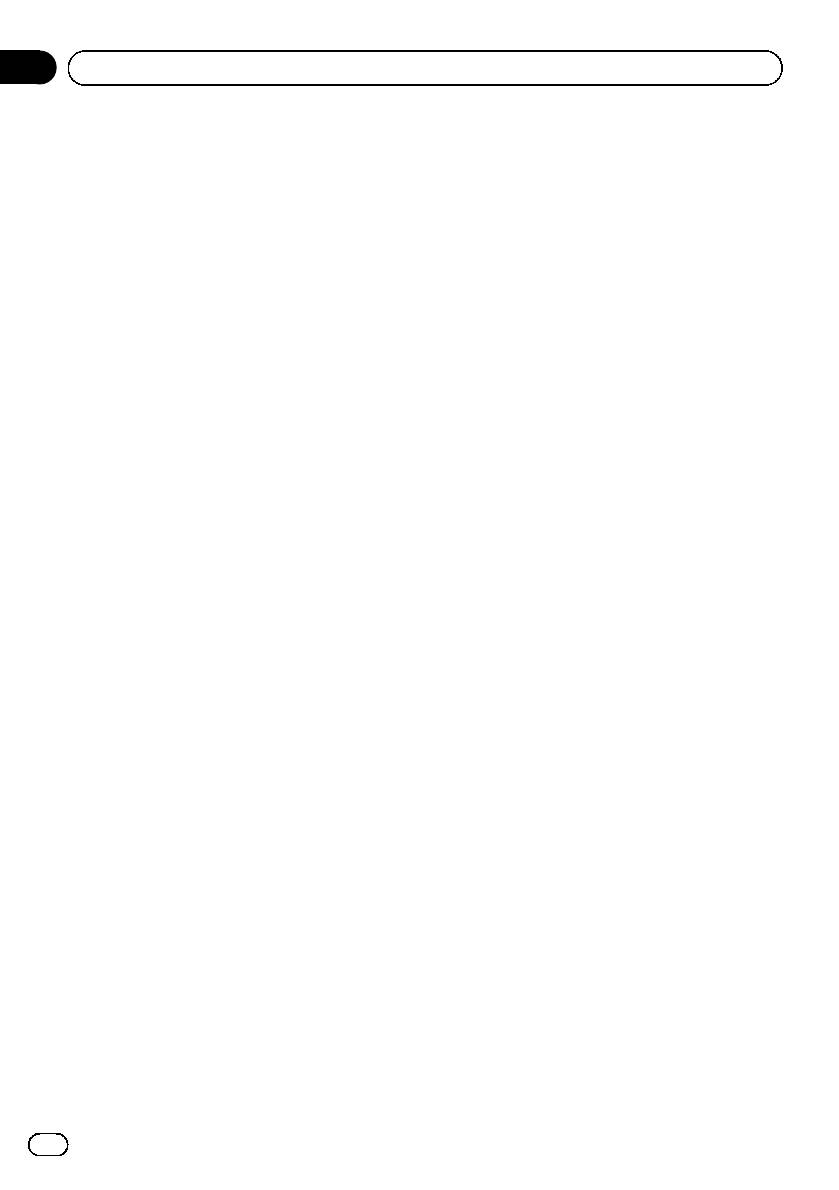
Section
02
Operating this unit
! The built-in CD player can play back com-
If you turn random play on during folder re-
pressed audio recorded on CD-ROM. (Please
peat, FRDM appears in the display.
see the following section for files that can be
# To return to the normal display, press BAND.
played back. Refer to page 16.)
! When playing back VBR (variable bit rate) re-
Scanning tracks or folders
corded files, elapsed play time may not be dis-
played correctly.
Scan play searches the song within the se-
! When playing compressed audio, there is no
lected repeat range.
sound on fast forward or reverse.
1 Select the repeat range.
Refer to Repeating play on this page.
Repeating play
2 Press FUNCTION to select SCAN.
Repeat play plays the same track/folder within
the selected repeat play range.
3 Press a to turn scan play on.
SCAN appears in the display. The first 10 sec-
1 Press FUNCTION to select RPT.
onds of each track is played.
# If you turn scan play on during FLD, FSCN ap-
2 Press c or d to select the repeat range.
pears in the display.
DSC – Repeat all tracks
TRK – Repeat the current track
4 When you find the desired track press
FLD – Repeat the current folder
b to turn scan play off.
# If you select another folder during repeat play,
# If the display has automatically returned to
the repeat play range changes to disc repeat.
the playback display, select SCAN again by press-
# When playing CD, performing track search or
ing FUNCTION.
fast forward/reverse cancels the repeat play auto-
# After scanning of a disc (folder) is finished,
matically.
normal playback of the tracks begins.
# When playing compressed audio, performing
track search or fast forward/reverse during TRK
(track repeat) changes the repeat play range to
Pausing disc playback
folder repeat.
Pause lets you temporarily stop playback of
# When FLD (folder repeat) is selected, it is not
the disc.
possible to play back a subfolder of that folder.
# To return to the normal display, press BAND.
1 Press FUNCTION to select PAUSE.
2 Press a or b to turn pause on or off.
Playing tracks in random order
# To return to the normal display, press BAND.
Tracks in a selected repeat range are played in
random order.
Using compression and BMX
1 Select the repeat range.
Using the COMP (compression) and BMX
Refer to Repeating play on this page.
functions let you adjust the sound playback
quality of this unit.
2 Press FUNCTION to select RDM.
1 Press FUNCTION to select COMP OFF.
3 Press a or b to turn random play on or
off.
When random play is on, RDM appears in the
display.
10
En
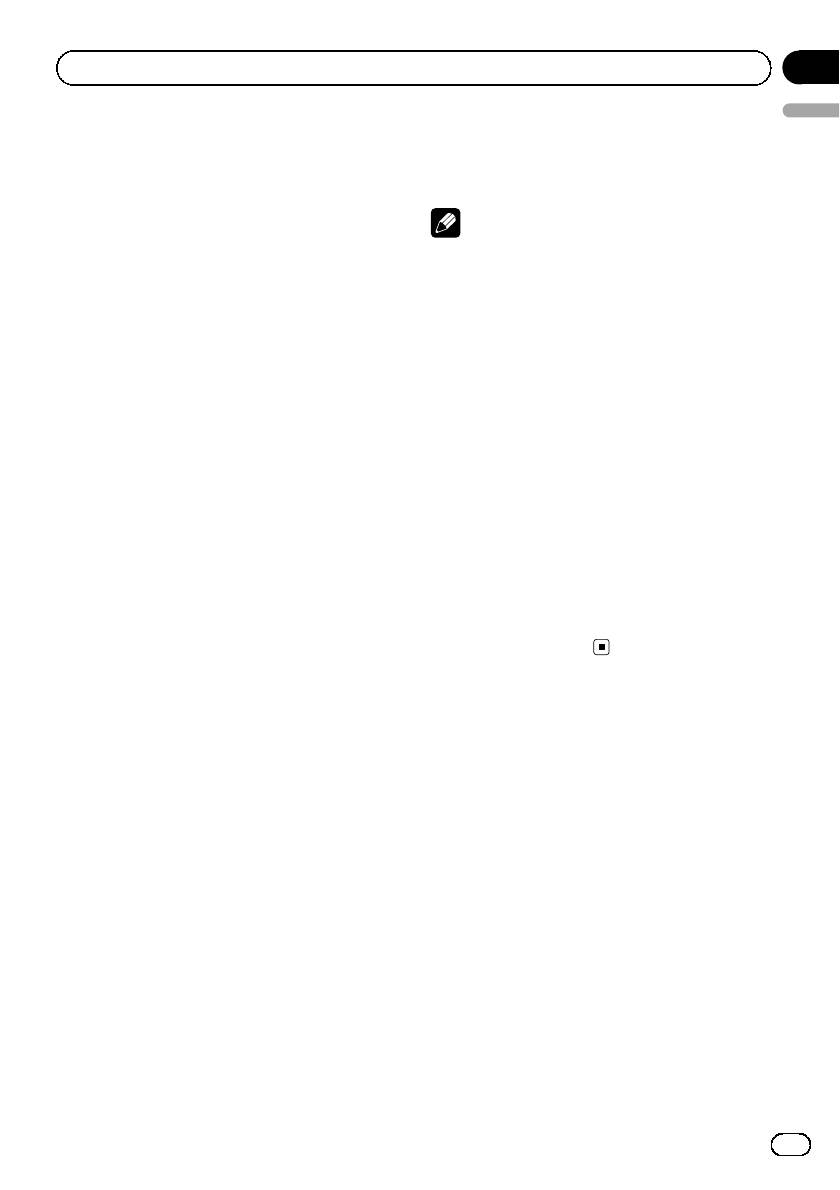
Section
Operating this unit
02
English
2 Press a or b to select your favorite set-
For WAV
ting.
Play time—FOLDER (folder name)—FILE (file
COMP OFF—COMP 1—COMP 2—
name)—Sampling frequency
COMP OFF—BMX 1—BMX 2
# To return to the normal display, press BAND.
Notes
! You can scroll to the left of the title by pressing
and holding DISPLAY.
Searching every 10 tracks in the
! Audio CD that contains certain information
current disc or folder
such as text and/or number is CD TEXT.
You can switch the search method between
! If specific information has not been recorded
fast forward/reverse and searching every 10
on a disc, NO XXXX will be displayed (e.g.,
tracks. Selecting ROUGH enables you to
NO T-TTL).
search every 10 tracks.
! When playing back VBR (variable bit rate)-re-
corded WMA files, the average bit rate value is
1 Press FUNCTION to select FF/REV.
displayed.
# If the search method ROUGH has been pre-
! When playing back VBR (variable bit rate)-re-
viously selected, ROUGH will be displayed.
corded MP3 files, VBR is displayed instead of
2 Press d to select ROUGH.
bit rate value.
! FF/REV – Fast forward and reverse
! Depending on the version of iTunes used to
! ROUGH – Searching every 10 tracks
write MP3 files onto a disc, comment informa-
# To select FF/REV, press c.
tion may not be correctly displayed.
— iTunes is a trademark of Apple Inc., regis-
3 Press BAND to return to the playback
tered in the U.S. and other countries.
display.
! The sampling frequency shown in the display
may be abbreviated.
4 Press and hold c or d to search every
10 tracks on a disc (folder).
# If the rest of track number is less than 10,
Audio Adjustments
press and hold c or d recalls the first (last) one.
Using balance adjustment
Displaying text information on
Fader/balance setting creates an ideal listen-
ing environment in all occupied seats.
disc
% Press DISPLAY.
1 Press AUDIO to select FAD.
Press DISPLAY repeatedly to switch between
2 Press a or b to adjust front/rear speak-
the following settings:
er balance.
For CD TEXT discs
FAD F15 to FAD R15 is displayed.
Play time—DISC TTL (disc title)—ART NAME
# FAD 0 is the proper setting when only two
(disc artist name)—TRK TTL (track title)—
speakers are used.
ART NAME (track artist name)
For WMA/MP3
3 Press c or d to adjust left/right speaker
Play time—FOLDER (folder name)—FILE (file
balance.
name)—TRK TTL (track title)—ART NAME (ar-
BAL L15 to BAL R15 is displayed.
tist name)—ALBM TTL (album title)—
# To return to the normal display, press BAND.
COMMENT (comment)—Bit rate
11
En
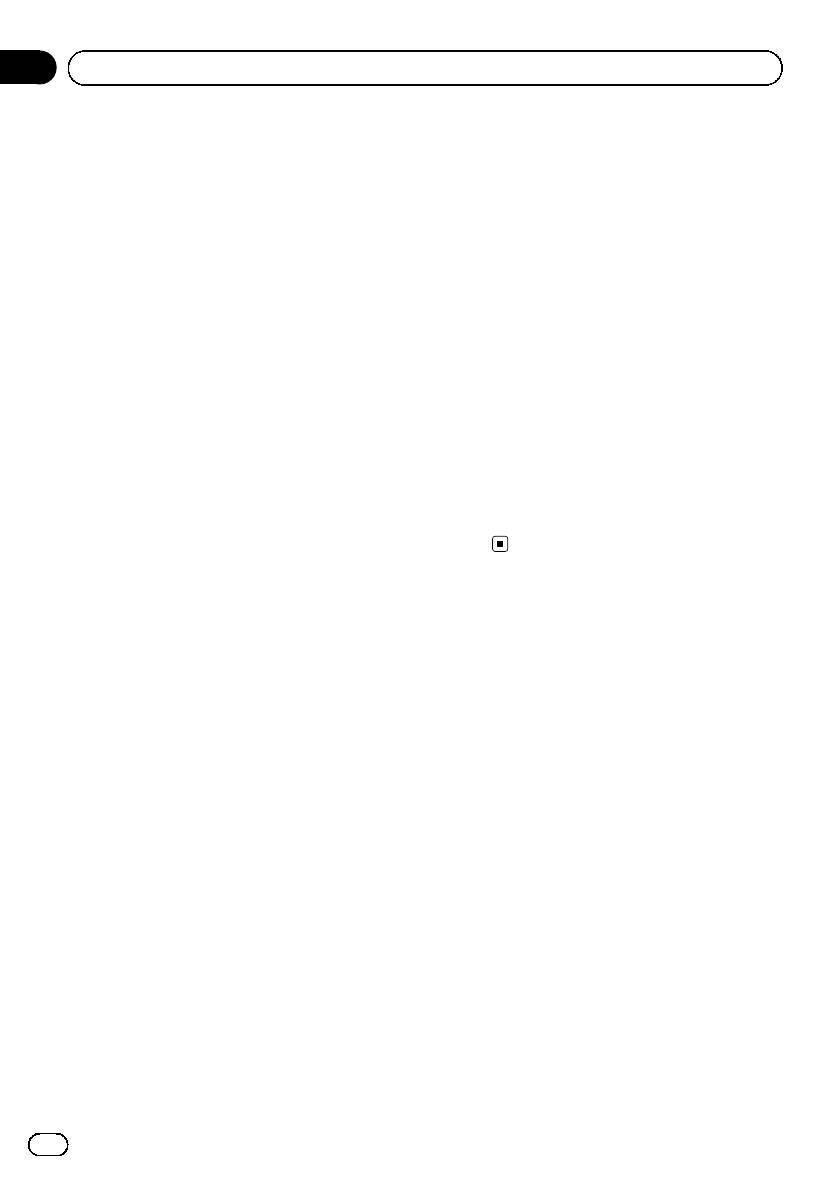
Section
02
Operating this unit
Using the equalizer
Adjusting source levels
There are six stored equalizer settings such as
SLA (source level adjustment) lets you adjust
DYNAMIC, VOCAL, NATURAL, CUSTOM,
the volume level of each source to prevent ra-
FLAT and POWERFUL that can easily be re-
dical changes in volume when switching be-
called at any time.
tween sources.
! CUSTOM is an adjusted equalizer curve
! Settings are based on the FM volume level,
that you create.
which remains unchanged.
! When FLAT is selected no supplement or
! The MW/LW volume level can also be ad-
correction is made to the sound.
justed with source level adjustments.
% Press EQ to select the equalizer.
1 Compare the FM volume level with the
Press EQ repeatedly to switch between the fol-
level of the source you wish to adjust.
lowing equalizers:
2 Press AUDIO to select SLA.
DYNAMIC—VOCAL—NATURAL—CUSTOM
—FLAT—POWERFUL
3 Press a or b to adjust the source vo-
lume.
SLA +4 to SLA –4 is displayed as the source
Adjusting equalizer curves
volume is increased or decreased.
You can adjust the currently selected equalizer
# To return to the normal display, press
curve setting as desired. Adjusted equalizer
BAND.
curve settings are memorized in CUSTOM.
Adjusting bass/mid/treble
Other Functions
You can adjust the bass/mid/treble level.
Adjusting initial settings
1 Press AUDIO to select BASS/MID/
Using the initial settings, you can customize
TREBLE.
various system settings to achieve optimal per-
formance from this unit.
2 Press a or b to adjust the level.
+6 to –6 is displayed as the level is increased
1 Press SOURCE and hold until the unit
or decreased.
turns off.
# To return to the normal display, press BAND.
2 Press SOURCE and hold until function
name appears in the display.
Adjusting loudness
Loudness compensates for deficiencies in the
3 Press FUNCTION to select one of the in-
low- and high-sound ranges at low volume.
itial settings.
Press FUNCTION repeatedly to switch be-
1 Press AUDIO to select LOUD.
tween the following settings:
FM (FM tuning step)—A-PI (auto PI Seek)—
2 Press a or b to turn loudness on or off.
AUX (auxiliary input)—SAVE (power save)—
# You can also turn loudness on or off by press-
TITLE (multi language)
ing and holding EQ.
Use the following instructions to operate each
particular setting.
3 Press c or d to select a desired level.
# To cancel initial settings, press BAND.
LOW (low)—HI (high)
# You can also cancel initial settings by holding
# To return to the normal display, press BAND.
down SOURCE until the unit turns off.
12
En
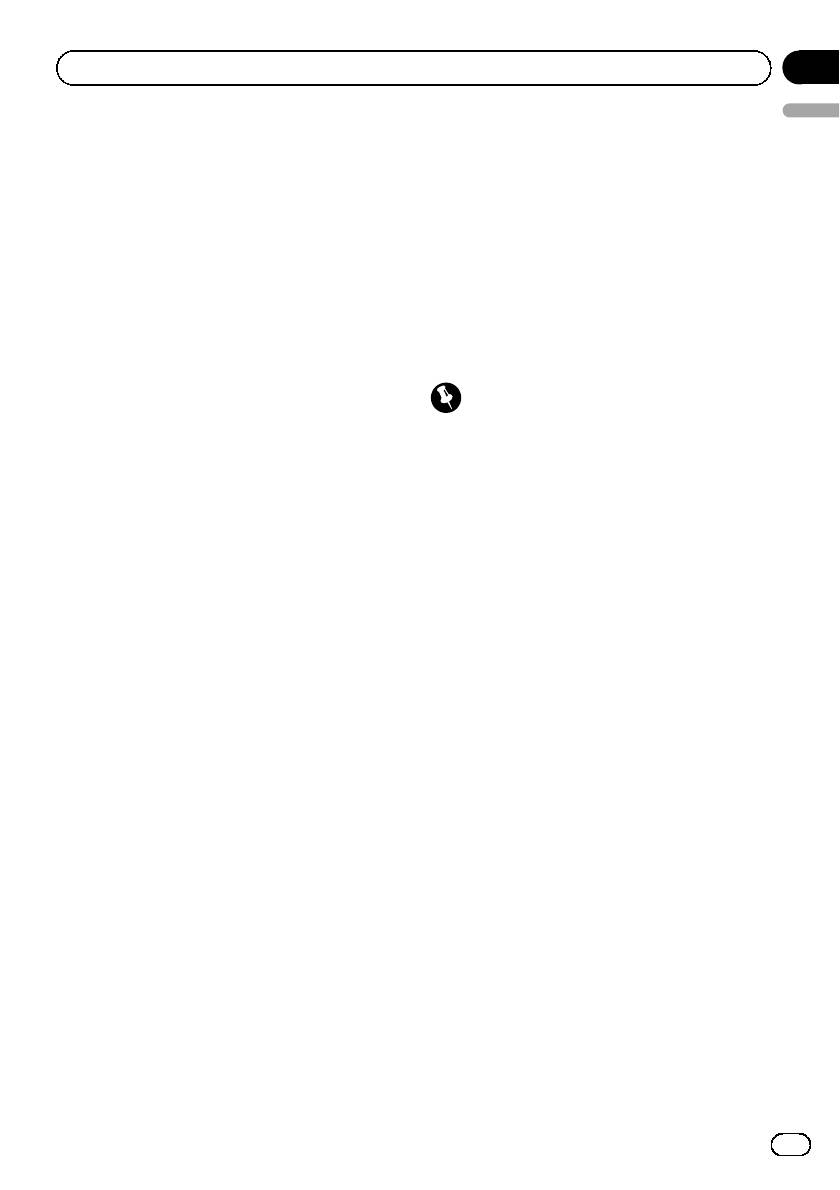
Section
Operating this unit
02
English
Setting the FM tuning step
Selecting AUX as the source
Normally the FM tuning step employed by
% Press SOURCE to select AUX as the
seek tuning is 50 kHz. When AF or TA is on,
source.
the tuning step automatically changes to 100
kHz. It may be preferable to set the tuning step
Saving the battery consumption
to 50 kHz when AF is on.
! The tuning step remains at 50 kHz during
Switching this function on enables you to save
manual tuning.
the consumption of battery power.
! Operations other than turning on the
1 Press FUNCTION to select FM.
source are not allowed when this function
Refer to Adjusting initial settings on the pre-
is on.
vious page.
Important
2 Press c or d to select the FM tuning
step.
If the battery in your vehicle is disconnected, the
Press c to select 50 (50 kHz). Press d to se-
Power Save mode is canceled. Turn on Power
lect 100 (100 kHz).
Save again once the battery has been recon-
nected. If the ignition switch in your vehicle
doesn’t have an ACC (accessory) position, it is
Switching Auto PI Seek
possible depending on the connection method
The unit can automatically search for a differ-
that when Power Save is off, the unit will draw
ent station with the same programming, even
power from the battery.
during preset recall.
1 Press FUNCTION to select SAVE.
1 Press FUNCTION to select A-PI.
Refer to Adjusting initial settings on the pre-
Refer to Adjusting initial settings on the pre-
vious page.
vious page.
2 Press a or b to turn the power save on
2 Press a or b to turn the Auto PI seek
or off.
on or off.
Multi language display setting
Switching the auxiliary setting
Text information such as title name, artist
It is possible to use auxiliary device with this
name or comment can be recorded on a com-
unit. Activate the auxiliary setting when using
pressed audio disc.
auxiliary device connected to this unit.
This unit can display them even if they are em-
bedded in a European language or Russian.
1 Press FUNCTION to select AUX.
! If the embedded language and the selected
Refer to Adjusting initial settings on the pre-
language setting are not the same, text in-
vious page.
formation may not be displayed properly.
! Some characters may not be displayed
2 Press a or b to turn the auxiliary set-
properly.
ting on or off.
1 Press FUNCTION to select TITLE.
Using the AUX source
Refer to Adjusting initial settings on the pre-
vious page.
% Insert the stereo mini plug into the
input jack on this unit.
13
En
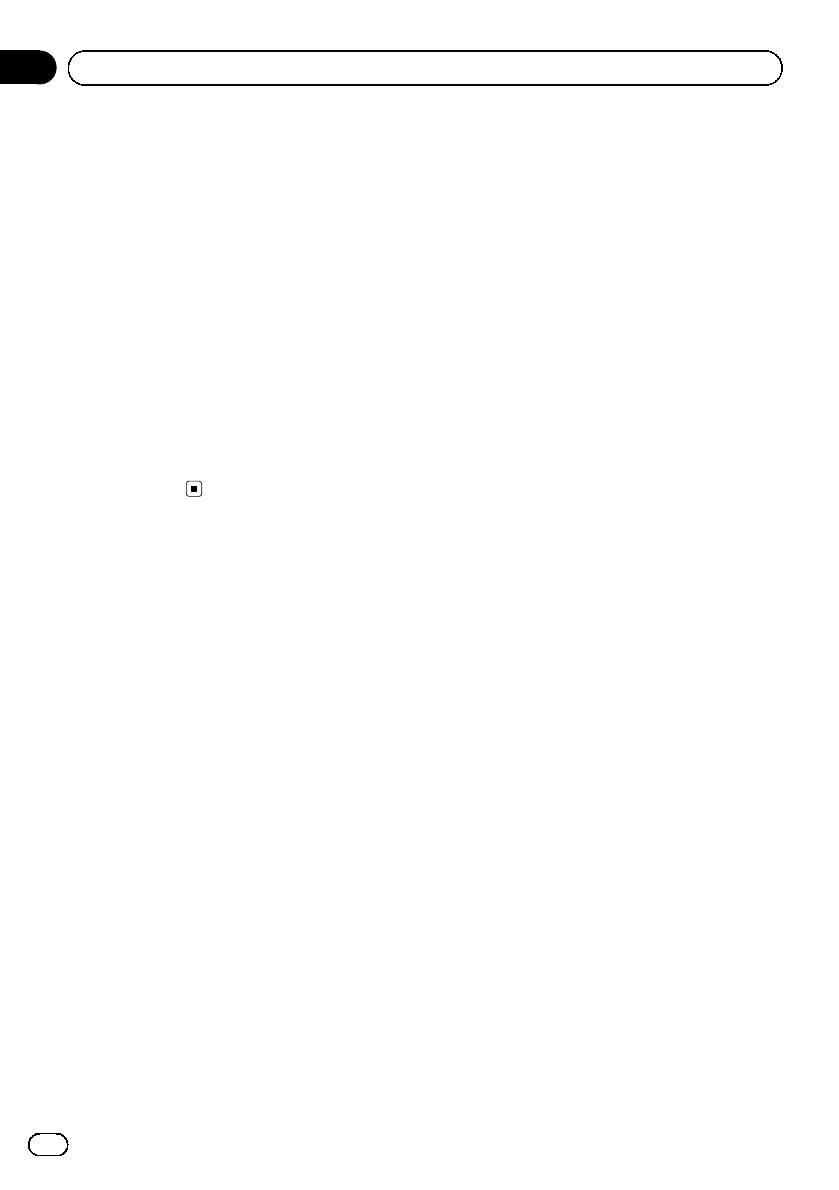
Section
02
Operating this unit
2 Press c or d to select the language.
EUR (European language)—RUS (Russian lan-
guage)
Sound muting
Sound from this unit is muted automatically in
the following cases:
! When a call is made or received using a
cellular telephone connected to this unit.
! When the voice guidance is output from a
Pioneer navigation unit connected to this
unit.
The sound is turned off, MUTE is displayed
and no audio adjustments, except volume con-
trol, are possible. Operation returns to normal
when the phone connection or the voice gui-
dance is ended.
14
En
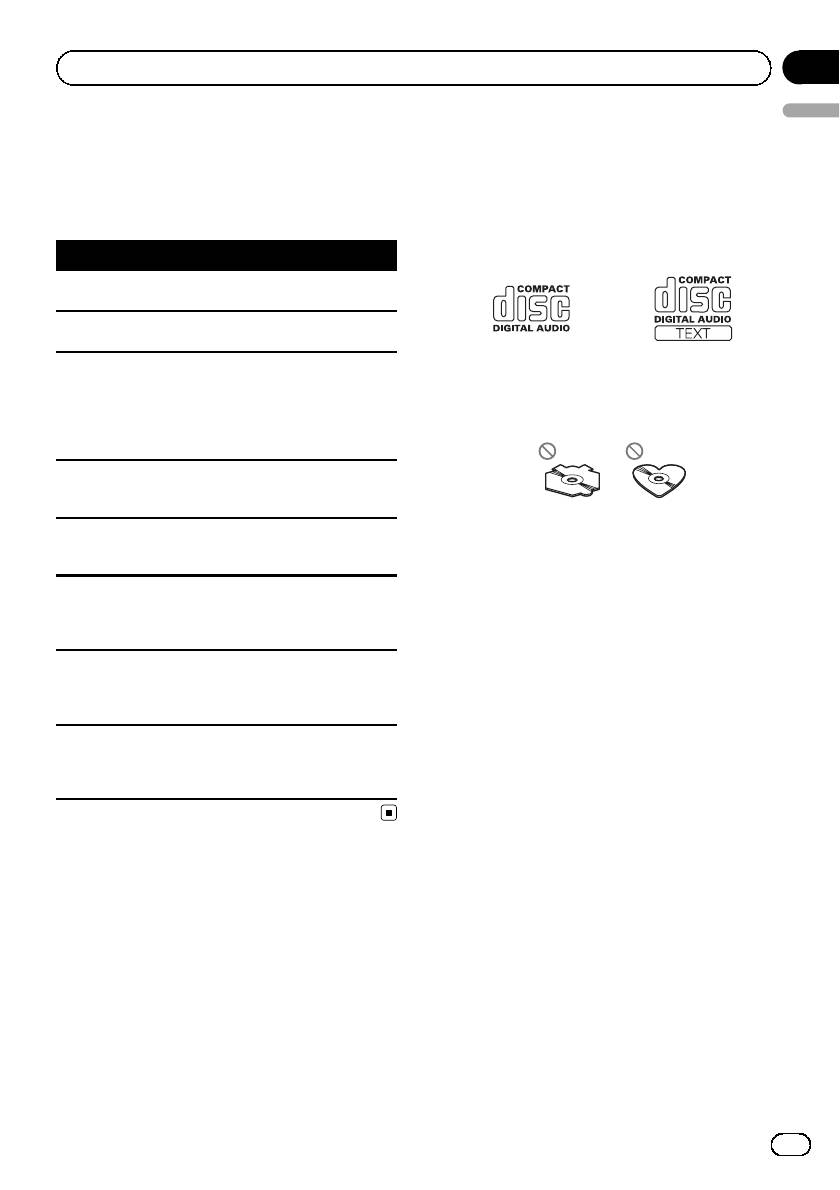
Appendix
Additional Information
English
Error messages
Handling guideline of discs
When you contact your dealer or your nearest
and player
Pioneer Service Center, be sure to have the
! Use only discs featuring either of following
error message recorded.
two logos.
Message Cause Action
ERROR-11, 12,
Dirty disc Clean disc.
17, 30
ERROR-11, 12,
Scratched disc Replace disc.
17, 30
ERROR-10, 11,
Electrical or me-
Turn the ignition
12, 15, 17, 30,
chanical
switch OFF and
A0
back ON, or switch
! Use only conventional, fully circular discs.
to a different
Do not use shaped discs.
source, then back
to the CD player.
ERROR-15 The inserted disc
Replace disc.
does not contain
any data
! Use 12-cm or 8-cm CD. Do not use an
ERROR-22, 23 The CD format
Replace disc.
cannot be played
adapter when playing 8-cm CDs.
back
! Do not insert anything other than a CD into
NO AUDIO The inserted disc
Replace disc.
the CD loading slot.
does not contain
! Do not use cracked, chipped, warped, or
any files that can
otherwise damaged discs as they may da-
be played back
mage the player.
PROTECT All the files on
Replace disc.
! Unfinalized CD-R/CD-RW disc playback is
the inserted disc
not possible.
are secured by
DRM
! Do not touch the recorded surface of the
discs.
SKIPPED The inserted disc
Replace disc.
contains WMA
! Store discs in their cases when not in use.
files that are pro-
! Avoid leaving discs in excessively hot envir-
tected by DRM
onments including under direct sunlight.
! Do not attach labels, write on or apply che-
micals to the surface of the discs.
! To clean a CD, wipe the disc with a soft
cloth outward from the center.
! Condensation may temporarily impair the
player’s performance. Leave it to adjust to
the warmer temperature for about one
hour. Also, wipe any dump discs with a soft
cloth.
! Playback of discs may not be possible be-
cause of disc characteristics, disc format,
recorded application, playback environ-
ment, storage conditions, and so on.
15
En
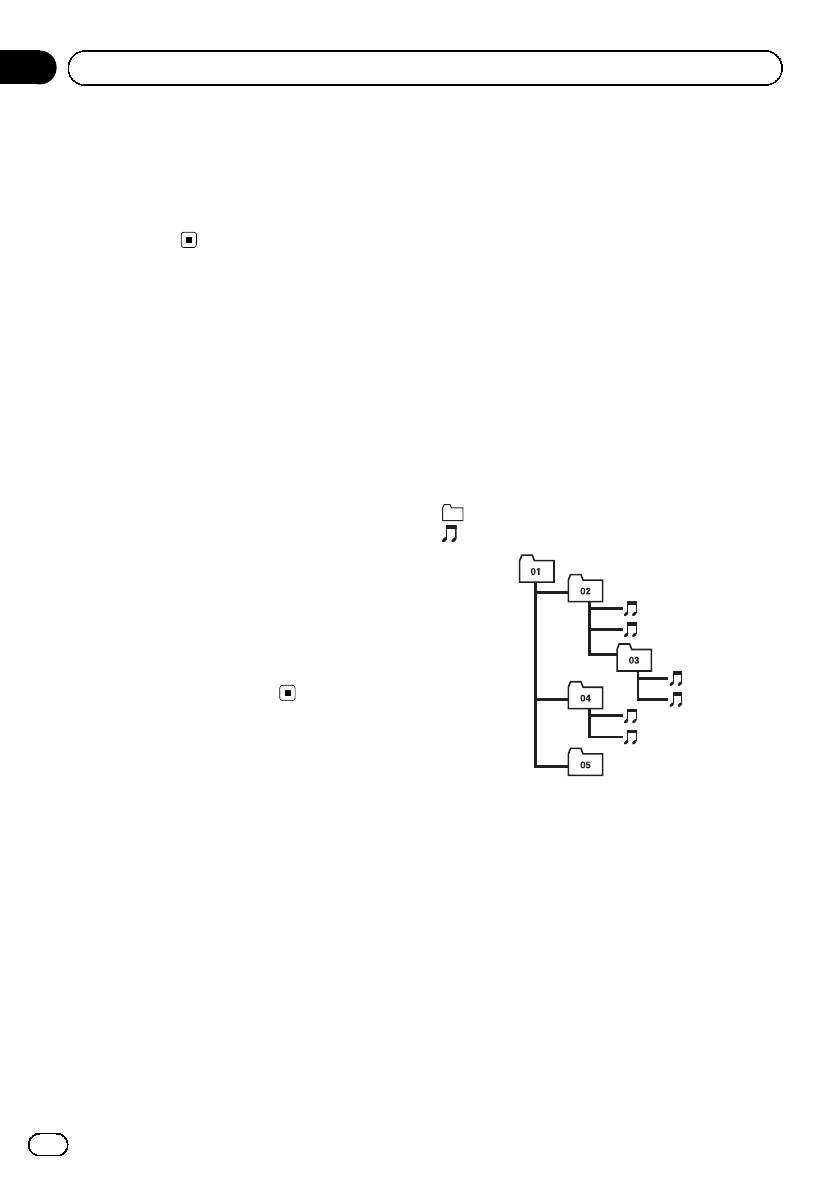
Appendix
Additional Information
! Text information may not be correctly dis-
! Only 32 characters from beginning can be
played depending on the recorded environ-
displayed as a file name (including the file
ment.
extension) or a folder name.
! Road shocks may interrupt disc playback.
! Regardless of the length of blank section
! Read the precautions for discs before
between the songs of original recording,
using them.
compressed audio discs play with a short
pause between songs.
! Russian text to be displayed on this unit
should be encoded with the following char-
Dual Discs
acter sets:
! Dual Discs are two-sided discs that have a
— Unicode (UTF-8, UTF-16)
recordable CD for audio on one side and a
— Character sets other than Unicode that
recordable DVD for video on the other.
are used in Windows environment and
! Since the CD side of Dual Discs is not phy-
are set to Russian in the multi-language
sically compatible with the general CD
setting
standard, it may not be possible to play the
CD side with this unit.
! Frequent loading and ejecting of a Dual
Example of a hierarchy
Disc may result in scratches on the disc.
: Folder
Serious scratches can lead to playback pro-
: Compressed audio file
blems on this unit. In some cases, a Dual
Disc may become stuck in the disc loading
slot and will not eject. To prevent this, we
recommend you refrain from using Dual
1
Disc with this unit.
2
! Please refer to the information from the
disc manufacturer for more detailed infor-
3
mation about Dual Discs.
4
5
6
Compressed audio files
! Depending on the version of Windows
Level 1 Level 2 Level 3 Level 4
Media™ Player used to encode WMA files,
! This unit assigns folder numbers. The user
album names and other text information
cannot assign folder numbers.
may not be correctly displayed.
! Folder selection sequence or other opera-
! There may be a slight delay when starting
tion may be altered depending on the en-
playback of WMA files encoded with image
coding or writing software.
data.
! Folder hierarchy is allowed up to eight tiers.
! ISO 9660 Level 1 and 2 compliant. Romeo
However, a practical hierarchy of folder is
and Joliet file systems are both compatible
less than two tiers.
with this player.
! Up to 99 folders on a disc can be played
! Multi-session playback is possible.
back.
! Compressed audio files are not compatible
with packet write data transfer.
16
En
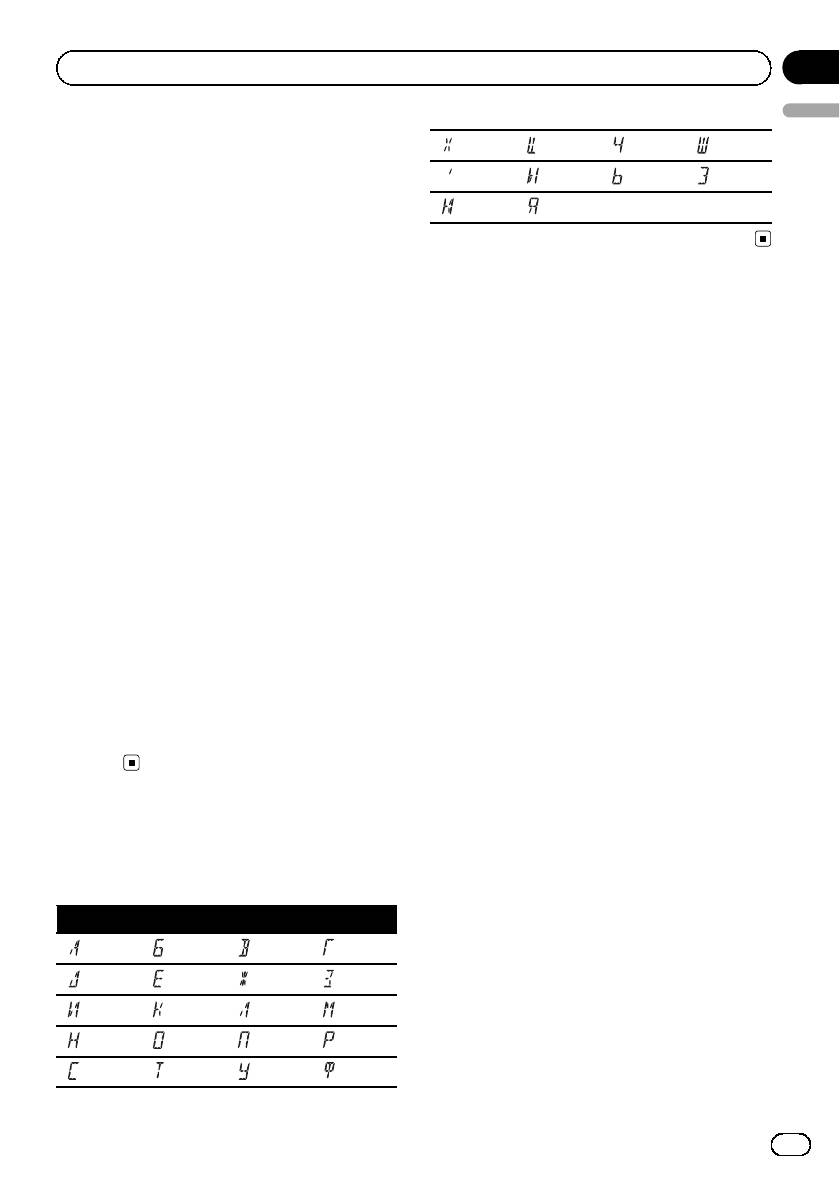
Appendix
Additional Information
English
Compressed audio compatibility
Х Ц Ч Ш, Щ
WMA
Ъ Ы Ь Э
! Compatible format: WMA encoded by
Ю Я
Windows Media Player
! File extension: .wma
! Bit rate: 48 kbps to 320 kbps (CBR), 48 kbps
to 384 kbps (VBR)
! Sampling frequency: 32 kHz to 48 kHz
! Windows Media Audio 9 Professional, Loss-
less, Voice: No
MP3
! File extension: .mp3
! Bit rate: 8 kbps to 320 kbps
! Sampling frequency: 16 kHz to 48 kHz (32,
44.1, 48 kHz for emphasis)
! Compatible ID3 tag version: 1.0, 1.1, 2.2,
2.3, 2.4 (ID3 tag Version 2.x is given priority
than Version 1.x.)
! M3u playlist: No
! MP3i (MP3 interactive), mp3 PRO: No
WAV
! Compatible format: Linear PCM (LPCM),
MS ADPCM
! File extension: .wav
! Quantization bits: 8 and 16 (LPCM), 4 (MS
ADPCM)
! Sampling frequency: 16 kHz to 48 kHz
(LPCM), 22.05 kHz to 44.1 kHz (MS AD-
PCM)
Russian character chart
D: Display
C: Character
DC DC DC DC
А Б В Г
Д Е, Ё Ж З
И, Й К Л М
Н О П Р
С Т У Ф
17
En
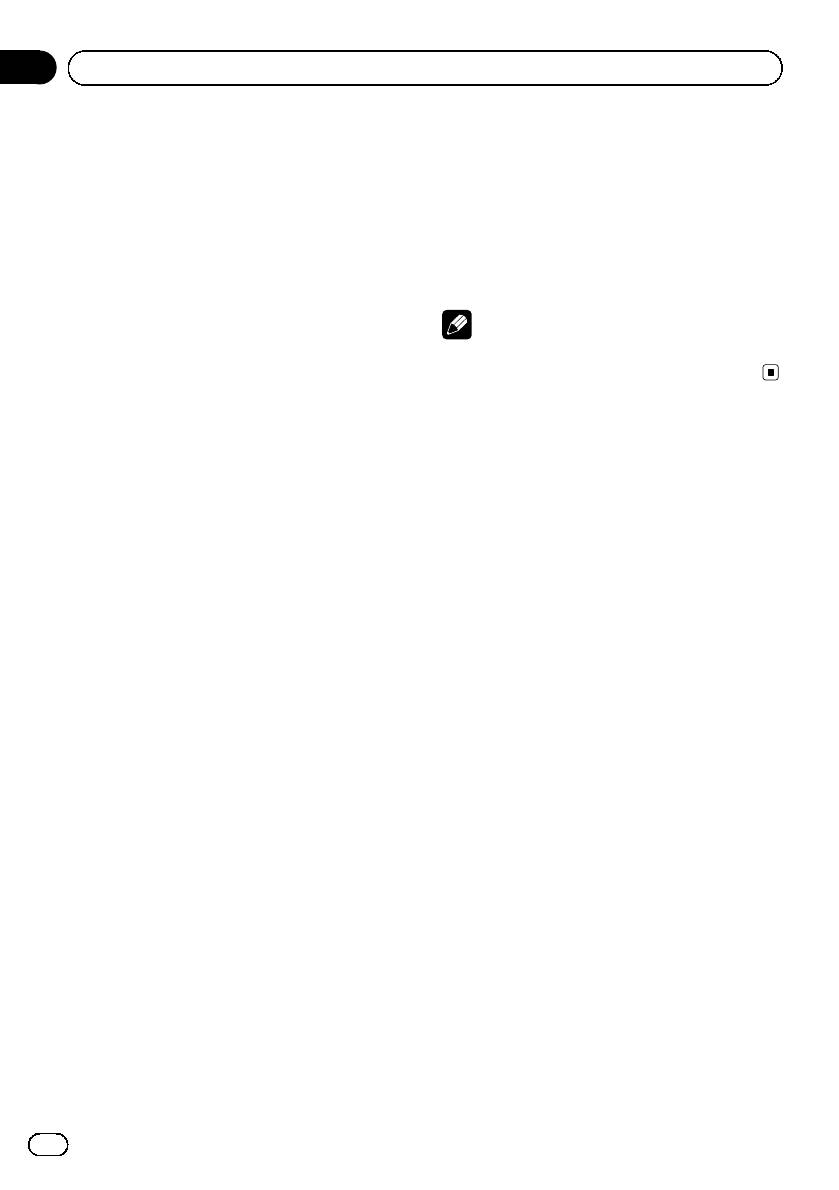
Appendix
Additional Information
MW tuner
Specifications
Frequency range ...................... 531 kHz to 1 602 kHz
General
Usable sensitivity ..................... 25 µV (S/N: 20 dB)
Power source ............................. 14.4 V DC (10.8 V to 15.1 V
Signal-to-noise ratio ............... 62 dB (IEC-A network)
allowable)
Grounding system ................... Negative type
LW tuner
Max. current consumption
Frequency range ...................... 153 kHz to 281 kHz
..................................................... 10.0 A
Usable sensitivity ..................... 28 µV (S/N: 20 dB)
Dimensions (W × H × D):
Signal-to-noise ratio ............... 62 dB (IEC-A network)
DIN
Chassis ..................... 178 mm × 50 mm × 162
Note
mm
Nose ........................... 188 mm × 58 mm × 15 mm
Specifications and the design are subject to mod-
D
ifications without notice due to improvements.
Chassis ..................... 178 mm × 50 mm × 162
mm
Nose ........................... 170 mm × 48 mm × 15 mm
Weight .......................................... 1.3 kg
Audio
Maximum power output ....... 50 W × 4
Continuous power output ...22 W × 4 (50 Hz to 15 000
Hz, 5% THD, 4 W load, both
channels driven)
Load impedance ...................... 4 W (4 W to 8 W allowable)
Preout max output level ....... 2.0 V
Tone controls:
Bass
Frequency ................ 100 Hz
Gain ............................ ±13dB
Mid
Frequency ................ 1 kHz
Gain ............................ ±12 dB
Treble
Frequency ................ 10 kHz
Gain ............................ ±12 dB
CD player
System .......................................... Compact disc audio system
Usable discs .............................. Compact disc
Signal-to-noise ratio ............... 94 dB (1 kHz) (IEC-A net-
work)
Number of channels .............. 2 (stereo)
WMA decoding format ......... Ver . 7, 7.1, 8, 9, 10, 11 (2ch
audio)
(Windows Media Player)
MP3 decoding format ........... MPEG-1 & 2 Audio Layer 3
WAV signal format .................. Linear PCM & MS ADPCM
FM tuner
Frequency range ...................... 87.5 MHz to 108.0 MHz
Usable sensitivity ..................... 11 dBf (0.7 µV/75 W, mono,
S/N: 30 dB)
Signal-to-noise ratio ............... 72 dB (IEC-A network)
18
En

Contenido
Gracias por haber comprado este producto PIONEER.
Lea con detenimiento este manual antes de utilizar el producto por primera vez,
para que pueda darle el mejor uso posible. Una vez leído, guarde este manual en un
lugar seguro y a mano para consultarlo en el futuro.
Español
Antes de comenzar
– Uso del ajuste del balance 30
– Uso del ecualizador 31
Acerca de esta unidad 20
– Ajuste de las curvas de
Visite nuestro sitio Web 21
ecualización 31
Protección del producto contra robo 21
– Ajuste de la sonoridad 31
– Extracción de la carátula 21
– Ajuste de los niveles de la fuente 31
– Colocación de la carátula 21
Otras funciones 32
Utilización de esta unidad
– Configuración de los ajustes
Qué es cada cosa 23
iniciales 32
– Unidad principal 23
– Ajuste del paso de sintonía de FM 32
– Indicaciones de pantalla 23
– Cambio de la búsqueda PI
Funciones básicas 24
automática 32
– Encendido y apagado 24
– Cambio del ajuste de un equipo
– Selección de una fuente 24
auxiliar 32
– Ajuste del volumen 24
– Ahorro del consumo de la batería 33
Sintonizador 25
– Ajuste de la visualización en idiomas
– Para escuchar la radio 25
múltiples 33
– Almacenamiento y recuperación de
– Silenciamiento del sonido 33
frecuencias 25
Información adicional
– Sintonización de señales fuertes 25
Mensajes de error 34
– Almacenamiento de las frecuencias de
Pautas para el manejo de discos y del
radio más fuertes 25
reproductor 34
– Cambio de la visualización RDS 26
Discos dobles 35
– Recepción de transmisiones de alarma
Archivos de audio comprimidos 35
PTY 26
– Ejemplo de una jerarquía 36
– Selección de frecuencias
– Compatibilidad con audio
alternativas 26
comprimido 36
– Recepción de anuncios de tráfico 27
Tabla de caracteres rusos 36
Reproductor incorporado 28
Especificaciones 37
– Reproducción de un disco 28
– Repetición de reproducción 28
– Reproducción de las pistas en orden
aleatorio 29
– Exploración de pistas o carpetas 29
– Pausa de la reproducción de un
disco 29
– Uso de la compresión y BMX 29
– Búsqueda cada 10 pistas en el disco o
carpeta actual 30
– Visualización de información de texto
en el disco 30
Ajustes de audio 30
19
Es
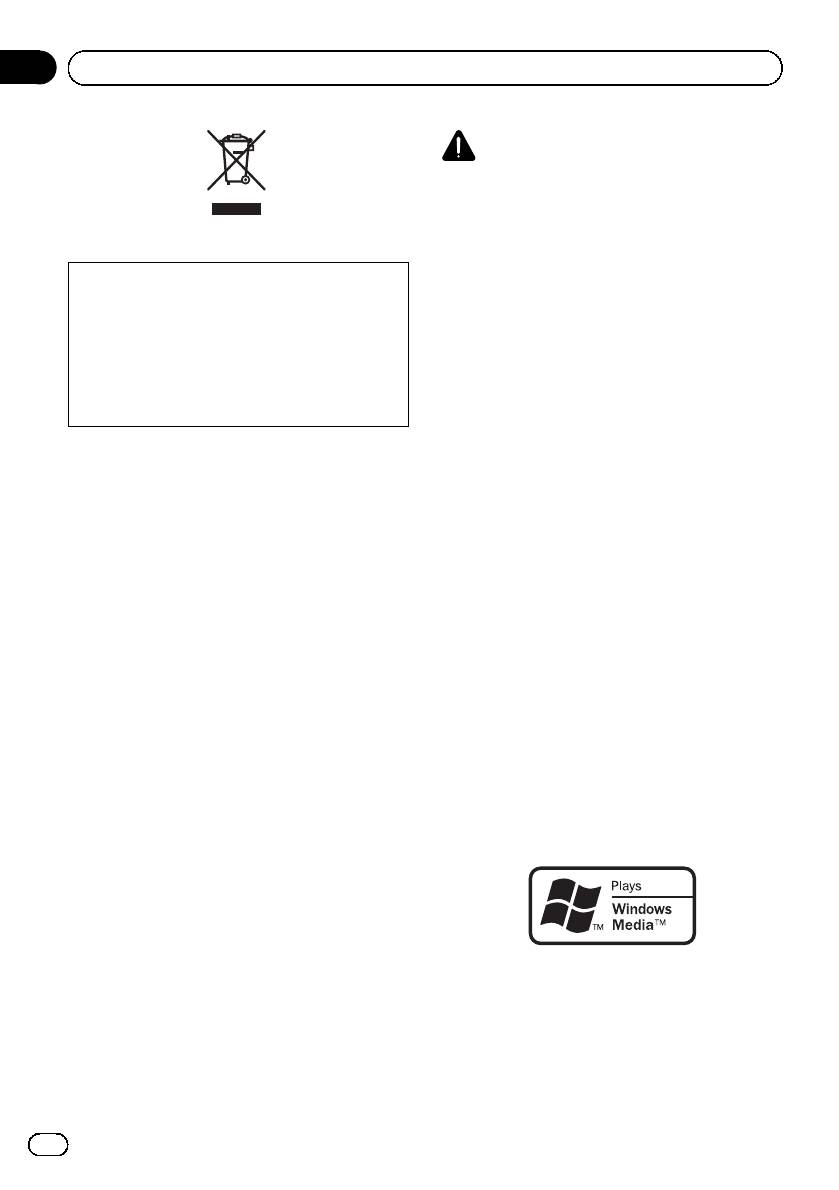
Sección
01
Antes de comenzar
PRECAUCIÓN
! No permita que esta unidad entre en contacto
con líquidos. ya que ello puede producir una
descarga eléctrica. Además, el contacto con
líquidos puede causar daños en la unidad,
humo y recalentamiento.
Si desea deshacerse de este producto, no lo
! “PRODUCTO LÁSER DE CLASE 1”
mezcle con los residuos generales de su hogar.
Este producto contiene un diodo de láser de
De conformidad con la legislación vigente,
clase superior a 1. Para garantizar la seguri-
existe un sistema de recogida distinto para los
dad continua, no extraiga ninguna tapa ni in-
productos electrónicos que requieren un pro-
tente acceder a la parte interna del producto.
cedimiento adecuado de tratamiento, recupe-
Solicite a personal cualificado que realice el
ración y reciclado.
servicio técnico.
! El CarStereo-Pass Pioneer es para usarse sólo
en Alemania.
Las viviendas privadas en los estados miembros
! Conserve este manual a mano para que
de la UE, en Suiza y Noruega pueden devolver
pueda consultar los procedimientos de opera-
gratuitamente sus productos electrónicos usados
ción y las precauciones cuando sea necesa-
en los centros de recolección previstos o bien en
rio.
una tienda minorista (si adquieren un producto
! Mantenga siempre el volumen lo suficiente-
similar nuevo).
mente bajo como para que pueda escuchar
En el caso de los países que no se han menciona-
los sonidos que provienen del exterior del ve-
do en el párrafo anterior, póngase en contacto
hículo.
con las autoridades locales a fin de conocer el
! Proteja esta unidad de la humedad.
método de eliminación correcto.
! Si se desconecta o se descarga la batería, la
Al actuar siguiendo estas instrucciones, se ase-
memoria preajustada se borrará y deberá ser
gurará de que el producto eliminado se someta a
reprogramada.
los procesos de tratamiento, recuperación y reci-
! En caso de que este producto no funcione co-
claje necesarios, evitando de este modo efectos
rrectamente, comuníquese con su concesio-
potencialmente negativos en el entorno y la salud
nario o el Servicio técnico oficial Pioneer más
humana.
próximo a su domicilio.
Acerca de WMA
Acerca de esta unidad
Las frecuencias del sintonizador de esta uni-
dad están asignadas para su uso en Europa
Occidental, Asia, Medio Oriente, África y
Oceanía. El uso en otras áreas puede causar
una recepción deficiente. La función RDS (sis-
tema de datos de radio) opera sólo en áreas
con emisoras de FM que trasmiten señales de
El logo de Windows Media™ impreso en la
RDS.
caja indica que esta unidad puede reproducir
datos WMA.
20
Es







