Pioneer SC-LX78-K: инструкция
Характеристики, спецификации
Инструкция к Ресиверу Pioneer SC-LX78-K
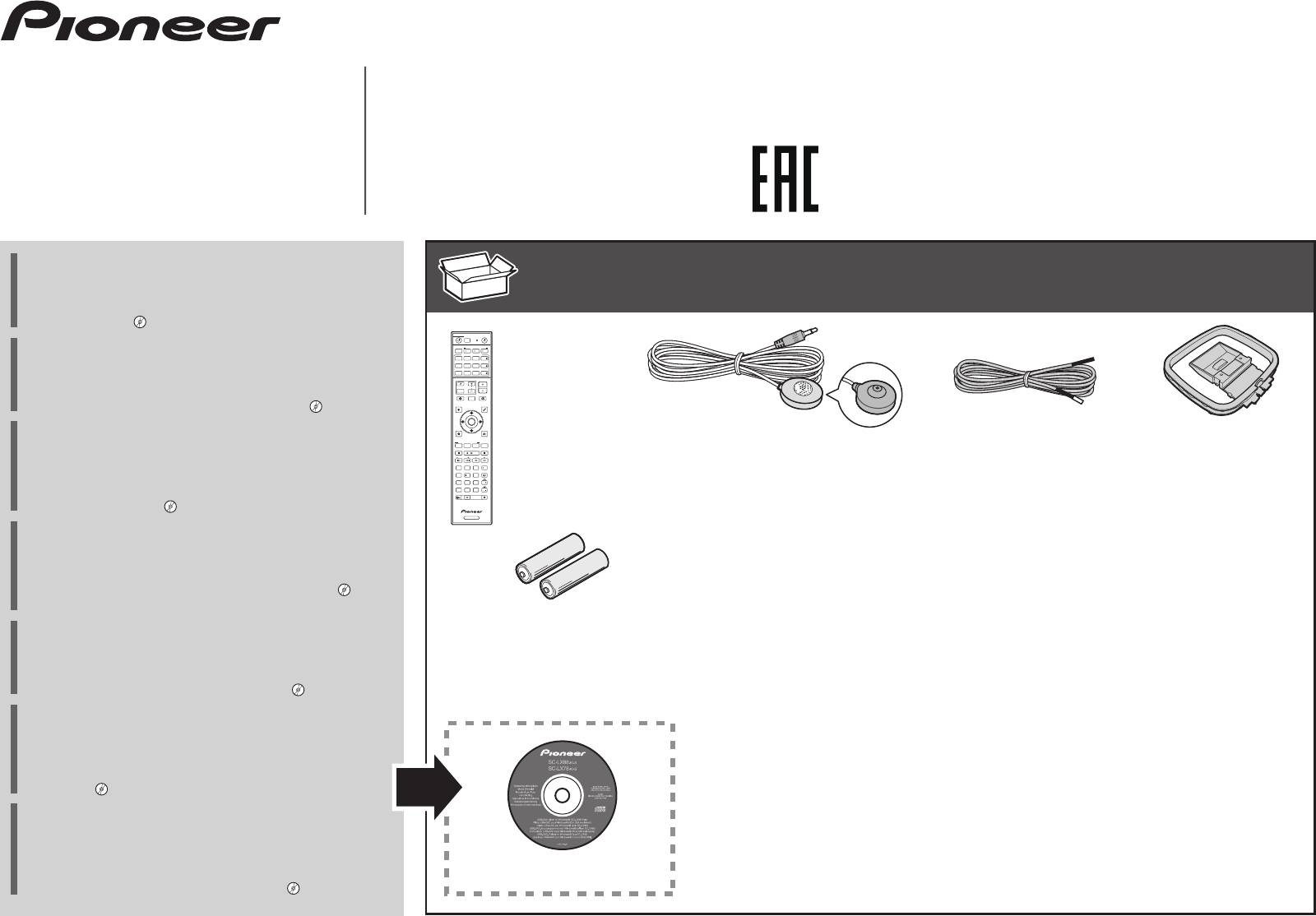
Quick Start Guide
Guide rapide
AV Receiver
Kurzanleitung
Amplificateur AV
SC-LX88-
K/
-
S
AV Receiver
Guida di avvio rapido
Sintoamplificatore AV
Snelstartgids
AV Receiver
SC-LX78-K/-S
Guía de inicio rápido
Receptor AV
AV-ресивер
Краткое руководство пользователя
Thank you for buying this Pioneer product. This Quick Start
What’s in the box
Contenuto della confezione
Contenido de la caja
Guide includes instructions for basic connections and operations
Contenu du carton d’emballage
Inhoud van de doos
Комплект поставки
to allow simple use of the receiver. For detailed descriptions of
Lieferumfang
the receiver, see the “Operating Instructions” provided on the
included CD-ROM ( ).
STANDBY/ON
SOURCE
Merci pour l’achat de ce produit Pioneer. Ce guide rapide
RECEIVER
ALL ZONE STBY
SUB ZONE CONTROL
Remote Control
MAIN
SOURCE CONTROL
Z2 Z3 HDZ
contient les instructions relatives aux raccordements et
SAT
HDMI
iPod
USB ADPT ROKU
DVDBD
SC-LX78
BT
MHL
NET
Télécommande
opérations de base permettant une utilisation simple de ce
TUNER
TV
CD
ALL
VOLUME
Fernbedienung
récepteur. Pour des descriptions plus détaillées du récepteur,
INPUT
TV
VOL
STATUS
OUT P.
MUTE
Telecomando
référez-vous au “Mode d’emploi” sur le CD-ROM ( ) fourni.
AUDIO P. VIDEO P.
Afstandsbediening
SC-LX88
TOP
MENU
ENTER
MENU
TOOLS
Mando a distancia
FM wire antenna
Vielen Dank, dass Sie sich für dieses Pioneer-Produkt entschieden
HOME
MENU
RETURN
Setup microphone
Пульт дистанционного
LISTENING MODE
Microphone de configuration
Antenne filaire FM
AM loop antenna
haben. Die Kurzanleitung enthält Anweisungen für grundlegende
MPX
SURRAUTO
BAND PTY
ADV
CH LV.
управления
PRESET TUNE
Mikrofon für die Einstellung
UKW-Drahtantenne
Antenne cadre AM
Verbindungen und Bedienvorgänge, um eine einfache Bedienung
13
2
AUDIO
DISP
Fav
Impostazione microfono
Antenna FM a filo
MW-Rahmenantenne
des Receivers zu ermöglichen. Detaillierte Beschreibungen des
546
D.ACCESS
79
8
CH
CLR
0
ENTER
CLASS
CH
Microfoon voor instellen
FM-draadantenne
Antenna AM a telaio
Receivers finden Sie in der „Bedienungsanleitung“ auf der
DIMMER SLEEP
RCU SETUP
LIGHT
Micrófono de configuración
Antena de hilos de FM
AM-raamantenne
mitgelieferten CD-ROM ( ).
Antena de cuadro de AM
RECEIVER
Установочный микрофон
Проволочная антенна FM
Vi ringraziamo per avere acquistato questo prodotto Pioneer.
Рамочная антенна АМ
Questa Guida di avvio rapido comprende istruzioni per i
collegamenti fondamentali e per le operazioni essenziali di
questo ricevitore. Per una descrizione dettagliata del ricevitore,
Wireless LAN converter (AXF7031)
Warranty card
Safety Brochure
vedere le “Istruzioni per l’uso” contenute nel CD-ROM ( )
— Start guide
Carte de garantie
Brochure sur la Sécurité
accluso.
— Connecting cable
AAA size IEC R03 dry cell batteries x2
Garantiekarte
Sicherheritsbroshüre
Convertisseur LAN sans fil (AXF7031)
Hartelijk dank voor de aanschaf van dit Pioneer product. In deze
Piles à anode sèche AAA IEC R03 x 2
Tarjeta de garantía
Volantino sulla sicurezza
— Guide de démarrage
snelstartgids vindt u de instructies voor de basisaansluitingen en
AAA/IEC/R03 Trockenbatterien x2
Documento di garanzia
Veiligheidsbrochure
— Câble de liaison
de basisbediening voor een eenvoudig gebruik van de receiver.
Pile a secco AAA IEC R03 x2
Garantiebewijs
Folleto de Seguridad
Wireless LAN-Wandler (AXF7031)
Voor meer gedetailleerde informatie wordt u verwezen naar de
AAA/IEC/R03 drogecelbatterijen x2
Гарантийный сертификат
Брошюра по безопасноти
— Kurzanleitung
“Handleiding” die op de bijgeleverde CD-ROM ( ) staat.
Pilas secas AAA, IEC R03 x 2
— Verbindungskabel
Сухие батарейки размера AAA IEC R03, 2 шт.
Muchas gracias por haber adquirido este producto de Pioneer.
Convertitore LAN wireless (AXF7031)
Esta Guía de inicio rápido incluye instrucciones para hacer las
— Guida all’avvio
conexiones y operaciones básicas que le permitirán hacer un uso
— Cavo di collegamento
These quick start guide
sencillo del receptor. Para conocer una descripción detallada del
Power cord
Draadloze LAN-adapter (AXF7031)
receptor, consulte el “Manual de instrucciones” suministrado con
Cordon d’alimentation
Le présent Guide de démarrage
— Startgids
Netzkabel
Diese Kurzanleitung
el CD-ROM ( ) incluido.
— De kabel aansluiten
Cavo di alimentazione
Guida per l’avvio rapido
Convertidor LAN inalámbrico (AXF7031)
Благодарим вас за приобретение данного изделия Pioneer.
Netsnoer
Deze Quick Start-gids
— Guía de inicio
В данном Кратком руководстве пользователя содержатся
Cable de alimentación
Esta guía de inicio rápido
— Cable de conexión
инструкции по основным подключениям и операциям для
Кабель питания
Это краткое руководство пользователя
Преобразователь беспроводной
упрощенного использования ресивера. Подробное
сети LAN (AXF7031)
описание ресивера см. в «Инструкции по эксплуатации»,
CD-ROM
— Руководство
содержащихся на поставляемом CD-ROM ( ).
— Кабель подключения
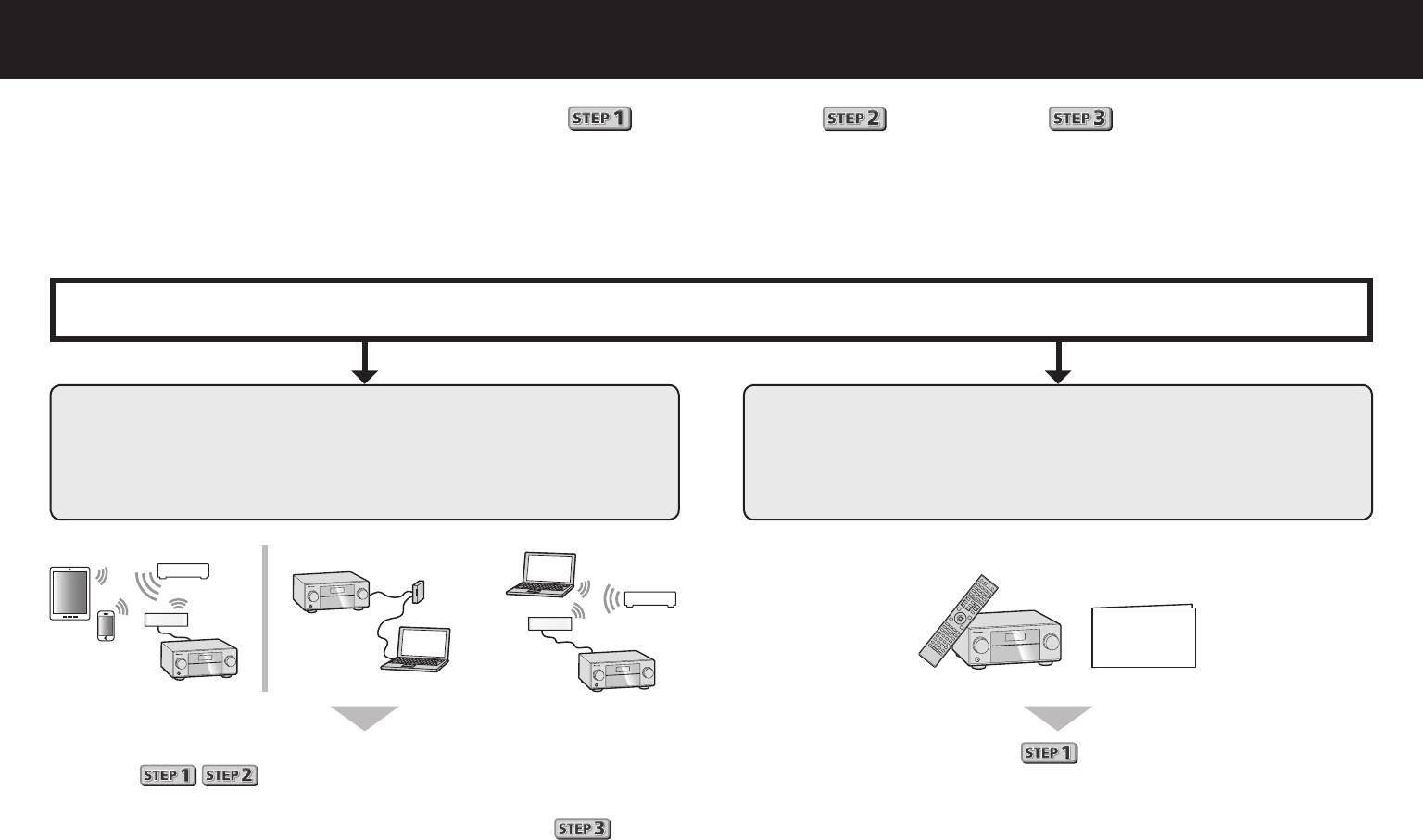
English
Enjoy easy multichannel playback with this unit in 3 steps:
Connecting up
→
Initial setup
→
Basic playback
.
Connection and initial setup can be performed by referring to this Quick Start Guide, but it is easier when using the
Wiring Navi
in AVNavigator.
Perform connection and initial setup with either method according to the circumstances in which you are using AVNavigator.
Additionally, using the
Interactive Operation Guide
in AVNavigator allows you to learn basic operations effectively.
Connection and initial setup
Connection and initial setup following the instructions
Connection and initial setup by referring to
in the “Wiring Navi” in AVNavigator
this Quick Start Guide
(Connection to the network is required for the initial setup.)
or
Quick Start
Guide
It is unnecessary to read this guide for explanations;
Move on to
in this guide.
will be explained in the
Wiring Navi
.
Move on to “Using Built-in AVNavigator” in this guide.
You can use the
Interactive Operation Guide
in
.
The contents are linked interactively with the product, allowing you
to remember them while reading, and actually use the product while
becoming used to it.
2
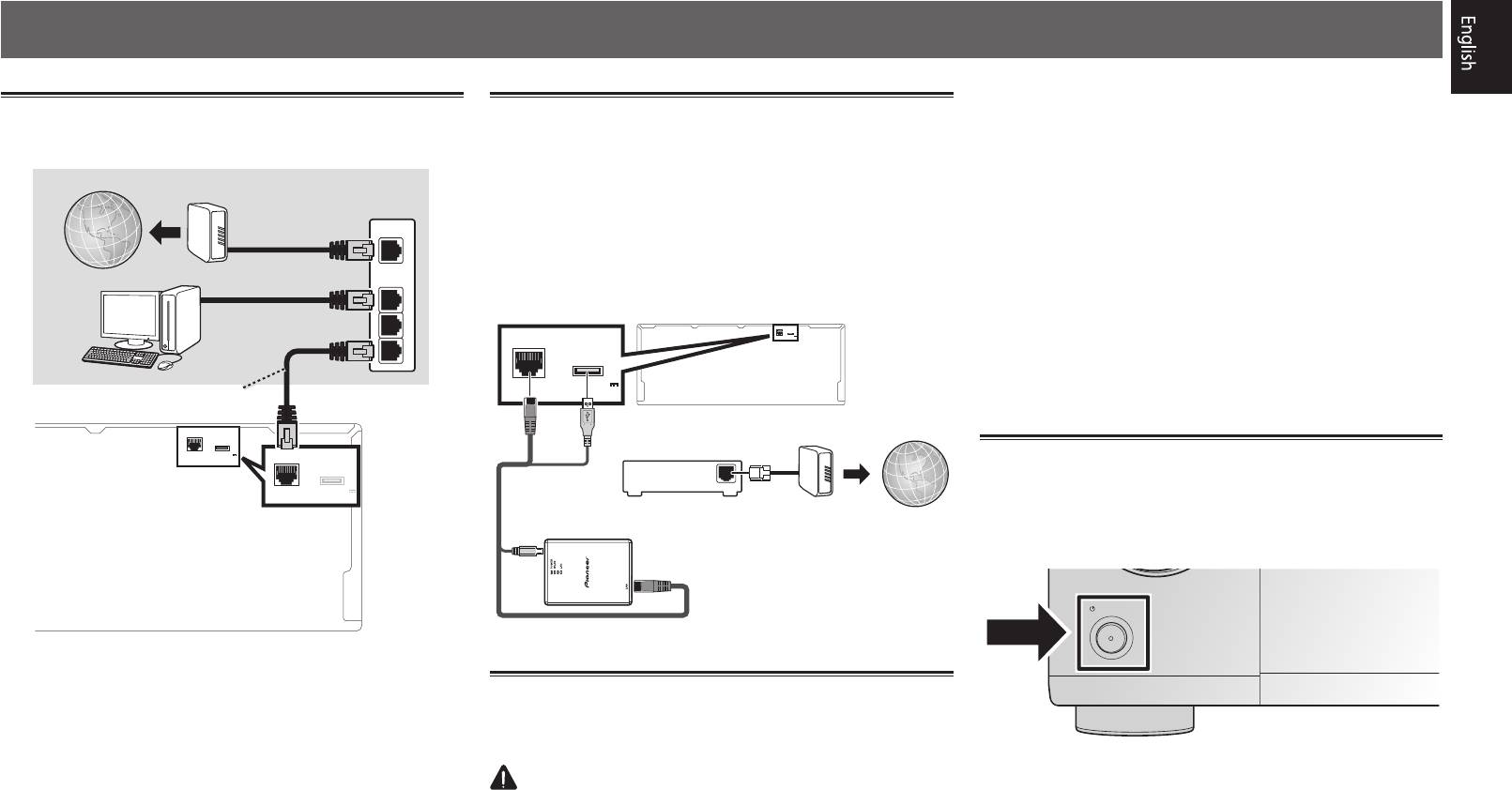
Using Built-in AVNavigator
ask your nearest Pioneer authorized independent service
Connecting to the network through
Connecting to a wireless LAN
company for a replacement.
LAN interface
The wireless LAN converter can be connected to connect this
• Do not use any power cord other than the one supplied
unit to a network wirelessly. Use the included AXF7031 for
with this unit.
Internet
Modem
connection.
• Do not use the supplied power cord for any purpose other
Router
• Use only the furnished accessory connecting cable.
than that described below.
WAN
• Certain settings are required to use a wireless LAN
• The receiver should be disconnected by removing the
converter (AXF7031). For instructions on making these
mains plug from the wall socket when not in regular use,
Computer
LAN
settings, see the operating instructions included with the
e.g., when on vacation.
1
wireless LAN converter (AXF7031).
• Make sure the blue
u
STANDBY/ON
light has gone out
2
LAN
(
10/100
)
for WIRELESS LAN
DC OUTPUT
before unplugging.
LAN
(
10/100
)
DC OUTPUT
(
OUTPUT 5 V
0.6 A MAX
)
3
for WIRELESS LAN
1
Plug the supplied power cord into the AC IN
(
OUTPUT 5 V
socket on the back of the receiver.
LAN cable (sold separately)
0.6 A MAX
)
2
Plug the other end into a power outlet.
LAN
10/100
(
)
for WIRELESS LAN
DC OUTPUT
Modem
Internet
OUTPUT 5 V
(
LAN
(
10/100
)
Router
0.6 A MAX
)
for WIRELESS LAN
DC OUTPUT
Turning the power on
OUTPUT 5 V
(
WAN
Press
u
STANDBY/ON
to switch on the receiver and your
0.6 A MAX
)
computer.
Wait a few minutes after turning the power on before
performing the following operation.
STANDBY/ON
Wireless LAN converter (AXF7031)
Plugging in the receiver
After connecting to a LAN, connect the power cord of the
receiver to a power outlet.
CAUTION
• Handle the power cord by the plug part. Do not pull out
the plug by tugging the cord, and never touch the power
cord when your hands are wet, as this could cause a short
circuit or electric shock. Do not place the unit, a piece of
furniture, or other object on the power cord or pinch the
cord in any other way. Never make a knot in the cord or tie
it with other cables. The power cords should be routed so
that they are not likely to be stepped on. A damaged power
cord can cause a fire or give you an electric shock. Check
the power cord once in a while. If you find it damaged,
3
SELECTOR
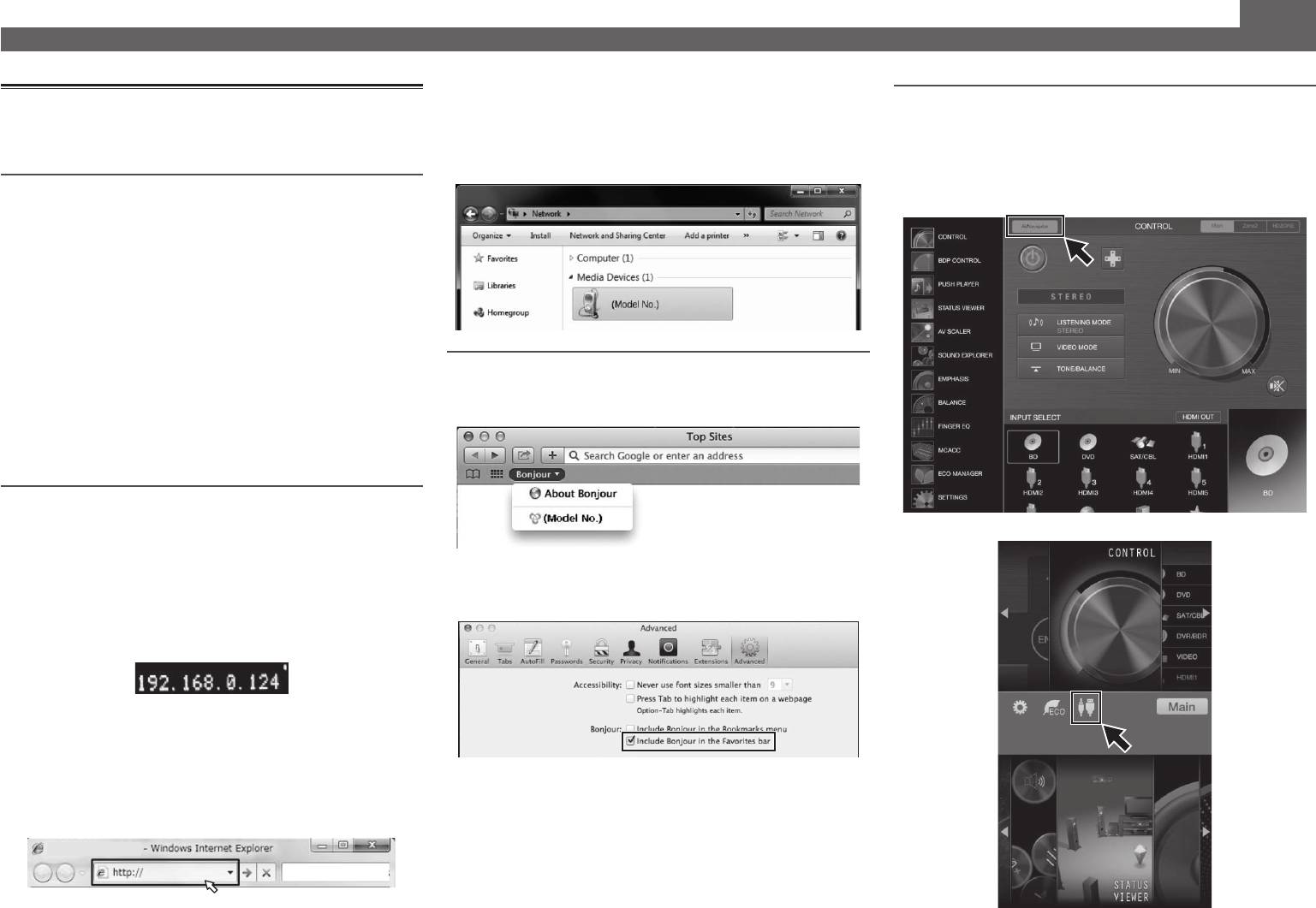
Using Built-in AVNavigator (continued)
• With a Windows PC other than Windows XP, you can use
Launching the built-in AVNavigator
Using iPad/iPhone/iPod touch
the following method to launch AVNavigator.
Operate AVNavigator by following the screen prompts of your
Launch Explorer and then right-click <SC-LX88> or <SC-
Download a free application, iControlAV5, from the App Store.
computer, etc.
LX78> displayed in the ‘
Network
’ folder, then click ‘
View
After launching iControlAV5, follow the instructions on the
device webpage
’.
screen. After that, on the Home screen, press ‘
AVNavigator
’
or the icon.
Operating environment
iPad
• AVNavigator can be used in the following environments.
®
®
®
–Windows PC: Microsoft
Windows
XP/Windows Vista
/
®
®
®
Windows
7/Windows
8/Windows
8.1
–Mac: Mac OSX (10.7, 10.8 or 10.9)
–iPad/iPhone/iPod touch: iOS 7
–Android device: Android 4.0.4, 4.1.1, 4.1.2, 4.2, 4.2.2, 4.4.2
• AVNavigator uses an Internet browser. The following
browsers are supported:
®
Using Mac
–Windows PC: Internet Explorer
8, 9, 10, 11
On a Mac, launch Safari and click <SC-LX88> or <SC-LX78>
–Mac/iPad/iPhone/iPod touch: Safari 6.0
displayed in ‘
Bonjour
’ on the Bookmarks bar.
–Android device: Android browser
• Depending on the computer network setting or security
setting, AVNavigator may not operate.
Using Windows PC
1
Start up Internet Explorer on your PC (open
iPhone/iPod touch
any random Internet page).
• If ‘
Bonjour
’ is not displayed, tick the ‘
Include Bonjour in
2
Press STATUS on the remote control and check
the Favorites bar
’ check box on the ‘
Advanced
’ tab in
the front panel display on the receiver (the IP
the Safari ‘
Preferences...
’ menu.
address of the receiver will appear).
(Example Text Display)
If 0.0.0.0 or 169.254.112.202 appears in the address, it indicates
that the receiver is not connected to the network. Check to
make sure that the receiver and router are properly connected.
3
Enter number in 2 above in the field in
Internet Explorer shown below and then press
the ENTER key.
(Example Input Format) 192.168.0.124
4
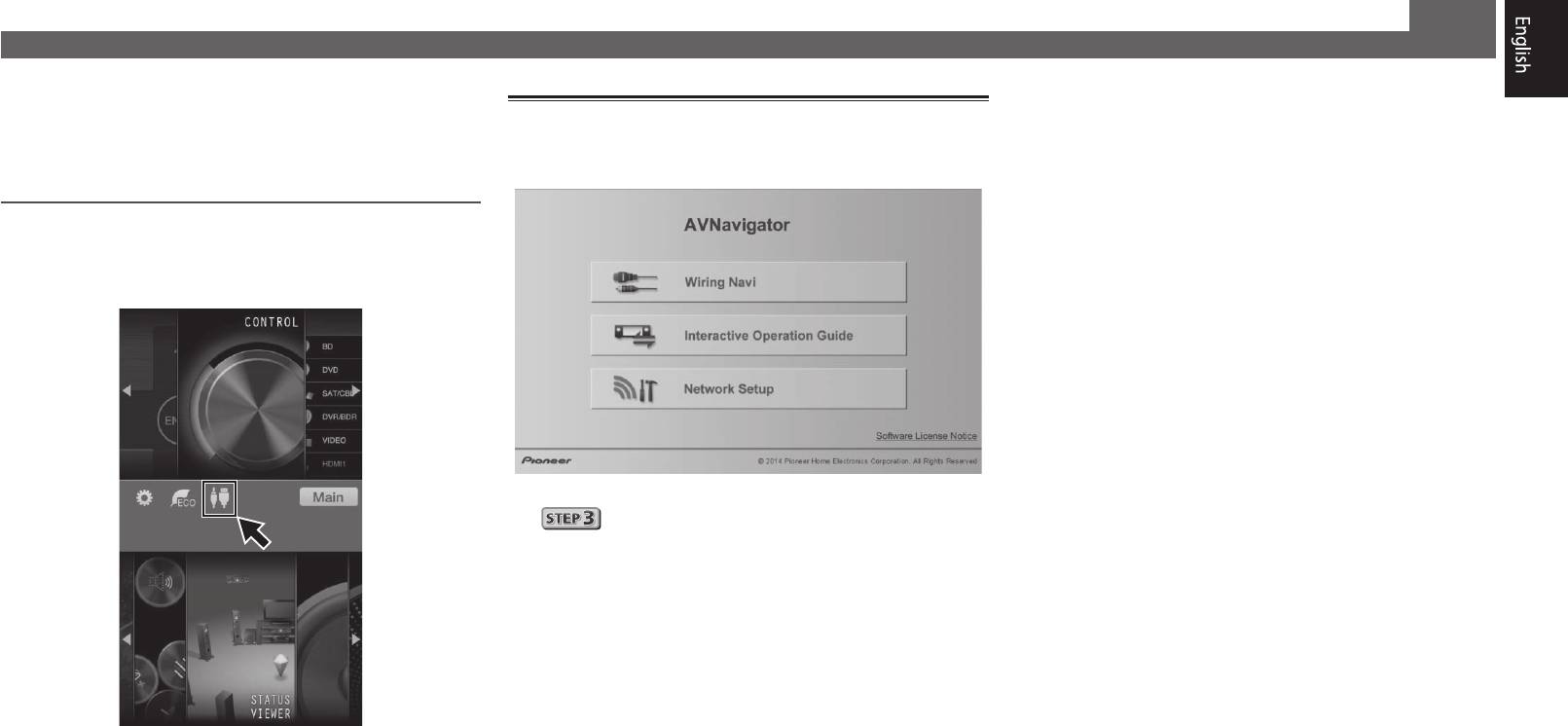
Using Built-in AVNavigator (continued)
■
Using iPad
About using Wiring Navi
On an iPad, you can operate AVNavigator for iPad. Download
AVNavigator for iPad from the App Store. After launching
Wiring Navi starts when ‘
Wiring Navi
’ is pressed on the
AVNavigator for iPad, follow the instructions on the screen.
AVNavigator screen.
Using Android device
Download a free application, iControlAV5, from the Google Play
Store. After launching iControlAV5, follow the instructions on
the screen. After that, on the Home screen, press the icon.
• When connection navigation is finished, proceed to
.
5
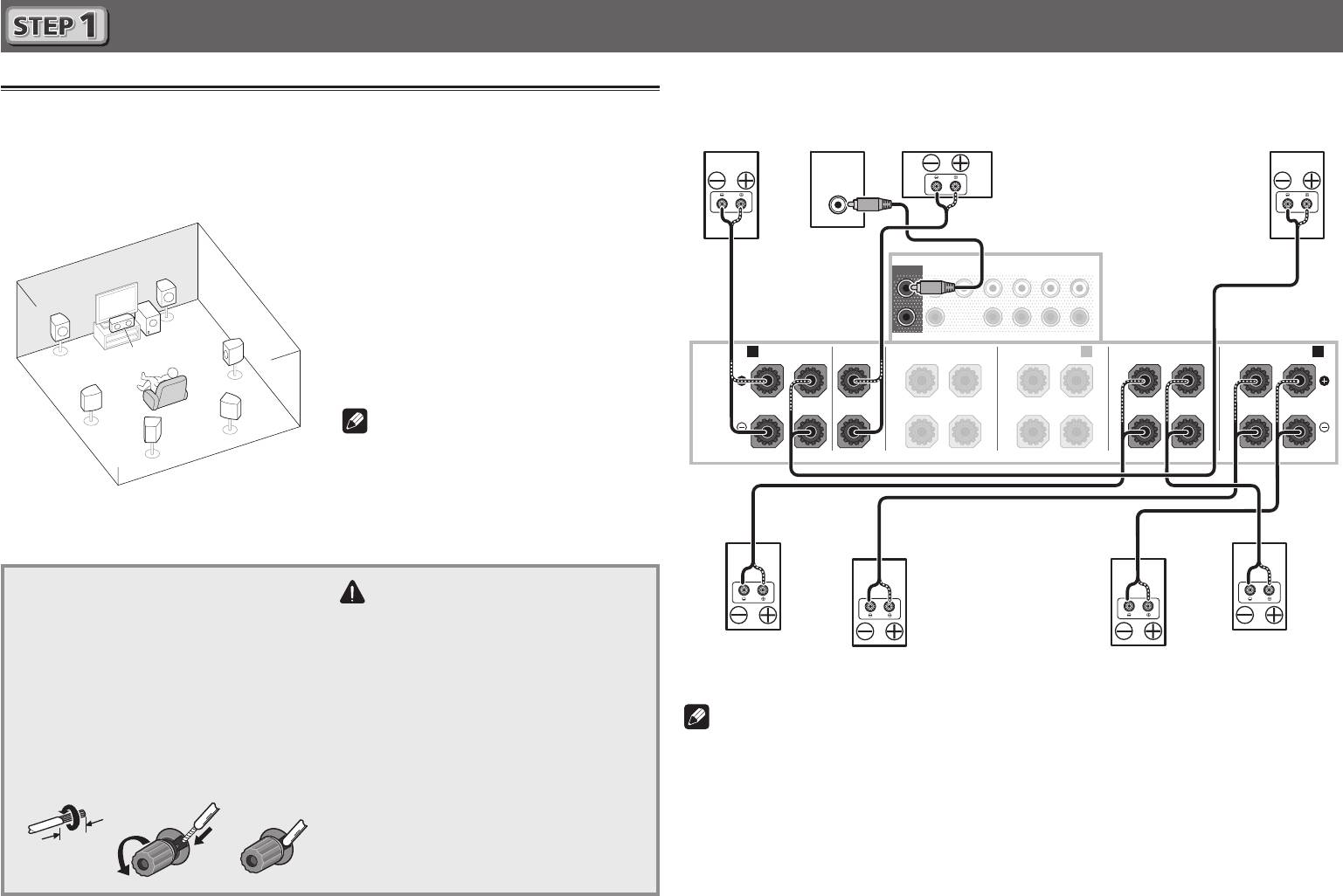
Connecting up
Connecting the speakers
The receiver will work with just two stereo speakers (the front speakers in the diagram) but using
at least five speakers is recommended, and a complete setup is best for surround sound.
To achieve the comfortable surround sound, install your speakers as shown below.
7.1 channel surorund system:
L
– Front Left
C
– Center
R
– Front Right
SL
– Surround Left
SR
– Surround Right
SBL
– Surround back Left
SBR
– Surround back Right
SW
– Subwoofer
Note
• There are also other speaker connection
patterns (top middle, front height, front
wide, etc.). For details, see “Connecting
your equipment” of the operating
instructions.
Connecting the speaker cables
Make sure you connect the speaker on
the right to the right (
R
) terminal and the
speaker on the left to the left (
L
) terminal.
Also make sure the positive and negative
(
+/–
) terminals on the receiver match those
on the speakers.
1
Twist exposed wire strands together.
2
Loosen terminal and insert exposed wire.
3
Tighten terminal.
6
12 3
After installing the speakers, connect them as shown below.
PRE OUT
R
SUBWOOFER
FRONT CENTER
SURROUND SURR BACK
1
(Single)
T.MIDDLE
L
2
SW
SR
C
A AB
FRONT CENTER
SURROUND
SURROUND BACK
RL
RL
(Single)
SPEAKERS
SBR
SL
SBL
CAUTION
• Before making or changing
connections, switch off the power and
disconnect the power cord from the AC
outlet.
• These speaker terminals carry
HAZARDOUS LIVE
voltage. To
prevent the risk of electric shock when
connecting or disconnecting the
speaker cables, disconnect the power
cord before touching any uninsulated
parts.
10 mm
RL
Front Right
Subwoofer
Center
Front Left
(
R
)
(
SW
)
(
C
)
(
L
)
LINE LEVEL
INPUT
F WIDE
L
R
TOP MIDDLE
FRONT WIDE /
RL
RL
Surround Right
Surround Left
(
SR
)
Surround back Right
Surround back Left
(
SL
)
(
SBR
)
(
SBL
)
Note
• When only connecting one surround back speaker, connect it to the
SURROUND BACK L
(Single)
terminals.
• This unit supports speakers with a nominal impedance of 4
W
to 16
W
.
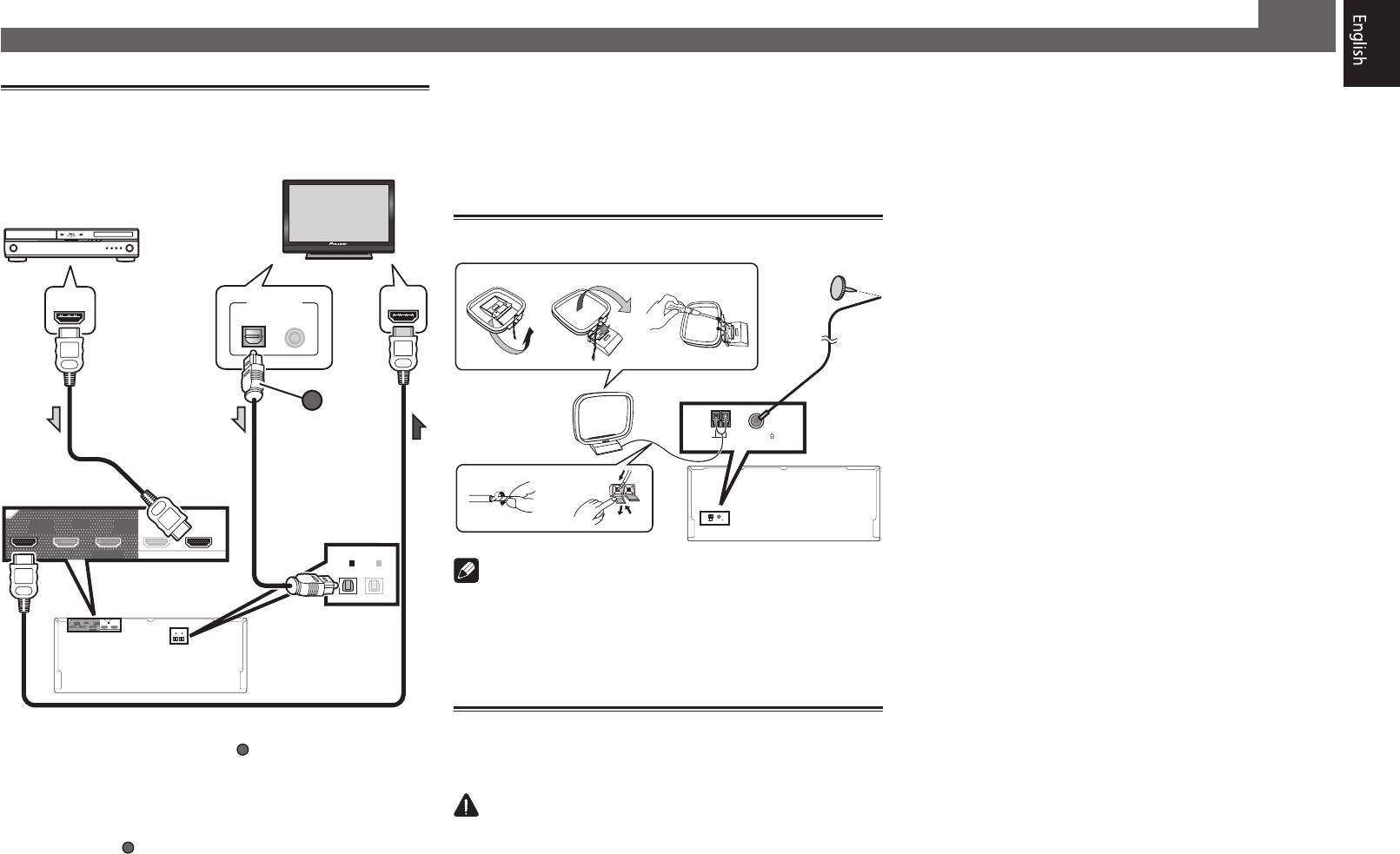
Connecting up (continued)
Connecting a TV and playback
components
HDMI/DVI-compatible TV
HDMI/DVI-compatible
Blu-ray DIsc player
HDMI OUT
DIGITAL OUT
HDMI IN
OPTICAL
COAXIAL
A
OUT 2OUT 1
OUT 3
(CONTROL)
(HDZONE)
IN
1
BD IN
DVD
(
)
SELECTABLE
OPTICAL
ASSIGNABLE
IN
1
IN
2
(
TV
)
DVR/BDR
(
)
(CONTROL)
OUT 2OUT 1
IN
SELECTABLE
(HDZONE)
OUT 3
(
DVD
1
)
BD IN
OPTICAL
IN
(
TV
1
)
IN
DVR/BDR
ASSIGNABLE
(
2
)
• If the TV does not support the HDMI Audio Return Channel
function, optical digital cable (
7
A
) connection is required to
listen to the TV sound over the receiver.
• If the TV supports the HDMI Audio Return Channel
function, the sound of the TV is input to the receiver via the
HDMI terminal, so there is no need to connect an optical
digital cable (
A
• With factory default settings, video from the video cable
cord in any other way. Never make a knot in the cord or tie
or component cable will not be output from the HDMI
it with other cables. The power cords should be routed so
terminal. To output video, you must switch video input to
that they are not likely to be stepped on. A damaged power
the device connected with the video cable or component
cord can cause a fire or give you an electric shock. Check
cable and set
V.CONV
to
ON
. For details, see “Setting the
the power cord once in a while. If you find it damaged,
Video options” of the operating instructions.
ask your nearest Pioneer authorized independent service
company for a replacement.
• Do not use any power cord other than the one supplied
Connecting antennas
with this unit.
ab c
• Do not use the supplied power cord for any purpose other
FM wire
antenna
than that described below.
• The receiver should be disconnected by removing the
mains plug from the wall socket when not in regular use,
e.g., when on vacation.
• Make sure the blue
u
STANDBY/ON
light has gone out
3
5
before unplugging.
AM loop antenna
1
Plug the supplied power cord into the AC IN
AM LOOP FM UNBAL 75
ANTENNA
socket on the back of the receiver.
4
1
2
2
Plug the other end into a power outlet.
AM LOOP FM UNBAL 75
ANTENNA
Note
• Refer to the operating instructions in the included CD-
ROM if you wish to connect a TV or playback component
in a method other than an HDMI connection.
• Refer to the operating instructions in the included CD-
ROM for other device connections.
Plugging in the receiver
Only plug in after you have connected all your components to
this receiver, including the speakers.
CAUTION
• Handle the power cord by the plug part. Do not pull out
). In this case, set
ARC
at
HDMI Setup
the plug by tugging the cord, and never touch the power
to
ON
. For details, see “HDMI Setup” of the operating
cord when your hands are wet, as this could cause a short
instructions.
circuit or electric shock. Do not place the unit, a piece of
• Please refer to the TV’s operation manual for directions on
furniture, or other object on the power cord or pinch the
connections and setup for the TV.
VENTILATION CAUTION
When installing this unit, make sure to leave space
around the unit for ventilation to improve heat radiation
(at least 20 cm at top, 10 cm at rear
, and 20 cm at each
side)
.
WARNING
Slots and openings in the cabinet are provided for
ventilation to ensure reliable operation of the product,
and to protect it from overheating.
To prevent fire
hazard, the openings should never be blocked or
covered with items (such as newspapers, table-cloths,
curtains) or by operating the equipment on thick carpet
or a bed.
D3-4-2-1-7b*_A1_En
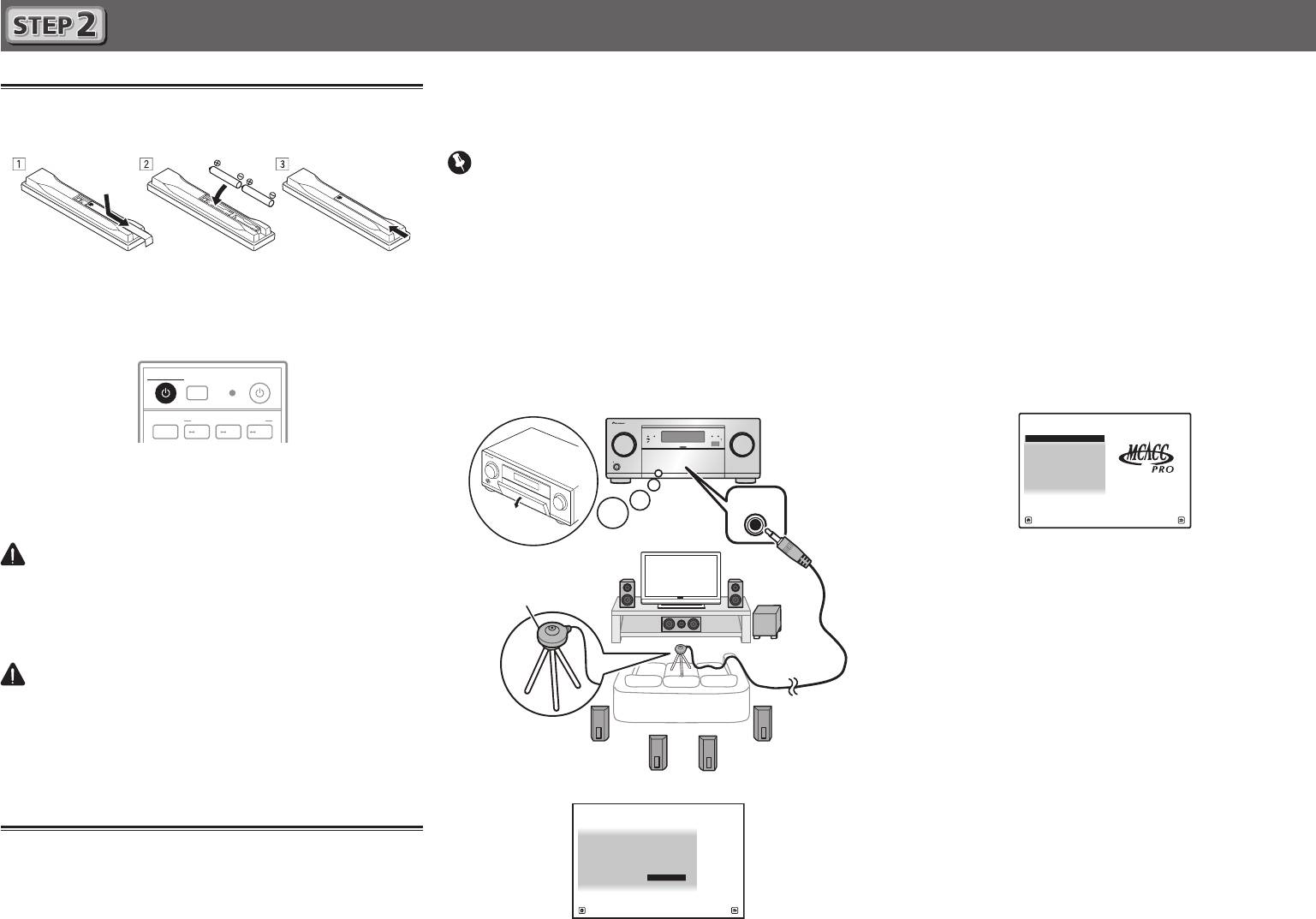
Initial Setup
Before you start
1
Put the batteries in the remote control.
The batteries included with the unit are to check initial
operations; they may not last over a long period. We
recommend using alkaline batteries that have a longer life.
2
Switch on the receiver and your TV.
8
STANDBY/ON
SOURCE
ALL ZONE STBY
RECEIVER
SUB ZONE CONTROL
MAIN
Z2 Z3 HDZ
the test tone that is outputted by the speakers. This setup
2
Press MAIN RECEIVER on the remote control
enables automatic high precision measuring and settings;
and operate.
utilizing it will create an optimum user listening environment.
• When the cursor is brought to
Measurement Type
and
Important
Basic
is selected, the
Speaker Setting
/
Channel Level
/
Speaker Distance
is adjusted automatically. Selecting
• Measure in a quiet environment.
Expert
allows you to automatically adjust
Standing
• If you have a tripod, use it to place the microphone so that it’s
Wave
/
Acoustic Cal EQ
(frequency characteristics)/
Full
about ear level at your normal listening position. Otherwise,
Band Phase Control
as well.
place the microphone at ear level using a table or a chair.
3
Bring the cursor to START and press the ENTER
• Accurate measurements may not be possible if there are
button.
obstacles between the speakers and the listening position
• Automatic measuring will start.
(microphone).
• Measuring will take about 3 to 12 minutes.
• When measuring, step away from the listening position,
and operate using the remote control from the external
4
Follow the instructions on-screen.
side of all the speakers.
• Automatic setting is complete when the Home Menu
1
Connect the supplied setup microphone.
screen appears.
HOME MENU
MCACC PRO
FL OFF
iPod iPhoneHDMI
A/V RECEIVER
1. MCACC PRO
2. MCACC Data Check
INPUT
SELECTOR
STANDBY/ON
VOLUME
MASTER
3. Data Management
4. System Setup
3
Switch the TV input so that it connects to the
5. Network Information
6. Operation Mode Setup
receiver.
MCACC
SETUP
MIC
4
Turn the subwoofer on and turn up the volume.
Exit Return
• If
Reverse Phase
is displayed, the speaker’s wiring (+ and –)
WARNING
may be inverted. Check the speaker connections.
• Do not use or store batteries in direct sunlight or other
Even if the connections are correct,
Reverse Phase
may be
Microphone
excessively hot place, such as inside a car or near a heater.
displayed, depending on the speakers and the surrounding
This can cause batteries to leak, overheat, explode or catch
environment. This does not affect measurements, however,
fire. It can also reduce the life or performance of batteries.
so select
Go Next
.
• If the power cuts out, the core of the speaker cable may be
CAUTION
in contact with the rear panel, or the (+) and (–) cores may
• When inserting the batteries, make sure not to damage
be touching, causing the protection circuits to activate.
the springs on the battery’s (–) terminals. This can cause
Tripod
Re-twist the core of the speaker cable, and connect it so
batteries to leak or overheat.
that it does not protrude from the speaker terminal.
• When disposing of used batteries, please comply with
5
Make sure the setup microphone is
governmental regulations or environmental public
The
Full Auto MCACC
screen appears on your TV.
disconnected.
institution’s rules that apply in your country/area.
1a.Full Auto MCACC
A/V RECEIVER
Speaker System : 7.2.2ch TMd/FW
EQ Type : – – –
MCACC : M1.MEMORY 1
Automatically setting up for
Dolby Enabled Speaker
: NO
SP to ceiling : 3.00m
Measurement Type : Basic
surround sound (MCACC)
START
The Auto Multi-Channel ACoustic Calibration (MCACC) setup
Exit Return
uses the supplied setup microphone to measure and analyze
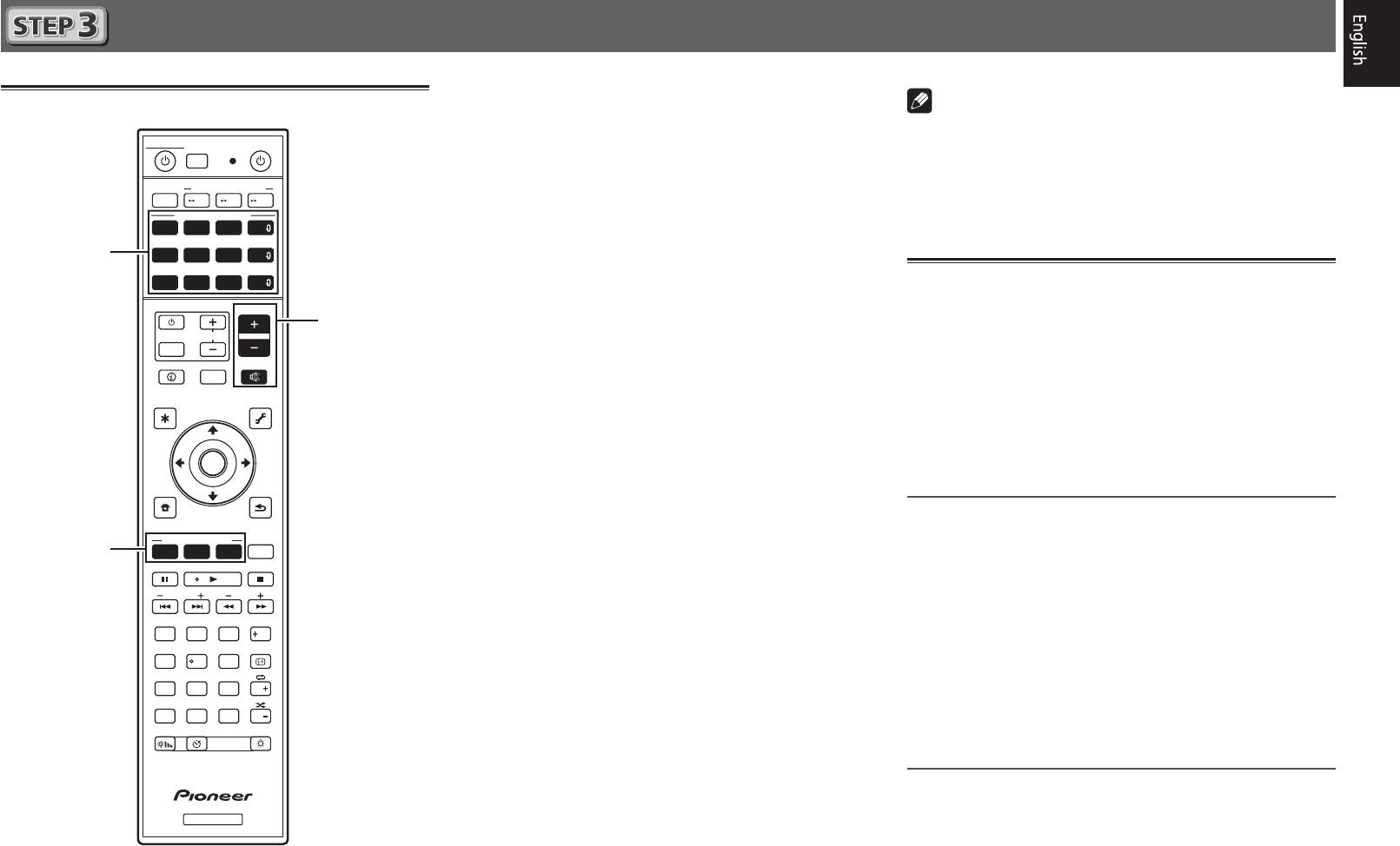
Basic playback
Multichannel playback
STANDBY/ON
SOURCE
ALL ZONE STBY
RECEIVER
SUB ZONE CONTROL
MAIN
Z2 Z3 HDZ
SOURCE CONTROL
DVDBD
SAT
HDMI
USBADPTROKU
iPod
BT
MHL
NET
TUNER
TV
CD
ALL
VOLUME
TV
VOL
INPUT
STATUS
MUTE
OUT P.
AUDIO P. VIDEO P.
TOP
TOOLS
MENU
MENU
ENTER
HOME
MENU
RETURN
LISTENING MODE
SURRAUTO
ADV
CH LV.
MPX
BAND PTY
PRESET TUNE
AUDIO
13
2
Fav
DISP
546
79
8
CH
D.ACCESS
CLASS
CLR
0
ENTER
CH
DIMMER SLEEP
LIGHT
RCU SETUP
RECEIVER
9
2
5
3
1
Switch on the playback component.
Note
E.g.) Turn the Blu-ray Disc player connected to the
HDMI
• When the remote control cannot be used to operate the unit
BD IN
terminal on.
–When operating the receiver, press
MAIN
RECEIVER
2
Switch the input of the receiver.
before using it.
E.g.) Press
BD
to select the
BD
input.
–When operating functions such as the network, TUNER, or
iPod, press the appropriate function button (
NET
,
TUNER
,
3
Press AUTO to select ’AUTO SURROUND’.
iPod
, etc.) before using.
Also press
SURR
or
ADV
for multichannel playback. Select
your preferred listening mode.
Listening to the radio
4
Start the playback component’s playback.
1
Press TUNER to select the tuner.
E.g.) Start playback of the Blu-ray Disc player.
If necessary, press
BAND
to change the band (FM or AM).
5
Use VOLUME +/– to adjust the volume level.
2
Press TUNE +/– to tune to a station.
• When a sound can not be heard from center and rear
• Press and hold
TUNE +/–
for about a second. The receiver
speakers, press
SURR
or
ADV
to change listening modes.
will start searching for the next station.
E.g.) Press the
ADV
button for several times to select
EXT.STEREO
• If you’re listening to an FM station but the reception is
.
weak, press
MPX
to select FM MONO and set the receiver
•
When there is no sound from the subwoofer
to the mono reception mode.
Cause – The front speaker is set to LARGE.
When a 2-channel audio source is input, the low-frequency
Saving station presets
component is not output from the subwoofer but is output
If you often listen to a particular radio station, it’s convenient to
from the front speaker.
have the receiver store the frequency for easy recall whenever
Solution – To output from the subwoofer, change the
you want to listen to that station.
speaker setting.
1
Press TOOLS while receiving a signal from the
Method 1: Change the front speaker setting to
SMALL
.
station you want to store.
The low-frequency component is not output from the front
speaker but is output from the subwoofer. When the low-
The preset number is blinking.
frequency playback capability of the front speaker is high,
2
Press PRESET +/– to select the station preset
we recommend the setting not be changed.
you want, then press ENTER.
Method 2: Change the subwoofer setting to
PLUS
.
The preset number stop blinking and the receiver stores
The low-frequency component is output from the front
the station.
speaker and subwoofer. For that reason, low sounds
are sometimes output too much. In such a case, we
Listening to station presets
recommend not to change or to change to Method 1.
You will need to have some presets stored to do this.
• For details, see “Speaker Setting” of the operating
instructions.
Press PRESET +/– to select the station preset
• When no sound is emitted, increase the volume to
you want.
approximately –30 dB.
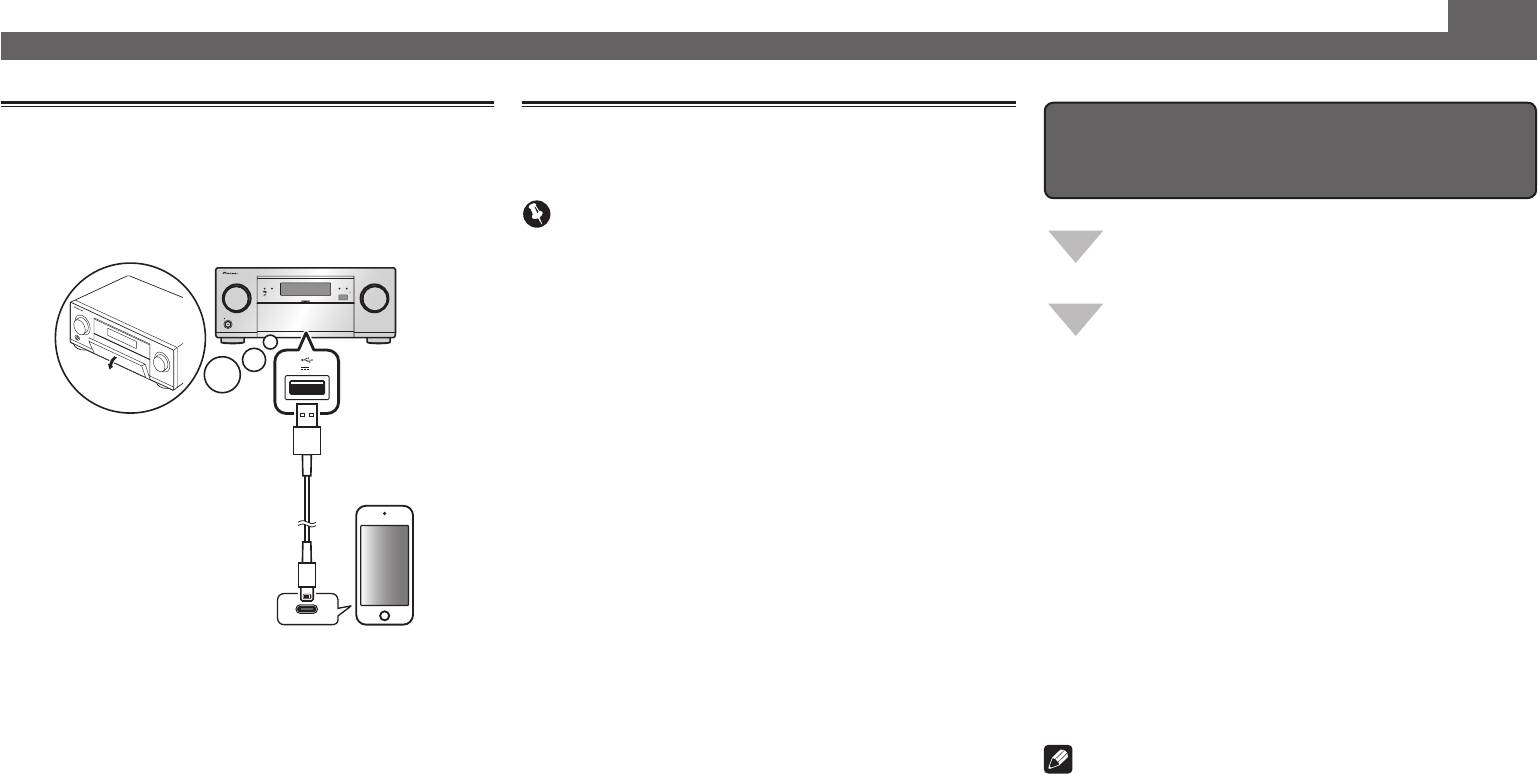
Basic playback (continued)
Playing an iPod
Listening to Internet radio stations
To enjoy the many functions of the
• About one minute is required between turning the power
• About one minute is required between turning the power
unit to the fullest extent
on and completion of startup.
on and completion of startup.
1
Connect your iPod.
Important
An iPod/iPhone can be connected to the receiver.
Launch AVNavigator, and use the “Interactive
• When using a broadband Internet connection, a contract
Operation Guide”.
MCACC PRO
FL OFF
iPod iPhoneHDMI
with an Internet service provider is required. For more
details, contact your nearest Internet service provider.
SELECTOR
INPUT
MASTER
STANDBY/ON
VOLUME
Load the CD-ROM into your computer and
• To listen to Internet radio stations, you must have high-
download the “Operating Instructions” (PDF)
speed broadband Internet access. With a 56 K or ISDN
from the menu screen to read.
5V 1
A
modem, you may not enjoy the full benefits of Internet
radio.
• Access to content provided by third parties requires a
high speed internet connection and may also require
Functions
account registration and a paid subscription. Third
#
Playing a USB device
party content services may be changed, suspended,
#
Music playback using Bluetooth wireless technology
USB cable
iPod/iPhone
included with the iPod
interrupted, or discontinued at any time without notice,
#
Playback with NETWORK feature
and Pioneer disclaims any liability in connection with such
#
Setting the Audio options
occurrences. Pioneer does not represent or warrant that
content services will continue to be provided or available
#
Setting the Video options
for a particular period of time, and any such warranty,
#
Using the MULTI-ZONE controls
express or implied, is disclaimed.
FAQ
1
Press NET repeatedly to select the INTERNET
2
Press iPod USB to select the iPod/USB input.
RADIO input.
Glossary
When the display shows the names of folders and files,
It may take several seconds for this receiver to access the
Features index
you’re ready to play music from the iPod.
network.
3
Use
/
to select a category, then press
2
Use
/
to select the Internet radio station to
Note
ENTER to browse that category.
play back, and then press ENTER.
• To return to the previous level any time, press
RETURN
.
• This unit supports AirPlay. For details, see “Using AirPlay
on iPod touch, iPhone, iPad, and iTunes” of the operating
4
Use
/
to browse the selected category (e.g.,
instructions and the Apple website (http://www.apple.
albums).
com).
• Use
/
to move to previous/next levels.
• This unit’s software can be updated (“Software Update”
of the operating instructions). With Mac OS, it can be
5
Continue browsing until you arrive at what
updated using Safari (“Using Safari to update the firmware”
you want to play, then press
to start
of the operating instructions).
playback.
© 2014 PIONEER HOME ELECTRONICS CORPORATION.
All rights reserved.
10

11







