Pioneer DEH-X6500DAB: инструкция
Раздел: Автомобильная техника
Тип: Мультимедиа
Инструкция к Мультимедиа Pioneer DEH-X6500DAB
Оглавление
- Перед началом эксплуатации Сведения об этом устройстве Сведения об этом руководстве В случае возникновения неполадок
- Основное устройство Индикация на дисплее Управление данным устройством Установочное меню
- Управление данным устройством Основные операции Часто используемые элементы меню
- Управление данным устройством DAB (Digital Audio Broadcasting, цифровое аудиовещание)
- Управление данным устройством Тюнер
- Управление данным устройством Настройка функций
- Управление данным устройством CD/CD-R/CD-RW и запоминающие устройства USB
- Управление данным устройством iPod
- Управление данным устройством Функции с использованием специальных кнопок Воспроизведение композиций в Управление функциями iPod с жанре воспроизводимой в устройства iPod данный момент композиции Настройка функций
- Управление данным устройством
- Управление данным устройством Меню системы
- Управление данным устройством Настройка регулятора освещенности Выбор цвета подсветки кнопок и дисплея Информация о MIXTRAX Настройка цвета подсветки Выбор цвета дисплея Меню MIXTRAX
- Управление данным устройством Меню системы
- Управление данным устройством Установка Соединения Использование дополнительного источника сигнала (AUX) Если открылся неверный экран
- Данное устройство Шнур питания Установка Усилитель мощности
- Установка Переднее/заднее крепление стандарта DIN
- Дополнительная информация Устранение неисправностей Признак Причина Действие Сообщения об ошибках
- Дополнительная информация Сообщение Причина Действие
- Дополнительная информация iPod Запоминающее устройство USB Рекомендации по обращению с изделием Диски и проигрыватель Диски формата DualDisc
- Дополнительная информация Поддержка сжатых аудиофайлов (компакт- диск, USB)
- Поддержка iPod Последовательность воспроизведения аудиофайлов Дополнительная информация Таблица символов для русского языка
- Дополнительная информация Технические характеристики
- Дополнительная информация
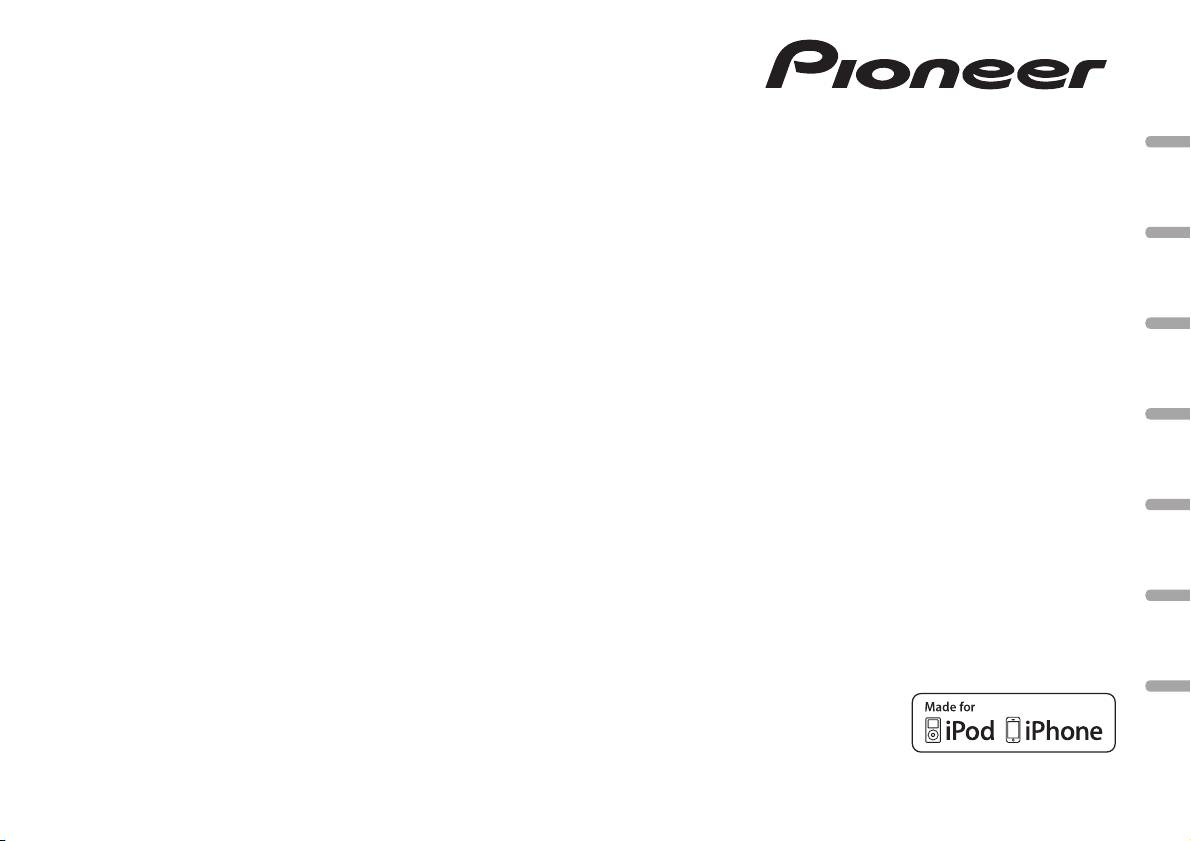
CD RDS RECEIVER
AUTORADIO CD RDS
SINTOLETTORE CD RDS
English NederlandsDeutschEspañolItalianoFrançais Русский
REPRODUCTOR DE CD CON RECEPTOR RDS
CD RDS-EMPFÄNGER
CD RDS-ONTVANGER
CD RDS ПРИЕМНИК
Owner’s Manual
Mode d’emploi
DEH-X6500DAB
Manuale d’istruzioni
Manual de instrucciones
Bedienungsanleitung
Handleiding
Руководство пользователя
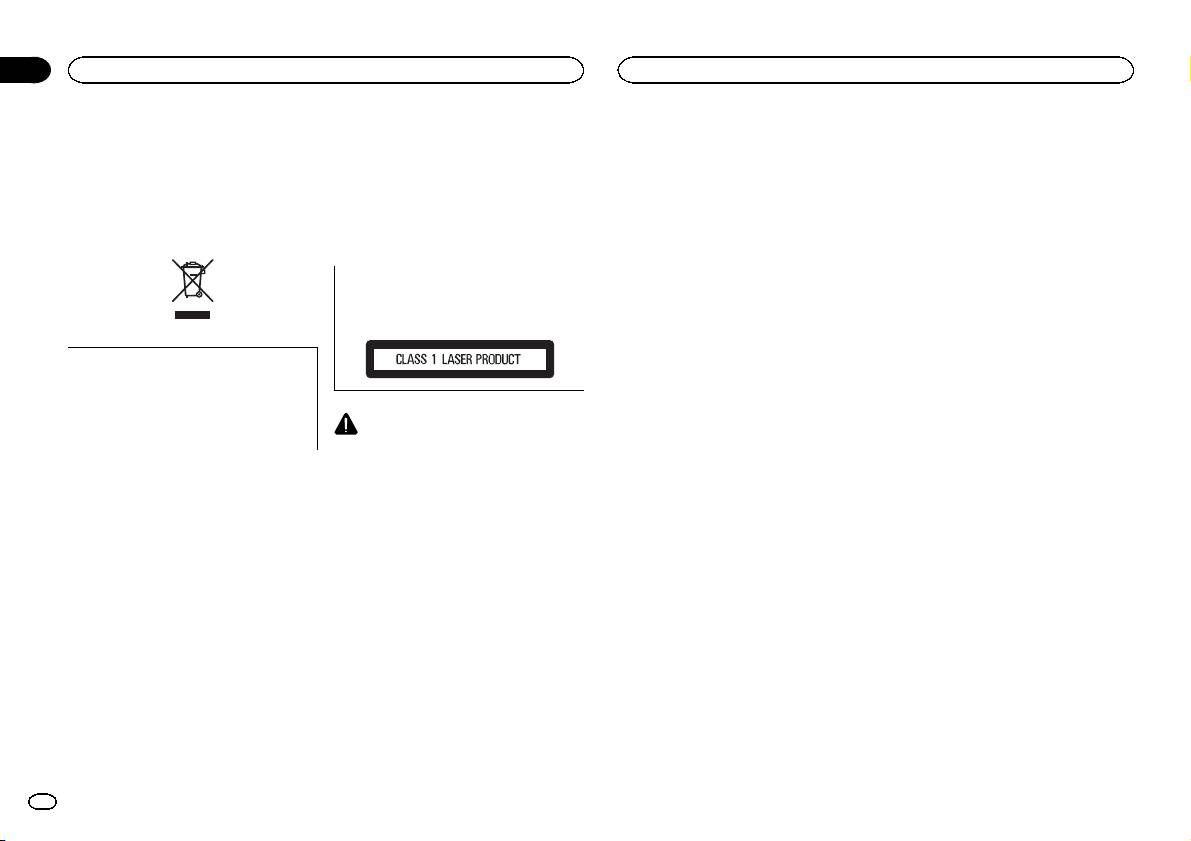
Section
01
Before you start
Before you start
Thank you for purchasing this PIONEER
! In this manual, iPod and iPhone will be re-
About this unit
product
ferred to as “iPod”.
The tuner frequencies on this unit are allocated
To ensure proper use, please read through this
for use in Western Europe, Asia, the Middle
manual before using this product. It is especially
East, Africa and Oceania. Use in other areas
important that you read and observe WARN-
In case of trouble
may result in poor reception. The RDS (radio
INGs and CAUTIONs in this manual. Please
Should this unit fail to operate properly, please
data system) function only operates in areas
keep the manual in a safe and accessible place for
contact your dealer or nearest authorized
with broadcasting RDS signals for FM stations.
future reference.
PIONEER Service Station.
CAUTION
This product is a class 1 laser product classi-
fied under the Safety of laser products, IEC
60825-1:2007.
If you want to dispose this product, do not
mix it with general household waste. There is
a separate collection system for used elec-
tronic products in accordance with legislation
that requires proper treatment, recovery and
CAUTION
recycling.
! Do not allow this unit to come into contact
with liquids. Electrical shock could result.
Private households in the member states of the
Also, damage to this unit, smoke, and over-
heating could result from contact with
EU, in Switzerland and Norway may return their
used electronic products free of charge to desig-
liquids.
nated collection facilities or to a retailer (if you
! The Pioneer CarStereo-Pass is for use only in
purchase a similar new one).
Germany.
For countries not mentioned above, please con-
! Always keep the volume low enough to hear
tact your local authorities for the correct method
outside sounds.
of disposal.
! Avoid exposure to moisture.
By doing so you will ensure that your disposed
! If the battery is disconnected or discharged,
product undergoes the necessary treatment, re-
any preset memory will be erased.
covery and recycling and thus prevent potential
Note
negative effects on the environment and human
Function setting operations are completed even
health.
if the menu is canceled before the operations
are confirmed.
About this manual
! In the following instructions, USB memories
and USB audio players are collectively re-
ferred to as “USB storage device”.
2
En
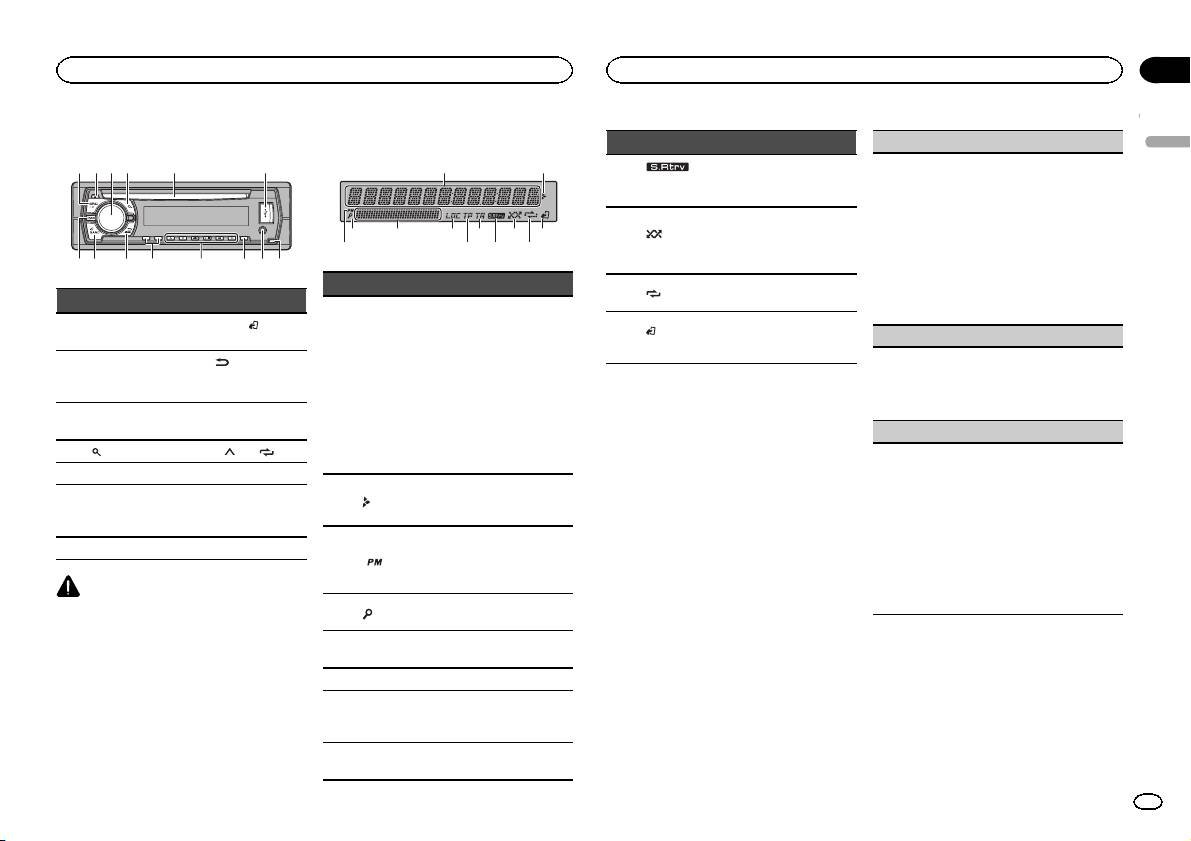
Head unit
b c d98
1 2 3 4 5 6
ae7
Display indication
1
8 ca
Part Part
BAND/
(iPod
1 SRC/OFF 8
control)
(back)/
2 h (eject) 9
DIMMER
(dimmer)
MULTI-CONTROL
3
a c/d
(M.C.)
4
(list) b 1/ to 6/
5 Disc loading slot c DISP
AUX input jack
6 USB port d
(3.5 mm stereo
jack)
7 DAB e Detach button
CAUTION
! Use an optional Pioneer USB cable (CD-
U50E) to connect the USB storage device as
any device connected directly to the unit will
protrude out from the unit, which could be
dangerous.
! Do not use unauthorized products.
7 9 b
2
65
3
Section
Operating this unit
Operating this unit
02
Indicator State
LANGUAGE (multi-language)
English
This unit can display the text information from a
The sound retriever func-
9
(sound re-
compressed audio file even for information em-
tion is on.
triever)
bedded in English or Russian.
! If the embedded language and the selected
Random play is on.
language setting are not the same, text infor-
4
(random/
The iPod source is se-
a
mation may not display properly.
shuffle)
lected and the shuffle or
! Some characters may not be displayed prop-
shuffle all function is on.
erly.
Indicator State
Track or folder repeat is
1 Turn M.C. to select the desired setting.
b
(repeat)
on.
ENG (English)—РУС (Russian)
! Tuner: band and fre-
2 Press M.C. to confirm the selection.
This unit’s iPod function
quency
(iPod con-
c
is operated from your
CLOCK SET (setting the clock)
! RDS: program serv-
trol)
iPod.
ice name, PTY infor-
1 Turn M.C. to adjust hour.
mation and other
Main informa-
2 Press M.C. to select minute.
1
literal information
tion section
3 Turn M.C. to adjust minute.
! CD player, USB stor-
Set up menu
4 Press M.C. to confirm the selection.
age device and iPod:
When you turn the ignition switch to ON after in-
elapsed playback
FM STEP (FM tuning step)
stallation, set up menu appears on the display.
time and text infor-
You can set up the menu options below.
Normally, the FM tuning step employed by seek
mation
tuning is 50 kHz. When AF or TA is on, the tuning
Appears when a lower
1 After installation of this unit, turn the
step automatically changes to 100 kHz. It may be
2
tier of folder or menu ex-
ignition switch to ON.
preferable to set the tuning step to 50 kHz when
ists.
SET UP appears.
AF is on.
! The tuning step remains at 50 kHz during man-
Shows when 12H is se-
2 Turn M.C. to switch to YES.
ual tuning.
lected under 12H/24H
3
# If you do not operate for 30 seconds, the set up
1 Turn M.C. to select the FM tuning step.
and CLOCK is selected
menu will not be displayed.
50 (50 kHz)—100 (100 kHz)
under INFO DISPLAY.
# If you prefer not to set up at this time, turn M.C.
2 Press M.C. to confirm the selection.
The list function is being
to switch to NO. Press to select.
QUIT appears.
4
(list)
operated.
If you select NO, you cannot set up in the set up
menu.
Sub informa-
Sub information is dis-
5 To finish your settings, turn M.C. to select
5
tion section
played.
YES.
3 Press M.C. to select.
# If you prefer to change your setting again, turn
6 LOC Local seek tuning is on.
M.C. to switch to NO. Press to select.
4 Perform the following procedures to set
TP (traffic pro-
the menu.
7
gram identifica-
A TP station is tuned in.
6 Press M.C. to select.
To proceed to the next menu option, you need to
tion)
confirm your selection.
TA (traffic an-
8
TA function is on.
nouncements)
En
3
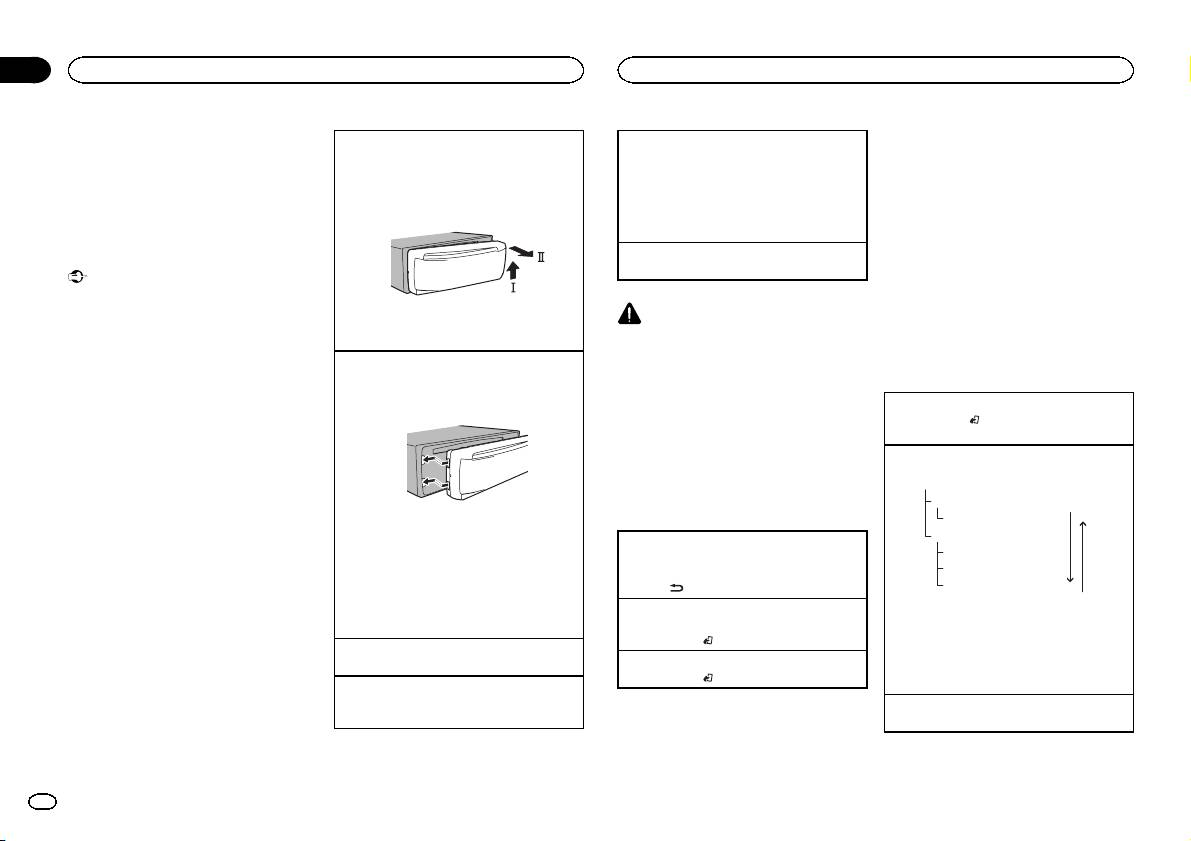
Section
02
Operating this unit
Operating this unit
Notes
Removing the front panel to protect your unit from
Selecting a source
DAB (Digital Audio
! You can set up the menu options from the
theft
1 Press SRC/OFF to cycle between:
Broadcasting)
system menu. For details about the settings,
1 Press the detach button to release the front
DAB (digital audio broadcasting)—TUNER
refer to System menu on page 10.
To receive DAB signals, connect a DAB antenna
panel.
(tuner)—CD (CD player)—USB (USB)/iPod
! You can cancel set up menu by pressing
(AN-DAB1) sold separately to the unit.
2 Push the front panel upward (M) and then pull
(iPod)—AUX (AUX)
SRC/OFF.
DAB stands for Digital Audio Broadcasting and
it toward (N) you.
! If a source other than DAB is selected, you
has the following features:
can switch to DAB by pressing DAB.
! High sound quality (nearly as high as for
Basic operations
Adjusting the volume
CDs, although it may be reduced in some
1 Turn M.C. to adjust the volume.
cases in order to allow more services to be
Important
broadcast)
! Handle gently when removing or attaching
! Interference-free reception
the front panel.
CAUTION
! Avoid subjecting the front panel to excessive
3 Always keep the detached front panel in a pro-
Note
shock.
For safety reasons, park your vehicle when re-
tection device such as a protection case.
Some stations perform broadcast testing.
moving the front panel.
! Keep the front panel out of direct sunlight
Re-attaching the front panel
and high temperatures.
Note
Basic operations
1 Slide the front panel to the left.
! To avoid damaging the device or vehicle inte-
Make sure to insert the tabs on the left side of
When this unit’s blue/white lead is connected to
rior, remove any cables and devices attached
the head unit into the slots on the front panel.
the vehicle’s auto-antenna relay control termi-
Selecting a band
to the front panel before detaching it.
nal, the vehicle’s antenna extends when this
1 Press BAND/
until the desired band (D1, D2,
unit’s source is turned on. To retract the anten-
or D3) is displayed.
na, turn the source off.
Manual tuning (step by step)
1 Press c or d.
Ensemble
Frequently used menu
Service
Press
.
operations
Primary Service Component
2 Press the right side of the front panel until it is
firmly seated.
Service
Returning to the previous display
If you cannot attach the front panel to the
Primary Service Component
Returning to the previous list (the folder one level
head unit successfully, make sure that you are
Secondary Service Component
higher)
placing the front panel onto the head unit cor-
Secondary Service Component
1 Press
/DIMMER.
rectly. Forcing the front panel into place may
Press
.
result in damage to the front panel or head
Returning to the ordinary display
Some individual services in an ensemble may be
unit.
Canceling the main menu
further subdivided into Service Components. The
1 Press BAND/
.
main Service Component is called the Primary
Turning the unit on
Service Component, and any auxiliary Service
1 Press SRC/OFF to turn the unit on.
Returning to the ordinary display from the list
Components are called Secondary Service Com-
1 Press BAND/
.
ponents.
Turning the unit off
1 Press and hold SRC/OFF until the unit turns
Seeking
off.
1 Press and hold c or d, and then release.
4
En
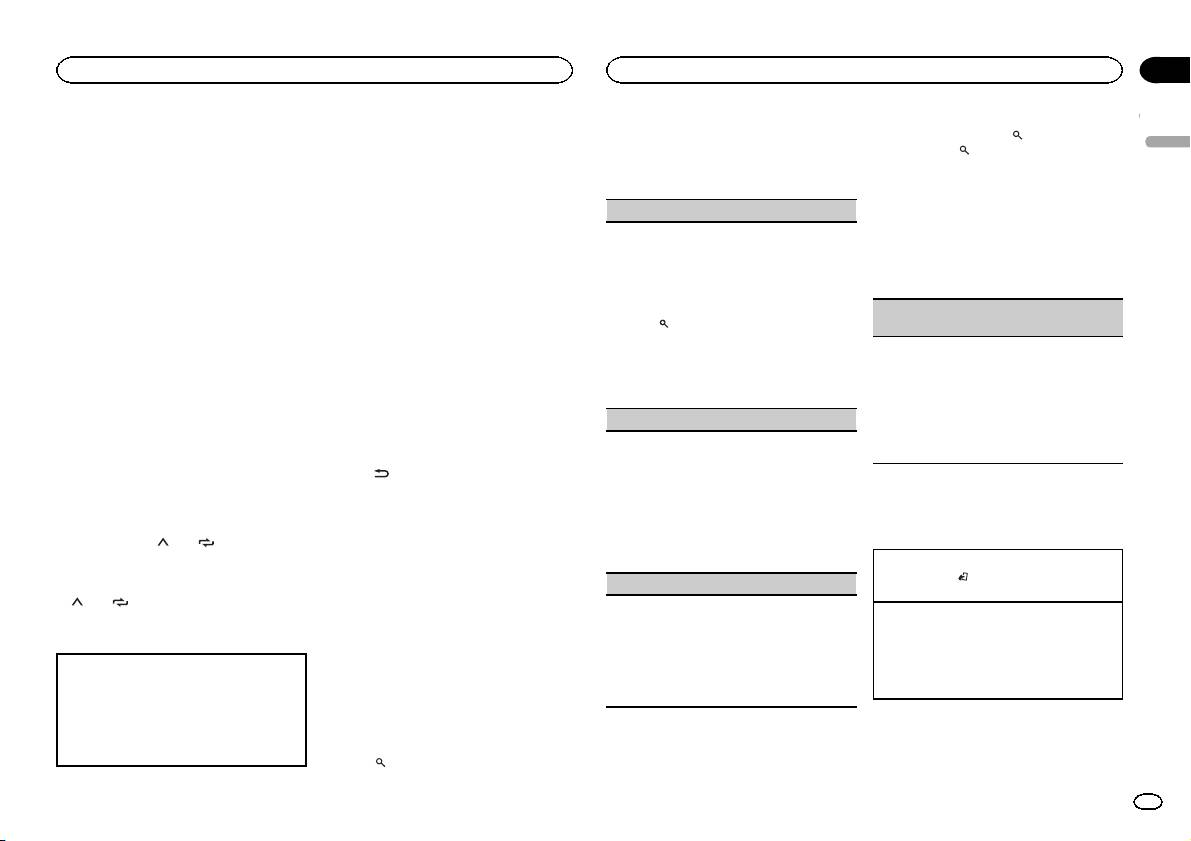
Section
Operating this unit
Operating this unit
02
Pausing
Notes
2 Turn M.C. to change the service list and
% Press and hold down
(list).
! If the service label cannot be acquired in
press to select.
To cancel, press
(list) again.
English
You can use the pause function to temporarily
SERVICE LABEL, the channel is displayed in-
Once selected, the following Service Component
stop listening to a DAB.
stead. If the service label is detected, the
functions can be adjusted.
Function settings
service label will be displayed.
% Press DAB to pause or resume.
1 Press M.C. to display the main menu.
! BRDCST INFO text information will change
SERVICE (service label)
! This unit stores recent broadcasts to memory
automatically.
automatically. The memory capacity of this
You can select a Service Component from the list
2 Turn M.C. to change the menu option
! For more details about PTY list, refer to PTY
unit will vary depending on the bit rate of the
of all components.
and press to select FUNCTION.
list on the next page.
Service Component used. The approximate
1 Turn M.C. to select a Service Component.
Once selected, the function below can be ad-
! This function is disabled while pausing. For
memory capacity is five minutes for 192 kbps.
2 Press M.C. to receive a broadcast from the se-
justed.
more details about pausing, refer to Pausing
! If the duration that a selection is paused ex-
lected Service Component.
on this page.
ceeds the length of the memory capacity,
Using alphabet search
S.FOLLOW (alternative Service Component
! Depending on the band, text information can
playback will resume from the beginning of
1 Press
(list).
search)
be changed.
the selection in memory.
2 Turn M.C. to select a letter.
! Text information items that can be changed
If the tuner cannot get good reception, the unit
3 Press M.C. to display the alphabetical list.
depend on the area.
will automatically search for another ensemble
This function is disabled while time shift is on.
4 Turn M.C. to select a Service Component.
that supports the same Service Component. If no
For more details about time shift, refer to Listen-
5 Press M.C. to receive a broadcast from the se-
Listening to a recent broadcast
alternative Service Component can be found or re-
ing to a recent broadcast (time shift) on this
lected Service Component.
(time shift)
ception remains poor, this function will automati-
page.
PROGRAM TYPE (PTY label)
cally switch to an identical FM broadcast.
You can navigate through recent broadcasts
1 Press M.C. to turn alternative Service Compo-
You can select a Service Component from PTY in-
Storing and recalling stations
from the selected Service Component.
nent search on or off.
formation.
for each band
1 Press
/DIMMER to switch to time shift
1 Turn M.C. to scroll to the desired PTY informa-
Using preset tuning buttons
mode.
tion and press it to select.
Press again to resume the live broadcast.
NEWS/INFO—POPULAR—CLASSICS—
Tuner
1 When you find a station that you want
OTHERS
to store in memory, press one of the preset
2 Press c or d to adjust the playback point.
2 Turn M.C. to select a Service Component.
Basic operations
tuning buttons (1/
to 6/ ) and hold until
! Press c to skip back one minute.
3 Press M.C. to receive a broadcast from the se-
the preset number stops flashing.
! Press d to skip forward one minute.
lected Service Component.
Selecting a band
This unit stores recent broadcasts to memory
1 Press BAND/
until the desired band (FM1,
2 Press one of the preset tuning buttons
ENSEMBLE (ensemble label)
automatically. The memory capacity of this unit
FM2,FM3 for FM or MW/LW) is displayed.
(1/
to 6/ ) to select the desired station.
will vary depending on the bit rate of the Service
You can select a Service Component from the rele-
Switching preset stations
Component used. The approximate memor y ca-
vant ensemble.
1 Press c or d.
Switching the display
pacity is five minutes for 192 kbps.
1 Turn M.C. to scroll to the desired ensemble
! Select PCH (preset channel) under SEEK to
Stored selections that are older than what can
and press it to select.
use this function. For details about the set-
Selecting the desired text information
be stored in the memory will not be available.
2 Turn M.C. to select a Service Component.
tings, refer to SEEK (left/right key setting) on
1 Press DISP to cycle between the following:
3 Press M.C. to receive a broadcast from the se-
page 7.
! SERVICE LABEL (service label or channel)
Selecting a Service Component
lected Service Component.
! BRDCST INFO (service label/PTY label/en-
You can select a Service Component from the
semble label/channel and frequency)
following service list.
Updating service list information
! DYNAMIC LABEL (dynamic label)
! CLOCK (source name and clock)
You can receive updates to the service list.
1 Press
(list) to switch to the service list
mode.
En
5
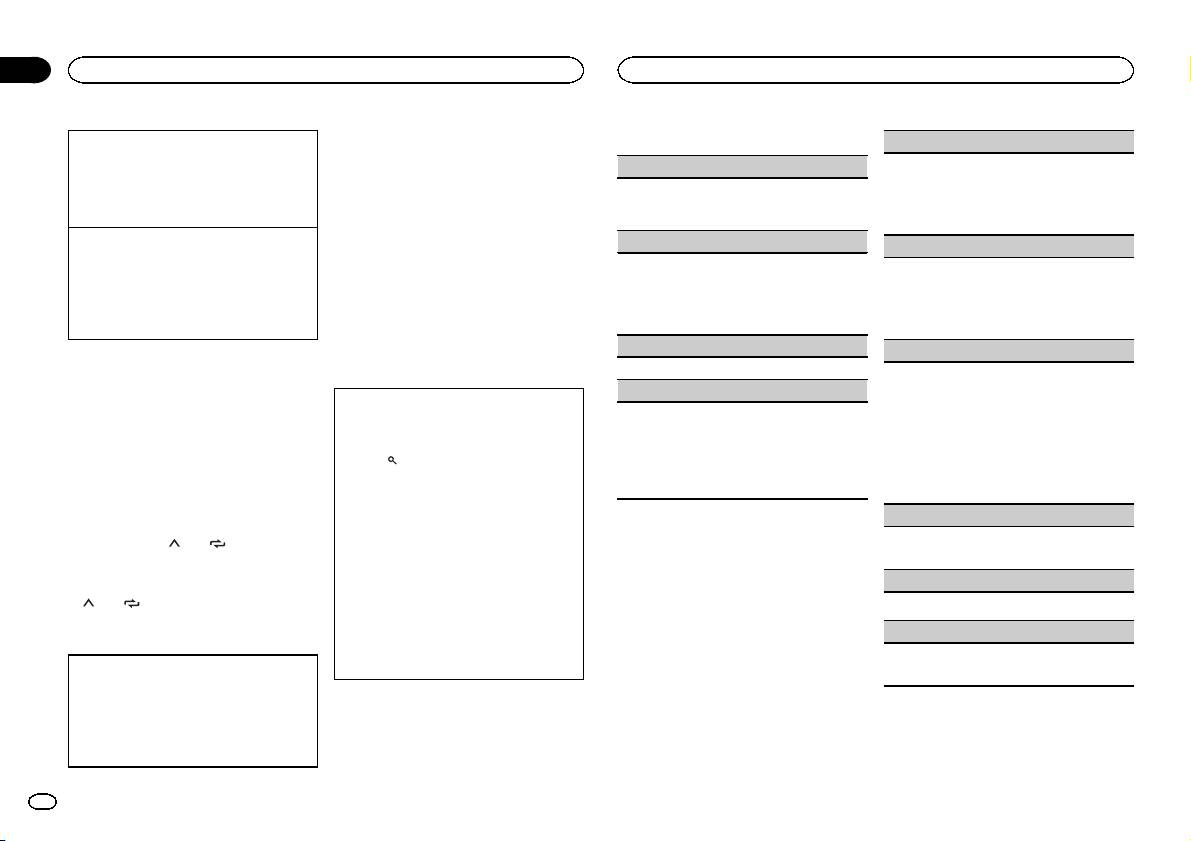
Section
02
Operating this unit
Operating this unit
Notes
PTY list
Manual tuning (step by step)
BSM (best stations memory)
! If the program service name cannot be ac-
1 Press c or d.
quired in FREQUENCY, the broadcast fre-
NEWS/INFO (news and information)
BSM (best stations memory) automatically stores
! Select MAN (manual tuning) under SEEK to
quency is displayed instead. If the program
the six strongest stations in the order of their sig-
use this function. For details about the set-
NEWS (News), AFFAIRS (Current affairs), INFO
service name is detected, the program serv-
nal strength.
tings, refer to SEEK (left/right key setting) on
(Information), SPORT (Sports), WEATHER (Weath-
ice name will be displayed.
1 Press M.C. to turn BSM on.
the next page.
er), FINANCE (Finance)
! BRDCST INFO text information will change
To cancel, press M.C. again.
Seeking
automatically.
POPULAR (popular)
REGION (regional)
1 Press and hold c or d, and then release.
! Depending on the band, text information can
POP MUS (Popular music), ROCK MUS (Rock
You can cancel seek tuning by briefly pressing
be changed.
When AF is used, the regional function limits the
music), EASY MUS (Easy listening), OTH MUS
c or d.
! Text information items that can be changed
selection of stations to those broadcasting region-
(Other music), JAZZ (Jazz), COUNTRY (Country
While pressing and holding c or d, you can
depend on the area.
al programs.
music), NAT MUS (National music), OLDIES
skip stations. Seek tuning starts as soon as
1 Press M.C. to turn the regional function on or
(Oldies music), FOLK MUS (Folk music)
you release c or d.
off.
Using PTY functions
CLASSICS (classics)
Note
You can tune in to a station using PTY (program
LOCAL (local seek tuning)
This unit’s AF (alternative frequencies search)
type) information.
L. CLASS (Light classical), CLASSIC (Classical)
Local seek tuning lets you tune in to only those
function can be turned on and off. AF should be
OTHERS (others)
radio stations with sufficiently strong signals for
off for normal tuning operation (refer to AF (al-
Searching for an RDS station by PTY information
good reception.
ternative frequencies search) on this page).
You can search for general types of broadcasting
EDUCATE (Education), DRAMA (Drama), CUL-
1 Press M.C. to select the desired setting.
programs, such as those listed in the following
TURE (Culture), SCIENCE (Science), VARIED (Var-
FM: OFF—LV1—LV2—LV3—LV4
Storing and recalling stations
section. Refer to this page.
ied), CHILDREN (Children’s), SOCIAL (Social
MW/LW: OFF—LV1 —LV2
1 Press
(list).
affairs), RELIGION (Religion), PHONE IN (Phone
for each band
The highest level setting allows reception of
2 Turn M.C. to select a program type.
in), TOURING (Travel), LEISURE (Leisure), DOCU-
only the strongest stations, while lower levels
Using preset tuning buttons
NEWS/INFO—POPULAR—CLASSICS—
MENT (Documentaries)
allow the reception of weaker stations.
OTHERS
1 When you find a station that you want
TA (traffic announcement standby)
3 Press M.C. to begin the search.
to store in memory, press one of the preset
Function settings
The unit searches for a station broadcasting
tuning buttons (1/
to 6/ ) and hold until
1 Press M.C. to turn traffic announcement
that type of program. When a station is found,
1 Press M.C. to display the main menu.
the preset number stops flashing.
standby on or off.
its program service name is displayed.
! To cancel the search, press M.C. again.
2 Turn M.C. to change the menu option
AF (alternative frequencies search)
2 Press one of the preset tuning buttons
! The program of some stations may differ
and press to select FUNCTION.
(1/
to 6/ ) to select the desired station.
from that indicated by the transmitted PTY.
1 Press M.C. to turn AF on or off.
! If no station is broadcasting the type of
3 Turn M.C. to select the function.
Switching the display
NEWS (news program interruption)
program you searched for, NOT FOUND is
Once selected, the following functions can be
displayed for about two seconds and then
adjusted.
1 Press M.C. to turn the NEWS function on or
Selecting the desired text information
the tuner returns to the original station.
# If MW/LW band is selected, only BSM, LOCAL
off.
1 Press DISP to cycle between the following:
and SEEK are available.
! FREQUENCY (program service name or
frequency)
! BRDCST INFO (program service name/PTY
information)
! CLOCK (source name and clock)
6
En

Section
Operating this unit
Operating this unit
02
Switching the display
2 Use M.C. to select the desired file name
SEEK (left/right key setting)
Switching between compressed audio and CD-DA
(or folder name).
English
1 Press BAND/
.
You can assign a function to the left and right keys
Selecting the desired text information
of the unit.
Switching between playback memory devices
1 Press DISP to cycle between the following:
Selecting a file or folder
Select MAN (manual tuning) to tune up or down
You can switch between playback memory devices
CD-DA
1 Turn M.C.
manually or select PCH (preset channel) to switch
on USB storage devices with more than one Mass
! ELAPSED TIME (track number and play-
Playing
between preset channels.
Storage Device-compatible memory device.
back time)
1 When a file or track is selected, press M.C.
1 Press M.C. to select MAN or PCH.
1 Press BAND/
.
! CLOCK (source name and clock)
! You can switch between up to 32 different
! SPEANA (spectrum analyzer)
Viewing a list of the files (or folders) in the se-
memory devices.
CD-TEXT
lected folder
CD/CD-R/CD-RW and USB
! TRACK INFO (track title/track artist/disc
1 When a folder is selected, press M.C.
Note
title)
storage devices
Playing a song in the selected folder
Disconnect USB storage devices from the unit
! ELAPSED TIME (track number and play-
1 When a folder is selected, press and hold M.C.
when not in use.
Basic operations
back time)
! CLOCK (source name and clock)
Operations using the MIXTRAX
! SPEANA (spectrum analyzer)
Operations using special buttons
Playing a CD/CD-R/CD-RW
button
MP3/WMA/WAV/AAC
1 Insert the disc into the disc loading slot with
! TRACK INFO (track title/artist name/album
the label side up.
Selecting a repeat play range
Turning MIXTRAX on or off
title)
1 Press 6/
to cycle between the following:
Ejecting a CD/CD-R/CD-RW
You can use this function when USB is selected as
! FILE INFO (file name/folder name)
CD/CD-R/CD-RW
1 Press h.
the source.
! ELAPSED TIME (track number and play-
! ALL – Repeat all tracks
1 Press 3/MIX to turn MIXTRAX on or off.
back time)
Playing songs on a USB storage device
! ONE – Repeat the current track
! For more details about MIXTRAX, refer to
! CLOCK (source name and clock)
1 Open the USB port cover.
! FLD – Repeat the current folder
About MIXTRAX on page 11.
! SPEANA (spectrum analyzer)
2 Plug in the USB storage device using a USB
USB storage device
! For more details about MIXTRAX functions,
cable.
! ALL – Repeat all files
Notes
refer to MIXTRAX menu on page 11.
Playback is performed automatically.
! ONE – Repeat the current file
! When MIXTRAX is in use, the sound retriever
! TRACK INFO and FILE INFO text information
! FLD – Repeat the current folder
Stopping playback of files on a USB storage de-
function is disabled.
will change automatically.
vice
! Depending on the version of iTunes used to
Playing tracks in random order
1 You may disconnect the USB storage device at
write MP3 files to a disc or media file types,
1 Press 5/
to turn random play on or off.
any time.
incompatible text stored within an audio file
Tracks in a selected repeat range are played in
The unit stops playback.
may be displayed incorrectly.
random order.
! To change songs during random play, press d
! Text information items that can be changed
Selecting a folder
depend on the media.
to switch to the next track. Pressing c restarts
1 Press 1/
or 2/ .
playback of the current track from the begin-
Selecting a track
ning of the song.
Selecting and playing files/
1 Press c or d.
tracks from the name list
Pausing playback
Fast forwarding or reversing
1 Press 4/PAUSE to pause or resume.
1 Press to switch to the file/track name
1 Press and hold c or d.
list mode.
! When playing compressed audio, there is no
Function settings
sound during fast forward or reverse.
1 Press M.C. to display the main menu.
Returning to root folder
1 Press and hold BAND/
.
En
7
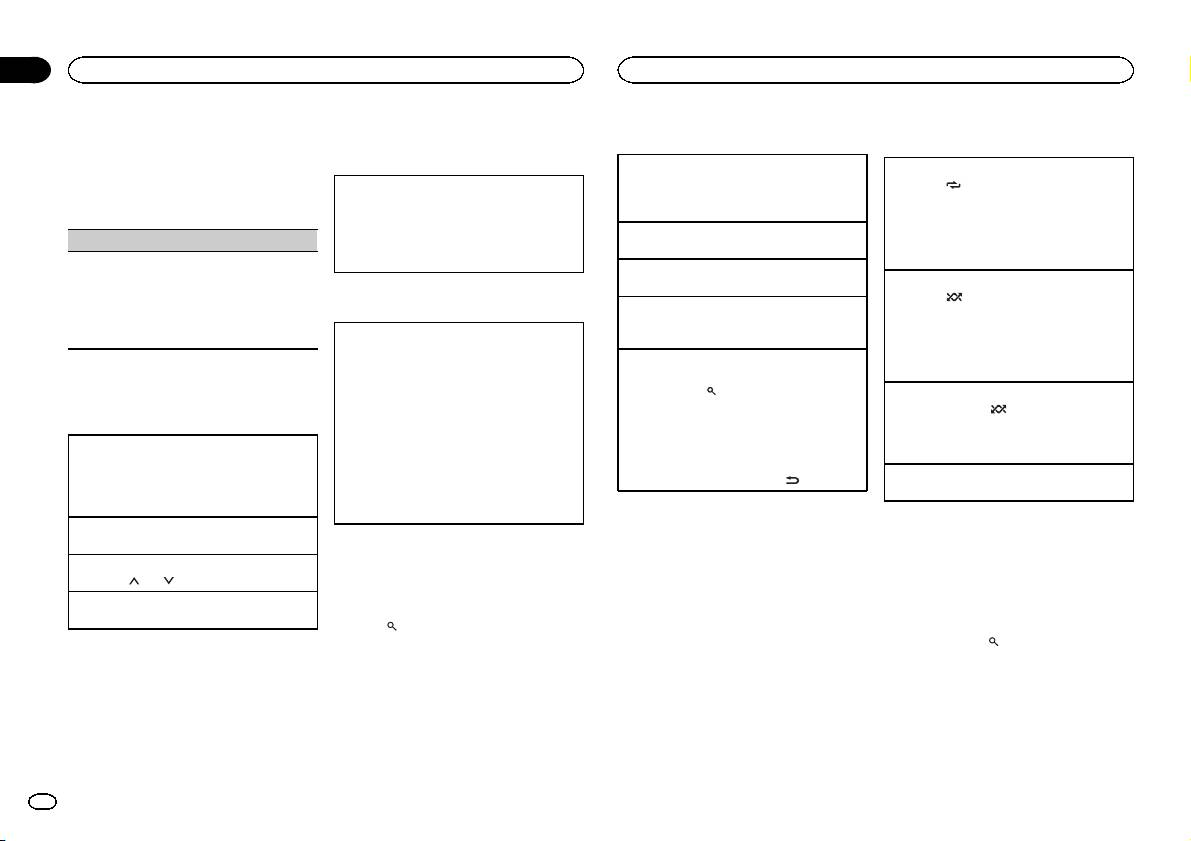
Section
02
Operating this unit
Operating this unit
2 Turn M.C. to change the menu option
Operations using the MIXTRAX
2 Use M.C. to select a category/song.
Operations using special buttons
and press to select FUNCTION.
button
Once selected, the function below can be ad-
Changing the name of the song or category
Selecting a repeat play range
justed.
1 Turn M.C.
Turning MIXTRAX on or off
1 Press 6/
to cycle between the following:
! S.RTRV is not available when MIXTRAX is
Playlists—artists—albums—songs—podcasts
1 Press 3/MIX to turn MIXTRAX on or off.
! ONE – Repeat the current song
turned on.
—genres—composers—audiobooks
! For more details about MIXTRAX, refer to
! ALL – Repeat all songs in the selected list
About MIXTRAX on page 11.
! When the control mode is set to CONTROL
Playing
S.RTRV (sound retriever)
! For more details about MIXTRAX functions,
iPod/CONTROL APP, the repeat play range will
1 When a song is selected, press M.C.
refer to MIXTRAX menu on page 11.
be same as what is set for the connected iPod.
Automatically enhances compressed audio and
Viewing a list of songs in the selected category
restores rich sound.
Selecting a random play range (shuffle)
1 When a category is selected, press M.C.
1 Press M.C. to select the desired setting.
1 Press 5/
to cycle between the following:
Switching the display
1—2—OFF (off)
Playing a song in the selected category
! SNG – Play back songs in the selected list
1 is effective for low compression rates, and 2
1 When a category is selected, press and hold
in random order.
Selecting the desired text information
is effective for high compression rates.
M.C.
! ALB – Play back songs from a randomly se-
1 Press DISP to cycle between the following:
lected album in order.
CONTROL AUDIO/CONTROL iPod
Searching the list by alphabet
! OFF – Not play back in random order.
! TRACK INFO (track title/artist name/album
1 When a list for the selected category is dis-
iPod
title)
played, press
to switch to alphabet search
Playing all songs in random order (shuffle all)
! ELAPSED TIME (track number and play-
mode.
1 Press and hold 5/
to turn shuffle all on.
Basic operations
back time)
! You also can switch to alphabet search
! To turn off shuffle all, select OFF in shuffle. For
! CLOCK (source name and clock)
mode by turning M.C. twice.
details, refer to Selecting a random play range
Playing songs on an iPod
! SPEANA (spectrum analyzer)
2 Turn M.C. to select a letter.
(shuffle) on this page.
1 Open the USB port cover.
CONTROL APP
3 Press M.C. to display the alphabetical list.
2 Connect an iPod to the USB cable using an
Pausing playback
! CONTROL APP (APP MODE is displayed)
! To cancel searching, press
/DIMMER.
iPod Dock Connector.
1 Press 4/PAUSE to pause or resume.
! CLOCK (source name and clock)
Playback is performed automatically.
! SPEANA (spectrum analyzer)
Notes
Selecting a song (chapter)
! You can play playlists created with the PC ap-
Playing songs related to the
Note
1 Press c or d.
plication (MusicSphere). The application will
currently playing song
TRACK INFO text information will change auto-
be available on our website.
Selecting an album
You can play songs from the following lists.
matically.
! Playlists that you created with the PC appli-
1 Press 1/
or 2/ .
• Album list of the currently playing artist
cation (MusicSphere) are displayed in abbre-
• Song list of the currently playing album
Fast forwarding or reversing
Browsing for a song
viated form.
• Album list of the currently playing genre
1 Press and hold c or d.
1 Press to switch to the top menu of list
Notes
search.
1 Press and hold
to switch to link play
mode.
! The iPod cannot be turned on or off when the
control mode is set to CONTROL AUDIO.
2 Turn M.C. to change the mode; press to
! Disconnect headphones from the iPod be-
select.
fore connecting it to this unit.
! ARTIST – Plays an album of the artist cur-
! The iPod will turn off about two minutes after
rently being played.
the ignition switch is set to OFF.
! ALBUM – Plays a song from the album cur-
rently being played.
8
En
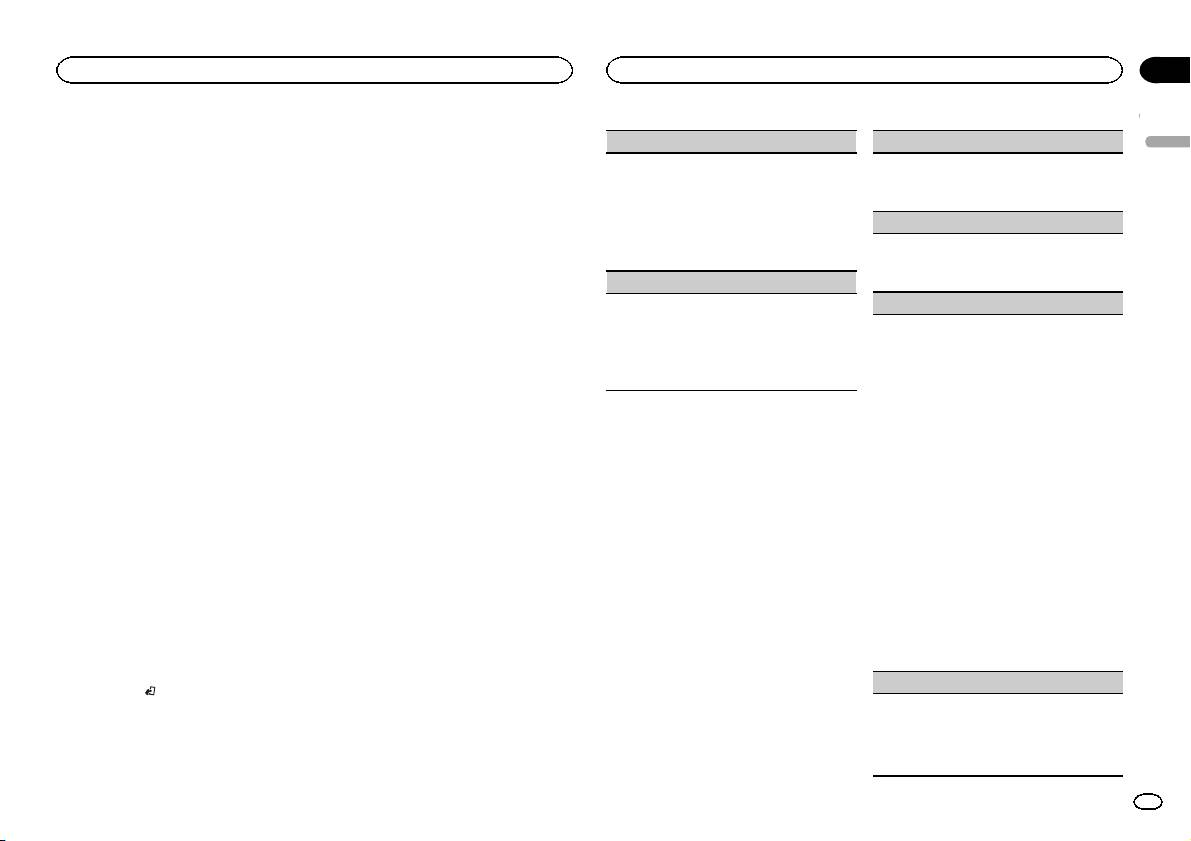
Section
Operating this unit
Operating this unit
02
! GENRE – Plays an album from the genre cur-
! CONTROL APP – This unit’s iPod function
AUDIO BOOK (audiobook speed)
FADER (fader adjustment)
rently being played.
can be operated from the connected iPod.
English
The selected song/album will be played after the
The unit will play back the sound from your
1 Press M.C. to display the setting mode.
1 Press M.C. to display the setting mode.
currently playing song.
iPod applications.
2 Turn M.C. to select your favorite setting.
2 Turn M.C. to adjust the front/rear speaker bal-
! CONTROL AUDIO – This unit’s iPod function
Notes
! FASTER – Playback at a speed faster than
ance.
can be operated from this unit.
normal
! The selected song/album may be canceled if
BALANCE (balance adjustment)
Notes
! NORMAL – Playback at normal speed
you operate functions other than link search
! SLOWER – Playback at a speed slower
(e.g. fast forward and reverse).
! Switching the control mode to
1 Press M.C. to display the setting mode.
than normal
! Depending on the song selected to play, the
CONTROL iPod/CONTROL APP pauses song
2 Turn M.C. to adjust the left/right speaker bal-
end of the currently playing song and the be-
playback. Operate the iPod to resume play-
S.RTRV (sound retriever)
ance.
ginning of the selected song/album may be
back.
Automatically enhances compressed audio and
EQ SETTING (equalizer recall)
cut off.
! The following operations are still accessible
restores rich sound.
from the unit even if the control mode is set
1 Press M.C. to select the desired setting.
1 Press M.C. to display the setting mode.
Operating this unit’s iPod
to CONTROL iPod/CONTROL APP.
1—2—OFF (off)
2 Turn M.C. to select the equalizer.
— Pausing
function from your iPod
1 is effective for low compression rates, and 2
POWERFUL—NATURAL—VOCAL—CUS-
— Fast forward/reverse
This unit's iPod function can be operated from a
is effective for high compression rates.
TOM1—CUSTOM2—FLAT—SUPER BASS
— Selecting a song (chapter)
connected iPod.
The equalizer band and equalizer level can be
! The volume can only be adjusted from this
If you switch to APP Mode, you can have the
customized when CUSTOM1 or CUSTOM2 is
unit.
sound from your iPod applications be output
selected.
Audio adjustments
from your car's speakers.
If selecting CUSTOM1 or CUSTOM2, complete
Function settings
CONTROL iPod is not compatible with the fol-
1 Press M.C. to display the main menu.
the procedures outlined below. If selecting
lowing iPod models.
1 Press M.C. to display the main menu.
other options, press M.C. to return to the pre-
! iPod nano 1st generation
2 Turn M.C. to change the menu option
vious display.
! iPod with video
2 Turn M.C. to change the menu option
and press to select AUDIO.
! CUSTOM1 can be set separately for each
CONTROL APP is compatible with the following
and press to select FUNCTION.
source. However, USB and iPod are all set
iPod models.
3 Turn M.C. to select the audio function.
to the same setting automatically.
! iPod touch 4th generation
3 Turn M.C. to select the function.
Once selected, the following audio functions
! CUSTOM2 is a shared setting used in com-
! iPod touch 3rd generation
Once selected, the following functions can be
can be adjusted.
mon for all sources.
! iPod touch 2nd generation
adjusted.
! FADER is not available when SUB.W/SUB.W
3 Press M.C. to display the setting mode.
! iPod touch 1st generation
! AUDIO BOOK is not available when
is selected in SP-P/O MODE. For details, refer
4 Press M.C. to cycle between the following:
! iPhone 4S
CONTROL iPod/CONTROL APP is selected in
to SP-P/O MODE (rear output and preout set-
Equalizer band—Equalizer level
! iPhone 4
the control mode. For details, refer to Operat-
ting) on page 12.
5 Turn M.C. to select the desired setting.
! iPhone 3GS
ing this unit’s iPod function from your iPod on
! SUB.W, SUB.W CTRL and HPF SETTING are
Equalizer band: 80HZ—250HZ—800HZ—
! iPhone 3G
this page.
not available when REAR/REAR is selected in
2.5KHZ—8KHZ
! iPhone
SP-P/O MODE. For details, refer to
Equalizer level: +6 to –6
SP-P/O MODE (rear output and preout set-
LOUDNESS (loudness)
% Press BAND/
to switch the control
ting) on page 12.
mode.
! SUB.W CTRL and HPF SETTING are not avail-
Loudness compensates for deficiencies in the low-
! CONTROL iPod – This unit’s iPod function
able when SUB.W is selected in OFF. For de-
frequency and high-frequency ranges at low vol-
can be operated from the connected iPod.
tails, refer to SUB.W (subwoofer on/off
ume.
setting) on the next page.
1 Press M.C. to select the desired setting.
OFF (off)—LOW (low)—MID (mid)—HI (high)
En
9
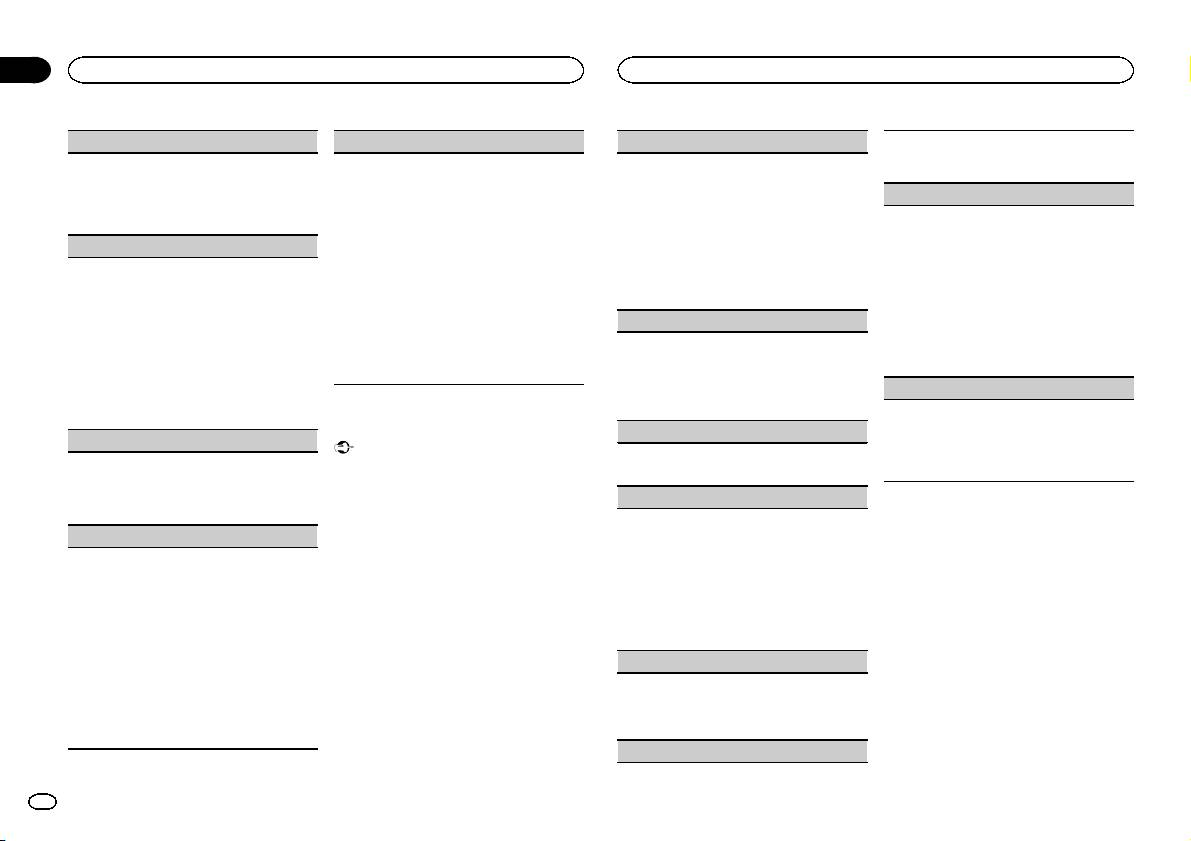
Section
02
Operating this unit
Operating this unit
SUB.W (subwoofer on/off setting)
SLA (source level adjustment)
LANGUAGE (multi-language)
Activate this setting when using an auxiliary de-
vice connected to this unit.
This unit is equipped with a subwoofer output
SLA (Source level adjustment) lets you adjust the
This unit can display the text information from a
1 Press M.C. to turn AUX on or off.
which can be turned on or off.
volume level of each source to prevent radical
compressed audio file even for information em-
1 Press M.C. to select the desired setting.
changes in volume when switching between sour-
bedded in English or Russian.
MUTE MODE (mute mode)
NOR (normal phase)—REV (reverse phase)—
ces.
! If the embedded language and the selected
Sound from this system is automatically muted or
OFF (subwoofer off)
! Settings are based on the FM volume level,
language setting are not the same, text infor-
attenuated when a signal from equipment with a
which remains unchanged.
mation may not display properly.
SUB.W CTRL (subwoofer adjustment)
mute function is received.
! The MW/LW volume level can also be adjusted
! Some characters may not be displayed prop-
1 Press M.C. to display the setting mode.
Only frequencies lower than those in the selected
with this function.
erly.
2 Turn M.C. to select the desired setting.
range are outputted from the subwoofer.
! When selecting FM as the source, you cannot
1 Turn M.C. to select the desired setting.
You can select any one of the options in the fol-
1 Press M.C. to display the setting mode.
switch to SLA.
ENG (English)—РУС (Russian)
lowing list:
2 Press M.C. to cycle between the following:
! USB and iPod are all set to the same setting
CLOCK SET (setting the clock)
! MUTE – Muting
Cut-off frequency—Output level—Slope level
automatically.
! 20dB ATT – Attenuation (20dB ATT has a
Rates that can be adjusted will flash.
1 Press M.C. to display the setting mode.
1 Press M.C. to display the setting mode.
stronger effect than 10dB ATT)
3 Turn M.C. to select the desired setting.
2 Turn M.C. to adjust the source volume.
2 Press M.C. to select the segment of the clock
! 10dB ATT – Attenuation
Cut-off frequency: 50HZ—63HZ—80HZ—
Adjustment range: +4 to –4
display you wish to set.
100HZ—125HZ—160HZ—200HZ
PW SAVE (power saving)
Hour—Minute
Output level: –24 to +6
3 Turn M.C. to adjust the clock.
Switching this function on enables you to reduce
Slope level: –6 — –12
System menu
the consumption of battery power.
12H/24H (time notation)
BASS BOOST (bass boost)
! Turning on the source is the only operation al-
Important
lowed when this function is on.
PW SAVE (power saving) is canceled if the ve-
1 Press M.C. to select the desired setting.
1 Press M.C. to display the setting mode.
1 Press M.C. to turn the power save on or off.
hicle battery is disconnected and will need to be
12H (12-hour clock)—24H (24-hour clock)
2 Turn M.C. to select a desired level.
turned back on once the battery is reconnected.
0 to +6 is displayed as the level is increased or
INFO DISPLAY (sub information)
When PW SAVE (power saving) is off, depend-
decreased.
ing on connection methods, the unit may con-
The type of text information displayed in the sub
Selecting the key color
HPF SETTING (high pass filter adjustment)
tinue to draw power from the battery if your
information section can be toggled.
You can select desired colors for the keys of this
vehicle’s ignition doesn’t have an ACC (acces-
1 Press M.C. to display the setting mode.
When you do not want low sounds from the sub-
unit.
sory) position.
2 Turn M.C. to select the desired setting.
woofer output frequency range to play from the
SPEANA—LEVEL METER—SOURCE—CLOCK
front or rear speakers, turn on the HPF (high pass
1 Press M.C. to display the main menu.
1 Press M.C. to display the main menu.
—OFF
filter). Only frequencies higher than those in the
! The signal bar indicator displays for SPEANA
selected range are output from the front or rear
2 Turn M.C. to display ILLUMI and press to
2 Turn M.C. to change the menu option
or LEVEL METER when the source is set to
speakers.
select.
and press to select SYSTEM.
DAB or TUNER.
1 Press M.C. to display the setting mode.
2 Press M.C. to cycle between the following:
AUTO PI (auto PI seek)
3 Turn M.C. to display KEY COLOUR and
3 Turn M.C. to select the system menu
Cut-off frequency—Slope level
press to select.
function.
The unit can automatically search for a different
3 Turn M.C. to select the desired setting.
Once selected, the following system menu func-
station with the same programming, even during
Cut-off frequency: OFF—50HZ—63HZ—80HZ
4 Turn M.C. to select the illumination color.
tions can be adjusted.
preset recall.
—100HZ—125HZ—160HZ—200HZ
You can select any one of the options in the fol-
1 Press M.C. to turn Auto PI seek on or off.
Slope level: –6 — –12
lowing list:
AUX (auxiliary input)
! Preset colors (ranging from WHITE to ROSE)
! SCAN (cycle through all colors)
10
En
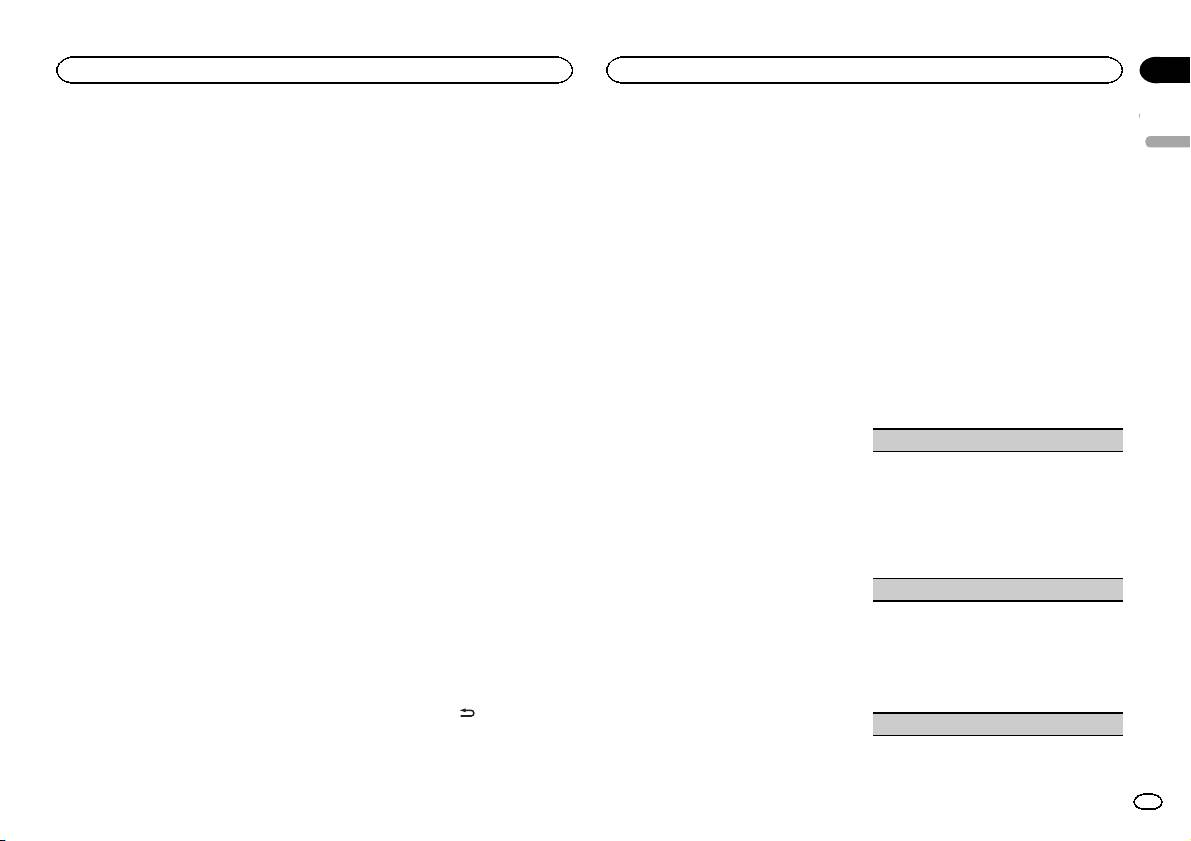
Section
Operating this unit
Operating this unit
02
! Sets of colors (WARM, AMBIENT, CALM)
! MIXTRAX includes a MIXTRAX flashing color
Selecting key and display color
Customizing the
! CUSTOM (customized illumination color)
mode that when switched on turns the flash-
English
You can select the desired colors for the keys
illumination color
ing colors on and off in time with the audio
Notes
and display of this unit.
You can create custom illumination colors for
track. If you find the feature distracting while
! When SCAN is selected, the system auto-
both KEY COLOUR and DISP COLOUR.
driving, please turn MIXTRAX off. Refer to Op-
matically cycles through the preset colors.
1 Press M.C. to display the main menu.
erations using the MIXTRAX button on page 7.
! When WARM is selected, the system auto-
1 Press M.C. to display the main menu.
matically cycles through the warm colors.
2 Turn M.C. to display ILLUMI and press to
! When AMBIENT is selected, the system au-
select.
MIXTRAX menu
2 Turn M.C. to display ILLUMI and press to
tomatically cycles through the ambient col-
select.
1 Press M.C. to display the main menu.
ors.
3 Turn M.C. to display BOTH COLOUR and
! When CALM is selected, the system auto-
press to select.
3 Turn M.C. to display KEY COLOUR or
2 Turn M.C. to change the menu option
matically cycles through the calm colors.
DISP COLOUR. Press to select.
and press to select MIXTRAX.
! When CUSTOM is selected, the customized
4 Turn M.C. to select the illumination color.
color saved is selected.
You can select any one of the options in the fol-
4 Press M.C. and hold until the customizing
3 Turn M.C. to select the MIXTRAX func-
lowing list:
illumination color setting appears in the dis-
tion.
! Preset colors (ranging from WHITE to ROSE)
play.
Selecting the display color
Once selected, the following MIXTRAX functions
! SCAN (cycle through all colors)
can be adjusted. The function is enabled when
You can select the desired colors for the display
5 Press M.C. to select the primary color.
Notes
MIXTRAX is on.
of this unit.
R (red)—G (green)—B (blue)
! Once you select a color in this function, col-
ors on the keys and display of this unit auto-
SHT PLAYBACK (short playback mode)
1 Press M.C. to display the main menu.
6 Turn M.C. to adjust the brightness level.
matically switch to the color you selected.
Adjustment range: 0 to 60
You can select the length of the playback time.
! For details about colors on the list, refer to
2 Turn M.C. to display ILLUMI and press to
# You cannot select a level below 20 for all three of
1 Press M.C. to display the setting mode.
Selecting the key color on the previous page.
select.
R (red), G (green), and B (blue) at the same time.
2 Turn M.C. to select the desired setting.
# You can also perform the same operation on
1.0 MIN (1.0 minute)—1.5 MIN (1.5 minutes)—
3 Turn M.C. to display DISP COLOUR and
Switching the dimmer setting
other colors.
2.0 MIN (2.0 minutes)—2.5 MIN (2.5 minutes)
press to select.
—3.0 MIN (3.0 minutes)—OFF (off)
You can adjust the brightness of illumination.
Note
! Turn this option OFF if you want to play a selec-
4 Turn M.C. to select the illumination color.
You cannot create a custom illumination color
tion all the way through from start to finish.
You can select any one of the options in the fol-
1 Press M.C. to display the main menu.
while SCAN, WARM, AMBIENT or CALM is se-
FLASH AREA (flash area)
lowing list:
lected.
! Preset colors (ranging from WHITE to ROSE)
2 Turn M.C. to display ILLUMI and press to
You can select areas for flashing colors.
! SCAN (cycle through all colors)
select.
1 Press M.C. to display the setting mode.
About MIXTRAX
! Sets of colors (WARM, AMBIENT, CALM)
2 Turn M.C. to select the desired setting.
! CUSTOM (customized illumination color)
3 Turn M.C. to display DIMMER and press
MIXTRAX technology is used to insert a variety
KEY/DISPLAY (key and display)—KEY (key)—
to select the desired setting.
of sound effects in between songs, allowing you
OFF (off)
Note
OFF (off)—ON (on)
to experience your music as a nonstop mix com-
! When OFF is selected, the color set under IL-
For details about colors on the list, refer to Se-
! You can also change the dimmer setting by
plete with visual and lighting effects.
LUMI is used as the display color.
lecting the key color on the previous page.
pressing and holding
/DIMMER.
Notes
FLASH PATTERN (flash pattern)
! Depending on the file/song, sound effects
may not be added.
En
11
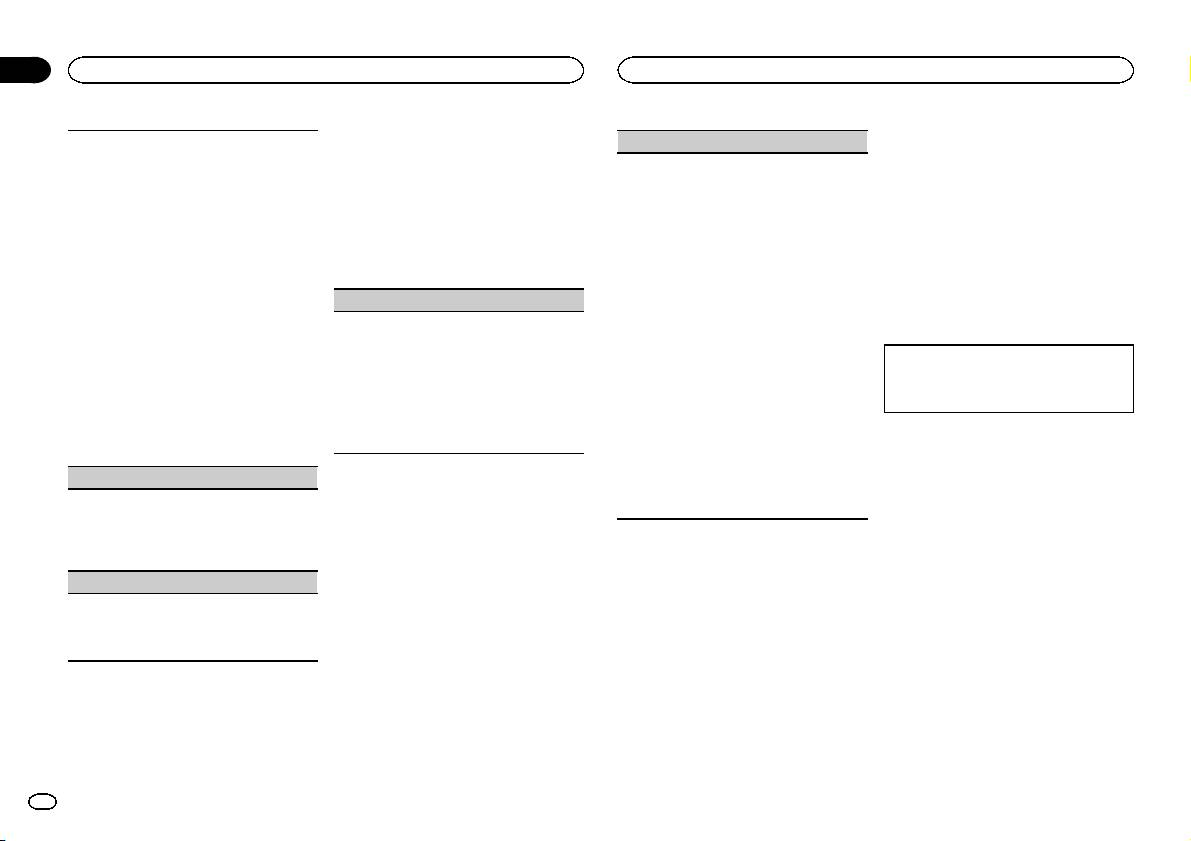
Section
02
Operating this unit
Operating this unit
2 Press and hold SRC/OFF until the main
You can select flashing color patterns.
SP-P/O MODE (rear output and preout setting)
Using an AUX source
menu appears in the display.
1 Press M.C. to display the setting mode.
The rear speaker leads output and the RCA output
1 Insert the stereo mini plug into the AUX
2 Turn M.C. to select the desired setting.
3 Turn M.C. to change the menu option
of this unit can be used to connect a full-range
input jack.
You can select any one of the options in the fol-
and press to select INITIAL.
speaker or subwoofer. Select a suitable option for
lowing list:
your connection.
2 Press SRC/OFF to select AUX as the
! SOUND LEVEL 1 to SOUND LEVEL 6 –
4 Turn M.C. to select the initial menu func-
1 Press M.C. to display the setting mode.
source.
Flashing colors will flash on and off in syn-
tion.
2 Turn M.C. to select the desired setting.
chronization with the sound level in a
Note
Once selected, the following initial menu func-
You can select any one of the options in the fol-
song. Select the desired mode.
AUX cannot be selected unless the auxiliary set-
tions can be adjusted.
lowing list:
! LOW PASS 1 to LOW PASS 6 – Flashing
ting is turned on. For more details, refer to AUX
! REAR/SUB.W – Select when there is a full-
colors will flash on and off in synchroniza-
(auxiliary input) on page 10.
FM STEP (FM tuning step)
range speaker connected to the rear speak-
tion with the bass level in a song. Select
er leads output and there is a subwoofer
the desired mode.
Normally, the FM tuning step employed by seek
Switching the display
connected to the RCA output.
! RANDOM 1 – The pattern for the flashing
tuning is 50 kHz. When AF or TA is on, the tuning
! SUB.W/SUB.W – Select when there is a
colors is randomly selected from the sound
step automatically changes to 100 kHz. It may be
subwoofer connected directly to the rear
Selecting the desired text information
level mode and low pass mode.
preferable to set the tuning step to 50 kHz when
speaker leads output without any auxiliary
1 Press DISP to cycle between the following:
! RANDOM 2 – The pattern for the flashing
AF is on.
amp and there is a subwoofer connected
! Source name
colors is randomly selected from the sound
! The tuning step remains at 50 kHz during man-
to the RCA output.
! Source name and clock
level mode.
ual tuning.
! REAR/REAR – Select when there is a full-
! RANDOM 3 – The pattern for the flashing
1 Press M.C. to select the FM tuning step.
range speaker connected to the rear speak-
colors is randomly selected from the low
50 (50 kHz)—100 (100 kHz)
er leads output and the RCA output.
If an unwanted display appears
pass mode.
If there is a full-range speaker connected to
Turn off the unwanted display using the proce-
DISPLAY FX (display effect)
the rear speaker leads output and the RCA
dures listed below.
output is not used, you may select either
The MIXTRAX special effects display can be turned
REAR/SUB.W or REAR/REAR.
on or off.
1 Press M.C. to display the main menu.
1 Press M.C. to select the desired setting.
ON (MIXTRAX special effects display)—OFF
2 Turn M.C. to change the menu option
(normal display)
System menu
and press to select SYSTEM.
CUT IN FX (manual cut-in effect)
1 Press and hold SRC/OFF until the unit
3 Turn M.C. to display DEMO OFF and press
turns off.
You can turn on or off the MIXTRAX sound effects
to select.
while manually changing tracks.
2 Press and hold SRC/OFF until the main
1 Press M.C. to select the desired setting.
4 Turn M.C. to switch to YES.
menu appears in the display.
ON (on)—OFF (off)
5 Press M.C. to select.
3 Turn M.C. to change the menu option
and press to select SYSTEM.
Initial menu
4 Turn M.C. to select the system menu
1 Press and hold SRC/OFF until the unit
function.
turns off.
Once selected, the following system menu func-
tions can be adjusted.
For details, refer to System menu on page 10.
12
En
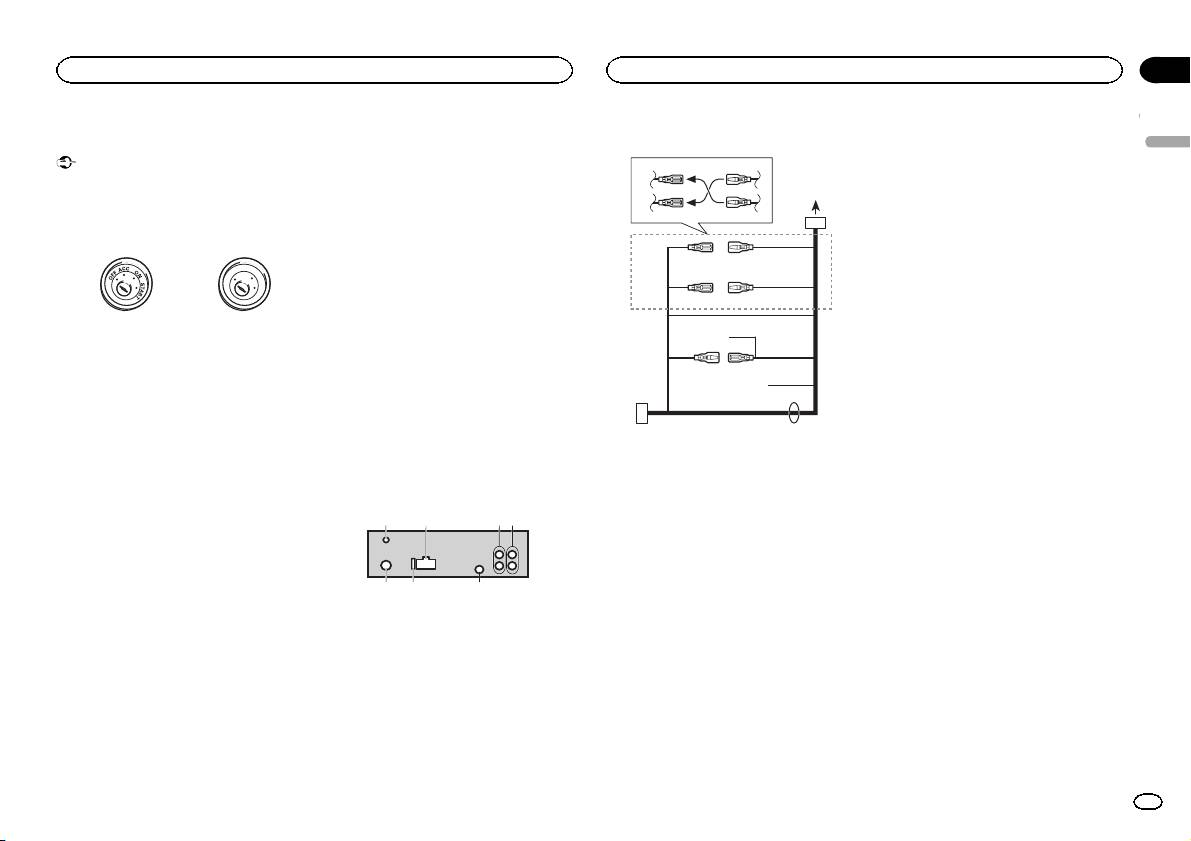
— Never wire the negative speaker cable directly
Connections
to ground.
Important
— Never band together negative cables of multi-
! When installing this unit in a vehicle without
ple speakers.
an ACC (accessory) position on the ignition
! When this unit is on, control signals are sent
switch, failure to connect the red cable to the
through the blue/white cable. Connect this
terminal that detects operation of the ignition
cable to the system remote control of an ex-
key may result in battery drain.
ternal power amp or the vehicle’s auto-anten-
na relay control terminal (max. 300 mA
O
F
F
N
12 V DC). If the vehicle is equipped with a
O
S
T
R
A
glass antenna, connect it to the antenna
T
booster power supply terminal.
! Never connect the blue/white cable to the
ACC position No ACC position
power terminal of an external power amp.
! Use of this unit in conditions other than the
Also, never connect it to the power terminal
following could result in fire or malfunction.
of the auto antenna. Doing so may result in
— Vehicles with a 12-volt battery and negative
battery drain or a malfunction.
grounding.
! The black cable is ground. Ground cables for
— Speakers with 50 W (output value) and 4 W to
this unit and other equipment (especially,
8 W (impedance value).
high-current products such as power amps)
! To prevent a short-circuit, overheating or mal-
must be wired separately. If they are not, an
function, be sure to follow the directions
accidental detachment may result in a fire or
below.
malfunction.
— Disconnect the negative terminal of the bat-
tery before installation.
This unit
— Secure the wiring with cable clamps or adhe-
sive tape. Wrap adhesive tape around wiring
that comes into contact with metal parts to
protect the wiring.
— Place all cables away from moving parts,
such as the shift lever and seat rails.
— Place all cables away from hot places, such
as near the heater outlet.
— Do not connect the yellow cable to the battery
by passing it through the hole to the engine
compartment.
— Cover any disconnected cable connectors
with insulating tape.
— Do not shorten any cables.
— Never cut the insulation of the power cable of
this unit in order to share the power with
other devices. The current capacity of the
cable is limited.
— Use a fuse of the rating prescribed.
5 67
Power cord
3
4
1
2
5
6
3
4
7
5
6
8
a
9
b
e
1
2
3
4
1 DAB antenna input
To receive DAB signals, connect a DAB an-
tenna (AN-DAB1) sold separately to the unit.
2 Power cord input
3 Rear output or subwoofer output
4 Front output
5 Antenna input
6 Fuse (10 A)
7 Wired remote input
Hard-wired remote control adapter can be
connected (sold separately).
d
Section
Installation
Installation
03
9 Blue/white
The pin position of the ISO connector will dif-
English
fer depending on the type of vehicle. Connect
9 and b when Pin 5 is an antenna control
type. In another type of vehicle, never con-
nect 9 and b.
a Blue/white
Connect to system control terminal of the
power amp (max. 300 mA 12 V DC).
b Blue/white
Connect to auto-antenna relay control termi-
nal (max. 300 mA 12 V DC).
c Yellow/black
If you use an equipment with Mute function,
wire this lead to the Audio Mute lead on that
equipment. If not, keep the Audio Mute lead
free of any connections.
d Speaker leads
c
White: Front left +
White/black: Front left *
Gray: Front right +
1 To power cord input
Gray/black: Front right *
2 Depending on the kind of vehicle, the func-
Green: Rear left + or subwoofer +
tion of 3 and 5 may be different. In this
Green/black: Rear left * or subwoofer *
case, be sure to connect 4 to 5 and 6 to
Violet: Rear right + or subwoofer +
3.
Violet/black: Rear right * or subwoofer *
3 Yellow
e ISO connector
Back-up (or accessory)
In some vehicles, the ISO connector may be
4 Yellow
divided into two. In this case, be sure to con-
Connect to the constant 12 V supply termi-
nect to both connectors.
nal.
Notes
5 Red
! Change the initial menu of this unit. Refer to
Accessory (or back-up)
SP-P/O MODE (rear output and preout set-
6 Red
ting) on the previous page.
Connect to terminal controlled by ignition
The subwoofer output of this unit is monau-
switch (12 V DC).
ral.
7 Connect leads of the same color to each
! When using a subwoofer of 70 W (2 W), be
other.
sure to connect the subwoofer to the violet
8 Black (chassis ground)
and violet/black leads of this unit. Do not
connect anything to the green and green/
black leads.
En
13
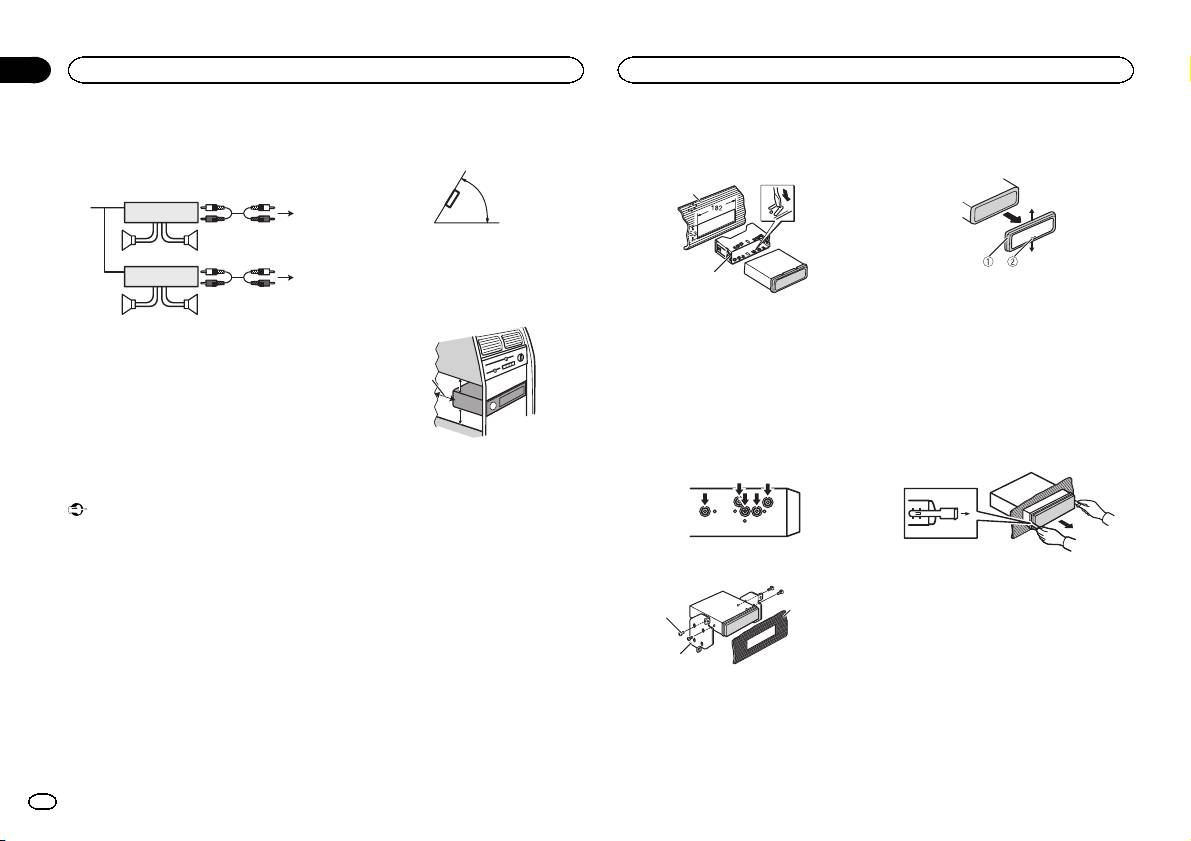
Power amp (sold separately)
! Optimum performance is obtained when the
unit is installed at an angle of less than 60°.
Perform these connections when using the op-
tional amplifier.
60°
1
3
2
4
55
! When installing, to ensure proper heat dis-
3
persal when using this unit, make sure you
1
2
leave ample space behind the rear panel and
6
wrap any loose cables so they are not block-
77
ing the vents.
1 System remote control
Connect to Blue/white cable.
2 Power amp (sold separately)
3 Connect with RCA cables (sold separately)
4 To Front output
5 Front speaker
6 To Rear output or subwoofer output
7 Rear speaker or subwoofer
Installation
Important
! Check all connections and systems before
final installation.
! Do not use unauthorized parts as this may
cause malfunctions.
! Consult your dealer if installation requires
drilling of holes or other modifications to the
vehicle.
! Do not install this unit where:
— it may interfere with operation of the vehicle.
— it may cause injury to a passenger as a result
of a sudden stop.
! The semiconductor laser will be damaged if
it overheats. Install this unit away from hot
places such as near the heater outlet.
5cmcm
Section
03
Installation
Installation
2 Secure the mounting sleeve by using a
Removing the unit
screwdriver to bend the metal tabs (90°) into
1 Remove the trim ring.
place.
1
2
1 Trim ring
2 Notched tab
1 Dashboard
! Releasing the front panel allows easier ac-
2 Mounting sleeve
cess to the trim ring.
# Make sure that the unit is installed securely in
! When reattaching the trim ring, point the
place. An unstable installation may cause skipping
side with the notched tab down.
Leave ample
or other malfunctions.
5 cm
space
2 Insert the supplied extraction keys into
5 cm
DIN Rear-mount
both sides of the unit until they click into
place.
1 Determine the appropriate position
where the holes on the bracket and the side
3 Pull the unit out of the dashboard.
of the unit match.
DIN front/rear mount
This unit can be properly installed using either
front-mount or rear-mount installation.
Use commercially available parts when instal-
ling.
2 Tighten two screws on each side.
DIN Front-mount
Removing and re-attaching the front
1 Insert the mounting sleeve into the dash-
panel
3
1
board.
You can remove the front panel to protect your
For installation in shallow spaces, use the sup-
unit from theft.
plied mounting sleeve. If there is enough space,
Press the detach button and push the front
2
use the mounting sleeve that came with the ve-
panel upward and pull it toward you.
hicle.
For details, refer to Removing the front panel to
1 Tapping screw (5 mm × 8 mm)
protect your unit from theft and Re-attaching the
2 Mounting bracket
front panel on page 4.
3 Dashboard or console
14
En
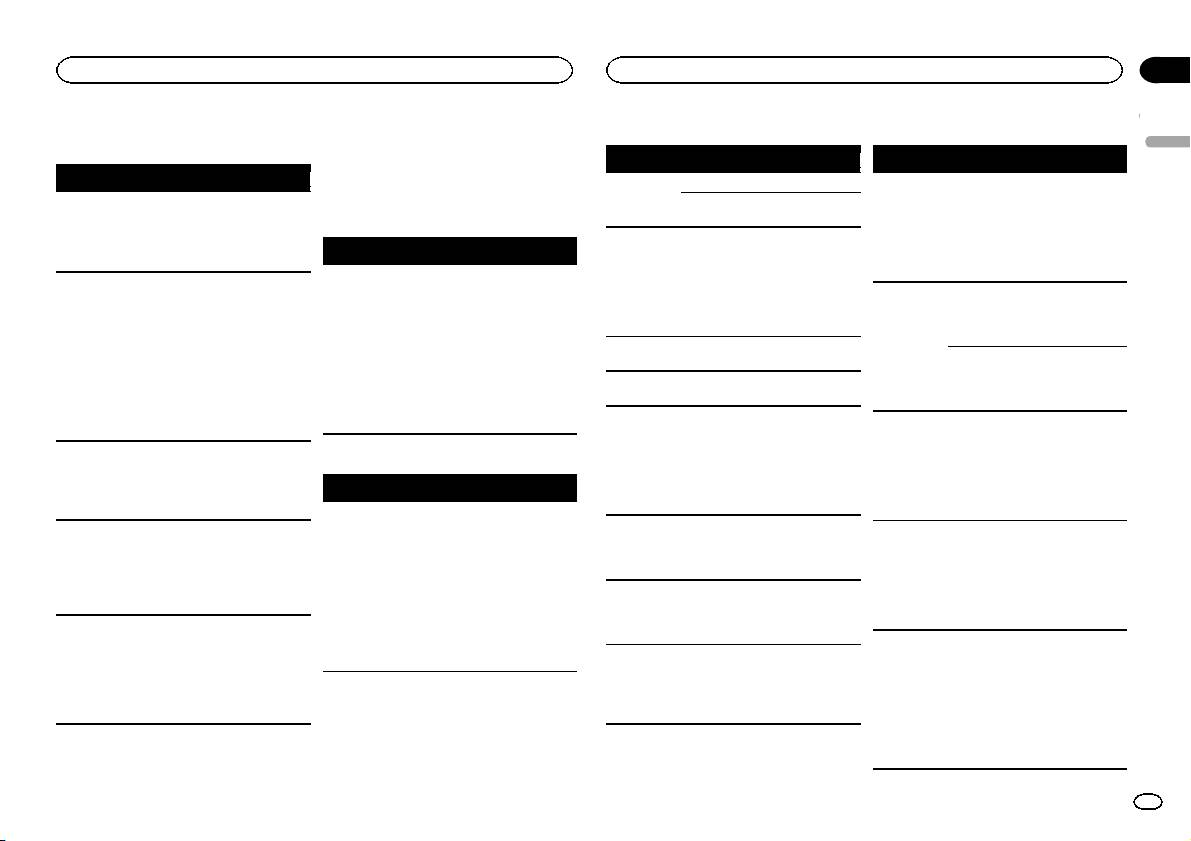
Appendix
Additional information
Additional information
CD player
USB storage device/iPod
Troubleshooting
Error messages
English
When you contact your dealer or your nearest
Message Cause Action
Message Cause Action
Symptom Cause Action
Pioneer Service Center, be sure to note the error
ERROR-07,
The disc is dirty. Clean the disc.
FORMAT
Sometimes
Wait until the
message.
11, 12, 17, 30
READ
there is a delay
message disap-
The display
You did not per-
Perform operation
The disc is
Replace the disc.
between the
pears and you
automatically
form any opera-
again.
scratched.
Common
start of playback
hear sound.
returns to the
tion within
ERROR-07,
There is an elec-
Turn the ignition
and when you
ordinary dis-
about 30 sec-
Message Cause Action
10, 11, 12,
trical or me-
switch OFF and
start to hear any
play.
onds.
15, 17, 30,
chanical error.
back ON, or
AMP ERROR Unit fails to op-
Check the speak-
sound.
The repeat
Depending on
Select the repeat
A0
switch to a differ-
erate or speaker
er connection. If
NO AUDIO There are no
Transfer the audio
play range
the repeat play
play range again.
ent source, then
connection is
the message fails
songs.
files to the USB
changes un-
range, the se-
back to the CD
incorrect; pro-
to disappear even
storage device
expectedly.
lected range
player.
tective circuit is
after the engine is
and connect.
may change
activated.
switched off/on,
ERROR-15 The inserted
Replace the disc.
when another
The connected
Follow the USB
contact your deal-
disc is blank.
folder or track is
USB storage de-
storage device in-
er or an author-
ERROR-23 Unsupported
Replace the disc.
being selected
vice has secur-
structions to dis-
ized Pioneer
CD format.
or during fast
ity enabled.
able the security.
Service Station
forwarding/re-
FORMAT
Sometimes
Wait until the
for assistance.
SKIPPED The connected
Play an audio file
versing.
READ
there is a delay
message disap-
USB storage de-
not embedded
between the
pears and you
A subfolder is
Subfolders can-
Select another re-
vice contains
with Windows
start of playback
hear sound.
not played
not be played
peat play range.
DAB tuner
files embedded
Media DRM 9/10.
and when you
back.
when FLD (fold-
with Windows
Message Cause Action
start to hear any
er repeat) is se-
Mediaä DRM 9/
sound.
lected.
ANTENNA
The antenna
Check the anten-
10.
NO AUDIO The inserted
Replace the disc.
NO XXXX ap-
There is no em-
Switch the display
ERROR
connection is
na connection. If
PROTECT All the files in
Transfer audio
pears when a
bedded text in-
or play another
incorrect.
the message fails
disc does not
the USB storage
files not em-
to disappear even
contain any
display is
formation.
track/file.
device are em-
bedded with
changed (NO
after the engine is
playable files.
bedded with
Windows Media
TITLE, for ex-
switched off/on,
SKIPPED The inserted
Replace the disc.
Windows Media
DRM 9/10 to the
ample).
contact your deal-
disc contains
DRM 9/10.
USB storage de-
er or an author-
DRM protected
vice and connect.
The unit is
You are using a
Move electrical
ized Pioneer
files.
malfunction-
device, such as
devices that may
N/A USB The USB device
! Connect a USB
Service Station
ing.
a cellular
be causing the in-
PROTECT All the files on
Replace the disc.
connected to is
Mass Storage
for assistance.
There is inter-
phone, that
terference away
the inserted
not supported
Class compliant
ference.
transmits elec-
from the unit.
disc are em-
by this unit.
device.
tric waves near
bedded with
! Disconnect
the unit.
DRM.
your device and
replace it with a
compatible USB
storage device.
En
15
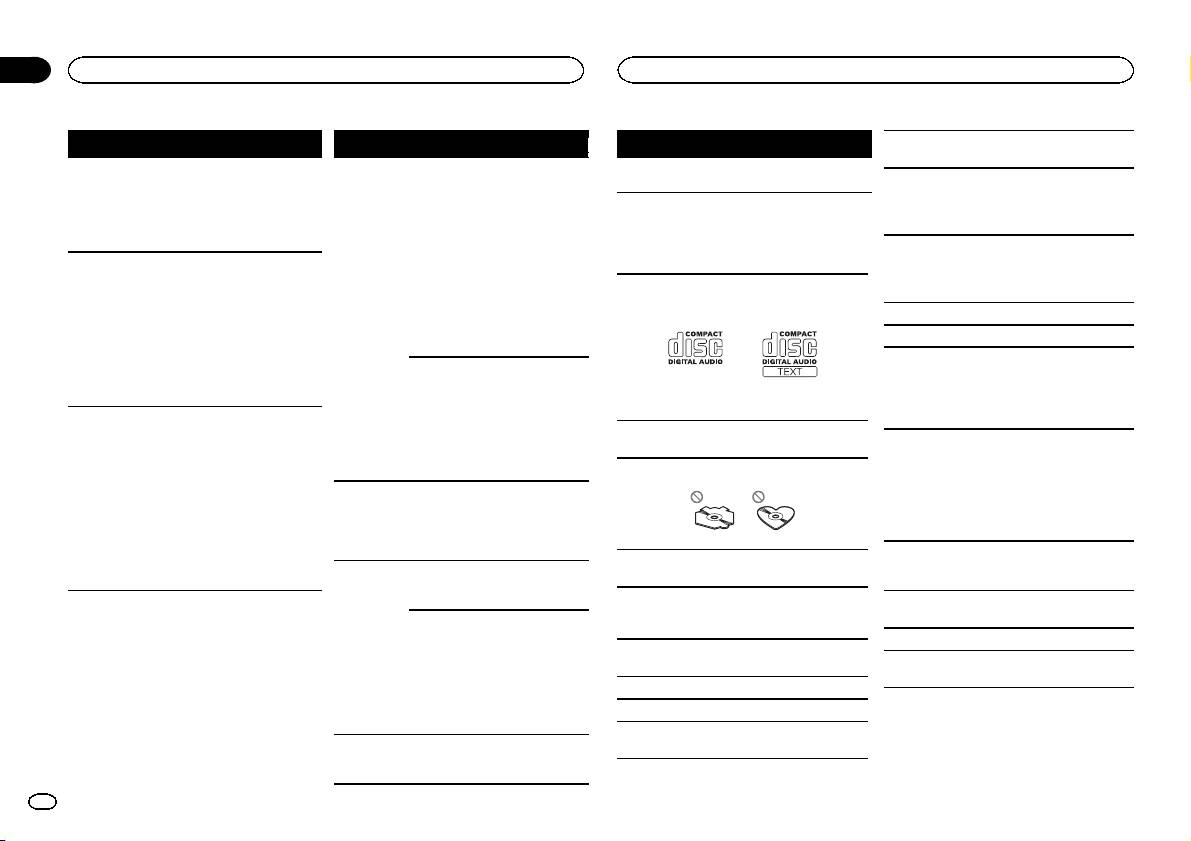
Appendix
Additional information
Additional information
Message Cause Action
Message Cause Action
Message Cause Action
To clean a CD, wipe the disc with a soft cloth out-
ward from the center.
CHECK USB The USB con-
Check that the
ERROR-19 Communication
Perform one of
NOT FOUND No related
Transfer songs to
Condensation may temporarily impair the player’s
nector or USB
USB connector or
failed.
the following op-
songs.
the iPod.
performance. Let it rest for about one hour to ad-
cable has short-
USB cable is not
erations.
just to a warmer temperature. Also, wipe any
circuited.
caught in some-
–Turn the ignition
damp discs off with a soft cloth.
thing or dam-
switch OFF and
Handling guidelines
aged.
back ON.
Playback of discs may not be possible because of
–Disconnect the
Discs and player
CHECK USB The connected
Disconnect the
disc characteristics, disc format, recorded applica-
USB storage de-
USB storage de-
USB storage de-
tion, playback environment, storage conditions,
vice.
Use only discs that feature either of the following
vice consumes
vice and do not
and so on.
–Change to a dif-
two logos.
more than maxi-
use it. Turn the
Road shocks may interrupt disc playback.
ferent source.
mum allowable
ignition switch to
Then, return to
current.
OFF, then to ACC
Read the precautions for discs before using them.
the USB source.
or ON and then
When using discs that can be printed on label sur-
connect only
iPod failure. Disconnect the
faces, check the instructions and the warnings of
compliant USB
cable from the
the discs. Depending on the discs, inserting and
storage devices.
iPod. Once the
ejecting may not be possible. Using such discs
iPod’s main
CHECK USB The iPod oper-
Make sure the
may result in damage to this equipment.
menu is dis-
ates correctly
connection cable
Use 12-cm discs. Do not use 8-cm discs or an
played, reconnect
Do not attach commercially available labels or
but does not
for the iPod has
adapter for 8-cm discs.
the iPod and reset
other materials to the discs.
charge.
not shorted out
it.
Use only conventional, fully circular discs. Do not
! The discs may warp making the disc unplay-
(e.g., not caught
use shaped discs.
able.
in metal objects).
ERROR-23 USB storage de-
USB storage de-
! The labels may come off during playback and
After checking,
vice was not for-
vice should be for-
prevent ejection of the discs, which may result
turn the ignition
matted with
matted with
in damage to the equipment.
switch OFF and
FAT12, FAT16 or
FAT12, FAT16 or
back ON, or dis-
FAT32.
FAT32.
Do not insert anything other than a CD into the
connect the iPod
ERROR-16 The iPod firm-
Update the iPod
USB storage device
CD loading slot.
and reconnect.
ware version is
version.
old.
Do not use cracked, chipped, warped, or other-
Address any questions you have about your USB
wise damaged discs as they may damage the play-
storage device to the manufacturer of the device.
iPod failure. Disconnect the
er.
cable from the
Connections via USB hub are not supported.
iPod. Once the
Unfinalized CD-R/RW discs cannot be played
Do not connect anything other than a USB stor-
iPod’s main
back.
age device.
menu is dis-
Do not touch the recorded surface of the discs.
played, reconnect
the iPod and reset
Store discs in their cases when not in use.
it.
Do not attach labels, write on or apply chemicals
STOP There are no
Select a list that
to the surface of the discs.
songs in the
contains songs.
current list.
16
En
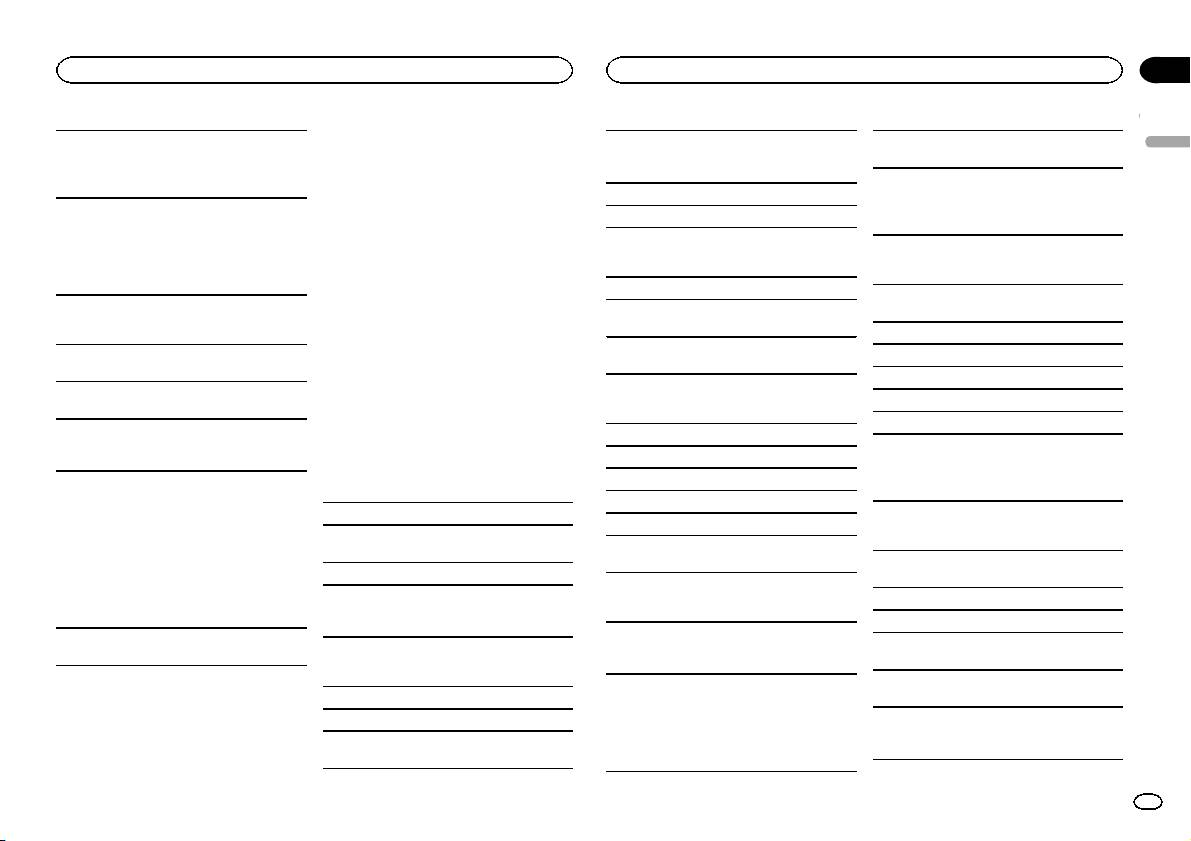
Appendix
Additional information
Additional information
DualDiscs
Firmly secure the USB storage device when driv-
Compatible ID3 tag version: 1.0, 1.1, 2.2, 2.3, 2.4
This unit may not operate correctly depending on
English
ing. Do not let the USB storage device fall onto the
(ID3 tag Version 2.x is given priority over Version
the application used to encode WMA files.
DualDiscs are two-sided discs that have a record-
floor, where it may become jammed under the
1.x.)
able CD for audio on one side and a recordable
There may be a slight delay at the start of playback
brake or accelerator pedal.
DVD for video on the other.
M3u playlist: Not compatible
of audio files embedded with image data or audio
Depending on the USB storage device, the follow-
Since the CD side of DualDiscs is not physically
files stored on a USB storage device that has nu-
MP3i (MP3 interactive), mp3 PRO: Not compatible
ing problems may occur.
compatible with the general CD standard, it may
merous folder hierarchies.
! Operations may vary.
not be possible to play the CD side with this unit.
! The storage device may not be recognized.
Frequent loading and ejecting of a DualDisc may
WAV
! Files may not be played back properly.
Disc
result in scratches on the disc. Serious scratches
! The device may generate noise in the radio.
can lead to playback problems on this unit. In
File extension: .wav
Playable folder hierarchy: up to eight tiers (A prac-
some cases, a DualDisc may become stuck in the
disc loading slot and will not eject. To prevent this,
Quantization bits: 8 and 16 (LPCM), 4 (MS
tical hierarchy is less than two tiers.)
iPod
we recommend you refrain from using DualDisc
ADPCM)
Playable folders: up to 99
with this unit.
Sampling frequency: 16 kHz to 48 kHz (LPCM),
Do not leave the iPod in places with high tempera-
Playable files: up to 999
Please refer to the information from the disc man-
22.05 kHz and 44.1 kHz (MS ADPCM)
tures.
ufacturer for more detailed information about
File system: ISO 9660 Level 1 and 2, Romeo, Joliet
To ensure proper operation, connect the dock con-
DualDiscs.
Multi-session playback: Compatible
nector cable from the iPod directly to this unit.
AAC
Packet write data transfer: Not compatible
Firmly secure the iPod when driving. Do not let the
Compatible format: AAC encoded by iTunes
Compressed audio
iPod fall onto the floor, where it may become
Regardless of the length of blank sections be-
jammed under the brake or accelerator pedal.
compatibility (disc, USB)
File extension: .m4a
tween the songs from the original recording, com-
pressed audio discs play with a short pause
About iPod settings
Sampling frequency: 11.025 kHz to 48 kHz
WMA
between songs.
! When an iPod is connected, this unit changes
Transmission rate: 16 kbps to 320 kbps, VBR
the EQ (equalizer) setting of the iPod to off in
File extension: .wma
order to optimize the acoustics. When you dis-
Apple Lossless: Not compatible
USB storage device
Bit rate: 48 kbps to 320 kbps (CBR), 48 kbps to
connect the iPod, the EQ returns to the original
AAC file bought from the iTunes Store (.m4p file
384 kbps (VBR)
setting.
extension): Not compatible
Playable folder hierarchy: up to eight tiers (A prac-
! You cannot set Repeat to off on the iPod when
Sampling frequency: 32 kHz, 44.1 kHz, 48 kHz
tical hierarchy is less than two tiers.)
using this unit. Repeat is automatically
Windows Media Audio Professional, Lossless,
changed to All when the iPod is connected to
Playable folders: up to 500
Supplemental information
Voice/DRM Stream/Stream with video: Not com-
this unit.
Playable files: up to 15 000
patible
Only the first 32 characters can be displayed as a
Incompatible text saved on the iPod will not be dis-
Playback of copyright-protected files: Not compati-
file name (including the file extension) or a folder
played by the unit.
ble
name.
MP3
Partitioned USB storage device: Only the first par-
Russian text to be displayed on this unit should be
File extension: .mp3
tition can be played.
encoded in one of the following character sets:
! Unicode (UTF-8, UTF-16)
Bit rate: 8 kbps to 320 kbps (CBR), VBR
There may be a slight delay when starting play-
! A character set other than Unicode that is
back of audio files on a USB storage device with
Sampling frequency: 8 kHz to 48 kHz (32 kHz,
used in a Windows environment and is set to
numerous folder hierarchies.
44.1 kHz, 48 kHz for emphasis)
Russian in the multi-language setting
En
17
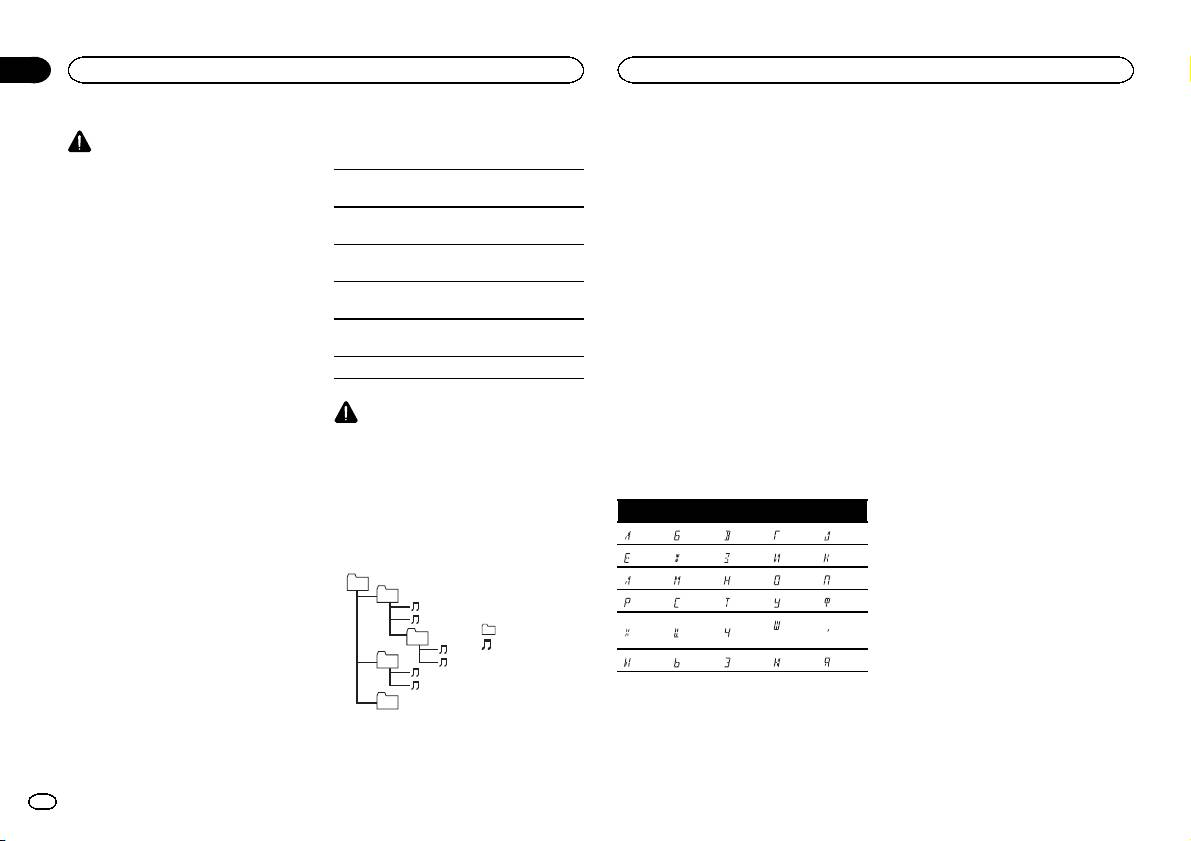
Appendix
Additional information
Additional information
! iPhone 3G (software version 4.2.1)
Disc
Copyright and trademark
CAUTION
! iPhone (software version 3.1.2)
Folder selection sequence or other operation
! Pioneer cannot guarantee compatibility with
may differ depending on the encoding or writing
iTunes
all USB mass storage devices and assumes
Depending on the generation or version of the
software.
Apple and iTunes are trademarks of Apple Inc.,
no responsibility for any loss of data on
iPod, some functions may not be available.
registered in the U.S. and other countries.
media players, smart phones, or other devi-
USB storage device
Operations may vary depending on the software
ces while using this product.
version of iPod.
Playback sequence is the same as recorded se-
MP3
! Do not leave discs or a USB storage device
quence in the USB storage device.
Supply of this product only conveys a license for
in any place that is subject to high tempera-
When using an iPod, an iPod Dock Connector to
To specify the playback sequence, the following
private, non-commercial use and does not con-
tures.
USB Cable is required.
method is recommended.
vey a license nor imply any right to use this prod-
A Pioneer CD-IU51 interface cable is also avail-
1 Create a file name that includes numbers
uct in any commercial (i.e. revenue-generating)
that specify the playback sequence (e.g.,
real time broadcasting (terrestrial, satellite,
iPod compatibility
able. For details, consult your dealer.
001xxx.mp3 and 099yyy.mp3).
cable and/or any other media), broadcasting/
This unit supports only the following iPod mod-
About the file/format compatibility, refer to the
2 Put those files into a folder.
streaming via internet, intranets and/or other
els. Supported iPod software versions are shown
iPod manuals.
3 Save the folder containing files on the USB
networks or in other electronic content distribu-
below. Older versions may not be supported.
storage device.
tion systems, such as pay-audio or audio-on-de-
Audiobook, Podcast: Compatible
Made for
However, depending on the system environment,
mand applications. An independent license for
! iPod touch 4th generation (software version
you may not be able to specify the playback se-
such use is required. For details, please visit
5.1.1)
quence.
http://www.mp3licensing.com.
! iPod touch 3rd generation (software version
CAUTION
For USB portable audio players, the sequence is
5.1.1)
Pioneer accepts no responsibility for data lost
different and depends on the player.
WMA
! iPod touch 2nd generation (software version
on the iPod, even if that data is lost while this
Windows Media is either a registered trademark
4.2.1)
unit is used.
or trademark of Microsoft Corporation in the
! iPod touch 1st generation (software version
Russian character chart
United States and/or other countries.
3.1.3)
This product includes technology owned by
Sequence of audio files
! iPod classic 160GB (software version 2.0.4)
D: C D: C D: C D: C D: C
Microsoft Corporation and cannot be used or
! iPod classic 120GB (software version 2.0.1)
The user cannot assign folder numbers and
distributed without a license from Microsoft
: А : Б : В : Г : Д
! iPod classic (software version 1.1.2)
specify playback sequences with this unit.
Licensing, Inc.
! iPod with video (software version 1.3.0)
: Е, Ё : Ж : З : И, Й : К
Example of a hierarchy
! iPod nano 6th generation (software version
iPod & iPhone
: Л : М : Н : О : П
1.2)
01
iPhone, iPod, iPod classic, iPod nano, and iPod
! iPod nano 5th generation (software version
02
: Р : С : Т : У : Ф
touch are trademarks of Apple Inc., registered in
1.0.2)
the U.S. and other countries.
: Ш,
! iPod nano 4th generation (software version
: Folder
: Х : Ц : Ч
: Ъ
03
“Made for iPod” and “Made for iPhone” mean
Щ
1.0.4)
: Compressed
that an electronic accessory has been designed
! iPod nano 3rd generation (software version
04
audio file
: Ы : Ь : Э : Ю : Я
to connect specifically to iPod or iPhone, respec-
1.1.3)
01 to 05: Folder
tively, and has been certified by the developer to
! iPod nano 2nd generation (software version
number
D: Display C: Character
meet Apple performance standards. Apple is
1.1.3)
05
1 to 6: Playback
not responsible for the operation of this device
! iPod nano 1st generation (software version
Level 1 Level 2 Level 3 Level 4
sequence
or its compliance with safety and regulator y
1.3.1)
standards. Please note that the use of this ac-
! iPhone 4S (software version 5.1.1)
cessory with iPod or iPhone may affect wireless
! iPhone 4 (software version 5.1.1)
performance.
! iPhone 3GS (software version 5.1.1)
18
En
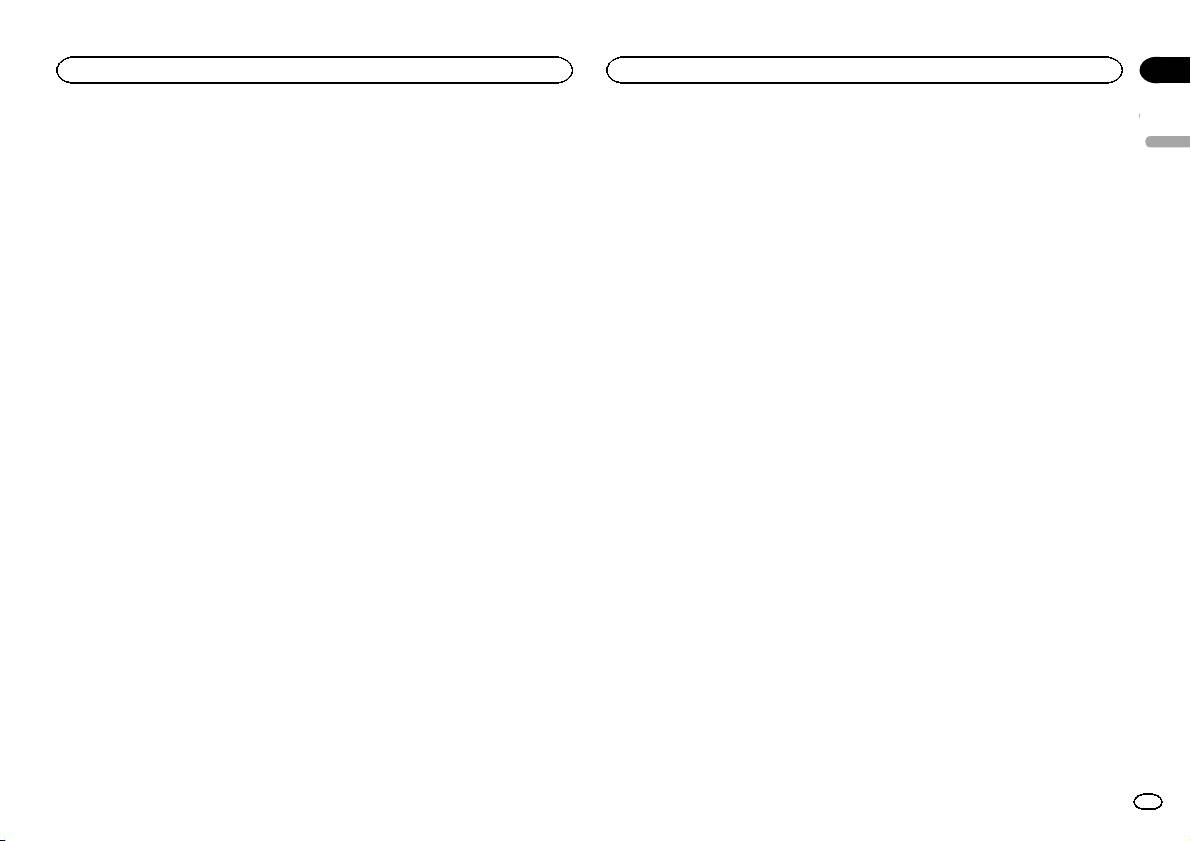
Appendix
Additional information
Additional information
MIXTRAX
Number of channels ........ 2 (stereo)
DAB tuner
Specifications
MP3 decoding format ...... MPEG-1 & 2 Audio Layer 3
Frequency range (Band C)
English
MIXTRAX is a trademark of the PIONEER
General
WMA decoding format ..... Ver. 7, 7.1, 8, 9, 10, 11, 12 (2ch
................................... 174.928 MHz to 239.200 MHz
CORPORATION.
audio)
Power source ................... 14.4 V DC (10.8 V to 15.1 V al-
(5A to 13F)
(Windows Media Player)
lowable)
Frequency range (L Band)
AAC decoding format ....... MPEG-4 AAC (iTunes encoded
Grounding system ............ Negative type
................................... 1 452.960 MHz to
only)
Maximum current consumption
1 490.624 MHz (LA to LW)
(Ver. 10.6 and earlier)
................................... 10.0 A
Usable sensitivity (Band C)
WAV signal format ........... Linear PCM & MS ADPCM
Dimensions (W × H × D):
................................... –90 dBm
(Non-compressed)
DIN
Usable sensitivity (L Band)
Chassis .............. 178mm × 50mm ×
................................... –90 dBm
165 mm
Signal-to-noise ratio ......... 85dB
USB
Nose .................. 188 mm × 58mm ×
USB standard specification
Note
15 mm
................................... USB 2.0 full speed
D
Specifications and the design are subject to
Maximum current supply
Chassis .............. 178mm × 50mm ×
modifications without notice.
................................... 1 A
165 mm
USB Class ....................... MSC (Mass Storage Class)
Nose .................. 170 mm × 46mm ×
File system ....................... FAT12, FAT16, FAT32
15 mm
MP3 decoding format ...... MPEG-1 & 2 Audio Layer 3
Weight ............................. 1kg
WMA decoding format ..... Ver. 7, 7.1, 8, 9, 10, 11, 12 (2ch
audio)
Audio
(Windows Media Player)
AAC decoding format ....... MPEG-4 AAC (iTunes encoded
Maximum power output ... 50 W × 4
only)
70 W × 1/2 W (for subwoofer)
(Ver. 10.6 and earlier)
Continuous power output
WAV signal format ........... Linear PCM & MS ADPCM
................................... 22W × 4 (50 Hz to 15000Hz,
(Non-compressed)
5 % THD, 4 W load, both chan-
nels driven)
Load impedance .............. 4W (4 W to 8 W allowable)
FM tuner
Preout maximum output level
Frequency range .............. 87.5 MHz to 108.0 MHz
................................... 2.0V
Usable sensitivity ............. 9 dBf (0.8 µV/75 W, mono, S/N:
Loudness contour ............ +10dB (100 Hz), +6.5 dB
30 dB)
(10 kHz) (volume: –30 dB)
Signal-to-noise ratio ......... 72dB (IEC-A network)
Equalizer (5-Band Graphic Equalizer):
Frequency ................. 80Hz/250 Hz/800 Hz/
2.5 kHz/8 kHz
MW tuner
Equalization range .... ±12 dB (2 dB step)
Frequency range .............. 531 kHz to 1 602kHz
Subwoofer (mono):
Usable sensitivity ............. 25µV (S/N: 20 dB)
Frequency ................. 50Hz/63 Hz/80 Hz/100 Hz/
Signal-to-noise ratio ......... 62dB (IEC-A network)
125 Hz/160 Hz/200 Hz
Slope ........................ –6 dB/oct, –12 dB/oct
Gain ......................... +6dB to –24 dB
LW tuner
Phase ....................... Normal/Reverse
Frequency range .............. 153 kHz to 281 kHz
Usable sensitivity ............. 28µV (S/N: 20 dB)
Signal-to-noise ratio ......... 62dB (IEC-A network)
CD player
System ............................ Compact disc audio system
Usable discs .................... Compact disc
Signal-to-noise ratio ......... 94dB (1kHz) (IEC-A network)
En
19
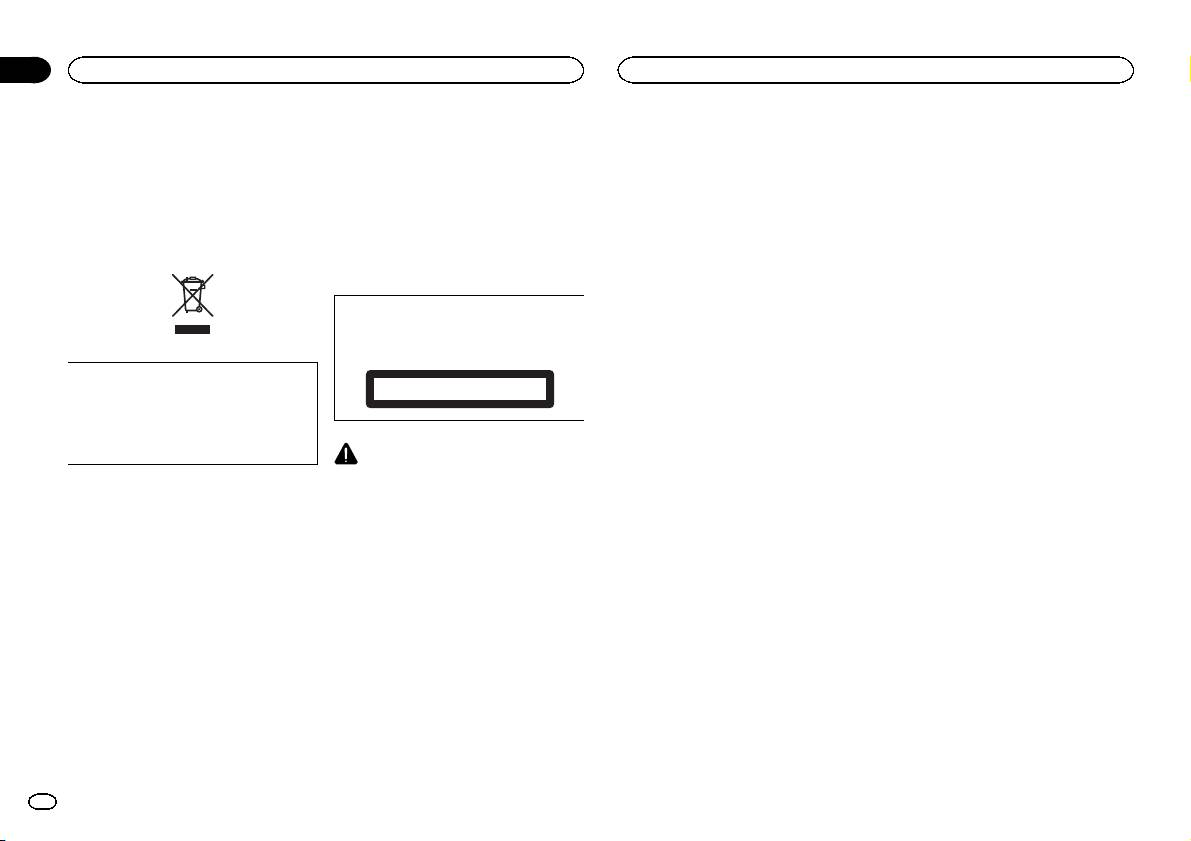
Section
01
Avant de commencer
Avant de commencer
Nous vous remercions d’avoir acheté cet ap-
Quelques mots sur cet appareil
Quelques mots sur ce mode
pareil PIONEER.
Les fréquences du syntoniseur de cet appareil
d’emploi
Pour garantir une utilisation correcte, lisez bien
sont attribuées pour une utilisation en Europe
ce mode d’emploi avant d’utiliser cet appareil. Il
! Dans les instructions suivantes, les mémoi-
de l’Ouest, Asie, Moyen Orient, Afrique et Océ-
est particulièrement important que vous lisiez et
res USB et les lecteurs audio USB sont col-
anie. Son utilisation dans d’autres régions peut
respectiez les indications ATTENTION et PRÉ-
lectivement appelés “périphériques de
se traduire par une réception de mauvaise qua-
CAUTION de ce mode d’emploi. Conservez-le
stockage USB”.
lité. La fonction RDS (radio data system) n’est
dans un endroit sûr et facilement accessible pour
! Dans ce mode d’emploi, iPod et iPhone sont
opérationnelle que dans les régions où des si-
toute consultation ultérieure.
désignés par le terme “iPod”.
gnaux RDS sont diffusés pour les stations FM.
En cas d’anomalie
PRÉCAUTION
En cas d’anomalie, veuillez contacter votre re-
Cet appareil est un produit laser de Classe 1,
vendeur ou le centre d’entretien agréé par
classé selon l’article IEC 60825-1:2007 relatif à
PIONEER le plus proche.
la Sécurité des produits laser.
Si vous souhaitez vous débarrasser de cet ap-
pareil, ne le mettez pas à la poubelle avec vos
APPAREIL À LASER DE CLASSE 1
ordures ménagères. Il existe un système de
collecte séparé pour les appareils électroni-
ques usagés, qui doivent être récupérés, trai-
tés et recyclés conformément à la législation.
PRÉCAUTION
! Ne laissez pas cet appareil entrer en contact
avec des liquides. Cela pourrait provoquer
Dans les états membres de l’UE, en Suisse et en
Norvège, les foyers domestiques peuvent rap-
une électrocution. Tout contact avec des li-
porter leurs produits électroniques usagés gra-
quides pourrait également provoquer des
dommages, de la fumée et une surchauffe
tuitement à des points de collecte spécifiés ou à
un revendeur (sous réserve d’achat d’un produit
de l’appareil.
similaire).
! Le Pioneer CarStereo-Pass est utilisable seu-
lement en Allemagne.
Dans les pays qui ne sont pas mentionnés ci-
dessus, veuillez contacter les autorités locales
! Maintenez le niveau d’écoute à une valeur
pour vous informer de la méthode correcte de
telle que vous puissiez entendre les sons pro-
mise au rebut.
venant de l’extérieur.
En agissant ainsi vous assurerez que le produit
! Évitez tout contact avec l’humidité.
que vous mettez au rebut est soumis au proces-
! Si la batterie est débranchée ou déchargée,
sus de traitement, de récupération et de recy-
le contenu de la mémoire sera effacé.
clage nécessaire et éviterez ainsi les effets
Remarque
négatifs potentiels sur l’environnement et la
Les opérations de réglage des fonctions sont va-
santé publique.
lidées même si le menu est annulé avant la
confirmation des opérations.
20
Fr

