Naim Audio NAC-N 172 XS: инструкция
Раздел: Бытовая, кухонная техника, электроника и оборудование
Тип: Ресивер/Усилитель
Инструкция к Ресиверу/Усилителю Naim Audio NAC-N 172 XS
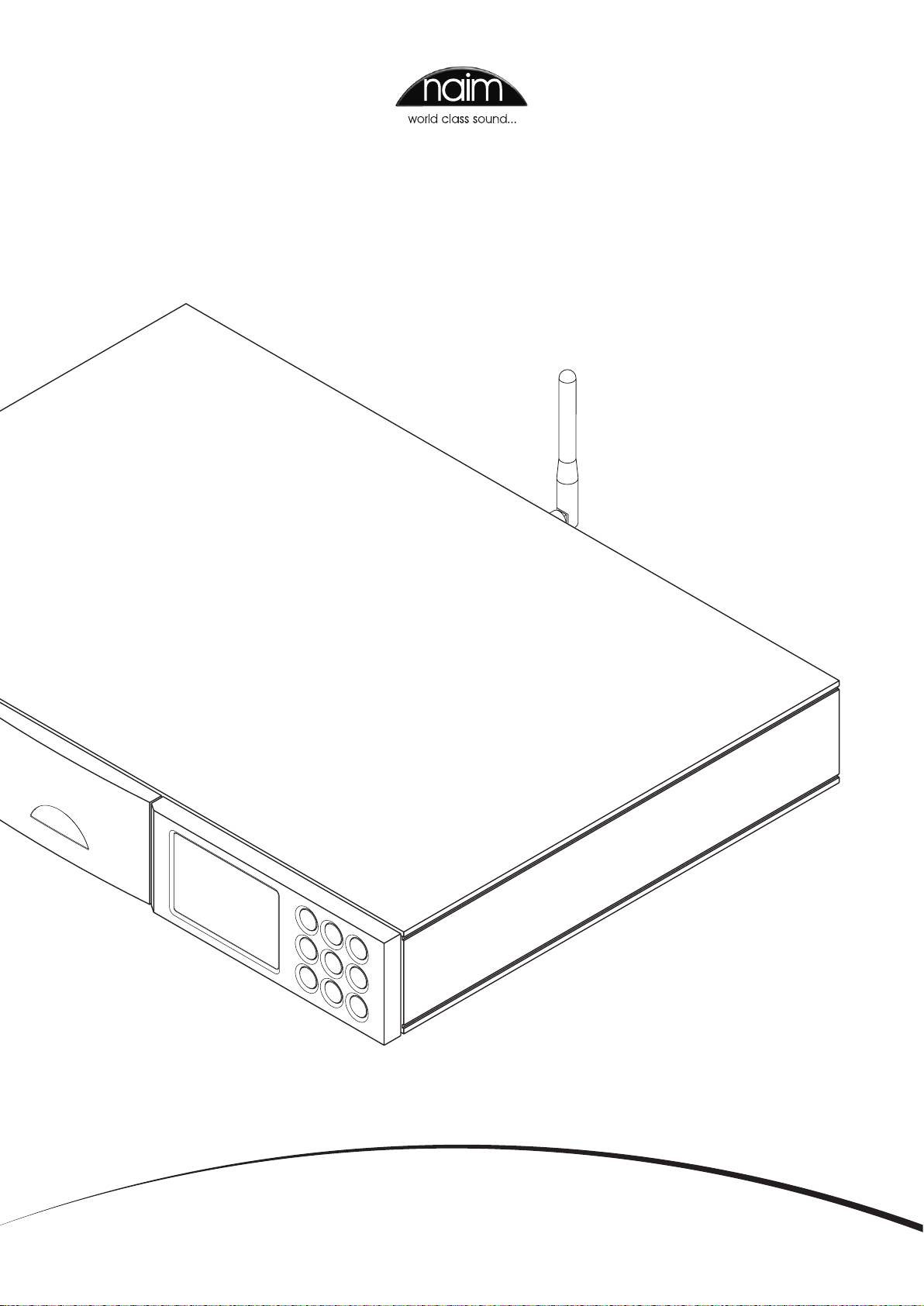
NAC-N 172 XS
QUICK START GUIDE • KURZANLEITUNG • GUIDE DE MISE EN ROUTE RAPIDE • GUIDA RAPIDA
GUÍA DE INICIO RÁPIDO • SNELSTARTGIDS • 快速入门指南
КРАТКОЕ РУКОВОДСТВО ПОЛЬЗОВАТЕЛЯ • 빠른 시작 가이드
ENGLISH • DEUTSCH • FRANÇAIS • ITALIANO • ESPAÑOL
NEDERLANDS • 中文 • РУССКИЙ • 한국어
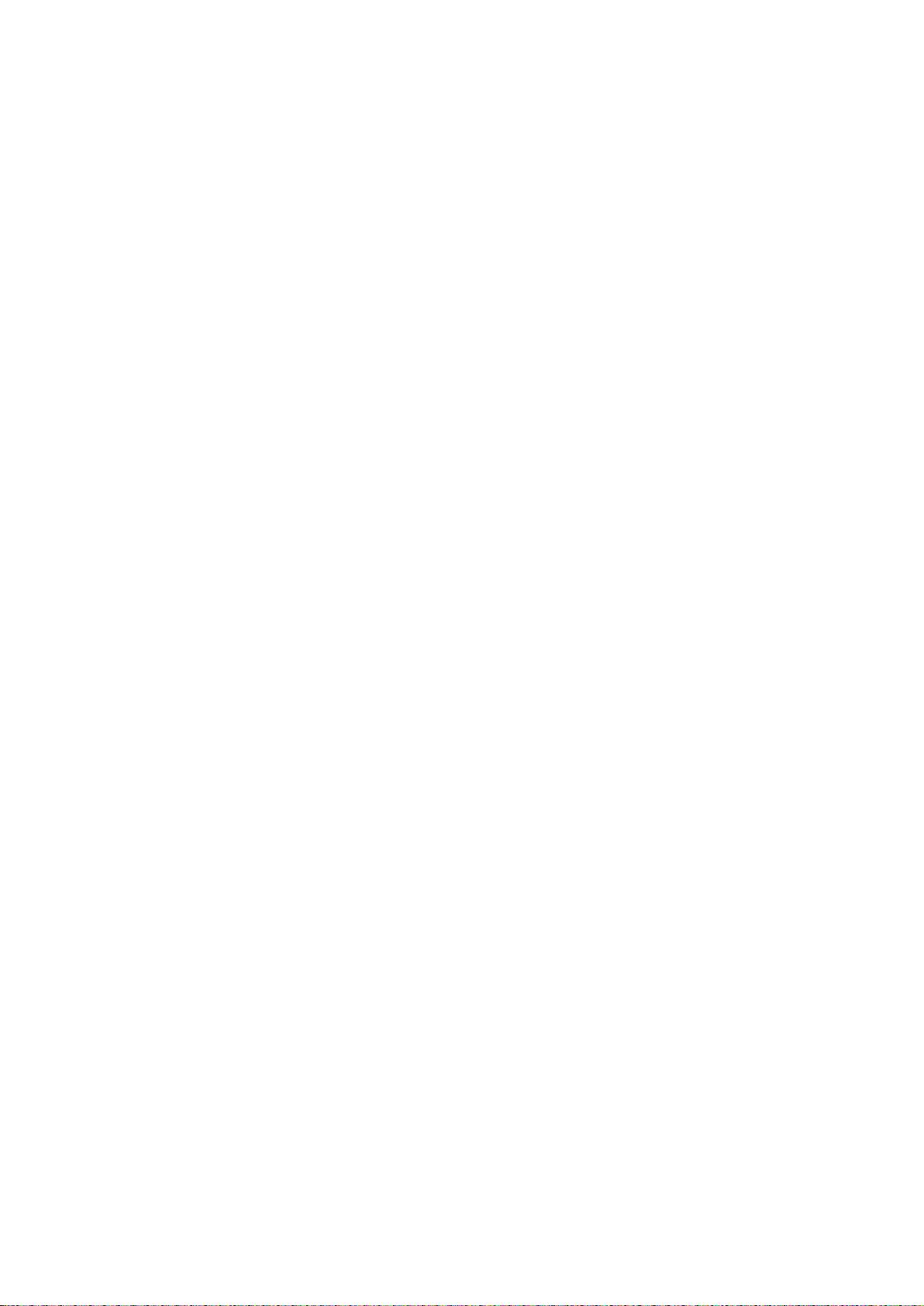
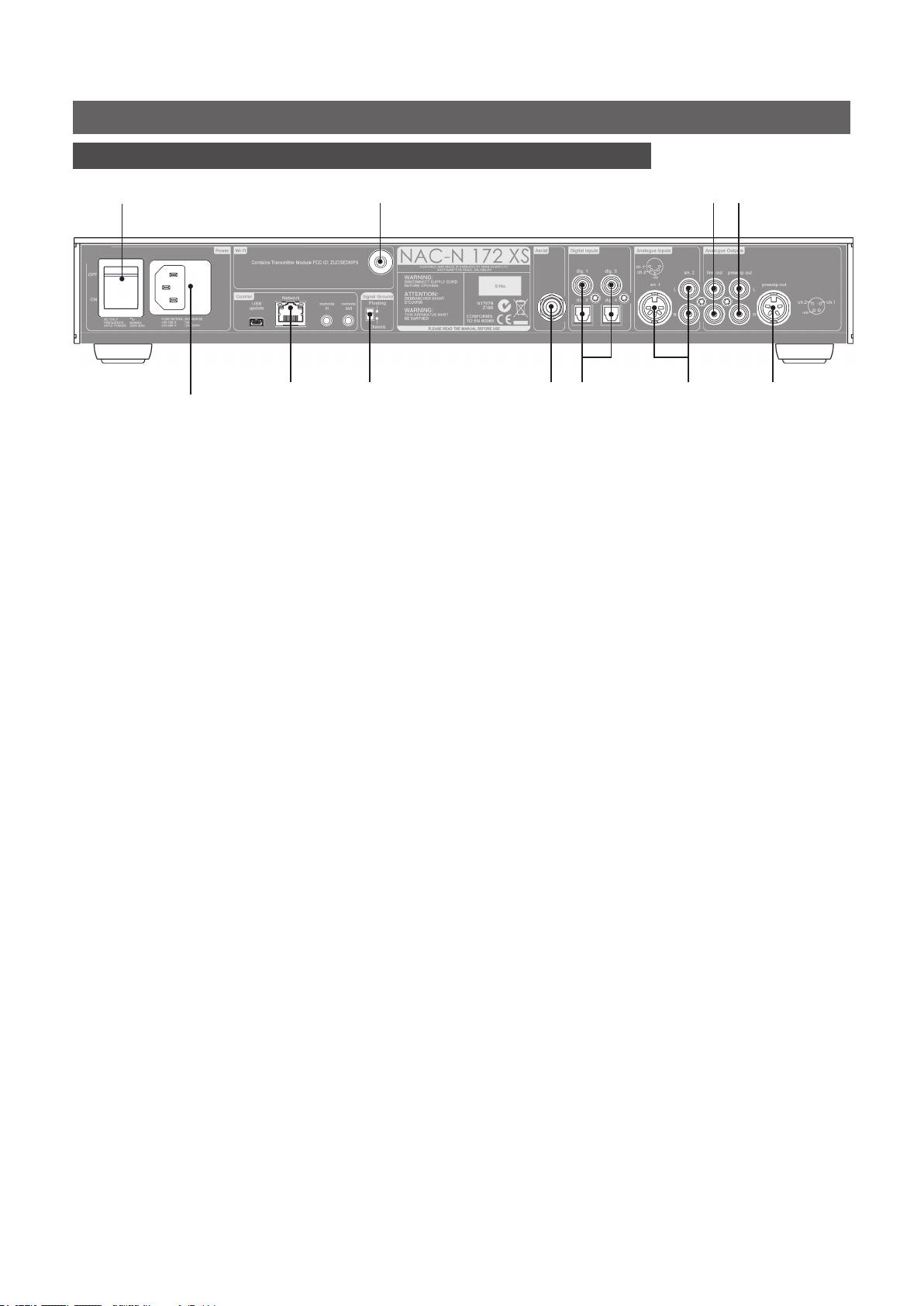
NAC-N 172 XS Quick Start Guide English
1 Installing and Connecting
wireless network
power switch
(Wi-Fi) antenna socket
line output preamp output
mains input
network socket
signal ground
DAB/FM aerial
digital
analogue
preamp
and fuse
switch
socket (optional)
inputs
inputs
output
• Stand your NAC-N 172 XS on an appropriate, stable surface. Make sure the
NAC-N 172 XS is well ventilated.
• Check that the mains supply specified on the NAC-N 172 XS rear panel is appropriate
for your territory. Connect the NAC-N 172 XS to the mains using the supplied cable but
do not switch it on until all other connections have been made.
• Identify the Signal Ground Switch and select the “chassis” option unless the
NAC-N 172 XS is connected in a hi-fi system incorporating another earthed source
component (all Naim CD players, for example), or mains “hum” is audible through the
loudspeakers when the NAC-N 172 XS is switched on.
• Connect one of the NAC-N 172 XS preamp outputs to a power amplifier input. If the
option is available with the power amplifier, DIN sockets should be used in preference
to RCA phono sockets.
• If a subwoofer is to be used, connect it to the NAC-N 172 XS using the second preamp
output using a Naim subwoofer cable. Contact your local Naim retailer or distributor if
necessary for more information on subwoofer cables.
• To play audio from a UPnP™ server or from internet radio stations, the NAC-N 172 XS
network socket must be connected to a router using an Ethernet cable, or its Wi-Fi
Antenna must be fitted. Internet radio also requires a high-speed internet connection.
• If the optional NAC-N 172 XS DAB/FM Radio Module is fitted, a suitable aerial should be
connected to the DAB/FM aerial socket. The DAB/FM radio cannot operate without
an aerial. Contact your local Naim retailer or distributor for advice on selecting and
Note: Most UMS (Universal
installing an aerial.
Mass Storage) USB devices
• If the NAC-N 172 XS is to play audio files stored on an iPod, iPhone or on USB memory
are compatible with the
hardware, connect it, using an appropriate cable if necessary, to the front panel USB
NAC-N 172 XS USB audio
socket.
input. Such devices might
include portable digital music
• If any external audio sources are to be used with your NAC-N 172 XS, connect them,
players, smart-phones, tablet
using the appropriate cables, to the rear panel analogue or digital inputs.
computers, USB memory sticks
and memory card readers.
Non UMS USB devices such
as older MP3 players may be
connected to the NAC-N 172
XS front panel input using a
3.5mm stereo jack cable from
their headphone sockets.
Full NAC-N 172 XS installation and operational information can be found in the Reference Manual
available on line at www.naimaudio.com
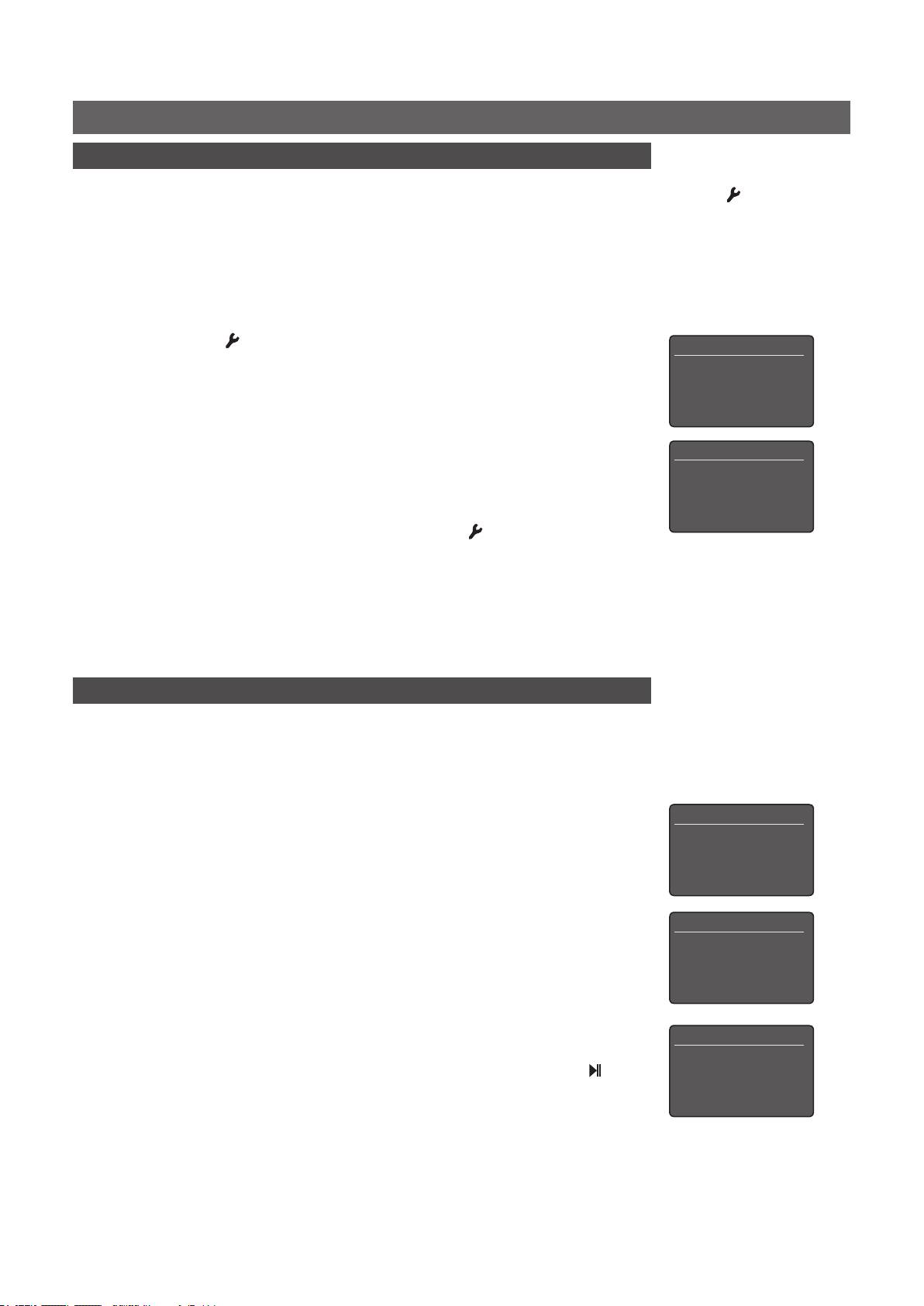
NAC-N 172 XS Quick Start Guide English
2 Switching On and Getting Started
Note: Enter NAC-N 172 XS
Setup Mode by pressing the
• Once all connections have been made, switch on your NAC-N 172 XS using the rear
handset ( ) key. Navigate
panel mains switch. The NAC-N 172 XS will display a welcome screen and select its
around setup menus by using
Analogue 1 input.
the arrow (5 6 3) keys.
Select options by pressing the
Note: If a NAC-N 172 XS is left unused its display will switch off after a preset time. The “Auto-off”
ok/list key. Leave setup mode
time can be adjusted within the setup menus.
by pressing the exit key.
• The NAC-N 172 XS display language can be changed. Enter Setup Mode by pressing
the handset setup ( ) key, select the language option and use the handset up (5)
Setup 1/10
and down (6) keys to select the desired language. Press the ok/list key to confirm the
4Language
selection. Leave setup mode by pressing the exit key.
Inputs
Analogue Outputs
• The NAC-N 172 XS is configured when shipped to connect to wired TCP/IP networks
Headphones
automatically. However, if your NAC-N 172 XS has been previously used and its
Network Settings 1/5
network configuration altered, or your router requires nonstandard settings, it may not
4Name: 172XS-C2E6
be able to do so. Refer to the Reference Manual if this appears to be the case.
Wireless: Not Used
Status: Not Connected
If a wireless network connection is to be used, your NAC-N 172 XS will require
DHCP: Yes
configuration to join the network. Press the handset setup ( ) key to enter Setup Mode
and select the Network Settings option to configure the NAC-N 172 XS wireless settings.
Refer to the Reference Manual for more information if necessary.
• To adjust the NAC-N 172 XS volume use either the front panel volume control or the
handset vol- and vol+ keys. The numeric volume value is shown in the top left corner of
the NAC-N 172 XS display.
Note: The n-Stream app,
3 Selecting Inputs
available from the iTunes App
• NAC-N 172 XS inputs can be selected by pressing the front panel input button, the
Store, enables wireless touch
handset up (5) and down (6) keys or one of the handset input selection keys.
screen control of the
NAC-N 172 XS from an iPhone
• Pressing one of the handset input selection keys either selects a single input or scrolls
iPad or iPod touch.
through a group of inputs. For example, pressing the PC key selects the UPnP™ input,
while pressing the iPod key scrolls through a group comprising the USB/iPod and
Inputs On: iPod 1/4
Front Panel inputs. The default input selection key assignments are described in the
41. USB/iPod
2. Front
Reference Manual. To modify the key assignments enter Setup Mode then select the
3. Unassigned
Handset Buttons option.
4. Unassigned
• When the NAC-N 172 XS is connected to a network with high speed internet access it
Internet Radio 3/8
will automatically download a list of available internet radio stations. When the iRadio
Added stations
input is subsequently selected, a menu will be displayed that lists all the available
Naim’s Choice
stations sorted by location and genre. Use the handset up (5), down (6), left (3) and
4Location
Genre
ok/list keys to browse the list and select stations.
• When the NAC-N 172 XS UPnP™ input is selected, a list of available UPnP™ servers on
UPnP 3/3
the network will be displayed. Use the handset up (5), down (6) , left (3) and ok/list
UnitiServe
keys to browse and select server content. Press the handset play/pause key ( )to
NAS
play the selected item. See the UPnP™ Notes at the end of this section.
4PC
Full NAC-N 172 XS installation and operational information can be found in the Reference Manual
available on line at www.naimaudio.com
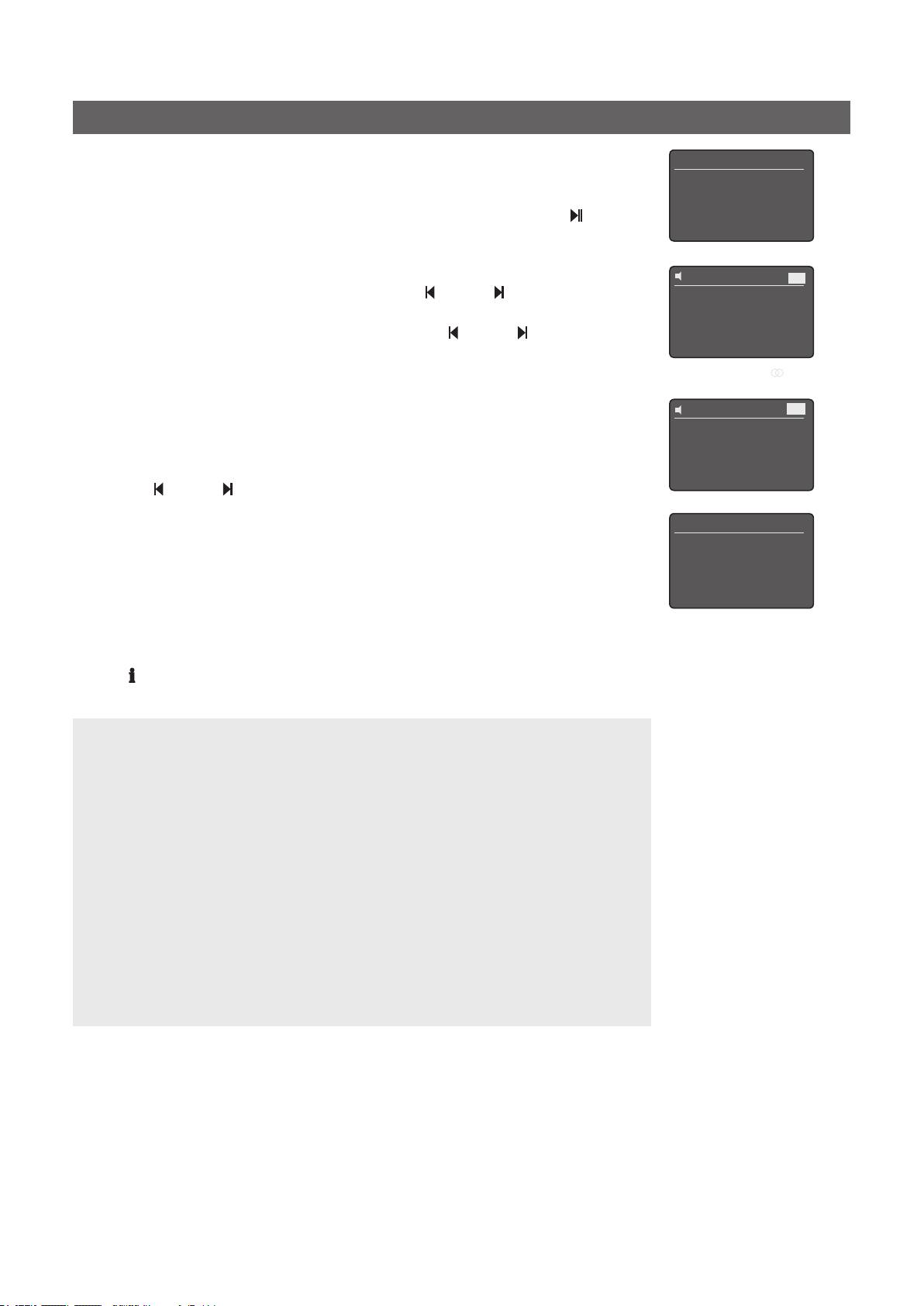
NAC-N 172 XS Quick Start Guide English
• When an iPod or USB memory device is connected to the front panel USB socket and
USB/iPod 4/18
the USB input is selected, the NAC-N 172 XS will display a menu and folder structure
Brilliant Corners.wav
that reflects the device. Use the handset up (5), down (6), left (3) and ok/list keys to
Grace and Danger.wav
Nelly The Elephant.wav
browse the folders and select content. Press the handset play/pause key ( ) to play
4Solid Air.wav
an audio file or the entire contents of a folder, album or playlist.
• If the NAC-N 172 XS DAB/FM radio module is fitted, to search for FM radio stations
42
FM
select the FM input and press the handset previous ( ) or next ( ) keys. The search will
stop each time a station is found (providing the opportunity to save the station as a
94.20 MHz
preset). To recommence the search press the previous ( ) or next ( ) key again. Station
information and scrolling text will be displayed automatically if it is broadcast by the
station.
• If the NAC-N 172 XS DAB/FM radio module is fitted, the NAC-N 172 XS DAB tuner must
42
DAB
search for DAB stations before it can be used. Select the DAB input and press the
handset ok/list key to begin the search. When the search is complete NAC-N 172
No Stations
Press list to rescan
XS will play the first station. Further stations can be selected by pressing the handset
previous ( ) or next ( ) keys.
• Favourite FM, DAB and iRadio stations can be stored as presets. To save the current
Presets 1/3
station as a preset, press the handset store key.
4Store ‘94.20 MHz’
Rename A Preset
Delete A Preset
• Pressing the handset preset key will display a list of stored presets covering the three
tuner modes. Use the handset up (5), down (6) and ok/list keys to browse and select
presets.
• When the FM, DAB, iRadio, UPnP™ and iPod/USB inputs are selected the handset
info ( ) key can be used to display supplementary information about the input or
currently playing media.
UPnP™ Notes: UPnP™ servers incorporate software that enables the NAC-N 172 XS, or any
other UPnP™ compatible player, to access and play their stored audio over the network.
A UPnP™ server might be a Naim HDX or UnitiServe hard disk player, or a home computer.
Some Network Attached Storage (NAS) drives also incorporate a UPnP™ application.
A variety of third party UPnP™ server applications are available that are compatible with
both Windows and OS X, however Windows Media™ Player version 11 or above incorporates
a built in UPnP™ server application.
In the case of the Windows UPnP™ server the following steps must be taken before music
can be streamed to the NAC-N 172 XS:
• EnsureWindowsMedia™Playerversion11oraboveisinstalled.
• EnableWindowsMedia™Playerfilesharing.FromtheMediaPlayerOptions
dialogue Select Library > Configure Sharing… then select “Share my media”.
• Ensurethefirewallisconfiguredtoallowfilesharing.
Full NAC-N 172 XS installation and operational information can be found in the Reference Manual
available on line at www.naimaudio.com
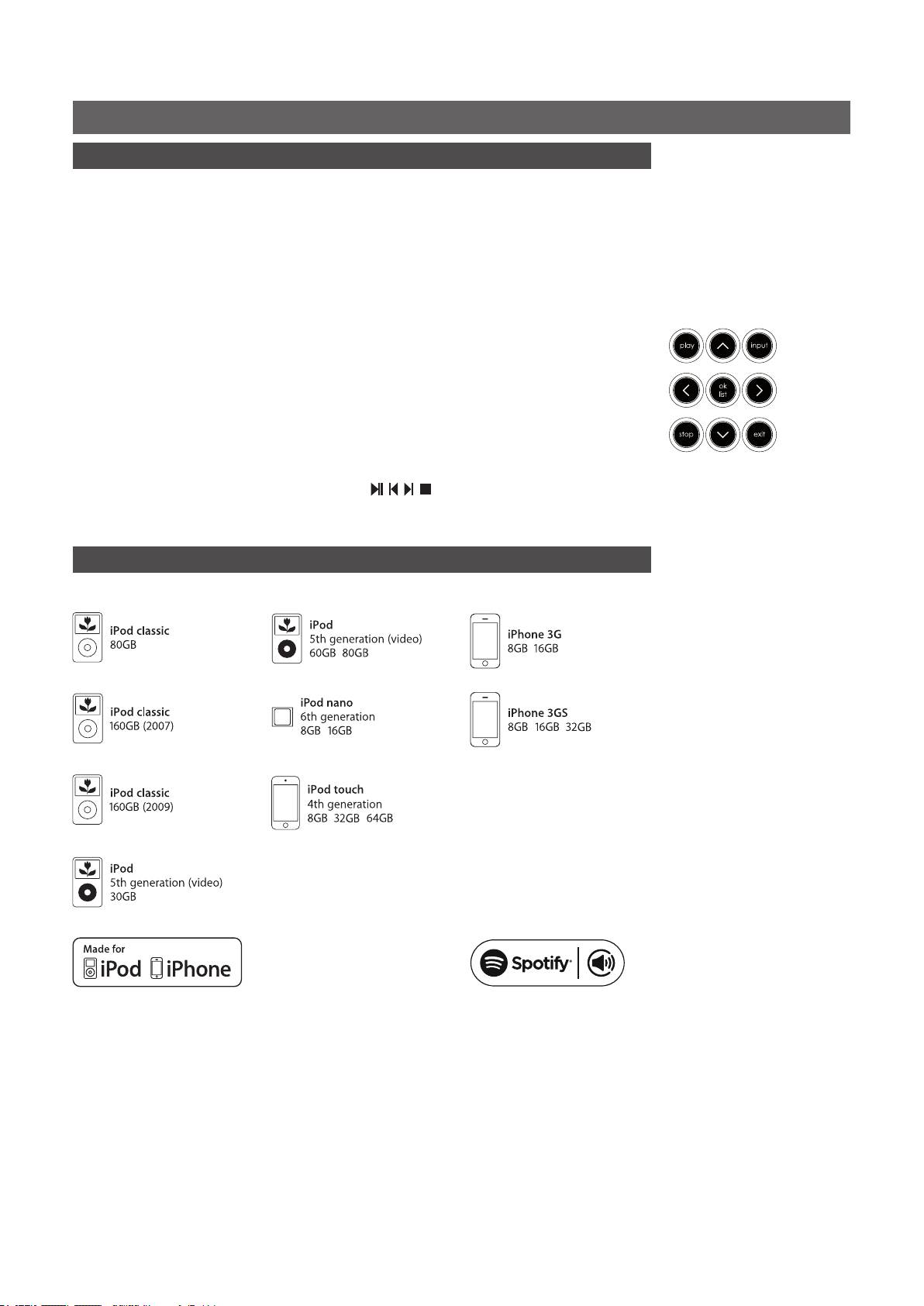
NAC-N 172 XS Quick Start Guide English
4 Using List Mode and Controlling Playback
• Pressing the front panel ok/list button or handset ok/list key will switch the
NAC-N 172 XS into List Mode and display a list of the available media items for the
currently selected input.
Note:ExceptionstothisListModebehaviouraretheNAC-N172XS’sFMradioandexternal
inputs.WhentheFMinputisselected,pressingthelistbuttonorok/listkeywilldisplayamono
selection option. When an external input is selected the ok/list button or key have no function.
• In List Mode the NAC-N 172 XS front panel buttons and handset keys provide list
navigation. To scroll up and down lists and select items use the arrow (563) and
ok/list buttons or keys. To return to normal display press the front panel exit button or
the handset exit key. In most long item lists the handset numeric keys can be used to
jump through the list alphabetically.
• An item can be selected for listening or playback from list mode by navigating to the
item and selecting it by pressing ok/list or play. During playback from the iPod, USB or
UPnP™ inputs, the handset transport keys ( )can be used to control
play/pause, previous, next, or stop functions.
5 iPod and iPhone Compatibility
• The NAC-N 172 XS is compatible with the iPod and iPhone models illustrated below.
“Made for iPod” and “Made for iPhone” mean that an electronic
accessory has been designed to connect specifically to iPod or iPhone
respectively and has been certified by the developer to meet Apple
performance standards. Apple is not responsible for the operation of this
device or its compliance with safety and regulatory standards.
iPod and iPhone are trademarks of Apple Inc., registered in the U.S. and
other countries.
Windows Media™ is a trademark of Microsoft Corporation.
UPnP™ is a trademark of the UPnP™ Forum.
Full NAC-N 172 XS installation and operational information can be found in the Reference Manual
available on line at www.naimaudio.com
This product incorporates Spotify software which is subject to 3rd party licences
found here: www.spotify.com/connect/third-party-licenses
This product incorporates Spotify software which is subject to 3rd party licences
found here: www.spotify.com/connect/third-party-licenses
Оглавление
- NAC-N 172 XS Quick Start Guide English
- NAC-N 172 XS – Kurzanleitung Deutsch
- NAC-N 172 XS: Guide de mise en route rapide Français
- NAC-N 172 XS Guida all’avviamento rapido Italiano
- Guida all’avviamento rapido di NAC-N 172 XS Italiano
- NAC-N 172 XS Guía de inicio rápido Español
- NAC-N 172 XS Quick Start Guide Español
- NAC-N 172 XS Snelstartgids Nederlands
- NAC-N 172 XS 快速入门指南 中文
- NAC-N 172 XS Quick Start Guide 中文
- NAC-N 172 XS 빠른 시작 가이드 한국어

