Naim Audio NaimUniti 2: инструкция
Раздел: Бытовая, кухонная техника, электроника и оборудование
Тип: Ресивер/Усилитель
Инструкция к Ресиверу/Усилителю Naim Audio NaimUniti 2

QUICK START GUIDE • KURZANLEITUNG • GUIDE DE MISE EN ROUTE RAPIDE • SNELSTARTGIDS
GUÍA DE INICIO RÁPIDO • GUIDA RAPIDA • PRZEWODNIK SZYBKIEGO STARTU
КРАТКОЕ РУКОВОДСТВО ПОЛЬЗОВАТЕЛЯ • 快速入门指南 • 빠른 시작 가이드
ENGLISH • DEUTSCH • FRANÇAIS • NEDERLANDS • ESPAÑOL • ITALIANO • POLSKI • РУССКИЙ • 中文 • 한국어
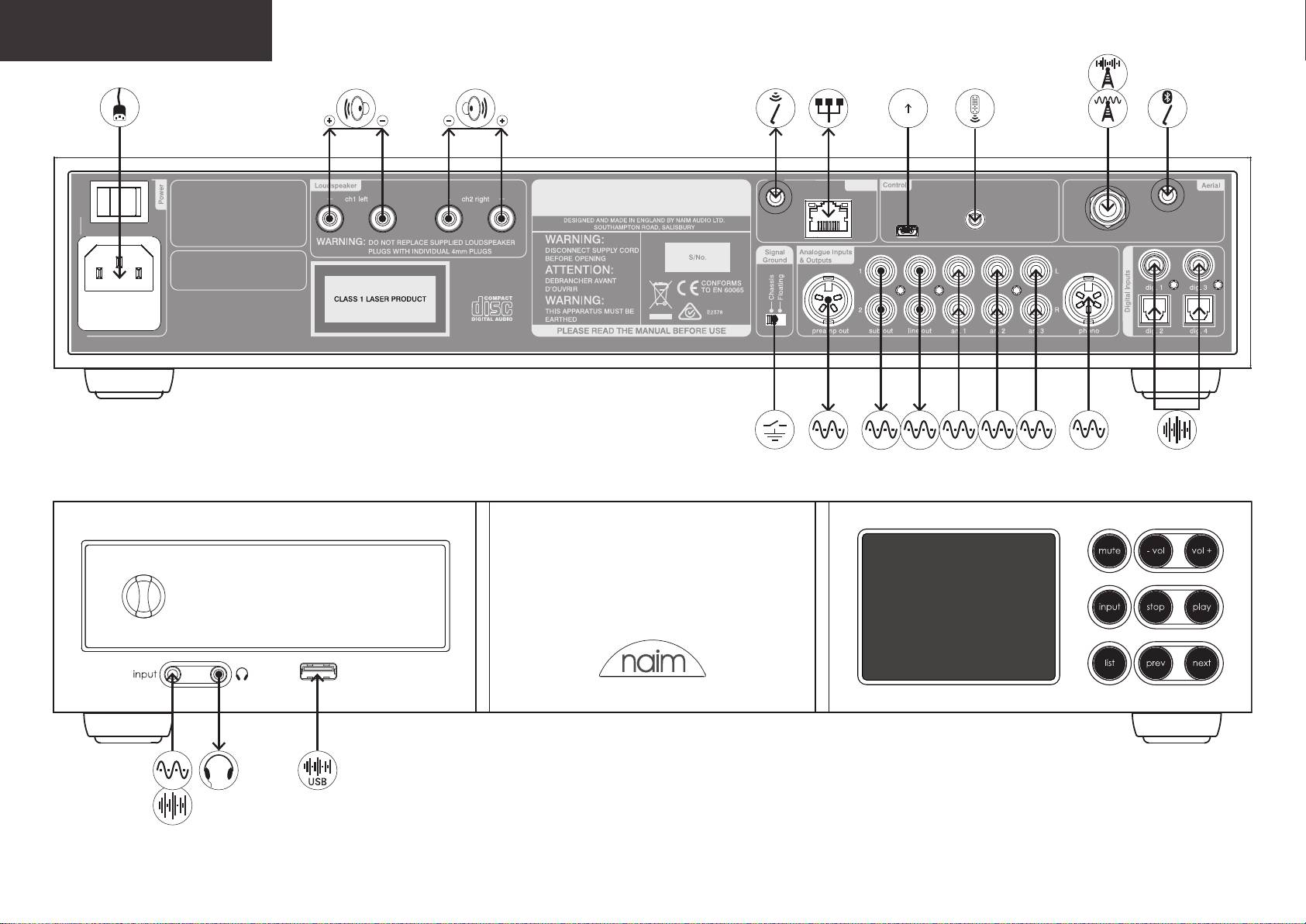
NaimUniti 2
2.0
1.0
AC ONLY
Network
FREQUENCY: 50/60 Hz
INPUT POWER: 400 VA MAX
NaimUniti 2
FUSE RATING: ANTISURGE
USB update
100-120 V: T6.3AL
Wi-Fi
220-240 V: T3.15AL/250V
Bluetooth
remote in
DAB/FM
Contains Transmitter Modules
FCC ID: ZUCSEDMP3
FCC ID: 2ACURBLUE
IC: 12217A-BLUE
+V
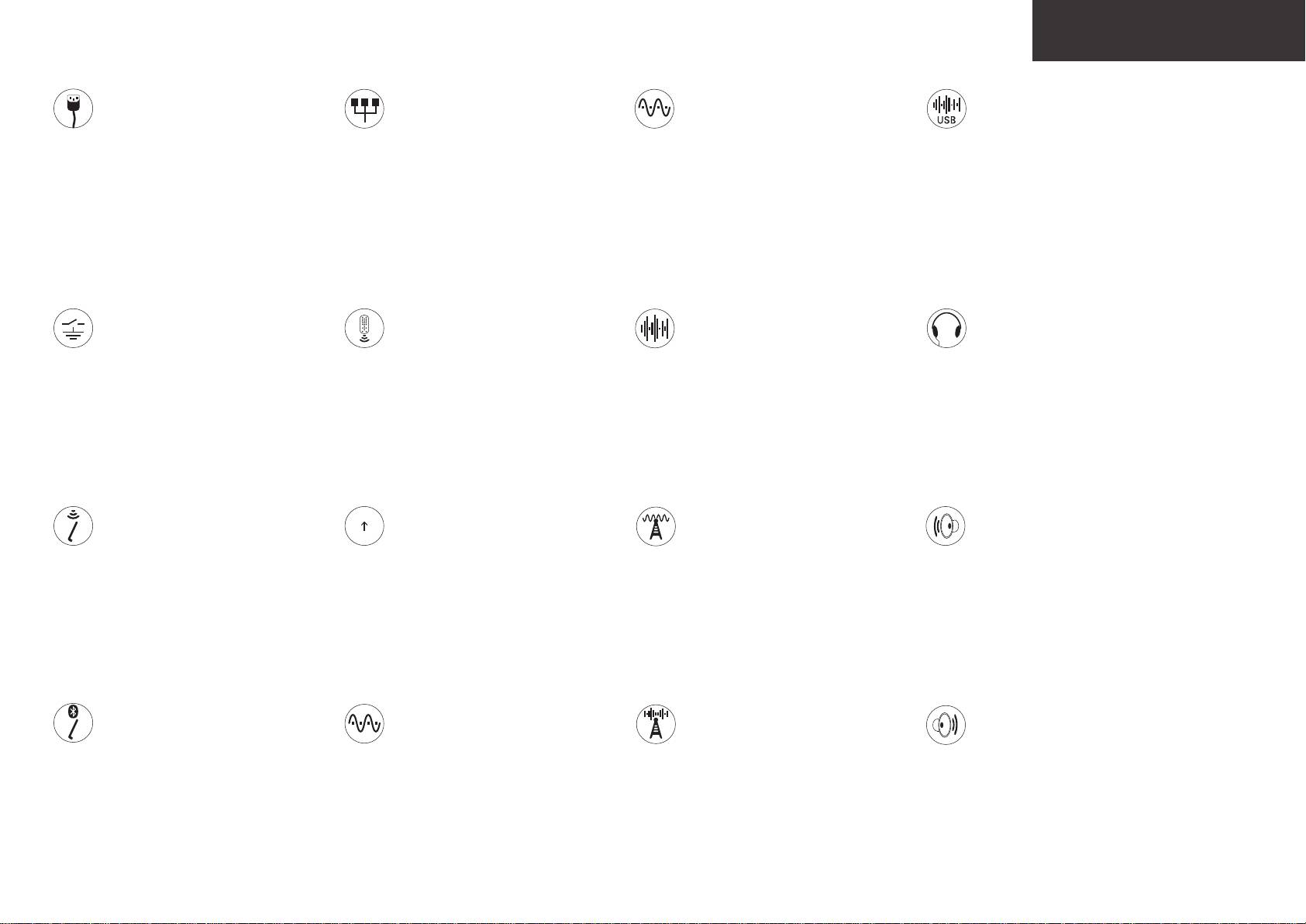
NaimUniti 2
IEC mains supply
Wired network
Analogue signal with power supply
USB digital audio data
Gerätestecker Netzstrom
Netzwerkkabel
Analogsignal mit Stromversorgung
USB-Audiodaten
+V
Alimentation secteur CEI
Réseau laire
Signal analogique avec alimentation
Données audio numérique USB
IEC netvoeding
Bedraad netwerk
Analoog signaal met voeding
USB digitale audiodata
Suministro de red IEC
Red cableada
Señal analógica con fuente de alimentación
Datos de audio digitales USB
Alimentazione IEC
Rete cablata
Segnale analogico con alimentazione
Audio digitale USB dati
Zasilanie sieciowe IEC
Sieć przewodowa
Sygnał analogowy z zasilaniem
USB cyfrowe dane audio
Питающая сеть в соответствии с IEC
Проводная сеть
Аналоговый сигнал при включенном
USB цифровые аудиоданные
IEC 电源
有线网络
питании
USB 数字音频数据
IEC 전원
유선 네트워크
带电源的模拟信号
USB 디지털 오디오 데이터
전원이 있는 아날로그 신호
Signal Ground Switch
RC5 remote control signal
S/PDIF digital audio signal
Headphones
Masseschalter
Fernbedienungssignal RC5
Digitalsignal S/PDIF
Kopfhörer
Interrupteur masse signal
Signal de commande à distance RC5
Signal audio numérique S/PDIF
Écouteurs
aardingsschakelaar
Signaal van RC5-afstandsbediening
S/PDIF digitaal audiosignaal
Hoofdtelefoon
interruptor puesta a tierra de señal
Señal de control remoto RC5
Señal de audio digital S/PDIF
Auriculares
interruttore di terra del segnale
Segnale telecomando RC5
Segnale audio digitale S/PDIF
Cua
przełącznik sygnału uziemienia
Sygnał zdalnego sterowania RC5
S/PDIF cyfrowy sygnał audio
Słuchawki
сигнальный переключатель заземления
Сигнал дистанционного управления RC5
Цифровой аудиосигнал S/PDIF
Наушники
信号接地开关
RC5 远程控制信号
S/PDIF 数字音频信号
耳机
신호 접지 스위치
RC5 리모콘 신호
S/PDIF 디지털 오디오 신호
헤드폰
Wi-Fi aerial
2.0
Firmware Upgrade socket
Analogue radio signal (FM)
Left speaker
WLAN-Antenne
Firmware-Upgrade-Buchse
1.0
Tunersignal analog (UKW)
Lautsprecher links
Antenne Wi-Fi
Socket de mise à jour logicielle
Signal radio analogique (FM)
Enceinte gauche
Wi-antenne
Aansluiting voor rmware-upgrade
Analoog radiosignaal (FM)
Linkerluidspreker
Antena Wi-Fi
Toma de actualización del rmware
Señal de radio analógica (FM)
Altavoz izquierdo
Antenna wi-
Presa per l’upgrade del rmware
Segnale radio analogico (FM)
Diusore sinistro
Antena Wi-Fi
Gniazdo aktualizacji oprogramowania
Analogowy sygnał radiowy (FM)
Lewy głośnik
Антенна для W-Fi
Модификация интерфейсаобеспечения
Аналоговый радио (FM)
Левый динамик
Wi-Fi 天线
固件升级接口
模拟广播信号 (FM)
左扬声器
Wi-Fi 안테나
펌웨어 업그레이드 단자
아날로그 라디오 신호 (FM)
왼쪽 스피커
Bluetooth
®
aerial
Analogue signal
Digital radio signal (DAB)
Right speaker
Bluetooth-Antenne
Analogsignal
Tunersignal digital (DAB)
Lautsprecher rechts
Antenne Bluetooth
Signal analogique
Signal radio numérique (DAB)
Enceinte droite
Bluetooth-antenne
Analoog signaal
Digitaal radiosignaal (DAB)
Rechterluidspreker
Antena Bluetooth
Señal analógica
Señal de radio digital (DAB)
Altavoz derecho
Antenna Bluetooth
Segnale analogico
Segnale radio digitale (DAB)
Diusore destro
Antena Bluetooth
Sygnał analogowy
Cyfrowy sygnał radiowy (DAB)
Prawy głośnik
Антенна для Bluetooth
Аналоговый сигнал
Цифровое радио (DAB)
Правый динамик
Bluetooth 天线
模拟信号
数字广播信号 (DAB)
右扬声器
Bluetooth 안테나
아날로그 신호
디지털 라디오 신호 (DAB)
오른쪽 스피커
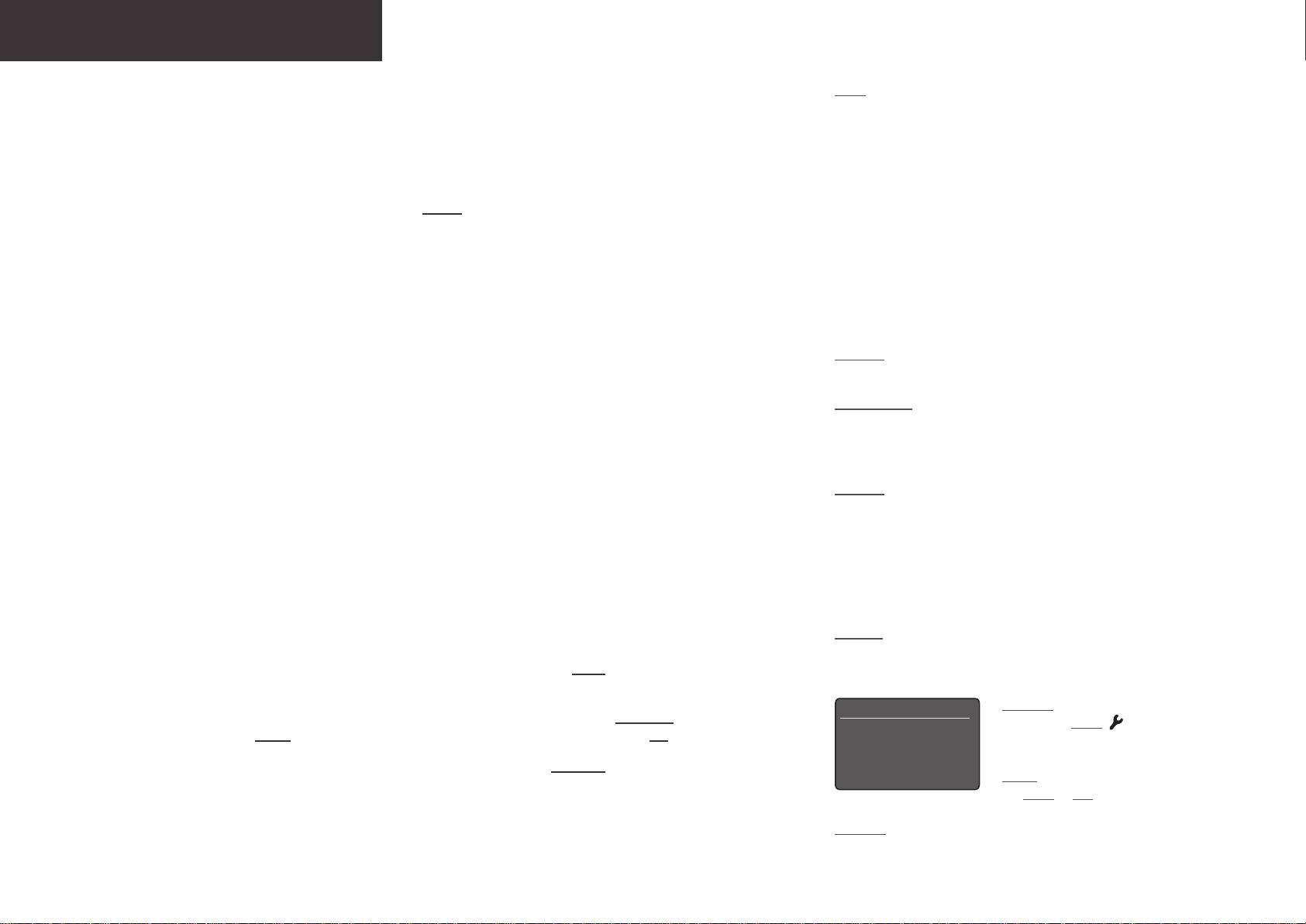
NaimUniti 2 • English
1. Installing and Connecting
Note: Full NaimUniti 2 installation and operational information can be
found in the Reference Manual available at: www.naimaudio.com
1.1 Stand your NaimUniti 2 on an appropriate, stable surface. Make sure it is well ventilated.
1.2 Check that the mains voltage specified on the NaimUniti 2 rear panel is appropriate for your country. Connect to the mains using
the supplied cable but do not switch on until all other connections have been made.
1.3 Identify the rear panel Signal Ground Switch and select the chassis option unless your NaimUniti 2 is connected in a hi-fi system
incorporating another earthed source component (all Naim CD players, for example), or mains hum is audible through the
speakers when it is switched on.
1.4 Connect the speakers to the NaimUniti 2 speaker sockets. Ensure that the positive and negative orientation at both ends of the
cable is the same for both channels. Your Naim retailer will be able to supply appropriate speaker cables if required.
1.5 In order to use the DAB/FM tuner a suitable aerial must be connected to the DAB/FM aerial socket.
1.6 If a subwoofer or external power amplifier is to be used, connect its signal cable to the NaimUniti 2 subwoofer or preamp output
Note 1.6: The NaimUniti 2 subwoofer outputs are twin mono outputs and
sockets. Your Naim retailer will be able to supply an appropriate cable if required.
should not be used to connect an external power amplifier.
1.7 To play audio from internet radio stations, UPnP™ servers, Spotify
®
Connect, or other Naim streamer units the NaimUniti 2 must
Note 1.7 & 1.8: NaimUniti 2 is supplied with both Wi-Fi and Bluetooth
be connected to the internet via a network router. Either connect the NaimUniti 2 network socket to your network router using an
aerials. Each aerial must be fitted to the correct rear panel aerial socket.
Ethernet cable, or connect the supplied Wi-Fi antenna to the rear panel Wi-Fi aerial socket.
The Bluetooth aerial is the shorter one of the two.
1.8 For NaimUniti 2 to play audio from Bluetooth
®
streaming devices, the supplied Bluetooth antenna must be attached to the rear
panel Bluetooth aerial socket.
Note 1.9: Most UMS (Universal Mass Storage) USB devices are compatible
with the NaimUniti 2 USB audio input. Such devices might include
1.9 If your NaimUniti 2 is to play audio files stored on a USB storage device, such as an iOS device or a memory stick, connect it,
portable digital music players, smart-phones, tablet computers, USB
using an appropriate cable if necessary, to the front panel USB socket.
memory sticks and memory card readers. Non UMS USB devices such as
older MP3 players may be connected to the NaimUniti 2 front panel input
1.10 If any external audio sources are to be used with your NaimUniti 2, connect them using the appropriate cables to one or more
using a 3.5mm stereo jack cable from their headphone sockets.
of the rear panel analogue or digital inputs. If a Naim phono preamplifier is to be used, connect it using its cable supplied to the
NaimUniti 2 phono input.
2. Switching On and Getting Started
Note 2.1: If your NaimUniti 2 is left unused it will switch to displaying the
time after two minutes. This delay time can be adjusted via the setup
2.1 Once all connections have been made, switch on your NaimUniti 2 using its rear panel on/off switch. The NaimUniti 2 will display
menus. If the clock is not set it will display “No Time”.
a welcome screen and select its CD input or, if it has been previously used, the last input selected.
Setup 1/10
Note 2.3: Enter Setup Mode by pressing
2.2 For initial setup purposes your NaimUniti 2 is best controlled from its remote handset. Use the navigation (56) keys to select
the handset setup ( ) key. Navigate setup
inputs or menu items and the ok/list key to confirm selections. To return to a previous menu use the left (3) key.
4Language
Inputs
menus by using the navigation (563) keys.
Select options by pressing the
2.3 The NaimUniti 2 interface language can be changed. Enter Setup Mode and select Language.
Analogue Outputs
Headphones
ok/list key. Leave Setup Mode by pressing
2.4 To load a CD pull open the drawer using the handle on the left hand side of the unit. Remove the magnetic puck and place the
the setup or exit key.
CD on the hub. Replace the magnetic puck and push the door closed.
Note 2.4: If Auto Select and Auto Play are selected in the CD input setup
menu, the NaimUniti 2 will automatically select its CD input and play the
CD when the drawer is closed.
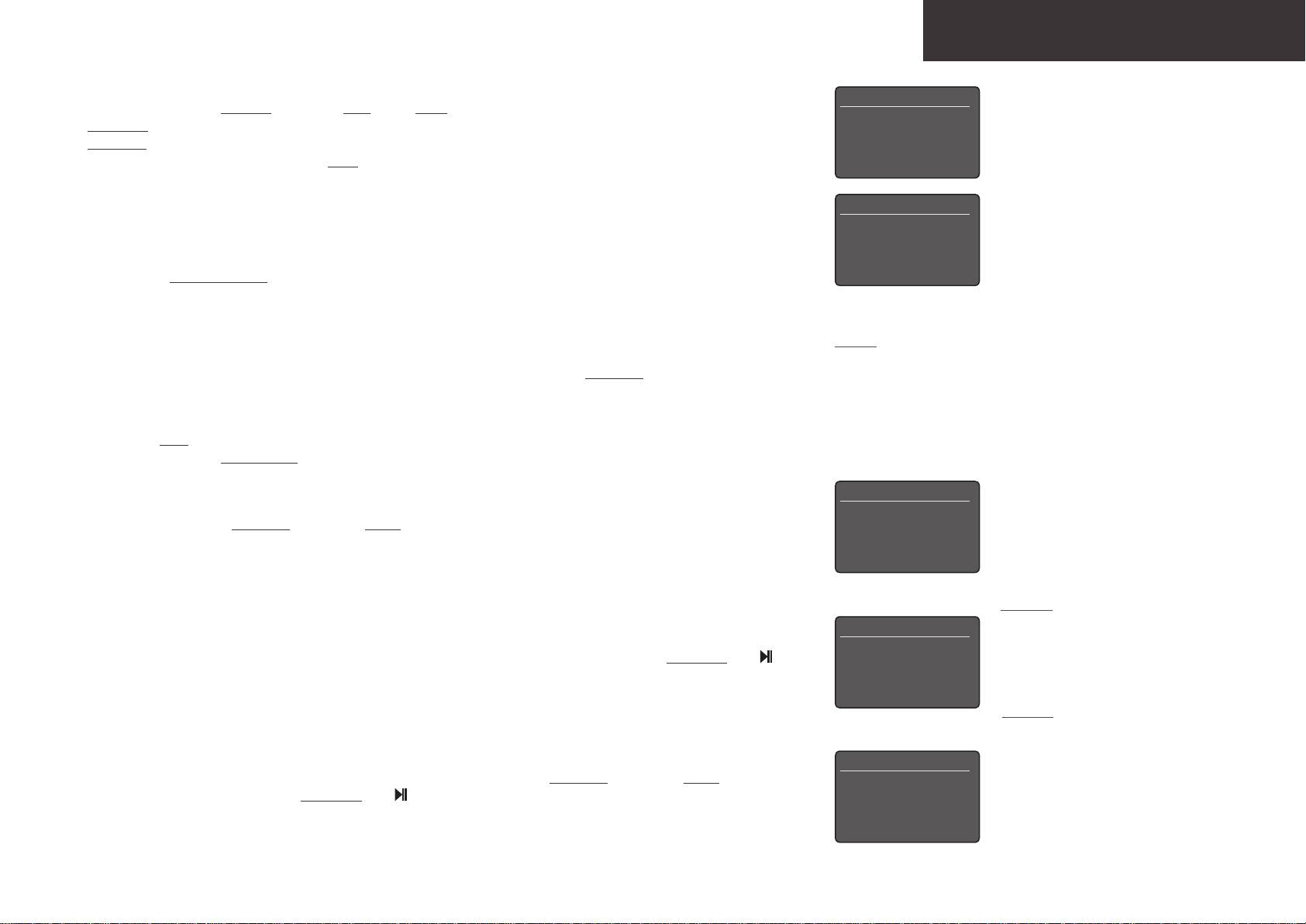
NaimUniti 2 • English
2.5 If a subwoofer or external power amplifier is to be used, the NaimUniti 2 preamp or subwoofer output must be configured. Enter
Speakers 1/3
Setup Mode and select Speakers followed by Type. Select Large if no subwoofer or external power amplifier is to be used. Select
4 Type: Large+Sub
Large+Sub if both the NaimUniti 2 internal amplifier and a subwoofer or an additional external amplifier is to be used. Select
Max. Volume: 100
Small+Sub if a subwoofer or external power amplifier is to be used in combination with restricted bandwidth speakers connected
Balance: 0
to the NaimUniti 2 speaker outputs. Select None if no speakers are to be connected to the NaimUniti 2 speaker outputs.
2.6 NaimUniti 2 is configured when shipped to connect to wired TCP/IP home networks automatically. However, if your NaimUniti 2
has been previously used and its network configuration altered, or your router requires nonstandard settings, it may not be able
Network Settings 1/5
to do so. Refer to the Reference Manual if this appears to be the case.
4Name: Uniti2-XXXX
Wireless: Not Used
If a wireless network connection is to be used, your NaimUniti 2 will require configuration to join the network. Enter Setup Mode
Status: Not Connected
and select the Network Settings option to configure the NaimUniti 2 wireless settings.
DHCP: Yes
2.7 To adjust the NaimUniti 2 volume use either the front panel volume buttons or the handset volume keys.
3. Selecting Inputs
Note 3: The Naim app, available from the iTunes App Store and Google
Play Store, enables wireless touch screen control from iOS and Android
3.1 NaimUniti 2 inputs can be selected by pressing the front panel input button, the handset navigation (56) keys or one of the
devices.
handset input selection keys.
3.2 Pressing one of the handset input selection keys either selects a single input or scrolls through a group of inputs. For example,
pressing the radio key scrolls through a group comprising the FM, DAB and iRadio inputs. To modify the key assignments enter
Setup Mode and select Handset Keys.
3.3 When NaimUniti 2 is connected to a network with high speed internet access it will automatically download a list of available
Internet Radio 3/8
internet radio stations. When the iRadio input is subsequently selected, a menu will be displayed that lists all the available
Added stations
stations. Use the handset navigation (563) and ok/list keys to browse the list and select stations.
Naim’s Choice
4Location
3.4 NaimUniti 2 can play Spotify
®
streams via the Spotify
®
Connect facility incorporated in some Spotify
®
player apps. When in
Genre
receipt of a Spotify
®
stream, the NaimUniti 2 will automatically select its Spotify
®
input. Once Spotify
®
playback is established,
it can be controlled using the Spotify
®
app, the Naim app or the NaimUniti 2 handset or front panel controls.
Note 3.4: The default NaimUniti 2 network
3.5 NaimUniti 2 can play audio streams over a Bluetooth wireless connection from appropriately equipped playback devices.
name (Uniti2-XXXX) incorporates the last
Bluetooth 1/5
NaimUniti 2 is configured by default to require “pairing” with a Bluetooth streaming device before it can play a Bluetooth audio
four characters of the unit’s MAC address.
4Enabled: Yes
stream. To pair a NaimUniti 2 with a Bluetooth device select the Bluetooth input and press the handset play/pause key ( ). The
Name: Bluetooth
The full MAC address is listed in the
NaimUniti 2 will become available for pairing in the Bluetooth device setup menu. Once successfully paired with the Bluetooth
Input Trim: 0
Network Settings menu.
device, the NaimUniti 2 will be available to the audio apps on the device. NaimUniti 2 will switch automatically to its Bluetooth
Discovery: Uniti2 BT XX..
input when in receipt of a Bluetooth stream. The NaimUniti 2 Bluetooth input setup menu offers further Bluetooth configuration
Note 3.5: The default NaimUniti 2 Bluetooth
options including “open” pairing.
name (Uniti2 BT XXXX) incorporates the last
four characters of the unit’s MAC address.
3.6 When an iOS or other USB memory device is connected to the front panel USB socket and the USB input is selected, your
USB/iPod 4/18
NaimUniti 2 will display a menu structure that reflects the device. Use the handset navigation (563) and ok/list keys to browse
Sing Loud.wav
and select content. Press the handset play/pause key ( ) to play a file or the entire contents of a folder or playlist.
Grace and Danger.wav
Song 44.wav
4I Was A Cloud.wav
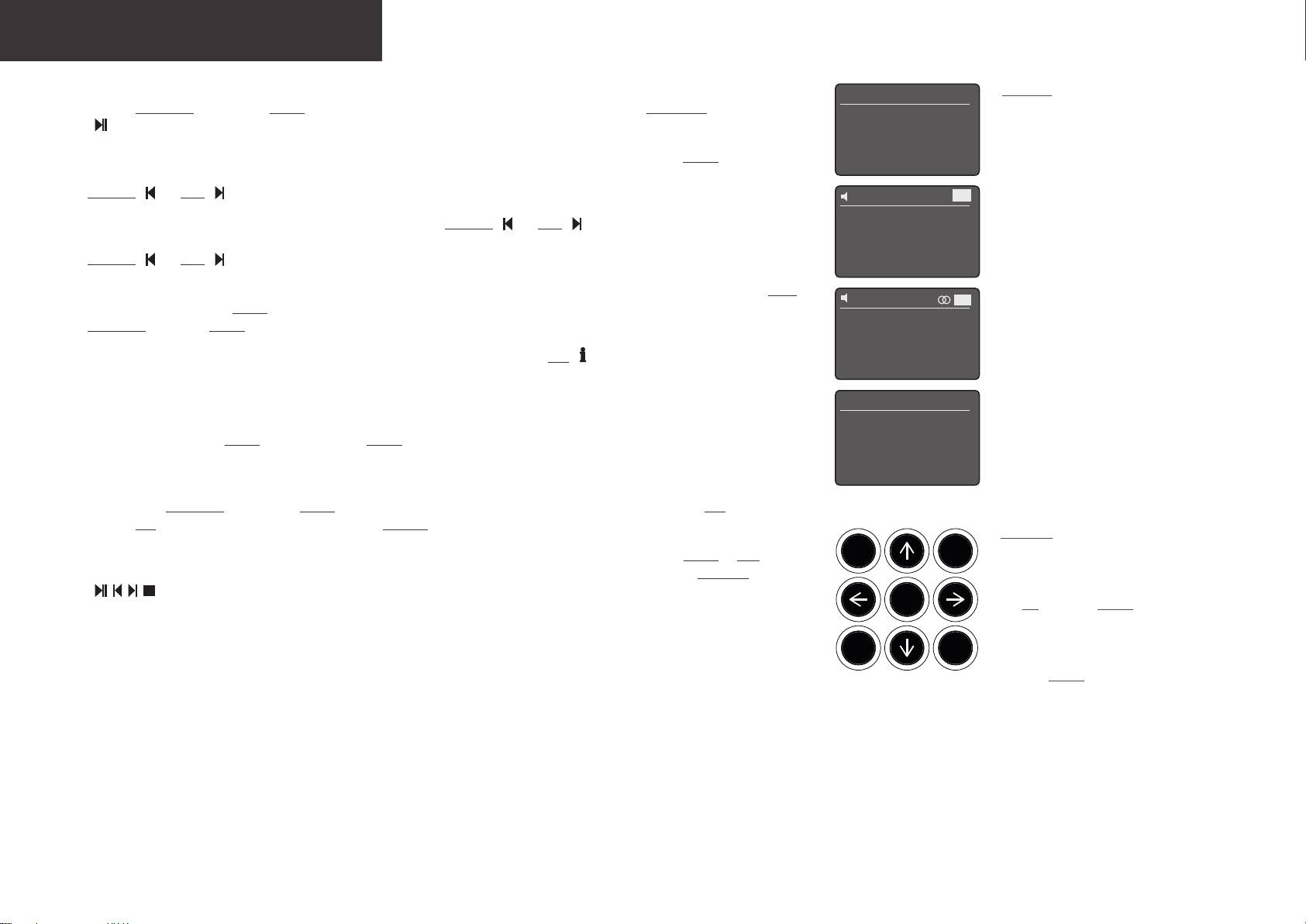
NaimUniti 2 • English
3.7 When the NaimUniti 2 UPnP™ input is selected, a list of available UPnP™ servers on the network will be displayed. Use the
UPnP 3/3
Note 3.7: UPnP™ servers incorporate
handset navigation (563) and ok/list keys to browse and select server content. Press the handset play/pause key
software that enables the NaimUniti 2 to
UnitiServe
( ) to play the selected item.
NAS
access and play their stored audio over
4PC
the network. A UPnP™ server might be
3.8 The DAB tuner must search for stations before it can be used. Select the DAB input and press the handset ok/list key to begin
a Naim UnitiServe hard disk player or a
the search. When the search is complete the first station will be played. Further stations can be selected by pressing the handset
home computer. Some Network Attached
previous ( ) or next ( ) keys.
42
DAB
Storage (NAS) drives also incorporate a
UPnP™ application. A variety of third party
3.9 To use the FM tuner, select the FM input and press the handset previous ( ) or next ( ) keys. The tuner will search for stations
No Stations
UPnP™ server applications are available
and stop each time one is found (providing the opportunity to save the station as a preset). To recommence the search press the
Press list to rescan
that are compatible with both Windows
previous ( ) or next ( ) key again. Station information and scrolling text will be displayed if it is broadcast by the station.
and OS X operating systems, however
3.10 Up to 40 FM, DAB and iRadio stations can be stored as presets. To save the current station as a preset, press the handset store
Windows Media™ Player version 11 or
42
FM
key. Pressing the handset preset key will display a list of stored presets covering the three tuner modes. Use the handset
above incorporates a built in UPnP™ server
navigation (56) and ok/list keys to browse and select presets.
application.
94.20 MHz
3.11 When the DAB, FM, iRadio, UPnP™ and iPod/USB inputs are selected the handset info ( ) key can be used to display
supplementary information about the input or currently playing media.
4. Using List Mode and Controlling Playback
Presets 1/3
4Store ‘94.20 MHz’
4.1 Pressing the front panel ok/list button or handset ok/list key will switch the NaimUniti 2 into List Mode and display a list of the
Rename A Preset
available items for the currently selected input.
Delete A Preset
4.2 In list mode the NaimUniti 2 front panel buttons and handset keys provide list navigation. To scroll up and down lists and select
items use the navigation (563) and ok/list buttons or keys. To return to normal display press the front panel exit button or the
handset exit key. In many long item lists the handset numeric keys can be used to jump through the list alphabetically.
Note 4.2: Exceptions to the normal list
4.3 An item can be selected for playback from list mode by navigating to the item and selecting it by pressing ok/list or play. During
mute
- vol vol +
mode behaviour are the FM radio, Spotify
®
,
playback from the CD, iPod, USB, Spotify
®
, UPnP™ and Bluetooth inputs, the front panel buttons or handset transport keys
Bluetooth, Multiroom and external inputs.
( ) can be used to control play/pause, previous, next or stop functions.
When the FM input is selected, pressing
input
stop play
ok
the list button or ok/list key will display a
mono selection option. When the Spotify
®
,
Bluetooth, Multiroom or any external inputs
exit
list prev
next
are selected the front panel list button and
handset ok/list key have no function.

