Pioneer SVM-1000: USING THE JPEG VIEWER
USING THE JPEG VIEWER: Pioneer SVM-1000
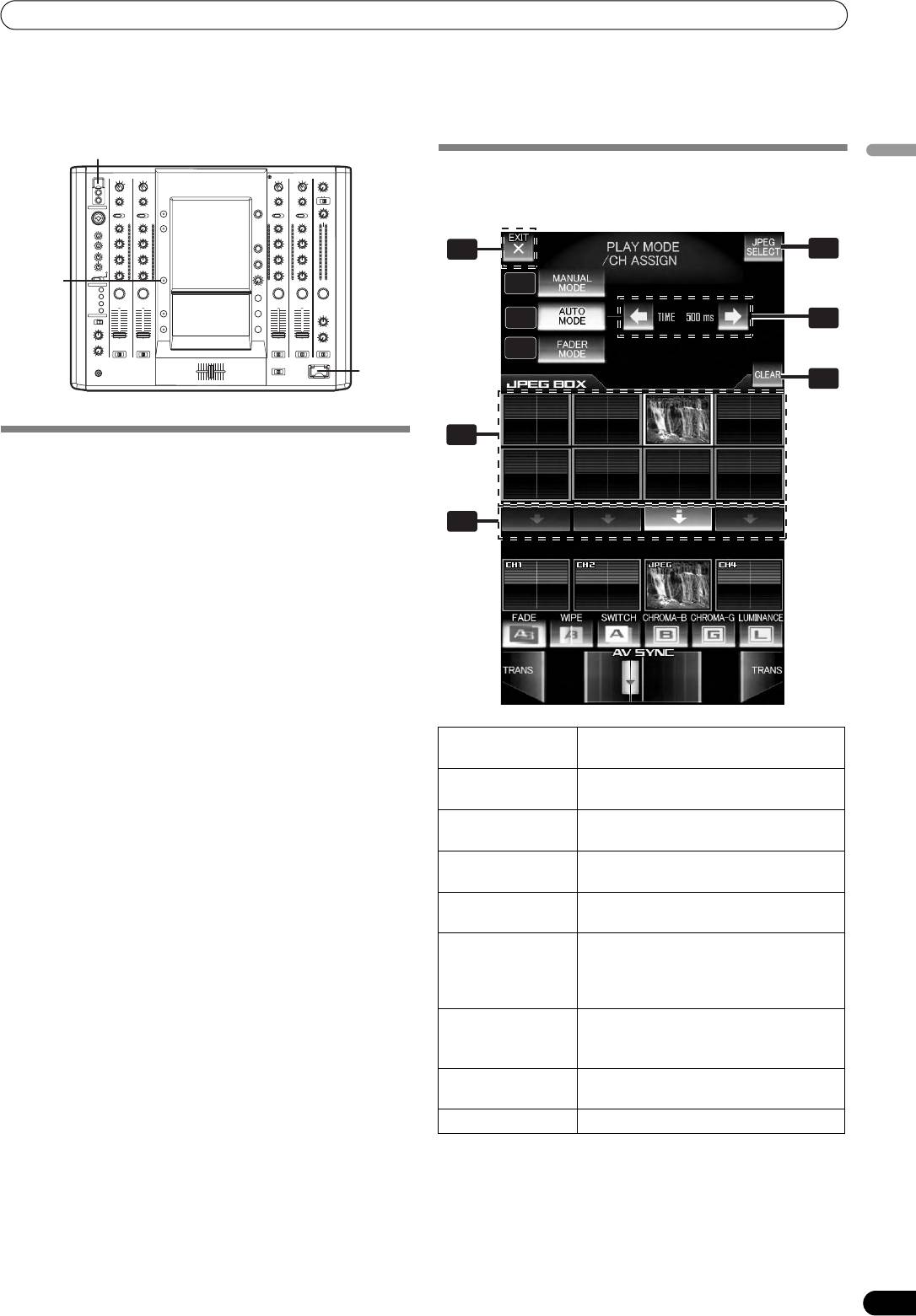
01_SVM-1000_En.book 31 ページ 2007年10月16日 火曜日 午前9時22分
USING THE JPEG VIEWER
USING THE JPEG VIEWER
JPEG files can be loaded and displayed from USB memory devices and SD cards. Up to eight JPEG files can be loaded.
USB
JPEG VIEWER SETUP
English
1 Press the JPEG VIEWER button.
The JPEG performance mode screen will appear.
HI
9
7
JPEG
1
1
VIEWER
10
9
8
9
10
6
7
7
8
5
6
4
5
3
4
2
2
3
2
2
4
1
0
0
1
3
3
SD
CARD
8
5
BEFORE USING THE JPEG VIEWER
Insert a USB memory device or SD card into this mixer.
Using a USB memory device
Insert a USB memory device containing JPEG files to the USB
6
connector. Only USB memory devices formatted in FAT32 format
can be used.
Using a SD card
Insert a SD card containing JPEG files into the SD CARD slot.
• The memory card used must be formatted according to “SD
Memory Card Specifications Part2 FILE SYSTEM
SPECIFICATION Version1.0” (SD memory cards are formatted in
the aforementioned standard upon shipping from their
manufacturers). Unformatted memory cards cannot be used.
• Memory cards formatted on computers or digital cameras may
not operate properly.
1 [MANUAL
Sets the JPEG play mode to MANUAL.
•Multi-media cards (MMC) cannot be used.
MODE] button
• Do not remove the card or turn the power off while the CARD
indicator is blinking (doing so may result in damage to the
2 [AUTO MODE]
Sets the JPEG play mode to AUTO.
stored data).
button
• Memory cards are delicate electronic devices. Do not bend
3 [FADER MODE]
Sets the JPEG play mode to FADER.
them, subject them to strong shocks or impacts. Additionally,
button
do not use or store memory cards in environments likely to
4 [TIME] display/
When in AUTO mode, sets the time for
create static electricity or electrical noise.
Change buttons
changing the JPEG images.
• Memory cards may be damaged when exposed to impacts or
static electricity. Handle them with care. It is strongly suggested
5[JPEG BOX]
Selects the JPEG images that are to be
that you periodically make copies of important data.
assigned to the channels.
• Pioneer will not be held responsible for any loss of data or direct/
6 [ASSIGN CH
Sets the channel to which JPEG images
indirect damages.
SELECT] button
are to be assigned.
Alternatively use to cancel the assigned
JPEG.
7 [JPEG SELECT]
Enables JPEG select mode.
button
When effect is ON, the button is not
visible.
8 [CLEAR] button
Alternates JPEG BOX clear mode ON/
OFF.
9 [EXIT] button
Exits JPEG viewer setup.
31
En
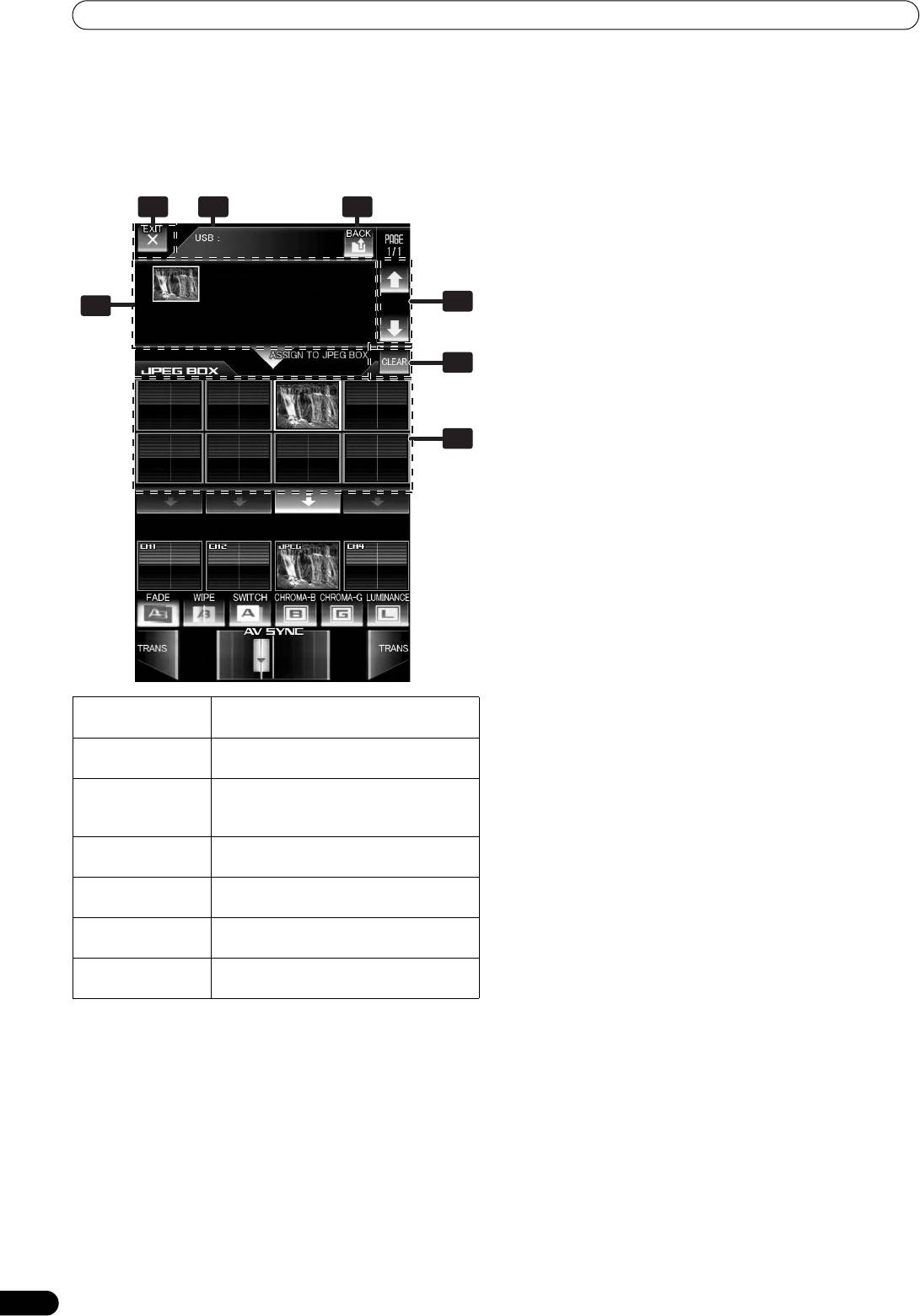
01_SVM-1000_En.book 32 ページ 2007年10月16日 火曜日 午前9時22分
USING THE JPEG VIEWER
Loading JPEG files to the SVM-1000
Using a JPEG file by assigning it to a channel.
Use this function to load JPEG files into the JPEG BOX. When
The JPEG play mode includes MANUAL MODE, AUTO MODE, and
effect is ON, this function is not usable.
FADER MODE, allowing a wide range of performance styles.
1 Touch the [JPEG SELECT] button in the JPEG play mode
screen.
Operating in MANUAL MODE
The JPEG select mode screen will appear.
Assign a JPEG file from the JPEG BOX to a selected channel.
1 Touch the [MANUAL MODE] button to select MANUAL mode.
87 82
84
2 Touch [JPEG BOX] and select the JPEG file you wish to assign.
The border of the selected [JPEG BOX] will become white.
Touch the [JPEG BOX] during channel assignment to display
the selected JPEG image.
3 Touch the [ASSIGN CH SELECT] button of the channel to
which you wish to assign the file.
3
1
The channel monitor display will show the JPEG image, and
you will be able to mix it with other channels and/or
manipulate it by applying effects.
6
Touch the [ASSIGN CH SELECT] button to a different channel
during channel assignment to switch the assigned channel.
To cancel the channel assignment, touch the [ASSIGN CH
SELECT] button for the selected channel during channel
assignment.
5
Operating in AUTO MODE
Assigns multiple JPEG files from the JPEG BOX to the selected
channel. The assigned images alternate as a slide show at a set
interval.
1 Touch the [AUTO MODE] button to select AUTO mode.
2 Touch [JPEG BOX] and select the JPEG file you wish to assign.
The border of the selected [JPEG BOX] will become white.
Touch the selected [JPEG BOX] again to cancel the selection.
3 Touch the [TIME] change button to set the image switching
time.
4 Touch the [ASSIGN CH SELECT] button of the channel to
which you wish to assign files.
The channel monitor display will show the JPEG image, and
1 Media/folder/
Displays media, files, and folders.
you will be able to mix it with other channels and/or
manipulate it by applying effects.
file display
Touch the [ASSIGN CH SELECT] button for a different channel
2 Address display
Displays the address of the media/
during channel assignment to switch the assigned channel.
folders/files currently being displayed.
To cancel the channel assignment, touch the [ASSIGN CH
3 Page display/
Advances the page display of the
SELECT] button for the selected channel during channel
Page change
displayed media/folder/file.
assignment.
buttons
4 [BACK] button
Returns to the next higher level of the
folder hierarchy.
5[JPEG BOX]
Selects the JPEG BOX into which the
JPEG is to be loaded.
6 [CLEAR] button
Alternates the JPEG BOX clear mode ON/
OFF.
7 [EXIT] button
Exits JPEG viewer mode and returns to
JPEG play mode.
2 Select a JPEG file you wish to download from the media/
folder/file display.
The media/folder/file display will start from the media used
(USB memory/SD card).
Only JPEG files will be displayed.
Folders and JPEG files will be displayed in alphanumeric order.
A maximum of 64 folders with 192 files can be displayed.
3 Touch the [JPEG BOX] to download the file.
4 Touch the [EXIT] button to exit the JPEG viewer mode.
32
En
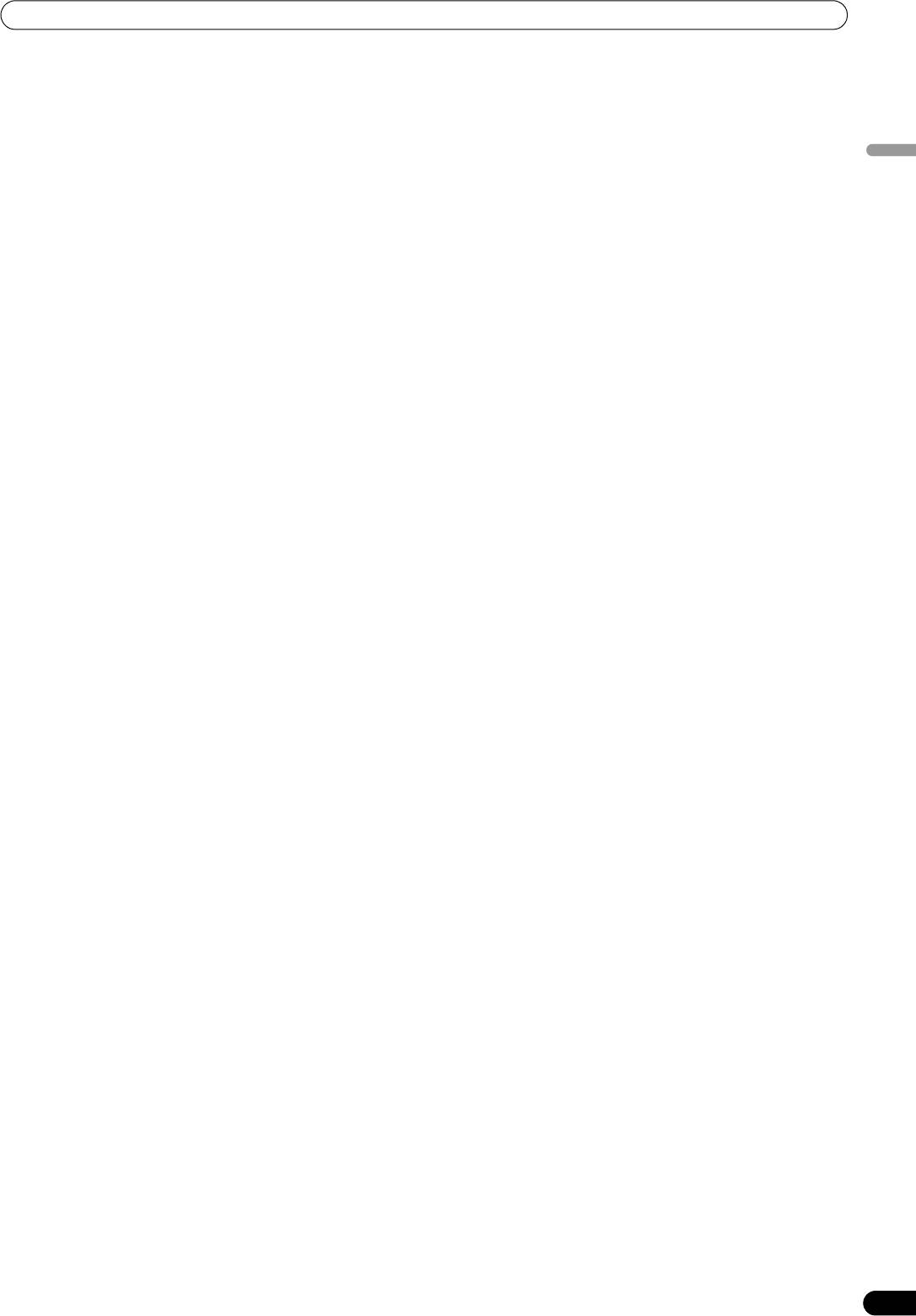
01_SVM-1000_En.book 33 ページ 2007年10月16日 火曜日 午前9時22分
USING THE JPEG VIEWER
Operating in FADER MODE
Assign multiple JPEG files selected from the JPEG BOX to the
selected channel. The assigned files will alternate together with
the timing of the raising of the channel fader.
1 Touch the [FADER MODE] button to select FADER mode.
English
2 Touch [JPEG BOX] and select the JPEG file you wish to assign.
The border of the selected [JPEG BOX] will become white.
Touch the selected [JPEG BOX] again to cancel the selection.
3 Touch the [ASSIGN CH SELECT] button of the channel to
which you wish to assign files.
The channel monitor display will show the JPEG image, and
you will be able to mix it with other channels and/or
manipulate it by applying effects.
Touch the [ASSIGN CH SELECT] button for a different channel
during channel assignment to switch the assigned channel.
To cancel channel assignment, touch the [ASSIGN CH
SELECT] button for the selected channel during channel
assignment.
4 Operate the fader.
The JPEG files assigned to that channel will alternate at the
same timing as the rising channel fader.
Deleting JPEG files downloaded to the JPEG BOX
1 Touch the [CLEAR] button to select JPEG BOX clear mode.
During JPEG BOX clear mode, the [CLEAR] button will flash.
2 Touch the [JPEG BOX] and select the JPEG file you wish to
delete.
Deleting the JPEG BOX will not delete the loaded JPEG files in
the media.
3 Touch the [CLEAR] button to exit JPEG BOX clear mode.
• JPEG files used must be 12 MB or less in size.
• If the original JPEG file does not fit within 640 x 480 pixels,
the file will be automatically resized to 640 x 480 pixels when
downloaded to the SVM-1000.
33
En
Оглавление
- Contents
- CONFIRM FEATURES ACCESSORIES
- NAMES AND FUNCTIONS OF PARTS
- CONNECTIONS
- BASIC OPERATIONS
- USING THE VIDEO FADER FUNCTION
- USING THE EFFECT FUNCTION
- USING THE JPEG VIEWER
- THE VIDEO EQUALIZER FUNCTION
- FADER START FUNCTION
- PERFORM UTILITY SETUP
- HARDWARE SETUP
- TROUBLESHOOTING
- SPECIFICATIONS
- Contenu
- VÉRIFICATION DES CARACTÉRISTIQUES ACCESSOIRES
- NOMS ET FONCTIONS DES ORGANES
- CONNEXIONS
- DÉMARCHES DE BASE
- UTILISATION DE LA FONCTION DE FONDU VIDÉO
- UTILISATION DE LA FONCTION D’EFFET
- UTILISATION DU VISUALISEUR JPEG
- FONCTION D’ÉGALISEUR VIDÉO
- FONCTION DE DÉPART EN FONDU
- EXÉCUTION DE LA CONFIGURATION UTILITAIRE
- CONFIGURATION DU MATÉRIEL
- GUIDE DE DÉPANNAGE
- FICHE TECHNIQUE
- Inhaltsverzeichnis
- ÜBERPRÜFEN DES VORSICHTSHINWEISE MITGELIEFERTEN ZUR HANDHABUNG ZUBEHÖRS
- MERKMALE
- BEZEICHNUNG UND FUNKTION DER BEDIENELEMENTE
- ANSCHLÜSSE
- GRUNDLEGENDE BEDIENUNGSVERFAHREN
- VERWENDUNG DER VIDEOFADER-FUNKTION
- VERWENDUNG DER EFFEKTFUNKTION
- VERWENDUNG DES JPEG VIEWER
- DIE VIDEO EQUALIZER-FUNKTION
- FADER-STARTFUNKTION
- AUSFÜHRUNG DES UTILITY-SETUP
- HARDWARE-SETUP
- STÖRUNGSBESEITIGUNG
- TECHNISCHE DATEN
- Indice
- CONTROLLO DEGLI CARATTERISTICHE ACCESSORI
- NOME DELLE VARIE PARTI E LORO FUNZIONE
- COLLEGAMENTI
- OPERAZIONI DI BASE
- USO DELLA FUNZIONE DI DISSOLVENZA VIDEO
- USO DEGLI EFFETTI
- USO DI JPEG VIEWER
- LA FUNZIONE DI EQUALIZZAZIONE VIDEO
- FUNZIONE DI INIZIO DELLA DISSOLVENZA
- IMPOSTAZIONE DELL'UTILITY DI PERFORMANCE
- IMPOSTAZIONI HARDWARE
- DIAGNOSTICA
- CARATTERISTICHE TECNICHE
- Inhoud
- CONTROLEER DE WAARSCHUWINGEN ACCESSOIRES I.V.M. HET GEBRUIK
- KENMERKEN
- BENAMING EN FUNCTIE VAN DE BEDIENINGSORGANEN
- AANSLUITINGEN
- BASISBEDIENING
- GEBRUIK VAN DE VIDEOFADERFUNCTIE
- GEBRUIK VAN DE EFFECTFUNCTIE
- GEBRUIK VAN DE JPEG VIEWER
- DE VIDEO-EQUALIZER FUNCTIE
- FADERSTARTFUNCTIE
- UTILITY-INSTELLINGEN
- APPARATUUR-INSTELLINGEN
- VERHELPEN VAN STORINGEN
- TECHNISCHE GEGEVENS
- Índice
- CONFIRMACIÓN DE CARACTERÍSTICAS LOS ACCESORIOS
- NOMENCLATURA Y FUNCIONES DE LOS CONTROLES
- CONEXIONES
- OPERACIONES BÁSICAS
- EMPLEO DE LA FUNCIÓN DE FUNDIDO DE VÍDEO
- EMPLEO DE LA FUNCIÓN DE EFECTOS
- EMPLEO DE JPEG VIEWER
- FUNCIÓN DEL ECUALIZADOR DE VÍDEO
- FUNCIÓN DE INICIO CON FUNDIDO
- EFECTÚE LA CONFIGURACIÓN DE UTILIDADES
- CONFIGURACIÓN DE DISPOSITIVOS
- SOLUCIÓN DE PROBLEMAS
- ESPECIFICACIONES
- Содержание
- ПРОВЕРКА НАЛИЧИЯ ФУНКЦИОНАЛЬНЫЕ ПРИНАДЛЕЖНОСТЕЙ ОСОБЕННОСТИ
- ЭЛЕМЕНТЫ УСТРОЙСТВА И ИХ ФУНКЦИИ
- ПОДКЛЮЧЕНИЯ
- ОСНОВНЫЕ ОПЕРАЦИИ
- ПОЛЬЗОВАНИЕ ФУНКЦИЕЙ ВИДЕОФЕЙДЕРА
- ПОЛЬЗОВАНИЕ ФУНКЦИЕЙ НАЛОЖЕНИЯ ЭФФЕКТОВ
- ПОЛЬЗОВАНИЕ ОБОЗРЕВАТЕЛЕМ JPEG (JPEG VIEWER)
- ФУНКЦИЯ ВИДЕОЭКВАЛАЙЗЕРА
- ФУНКЦИЯ ЗАПУСКА ПО ФЕЙДЕРУ
- ВЫПОЛНИТЕ НАСТРОЙКУ ПРОГРАММЫ
- НАСТРОЙКА ОБОРУДОВАНИЯ
- УСТРАНЕНИЕ НЕПОЛАДОК
- ТЕХНИЧЕСКИЕ ХАРАКТЕРИСТИКИ




