Pioneer SVM-1000: USING THE EFFECT FUNCTION
USING THE EFFECT FUNCTION: Pioneer SVM-1000
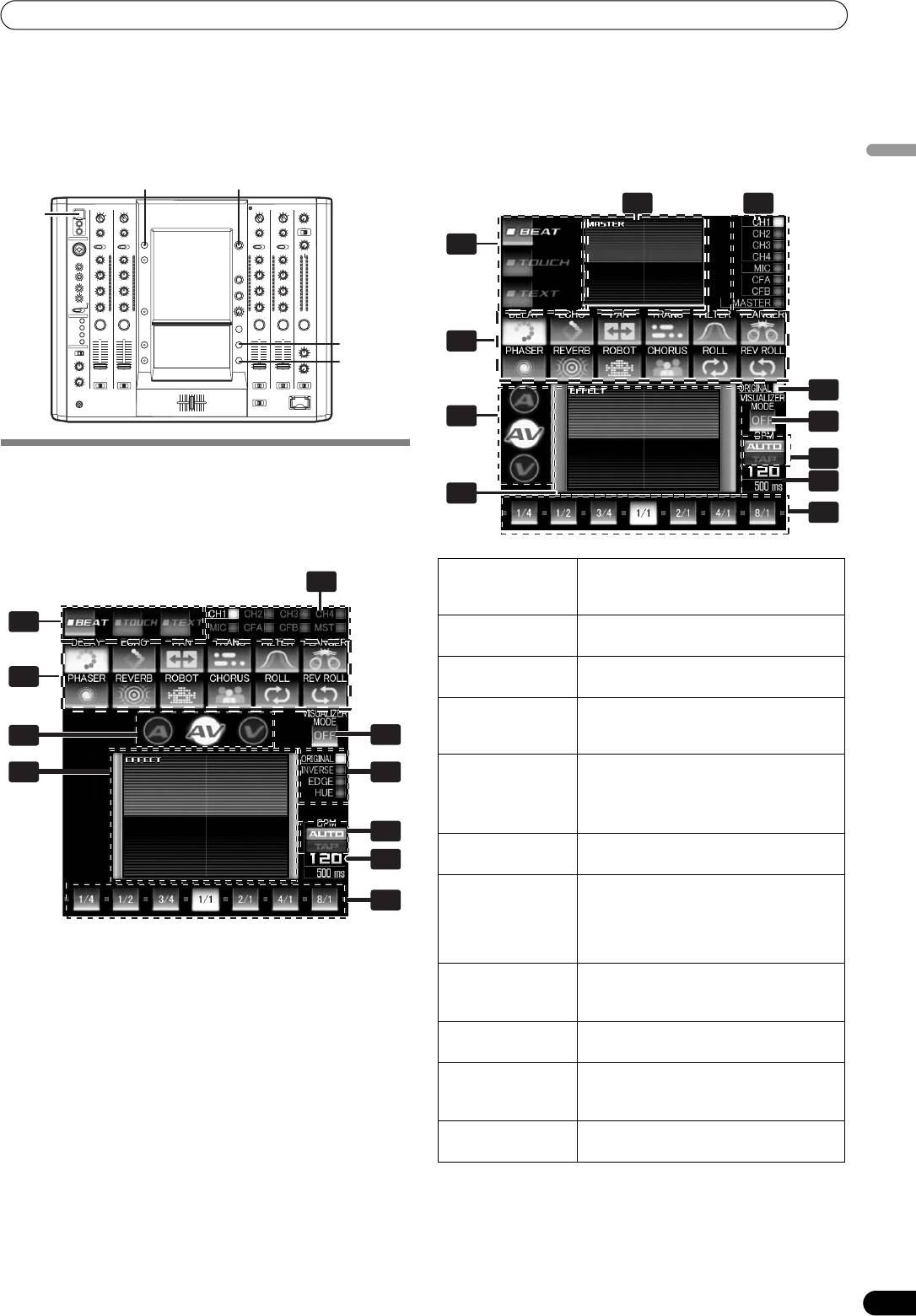
01_SVM-1000_En.book 17 ページ 2007年10月16日 火曜日 午前9時22分
USING THE EFFECT FUNCTION
USING THE EFFECT FUNCTION
This function allows the user to apply effects to the audio/video of the selected channel. Effects include BEAT effects linked to BPM,
TOUCH effects controlled by the touch panel, and TEXT effects, namely, characters displayed with effects in rhythm to the music track.
When master monitor is on
English
UTILITY/
MASTER MONITOR
CH SELECT
3
4
USB
1
HI
10
9
9
10
7
8
8
7
TAP
2
4
5
6
6
5
3
2
3
4
2
0
1
1
0
EFFECT
ON/OFF
7
5
11
USING BEAT EFFECTS
8
BEAT effects can be instantaneously set in-sync with the BPM
9
(Beat Per Minute) of the track, enabling you to apply various
6
effects to the rhythm even during live performances.
10
When master monitor is off
1 Effect category
Selects the category of effects you wish to
4
buttons
apply. Select from [BEAT] (red), [TOUCH]
(blue), and [TEXT] (green).
1
2 Effect select
Select and touch the desired effect icon
buttons
from the 12 BEAT effects.
3 MASTER output
When master monitor is on, displays
2
monitor
master output.
4 Channel select
Rotate the CH SELECT dial to select the
display
channel to which you wish to apply the
5
11
effect.
5 Effect mode
A: Touch to apply the effect to audio only.
6 7
select buttons
AV: Touch to apply the effect to both
audio and video.
V: Touch to apply the effect to video only.
8
6 Video EFFECT
Monitors effect results.
9
monitor
7 Video effect
Rotate the VIDEO FX PATTERN/TEXT
10
pattern display
BANK dial to select the video effect
pattern. When BEAT effect is enabled, you
can choose from
[ORIGINAL]/[INVERSE]/[EDGE]/[HUE].
8[BPM
Touch to switch the measurement
AUTO/TAP]
method of the BPM between AUTO and
button
TAP.
9 BPM/parameter
Displays the measured BPM and effect
display
parameters.
10 Beat
Touch to select the multiplication factor
button/beat
of the beat calculated from the BPM for
display
synchronization of effects.
11 [VISUALIZER
Internally creates a video image to which
MODE] button
effects can be applied.
17
En
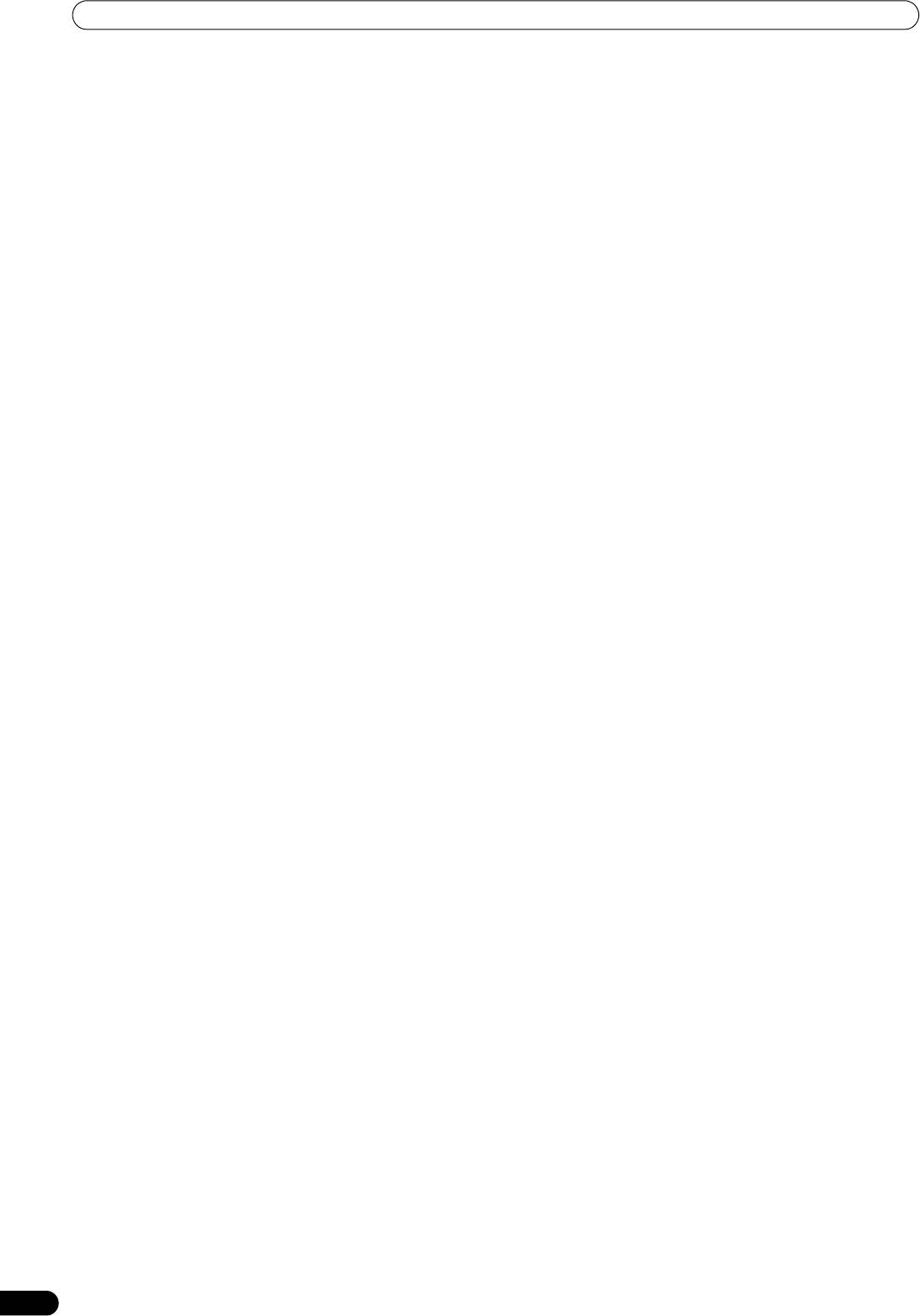
01_SVM-1000_En.book 18 ページ 2007年10月16日 火曜日 午前9時22分
USING THE EFFECT FUNCTION
1 Touch the [BPM AUTO/TAP] button to select the BPM (=Beat
7 Set the EFFECT ON/OFF button to ON to apply the effect.
Per Minute) measurement mode.
• Each time the button is pressed it will switch between ON
AUTO: The BPM is automatically measured from the input
and OFF (whenever power is first turned ON, the setting
music signal.
defaults to OFF).
• When effect is ON, the button flashes.
TAP: Tap the TAP button with your finger to manually input the
BPM.
Character
• Whenever power is first turned ON, [AUTO] is selected by
Rotate the VIDEO FX PATTERN/TEXT BANK dial to select a video
default.
character for the selected video effect.
•The selected mode ([AUTO]/[TAP]) will appear in the
For descriptions on the video character change caused by rotating
display.
the VIDEO FX PATTERN/TEXT BANK dial, refer to P. 24.
• When a BPM cannot be measured automatically, the BPM
display in the display will flash.
Parameter 1
• The measurement range of AUTO mode is BPM=70 to 180.
Rotate the TIME/PARAMETER dial to adjust temporal parameters
Depending on the track, the BPM may not be accurately
measured. In these cases, use TAP mode to manually enter
of the selected effect.
the BPM.
For descriptions on the changes in parameter 1 caused by turning
the TIME/PARAMETER dial, refer to P. 23.
[Manually entering the BPM using the TAP button]
Parameter 2
When the TAP button is tapped to the beat (a quarter note) more
than twice, the average length will be set as the BPM.
Rotate the LEVEL/DEPTH dial to adjust quantitative parameters of
the selected effect.
•Pressing the TAP button during [AUTO] mode will switch the
BPM measurement mode to [TAP], and the length between the
For descriptions on the changes in parameter 2 caused by rotating
taps will be measured.
the LEVEL/DEPTH dial, refer to P. 23.
• When a BPM is set using the TAP button, the multiplication
VISUALIZER MODE
factor will become [1/1] or [4/1] (depending on the effect), and
A video is created internally, and effects can be applied to it.
the effect time will be set to either the length of 1 beat (a quarter
This is effective when no input video is present.
note) or 4 beats.
• Rotate the TIME/PARAMETER dial while pressing the TAP
button to set the BPM directly.
2 Touch the effect category button [BEAT].
•The [BEAT] button will be highlighted and an animation will
appear.
• The BEAT effect screen will be displayed.
• Whenever power is first turned ON, the [BEAT] effect is
selected by default.
3 Use the effect select buttons to select an effect type.
• The selected button will be highlighted and an animation
will appear.
• For a description of each effect, refer to P. 23.
4 Use the CH SELECT dial to select the channel to which you
wish to apply the effect.
• The selected effect channel display will be highlighted.
•If [MIC] is selected, the audio effect will be applied to both
MIC 1 and MIC 2. There will be no effect on the video.
• When turning the power ON, [MASTER] will be selected.
5 Touch the effect mode select button to select the effect
mode.
• The selected button will be highlighted and an animation
will appear.
A: The effect will be applied to the audio only.
AV: The effect will be applied to both the audio and video.
V: The effect will be applied to the video only.
• When turning the power ON, [AV] will be selected.
6 Touch the beat button to choose the multiplication factor of
the beat for synchronization of the effect.
• Select the beat number calculated from the BPM.
• The selected beat button will be highlighted.
• An effect time that corresponds to the multiplication factor
of the beat will be automatically set.
[Example] When BPM=120
1/1 = 500 ms
1/2 = 250 ms
2/1 = 1000 ms
18
En
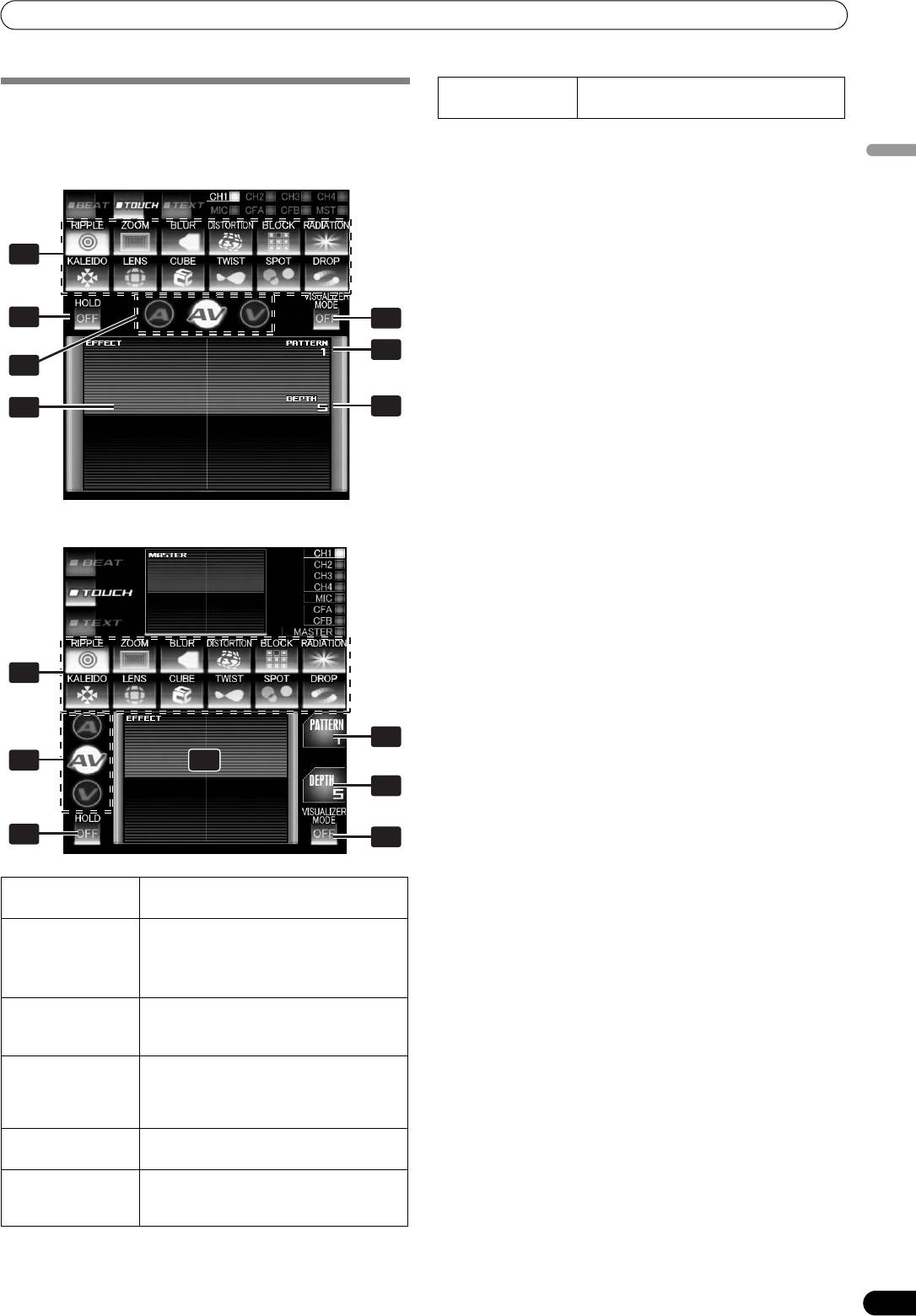
01_SVM-1000_En.book 19 ページ 2007年10月16日 火曜日 午前9時22分
USING THE EFFECT FUNCTION
7 [VISUALIZER
Internally creates a video image to which
USING TOUCH EFFECTS
MODE] button
TOUCH effects can be applied.
With TOUCH effects, many effects can be created by touching the
1 Touch the effect category button [TOUCH].
video EFFECT performance monitor.
•The [TOUCH] button will be highlighted and an animation
When master monitor is off
will appear.
English
• The TOUCH effect screen will be displayed.
2 Select an effect from the effect select buttons.
• The selected button will be highlighted and an animation
will appear.
• For descriptions of each effect, refer to P. 25.
1
3 Use the CH SELECT dial to select the channel to which you
wish to apply the effect.
• The selected effect channel will be highlighted.
•If [MIC] is selected, the audio effect will be applied to both
6
7
MIC 1 and MIC 2. There will be no effect on the video.
4 Touch the effect mode select button to select the effect
4
mode.
2
• The selected button will be highlighted and an animation
will appear.
3
5
5 Set the EFFECT ON/OFF button to ON to apply the effect.
• Each time the button is pressed it will switch between ON
and OFF (whenever power is first turned ON, the setting
defaults to OFF).
• When effect is ON, the button flashes.
6 Touch the video effect performance monitor to change the
location information for the effect.
When master monitor is on
•When the [HOLD] button is ON, the track from the point
where the display is touched to where it is released will be
saved and repeatedly output.
•Each time the [HOLD] button is touched it will switch
between ON and OFF.
• Whenever power is first turned ON, the setting defaults to
OFF.
Pattern
Rotate the VIDEO FX PATTERN/TEXT BANK dial to select a video
1
effect pattern of the selected video effect.
For descriptions of the video pattern changes caused by rotating
the VIDEO FX PATTERN/TEXT BANK dial, refer to P. 25.
4
Parameter 1
Rotate the TIME/PARAMETER dial to adjust the temporal
2 23
parameters for the selected effect.
5
For descriptions on the changes in parameter 1 caused by rotating
the TIME/PARAMETER dial, refer to P. 25.
6
Parameter 2
7
Rotate the LEVEL/DEPTH dial to adjust the quantitative
parameters for the selected effect.
1 Effect select
Select and touch the desired effect icon
For descriptions on the changes in parameter 2 caused by rotating
buttons
from the 12 TOUCH effects.
the LEVEL/DEPTH dial, refer to P. 25.
2 Effect mode
A: Touch to apply the effect to audio only.
VISUALIZER MODE
select buttons
AV: Touch to apply the effect to both
A video is created internally, and TOUCH effects can be applied to
audio and video.
it.
V: Touch to apply the effect to video only.
This is effective when no input video is present.
3 Video EFFECT
Touch to change the location information
performance
for TOUCH effects.
monitor
4 Video effect
Rotate the VIDEO FX PATTERN/TEXT
pattern display
BANK dial to select the video effect
pattern. The pattern will differ depending
on the effect type.
5 Parameter
Displays the TOUCH effect parameter.
display
6 [HOLD] button
Touch to hold the effect obtained when
touching the video EFFECT performance
monitor.
19
En
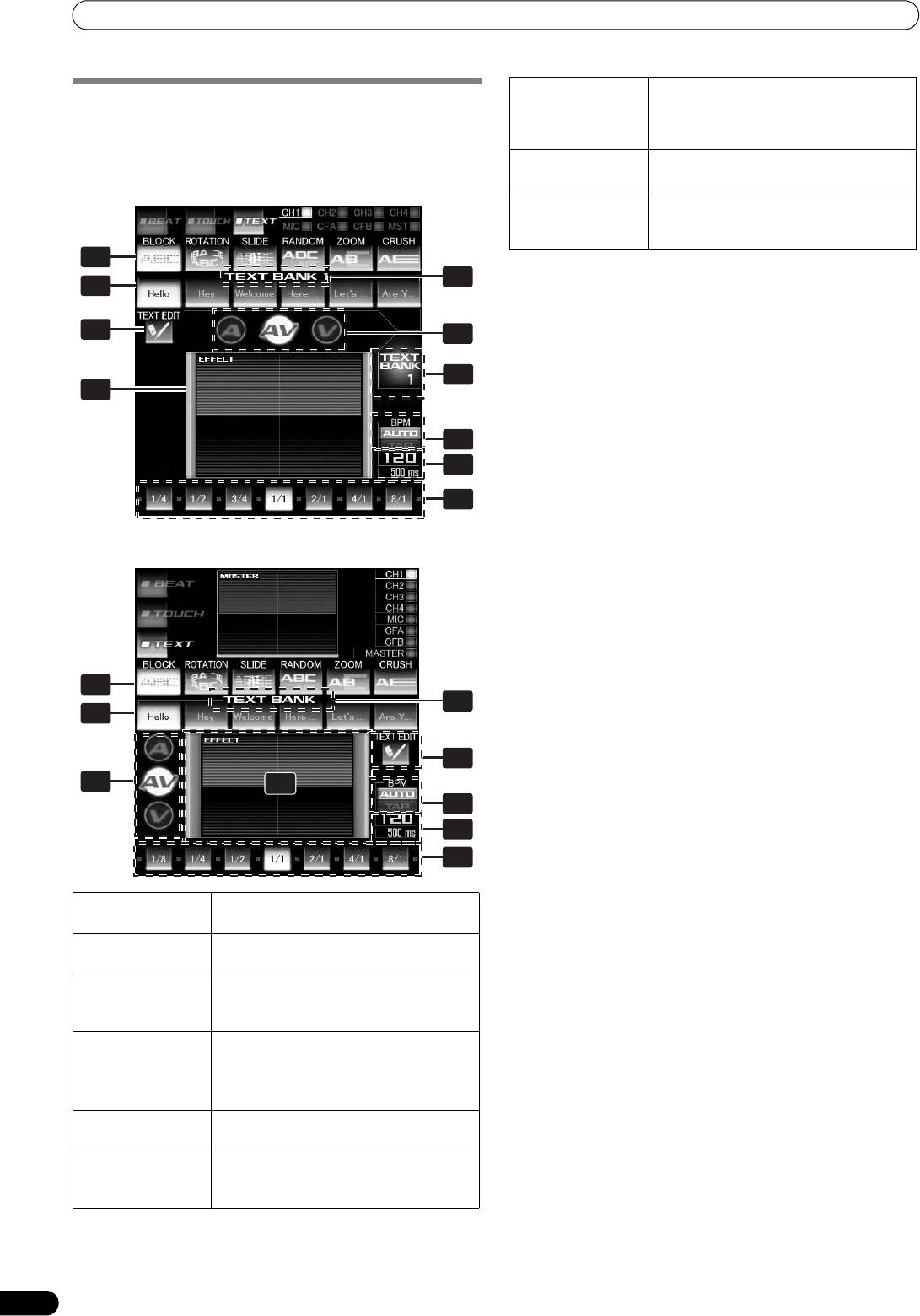
01_SVM-1000_En.book 20 ページ 2007年10月16日 火曜日 午前9時22分
USING THE EFFECT FUNCTION
7[BPM
Touch to switch the measurement
USING TEXT EFFECTS
AUTO/TAP]
method of the BPM between AUTO and
TEXT effects can be instantaneously set in-sync with the BPM
button
TAP. Pressing the TAP button will also
(Beat Per Minute) of the track, enabling you to apply various TEXT
switch this to TAP.
effects to the rhythm.
8 Parameter
Displays the measured BPM and effect
display
parameters.
When master monitor is off
9Beat
Touch to select the multiplication factor
button/beat
of the beat calculated from the BPM for
display
synchronization of effects.
1
1 Touch the [BPM AUTO/TAP] button to select the BPM (=Beat
3
Per Minute) measurement mode.
2
AUTO: The BPM is automatically measured from the input
music signal.
6
4
TAP: Tap the TAP button with your finger to manually input the
BPM.
• Whenever power is first turned ON, [AUTO] is selected by
3
default.
5
•The selected mode ([AUTO]/[TAP]) will appear in the
display.
• When a BPM cannot be measured automatically, the BPM
7
display in the display will flash.
• The measurement range of AUTO mode is BPM=70 to 180.
8
Depending on the track, the BPM may not be accurately
measured. In these cases, use TAP mode to manually input
9
the BPM.
2 Touch the effect category button [TEXT].
•The [TEXT] button will be highlighted and an animation will
When master monitor is on
appear.
• The TEXT effect screen will be displayed.
3 Select a text motion using the motion select buttons.
• The selected button will be highlighted and an animation
will appear.
• For a description of each effect, refer to P. 30.
4 Choose a text from TEXT BANK.
• Rotate the VIDEO FX PATTERN/TEXT BANK dial to select
TEXT BANK and touch the [TEXT BANK] button to select the
1
text.
3
• The selected button will be highlighted.
2
5 Use the CH SELECT dial to select the channel to which you
wish to apply the effect.
6
• The selected effect channel display will be highlighted.
•If [MIC] is selected, the audio effect will be applied to both
4
5
MIC 1 and MIC 2. There will be no effect on the video.
7
6 Touch the effect mode select buttons to choose the effect
mode.
8
• The selected button will be highlighted and an animation
9
will appear.
A: An effect will be applied to the audio only.
AV: An effect will be applied to both the audio and video.
1 Motion select
Select and touch the desired motion icon
V: An effect will be applied to the video only.
buttons
from the 6 TEXT motions.
2 [TEXT BANK]
Touch the text button of your choice from
buttons
the 6 texts.
3 TEXT BANK
Rotate the VIDEO FX PATTERN/TEXT
display
BANK dial to select a TEXT BANK from
the 10 available.
4 Effect mode
A: Touch to apply the effect to audio only.
select button
AV: Touch to apply the effect to both
audio and video.
V: Touch to apply the effect to video only.
5 Video EFFECT
Monitors the TEXT effects.
monitor
6 [TEXT EDIT]
Touch while editing the text rows of the
button
TEXT BANK to enter the TEXT EDIT
screen.
20
En
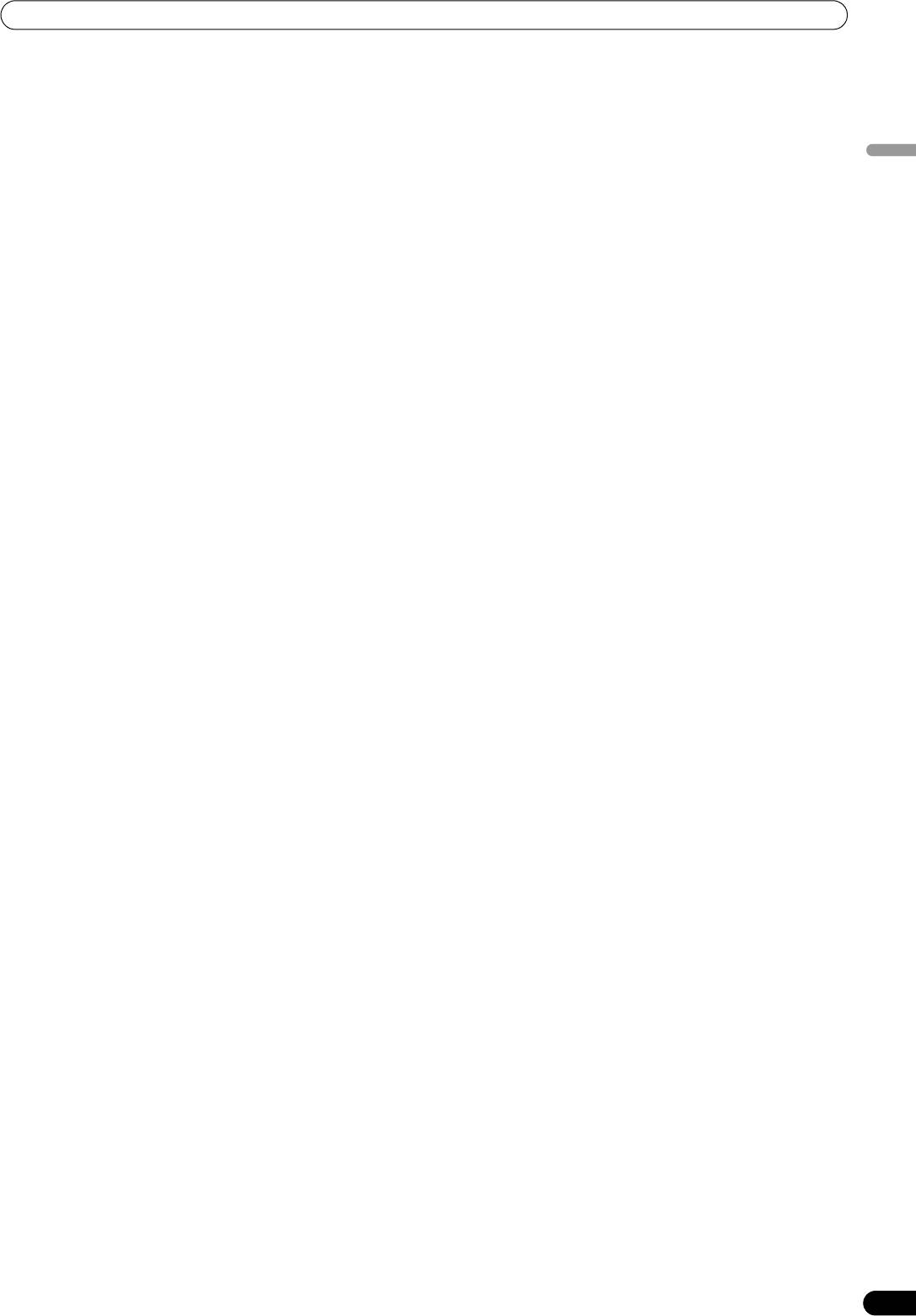
01_SVM-1000_En.book 21 ページ 2007年10月16日 火曜日 午前9時22分
USING THE EFFECT FUNCTION
7 Touch the beat button to choose the multiplication factor of
the beat for synchronization of the effect.
• Select the beat number calculated from the BPM.
• The selected beat button will be highlighted.
• An effect time that corresponds to the multiplication factor
of the beat will be automatically set.
English
[Example] When BPM=120
1/1 = 500 ms
1/2 = 250 ms
2/1 = 1000 ms
8 Set the effect EFFECT ON/OFF button to ON to apply the
effect.
• Each time the button is pressed it will switch between ON
and OFF (whenever power is first turned ON, the setting
defaults to OFF).
• When effect is ON, the button is flashes.
Text bank
Rotate the VIDEO FX PATTERN/TEXT BANK dial to select a TEXT
BANK.
Parameter 1
Rotate the TIME/PARAMETER dial to adjust temporal parameters
of the selected effect.
For descriptions on the changes in parameter 1 caused by rotating
the TIME/PARAMETER dial, refer to P. 30.
Parameter 2
Rotate the LEVEL/DEPTH dial to adjust quantitative parameters of
the selected effect.
For descriptions on the changes in parameter 2 caused by rotating
the LEVEL/DEPTH dial, refer to P. 30.
21
En
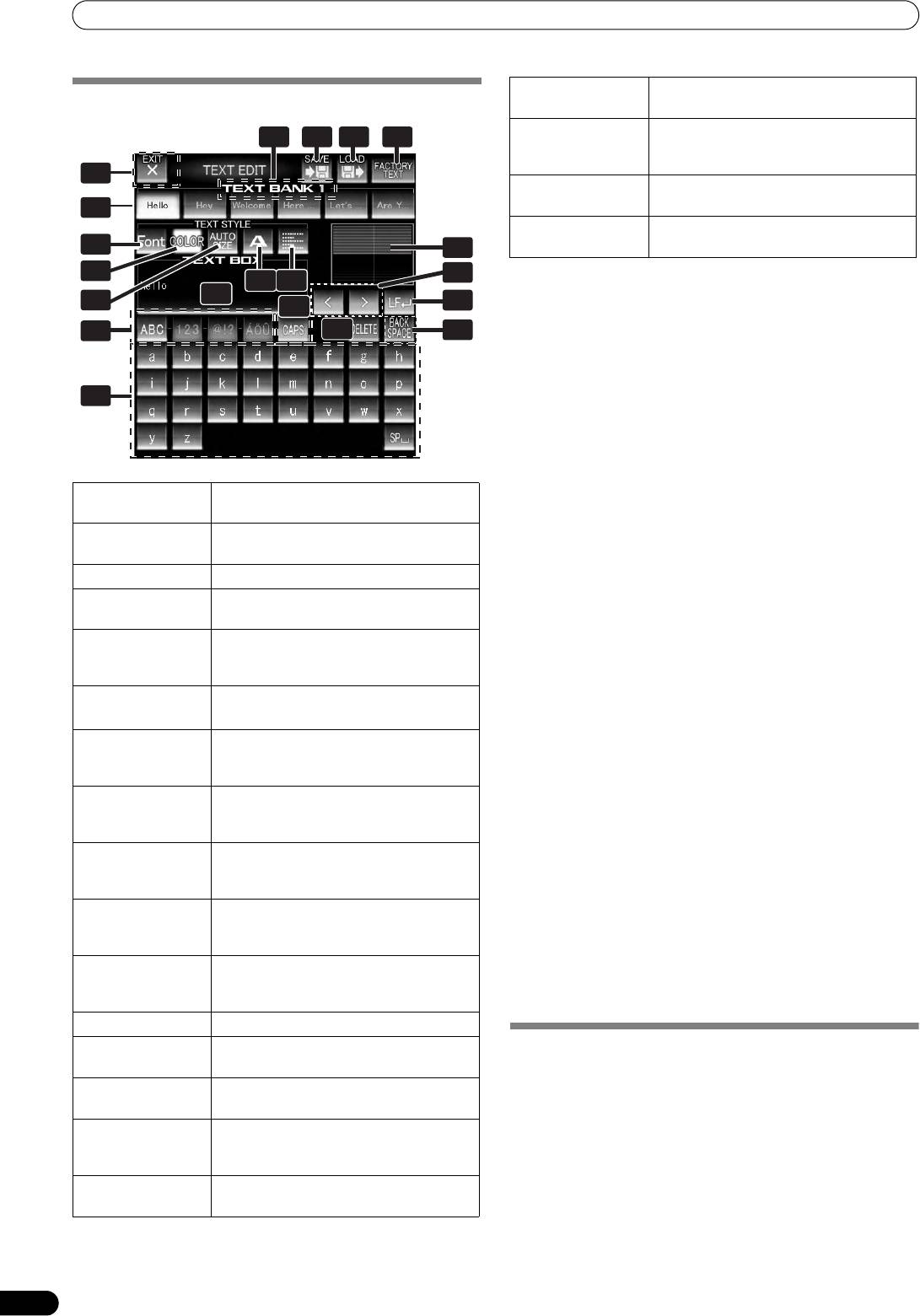
USING THE EFFECT FUNCTION
EDITING TEXT
1
6
1 Touch the [TEXT EDIT] button.
• The TEXT EDIT screen appears.
12
•Touch the [EXIT] button to return to the TEXT effect screen.
2 Rotate the VIDEO FX PATTERN/TEXT BANK dial to select TEXT
14
BANK and touch the text button to select the text you wish
to edit.
• The selected button will be highlighted.
• If the text button is touched, the text will appear in the TEXT
BOX.
3 Touch the [FONT] button to change the font of the text.
• The font will change each time the button is touched. The
font alternates between six different fonts.
4 Touch the [COLOR] button to change the text color.
• The color changes each time the button is touched. The
1 [EXIT] button
Touch to exit the TEXT EDIT screen and
color alternates between eight different colors.
return to the TEXT effect screen.
5 Touch the [SIZE] button to change the text size.
2[FACTORY TEXT]
Touch to load factory text data.
• The size changes each time the button is touched. The size
button
alternates between four different sizes.
6 Touch the text character button to change the text character.
3 [LOAD] button
Touch to load text data from an SD card.
• The character changes each time the button is touched. The
4 [SAVE] button
Text entered into the TEXT BANK can be
character alternates between five different characters.
saved to an SD card.
7 Touch the justify button to change the justification of the
text.
5 TEXT BANK
Rotate the VIDEO FX PATTERN/TEXT
• The justification changes each time the button is touched.
display
BANK dial to select a TEXT BANK you
The justification alternates between three different
wish to edit from the 10 available.
justifications.
6 Text button
Entered text can be stored.
8 Touch the text type select button to change the text type of
Also touch to call up stored text.
the text.
• The selected button will be highlighted.
7 [FONT] button
Touch to change the font of the text. The
• Touch the caps button to switch between upper case and
font alternates each time the button is
lower case.
touched.
9 Touch the text input button to enter text.
8 [COLOR] button
Touch to change the color of the entered
• The entered text will appear in the text box.
text. The color alternates each time the
• A maximum of 50 letters can be entered.
button is touched.
10 Touch the [EXIT] button to finish text edit.
• Once edited, the corrected text will be reflected immediately.
9[SIZE] button
Touch to change the size of the entered
text. The size alternates each time the
USB keyboard
button is touched.
A USB keyboard can be connected to the USB port to allow text to
10 Text character
Touch to change the character of the
be entered directly from the keyboard.
button
input text. The character alternates each
For the encoding setting of the keyboard, refer to P. 41.
time the button is touched.
SAVE/LOAD
11 Justify button
Touch to justify the text to the left, center,
• TEXT BANK can be saved to SD card. TEXT BANK saved on an
or right. The justification alternates each
SD card can also be loaded.
time the button is touched.
12 TEXT BOX
Displays the entered text.
13 TEXT effect
The TEXT effect is monitored here.
DISPLAYING/HIDING THE MASTER
monitor
MONITOR
14 Text type select
Use to change the text type.
1 Press the UTILITY (MASTER MONITOR) button.
buttons
Each time the button is pressed, the master monitor display
alternates ON/OFF.
15 Caps button /
Touch to alternate between upper and
• When the master monitor is set to display, the master
[PAGE] button
lower case, and between page display for
monitor will appear in the center display, and the content of
page 1 and 2.
the master output video can be observed.
16 Cursor move
Touch to move the cursor.
• Whenever power is first turned ON, the master monitor
button (<, >)
defaults to OFF.
22
En
12
235 4
7
8
810 11
12
9
16
19
20
16
13
16
17
15
16
16
01_SVM-1000_En.book 22 ページ 2007年10月16日 火曜日 午前9時22分
17 Line break
Touch to create a line break in the text.
button (LF)
18 [DELETE] button
Touch to delete entered text. The text
behind the cursor will be deleted. Hold
depressed to delete all text.
19 [BACK SPACE]
Touch to delete entered text. The text
button
before the cursor will be deleted.
20 Text input
Touch to enter text.
button
18
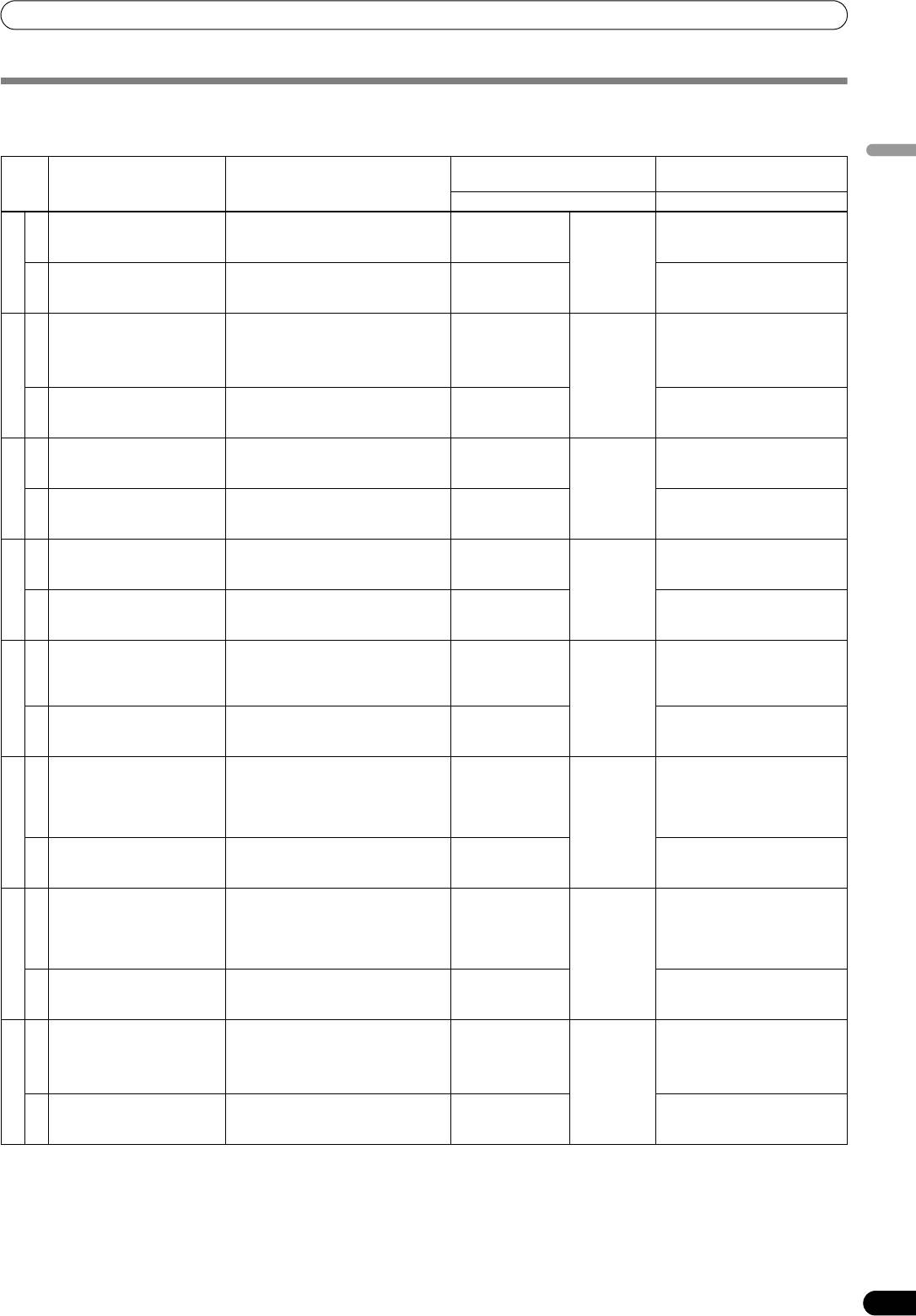
01_SVM-1000_En.book 23 ページ 2007年10月16日 火曜日 午前9時22分
USING THE EFFECT FUNCTION
EFFECT LIST
BEAT effects (*1)
Parameter 1
Parameter 2
English
Description of the effect Beat button parameter
(TIME/PARAMETER)
(LEVEL/DEPTH)
Description Description
Repeat sound will be output
For the time of 1 BPM beat, a 1/4 to
Sets delay time. 1 to 4 000
Sets the balance between the
once to the beat.
8/1 delay time will be set.
(ms) (*3)
original sound and the delay
AUDIO
sound.
Repeat video will be output
For the time of 1 BPM beat, a 1/4 to
Sets delay time. Sets the balance between the
1. DELAY
once to the beat.
8/1 delay time will be set.
original video and the delay
VIDEO
video.
Sound will be output several
For the time of 1 BPM beat, a 1/4 to
Sets delay time. 1 to 4 000
Sets the balance between the
times to the beat as it
8/1 delay time will be set.
(ms) (*3)
original sound and the echo
attenuates.
sound.
AUDIO (*2)
2. ECHO
Video will be output several
For the time of 1 BPM beat, a 1/4 to
Sets delay time. Sets the balance between the
times to the beat as it
8/1 delay time will be set.
original video and the echo
VIDEO
attenuates.
video.
Sound sways right and left to
For the time of 1 BPM beat, a 1/8 to
Sets effect time. 10 to 16 000
Sets the balance between the
the beat.
8/1 sway time (for audio) will be set.
(ms) (*4)
original sound and the effect
AUDIO
sound.
Video sways right and left to
For the time of 1 BPM beat, a 1/8 to
Sets effect time. Sets the balance between the
3. PAN
the beat.
8/1 sway time (for video) will be set.
original video and the effect
VIDEO
video.
Sound is cut off to the beat. For the time of 1 BPM beat, a 1/8 to
Sets effect time. 10 to 16 000
Sets the balance between the
8/1 cut time will be set.
(ms) (*5)
original sound and the effect
AUDIO
sound.
Video is cut off to the beat. For the time of 1 BPM beat, a 1/8 to
Sets effect time. Sets the balance between the
4. TRANS
8/1 cut time will be set.
original video and the effect
VIDEO
video.
Dramatically changes the
For the time of 1 BPM beat, a 1/2 to
Sets the cycle in
10 to 32 000
The effect is enhanced as the
sound tone by moving the
32/1 time will be set for the cycle in
which the cutoff
(ms)
dial is rotated to the right.
cutoff frequency of the filter
which the cutoff frequency is moved.
frequency moves.
AUDIO
in rhythm to the beat.
Outputs an opaque video to
For the time of 1 BPM beat, a 1/2 to
Sets the cycle in
Sets the balance between the
5. FILTER
the beat.
32/1 time will be set for the cycle in
which the opaque
original video and the effect
VIDEO
which the opaque filter is applied.
filter is applied.
video.
One Flanger effect cycle is
For the time of 1 BPM beat, a 1/2 to
Sets the interval in
10 to 32 000
The effect is enhanced as the
quickly and simply created to
32/1 time will be set for the interval in
which the flanger
(ms)
dial is rotated to the right. Only
the beat.
which the flanger effect is moved.
effect moves.
the original sound will be
AUDIO
output when the dial is rotated
completely to the left.
FLANGER
An enlarged image of the
For the time of 1 BPM beat, 1/2 to 32/1
Sets the interval in
Sets the balance between the
6.
contour of the video is output
time will be set for the interval in
which the effect
original video and the effect
VIDEO
to the beat.
which the effect screen appears.
screen appears.
video.
One cycle of phaser effect is
For the time of 1 BPM beat, a 1/2 to
Sets the interval in
10 to 32 000
The effect is enhanced as the
quickly and simply created to
32/1 time will be set for the interval in
which the phaser
(ms)
dial is rotated to the right. Only
the beat.
which the phaser effect is moved.
effect moves.
the original sound will be
AUDIO
output when the dial is rotated
completely to the left.
An rotating image of the
For the time of 1 BPM beat, 1/2 to 32/1
Sets the interval in
Sets the balance between the
7. PHASER
contour of the video will be
time will be set for the interval in
which the effect
original video and the effect
VIDEO
output to the beat.
which the effect screen appears.
screen appears.
video.
Reverberation effect. Sets the degree of the reverberation
Sets the degree of
1 to 100 (%) Sets the balance between the
from between 10 % and 90 %.
the reverberation.
original sound and the effect
sound.
AUDIO (*2)
Video with an afterimage will
Sets the degree of the afterimage
Sets the degree of
Sets the balance between the
8. REVERB
be output.
from between 10 % and 90 %.
the afterimage.
original video and the effect
VIDEO
video.
23
En
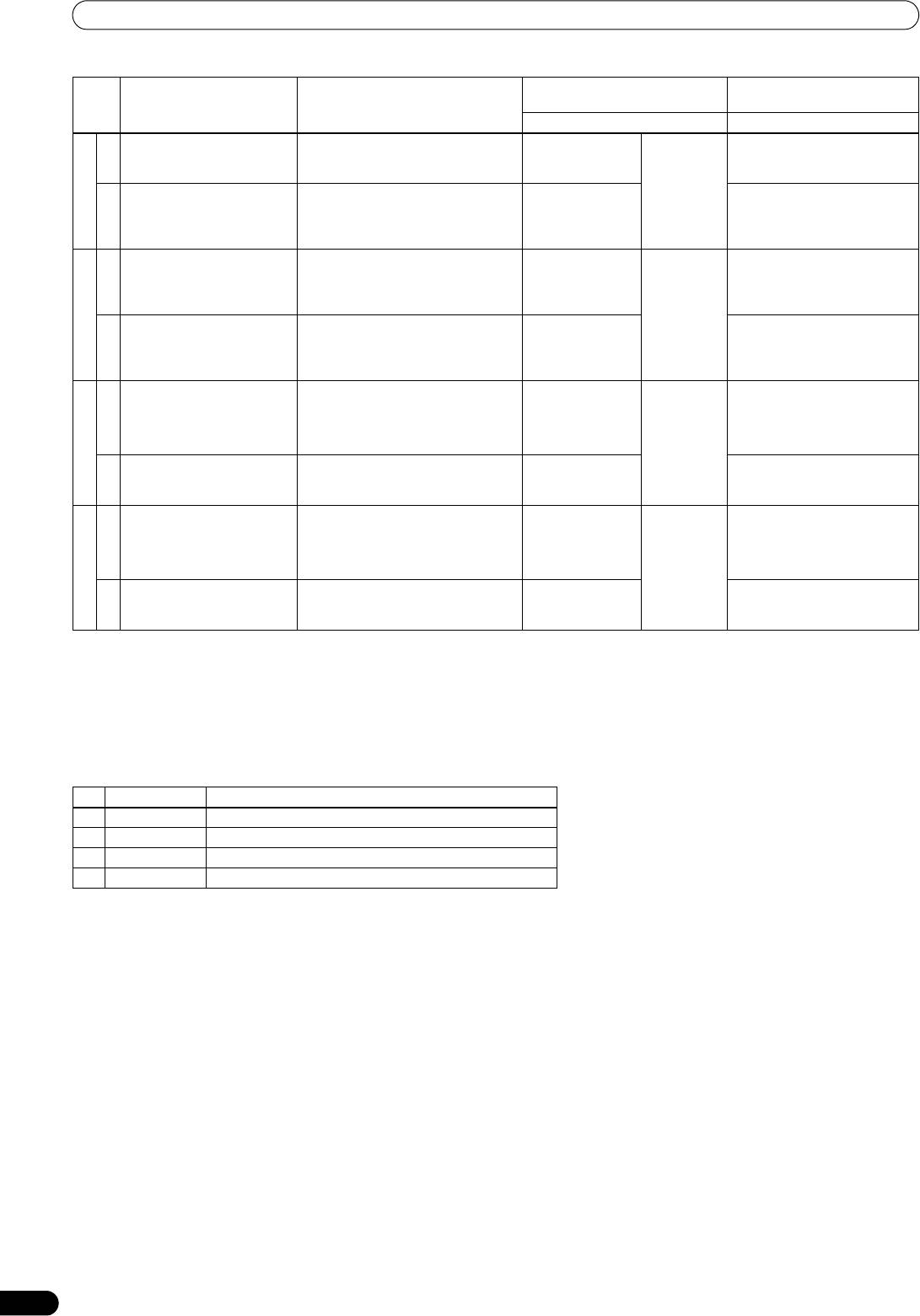
01_SVM-1000_En.book 24 ページ 2007年10月16日 火曜日 午前9時22分
USING THE EFFECT FUNCTION
Parameter 1
Parameter 2
Description of the effect Beat button parameter
(TIME/PARAMETER)
(LEVEL/DEPTH)
Description Description
The input sound is given an
Sets the effect of the robotic sound
Sets the effect of
–100 to 100
The effect is enhanced as the
effect like that created by a
pitch between –100 % and 100 %
the robotic sound
(%)
dial is rotated to the right.
AUDIO
robot.
pitch.
A robot-like video is created
Sets the ratio of the mix between the
Sets the ratio of the
The up and down swinging is
by swinging the image up
mosaic size and the original video
mix between the
enhanced as the dial is rotated
9. ROBOT
and down and applying a
between –100 % and 100 %
mosaic size and
to the right.
VIDEO
mosaic filter.
the original video.
An expansive sound as if
For the time of 1 BPM beat, a 1/2 to
Sets the interval in
10 to 32 000
Sets the balance between the
various sources were
32/1 time will be set for the interval of
which the chorus
(ms)
original sound and the chorus
emitting the same sound
the vibrato of the chorus sound.
sound is
sound.
AUDIO
pitch.
modulated.
A video divided into RGB
For the time of 1 BPM beat, a 1/2 to
Sets the interval in
Sets the balance between the
components is output to the
32/1 time will be set for the interval in
which the image
original video and the effect
10. CHORUS
beat.
which the image returns to the
returns to its
video.
VIDEO
original.
original.
Records and repetitively
For the time of 1 BPM beat, a 1/8 to
Sets effect time. 10 to 4 000
Sets the balance between the
outputs the beat sound.
8/1 effect time is be set.
(ms) (*3)
original sound and the ROLL
sound.
AUDIO (*2)
11. ROLL
Records and repetitively
For the time of 1 BPM beat, a 1/8 to
Sets the time in
Sets the balance between the
outputs the beat image.
8/1 effect time is be set.
which the image is
original video and the effect
VIDEO
repeated.
video.
Records and repetitively
For the time of 1 BPM beat, a 1/8 to
Sets effect time. 10 to 4 000
Sets the balance between the
outputs the beat sound in
8/1 effect time is be set.
(ms) (*3)
original sound and the ROLL
reverse.
sound.
AUDIO (*2)
Records and repetitively
For the time of 1 BPM beat, a 1/8 to
Sets the time in
Sets the balance between the
REVERSE ROLL
outputs the beat video in
8/1 effect time is be set.
which the image is
original video and the effect
12.
VIDEO
reverse.
repeated.
video.
(*1) When the effect channel selector is set to [CFA], [CFB], or [MST]/[MASTER], even if the effect monitor is turned ON, if the selected
channel’s sound is not output to the master output, the effect sound will not be heard.
(*2) If effect is set to OFF, the effect sound will not be audible when monitoring effects.
(*3) The shortest video effect time value is: For NTSC, NTSC-US, 66 ms. For PAL, 80 ms.
(*4) The shortest video effect time value is 100 ms.
(*5) The shortest video effect time value: For NTSC, NTSC-US, 132 ms. For PAL, 160 ms.
Character
No. Name Description of character
1 ORIGINAL Original image without character.
2 INVERSE Inverts brightness.
3 EDGE Creates a border around the image.
4 HUE Changes the color (except black and white).
24
En
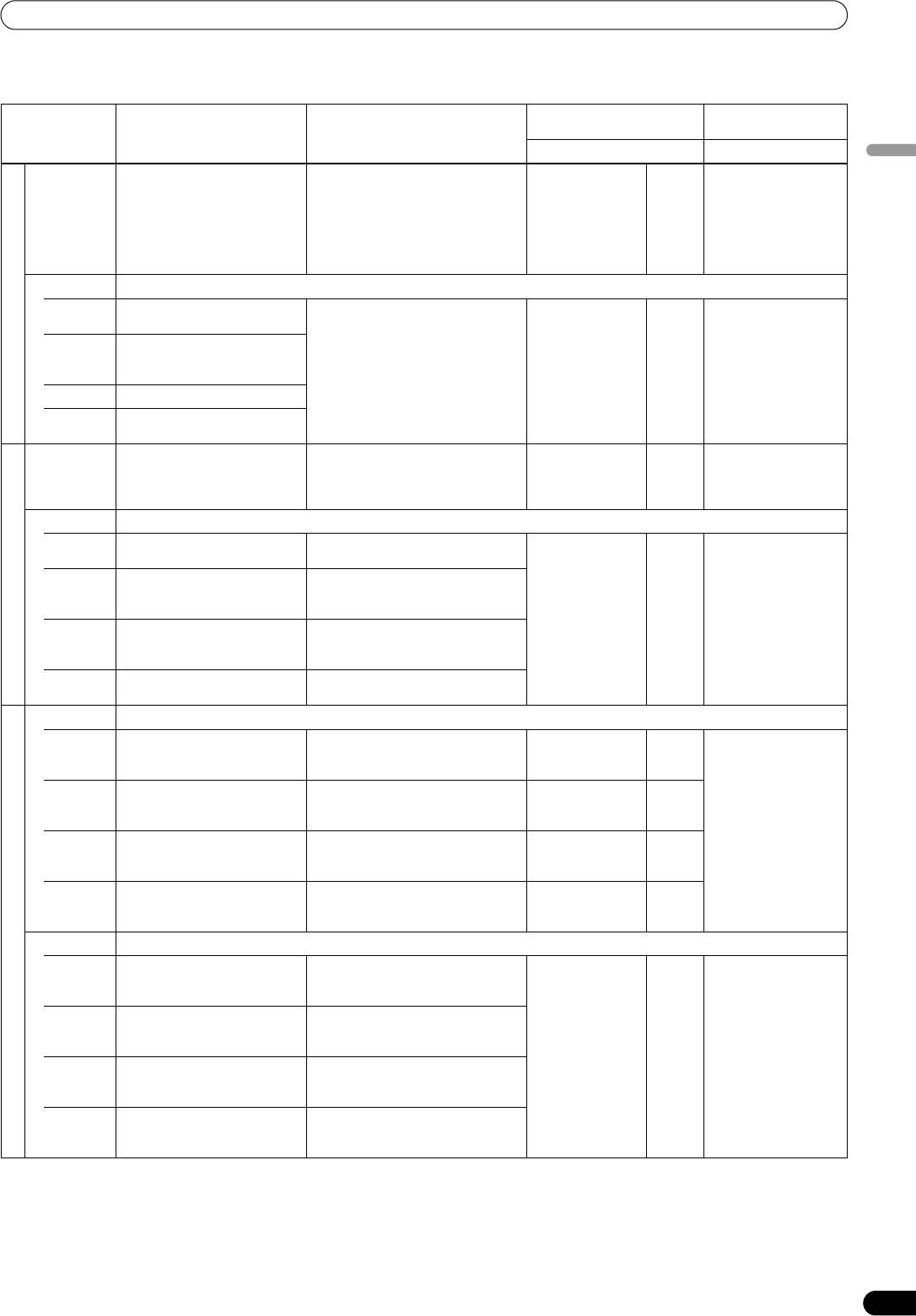
01_SVM-1000_En.book 25 ページ 2007年10月16日 火曜日 午前9時22分
USING THE EFFECT FUNCTION
TOUCH effects (*1)
Parameter 1
Parameter 2
Description of the effect Description of the effect when
(TIME/PARAMETER)
(LEVEL/DEPTH)
touched
Description Description
English
AUDIO Phasing effect is applied
Touch the screen toward the right to
– – Rotate the dial
proportional to the volume of
enhance the effect. Touch toward
clockwise to enhance
the input bass sound.
the left to reduce the effect.
the effect. When dial is
rotated fully
counterclockwise, only
original sound is
output.
VIDEO Outputs an effect in which ripples spread from the point being touched.
PATTERN1
Continuously outputs five
Outputs an effect in which ripples
Sets the strength
1 to 10 Sets the balance
ripples.
spread from the point being
(the amplitude) of
between the original
1. RIPPLE (*2)
touched.
the ripples.
video and the effect
PATTERN2
Continuously outputs seven
video.
ripple designs (shifts in the
brightness).
PATTERN3
Outputs curtain-like ripples.
PATTERN4
Continuously outputs three
large ripples.
AUDIO
Outputs a reverberation effect. Touch the screen toward the right to
– – Sets the balance
(*4)
enhance the effect. Touch toward
between the original
the left to reduce the effect.
sound and the effect
sound.
VIDEO Outputs a magnified or reduced-size image.
PATTERN1
Outputs an image zoomed in on
Outputs an image zoomed in on the
Sets the scale of
1 to 10 Sets the balance
the point touched.
point touched.
magnification/redu
between the original
ction.
video and the effect
PATTERN2
Outputs an image stretched
Outputs an image stretched
video.
horizontally from the point
horizontally from the point touched.
2. ZOOM (*2)
touched.
PATTERN3
Outputs an image stretched
Outputs an image stretched
vertically from the point
vertically from the point touched.
touched.
PATTERN4
Outputs an image zoomed out
Outputs an image zoomed out from
from the point touched.
the point touched.
AUDIO Outputs a sound with the cutoff frequency of the filter changed.
PATTERN1
Outputs a sound through a low-
Touch the screen toward the right to
–––
pass filter.
enhance the effect. Touch toward
the left to reduce the effect.
PATTERN2
Outputs a sound through a
Touch the screen toward the right to
––
high-pass filter.
enhance the effect. Touch toward
the left to reduce the effect.
PATTERN3
Outputs a sound through a
Touch the screen toward the right to
––
band-pass filter.
enhance the effect. Touch toward
the left to reduce the effect.
PATTERN4
Outputs a sound through a
Touch the screen toward the right to
––
notch filter.
enhance the effect. Touch toward
the left to reduce the effect.
VIDEO Outputs a blurred image.
3. BLUR (*2)
PATTERN1
Outputs an image with blur
Touch more toward the right to
Sets color when
1 to 10 Sets the balance
toward the left side.
enhance the blurred effect on the left
blur effect is
between the original
side.
applied.
video and the effect
video.
PATTERN2
Outputs an image with blur
Touch more toward the right to
toward the right side.
enhance the blurred effect on the
right side.
PATTERN3
Outputs an image with blur
Touch more toward the right to
toward the bottom side.
enhance the blurred effect on the
bottom side.
PATTERN4
Outputs an image with blur
Touch more toward the right to
toward the top side.
enhance the out-of-focus effect on
the top side.
25
En
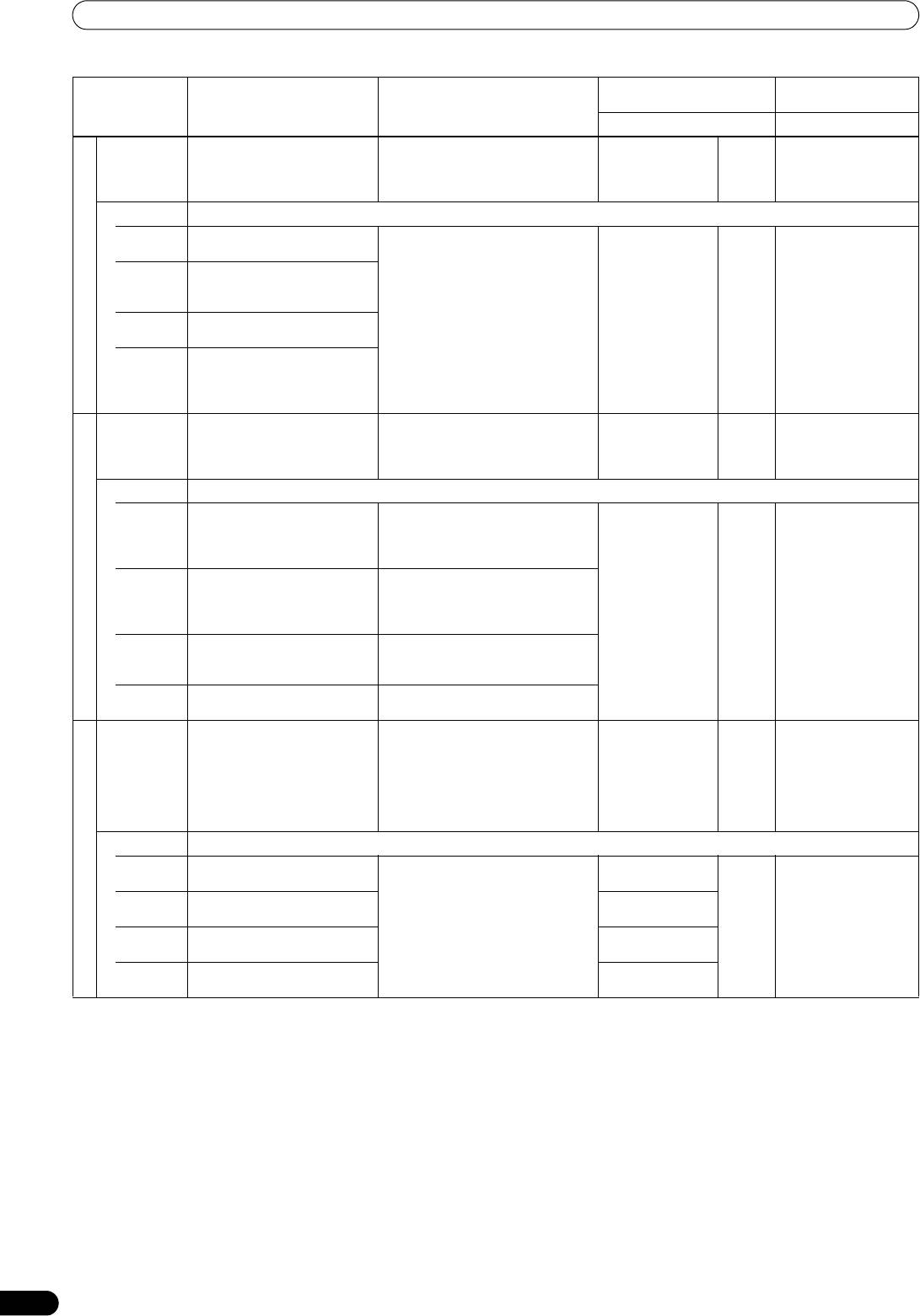
01_SVM-1000_En.book 26 ページ 2007年10月16日 火曜日 午前9時22分
USING THE EFFECT FUNCTION
Parameter 1
Parameter 2
Description of the effect Description of the effect when
(TIME/PARAMETER)
(LEVEL/DEPTH)
touched
Description Description
AUDIO
Outputs a phaser effect with
Touch more toward the right to
– – Sets the balance
(*4)
reverberation.
increase the length of the phaser
between the original
effect cycle. Touch toward the left for
sound and the effect
shorter cycle length.
sound.
VIDEO Outputs an image with a periodical warping effect.
PATTERN1
Outputs an image with spiral
The warp effect is applied centering
Sets the area in
1 to 10 Sets the balance
warp.
on the touched point. The longer you
which the effect is
between the original
touch the screen, the stronger the
applied.
video and the effect
PATTERN2
Outputs an image with screen
effect becomes.
video.
warping radially from the
touched point.
PATTERN3
Outputs an image with
4. DISTORTION (*2)
fragmented warp.
PATTERN4
Outputs an image in which the
screen warps with the
appearance of paint mixed with
water.
AUDIO Modulates the input sound. The
Touch the screen toward the right to
– – Sets the balance
bass sound has a metallic
enhance the effect. Touch toward
between the original
quality.
the left to reduce the effect.
sound and the effect
sound.
VIDEO Outputs an images lined in blocks.
PATTERN1
Outputs an image in which the
Outputs an image in which the
Sets the number of
1 to 10 Sets the balance
touched block stretches and
touched block stretches and shrinks
partitions of the
between the original
shrinks in the horizontal and
in the horizontal and vertical
blocks.
video and the effect
vertical direction.
direction.
video.
PATTERN2
Outputs an image in which the
Outputs an image in which the
5. BLOCK
touched block stretches and
touched block stretches and shrinks
shrinks in the horizontal
in the horizontal direction.
direction.
PATTERN3
Outputs an image in which the
Outputs an image in which the
touched block stretches and
touched block stretches and shrinks
shrinks in the vertical direction.
in the vertical direction.
PATTERN4
Outputs an image in which the
Outputs an image in which the
touched block changes color.
touched block changes color.
AUDIO Outputs audio as if the input
Touch the screen toward the right to
– – Rotate the dial
sound has been crushed.
enhance the effect. Touch toward
clockwise to enhance
the left to reduce the effect.
the effect. When dial is
rotated fully
counterclockwise, only
original sound is
output.
VIDEO Outputs an image with a radial concentric effect.
PATTERN1
Outputs an image that appears
The touched location will have the
Sets the color. 1 to 10 Sets the balance
like a light shining from behind.
central coordinates of the effect.
between the original
6. RADIATION
video and the effect
PATTERN2
Outputs an image that spreads
Sets the opening of
video.
radially.
the center.
PATTERN3
Outputs an image of circles
Sets the opening of
spreading concentrically.
the center.
PATTERN4
Outputs an image combining
Sets the opening of
PATTERN 2 and PATTERN 3.
the center.
26
En
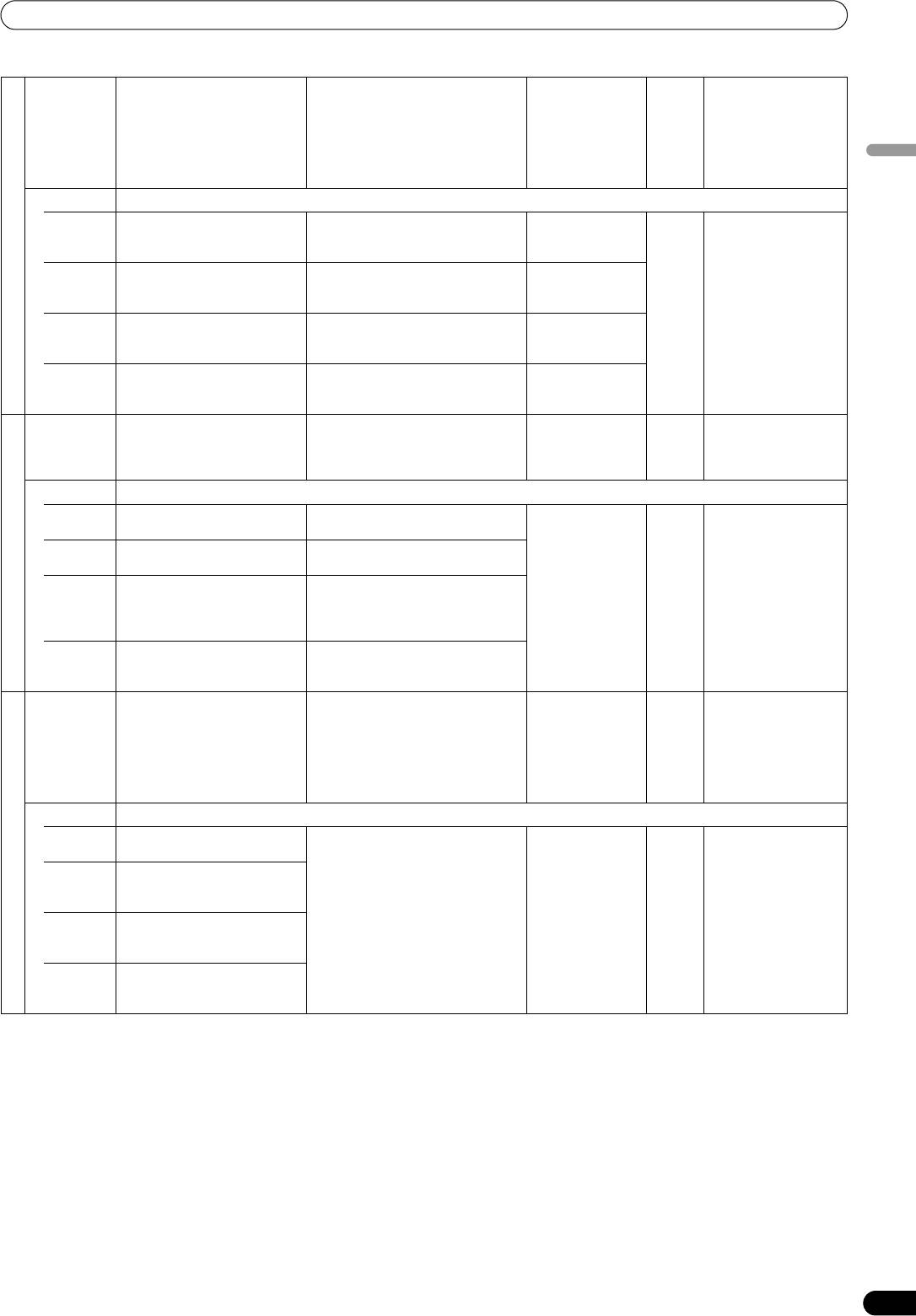
01_SVM-1000_En.book 27 ページ 2007年10月16日 火曜日 午前9時22分
USING THE EFFECT FUNCTION
AUDIO Outputs the input sound as if it
Touch more toward the right to
– – Rotate the dial
were being made by a robot.
increase the pitch. Touch toward the
clockwise to enhance
left to lower the pitch.
the effect. When dial is
rotated fully
counterclockwise, only
original sound is
English
output.
VIDEO Outputs a kaleidoscope-like effect.
PATTERN1
Outputs an image circularly
When the original image is touched
Sets the center
1 to 10 Sets the balance
dividing the screen from the
and moved, the screen is divided
angle of the image.
between the original
center of the screen.
circularly and output.
video and the effect
video.
PATTERN2
Outputs an image horizontally
When the original image is touched
Sets the height of
7. KALEIDO
dividing the screen (vertically
and moved, the screen is divided
the image.
stacked).
horizontally (vertically stacked).
PATTERN3
Outputs an image vertically
When the original image is touched
Sets the width of
dividing the screen (arranged
and moved, the screen is divided
the image.
horizontally).
vertically (arranged horizontally).
PATTERN4
Outputs an image divided
When the image is touched and
Sets the width and
horizontally and vertically.
moved, the screen is divided
height of the
horizontally and vertically.
image.
AUDIO Produces an effect that lowers
Touch the screen toward the right to
– – Sets the balance
the pitch of the input sound.
enhance the effect. Touch toward
between the original
the left to reduce the effect.
sound and the effect
sound.
VIDEO Outputs image with a lens-like effect.
PATTERN1
Outputs image with a lens-like
The lens moves to the location that is
Sets the size of the
1 to 10 Sets the balance
effect.
touched.
lens.
between the original
video and the effect
PATTERN2
Outputs image with a lens-like
The lens moves to the location that is
video.
effect.
touched.
8. LENS
PATTERN3
Outputs image with a lens-like
The lens moves to the location that is
effect.
touched, and the image within the
lens also moves in accordance with
the amount of lens movement.
PATTERN4
Inverts the luminance
The lens moves to the location that is
components, and outputs the
touched.
image with a lens-like effect.
AUDIO Produces phaser effect. By
Touch the screen toward the right to
– – Rotate the dial
moving the touched position
enhance the effect. Touch toward
clockwise to enhance
between left and right, the
the left to reduce the effect.
the effect. When dial is
volume of the effect changes.
rotated fully
counterclockwise, only
original sound is
output.
VIDEO Outputs an image formulated as a cube.
PATTERN1
Outputs an image of the cube
Moves to the touched position. Sets the size of the
1 to 10 Sets the balance
rotating.
object.
between the original
video and the effect
9. CUBE
PATTERN2
Outputs an image of a
video.
bottomless pyramid prism
rotating.
PATTERN3
Outputs an image of a
bottomless pentagon prism
rotating.
PATTERN4
Outputs an image of a
bottomless heptagon prism
rotating.
27
En
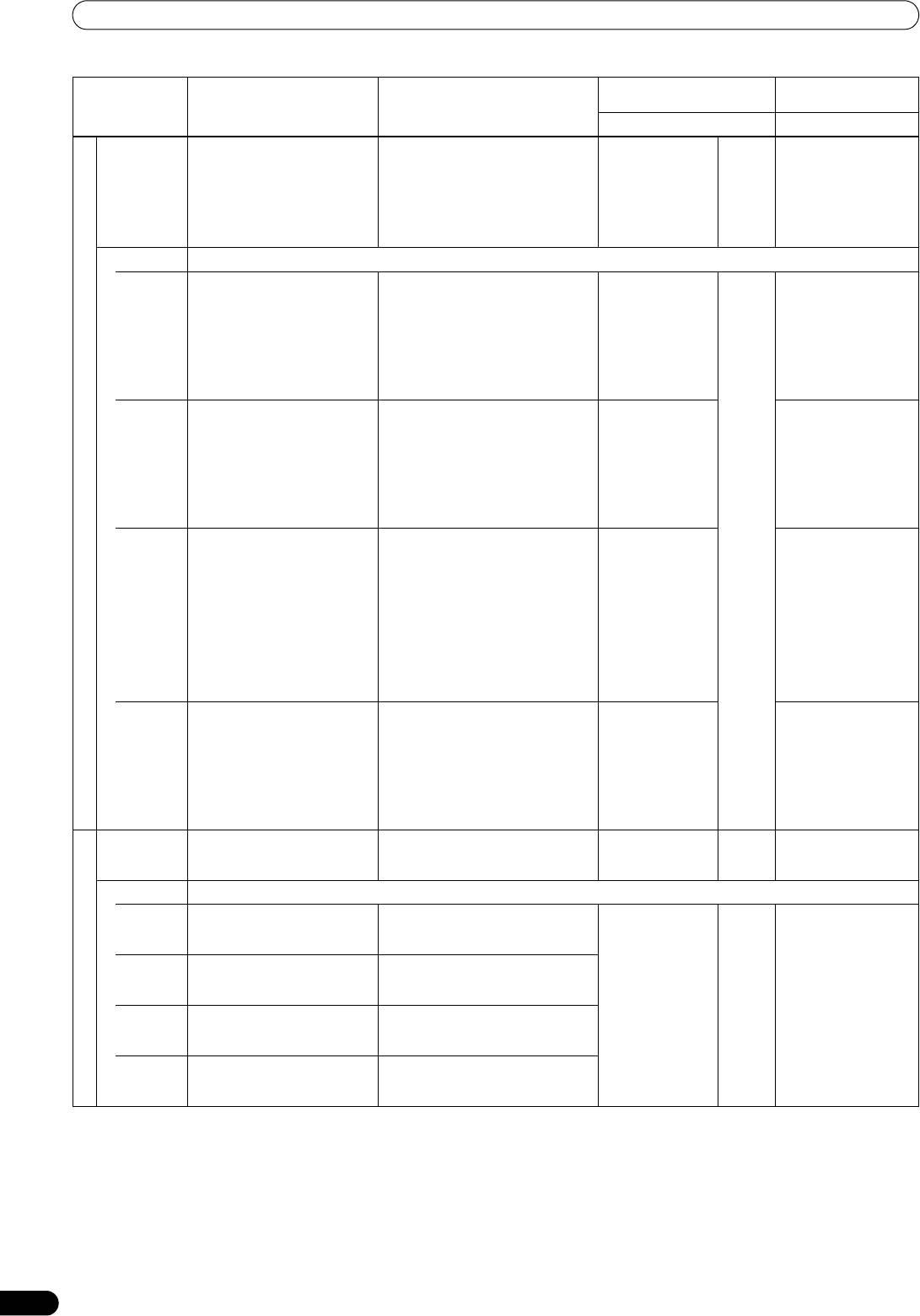
01_SVM-1000_En.book 28 ページ 2007年10月16日 火曜日 午前9時22分
USING THE EFFECT FUNCTION
Parameter 1
Parameter 2
Description of the effect Description of the effect when
(TIME/PARAMETER)
(LEVEL/DEPTH)
touched
Description Description
AUDIO Flanger effect is applied. Move
Touch more toward the right to
– – Rotate the dial
finger on touch panel to right-
lengthen the cycle of the flanger
clockwise to enhance
left to change effect volume.
effect. Touch toward the left for
the effect. When dial is
shorter effect cycle.
rotated fully
counterclockwise, only
original sound is
output.
VIDEO Outputs an image with a twisting rotational effect.
PATTERN1
Outputs an image in which the
The image rotates when you touch
Sets the twisting
1 to 10 Sets the balance
screen twists and rotates.
and drag your finger in a circular
speed.
between the original
motion around the center of the
video and the effect
screen.
video.
When enlarged more
than the center, the
rotating speed
increases.
PATTERN2
Outputs an image where the
The image rotates when you touch
Set the number of
Sets the balance
screen is divided and twisted
and drag your finger in a circular
divisions.
between the original
individually.
motion around the center of the
video and the effect
screen.
video.
When enlarged more
than the center, the
rotating speed
10. TWIST
increases.
PATTERN3
Outputs an image where the
The block of the touched location
Set the number of
Sets the balance
screen is divided as in
will stretch. While touching, the
divisions.
between the original
PATTERN 2, with each division
stretching and shrinking
video and the effect
stretching and shrinking in
correspondent to the audio level will
video.
correspondence to the audio
stop.
When enlarged more
level (as a graphic equalizer).
than the center, the
shrinking speed
decreases, and as MAX
is approached,
changes to the reverse,
stretching operation.
PATTERN4
Outputs an image where the
The image rotates when you touch
Sets the twisting
Sets the balance
screen is twisted and an
and drag your finger in a circular
speed.
between the original
afterimage is left.
motion around the center of the
video and the effect
screen.
video.
When enlarged more
than the center, the
rotating speed
increases.
AUDIO Outputs a sound with the cutoff
Touch the screen toward the right to
– – Rotate dial clockwise to
frequency of the filter changed.
enhance the effect. Touch toward
enhance effect.
the left to reduce the effect.
VIDEO Outputs image with a spotlight effect.
PATTERN1
Outputs image with a spotlight
Outputs an image with a spotlight of
Sets the interval in
1 to 10 Sets the balance
of a random size on a random
a fixed size on the touched location.
which the spotlight
between the original
location.
is updated.
video and the effect
video.
PATTERN2
Outputs image with a spotlight
Outputs an image with a spotlight of
of a random size on a random
a random size on the touched
location.
location.
11. SPOT (*3)
PATTERN3
Outputs an image with a
Outputs an image with a spotlight of
spotlight of a random size and
a fixed size and random color on the
color on a random location.
touched location.
PATTERN4
Outputs an image with a
Outputs an image with a spotlight of
spotlight of a random size and
a random size and color on the
color on a random location.
touched location.
28
En
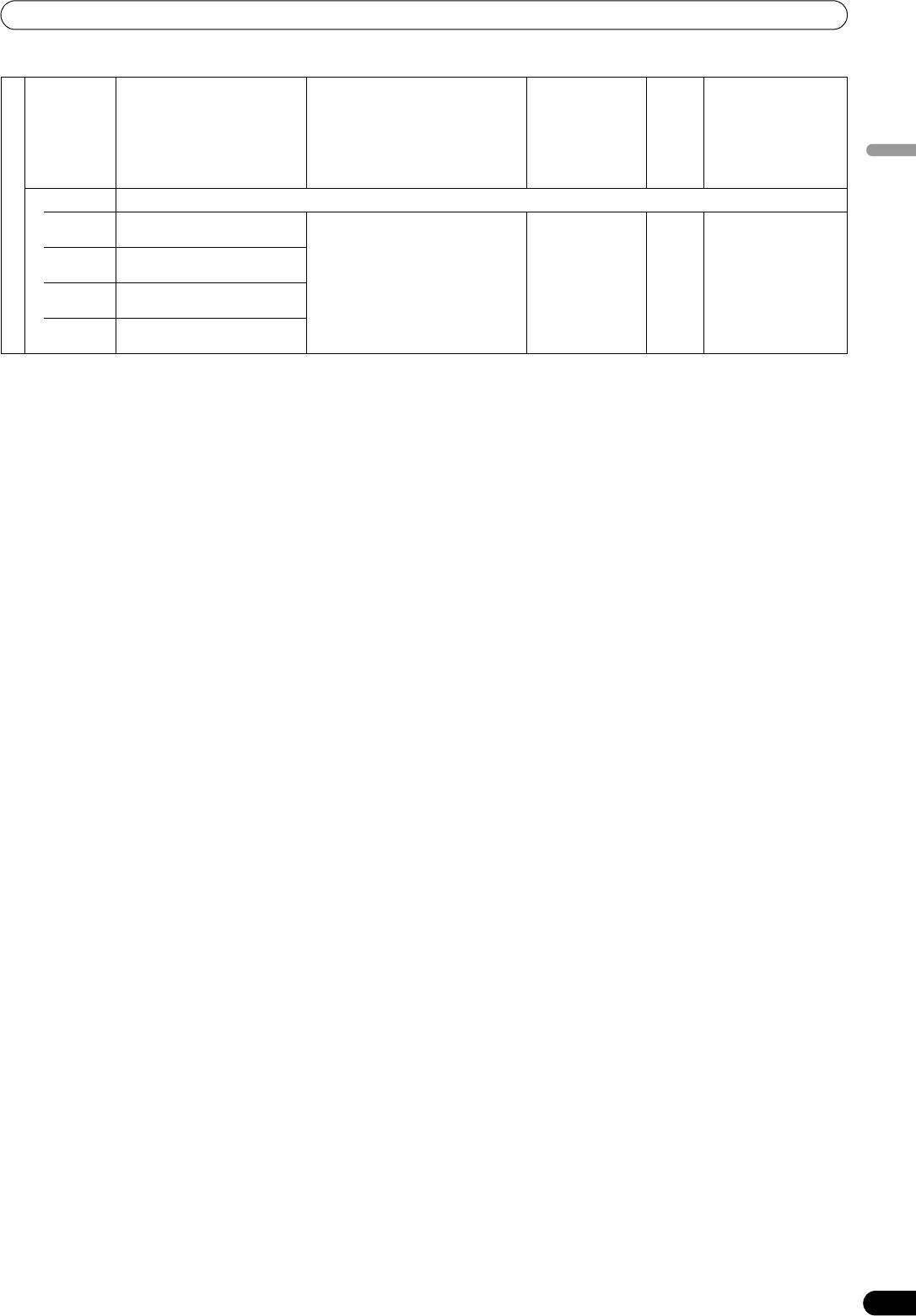
01_SVM-1000_En.book 29 ページ 2007年10月16日 火曜日 午前9時22分
USING THE EFFECT FUNCTION
AUDIO Flanger effect is applied. Move
Touch more toward right side to
– – Rotate the dial
finger on touch panel to right-
enhance effect. Touch more toward
clockwise to enhance
left to change effect volume.
left side to decrease effect.
the effect. When dial is
rotated fully
counterclockwise, only
original sound is
English
output.
VIDEO Outputs an image of a circle with color in motion.
PATTERN1
Outputs an image of a circle
The circle moves towards the
Sets the size of the
1 to 10 Sets the balance
with dot designs.
touched point.
circle.
between the original
12. DROP (*3)
video and the effect
PATTERN2
Outputs an image of a circle
video.
with border designs.
PATTERN3
Outputs an image of a circle
with vertically stretched image.
PATTERN4
Outputs an image of a circle
with original image.
(*1) When the [HOLD] button is set to ON, you can record the track of your finger touching the touch panel for a maximum of 8 seconds.
(*2) The effect will not become visible unless the video effect performance monitor is touched.
(*3) When effect is set to ON, random effects are applied.
(*4) When effect is set to OFF, effect sounds cannot be heard even on monitor.
29
En
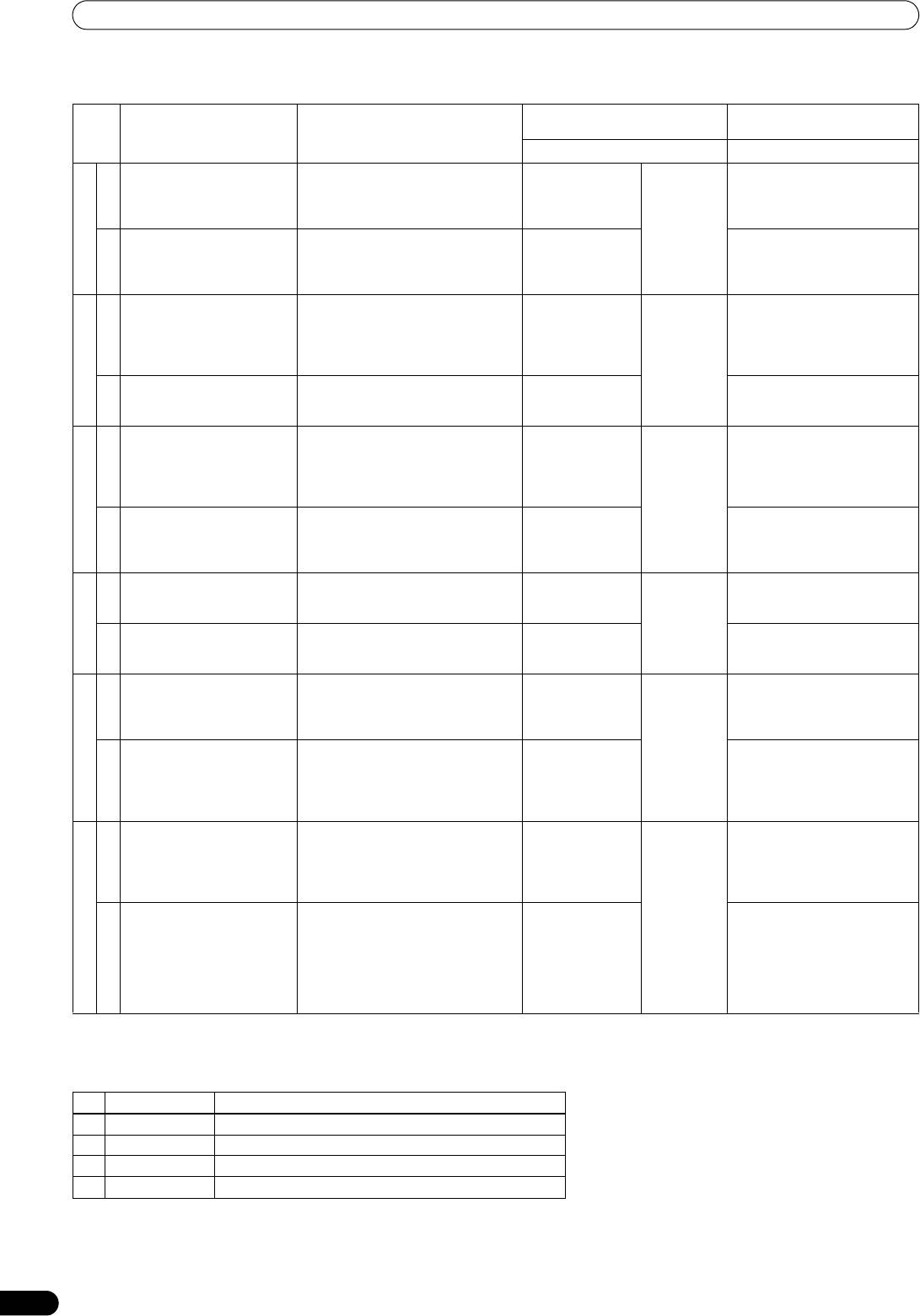
01_SVM-1000_En.book 30 ページ 2007年10月16日 火曜日 午前9時22分
USING THE EFFECT FUNCTION
TEXT effects
Parameter 1
Parameter 2 (LEVEL/DEPTH)
Description of the effect Beat button parameters
(TIME/PARAMETER)
Description Description
Dramatically changes the
For the time of 1 BPM beat, a 1/2 to
Sets the interval for
10 ms to
Rotate dial clockwise to
sound tone by moving the
32/1 time will be set for the interval in
which the cutoff
32 000 ms
enhance effect.
frequency of the filter in
which the cutoff frequency is moved.
frequency moves.
AUDIO
rhythm to the beat.
The text line chips away at
For the time of 1 BPM beat, a 1/2 to
Sets effect time. Sets the balance between the
1. BLOCK
dot block units and then
32/1 time is set for which the text
original video and the text.
reconstructs itself at dot
disappears at dot block units and
VIDEO
block units.
then reconstructs itself again.
One phaser effect cycle is
For the time of 1 BPM beat, a 1/2 to
Sets the interval in
10 ms to
Rotate the dial clockwise to
quickly and simply created to
32/1 time will be set for the interval in
which the phaser
32 000 ms
enhance the effect. When dial
the beat.
which the phaser effect is moved.
effect moves.
is rotated fully
AUDIO
counterclockwise, only original
sound is output.
The text line is lines up and
For the time of 1 BPM beat, a 1/2 to
Sets effect time. Sets the balance between the
2. ROTATION
forms a circle as it rotates.
32/1 time is set for which the text
original video and the text.
VIDEO
rotates once.
One Flanger effect cycle is
For the time of 1 BPM beat, a 1/2 to
Sets the interval for
10 ms to
Rotate the dial clockwise to
quickly and simply created to
32/1 time is set for the interval in
which the flanger
32 000 ms
enhance the effect. When dial
the beat.
which the flanger effect is moved.
effect moves.
is rotated fully
AUDIO
counterclockwise, only original
sound is output.
The text string will glow and
For the time of 1 BPM beat, a 1/2 to
Sets effect time. Sets the balance between the
3. SLIDE
stretch out horizontally in a
32/1 time will be set in which the text
original video and the text.
linked manner, and then
begins to change and then returns to
VIDEO
return to the original string.
its original state again.
Cuts the sound in rhythm to
For the time of 1 BPM beat, a 1/8 to
Sets effect time. 10 ms to
Sets the balance between the
the beat.
8/1 cut time will be set.
16 000 ms
original sound and the effect
AUDIO
sound.
Random text lines appear. For the time of 1 BPM beat, a 1/8 to
Sets effect time. Sets the balance between the
8/1 time will be set for appearance of
original video and the text.
4. RANDOM
VIDEO
random text lines.
Outputs audio in which the
For the time of 1 BPM beat, a 1/8 to
Sets effect time. 10 ms to
Sets the balance between the
input sound starts from a
8/1 effect time will be set.
16 000 ms
original sound and the effect
high pitch and returns to its
sound.
AUDIO
normal sound.
Beginning from zoom-in on
For the time of 1 BPM beat, a 1/8 to
Sets effect time. Sets the balance between the
each individual letter, a text
8/1 time is set for which the letters
original video and the text.
5. ZOOM
string is formed as the letters
zoom out to their set positions.
VIDEO
zoom out to their set
positions.
Outputs audio as if the input
For the time of 1 BPM beat, a 1/2 to
Sets the interval for
10 ms to
Rotate the dial clockwise to
sound has been crushed.
32/1 time will be set for the interval in
which the crush
32 000 ms
enhance the effect. When dial
which the crush effect is moved.
effect moves.
is rotated fully
AUDIO
counterclockwise, only original
sound is output.
From the first letter of the text
For the time of 1 BPM beat, a 1/2 to
Sets effect time. Sets the balance between the
string, the letters become
32/1 time is set for which the text
original video and the text.
6. CRUSH
stretched from left to right as
appears as it is stretched, and then
they appear, and from the
disappears as it is stretched.
VIDEO
first letter of the text line, the
letters are stretched from
right to left as they disappear.
(*1) The effect time for video effects does not change below 33 ms per frame for NTSC and NTSC-US systems, and 40 ms per frame for
PAL system.
Character
No. Name Description of character
1 SHADOW Applies shadow to displayed text.
2 TRANSPARENT Makes text transparent.
3 OUTSIDE Applies border to text.
4HUE Changes color of text (except when black and white).
30
En
Оглавление
- Contents
- CONFIRM FEATURES ACCESSORIES
- NAMES AND FUNCTIONS OF PARTS
- CONNECTIONS
- BASIC OPERATIONS
- USING THE VIDEO FADER FUNCTION
- USING THE EFFECT FUNCTION
- USING THE JPEG VIEWER
- THE VIDEO EQUALIZER FUNCTION
- FADER START FUNCTION
- PERFORM UTILITY SETUP
- HARDWARE SETUP
- TROUBLESHOOTING
- SPECIFICATIONS
- Contenu
- VÉRIFICATION DES CARACTÉRISTIQUES ACCESSOIRES
- NOMS ET FONCTIONS DES ORGANES
- CONNEXIONS
- DÉMARCHES DE BASE
- UTILISATION DE LA FONCTION DE FONDU VIDÉO
- UTILISATION DE LA FONCTION D’EFFET
- UTILISATION DU VISUALISEUR JPEG
- FONCTION D’ÉGALISEUR VIDÉO
- FONCTION DE DÉPART EN FONDU
- EXÉCUTION DE LA CONFIGURATION UTILITAIRE
- CONFIGURATION DU MATÉRIEL
- GUIDE DE DÉPANNAGE
- FICHE TECHNIQUE
- Inhaltsverzeichnis
- ÜBERPRÜFEN DES VORSICHTSHINWEISE MITGELIEFERTEN ZUR HANDHABUNG ZUBEHÖRS
- MERKMALE
- BEZEICHNUNG UND FUNKTION DER BEDIENELEMENTE
- ANSCHLÜSSE
- GRUNDLEGENDE BEDIENUNGSVERFAHREN
- VERWENDUNG DER VIDEOFADER-FUNKTION
- VERWENDUNG DER EFFEKTFUNKTION
- VERWENDUNG DES JPEG VIEWER
- DIE VIDEO EQUALIZER-FUNKTION
- FADER-STARTFUNKTION
- AUSFÜHRUNG DES UTILITY-SETUP
- HARDWARE-SETUP
- STÖRUNGSBESEITIGUNG
- TECHNISCHE DATEN
- Indice
- CONTROLLO DEGLI CARATTERISTICHE ACCESSORI
- NOME DELLE VARIE PARTI E LORO FUNZIONE
- COLLEGAMENTI
- OPERAZIONI DI BASE
- USO DELLA FUNZIONE DI DISSOLVENZA VIDEO
- USO DEGLI EFFETTI
- USO DI JPEG VIEWER
- LA FUNZIONE DI EQUALIZZAZIONE VIDEO
- FUNZIONE DI INIZIO DELLA DISSOLVENZA
- IMPOSTAZIONE DELL'UTILITY DI PERFORMANCE
- IMPOSTAZIONI HARDWARE
- DIAGNOSTICA
- CARATTERISTICHE TECNICHE
- Inhoud
- CONTROLEER DE WAARSCHUWINGEN ACCESSOIRES I.V.M. HET GEBRUIK
- KENMERKEN
- BENAMING EN FUNCTIE VAN DE BEDIENINGSORGANEN
- AANSLUITINGEN
- BASISBEDIENING
- GEBRUIK VAN DE VIDEOFADERFUNCTIE
- GEBRUIK VAN DE EFFECTFUNCTIE
- GEBRUIK VAN DE JPEG VIEWER
- DE VIDEO-EQUALIZER FUNCTIE
- FADERSTARTFUNCTIE
- UTILITY-INSTELLINGEN
- APPARATUUR-INSTELLINGEN
- VERHELPEN VAN STORINGEN
- TECHNISCHE GEGEVENS
- Índice
- CONFIRMACIÓN DE CARACTERÍSTICAS LOS ACCESORIOS
- NOMENCLATURA Y FUNCIONES DE LOS CONTROLES
- CONEXIONES
- OPERACIONES BÁSICAS
- EMPLEO DE LA FUNCIÓN DE FUNDIDO DE VÍDEO
- EMPLEO DE LA FUNCIÓN DE EFECTOS
- EMPLEO DE JPEG VIEWER
- FUNCIÓN DEL ECUALIZADOR DE VÍDEO
- FUNCIÓN DE INICIO CON FUNDIDO
- EFECTÚE LA CONFIGURACIÓN DE UTILIDADES
- CONFIGURACIÓN DE DISPOSITIVOS
- SOLUCIÓN DE PROBLEMAS
- ESPECIFICACIONES
- Содержание
- ПРОВЕРКА НАЛИЧИЯ ФУНКЦИОНАЛЬНЫЕ ПРИНАДЛЕЖНОСТЕЙ ОСОБЕННОСТИ
- ЭЛЕМЕНТЫ УСТРОЙСТВА И ИХ ФУНКЦИИ
- ПОДКЛЮЧЕНИЯ
- ОСНОВНЫЕ ОПЕРАЦИИ
- ПОЛЬЗОВАНИЕ ФУНКЦИЕЙ ВИДЕОФЕЙДЕРА
- ПОЛЬЗОВАНИЕ ФУНКЦИЕЙ НАЛОЖЕНИЯ ЭФФЕКТОВ
- ПОЛЬЗОВАНИЕ ОБОЗРЕВАТЕЛЕМ JPEG (JPEG VIEWER)
- ФУНКЦИЯ ВИДЕОЭКВАЛАЙЗЕРА
- ФУНКЦИЯ ЗАПУСКА ПО ФЕЙДЕРУ
- ВЫПОЛНИТЕ НАСТРОЙКУ ПРОГРАММЫ
- НАСТРОЙКА ОБОРУДОВАНИЯ
- УСТРАНЕНИЕ НЕПОЛАДОК
- ТЕХНИЧЕСКИЕ ХАРАКТЕРИСТИКИ




