Pioneer SVM-1000: BASIC OPERATIONS
BASIC OPERATIONS: Pioneer SVM-1000
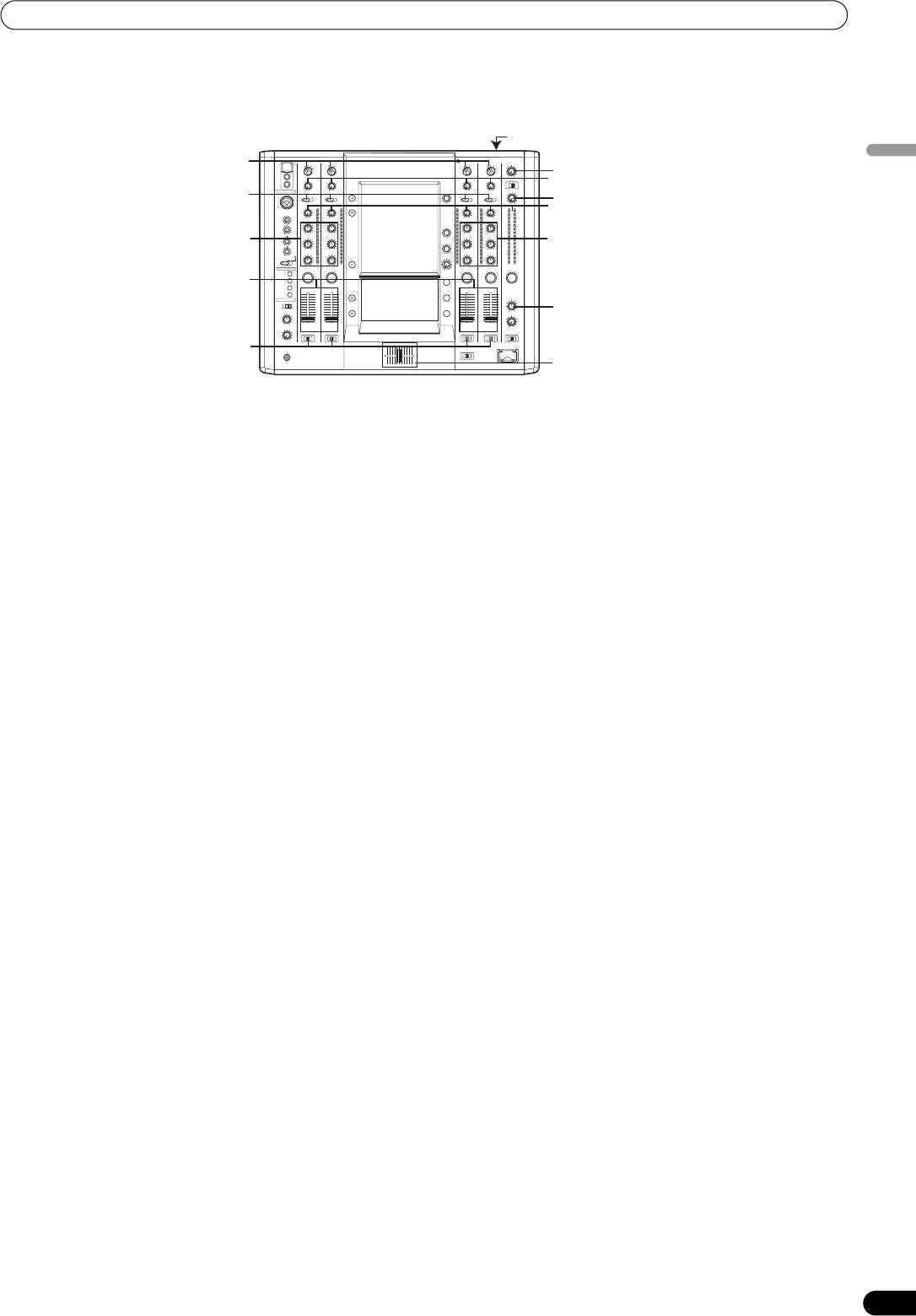
01_SVM-1000_En.book 13 ページ 2007年10月16日 火曜日 午前9時22分
BASIC OPERATIONS
BASIC OPERATIONS
POWER
VIDEO
INPUT
VIDEO MASTER LEVEL
English
VIDEO TRIM
AUDIO
INPUT
AUDIO MASTER LEVEL
AUDIO TRIM
HI
HI, MID,
HI, MID,
LOW
LOW
Channel fader
lever
10
9
10
8
9
7
8
5
6
6
7
4
4
5
2
3
BALANCE
1
2
3
0
0
1
CROSS FADER
ASSIGN
Cross fader lever
(A/B)
1 Set rear panel POWER switch to [ON].
6 Use the channel equalizer dials (HI, MID, LOW) to adjust the
2 Set the AUDIO INPUT switch for the desired channel to match
tone.
the type of connected component.
7 Use the channel fader lever to adjust the sound volume of
• When using the DVD input, set to [DVD].
the selected channel.
• When using LINE input, set to [LINE].
8 To use the cross fader on the selected channel, set the CROSS
• When using DVD/LINE input, set to [DVD/LINE].
FADER ASSIGN switch to either cross fader channel A or
• When using DIGITAL input, set to [DIGITAL].
channel B, and operate the cross fader lever (A/B).
• When using PHONO input, set to [PHONO].
• When not using the cross fader, set the
CROSS FADER
3 Use the VIDEO INPUT switch for the selected channel to
ASSIGN
switch to [THRU].
choose the video input.
9 Use the AUDIO MASTER LEVEL dial to adjust the overall
4 Use the AUDIO TRIM dial to adjust the input level for each
sound volume.
channel.
10 Use the VIDEO MASTER LEVEL dial to adjust the overall
5 Use the VIDEO TRIM dial to adjust the input level for each
luminance level.
channel.
11 Use the BALANCE dial to adjust the sound balance between
right and left.
13
En
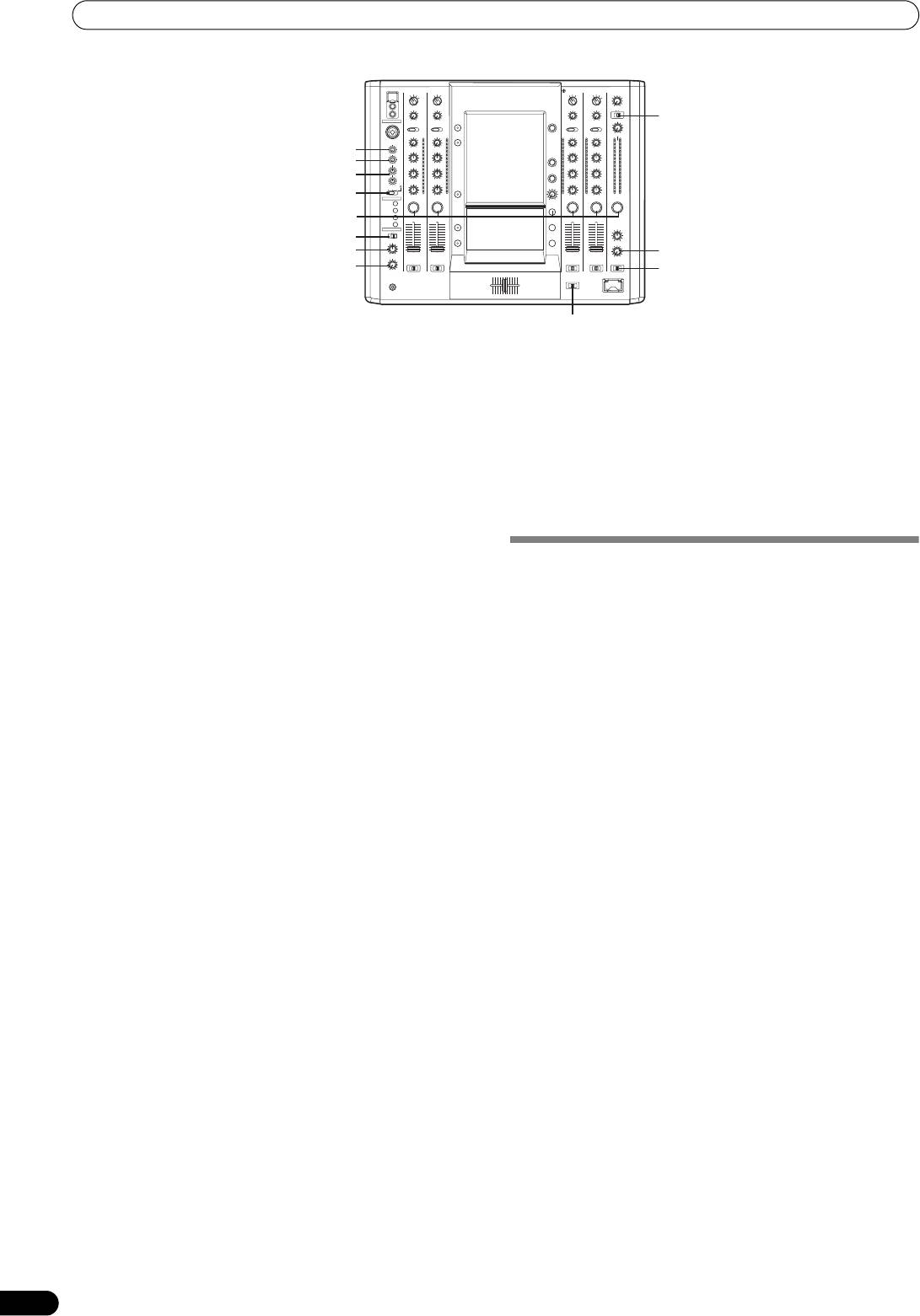
01_SVM-1000_En.book 14 ページ 2007年10月16日 火曜日 午前9時22分
BASIC OPERATIONS
MONO/STEREO
MIC1 LEVEL
HI
MIC2 LEVEL
HI, LOW
MIC
CUE
10
9
10
8
7
8
9
6
6
7
MONO SPLIT/STEREO
1
2
3
4
5
5
4
2
3
1
MIXING
0
0
BOOTH MONITOR
LEVEL
CH FADER CURVE
CROSS FADER CURVE
Selecting Stereo or Monaural
3 When [MONO SPLIT] is selected, use the HEADPHONES
When the MONO/STEREO switch is set to [MONO], the audio
MIXING dial to adjust the balance of sound between the left
master output becomes a monaural combination of L+R
channel (sound selected with the headphone CUE button),
channels.
and the right channel (master sound).
• When the
HEADPHONES MIXING
dial is rotated clockwise
(toward [MASTER]), the master output (only when the
Microphone Input
MASTER CUE button is ON) increases; when rotated
1 To use a microphone, set the MIC switch to [ON] or [TALK
counterclockwise (toward [
CUE
]), the sound selected with
OVER].
the headphone
CUE
button increases.
When set to [
TALK OVER
], any time a sound of –15 dB (default
4 Use the HEADPHONES LEVEL dial to adjust the headphones’
setting) or more is input, all sound sources other than the
sound volume.
microphone are attenuated by 20 dB (default setting). These
default values can be changed in the hardware setup (P. 42).
FADER CURVE SELECTION
2 Use the MIC 1 LEVEL dial to adjust the sound volume of
MIC 1, and use the MIC 2 LEVEL dial to adjust the sound
The response of sound volume change to the fader control can be
set in three types.
volume of MIC 2.
Use the CH FADER CURVE switch to select the desired channel
3 Use the microphone equalizer dials (HI, LOW) to adjust the
fader response curve.
tone of the microphone sound.
• The microphone equalizer function operates simultaneously
• At the left setting, the curve operates to produce a rapid rise as
on microphone 1 and 2.
the channel fader approaches its distant position.
• At the right setting, the curve operates to produce an even,
Booth Monitor Output
neutral rise throughout the channel fader’s movement.
1 Use the BOOTH MONITOR level dial to adjust the sound
• At the middle setting, an intermediate curve is produced,
volume.
midway between the two curves noted above.
•The
BOOTH MONITOR
level dial can be used to adjust the
• This setting applies equally to channels 1 to 4.
sound volume independently of the AUDIO MASTER LEVEL
Use the CROSS FADER CURVE switch to select the cross fader
dial.
curve response.
• Use the hardware setup (P. 42) to set whether or not the
• At the left setting, the curve produces a rapid signal rise. (As
microphone sound is to be output to the booth monitor.
soon as the cross fader lever leaves the [A] side, the [B] channel
sound is produced.)
Headphones Output
• At the right setting, the curve operates to produce an even,
1 Use the headphone CUE buttons (channels 1 to 4, MASTER,
neutral rise throughout the cross fader’s movement.
EFFECT CUE) to select the source.
• At the middle setting, an intermediate curve is produced,
•The selected
CUE
button lights brightly.
midway between the two curves noted above.
2 Set the HEADPHONES (MONO SPLIT/STEREO) switch.
• This setting produces equal curve effects for both sides A and B.
• When set to the [MONO SPLIT] position, the sound selected
with the headphone
CUE
button is output to the left channel,
and the master sound is output to the right channel (only
when MASTER CUE button is set to ON).
• When set to the [STEREO] position, the sound selected with
the headphone
CUE
button is output in stereo.
14
En
Оглавление
- Contents
- CONFIRM FEATURES ACCESSORIES
- NAMES AND FUNCTIONS OF PARTS
- CONNECTIONS
- BASIC OPERATIONS
- USING THE VIDEO FADER FUNCTION
- USING THE EFFECT FUNCTION
- USING THE JPEG VIEWER
- THE VIDEO EQUALIZER FUNCTION
- FADER START FUNCTION
- PERFORM UTILITY SETUP
- HARDWARE SETUP
- TROUBLESHOOTING
- SPECIFICATIONS
- Contenu
- VÉRIFICATION DES CARACTÉRISTIQUES ACCESSOIRES
- NOMS ET FONCTIONS DES ORGANES
- CONNEXIONS
- DÉMARCHES DE BASE
- UTILISATION DE LA FONCTION DE FONDU VIDÉO
- UTILISATION DE LA FONCTION D’EFFET
- UTILISATION DU VISUALISEUR JPEG
- FONCTION D’ÉGALISEUR VIDÉO
- FONCTION DE DÉPART EN FONDU
- EXÉCUTION DE LA CONFIGURATION UTILITAIRE
- CONFIGURATION DU MATÉRIEL
- GUIDE DE DÉPANNAGE
- FICHE TECHNIQUE
- Inhaltsverzeichnis
- ÜBERPRÜFEN DES VORSICHTSHINWEISE MITGELIEFERTEN ZUR HANDHABUNG ZUBEHÖRS
- MERKMALE
- BEZEICHNUNG UND FUNKTION DER BEDIENELEMENTE
- ANSCHLÜSSE
- GRUNDLEGENDE BEDIENUNGSVERFAHREN
- VERWENDUNG DER VIDEOFADER-FUNKTION
- VERWENDUNG DER EFFEKTFUNKTION
- VERWENDUNG DES JPEG VIEWER
- DIE VIDEO EQUALIZER-FUNKTION
- FADER-STARTFUNKTION
- AUSFÜHRUNG DES UTILITY-SETUP
- HARDWARE-SETUP
- STÖRUNGSBESEITIGUNG
- TECHNISCHE DATEN
- Indice
- CONTROLLO DEGLI CARATTERISTICHE ACCESSORI
- NOME DELLE VARIE PARTI E LORO FUNZIONE
- COLLEGAMENTI
- OPERAZIONI DI BASE
- USO DELLA FUNZIONE DI DISSOLVENZA VIDEO
- USO DEGLI EFFETTI
- USO DI JPEG VIEWER
- LA FUNZIONE DI EQUALIZZAZIONE VIDEO
- FUNZIONE DI INIZIO DELLA DISSOLVENZA
- IMPOSTAZIONE DELL'UTILITY DI PERFORMANCE
- IMPOSTAZIONI HARDWARE
- DIAGNOSTICA
- CARATTERISTICHE TECNICHE
- Inhoud
- CONTROLEER DE WAARSCHUWINGEN ACCESSOIRES I.V.M. HET GEBRUIK
- KENMERKEN
- BENAMING EN FUNCTIE VAN DE BEDIENINGSORGANEN
- AANSLUITINGEN
- BASISBEDIENING
- GEBRUIK VAN DE VIDEOFADERFUNCTIE
- GEBRUIK VAN DE EFFECTFUNCTIE
- GEBRUIK VAN DE JPEG VIEWER
- DE VIDEO-EQUALIZER FUNCTIE
- FADERSTARTFUNCTIE
- UTILITY-INSTELLINGEN
- APPARATUUR-INSTELLINGEN
- VERHELPEN VAN STORINGEN
- TECHNISCHE GEGEVENS
- Índice
- CONFIRMACIÓN DE CARACTERÍSTICAS LOS ACCESORIOS
- NOMENCLATURA Y FUNCIONES DE LOS CONTROLES
- CONEXIONES
- OPERACIONES BÁSICAS
- EMPLEO DE LA FUNCIÓN DE FUNDIDO DE VÍDEO
- EMPLEO DE LA FUNCIÓN DE EFECTOS
- EMPLEO DE JPEG VIEWER
- FUNCIÓN DEL ECUALIZADOR DE VÍDEO
- FUNCIÓN DE INICIO CON FUNDIDO
- EFECTÚE LA CONFIGURACIÓN DE UTILIDADES
- CONFIGURACIÓN DE DISPOSITIVOS
- SOLUCIÓN DE PROBLEMAS
- ESPECIFICACIONES
- Содержание
- ПРОВЕРКА НАЛИЧИЯ ФУНКЦИОНАЛЬНЫЕ ПРИНАДЛЕЖНОСТЕЙ ОСОБЕННОСТИ
- ЭЛЕМЕНТЫ УСТРОЙСТВА И ИХ ФУНКЦИИ
- ПОДКЛЮЧЕНИЯ
- ОСНОВНЫЕ ОПЕРАЦИИ
- ПОЛЬЗОВАНИЕ ФУНКЦИЕЙ ВИДЕОФЕЙДЕРА
- ПОЛЬЗОВАНИЕ ФУНКЦИЕЙ НАЛОЖЕНИЯ ЭФФЕКТОВ
- ПОЛЬЗОВАНИЕ ОБОЗРЕВАТЕЛЕМ JPEG (JPEG VIEWER)
- ФУНКЦИЯ ВИДЕОЭКВАЛАЙЗЕРА
- ФУНКЦИЯ ЗАПУСКА ПО ФЕЙДЕРУ
- ВЫПОЛНИТЕ НАСТРОЙКУ ПРОГРАММЫ
- НАСТРОЙКА ОБОРУДОВАНИЯ
- УСТРАНЕНИЕ НЕПОЛАДОК
- ТЕХНИЧЕСКИЕ ХАРАКТЕРИСТИКИ




