Pioneer XC-HM70-K: Playback with NETWORK feature
Playback with NETWORK feature: Pioneer XC-HM70-K
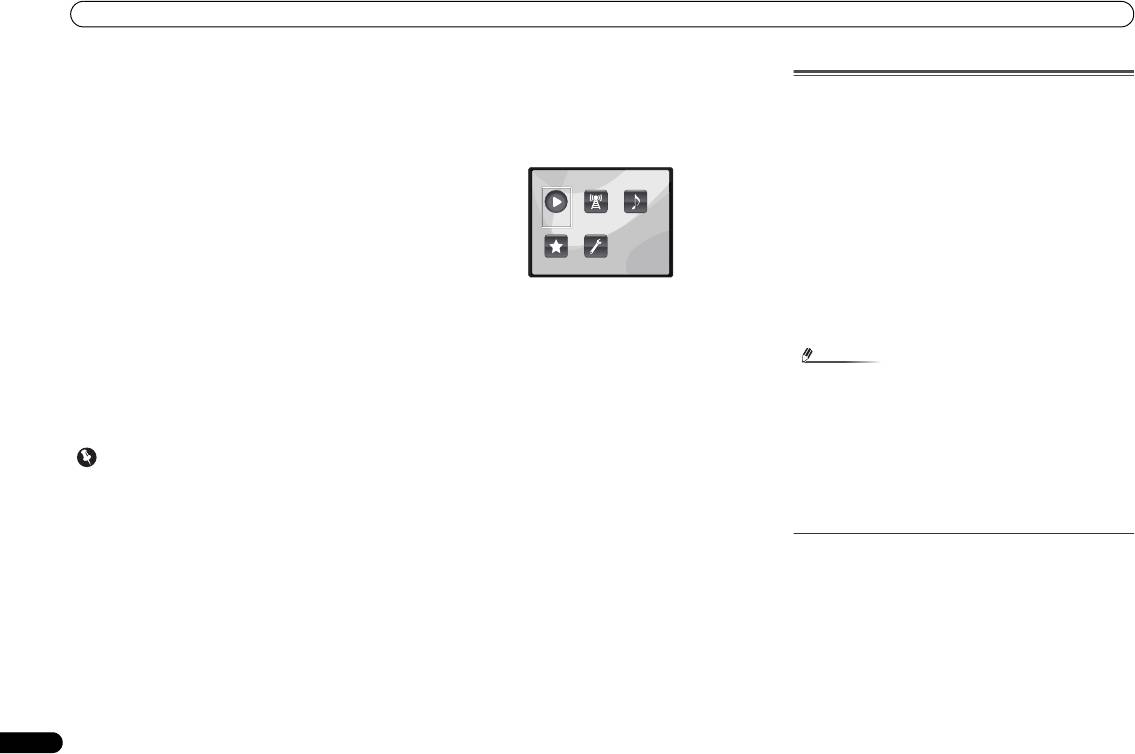
Playback with NETWORK feature
Playback with NETWORK
feature
This receiver is equipped with the LAN terminal and you can
enjoy the following features by connecting your components
to these terminals.
• Listening to Internet radio stations
You can select and listen to your favorite Internet radio
station from the list of Internet radio stations created,
edited, and managed by the SHOUTcast database
service.
See Listening to Internet radio stations below.
• Playback the music files stored in PCs
You can playback a lot of musics stored in your PCs using
this unit.
See Playing back audio files stored on components on
the network on page 21.
-
Besides a PC, you can also play back audio files stored
on your other components with the built-in media server
function based on DLNA 1.0 or DLNA 1.5 framework and
protocols (i.e. network-capable hard disks and audio
systems).
20
En
Important
2 Switch the TV input so that it connects to the receiver.
3 Press NETWORK on the remote control to switch the
Listening to Internet radio stations
receiver to the NETWORK function.
Internet radio is an audio broadcasting service transmitted
It may take several seconds for this receiver to access the
via the Internet. There are a large number of Internet radio
network. The following screen appears when the NETWORK
stations broadcasting a variety of services from every corner
is selected as the input function.
of the world. Some are hosted, managed, and broadcast by
private individuals while others are by the corresponding
traditional terrestrial radio stations or radio networks.
Whereas terrestrial, or OTA (over-the-air), radio stations are
geographically restricted on the range of radio waves
broadcast from a transmitter through the air, Internet radio
stations are accessible from anywhere in the world, as long
as there is a connection to the Internet, as services are not
transmitted through the air but are delivered over the World
Wide Web. On this receiver you can select Internet radio
4Use
/
to select the category you want to play back,
stations by genre as well as by region.
and then press ENTER.
Select a category from the following list:
Depending on the Internet line conditions, the sound may not
be smooth when playing Internet radio.
• Now Playing – Display the Current status and station
information.
• Internet Radio – Listening the SHOUTcast internet radio
via network.
• Music Library – Playback the music files stored in PCs.
• Favorites – Favorite songs currently being registered.
• Settings – Perform NETWORK function settings.
5Use
/
to select the folder, music files or Internet
radio station to play back, and then press ENTER.
• When you play back audio files, ‘Please Wait’ is displayed
Press / to scroll up and down the list and select the
before playback starts. The display may continue for
desired item. When you press ENTER, playback starts with
several seconds depending on the type of file.
the playback screen being displayed for the selected item. To
• In case a domain is configured in a Windows network
return to the list screen, press RETURN.
environment, you cannot access a PC on the network
When the items are displayed over multiple pages, use /
while you are logged onto the domain. Instead of logging
to quickly display different pages.
onto the domain, log onto the local machine.
6 Repeat step 5 to play back the desired song.
• There are cases where the time elapsed may not be
For detailed operating instructions, refer to the section
correctly displayed.
shown below.
1 Switch on the receiver and your TV.
• Internet radio stations – See Listening to Internet radio
See Connecting to the network through LAN interface on
stations below.
page 10.
• Music files stored in PCs – See Playing back audio files
stored on components on the network on page 21.
Note
X-HM70_En.fm 20 ページ 2011年8月2日 火曜日 午後4時46分
Main Menu
Now Playing
Internet
Music
Radio
Library
Favorites Settings
• To listen to Internet radio stations, you must have high-
speed broadband Internet access. With a 56 K or ISDN
modem, you may not enjoy the full benefits of Internet
radio.
• The port number varies depending on the Internet radio
station. Check the firewall settings.
• Broadcasts may be stopped or interrupted depending on
the Internet radio station. In this case, you cannot listen
to a radio station selected from the list of Internet radio
stations.
About list of Internet radio
The list of Internet radio stations on this receiver is created,
edited, and managed by the SHOUTcast database service.
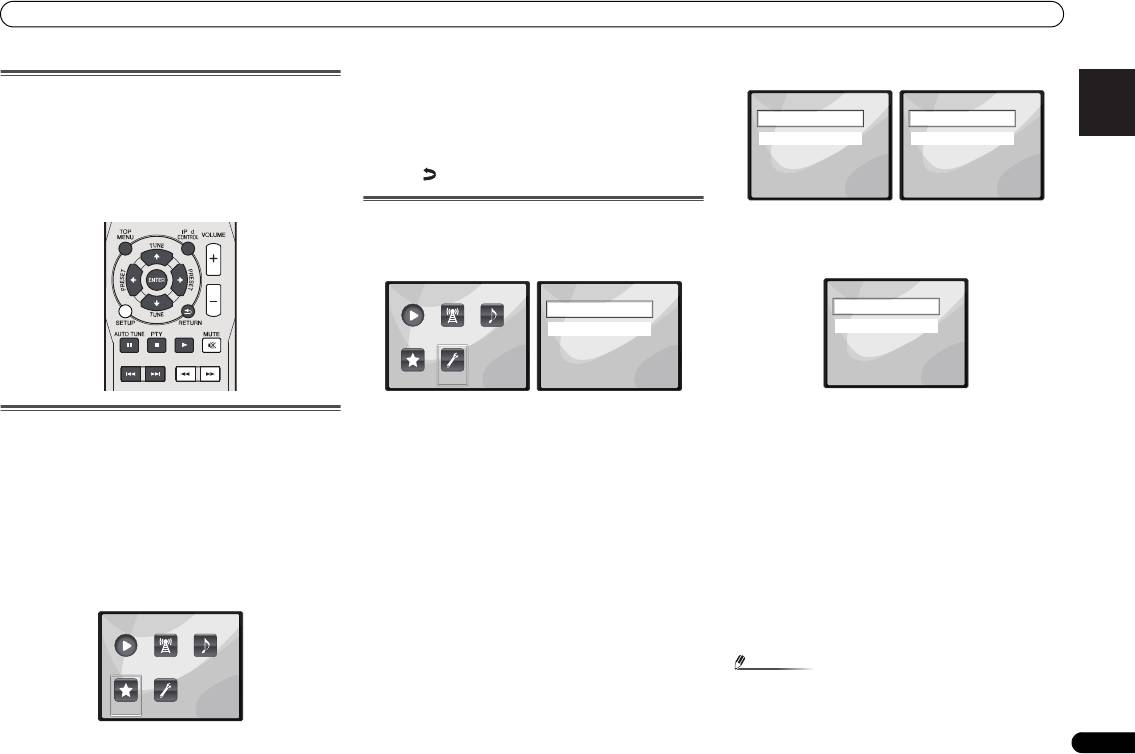
Playback with NETWORK feature
2Use
/
to select audio file or Internet radio station,
1 Select ‘Network’ from the Settings menu.
English Français Español Italiano
Playing back audio files stored on
and then press ENTER.
components on the network
3Use
/
to select playback or delete options and then
press ENTER.
You can perform the following operations with the remote
– Selected item will begin playing
control of this receiver. Note that some buttons are not
available for operation depending on the category currently
– Deletes selected item from Favorites folder
being played back.
• Select to undo previous operation.
•Press NETWORK to switch the remote control to the
NETWORK operation mode.
Network setup menu
2 Select ‘Modes’ from the Network Settings menu.
Setting up the network to listen to Internet radio on this
In case you make changes to the network configuration
receiver.
without the DHCP server function, make the corresponding
1 Select ‘Settings’ from the Main Menu.
changes to the network settings of this receiver.
Deutsch
2 Select the setting you want to adjust.
• DHCP (default setting) – Select if the server is DHCP
Playing back your favorite songs
• Network – Adjust settings for the network (see Network
compatible.
settings below).
-
When DHCP is selected, connection will begin
Registering audio files and Internet radio stations
• General – Use to reset all network connection settings to
automatically. Connection is complete when network
Nederlands
connection details are displayed. Press ENTER to return
While Playing back a song, press
/
to select “Add to
their initial, factory-setting condition (see General settings
to the previous screen.
Favor”, and then press ENTER.
on page 22).
The selected song is then registered in the Favorites folder.
• STATIC – To connect to the server manually, follow the
Network settings
instructions listed below.
Note that only the audio files stored on components on the
In case the router connected to the LAN terminal on this
network can be registered.
-
Press to delete the immediately preceding character.
receiver is a broadband router (with a built-in DHCP server
-
Press to switch between character types.
function), simply turn on the DHCP server function, and you
Playing and deleting audio files and Internet radio
-
Press / to choose the desired character from those
will not need to set up the network manually. You must set up
stations in and from the Favorites folder
displayed and press ENTER.
the network as described below only when you have
1 Select ‘Favorites’ from the Main Menu.
connected this receiver to a broadband router without a
-
Once input is complete, or if you wish to cancel the
DHCP server function. Before you set up the network, consult
input operation, press until OK/CANCEL is
with your ISP or the network manager for the required
displayed, then use / to choose either OK or
settings. It is advised that you also refer to the operation
CANCEL and press ENTER.
manual supplied with your network component.
21
En
Note
O
•If STATIC is selected, the settings will be as follows.
Main Menu
Now Playing
Internet
Music
Radio
Library
Favorites Settings
X-HM70_En.fm 21 ページ 2011年8月2日 火曜日 午後4時46分
Settings
Network Settings
Network
Modes
General
Status
1 of
1 of
1
1
Main Menu
Settings
Network Modes
Network
DHCP
Now Playing
Internet
Music
General
STATIC
Radio
Library
1 of
Favorites Settings
1 of
1
1
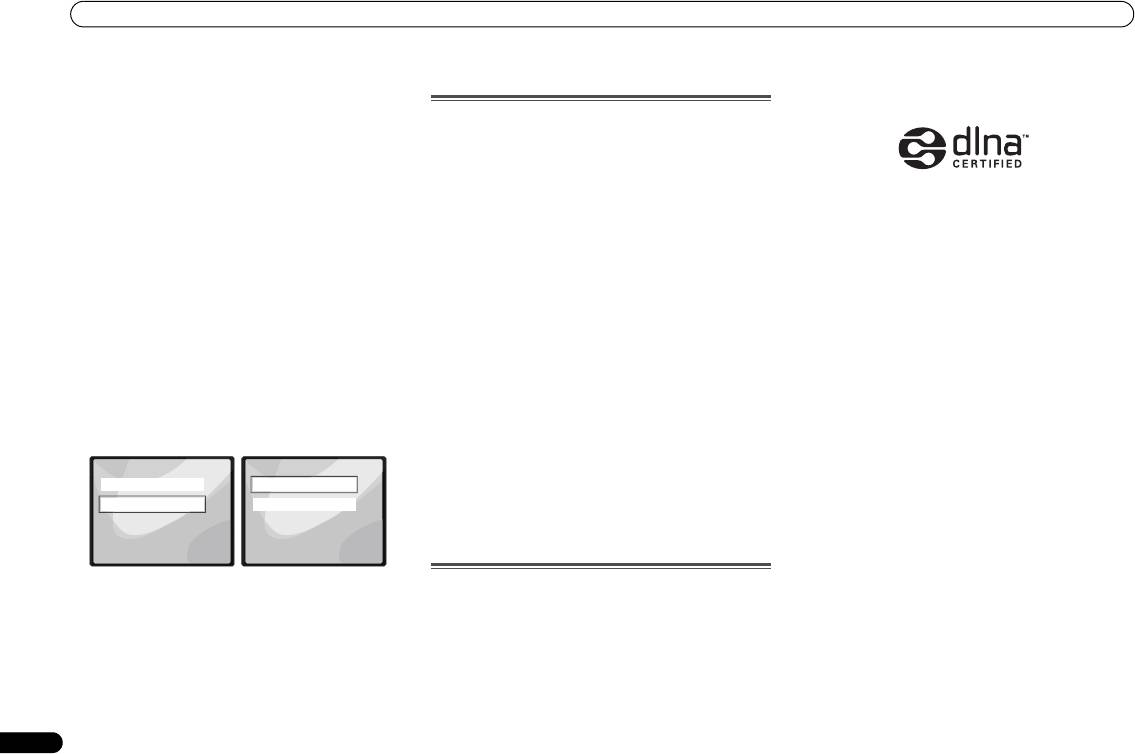
X-HM70_En.fm 22 ページ 2011年8月2日 火曜日 午後4時46分
Playback with NETWORK feature
-
IP (IP address)
• About – Displays the MAC address of this receiver.
DLNA
The IP address to be entered must be defined within the
following ranges. If the IP address defined is beyond the
following ranges, you cannot play back audio files
Network connection requirements
stored on components on the network or listen to
The NETWORK allows you to play music on media servers
Internet radio stations.
connected on an identical Local Area Network (LAN) as the
Class A: 10.0.0.1 to 10.255.255.254
receiver. This unit allows for the playing of files stored on the
Class B: 172.16.0.1 to 172.31.255.254
following:
Class C: 192.168.0.1 to 192.168.255.254
• PCs running Microsoft Windows Vista or XP with
-
MASK (Subnet Mask)
Windows Media Player 11 installed
In case an xDSL modem or a terminal adapter is directly
• PCs running Microsoft Windows 7 with Windows Media
DLNA CERTIFIED™ Audio Player
connected to this receiver, enter the subnet mask
Player 12 installed
The Digital Living Network Alliance (DLNA) is a cross-
provided by your ISP on paper. In most cases, enter
• DLNA-compatible digital media servers (on PCs or other
industry organization of consumer electronics, computing
255.255.255.0.
components)
industry and mobile device companies. Digital Living
-
Gateway (Default Gateway)
provides consumers with easy sharing of digital media
To play back audio files stored on components on the
In case a gateway (router) is connected to this receiver,
through a wired or wireless network in the home.
network or listen to Internet radio stations, you must turn on
enter the corresponding IP address.
the DHCP server function of your router. In case your router
The DLNA certification logo makes it easy to find products
-
DNS (DNS server)
does not have the built-in DHCP server function, it is
that comply with the DLNA Interoperability Guidelines. This
Enter the DNS server address you received in writing
necessary to set up the network manually. Otherwise, you
unit complies with DLNA Interoperability Guidelines v1.5.
from your internet service provider.
cannot play back audio files stored on components on the
When a PC running DLNA server software or other DLNA
• Select Status from the Network Settings menu to show
network or listen to Internet radio stations. Network setup
compatible device is connected to this player, some setting
your current network connection mode and details.
menu on page 21 for more on this.
changes of software or other devices may be required. Please
refer to the operating instructions for the software or device
General settings
Authorizing this receiver
for more information.
1 Select ‘General’ from the Settings menu.
In order to be able to play with NETWORK, this receiver must
DLNA
TM
, the DLNA Logo and CERTIFIED
TM
are trademarks,
be authorized. This happens automatically when the receiver
service marks, or certification marks of the Digital Living
Settings
General Settings
makes a connection over the network to the PC. If not, please
Network Alliance.
Network
Factory Settings
authorize this receiver manually on the PC. The authorization
General
About
(or permission) method for access varies depending on the
Content playable over a network
type of server currently being connected. For more
• Even when encoded in a compatible format, some files
information on authorizing this receiver, refer to the
may not play correctly.
instruction manual of your server.
1 of
1 of
• Movie or Photo files cannot be played back.
1
1
• There are cases where you cannot listen to an Internet
2 Select the item you want to set up from the General
About network playback
radio station even if the station can be selected from a list
Settings menu.
of radio stations.
The network playback function of this unit uses the following
• Factory Settings – Use to reset all network connection
technologies:
• Some functions may not be supported depending on the
settings to their initial, factory-setting condition.
server type or version used.
Windows Media Player
-
When “Warning: All Settings will be lost! Are you
• Supported file formats vary by server. As such, files not
See Windows Media Player 11/ Windows Media Player 12 on
sure?” is displayed, select and press ENTER. While
supported by your server are not displayed on this unit.
page 23 for more on this.
the settings are being reset, the screen will display a
For more information check with the manufacturer of
“Please Wait” message. Resetting is complete once the
your server.
screen returns to the Main Menu.
-
To quit the resetting, select .
22
En
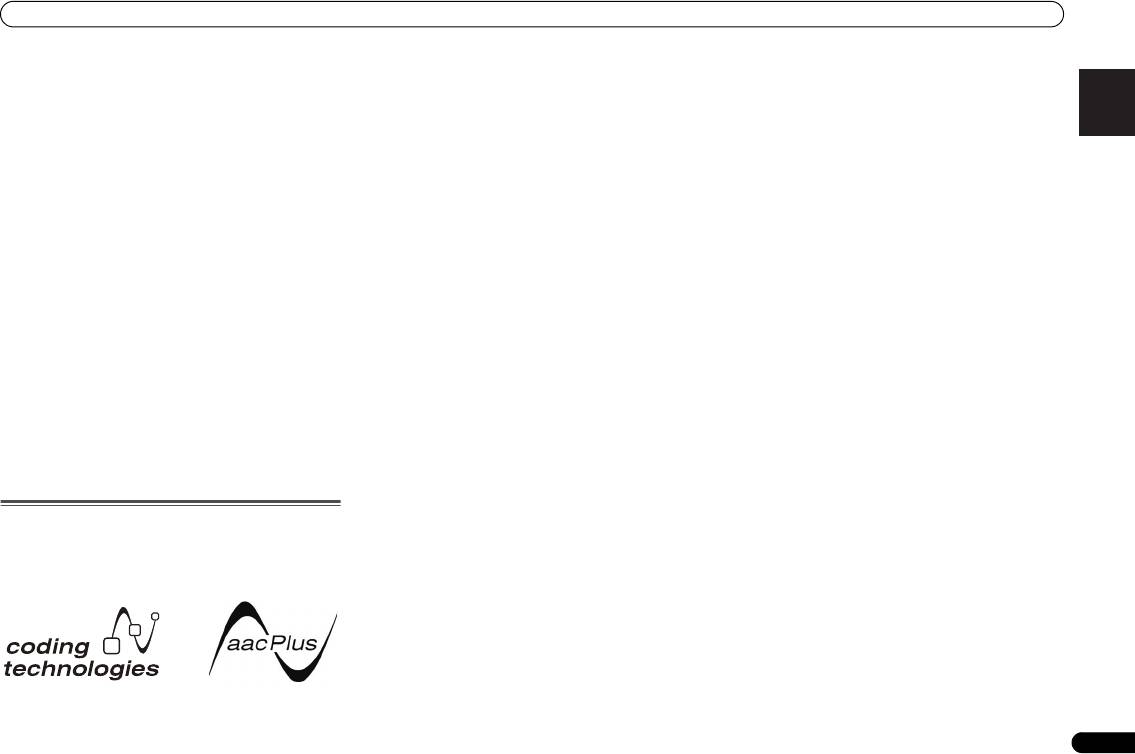
X-HM70_En.fm 23 ページ 2011年8月2日 火曜日 午後4時46分
Playback with NETWORK feature
About playback behavior over a network
FLAC
English Français Español Italiano
• Playback may stall when the PC is switched off or any
FLAC (Free Lossless Audio Codec) is an audio format allows
media files stored on it are deleted while playing content.
lossless codec. Audio is compressed in FLAC without any
• If there are problems within the network environment
loss in quality. For more details about FLAC, visit the
(heavy network traffic, etc.) content may not be displayed
following website: http://flac.sourceforge.net/
or played properly (playback may be interrupted or
Windows Media
stalled). For best performance, a 100BASE-TX connection
Windows Media is a multimedia framework for media
between player and PC is recommended.
creation and distribution for Microsoft Windows. Windows
• If several clients are playing simultaneously, as the case
Media is either a registered trademark or trademark of
may be, playback is interrupted or stalled.
Microsoft Corporation in the U.S. and/or other countries. Use
• Depending on the security software installed on a
an application licensed by Microsoft Corporation to author,
connected PC and the setting of such software, network
distribute, or play Windows Media formatted content. Using
connection may be blocked.
an application unauthorized by Microsoft Corporation is
Pioneer is not responsible for any malfunction of the player
subject to malfunction.
and/or the NETWORK features due to communication error/
malfunctions associated with your network connection and/
Windows Media DRM
Deutsch
or your PC, or other connected equipment. Please contact
Windows Media DRM is a DRM (Digital Rights Management)
your PC manufacturer or Internet service provider.
service for the Windows Media platform. It is designed to
“Windows Media™” is a trademark of Microsoft Corporation.
provide secure delivery of audio and/or video content over an
This product includes technology owned by Microsoft
IP network to a PC or other playback device in such a way that
Corporation and cannot be used or distributed without a
the distributor can control how that content is used. The
license from Microsoft Licensing, Inc.
WMDRM-protected content can only be played back on a
component supporting the WMDRM service.
Microsoft®, Windows®7, Windows®Vista, Windows®XP,
Windows®2000, Windows®Millennium Edition, Windows®98,
Windows Media Player 11/
and WindowsNT® are either registered trademarks or
Windows Media Player 12
Nederlands
trademarks of Microsoft Corporation in the United States and/
Windows Media Player is software to deliver music, photos
or other countries.
and movies from a Microsoft Windows computer to home
stereo systems and TVs.
Glossary
With this software, you can play back files stored on the PC
through various devices wherever you like in your home.
aacPlus
This software can be downloaded from Microsoft’s website.
AAC decoder uses aacPlus developed by Coding Technologies.
• Windows Media Player 11 (for Windows XP or Windows
(www.codingtechnologies.com)
Vista)
• Windows Media Player 12 (for Windows 7)
For more information check the official Microsoft website.
23
En
Оглавление
- Contents
- Before you start
- Controls and Displays
- Connecting your equipment
- General control
- Listening to a CD or MP3/
- Listening to the iPod, iPhone or iPad
- Listening to USB mass storage device/MP3 player
- Playback with NETWORK feature
- Listening to the radio
- Using the Radio Data System (RDS)
- Timer and sleep operation
- Additional Information
- Table des matières
- Préparatifs
- Commandes et affichages
- Raccordement de votre équipement
- Commandes générales
- Écoute de disques MP3/
- Écoute de l’iPod, iPhone et iPad
- Lecture mémoire de grande capacité USB/ lecteur MP3
- Utilisation de la fonction de lecture réseau (NETWORK)
- Pour écouter la radio
- Utilisation du système RDS (Radio Data System)
- Utilisation des fonctions
- Informations
- Índice
- Antes de comenzar
- Controles e indicadores
- Conexión del equipo
- Control general
- Escuchando un CD o disco
- Escuchar el iPod, iPhone o iPad
- Escuchando a través del dispositivo de almacenamiento USB/
- Reproducción con opción NETWORK
- Recepción de radio
- Empleo del sistema de datos radiofónicos (RDS)
- Funcionamiento del
- Información adicional
- Inhalt
- Vor der Inbetriebnahme
- Bedienelemente und
- Anschluss der Geräte
- Generelle Bedienung
- CDs oder MP3/WMA-Discs
- iPod, iPhone oder iPad- Wiedergabe
- Hören von USB- Massenspeicher MP3- Player
- Wiedergabe mit der NETWORK- Funktion
- Radio hören
- Benutzen des Radio- Daten-Systems (RDS)
- Timer- und Sleep-
- Zusätzliche
- Indice
- Prima di cominciare
- Controlli e display
- Collegamento dell’apparecchio
- Comando generale
- Ascolto di un CD o disco
- Ascolto dell’iPod, iPhone o iPad
- Ascolto della periferica di memoria di massa USB/del lettore MP3
- Playback con caratteristica NETWORK
- Ascolto della radio
- Funzionamento di RDS (Radio Data System)
- Funzione di timer e
- Informazioni aggiuntive
- Inhoud
- Voordat u begint
- Bedieningselementen en
- De apparatuur aansluiten
- Algemene bediening
- Luisteren naar een CD of
- Luisteren naar de iPod, iPhone of iPad
- Luisteren naar USB massaopslagapparaat/ MP3-speler
- Weergave met NETWORK- functie
- Luisteren naar de radio
- Gebruiken van het Radio Data Systeem (RDS)
- Timer en inslaaptimer
- Overige informatie
- Содержание
- Перед началом работы
- Органы управления и
- Подключение оборудования
- Общее управление
- Прослушивание дисков CD
- Прослушивание iPod, iPhone или iPad
- Прослушивание запоминающего устройства большой
- Воспроизведение с функцией NETWORK
- Прослушивание
- Использование системы радиоданных (RDS)
- Работа с таймером и
- Дополнительная

