Pioneer XC-HM70-K: Listening to the iPod, iPhone or iPad
Listening to the iPod, iPhone or iPad: Pioneer XC-HM70-K
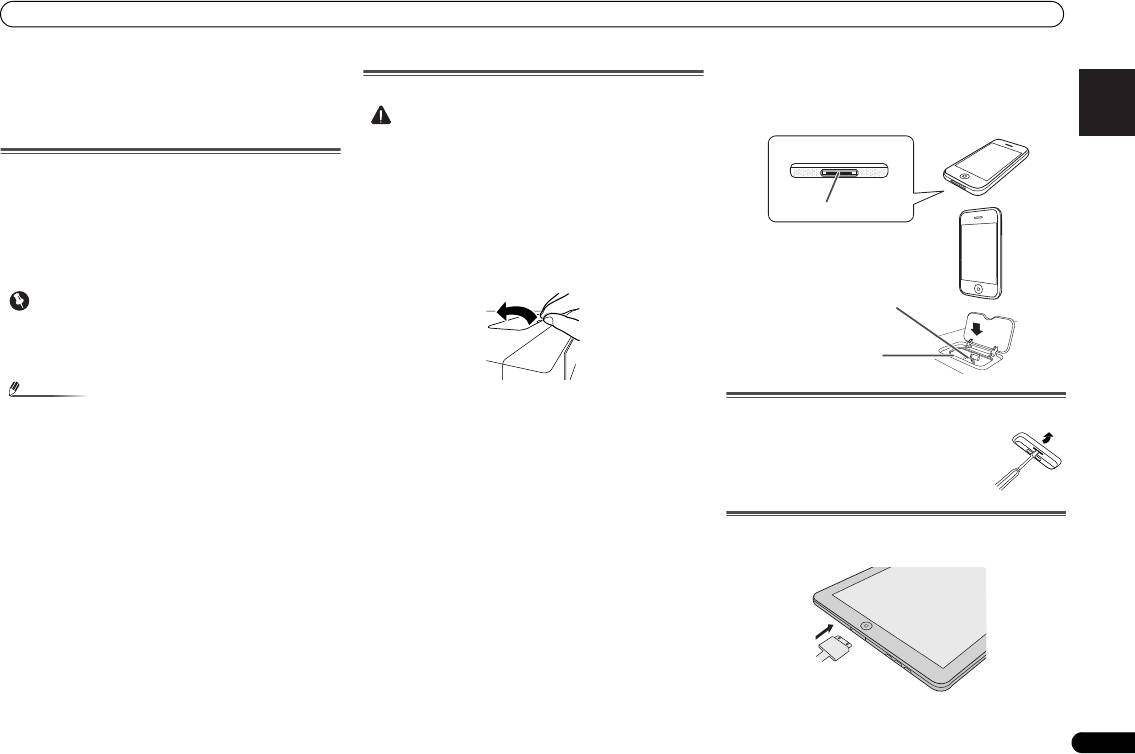
Listening to the iPod, iPhone or iPad
English Français Español Italiano
Listening to the iPod,
iPhone or iPad
Supported iPod, iPhone and iPad models:
• iPod touch (4
th
/3
rd
/2
nd
/1
st
generation)
• iPod classic
• iPod with video
• iPod nano (6
th
/5
th
/4
th
/3
rd
/2
nd
/1
st
generation)
• iPhone 4/3GS/3G
•iPad
Deutsch
Nederlands
17
En
Important
• Pioneer cannot under any circumstances accept
responsibility for any direct or indirect loss arising from
any inconvenience or loss of recorded material resulting
from the iPod failure.
Note
Connecting your iPod/iPhone
• This system has been developed and tested for the
software version of iPod/iPhone/iPad indicated on the
website of Pioneer (http://pioneer.jp/homeav/support/ios/
eu/).
• Installing software versions other than indicated on the
website of Pioneer to your iPod/iPhone/iPad may result in
incompatibility with this system.
• Once iPod or iPhone is connected to the unit it will begin
charging.
• You can recharge the iPad when the power is on or during
iPod Charge Mode.
• When connecting the iPad, use only an iPad dedicated
cable.
• Connect iPad to the USB terminal.
• iPod and iPhone are licensed for reproduction of non-
copyrighted materials or materials the user is legally
permitted to reproduce.
• Features such as the equalizer cannot be controlled using
this receiver, and we recommend switching the equalizer
off before connecting.
CAUTION
3 Connect your iPod/iPhone.
• If an iPod/iPhone is connected when this unit is in
standby mode, the power will turn on and playback of the
iPod/iPhone will begin.
• When connecting an iPod/iPhone units, always use the
universal dock adapter provided with your iPod/iPhone, or
a commercially adapter designed to support iPod/iPhone.
The iPod/iPhone cannot be connected without a universal
dock adapter; attempting to connect an iPod/iPhone
without a universal dock adapter will cause damage or
malfunction.
• Unplug all accessories from the iPod or iPhone before
inserting it into the dock.
1 Open the dock cover by pulling up.
2 Attach the Universal dock adapter to iPod/iPhone
connector port on this unit.
To remove adaptor for iPod or iPhone
• An iPod/iPhone universal dock adapter is not supplied
with this unit.
When attaching the Universal dock adapter, be sure to orient
the front-back directions of the Universal dock adapter
correctly. To attach, first place the protruding tabs on the
front side of the adapter into the depressions on the iPod/
iPhone connector port and press into position. When
attaching the adapter, be careful not to strike the connectors.
To insert iPad adaptor
1 Insert the iPad connector to the iPad.
iPhone (bottom)
iPhone
Dock connector
iPhone dock
iPhone connector
Insert the tip of a screwdriver ("–" type, small)
into the adaptor hole as shown and lift upward
to remove.
X-HM70_En.fm 17 ページ 2011年8月2日 火曜日 午後4時46分
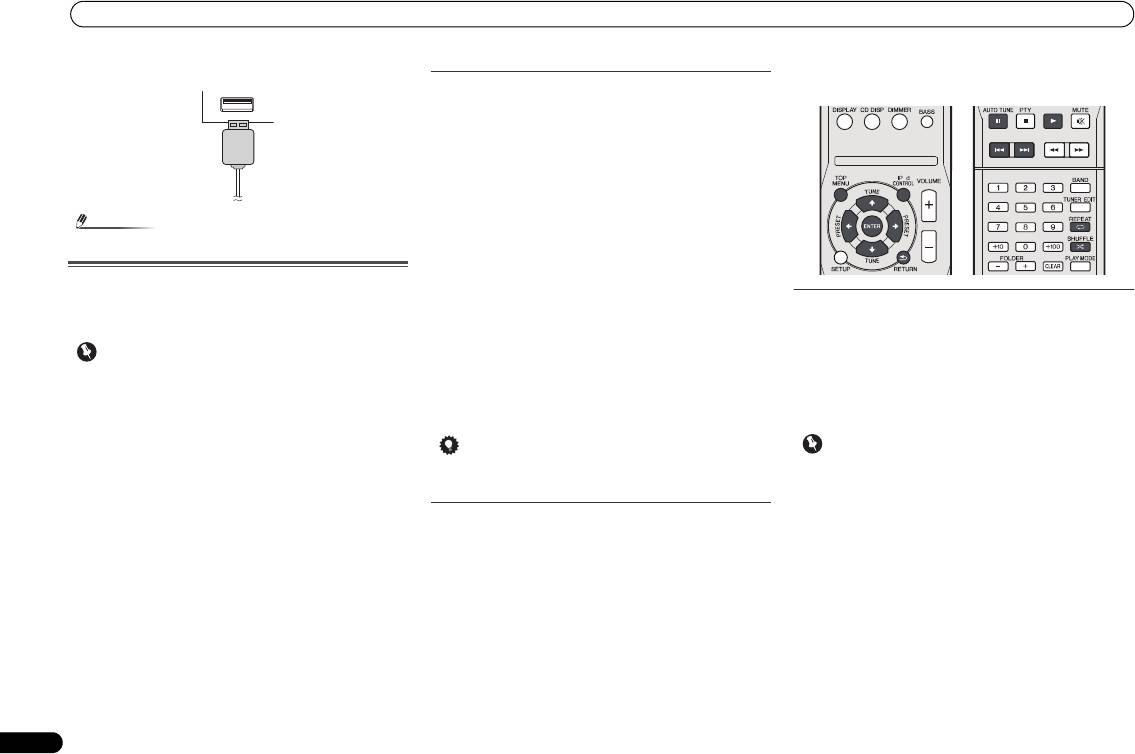
Listening to the iPod, iPhone or iPad
2 Connect the iPad to the unit via USB connector.
18
En
Note
• USB connector do not support VIDEO out.
Playing an iPod, iPhone or iPad
This receiver has a dedicated iPod terminal that will allow you
to control playback of audio content from your iPod using the
controls of this receiver.
Important
Playing back files stored on an iPod
To navigate songs on your iPod, you can take advantage of
the OSD of your TV connected to this receiver. You can also
control all operations for music in the front panel display of
this receiver.
• Note that non-roman characters in the title are displayed
as ‘*’.
• This feature is not available for photos or video clips on
your iPod.
Finding what you want to play
When your iPod is connected to this receiver, you can browse
songs stored on your iPod by playlist, artist, album name,
song name, genre or composer, similar to using your iPod
directly.
1Use
/
to select a category, then press ENTER to
browse that category.
• To return to the previous level any time, press RETURN.
2Use
/
to browse the selected category (e.g.,
• If you connect your iPod to the receiver and it doesn’t
albums).
work properly, switch off the receiver and reconnect the
•Use / to move to previous/next levels.
iPod to it. If this doesn’t seem to work, try resetting your
3 Continue browsing until you arrive at what you want to
iPod.
play, then press
to start playback.
1 Switch on the receiver and your TV.
2 Switch the TV input so that it connects to the receiver.
3 If iPod or iPhone is connected via the iPod dock, press
iPod/iPhone to select the iPod input.
If iPad (or iPod/iPhone) is connected via the USB
terminal, press USB to select the USB input.
The front panel display shows Please Wait while the receiver
verifies the connection and retrieves data from the iPod.
When the display shows Top Menu you’re ready to play
music from the iPod.
•If after pressing
iPod/iPhone
the display shows iPod
Disconnected, try switching off the receiver and
reconnecting the iPod to the receiver.
• The controls of your iPod will be inoperable when
connected to this receiver.
Tip
•Press iPod/iPhone to switch the remote control to the
iPod/iPhone operation mode.
Switches between the iPod controls and the
receiver controls
This allows you to switch between performing iPod
operations via the receiver remote control or on the iPod
itself.
Press iPod CONTROL to switch to the iPod controls.
•Press iPod CONTROL again to switch back to the receiver
controls when you’re done.
• If you’re in the song category, you can also press ENTER
to start playback.
Basic playback controls
This receiver’s remote control buttons can be used for basic
playback of files stored on an iPod.
Important
X-HM70_En.fm 18 ページ 2011年8月2日 火曜日 午後4時46分
O
• You cannot use this function, when an iPod of fifth
generation or iPod nano of first generation is connected.
Оглавление
- Contents
- Before you start
- Controls and Displays
- Connecting your equipment
- General control
- Listening to a CD or MP3/
- Listening to the iPod, iPhone or iPad
- Listening to USB mass storage device/MP3 player
- Playback with NETWORK feature
- Listening to the radio
- Using the Radio Data System (RDS)
- Timer and sleep operation
- Additional Information
- Table des matières
- Préparatifs
- Commandes et affichages
- Raccordement de votre équipement
- Commandes générales
- Écoute de disques MP3/
- Écoute de l’iPod, iPhone et iPad
- Lecture mémoire de grande capacité USB/ lecteur MP3
- Utilisation de la fonction de lecture réseau (NETWORK)
- Pour écouter la radio
- Utilisation du système RDS (Radio Data System)
- Utilisation des fonctions
- Informations
- Índice
- Antes de comenzar
- Controles e indicadores
- Conexión del equipo
- Control general
- Escuchando un CD o disco
- Escuchar el iPod, iPhone o iPad
- Escuchando a través del dispositivo de almacenamiento USB/
- Reproducción con opción NETWORK
- Recepción de radio
- Empleo del sistema de datos radiofónicos (RDS)
- Funcionamiento del
- Información adicional
- Inhalt
- Vor der Inbetriebnahme
- Bedienelemente und
- Anschluss der Geräte
- Generelle Bedienung
- CDs oder MP3/WMA-Discs
- iPod, iPhone oder iPad- Wiedergabe
- Hören von USB- Massenspeicher MP3- Player
- Wiedergabe mit der NETWORK- Funktion
- Radio hören
- Benutzen des Radio- Daten-Systems (RDS)
- Timer- und Sleep-
- Zusätzliche
- Indice
- Prima di cominciare
- Controlli e display
- Collegamento dell’apparecchio
- Comando generale
- Ascolto di un CD o disco
- Ascolto dell’iPod, iPhone o iPad
- Ascolto della periferica di memoria di massa USB/del lettore MP3
- Playback con caratteristica NETWORK
- Ascolto della radio
- Funzionamento di RDS (Radio Data System)
- Funzione di timer e
- Informazioni aggiuntive
- Inhoud
- Voordat u begint
- Bedieningselementen en
- De apparatuur aansluiten
- Algemene bediening
- Luisteren naar een CD of
- Luisteren naar de iPod, iPhone of iPad
- Luisteren naar USB massaopslagapparaat/ MP3-speler
- Weergave met NETWORK- functie
- Luisteren naar de radio
- Gebruiken van het Radio Data Systeem (RDS)
- Timer en inslaaptimer
- Overige informatie
- Содержание
- Перед началом работы
- Органы управления и
- Подключение оборудования
- Общее управление
- Прослушивание дисков CD
- Прослушивание iPod, iPhone или iPad
- Прослушивание запоминающего устройства большой
- Воспроизведение с функцией NETWORK
- Прослушивание
- Использование системы радиоданных (RDS)
- Работа с таймером и
- Дополнительная

