Pioneer SEP-C1: ABOUT THE DRIVER PROGRAM
ABOUT THE DRIVER PROGRAM: Pioneer SEP-C1
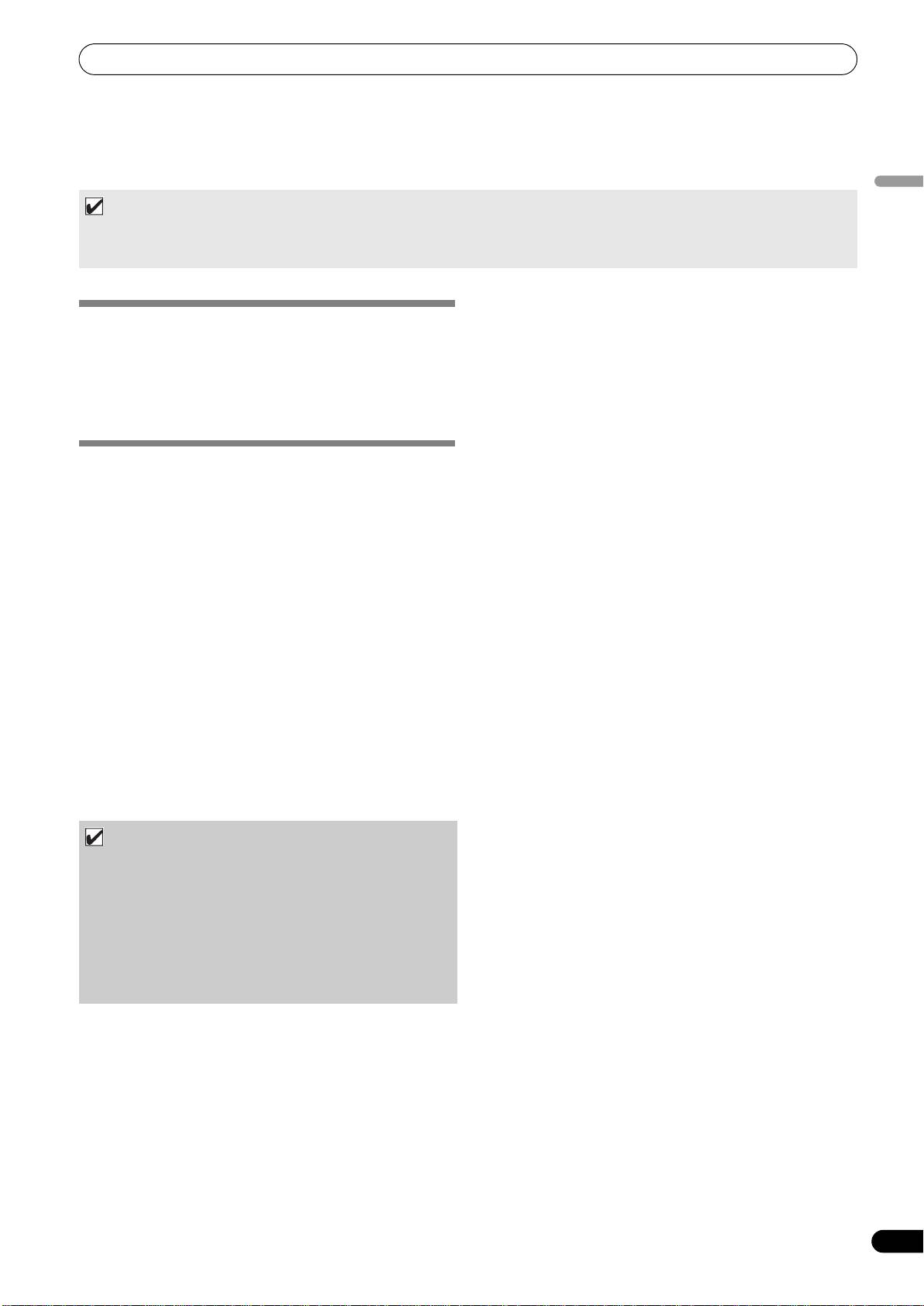
SEP-C1_EN.book 17 ページ 2008年3月24日 月曜日 午前10時52分
ABOUT THE DRIVER PROGRAM
ABOUT THE DRIVER PROGRAM
This unit is designed to control Pioneer DJS and other DJ software when connected to a computer. When connecting this unit to a
Windows computer for use with DJ software, the software driver program must first be loaded into the computer.
English
MEMO
• Drivers for Macintosh OS as well as updated information regarding other manufacturers’ DJ software can be found on the following
website:
http://www.prodjnet.com/support/
Using the accessory CD-ROM to install the application
SOFTWARE END USER LICENSE
1 Boot the computer and log in with administrator’s privileges.
AGREEMENT
2 Load the accessory CD-ROM in the computer’s CD/DVD drive.
When installing or using the driver software, be sure to first read
3 Open the computer’s [START]
[My Computer (or
the “SOFTWARE END USER LICENSE AGREEMENT” (P. 13). By
Computer)] menu, then access the CD-ROM and double-click
installing and using the software, you agree to be bound by the
on the folder [SEP-C1].
terms of the Agreement.
4 After opening the [SEP-C1] folder, double click on the driver
installation program [MEP-7000[SEP-C1]_#.###.exe].
(#.### indicates the driver version.)
DRIVER INSTALLATION
5 When the [Language Selections] menu appears, select
[English], then click on [OK].
Before installing (IMPORTANT)
• Before installing this driver, be sure to read the “SOFTWARE
END USER LICENSE AGREEMENT”.
• This unit can be connected to a computer running one of the
following operating system environments:
®
®
Windows Vista
Home Basic, Windows Vista
Home Premium,
®
®
Windows Vista
Ultimate, Windows Vista
Business,
®
®
Windows
XP Home Edition, Windows
XP Professional, or
®
Windows
2000 Professional.
• To interrupt the installation process, click on the [Cancel]
It may be necessary to use the Windows update facility in order
button.
to install the most recent Service Pack.
6 When the [License] screen appears, read the “Software End
• The driver installation program is provided in 10 languages
User License Agreement”, click on the [I agree.] box, then
(English, French, German, Italian, Dutch, Spanish, Russian,
click on [OK].
Chinese (simplified), Chinese (traditional), and Japanese). If
using a version of Windows in another language, follow the
onscreen instructions to select [English] as the language.
• You must have administrator privileges on your computer in
order to install the driver software. Log on as the user set as the
computer’s administrator before attempting driver installation.
• If any other Windows programs are running, close them before
beginning driver installation.
NOTE
• Before installing the driver software, disconnect the USB
auxiliary power cable and USB cable connecting this unit to
the computer.
• If this unit is connected to a computer without first
installing the driver, errors may occur on the computer,
depending on the computer environment involved.
• If you do not agree with the terms of the “Software End User
License Agreement”, click on the [Cancel] button to
• In the event the driver installation is interrupted midway
terminate the installation.
through, follow the procedures below to reinstall the driver
from the beginning.
17
En
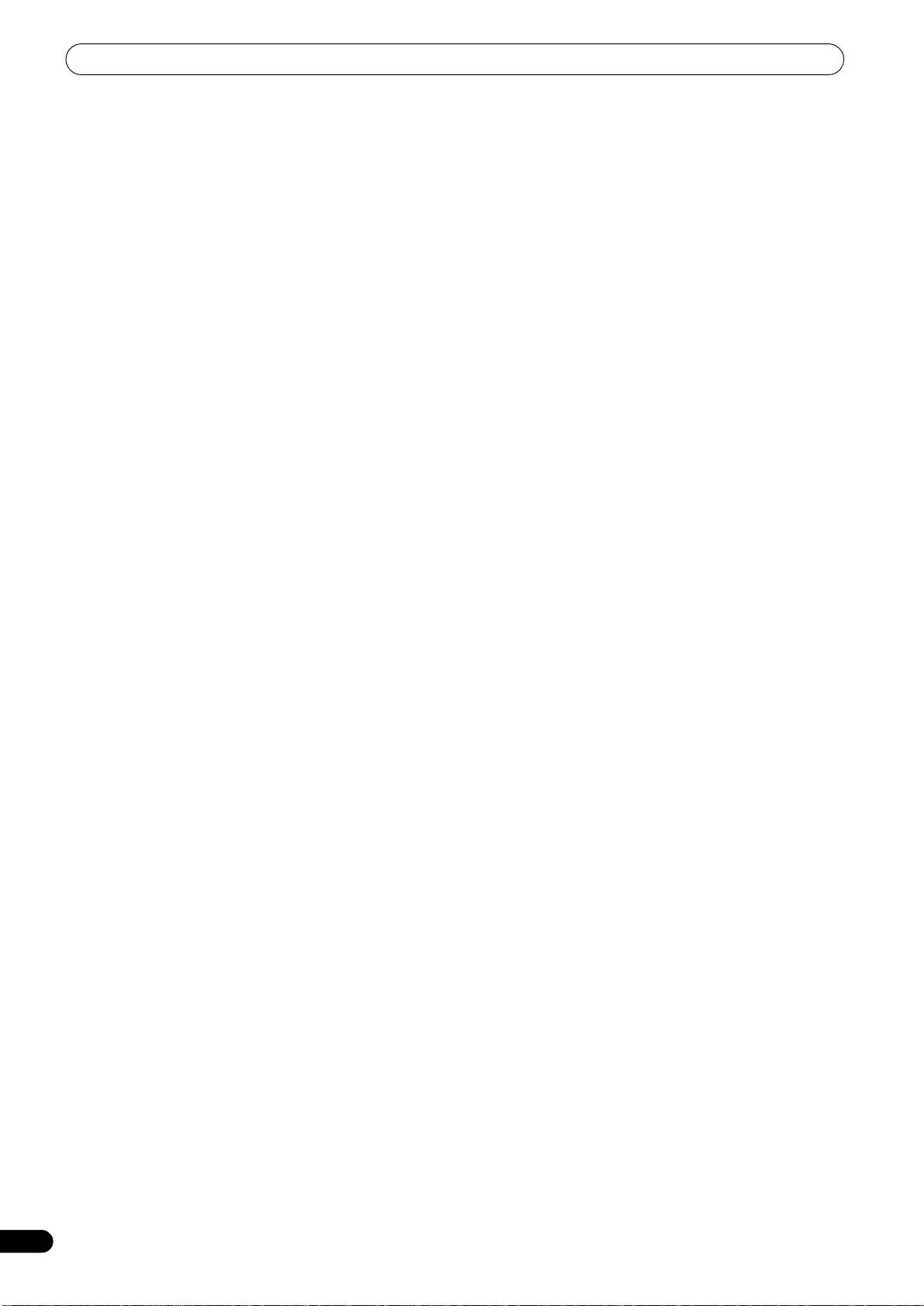
SEP-C1_EN.book 18 ページ 2008年3月24日 月曜日 午前10時52分
ABOUT THE DRIVER PROGRAM
7 Follow the instructions that appear on the screen.
8 When installation is completed, the [Installation is now
•If the [Windows Security] screen appears during
complete.] message will appear. Click on the [Finish] button
installation, click on [Install this driver software anyway]
to complete the process.
to continue the installation process.
Connecting this unit to the computer
1 Connect the USB auxiliary power cable to this unit and the
computer.
2 Connect the USB cable to this unit and the computer.
When first connecting this unit to the computer, and when
disconnecting and reconnecting the computer USB port, the
computer may display the message [Installing device driver
software]. In this case, wait until the computer displays the
message [Your devices are ready to use].
<For Windows XP>
<For Windows XP>
•If the [Hardware Installation] screen appears during
• During the installation process, if the computer displays the
installation, click on [Continue Anyway] to continue the
message [Can Windows connect to Windows Update to
installation process.
search for software?] select [No, not this time], then click
on the [Next] button to continue the installation process.
<For Windows 2000>
•If the [Digital Signature Not Found] screen appears during
• During installation, if the computer displays the message
installation, click on the [Yes] button to continue the
[What do you want the wizard to do?] select [Install the
installation process.
software automatically (Recommended)], then click on
the [Next] button to continue the installation process.
•If the [Hardware Installation] screen appears during
installation, click on [Continue Anyway] to continue the
installation process.
18
En
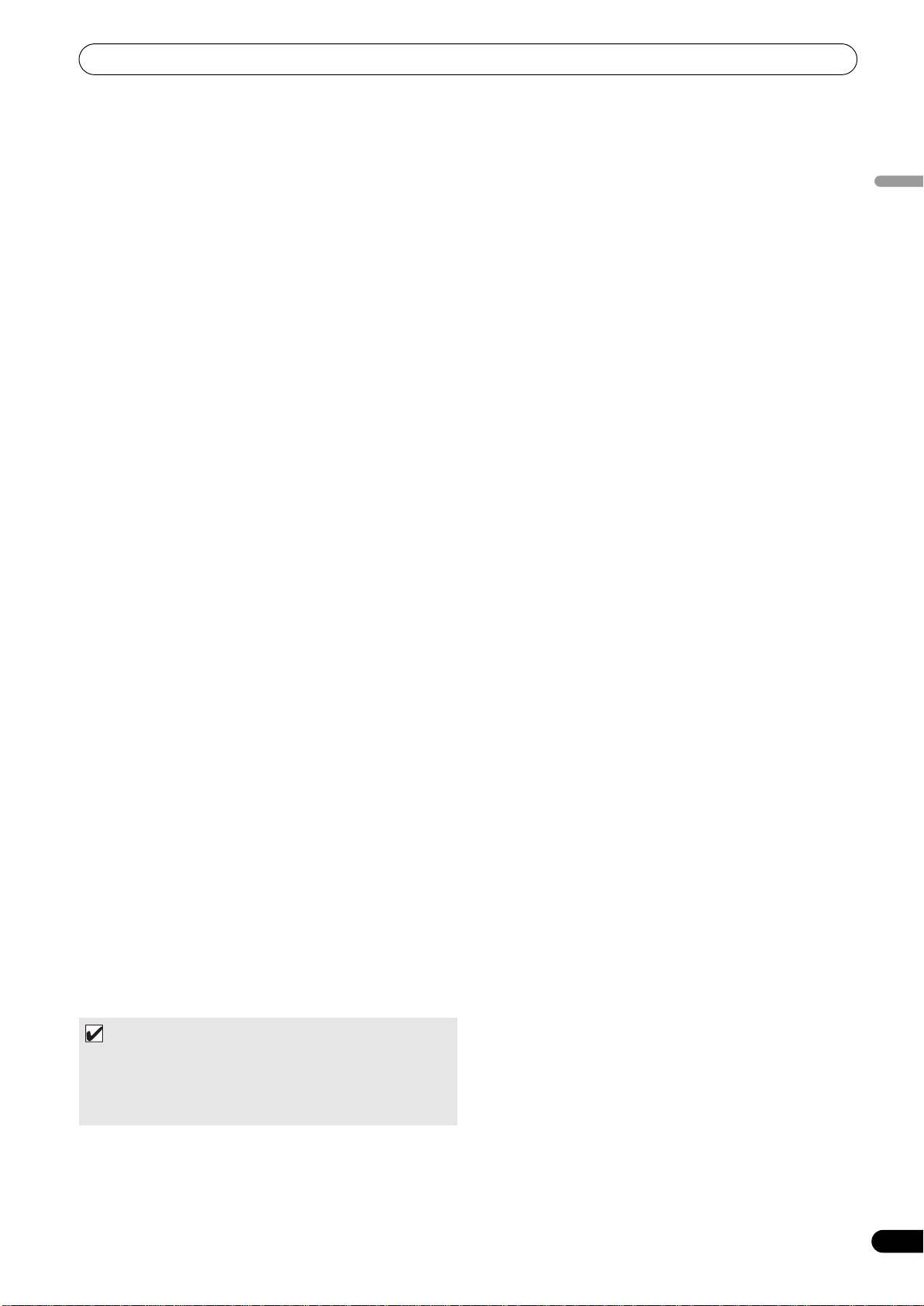
SEP-C1_EN.book 19 ページ 2008年3月24日 月曜日 午前10時52分
ABOUT THE DRIVER PROGRAM
Most recent version of driver
Consult the following website regarding the latest driver versions.
http://www.prodjnet.com/support/
When using this unit to control DJS software
Please read the sections “USING DJ SOFTWARE” (P. 20) and the
English
“DJS Control Guide” (PDF file) before attempting to actually use
this unit to operate DJS. The “DJS Control Guide” can be found
under the name [manual_SEP-C1_control_en.pdf] in the [SEP-
C1\English] folder of the accessory CD-ROM.
<For Windows 2000>
•If the [Digital Signature Not Found] screen appears during
installation, click on the [Yes] button to continue the
installation process.
Confirming the driver version
To confirm the version of the loaded driver, click on Windows
[START] [View All Programs] [Pioneer] [MEP-
7000[SEP-C1]] [MEP-7000[SEP-C1] Version Display Utility].
MEMO
• This screen also allows you to confirm the version of the
firmware currently installed. Note, however, that the firmware
version will not be displayed if the SEP-C1 is not connected to
a computer, or if the computer is not communicating properly
with the SEP-C1.
19
En
Оглавление
- CONTENTS
- FEATURES
- SPECIFICATIONS
- INSTALLATION GUIDELINES
- CONNECTIONS
- PARTS AND THEIR FUNCTIONS
- ABOUT DJS SOFTWARE
- ABOUT THE DRIVER PROGRAM
- USING DJ SOFTWARE
- USING THE UTILITY
- TROUBLESHOOTING
- DISCLAIMER
- CONTENU
- CARACTÉRISTIQUES
- FICHE TECHNIQUE
- DIRECTIVES D’INSTALLATION
- CONNEXIONS
- LES ORGANES ET LEURS FONCTIONS
- À PROPOS DU LOGICIEL DJS
- À PROPOS DU PROGRAMME PILOTE
- UTILISATION DU LOGICIEL DJ
- UTILISATION DE L’ÉCRAN UTILITY
- GUIDE DE DÉPANNAGE
- DÉCHARGE DE RESPONSABILITÉ
- INHALTSVERZEICHNIS
- MERKMALE
- TECHNISCHE DATEN
- HINWEISE ZUR AUFSTELLUNG
- ANSCHLÜSSE
- LAGE UND FUNKTION DER TEILE
- HINWEISE ZUR DJS-SOFTWARE
- HINWEISE ZUM TREIBERPROGRAMM
- VERWENDUNG VON DJ-SOFTWARE
- GEBRAUCH DES UTILITY-BILDSCHIRMS
- STÖRUNGSBESEITIGUNG
- AUSSCHLUSSKLAUSEL
- INDICE
- CARATTERISTICHE
- CARATTERISTICHE TECNICHE
- NORME DI INSTALLAZIONE
- COLLEGAMENTI
- PARTI E LORO FUNZIONE
- IL SOFTWARE DJS
- IL DRIVER
- USO DI SOFTWARE DJ
- USO DI UTILITY
- DIAGNOSTICA
- DENUNCIA DI RESPONSABILITÀ
- INHOUD
- KENMERKEN
- TECHNISCHE GEGEVENS
- RICHTLIJNEN VOOR DE INSTALLATIE
- AANSLUITINGEN
- BENAMING EN FUNCTIE VAN DE BEDIENINGSORGANEN
- OVER DJS-SOFTWARE
- OVER HET STUURPROGRAMMA
- GEBRUIK VAN DJ-SOFTWARE
- GEBRUIK VAN DE UTILITY
- PROBLEMEN OPLOSSEN
- DISCLAIMER
- ÍNDICE
- CARACTERÍSTICAS
- ESPECIFICACIONES
- INDICACIONES PARA LA INSTALACIÓN
- CONEXIONES
- DISPOSITIVOS Y SUS FUNCIONES
- ACERCA DEL SOFTWARE DJS
- ACERCA DEL PROGRAMA DEL CONTROLADOR
- UTILIZACIÓN DEL SOFTWARE DE DJ
- UTILIZACIÓN DE UTILIDADES
- SOLUCIÓN DE PROBLEMAS
- LIMITACIÓN DE RESPONSABILIDADES
- СОДЕРЖАНИЕ
- ФУНКЦИОНАЛЬНЫЕ ОСОБЕННОСТИ
- ТЕХНИЧЕСКИЕ ХАРАКТЕРИСТИКИ
- ПРАВИЛА УСТАНОВКИ
- ПОДКЛЮЧЕНИЕ
- ЭЛЕМЕНТЫ УСТРОЙСТВА И ИХ ФУНКЦИИ
- О ПРОГРАММНОМ ОБЕСПЕЧЕНИИ DJS
- О ПРОГРАММНОМ ОБЕСПЕЧЕНИИ ДРАЙВЕРА
- ИСПОЛЬЗОВАНИЕ ДИДЖЕЙСКОГО ПРОГРАММНОГО ОБЕСПЕЧЕНИЯ
- ИСПОЛЬЗОВАНИЕ УТИЛИТЫ
- ПОИСК И УСТРАНЕНИЕ НЕИСПРАВНОСТЕЙ
- ЛИЦЕНЗИИ
- 目錄
- 特色
- 規格
- 安裝說明
- 連接
- 零件及其功能
- 關於 DJS 軟體
- 關於驅動程式
- 使用 DJ 軟體
- 使用 UTILITY
- 故障排除
- 免責聲明
- もくじ
- 本機の特長
- 仕 様 付属品の確認
- 設置上のご注意
- 接続のしかた
- 各部の名称と働き
- ソフトウェア DJS について
- ドライバソフトウェアについて
- DJ ソフトウェアを使用する
- UTILITY を使う
- 故障かな?と思ったら
- 保証とアフターサービス
- 免責事項について

