Pioneer PDA-V100HD: Advanced functions
Advanced functions: Pioneer PDA-V100HD
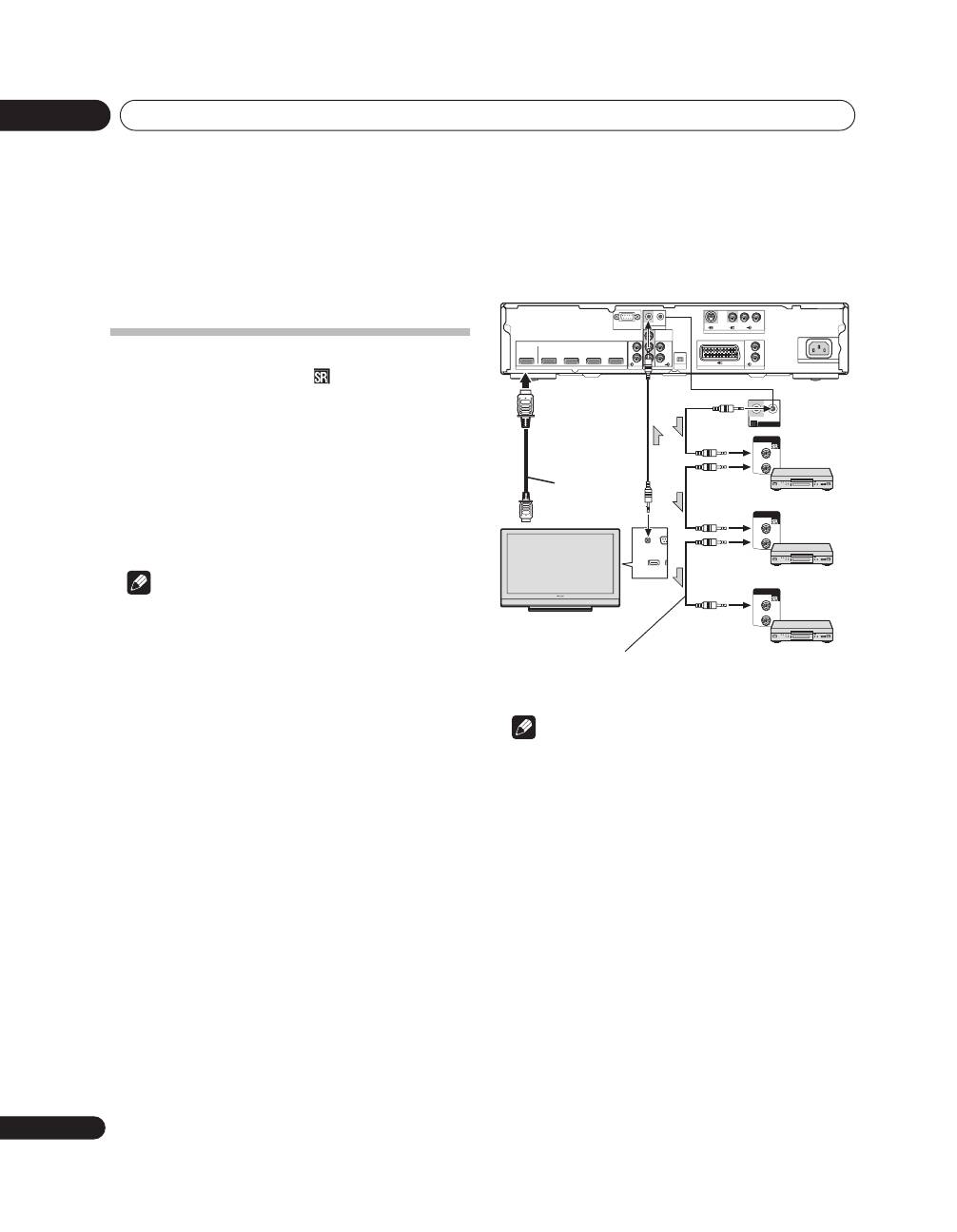
Advanced functions
10
18
En
Chapter 10
Advanced functions
Connecting control cables
Connect control cables between the unit and other
Pioneer equipment having the
logo. You can then
operate the connected equipment by sending
commands from its remote control unit to the remote
control sensor on the unit.
After the CONTROL IN/OUT terminals have been
connected, the remote control sensors on the
connected equipment do not accept commands from
the remote control units. Face the remote control units
to the remote control sensors on the unit when
operating the connected equipment.
Note
• Make sure that the power is turned off when making
connections.
• Complete all component connections before
making control cable connections.
The control cables (commercially available) are mono
sound cables with mini plugs (no resistance).
Note
• When connecting the control connector, be sure to
simultaneously connect analog audio cables or
video cables. System control will not operate
properly when digital connections alone are made.
• When using SR connections to a Pioneer plasma
television, point the unit’s remote control at the
plasma television’s signal sensor when operating.
HDMI compliant
cable
Plasma television
Rear view
HDMI
OUTPUT
INPUT 1
INPUT 3
INPUT 4
INPUT 6
INPUT 1
INPUT 2
HDMI
CONTROL
SERVICE ONLY
CONTROL
COMPONENT
VIDEO
AUDIO
L
R
L
R
AUDIO
I N
OUT
Y
PB
PR
ON/OFF
INPUT 3
INPUT 4
AUDIO
L
R
INPUT 5
S-VIDEO
VIDEO
R-AUDIO-L
AC IN
CONTROL
I N
OUT
CONTROL
IN
OUT
CONTROL
IN
OUT
CONTROL
IN
OUT
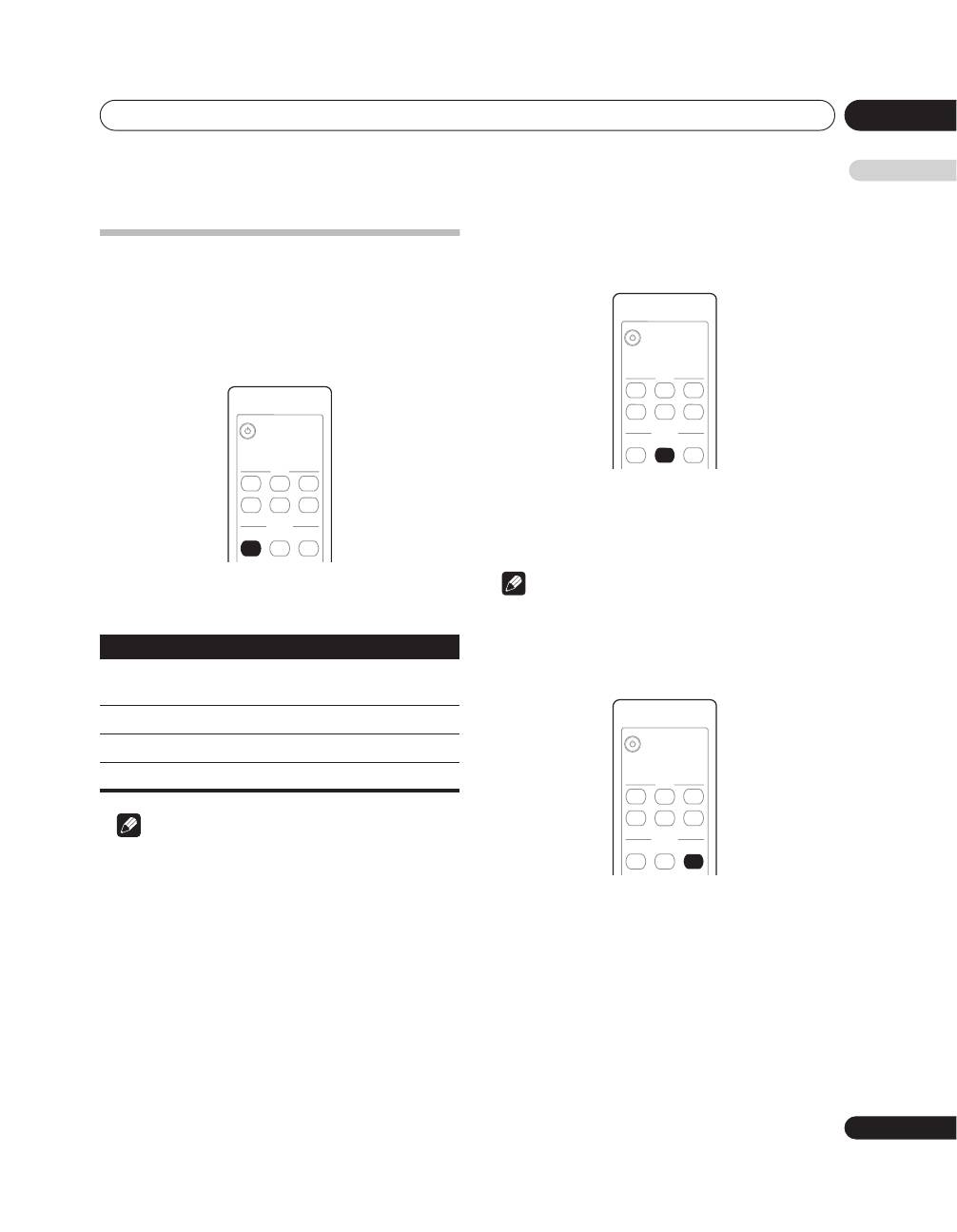
Advanced functions
10
19
En
English
Changing settings
Changing HDMI output resolution
When converting analog input signals to HDMI, the
output resolution must be set.
This setting is supported when the currently selected
input is INPUT 2, INPUT 3 (SCART), or INPUT 5.
•
Press the remote control unit’s RESOLUTION
button.
The following items can be set:
Note
• Under normal conditions, leave this set to Auto.
Selecting the colour system
Select the colour system for analog input signals.
This setting is supported when the currently selected
input is INPUT 3 (SCART), or INPUT 5.
•
Press the remote control unit’s COLOUR
SYSTEM button.
The system can be set to Auto (default), PAL, SECAM,
NTSC, 4.43NTSC or PAL60.
Note
• Under normal conditions, leave this set to Auto.
Selecting the INPUT3 source signal
Select the INPUT 3 source signal.
•
Press the remote control unit’s SIGNAL SELECT
button.
The signal can be selected from among VIDEO
(default), S-VIDEO, RGB, or HDMI.
Item
Description
Auto
(default)
Resolution is set automatically in
response to the input signal.
480p/576p
Switch to 480p/576p resolution
720p
Switch to 720p resolution
1080i
Switch to 1080i resolution
INPUT
SETTING
RESOLUTION
COLOUR
SYSTEM
SIGNAL
SELECT
1
2
3
4
5
6
INPUT
SETTING
RESOLUTION
COLOUR
SYSTEM
SIGNAL
SELECT
1
2
3
4
5
6
INPUT
SETTING
RESOLUTION
COLOUR
SYSTEM
SIGNAL
SELECT
1
2
3
4
5
6
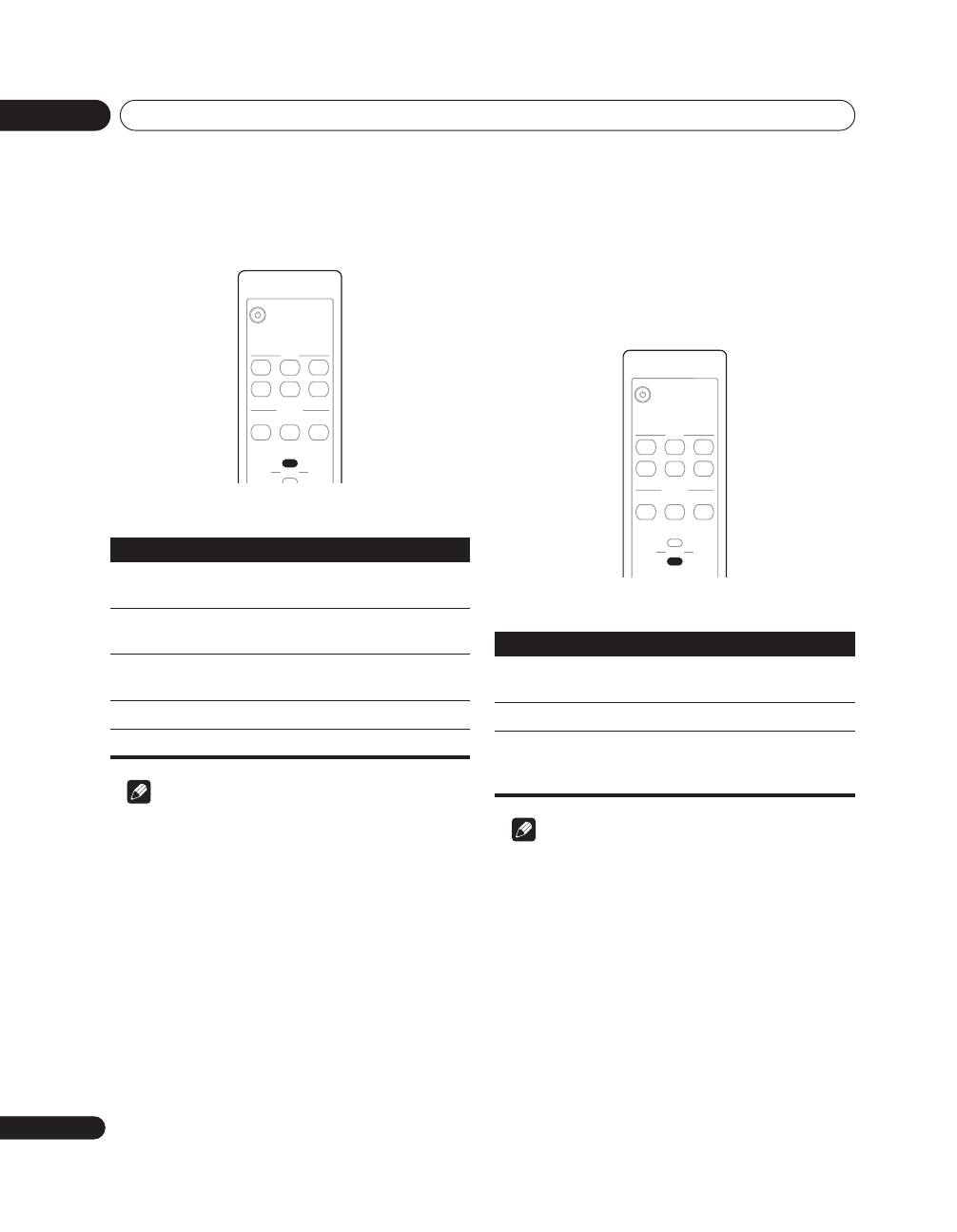
Advanced functions
10
20
En
Setting the video signal format
When converting analog input signals to HDMI, set the
colour format.
•
Press the remote control unit’s VIDEO button.
The following items can be set:
Note
• Under normal conditions, leave this set to Auto.
Setting the audio signal when using HDMI
input
When using an HDMI input, set the audio signal
format.
This setting is supported when the currently selected
input is INPUT 1 (HDMI), INPUT 3 (HDMI), or INPUT 4
(HDMI).
•
Press the remote control unit’s AUDIO button.
The following items can be set:
Note
• Under normal conditions, leave this set to Auto.
• This setting cannot be made for INPUT 6, since
analog audio connectors are not provided.
Item
Description
Auto
(default)
Automatically sets the signal format in
response to the input signal.
Colour-1
Digital Component Video signals (4:2:2)
locked
Colour-2
Digital Component Video signals (4:4:4)
locked
Colour-3
Digital RGB signals (16 to 235) locked
Colour-4
Digital RGB signals (0 to 255) locked
INPUT
SETTING
RESOLUTION
COLOUR
SYSTEM
SIGNAL
SELECT
VIDEO
AUDIO
HDMI
1
2
3
4
5
6
Item
Description
Auto
(default)
Audio signal format is set automatically
in response to the type of input signal.
Digital
Plays only HDMI digital audio.
Analogue
When both HDMI and analog connec-
tors are connected, analog signals only
are played.
INPUT
SETTING
RESOLUTION
COLOUR
SYSTEM
SIGNAL
SELECT
VIDEO
AUDIO
HDMI
1
2
3
4
5
6
Оглавление
- Contents
- Important user information
- Safety precautions
- Features
- Supplied accessories
- Part names
- Preparation
- Using the unit
- Using the unit with a Pioneer plasma television
- Using the unit with other televisions
- Advanced functions
- Using with other components
- Additional information
- Table des matières
- Informations importantes pour l’utilisateur
- Précautions de sécurité
- Caractéristiques
- Accessoires fournis
- Identification des organes
- Préparation
- Utilisation de l’appareil
- Utilisation de l’appareil avec un téléviseur plasma de Pioneer
- Utilisation de l’appareil avec d’autres téléviseurs
- Fonctions évoluées
- Utilisation avec d’autres composants
- Informations complémentaires
- Inhaltsverzeichnis
- Wichtige Informationen für den Benutzer
- Sicherheitshinweise
- Merkmale
- Mitgeliefertes Zubehör
- Lage und Bezeichnung der Teile
- Vorbereitungen
- Bedienung
- Anschließen des Gerätes an einen Pioneer Plasma-Fernseher
- Verwendung des Gerätes mit anderen Fernsehern
- Weiterführende Funktionen
- Einsatz in Verbindung mit anderen Geräten
- Zusätzliche Informationen
- Indice
- Informazioni importanti per l’utente
- Precauzioni per la sicurezza
- Caratteristiche
- Accessori in dotazione
- Nome delle varie parti
- Preparativi
- Uso di quest’unità
- Uso dell’unità con un televisore al plasma Pioneer
- Uso di quest’unità con altri televisori
- Funzioni avanzate
- Uso con altri componenti
- Informazioni addizionali
- Inhoudsopgave
- Belangrijke informatie voor de gebruiker
- Veiligheidsvoorzorgen
- Kenmerken
- Bijgeleverde accessoires
- Benaming van de onderdelen
- Voorbereiding
- Gebruik van het apparaat
- Gebruik van het apparaat met een Pioneer plasmatelevisie
- Gebruik van het apparaat met andere televisies
- Geavanceerde functies
- Gebruik met andere apparaten
- Aanvullende informatie
- Índice
- Información importante para el usuario
- Precauciones de seguridad
- Características
- Accesorios suministrados
- Nombres de los componentes
- Preparación
- Empleo del aparato
- Empleo del aparato con un televisor de plasma Pioneer
- Empleo del aparato con otros televisores
- Funciones avanzadas
- Empleo con otros componentes
- Información adicional
- Содержание
- Важная информация для пользователя
- Меры предосторожности
- Функциональные возможности
- Прилагаемые принадлежности
- Органы управления
- Подготовка к работе
- Работа с устройством
- Использование устройства с плазменным телевизором производства Pioneer
- Использование данного устройства с другими телевизорами
- Дополнительные функции
- Использование с другими компонентами
- Дополнительная информация

