Pioneer PDA-V100HD: Additional information
Additional information: Pioneer PDA-V100HD
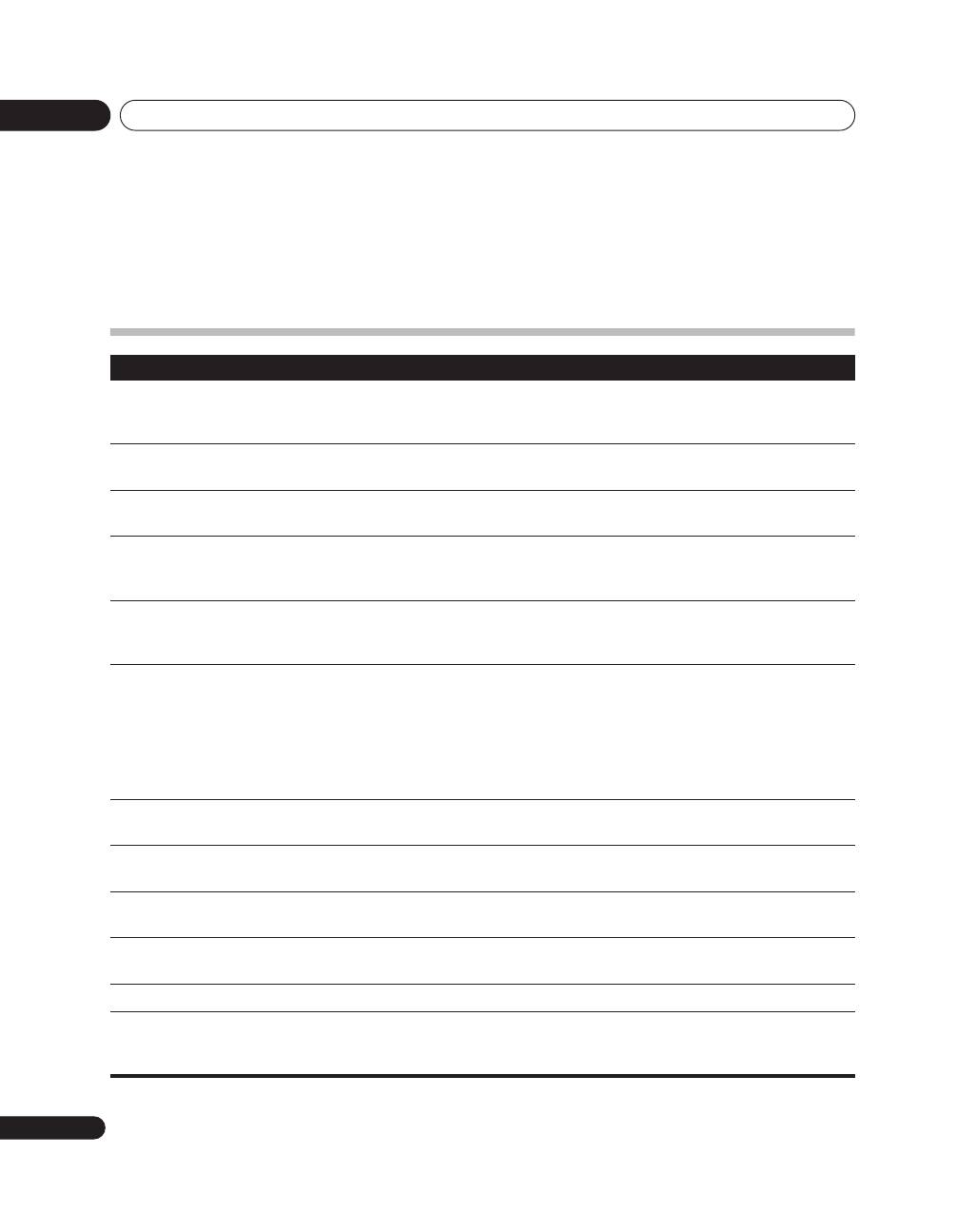
Additional information
12
24
En
Chapter 12
Additional information
Troubleshooting
Problem
Possible solution
STANDBY indicator doesn’t
light.
• Is power cord correctly connected?
• Confirm whether the Power ON indicator lights. (See page 9.) If it doesn’t light, the
unit may be damaged; consult your Pioneer dealer or service station.
Can’t use remote control unit
to turn power on.
• Check whether batteries are installed correctly in remote control unit. Try replacing
with new batteries.
Video does not appear even
when input is switched.
• Confirm that input/output cables are connected correctly.
• Set television’s input selector correctly. (See page 21.)
No video image appears from
the component connected to
INPUT 3.
• Use this unit’s remote control to make the INPUT 3 setting. (See page 19.)
No video image appears from
the component connected to
INPUT 6.
• If the HDMI CONTROL indicator is lighted green (during PDP combination mode), it
may not be possible to display the output from INPUT 6. For details, consult your
plasma television’s Operating Instructions.
No sound or video (HDMI)
• This unit supports the HDCP standard. Confirm whether your input component
supports HDCP. Depending on the input component, it may not be possible to make
HDMI connections through this unit.
If the input component does not support the HDCP standard, use one of the other
connection methods, either VIDEO, S-VIDEO, RGB, or COMPONENT. If you do not
know the specifications of the input component, consult the component’s
manufacturer.
No video (HDMI, VIDEO, S-
VIDEO, RGB, COMPONENT)
• Confirm that input cables are correctly connected.
No video (HDMI)
• Confirm that the input component’s output setting is fixed at 480i or 576i. Set the
input component’s HDMI output setting for 480p or above.
Sound is heard, but no video
can be seen.
• Check connections. (See page 21.)
No sound (HDMI, VIDEO, S-
VIDEO, RGB, COMPONENT)
• Confirm that input/output cables are connected correctly.
• Confirm that the television’s audio volume is set appropriately.
No sound (HDMI)
• Use this unit’s remote control to select the audio input source. (See page 20.)
No sound (when connecting
using a cable to convert from
DVI to HDMI)
• Use an analog audio cable to connect the input component.
• Use this unit’s remote control to select the audio input source. (See page 20.)
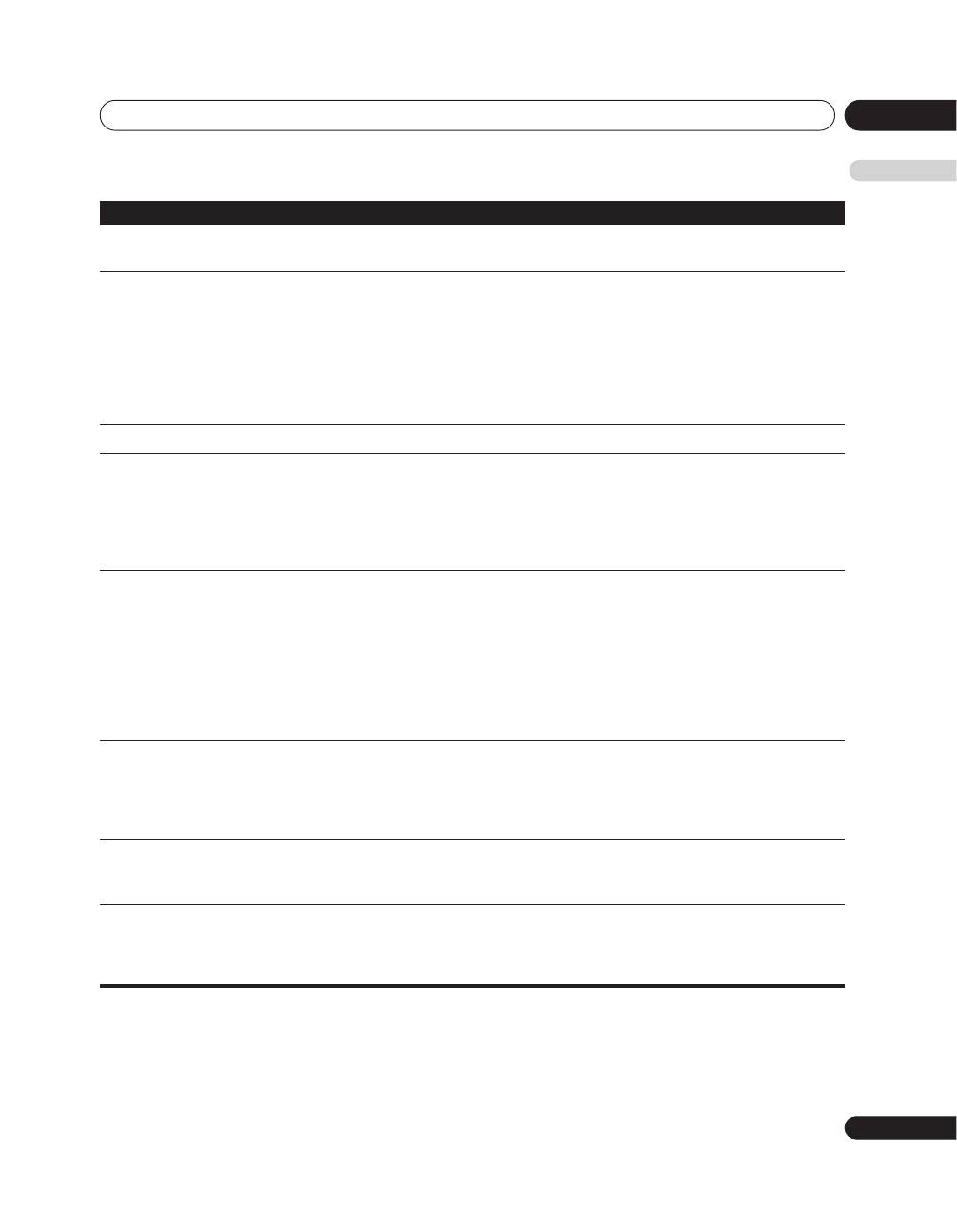
Additional information
12
25
En
English
Sound is distorted.
• Replace connection cable.
• Confirm that the input component is set correctly.
Video images from analog
inputs are not displayed
properly.
Video is distorted.
• If distortion occurs in the input component’s video signal (like when performing fast
forward), depending on the video quality, some distortion may appear, or the image
may cease to appear properly.
The same symptoms may also appear depending on the performance of the television.
Also check the following settings on this unit:
• Is the colour system set properly? (See page 19.)
• If INPUT 3 is selected, is the input signal set correctly? (See page 19.)
• Is the colour format set correctly? (See page 20.)
Can’t make settings
• See the section
Changing settings
on page 19.
Remote control unit doesn’t
respond.
• Check remote control unit’s batteries; if depleted, replace with new. (See page 12.)
• If too distant from the receiver, move closer. (See page 13.)
• If an obstacle is located between the remote control unit and the signal receiver,
remove the obstacle. (See page 13.)
• If a bright fluorescent lamp or other light is shining on the remote signal sensor,
remove the light fixture farther away. (See page 13.)
Remote control unit doesn’t
respond (SR connection)
• When using SR connections, point this unit’s remote control at the signal sensor on
the plasma television to operate. When SR connections are not used, operate this
unit’s remote control while pointing it at the signal sensor on PDA-V100HD itself. (See
page 18.)
• The remote control unit will not operate when a control cable is connected to the
CONTROL IN connector. Confirm that a control cable has not been inserted to the
CONTROL IN connector. (See page 18.)
• Confirm that the connector is not connected to the connector of another
manufacturer’s component having the same function. (See page 18.)
Remote control unit doesn’t
respond (PDP combination
mode)
• During PDP combination mode (HDMI CONTROL indicator lights green),
INPUT
(
1
to
6
) buttons on this unit’s remote control are not supported. This is not a malfunction.
• When not using PDP combination mode (HDMI CONTROL indicator lights orange or
doesn’t light), the plasma television’s remote control unit cannot be used for
controlling operations.
Power ON indicator flashes
blue
• Try disconnecting the power cord from its power outlet then reconnecting it (do not
repeat this numerous times). If the symptom persists, consult your Pioneer dealer or
service station.
Even after making settings
with the remote control unit,
the corresponding indicators
don’t light.
• Are you attempting to make settings that are not supported?
Perform only those settings that are supported. (See page 19.)
Problem
Possible solution
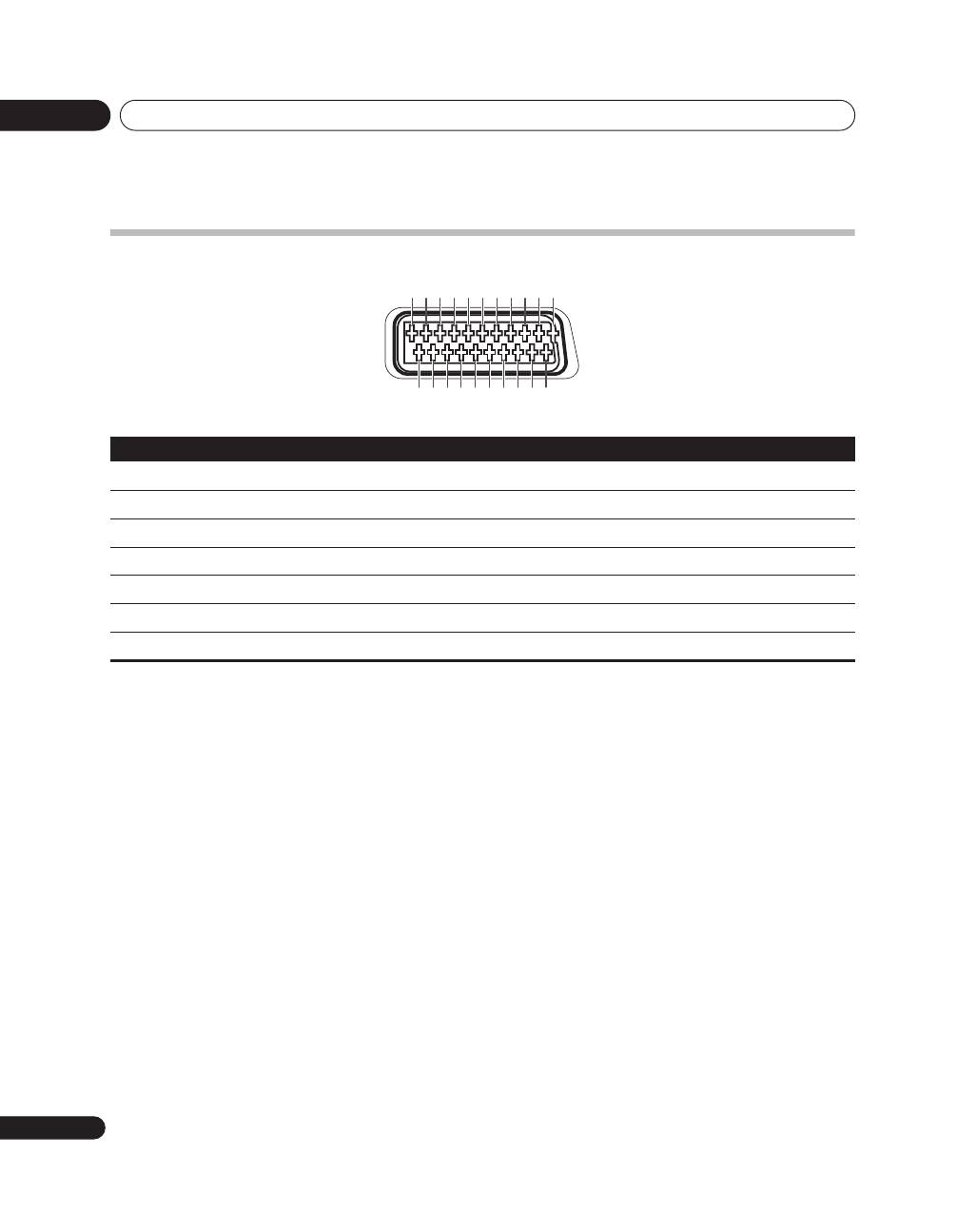
Additional information
12
26
En
SCART pin assignments
Various audio and video devices may be connected via the SCART terminals.
SCART (INPUT 3)
1
Not used
2
Audio right input
3
Not used
4
Common earth for audio
5
Earth for Blue
6
Audio left input
7
Blue input
8
Not used
9
Earth for Green
10
Not used
11
Green input
12
Not used
13
Earth for Red
14
Earth for Red/Green/Blue control
15
Red input
16
Red/Green/Blue control
17
Not used
18
Earth for Video input
19
Not used
20
Video input
21
Plug shield
1 3 5 7 9 11 13 15 17 19 21
2 4 6 8 10 12 14 16 18 20
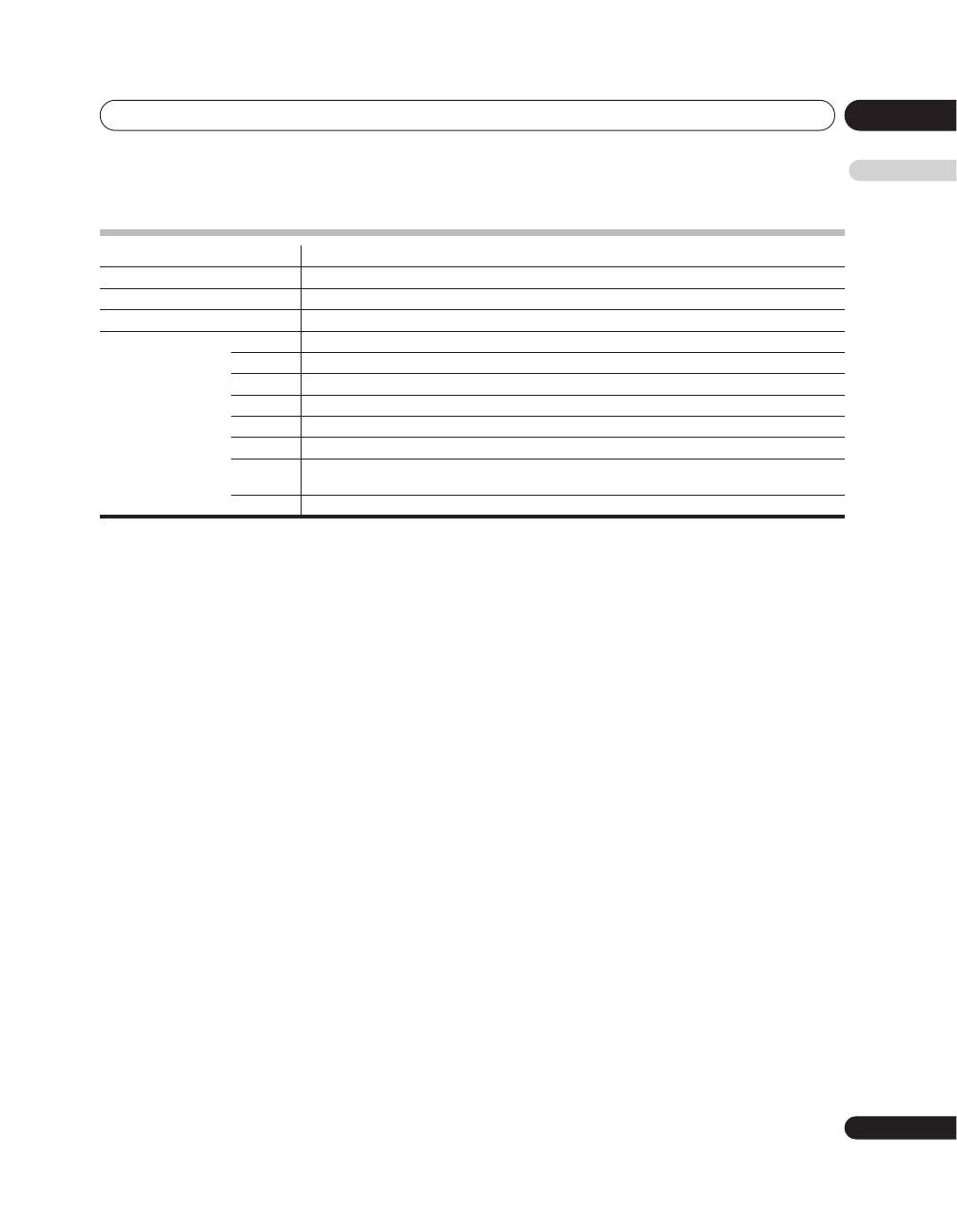
Additional information
12
27
En
English
Specifications
*1
This conforms to HDMI1.3 and HDCP1.1. HDMI (High Definition Multimedia Interface) is a digital interface that handles both video and
audio using a single cable. HDCP (High-bandwidth Digital Content Protection) is a technology used to protect copyrighted digital contents
that use the Digital Visual Interface (DVI).
*2
Not supported during PDP combination mode
*3
Switchable
Design and specifications are subject to change without notice.
Trademarks
HDMI, the HDMI logo and High-Definition Multimedia Interface are trademarks or registered trademarks of HDMI
Licensing LLC.
Power Requirements
220 V to 240 V AC, 50 Hz/60 Hz, 12 W (0.4 W Standby)
Dimensions
420 mm (W) x 90 mm (H) x 299 mm (D)
Weight
3.3 kg
Colour System
PAL/SECAM/NTSC/4.43 NTSC/PAL 60
Terminals Rear
INPUT 1
HDMI in
*1
, AUDIO
*3
INPUT 2
COMPONENT VIDEO, AUDIO
INPUT 3
SCART
*3
(AV in, S-VIDEO in, RGB in), HDMI in
*1*3
INPUT 4
HDMI in
*1
, AUDIO
*3
INPUT 5
S-VIDEO in, AV in
INPUT 6
HDMI in
*1*2
CONTROL
IN/OUT
1
OUTPUT
HDMI out
*1
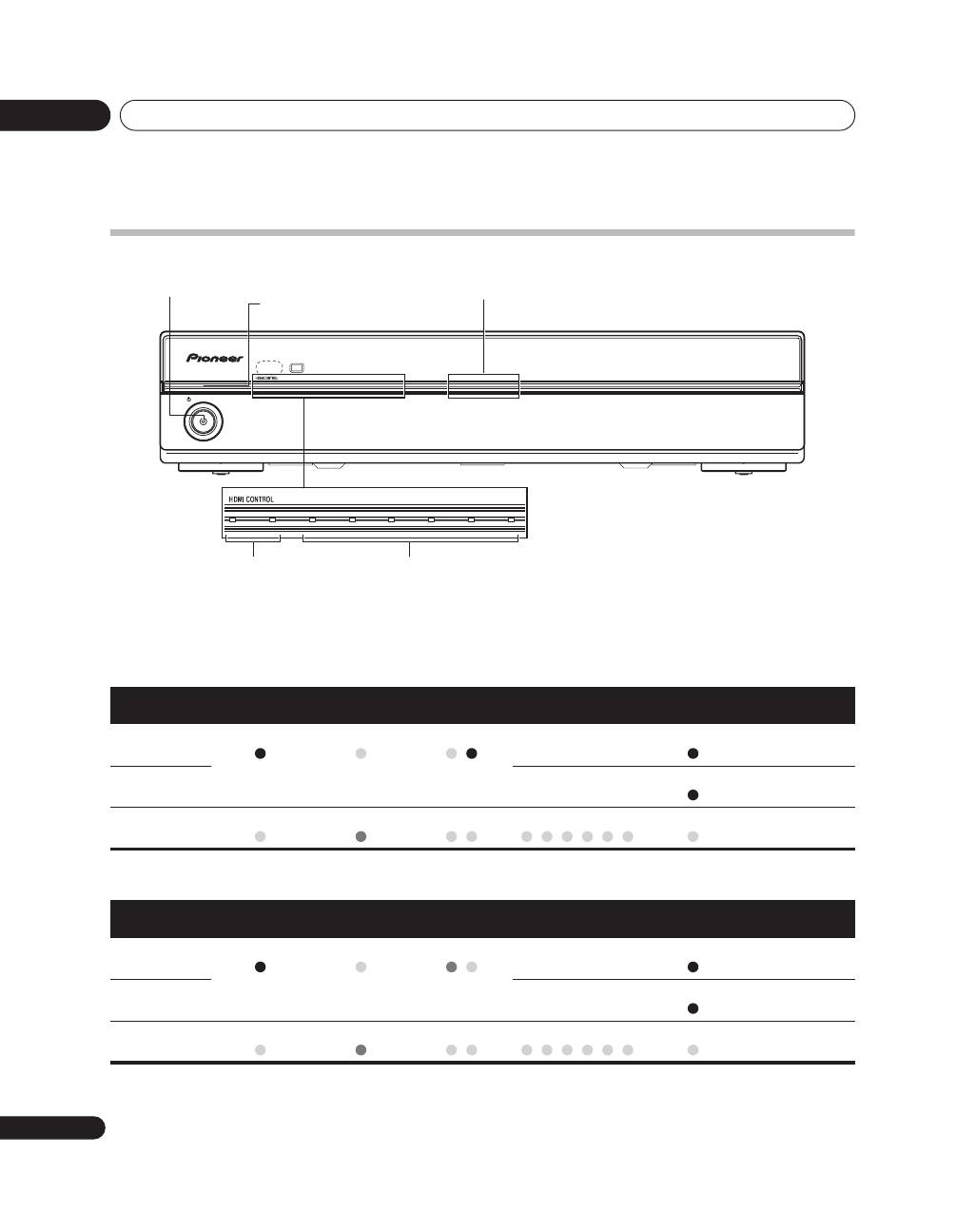
Additional information
12
28
En
Operation of the unit’s indicators
Indicators appear as follows during operation and setting mode:
During normal operation
PDP combination mode
Independent 1 mode
1
2
3
4
5
6
PDA-V100HD
STANDBY
STANDBY/ON
1
2
3
4
5
6
INPUT
INPUT
Power ON indicator
Blue illumination
STANDBY indicator
HDMI CONTROL indicators
(Left: orange/ Right: green)
INPUT indicators
Condition
Power ON
indicator
STANDBY
indicator
HDMI CONTROL
indicators
INPUT indicators
Blue
illumination
Remarks
Power ON
Lights blue
Off
Lights green
Only currently selected
input lights
Lights blue
Power ON
(setting mode)
Depends on relevant
settings
Flashes blue
(See chart “During
setting mode”)
STANDBY
Off
Lights red
All off
All off
Off
Condition
Power ON
indicator
STANDBY
indicator
HDMI CONTROL
indicators
INPUT indicators
Blue
illumination
Remarks
Power ON
Lights blue
Off
Lights orange
Only currently selected
input lights
Lights blue
Power ON
(setting mode)
Depends on relevant
settings
Flashes blue
(See chart “During
setting mode”)
STANDBY
Off
Lights red
All off
All off
Off
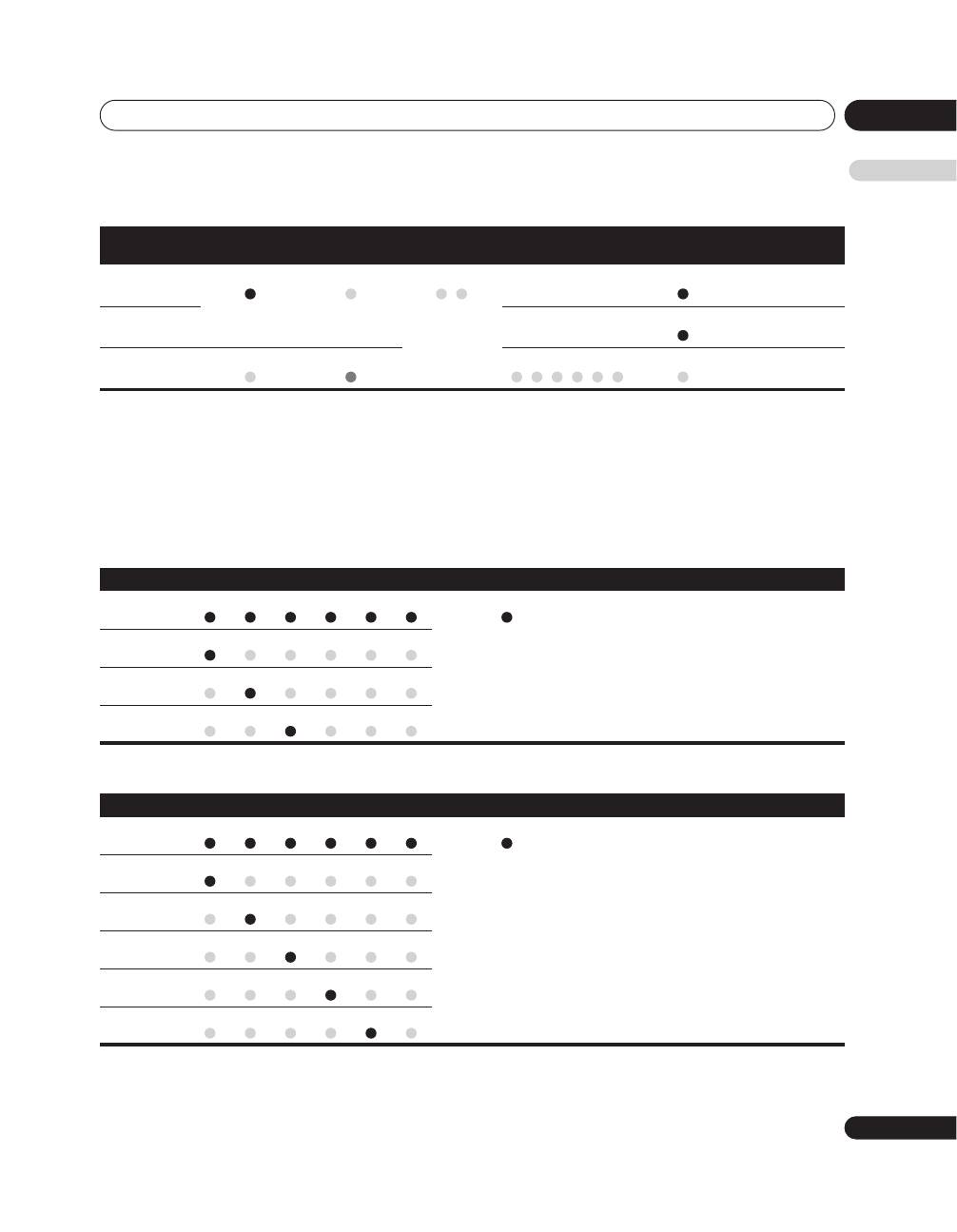
Additional information
12
29
En
English
Independent 2 mode
During setting mode
For about five seconds after pressing the remote control unit buttons to enter a setting mode, the indicators will
appear as noted below:
When the setting mode ends, the unit will return to power ON mode for ordinary operation.
(*) Factory default settings
When setting HDMI output resolution (when RESOLUTION button is pressed.)
When setting colour system for analog signals (when COLOUR SYSTEM button is pressed.)
Condition
Power ON
indicator
STANDBY
indicator
HDMI CONTROL
indicators
INPUT indicators
Blue
illumination
Remarks
Power ON
Lights blue
Off
All off
Only currently selected
input lights
Lights blue
Power ON
(setting mode)
Depends on relevant
settings
Flashes blue
(See chart “During
setting mode”)
STANDBY
Off
Lights red
All off
Off
Item
INPUT indicators
Blue illumination
Indicator status
Auto (*)
1
2
3
4
5
6
Flashes blue
• When power ON.
• When currently selected input is INPUT 2,
INPUT 3*, or INPUT 5.
* When setting the type of component
connected to SCART connector.
480p/576p
1
2
3
4
5
6
720p
1
2
3
4
5
6
1080i
1
2
3
4
5
6
Item
INPUT indicators
Blue illumination
Indicator status
Auto (*)
1
2
3
4
5
6
Flashes blue
• When power ON.
• When currently selected input is INPUT 3*,
INPUT 5.
* When setting the type of component
connected to SCART connector.
PAL
1
2
3
4
5
6
SECAM
1
2
3
4
5
6
NTSC
1
2
3
4
5
6
4.43 NTSC
1
2
3
4
5
6
PAL 60
1
2
3
4
5
6
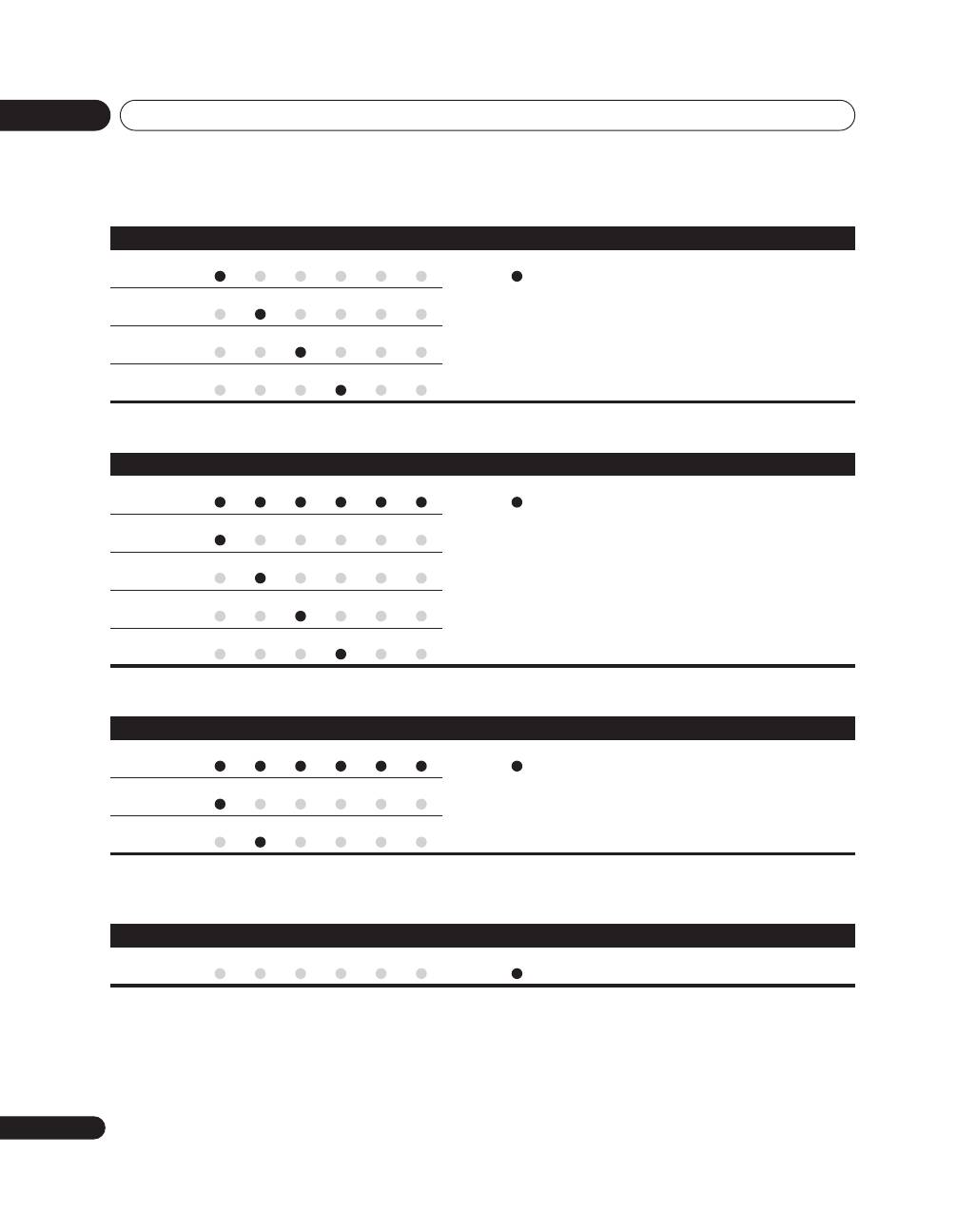
Additional information
12
30
En
When selecting INPUT 3 source signal (when SIGNAL SELECT button is pressed.)
When setting HDMI video signal format (when VIDEO button is pressed.)
When setting HDMI audio signal format (when AUDIO button is pressed.)
Unsupported settings (when a remote control unit button not supported by currently selected input
is pressed.)
Item
INPUT indicators
Blue illumination
Indicator status
VIDEO (*)
1
2
3
4
5
6
Flashes blue
• When power ON.
• When currently selected input is INPUT 3.
S-VIDEO
1
2
3
4
5
6
RGB
1
2
3
4
5
6
HDMI
1
2
3
4
5
6
Item
INPUT indicators
Blue illumination
Indicator status
Auto (*)
1
2
3
4
5
6
Flashes blue
• When power ON.
• With all inputs.
Colour-1
1
2
3
4
5
6
Colour-2
1
2
3
4
5
6
Colour-3
1
2
3
4
5
6
Colour-4
1
2
3
4
5
6
Item
INPUT indicators
Blue illumination
Indicator status
Auto (*)
1
2
3
4
5
6
Flashes blue
• When power ON.
• When currently selected input is INPUT 1,
INPUT 3*, or INPUT 4.
* When setting the type of component
connected to the HDMI connector.
Note: The operations listed are not performed
when INPUT 6 is selected.
Digital
1
2
3
4
5
6
Analogue
1
2
3
4
5
6
INPUT indicators
Blue illumination
Indicator status
–
1
2
3
4
5
6
Flashes blue
• When power ON.
Published by Pioneer Corporation.
Copyright © 2007 Pioneer Corporation.
All rights reserved.
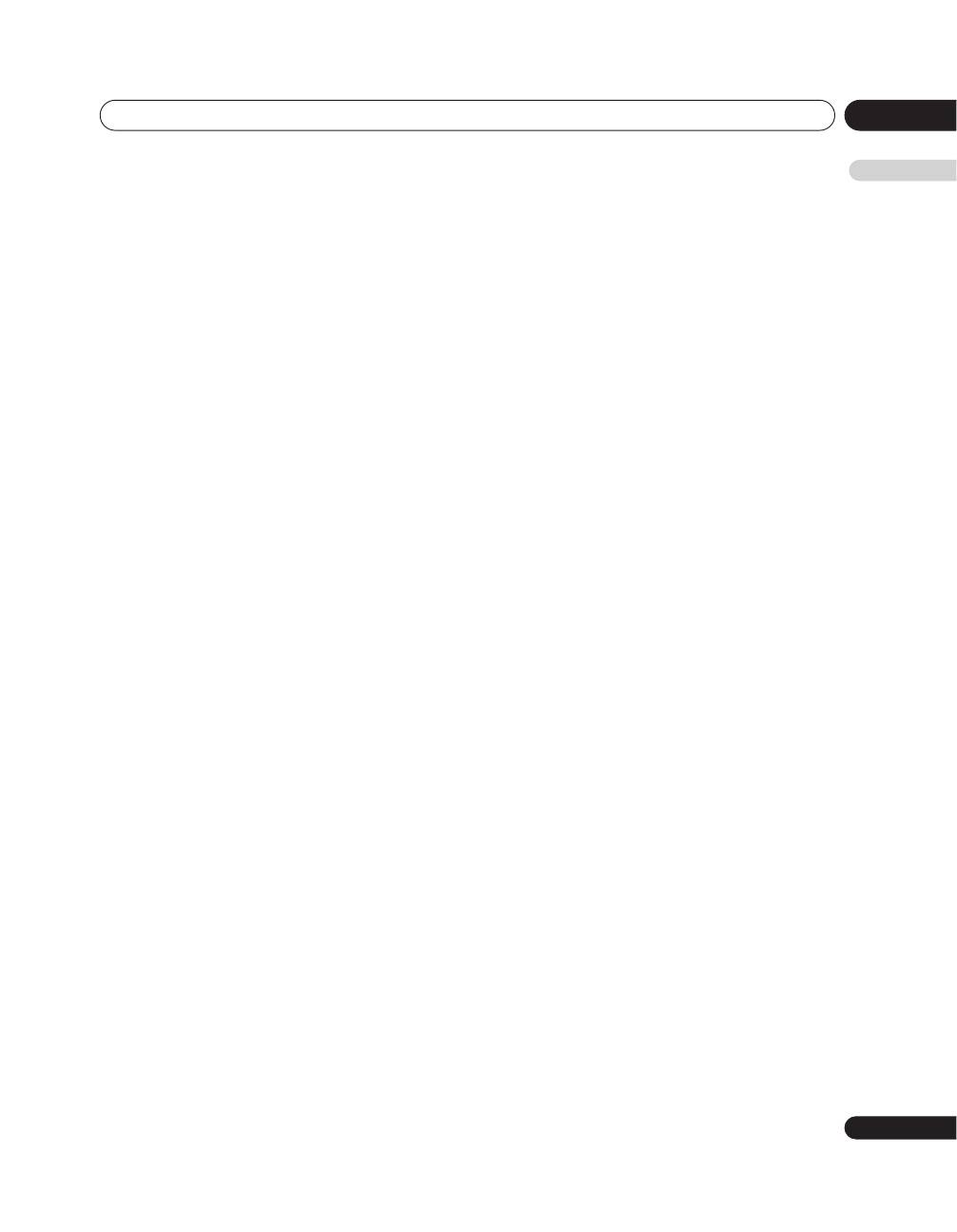
Additional information
12
31
En
English
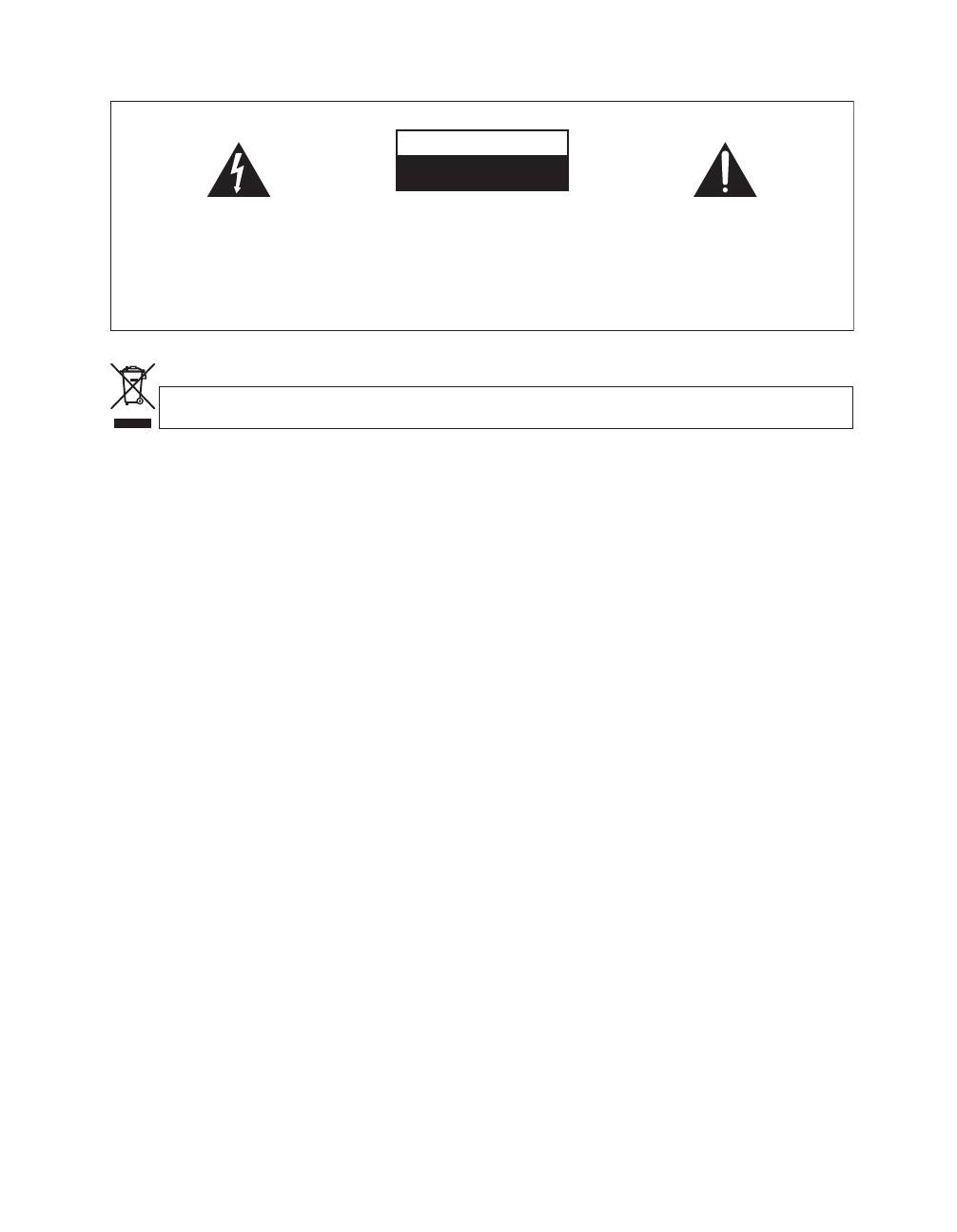
Ce point d’exclamation, placé dans un
triangle équilatéral, a pour but d’attirer
l’attention de l’utilisateur sur la présence,
dans les documents qui accompagnent
l’appareil, d’explications importantes du
point de vue de l’exploitation ou de
l’entretien.
Ce symbole de l’éclair, placé dans un
triangle équilatéral, a pour but d’attirer
l’attention de l’utilisateur sur la présence, à
l’intérieur du coffret de l’appareil, de
“tensions dangereuses” non isolées d’une
grandeur suffisante pour représenter un
risque d’électrocution pour les êtres
humains.
IMPORTANT
ATTENTION:
POUR ÉVITER TOUT RISQUE
D’ÉLECTROCUTION, NE PAS ENLEVER LE
COUVERCLE (NI LE PANNEAU ARRIÈRE).
AUCUNE PIÈCE RÉPARABLE PAR
L’UTILISATEUR NE SE TROUVE À
L’INTÉRIEUR. CONFIER TOUT ENTRETIEN À
UN PERSONNEL QUALIFIÉ UNIQUEMENT.
ATTENTION
DANGER D´ELECTROCUTION
NE PAS OUVRIR
D3-4-2-1-1_Fr
K058_A_Fr
Si vous souhaitez vous débarrasser de cet appareil, ne le mettez pas à la poubelle avec vos ordures ménagères. Il existe un système de
collecte séparé pour les appareils électroniques usagés, qui doivent être récupérés, traités et recyclés conformément à la législation.
Les habitants des états membres de l’UE, de Suisse et de Norvège peuvent retourner gratuitement leurs appareils électroniques usagés aux
centres de collecte agréés ou à un détaillant (si vous rachetez un appareil similaire neuf).
Dans les pays qui ne sont pas mentionnés ci-dessus, veuillez contacter les autorités locales pour savoir comment vous pouvez vous débarrasser
de vos appareils.
Vous garantirez ainsi que les appareils dont vous vous débarrassez sont correctement récupérés, traités et recyclés et préviendrez de cette façon
les impacts néfastes possibles sur l’environnement et la santé humaine.
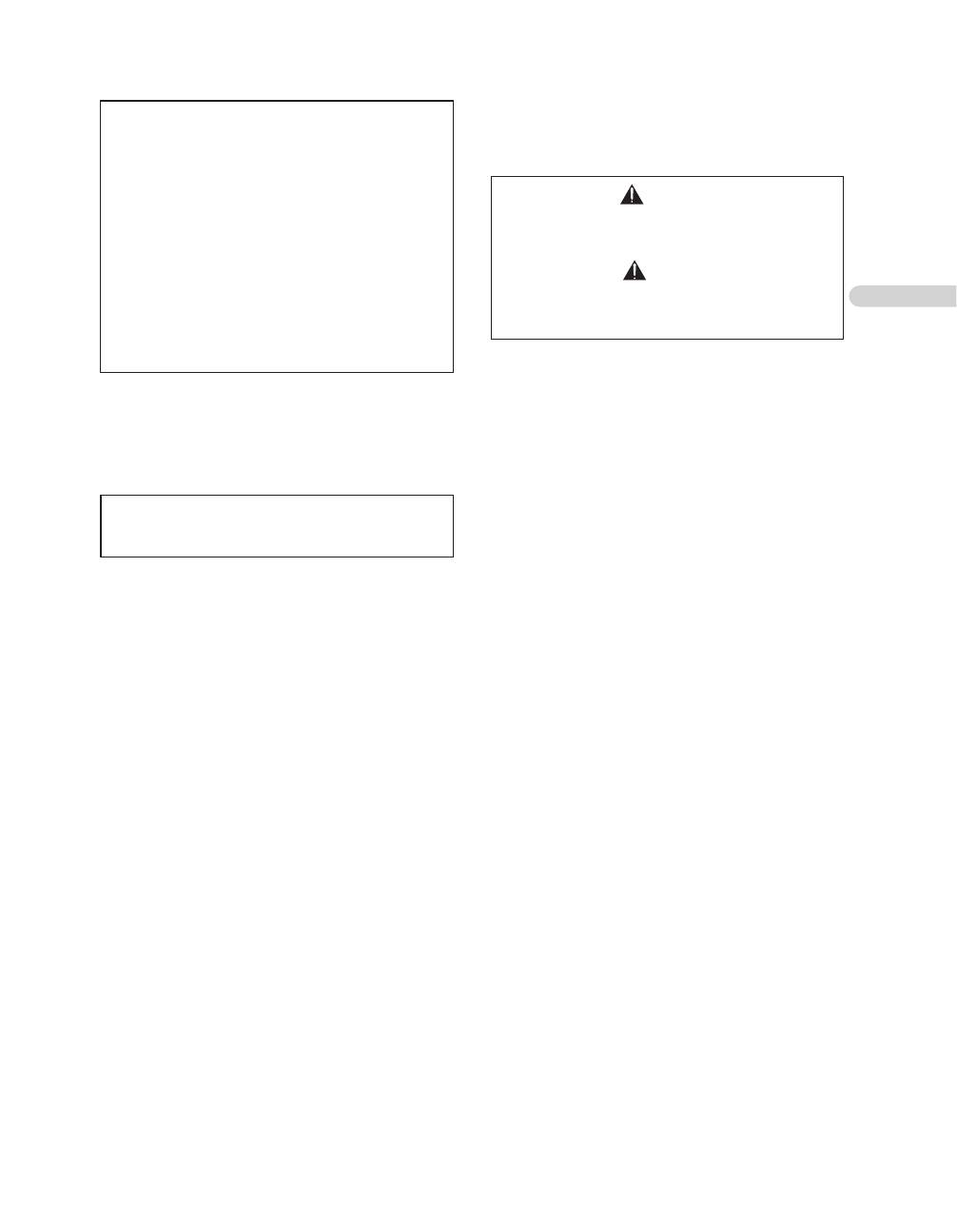
AVERTISSEMENT
Cet appareil n’est pas étanche. Pour éviter les risques
d’incendie et de décharge électrique, ne placez près de lui un
récipient rempli d’eau, tel qu’un vase ou un pot de fleurs, et
ne l’exposez pas à des gouttes d’eau, des éclaboussures, de la
pluie ou de l’humidité.
D3-4-2-1-3_A_Fr
Les symboles suivants figurent sur les étiquettes
apposées sur l’appareil. Ils appellent l’attention des
utilisateurs et du personnel d’entretien sur des
dangers potentiels.
Ce produit est conforme à la directive relative à la
basse tension 2006/95/CE et à la directive relative à
la compatibilité électromagnétique 2004/108/CE.
AVERTISSEMENT
Cet appareil est muni d’une fiche de mise à la terre (masse) à
trois fils. Comme la fiche présente une troisième broche (de
terre), elle ne peut se brancher que sur une prise de courant,
prévue pour une mise à la terre. Si vous n’arrivez pas à
insérer la fiche dans la prise de courant, contactez un
électricien qualifié pour faire remplacer la prise par une qui
soit mise à la terre. N’annulez pas la fonction de sécurité que
procure cette fiche de mise à la terre.
D3-4-2-1-6_A_Fr
AVERTISSEMENT
DANGER
Ce symbole signale une pratique dangereuse ou
contraire à la sécurité qui peut entraîner une
blessure ou des dégâts matériels.
Ce symbole signale une pratique dangereuse ou
contraire à la sécurité qui peut entraîner une
blessure grave, voire la mort.
PRÉCAUTION DE VENTILATION
Lors de l’installation de l’appareil, veillez à laisser
un espace suffisant autour de ses parois de manière
à améliorer la dissipation de chaleur. L’espace
minimum requis est indiqué à la page 12.
AVERTISSEMENT
Les fentes et ouvertures du coffret sont prévues
pour la ventilation, pour assurer un
fonctionnement stable de l’appareil et pour éviter
sa surchauffe. Pour éviter les risques d’incendie, ne
bouchez jamais les ouvertures et ne les recouvrez
pas d’objets, tels que journaux, nappes ou rideaux,
et n’utilisez pas l’appareil posé sur un tapis épais
ou un lit.
Touche STANDBY/ON
STANDBY :
Quand l’appareil est en mode veille,
l’alimentation principale est coupée et l’appareil ne
peut pas être utilisé.
Voyant STANDBY :
Quand le voyant STANDBY
est allumé en rouge, l’appareil est en mode
d’attente.
Voyant d’alimentation (ON) :
Quand le voyant
d’alimentation (ON) est allumé en bleu, l’appareil
est sous tension.
Milieu de fonctionnement
Température et humidité du milieu de fonctionnement :
De +0 ºC à +40 ºC (de +32 ºF à +104 ºF); Humidité relative
inférieure à 85 % (orifices de ventilation non obstrués) N’installez pas
l’appareil dans un endroit mal ventilé ou un lieu soumis à une forte
humidité ou en plein soleil (ou à une forte lumière artificielle).
D3-4-2-1-7c_A_Fr
AVERTISSEMENT
Pour éviter les risques d’incendie, ne placez aucune flamme
nue (telle qu’une bougie allumée) sur l’appareil.
D3-4-2-1-7a_A_Fr
ATTENTION
L’interrupteur
de cet appareil ne coupe pas
complètement celui-ci de sa prise secteur. Comme
le cordon d’alimentation fait office de dispositif de
déconnexion du secteur, il devra être débranché au
niveau de la prise secteur pour que l’appareil soit
complètement hors tension. Par conséquent, veillez
à installer l’appareil de telle manière que son cordon
d’alimentation puisse être facilement débranché de
la prise secteur en cas d’accident. Pour éviter tout
risque d’incendie, le cordon d’alimentation sera
débranché au niveau de la prise secteur si vous
prévoyez une période prolongée de non utilisation
(par exemple avant un départ en vacances).
D3-4-2-2-2a_A_Fr
Français
Оглавление
- Contents
- Important user information
- Safety precautions
- Features
- Supplied accessories
- Part names
- Preparation
- Using the unit
- Using the unit with a Pioneer plasma television
- Using the unit with other televisions
- Advanced functions
- Using with other components
- Additional information
- Table des matières
- Informations importantes pour l’utilisateur
- Précautions de sécurité
- Caractéristiques
- Accessoires fournis
- Identification des organes
- Préparation
- Utilisation de l’appareil
- Utilisation de l’appareil avec un téléviseur plasma de Pioneer
- Utilisation de l’appareil avec d’autres téléviseurs
- Fonctions évoluées
- Utilisation avec d’autres composants
- Informations complémentaires
- Inhaltsverzeichnis
- Wichtige Informationen für den Benutzer
- Sicherheitshinweise
- Merkmale
- Mitgeliefertes Zubehör
- Lage und Bezeichnung der Teile
- Vorbereitungen
- Bedienung
- Anschließen des Gerätes an einen Pioneer Plasma-Fernseher
- Verwendung des Gerätes mit anderen Fernsehern
- Weiterführende Funktionen
- Einsatz in Verbindung mit anderen Geräten
- Zusätzliche Informationen
- Indice
- Informazioni importanti per l’utente
- Precauzioni per la sicurezza
- Caratteristiche
- Accessori in dotazione
- Nome delle varie parti
- Preparativi
- Uso di quest’unità
- Uso dell’unità con un televisore al plasma Pioneer
- Uso di quest’unità con altri televisori
- Funzioni avanzate
- Uso con altri componenti
- Informazioni addizionali
- Inhoudsopgave
- Belangrijke informatie voor de gebruiker
- Veiligheidsvoorzorgen
- Kenmerken
- Bijgeleverde accessoires
- Benaming van de onderdelen
- Voorbereiding
- Gebruik van het apparaat
- Gebruik van het apparaat met een Pioneer plasmatelevisie
- Gebruik van het apparaat met andere televisies
- Geavanceerde functies
- Gebruik met andere apparaten
- Aanvullende informatie
- Índice
- Información importante para el usuario
- Precauciones de seguridad
- Características
- Accesorios suministrados
- Nombres de los componentes
- Preparación
- Empleo del aparato
- Empleo del aparato con un televisor de plasma Pioneer
- Empleo del aparato con otros televisores
- Funciones avanzadas
- Empleo con otros componentes
- Información adicional
- Содержание
- Важная информация для пользователя
- Меры предосторожности
- Функциональные возможности
- Прилагаемые принадлежности
- Органы управления
- Подготовка к работе
- Работа с устройством
- Использование устройства с плазменным телевизором производства Pioneer
- Использование данного устройства с другими телевизорами
- Дополнительные функции
- Использование с другими компонентами
- Дополнительная информация

