Pioneer VSX-920-K: Using other functions
Using other functions: Pioneer VSX-920-K
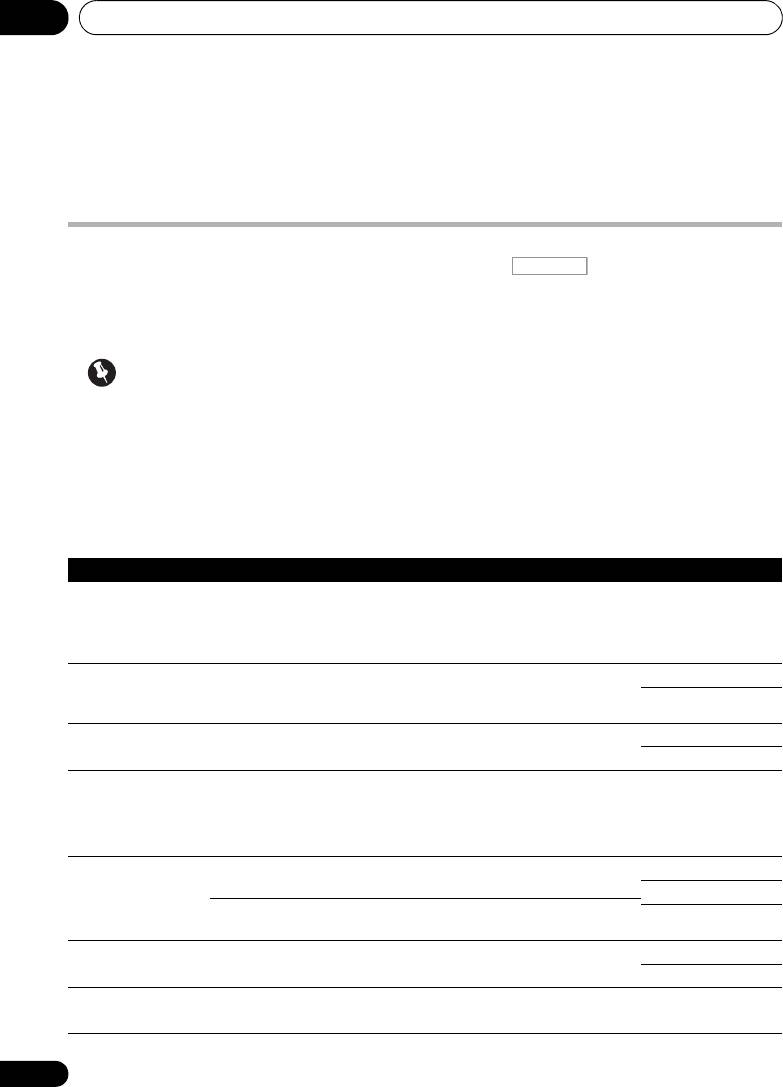
Using other functions08
Chapter 8:
Using other functions
Setting the Audio options
There are a number of additional sound
1 Press , then press
AUDIO
settings you can make using the AUDIO
PARAMETER
.
PARAMETER menu. The defaults, if not stated,
2Use
/
to select the setting you want to
are listed in bold.
adjust.
Depending on the current status/mode of the
Important
receiver, certain options may not be able to be
selected. Check the table below for notes on
• Note that if a setting doesn’t appear in the
this.
AUDIO PARAMETER menu, it is
unavailable due to the current source,
3Use
/
to set as necessary.
settings and status of the receiver.
See the table below for the options available for
each setting.
4 Press
RETURN
to confirm and exit the
menu.
68
En
RECEIVER
VSX-1020_SYXCN.book 68 ページ 2010年3月12日 金曜日 午前9時10分
Setting What it does Option(s)
MCACC
Selects your favorite MCACC preset memory when multiple preset
M1. MEMORY 1 to
(MCACC preset)
memories are saved. When an MCACC preset memory has been
M6. MEMORY 6
renamed, the given name is displayed.
Default:
M1. MEMORY 1
EQ
Switches on/off the effects of EQ Pro. ON
(Acoustic
a
OFF
Calibration EQ)
S-WAVE
Switches on/off the effects of Standing Wave Control. ON
(Standing Wave)
OFF
DELAY
Some monitors have a slight delay when showing video, so the
0.0 to 10.0 (frames)
(Sound Delay)
soundtrack will be slightly out of sync with the picture. By adding
1 second = 25
a bit of delay, you can adjust the sound to match the presentation
frames (PAL)
of the video.
Default: 0.0
MIDNIGHT Allows you to hear effective surround sound of movies at low
MID/LDN OFF
volumes.
MIDNIGHT ON
LOUDNESS Used to get good bass and treble from music sources at low
LOUDNESS ON
volumes.
b
Applies the treble and bass tone controls to a source, or bypasses
BYPASS
TONE
them completely.
(Tone Control)
ON
c
Adjusts the amount of bass. –6 to +6 (dB)
BASS
Default: 0 (dB)
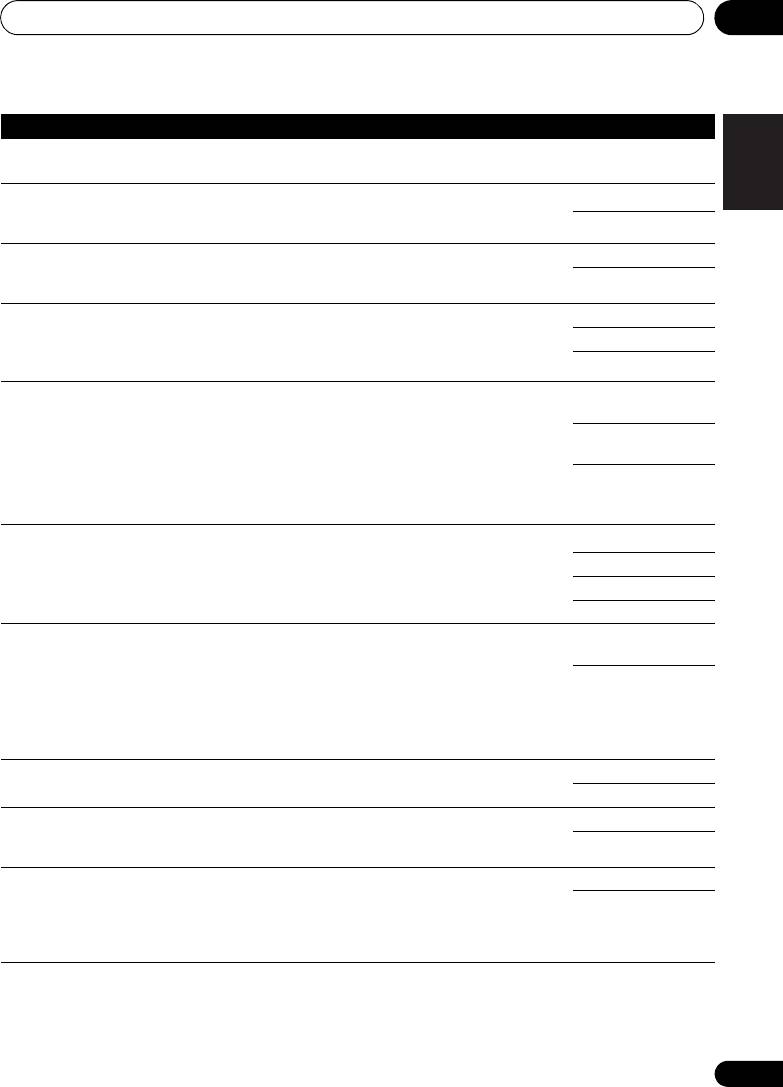
VSX-1020_SYXCN.book 69 ページ 2010年3月12日 金曜日 午前9時10分
Using other functions 08
Setting What it does Option(s)
English
c
Adjusts the amount of treble. –6 to +6 (dB)
TREBLE
Default: 0 (dB)
S.RTRV
With the Sound Retriever function, DSP processing is used to
d
OFF
(Sound Retriever)
compensate for the loss of audio data upon compression,
ON
improving the sound’s sense of density and modulation.
Deutsch
DNR
May improve the quality of sound in a noisy source (for example,
OFF
(Digital Noise
video tape with lots of background noise) when switched on.
ON
Reduction)
DIALOG E
Localizes dialog in the center channel to make it stand out from
OFF
(Dialog
other background sounds in a TV or movie soundtrack. By moving
FLAT
Enhancement)
from UP1 through UP2 and UP3 up to UP4, you can make the
Français
e
sound source seem to relocate upwards.
UP1/UP2/UP3/UP4
DUAL
Specifies how dual mono encoded Dolby Digital soundtracks
CH1 – Channel 1 is
(Dual Mono)
should be played. Dual mono is not widely used, but is sometimes
heard only
necessary when two languages need to be sent to separate
CH2 – Channel 2 is
channels.
heard only
Italiano
CH1 CH2
–
Both
channels heard from
front speakers
DRC
Adjusts the level of dynamic range for movie soundtracks
f
AUTO
(Dynamic Range
optimized for Dolby Digital, DTS, Dolby Digital Plus, Dolby
MAX
Nederlands
Control)
TrueHD, DTS-HD and DTS-HD Master Audio (you may need to use
this feature when listening to surround sound at low volumes).
MID
OFF
LFE
Some audio sources include ultra-low bass tones. Set the LFE
0dB/ –5dB/ –10dB/
(LFE Attenuate)
attenuator as necessary to prevent the ultra-low bass tones from
–15dB/ –20dB
distorting the sound from the speakers.
OFF
The LFE is not limited when set to 0 dB, which is the
Español
recommended value. When set to –5 dB, –10 dB, –15 dB or –20
dB, the LFE is limited by the respective degree. When OFF is
selected, no sound is output from the LFE channel.
g
Brings out detail in SACDs by maximizing the dynamic range
0 (dB)
SACD GAIN
(during digital processing).
+6 (dB)
h
Specifies the routing of the HDMI audio signal out of this receiver
AMP
HDMI
(amp) or through to a TV. When THROUGH is selected, no sound
(HDMI Audio)
THROUGH
is output from this receiver.
A. DELAY
This feature automatically corrects the audio-to-video delay
OFF
(Auto delay)
between components connected with an HDMI cable. The audio
ON
delay time is set depending on the operational status of the
display connected with an HDMI cable. The video delay time is
i
automatically adjusted according to the audio delay time.
69
En
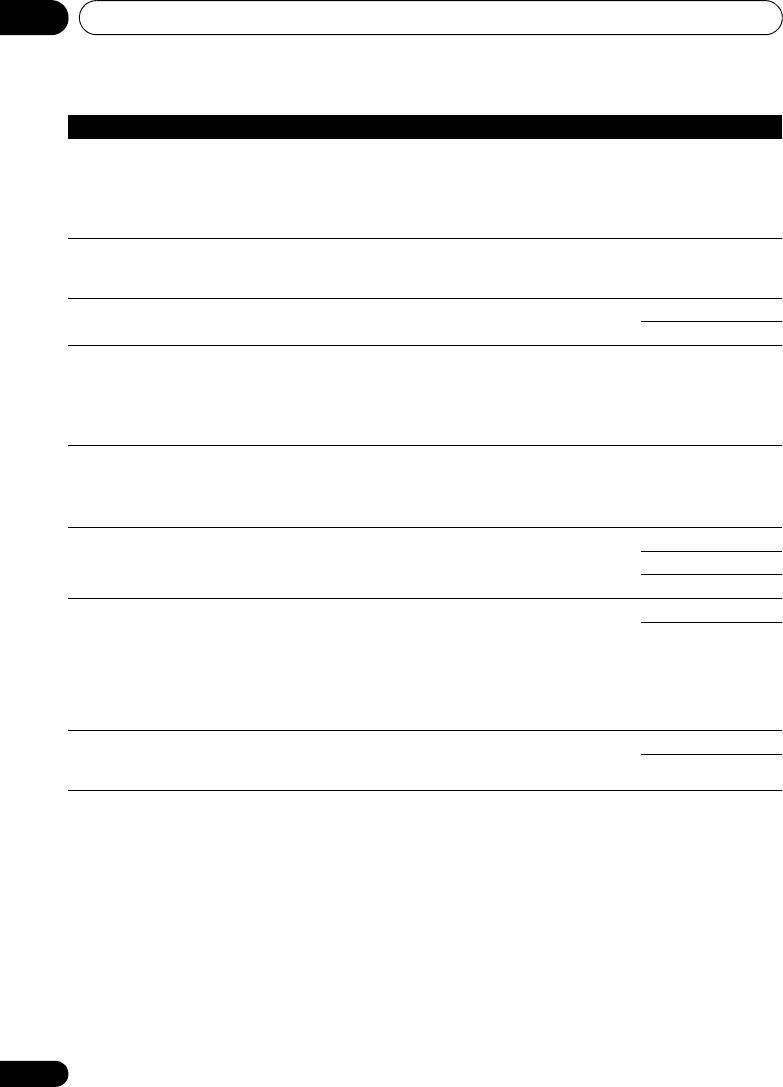
VSX-1020_SYXCN.book 70 ページ 2010年3月12日 金曜日 午前9時10分
Using other functions08
Setting What it does Option(s)
j
Provides a better blend of the front speakers by spreading the
0 to 7
C. WIDTH
center channel between the front right and left speakers, making
(Center Width)
Default: 3
it sound wider (higher settings) or narrower (lower settings).
(Applicable only
when using a center
speaker)
j
Adjusts the depth of the surround sound balance from front to
–3 to +3
DIMENSION
back, making the sound more distant (minus settings), or more
Default: 0
forward (positive settings).
j
Extends the front stereo image to include the surround speakers
OFF
PANORAMA
for a ‘wraparound’ effect.
ON
k
Adjusts the center image to create a wider stereo effect with
0 to 10
C. IMAGE
vocals. Adjust the effect from 0 (all center channel sent to front
(Center Image)
Defaults:
right and left speakers) to 10 (center channel sent to the center
(Applicable only
Neo:6 MUSIC: 3
speaker only).
when using a center
Neo:6 CINEMA: 10
speaker)
EFFECT Sets the effect level for the currently selected Advanced Surround
10 to 90
or ALC mode (each mode can be set separately).
Defaults: 50
(90 for EXT.STEREO
only)
H.GAIN
Adjusts the output from the front height speaker when listening in
LOW
(Height Gain)
DOLBY PLIIz HEIGHT mode. If set to HIGH, the sound from the
MID
top will be more emphasized.
HIGH
V.SB
When you’re not using surround back speakers, selecting this
OFF
(Virtual Surround
mode allows you to hear a virtual surround back channel through
ON
Back)
your surround speakers. You can choose to listen to sources with
no surround back channel information, or if the material sounds
better in the format (for example, 5.1) for which it was originally
encoded, you can have the receiver only apply this effect to 6.1
l
encoded sources like Dolby Digital EX or DTS-ES.
V.HEIGHT
When you’re not using front height speakers, selecting this mode
OFF
(Virtual Front
allows you to hear a virtual front height channel through your front
ON
m
Height)
speakers.
a.When EQ OFF is selected, the MCACC indicator does not light.
b.This setting is only displayed when the listening mode is Stereo, Auto surround (STEREO) or SOUND RETRIEVER AIR.
c.The adjustment can be made only when TONE is set to ON.
d.With the iPod/USB, INTERNET RADIO or ADAPTER PORT input function, by default S.RTRV is set to ON.
e.UP1 to UP4 can be selected only when the front height speaker is connected. The presence or absence of effects
depends on the listening mode.
f. The initially set AUTO is only available for Dolby TrueHD signals. Select MAX or MID for signals other than Dolby
TrueHD.
g.You shouldn’t have any problems using this with most SACD discs, but if the sound distorts, it is best to switch the
gain setting back to 0 dB.
h.•The HDMI Audio setting cannot be switched while performing synchronized amp mode operations.
• The synchronized amp mode must be turned on in order to play the receiver’s HDMI audio and video input signals
from the TV with the receiver’s power in the standby mode. See About synchronized operations on page 65.
70
En
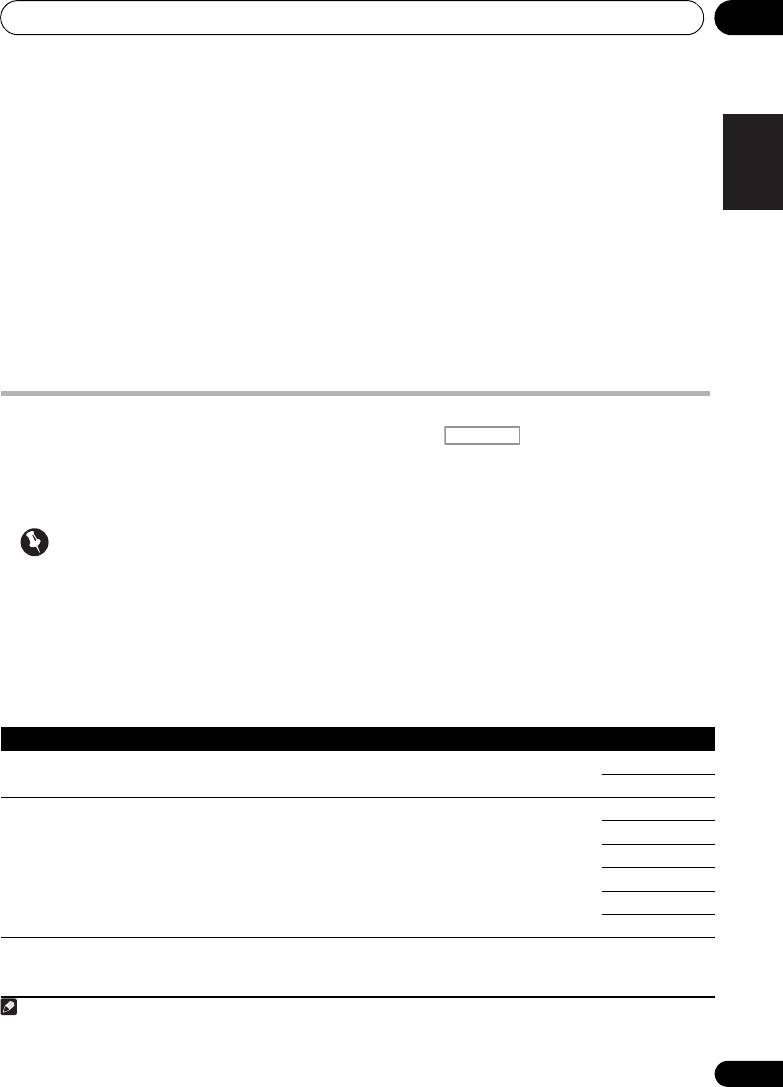
Using other functions 08
i. This feature is only available when the connected display supports the automatic audio/video synchronizing capability
English
(‘lipsync’) for HDMI. If you find the automatically set delay time unsuitable, set A. DELAY to OFF and adjust the delay
time manually. For more details about the lipsync feature of your display, contact the manufacturer directly.
j. Only when listening to 2-channel sources in Dolby Pro Logic IIx Music/Dolby Pro Logic II Music mode.
k.Only when listening to 2-channel sources in Neo:6 MUSIC/CINEMA mode.
l. • You can’t use the Virtual Surround Back mode when the headphones are connected to this receiver or when any of
the stereo, Front Stage Surround Advance or Stream Direct modes is selected.
• You can only use the Virtual Surround Back mode if the surround speakers are on and the SB setting is set to NO
Deutsch
or if Front Bi-Amp or ZONE 2 is selected at Speaker System.
• The Virtual Surround Back mode cannot be applied to sources that do not have surround channel information (only
when listening in some formats of Dolby TrueHD, DTS-HD or DTS Express mode).
m.• You can’t use the Virtual Front Height mode when the headphones are connected to this receiver or when any of
the stereo, Front Stage Surround Advance or Stream Direct modes is selected.
• You can only use the Virtual Front Height mode if the surround speakers are on.
• The Virtual Front Height mode cannot be applied to sources that do not have surround channel information (only
Français
when listening in some formats of Dolby TrueHD, DTS-HD or DTS Express mode).
Setting the Video options
There are a number of additional picture
1 Press , then press
VIDEO
settings you can make using the VIDEO
PARAMETER
.
Italiano
PARAMETER menu. The defaults, if not stated,
2Use
/
to select the setting you want
are listed in bold.
to adjust.
Depending on the current status/mode of the
Important
receiver, certain options may not be able to be
selected. Check the table below for notes on
Nederlands
• Note that if an option cannot be selected
this.
on the VIDEO PARAMETER menu, it is
unavailable due to the current source,
3Use
/
to set as necessary.
setting and status of the receiver.
See the table below for the options available
1
for each setting.
4Press
RETURN
to confirm and exit the
Español
menu.
71
En
Note
VSX-1020_SYXCN.book 71 ページ 2010年3月12日 金曜日 午前9時10分
RECEIVER
Setting What it does Option(s)
a
Converts video signals for output from the MONITOR OUT jacks
ON
V. CONV
(including HDMI OUT connector) for all video types (see page 24).
(Digital Video Conversion)
OFF
b
Specifies the output resolution of the video signal (when video
AUTO
RES
(Resolution)
input signals are output at the HDMI OUT connector, select this
PURE
according to the resolution of your monitor and the images you
480p/576p
wish to watch).
720p
1080i
1080p
1 • All of the setting items can be set for each input function.
• Setting items other than V. CONV can only be selected when V. CONV is set to ON.
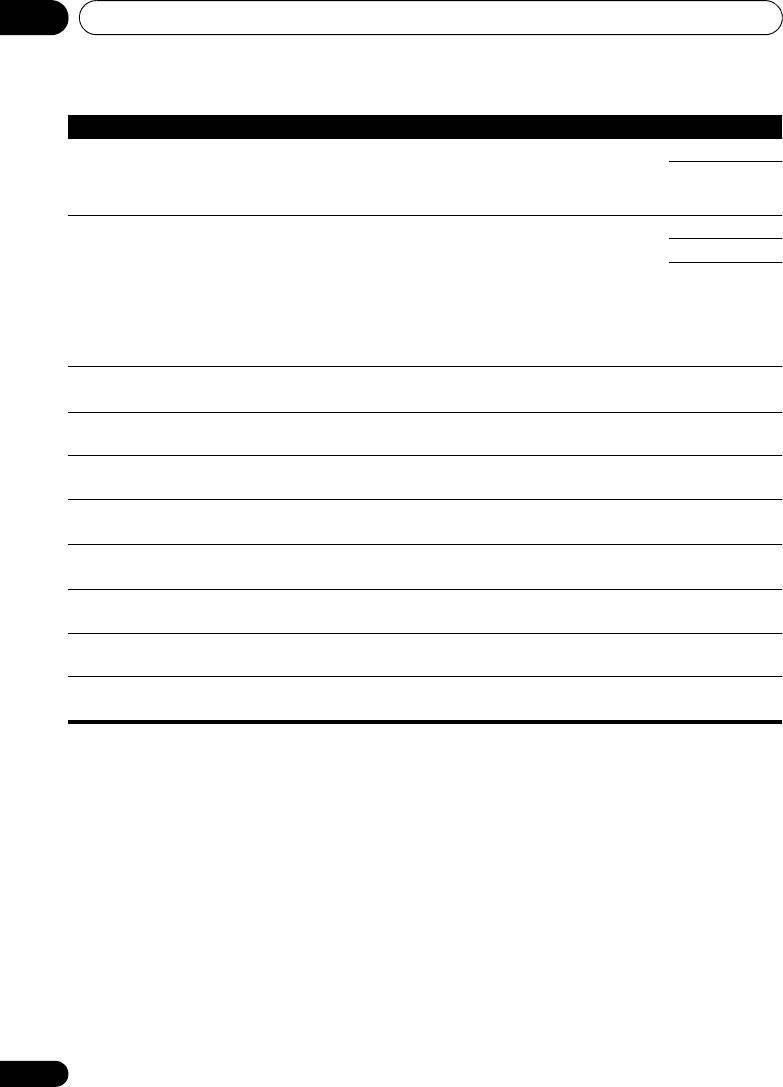
VSX-1020_SYXCN.book 72 ページ 2010年3月12日 金曜日 午前9時10分
Using other functions08
Setting What it does Option(s)
c
Specifies the aspect ratio when analog video input signals are
THROUGH
ASP
(Aspect)
output at the HDMI output. Make your desired settings while
NORMAL
checking each setting on your display (if the image doesn’t match
your monitor type, cropping or black bands appear).
d,e,f
This setting optimizes the picture for film material when the video
AUTO
PCINEMA
output is set to progressive. Usually set to AUTO; but try
(PureCinema)
ON
switching to OFF if the picture appears unnatural.
OFF
Additionally, certain PAL movie videos (576i, 25 frames/second
STB video output or DVD disc playback, etc.) that contain film
progressive material cannot be recognized as such by this
receiver. In such instances, if you choose ON, PureCinema mode
is activated.
d,f
Adjusts the motion and still picture quality when video output is
–4 to +4
P.MOTION
(Progressive Motion)
set to progressive.
Default: 0
d
Adjusts the amount of noise reduction (NR) applied to the Y
0 to +8
YNR
(brightness) component.
Default: 0
d
Adjusts how sharp edges appear. –4 to +4
DETAIL
Default: 0
d,g
Adjusts the sharpness of the high-frequency (detailed) elements
–4 to +4
SHARP
in the picture.
(Sharpness)
Default: 0
d
Adjusts the overall brightness. –6 to +6
BRIGHT
(Brightness)
Default: 0
d
Adjusts the contrast between light and dark. –6 to +6
CONTRAST
Default: 0
d,h
Adjusts the red/green balance. –6 to +6
HUE
Default: 0
d
Adjusts saturation from dull to bright. –6 to +6
CHROMA
(Chroma Level)
Default: 0
a.If the video picture deteriorates when this settings is switched ON, switch it OFF.
b.• When set to a resolution with which the TV (monitor) is not compatible, no picture is output. Also, in some cases
no picture will be output due to copyright protection signals. In this case, change the setting.
• When AUTO is selected, the resolution is selected automatically according to the capacity of the TV (monitor)
connected by HDMI. When PURE is selected, the signals are output with the same resolution as when input (see
About the video converter on page 24).
• When a display is connected by HDMI, if this is set to something other than PURE and 480i/576i analog signals are
input, 480p/576p signals are output from the component output terminals.
• The AUTO setting is not displayed for HDMI inputs.
c.• If the image doesn’t match your monitor type, adjust the aspect ratio on the source component or on the monitor.
• This cannot be set when the resolution is set to PURE.
• The NORMAL setting is only displayed when 480i/p or 576i/p analog video signals are being input.
d.This setting is only displayed when 480i or 576i analog video signals are being input.
e.If the picture does not display properly when ON is selected, select AUTO or OFF.
f. This setting is valid for component outputs and HDMI output.
g.This setting is not valid for HDMI output.
h.This setting is not displayed for component inputs.
72
En
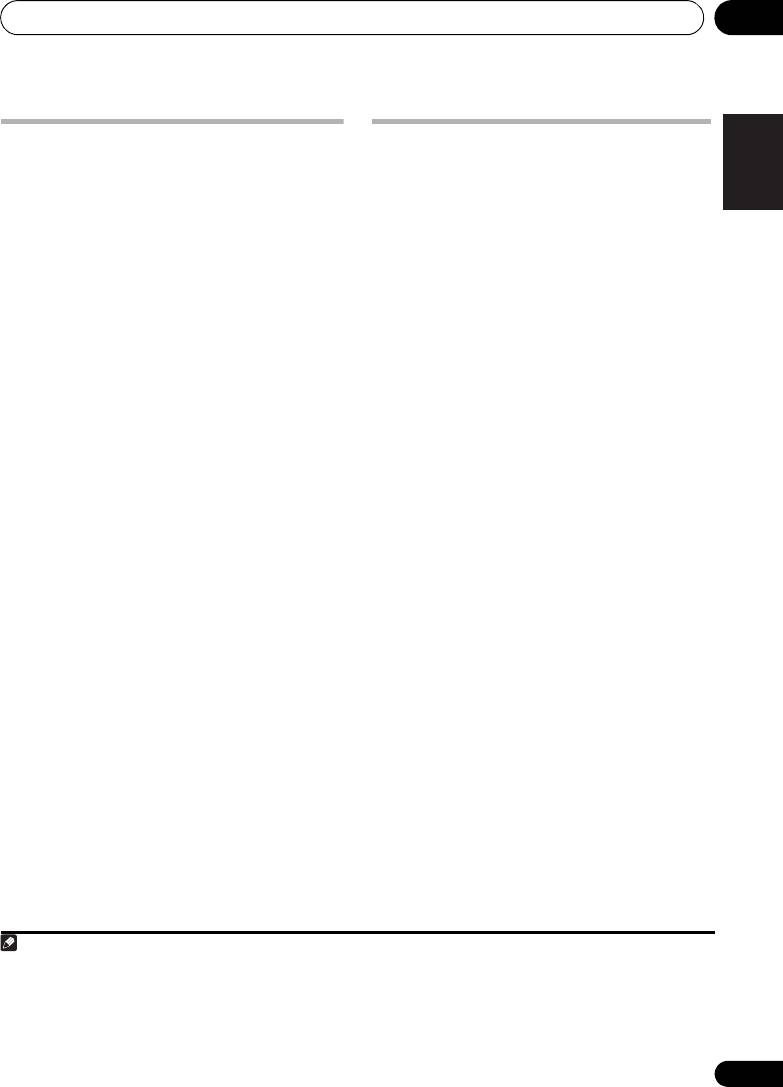
Using other functions 08
English
Switching the speaker terminals
Using the MULTI-ZONE controls
If you selected Speaker B at Speaker system
The following steps use the front panel
setting on page 101, you can switch between
controls to adjust the sub zone volume and
speakers using the SPEAKERS button. If you
select sources. See MULTI-ZONE remote
selected Normal(SB/FH), Normal(SB/FW),
controls on page 74.
Deutsch
Front Bi-Amp or ZONE 2, the button will
1Press
MULTI-ZONE ON/OFF
on the front
simply switch your main speaker terminals on
panel.
or off. The options below are for the Speaker B
1
Each press selects a MULTI-ZONE option:
setting only.
• ZONE 2 ON – Switches the MULTI-ZONE
•Use
SPEAKERS
on the front panel to
feature on
Français
select a speaker terminal setting.
• MULTI ZONE OFF – Switches the MULTI-
As mentioned above, if you have selected
ZONE feature off
Normal(SB/FH) or Normal(SB/FW), the
button will simply switch your main speaker
The MULTI-ZONE indicator lights when the
terminals (A) on or off.
MULTI-ZONE control has been switched ON.
Press repeatedly to choose a speaker terminal
2Press
MULTI-ZONE CONTROL
on the
Italiano
option:
front panel.
2
• SPA – Sound is output from the A-
• When the receiver is on,
make sure that
speaker terminals (up to 7 channels
any operations for the sub zone are done
(including surround back channels),
while ZONE 2 shows in the display. If this
depending on the source).
is not showing, the front panel controls
Nederlands
affect the main zone only.
• SPB – Sound is output from the two
speakers connected to the B-speaker
3Use the
INPUT SELECTOR
dial to select
terminals. Multichannel sources will not be
the source for the sub zone.
heard.
For example, ZONE 2 CD-R sends the source
• SPAB – Sound is output from the A-
connected to the CD-R inputs to the sub room
speaker terminals (up to 5 channels,
Español
(ZONE 2).
depending on the source), the two
•If you select TUNER, you can use the tuner
speakers connected to the B-speaker
controls to select a preset station (see
terminal, and the subwoofer. The sound
Saving station presets on page 51 if you’re
from B-speaker terminals will be the same
3
unsure how to do this).
as the sound from the A-speaker terminals
(multichannel sources will be downmixed
• VSX-920 model only: iPod/USB and
to 2 channels).
INTERNET RADIO function cannot be
selected for the MULTI-ZONE feature.
• SP (off) – No sound is output from the
speakers.
73
En
Note
VSX-1020_SYXCN.book 73 ページ 2010年3月12日 金曜日 午前9時10分
1 • The subwoofer output depends on the settings you made in Manual speaker setup on page 100. However, if SPB
is selected above, no sound is heard from the subwoofer (the LFE channel is not downmixed).
• All speaker systems (except Speaker B connections) are switched off when headphones are connected.
2 If the receiver is in standby, the display is dimmed, and ZONE 2 DVD for example shows in the display.
3 The tuner cannot be tuned to more than one station at a time. Therefore, changing the station in one zone also
changes the station in the other zone. Please be careful not to change stations when recording a radio broadcast.
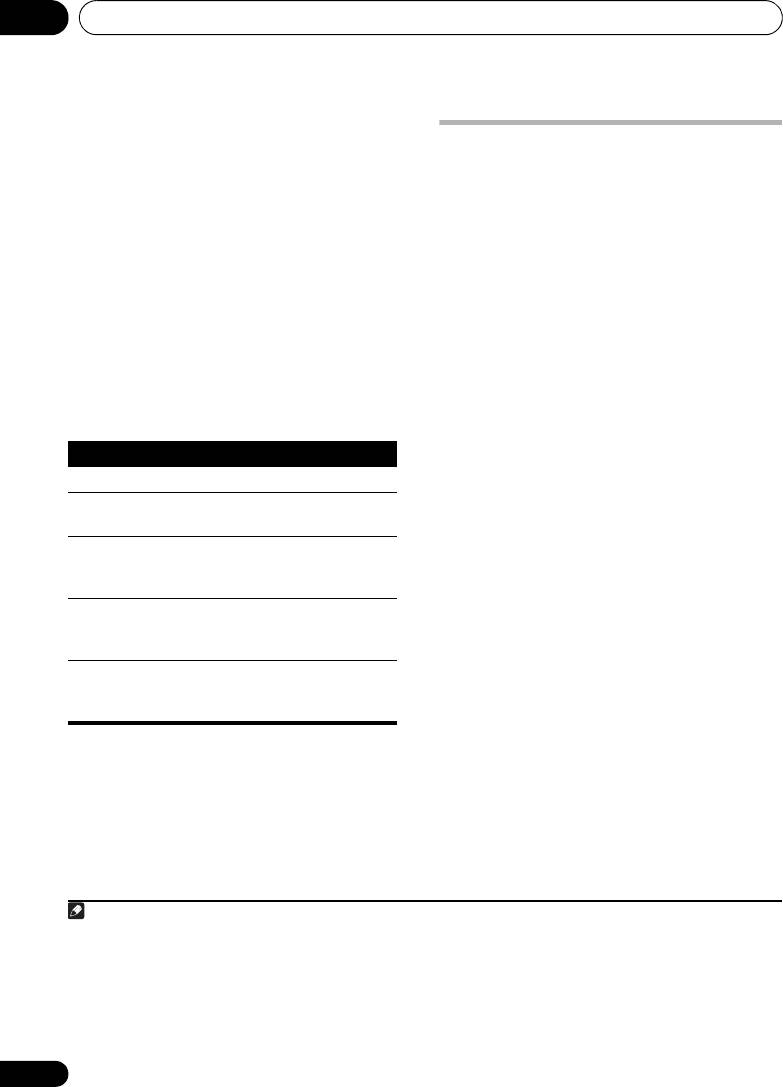
Using other functions08
4 When
Speaker System
is set to
ZONE 2
,
use the
MASTER VOLUME
dial to adjust the
Making an audio or a video
1
volume for the sub zone.
recording
5 When you’re finished, press
MULTI-ZONE
You can make an audio or a video recording
CONTROL
again to return to the main zone
from the built-in tuner, or from an audio or
controls.
video source connected to the receiver (such
3
You can also press MULTI-ZONE ON/OFF on
as a CD player or TV).
the front panel to switch off all output to the
Keep in mind you can’t make a digital
2
sub zone.
recording from an analog source or vice-versa,
so make sure the components you are
MULTI-ZONE remote controls
recording to/from are hooked up in the same
way (see Connecting your equipment on
Set the MULTI-ZONE operation switch to
ZONE 2
page 15 for more on connections).
to operate the corresponding zone.
Since the video converter is not available when
The following table shows the possible MULTI-
making recordings (from the video OUT jacks)
ZONE remote controls:
make sure to use the same type of video cable
for connecting your recorder as you used to
connect your video source (the one you want to
record) to this receiver. For example, you must
connect your recorder using Component video
if your source has also been connected using
Component video.
For more information about video connections,
see Connecting a HDD/DVD recorder, VCR and
other video sources on page 29.
1 Select the source you want to record.
Use the input function buttons (or INPUT
SELECT).
2 Prepare the source you want to record.
Tune to the radio station, load the CD, video,
DVD etc.
3 Prepare the recorder.
Insert a blank tape, MD, video etc. into the
recording device and set the recording levels.
74
En
Note
VSX-1020_SYXCN.book 74 ページ 2010年3月12日 金曜日 午前9時10分
Button What it does
Switches on/off power in the sub zone.
INPUT
Use to select the input function in
SELECT
the sub zone.
Input
Use to select the input function
function
directly (this may not work for some
buttons
functions) in the sub zone.
MASTER
Use to set the listening volume in the
a
VOLUME
sub zone.
+/–
MUTE
Mutes the sound or restores the
sound if it has been muted (adjusting
a
the volume also restores the sound).
a.You can only use this button when Speaker System
is set to ZONE 2.
1 The volume levels of the main and sub zone are independent.
2 • You won’t be able to switch the main zone off completely unless you’ve switched off the MULTI-ZONE control first.
• If you don’t plan to use the MULTI-ZONE feature for a while, turn off the power in both the sub and main rooms so
that this receiver is in standby.
3 • The receiver’s volume, Audio parameters (the tone controls, for example), and surround effects have no effect on
the recorded signal.
• Some digital sources are copy-protected, and can only be recorded in analog.
• Some video sources are copy-protected. These cannot be recorded.
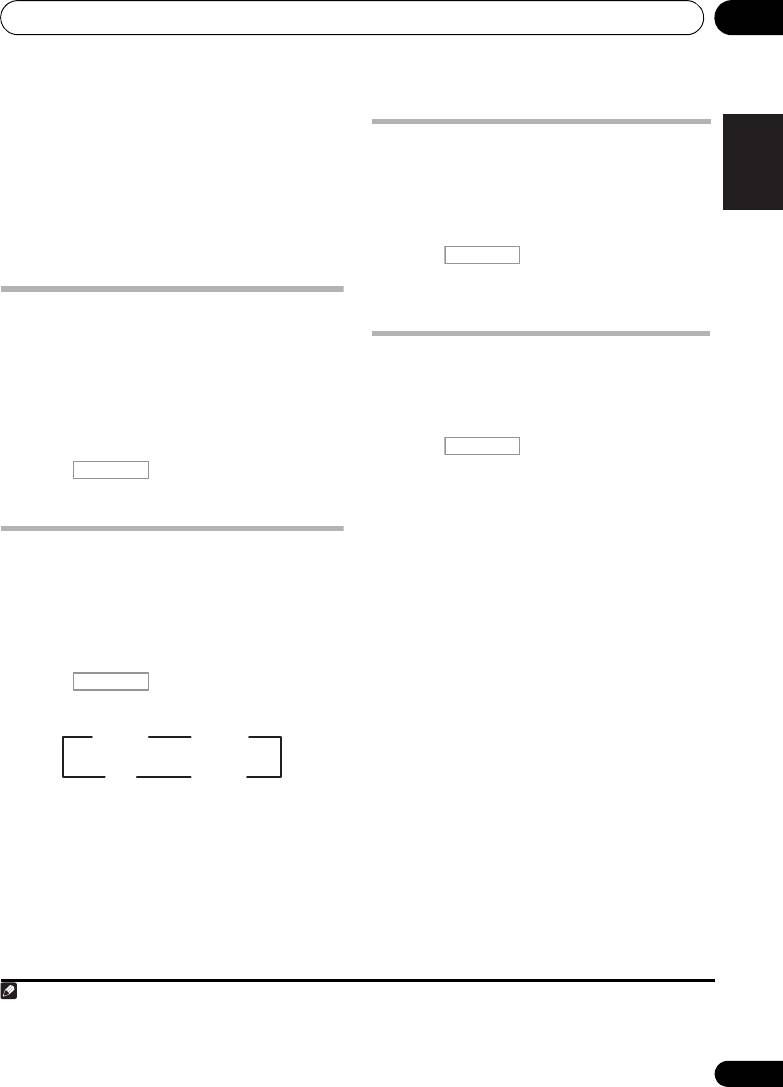
Using other functions 08
Refer to the instructions that came with the
English
recorder if you are unsure how to do this. Most
Dimming the display
video recorders set the audio recording level
You can choose between four brightness
automatically—check the component’s
levels for the front panel display. Note that
instruction manual if you’re unsure.
when selecting sources, the display
automatically brightens for a few seconds.
4 Start recording, then start playback of the
Deutsch
source component.
• Press , then press
DIMMER
repeatedly to change the brightness of the
front panel display.
Reducing the level of an analog
signal
Français
Checking your system settings
The input attenuator lowers the input level of
Use the status display screen to check your
an analog signal when it’s too strong. You can
current settings for features such as your
use this if you find that the OVER indicator
current MCACC preset.
lights often or you can hear distortion in the
1
sound.
1 Press , then press
STATUS
to
Italiano
check the system settings.
• Press , then press
A.ATT
to
These appear on the front panel display.
switch the input attenuator on or off.
The front panel display shows each of the
following settings for three seconds each:
Using the sleep timer
Nederlands
The sleep timer switches the receiver into
standby after a specified amount of time so you
can fall asleep without worrying about the
receiver being left on all night. Use the remote
control to set the sleep timer.
• Press , then press
SLEEP
Español
repeatedly to set the sleep time.
2 When you’re finished, press
STATUS
again to switch off the display.
• You can check the remaining sleep time at
any time by pressing SLEEP once. Pressing
repeatedly will cycle through the sleep
2
options again.
75
En
Note
RECEIVER
1 The attenuator isn’t available with digital sources, or when using the Stream Direct (ANALOG DIRECT) modes.
2 • You can also switch off the sleep timer simply by switching off the receiver.
• The sleep timer is valid for all zones. If any zone is on, the sleep timer continues functioning.
RECEIVER
30 min
60 min
90 minOff
VSX-1020_SYXCN.book 75 ページ 2010年3月12日 金曜日 午前9時10分
RECEIVER
RECEIVER
Input Source
↓
Sampling Frequency
↓
MCACC preset
↓
ZONE 2 input
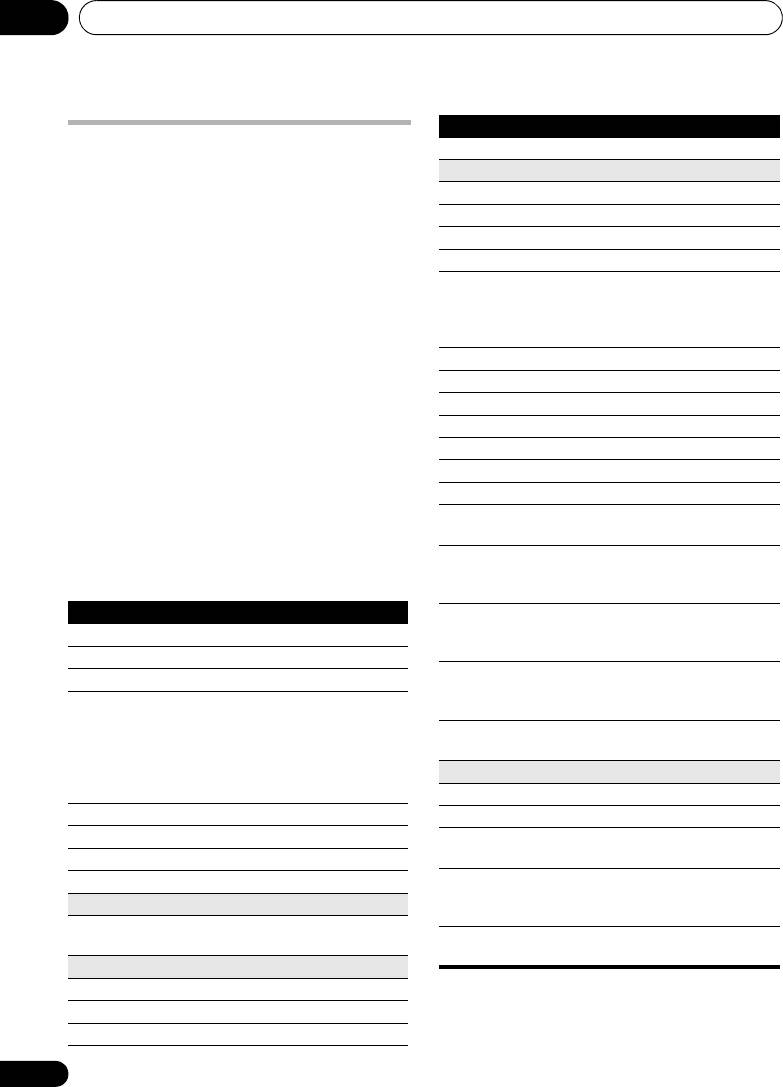
VSX-1020_SYXCN.book 76 ページ 2010年3月12日 金曜日 午前9時10分
Using other functions08
Setting Default
Resetting the system
DIsplay Power Off YES
Use this procedure to reset all the receiver’s
DSP
settings to the factory default. Use the front panel
Power On Level LAST
controls to do this. Set
MULTI-ZONE
to
OFF
.
Volume Limit OFF
• Disconnect the iPod and USB memory
Mute Level FULL
device from the receiver beforehand.
Phase Control ON
1 Switch the receiver into standby.
Sound Retriever ON
(iPod/USB, INTERNET
RADIO, ADAPTER PORT
2 While holding down
ENTER
on the front
function)/
panel, press
STANDBY/ON
.
OFF (Other functions)
The display shows RESET NO .
Sound Delay 0.0 frame
Dual Mono CH1
3 Select ‘
RESET
’ using
PRESET /
, then
press
ENTER
on the front panel.
DRC AUTO
The display shows RESET? OK.
SACD Gain 0 dB
LFE Attenuate 0 dB
4 Press ENTER to confirm.
Auto delay OFF
OK
appears in the display to indicate that the
Digital Safety OFF
receiver has been reset to the factory default settings.
Effect Level 90 (EXT.STEREO)/
• Note that all settings will be saved, even if
50 (Other modes)
the receiver is unplugged.
2 PL II Music Options Center Width:3
Dimension:0
Default system settings
Panorama:OFF
Setting Default
Neo:6 Options Center Image:
Digital Video Conversion ON
3 (Neo:6 MUSIC)/
10 (Neo:6 CINEMA)
SPEAKERS A
Listening Mode
AUTO SURROUND
Speaker System Normal(SB/FH)
(All Inputs)
(2 ch/multi ch)/
Speaker Setting Front: SMALL
STEREO (Head phones)
Center: SMALL
See also Setting the Audio options on page 68 for
FH/FW: SMALL
other default DSP settings.
Surr: SMALL
SB: SMALLx2
MCACC
SW: YES
MCACC Position Memory
M1: MEMORY 1
Surround Position IN REAR
Channel Level (M1 to M6) 0.0 dB
Crossover 80 Hz
Speaker Distance
3.00m
X-Curve OFF
(M1 to M6)
DIMMER Medium bright
Standing Wave
ATT of all channels/
(M1 to M6)
filters: 0.0 dB
Inputs
SWch Trim: 0.0 dB
See Input function default and possible settings on
EQ Data (M1 to M6)
All channels/bands: 0.0 dB
page 43.
EQ Trim: 0.0 dB
HDMI
HDMI Audio Amp
Control ON
Control Mode ALL
76
En
Оглавление
- Contents
- Flow of settings on the receiver
- Before you start
- Controls and displays
- Connecting your equipment
- Basic Setup
- Basic playback
- Listening to your system
- Control with HDMI function
- Using other functions
- Controlling the rest of your system
- The Advanced MCACC menu
- The System Setup and Other Setup menus
- Additional information
- Table des matières
- Organigramme des réglages sur le récepteur
- Avant de commencer
- Commandes et affichages
- Raccordement de votre équipement
- Configuration de base
- Lecture de base
- Écoute de sources à l’aide de votre système
- Fonction Control HDMI
- Utilisation d’autres fonctions
- Commander le reste de votre système
- Le menu MCACC avancé
- Configuration du système et autres réglages
- Informations complémentaires
- Содержание
- Порядок выполнения настроек на ресивере
- Перед началом работы
- Органы управления и индикаторы
- Подключение оборудования
- Основная настройка
- Основные операции воспроизведения
- Прослушивание системы
- Функция Управление по HDMI
- Использование других функций
- Управление остальными частями системы
- Меню Advanced MCACC
- Меню System Setup (Настройка системы) и Other Setup (Другие настройки)
- Дополнительная информация

