Pioneer VSX-920-K: The System Setup and Other Setup menus
The System Setup and Other Setup menus: Pioneer VSX-920-K
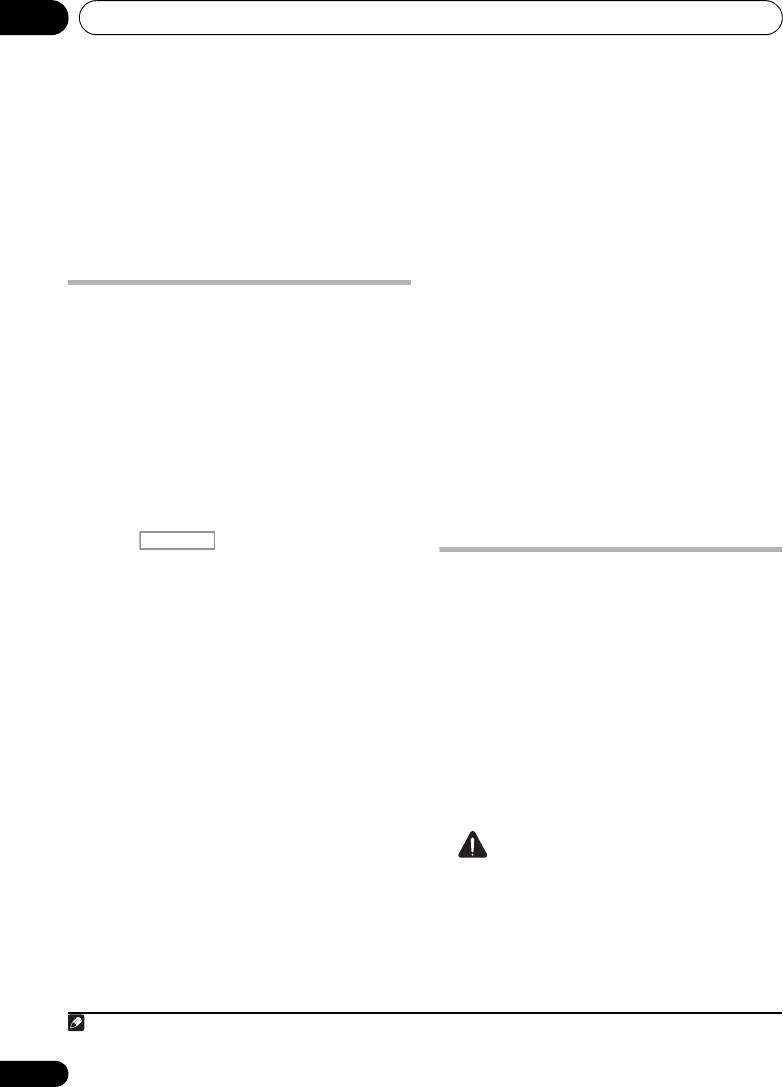
The System Setup and Other Setup menus11
Chapter 11:
The System Setup and Other
Setup menus
• OSD Language – The GUI screen’s display
Making receiver settings from
language can be changed (see Changing
the OSD display language (OSD Language)
the System Setup menu
on page 39).
The following section describes how to change
• Network Setup – Conducts the setup
the speaker-related settings manually and
necessary to connect this unit to the
make various other settings (input selection,
network (see Network Setup menu on
OSD language selection, etc.).
page 104).
1 Switch on the receiver and your TV.
• Other Setup – Changes customized
1
Use the RECEIVER button to switch on.
settings to reflect how you are using the
• If headphones are connected to the
receiver (see The Other Setup menu on
receiver, disconnect them.
page 106).
2 Press , then press HOME MENU.
A Graphical User Interface (GUI) screen
Manual speaker setup
appears on your TV. Use /// and
This receiver allows you to make detailed
ENTER to navigate through the screens and
settings to optimize the surround sound
select menu items. Press RETURN to confirm
performance. You only need to make these
and exit the current menu.
settings once (unless you change the
• Press HOME MENU at any time to exit the
placement of your current speaker system or
Home Menu.
add new speakers).
3 Select ‘
System Setup
’ from the
Home
These settings are designed to customize your
Menu
, then press
ENTER
.
system, but if you’re satisfied with the settings
made in Automatically conducting optimum
4 Select the setting you want to adjust.
sound tuning (Auto MCACC) on page 39, it isn’t
•
Manual SP Setup
– Sets the type of
necessary to make all of these settings.
connection used for surround back
terminals and the size, number distance
and overall balance of the connected
CAUTION
speakers (see
Manual speaker setup
below).
• The test tones used in the
Manual SP Setup
• Input Setup – Specifies what you’ve
are output at high volume.
connected to the digital, HDMI and
component video inputs (see The Input
Setup menu on page 42).
100
En
Note
1 Make sure not to switch off the power when using the System Setup menu.
RECEIVER
VSX-1020_SYXCN.book 100 ページ 2010年3月12日 金曜日 午前9時10分
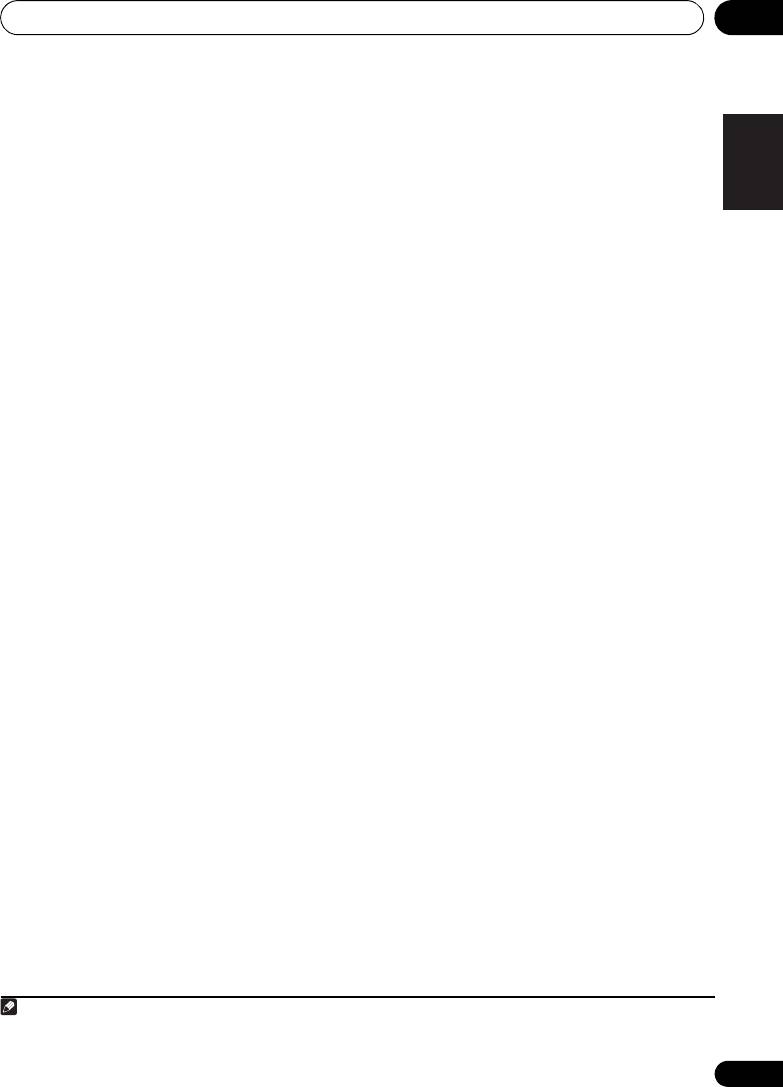
The System Setup and Other Setup menus 11
1 Select ‘
Manual SP Setup
’, then press
2 Select the speaker system setting.
English
ENTER
.
• Normal(SB/FH) – Select for normal home
See Making receiver settings from the System
theater use with front height speakers in
Setup menu above if you’re not already at this
your main (speaker system A) setup.
screen.
• Normal(SB/FW) – Select for normal home
theater use with front wide speakers in
2 Select the setting you want to adjust.
Deutsch
your main (speaker system A) setup.
If you are doing this for the first time, you may
want to adjust these settings in order:
• Speaker B – Select to use the B speaker
terminals to listen to stereo playback in
• Speaker System – Specifies how you are
another room (see Switching the speaker
using the B speaker terminals (see below).
terminals on page 73).
• Speaker Setting – Specifies the size and
Français
• Front Bi-Amp – Select this setting if
number of speakers you’ve connected
you’re bi-amping your front speakers (see
(page 102).
Bi-amping your speakers on page 22).
• Channel Level – Adjusts the overall
• ZONE 2 – Select to use the surround back
balance of your speaker system (page 103).
terminals for an independent system in
• Speaker Distance – Specifies the distance
another zone (see Using the MULTI-ZONE
Italiano
of your speakers from the listening position
controls on page 73).
(page 103).
3 If you selected
Normal(SB/FH)
,
• X-Curve – Adjusts the tonal balance of
Normal(SB/FW)
, or
Speaker B
in Step 2,
your speaker system for movie soundtracks
select the placement of the surround
(page 104).
speakers.
Nederlands
3 Make the adjustments necessary for each
In a 7.1-channel surround system with
setting, pressing
RETURN
to confirm after
surround speakers placed directly at the sides
each screen.
of the listening position, the surround sound
of 5.1-channel sources is heard from the side.
This function mixes the sound of the surround
Speaker system setting
speakers with the surround back speakers so
Español
•Default setting: Normal(SB/FH)
that the surround sound is heard from
There are several ways you can use the speaker
1
diagonally to the rear as it should be.
terminals with this receiver. In addition to a
• ON SIDE – Select when the surround
normal home theater setup where they are
speakers is positioned right beside you.
used for the front height speakers or front wide
speakers, they can be used for bi-amping the
• IN REAR – Select when the surround
front speakers or as an independent speaker
speaker is positioned obliquely behind you.
system in another room.
4 When ‘
Setting Change?
’ is displayed,
1 Select ‘
Speaker System
’ from the
select
Yes
.
Manual SP Setup
menu.
If No is selected, the setting is not changed.
See Making receiver settings from the System
You will return to the Manual SP Setup menu.
Setup menu on page 100 if you’re not already at
this screen.
101
En
Note
VSX-1020_SYXCN.book 101 ページ 2010年3月12日 金曜日 午前9時10分
1 Depending on the positions of the speakers and the sound source, in some cases it may not be possible to achieve
good results. In this case, set the setting to ON SIDE or IN REAR.
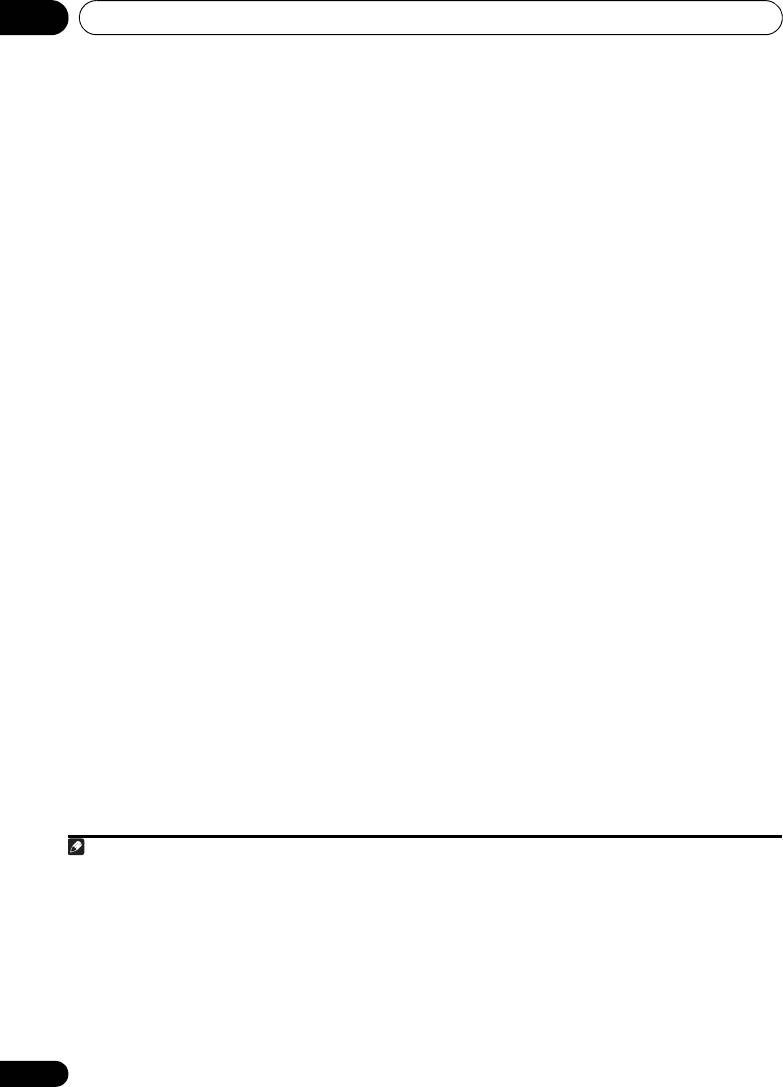
The System Setup and Other Setup menus11
Speaker Setting
• FH – Select LARGE if your front height
speakers reproduce bass frequencies
Use this setting to specify your speaker
configuration (size, number of speakers and
effectively, or select SMALL to send bass
crossover frequency). It is a good idea to make
frequencies to the other speakers or
sure that the settings made in Automatically
subwoofer. If you didn’t connect front
conducting optimum sound tuning (Auto
height speakers, choose NO (the front
MCACC) on page 39 are correct. Note that this
height channel is sent to the front
2
setting applies to all MCACC presets, and
speakers).
cannot be set independently.
• FW – Select LARGE if your front wide
speakers reproduce bass frequencies
1 Select ‘
Speaker Setting
’ from the
effectively, or select SMALL to send bass
Manual SP Setup
menu.
frequencies to the other speakers or
2 Choose the set of speakers that you want
subwoofer. If you didn’t connect front wide
to set, then select a speaker size.
speakers, choose NO (the front wide
Use / to select the size (and number) of
3
channel is sent to the front speakers).
1
each of the following speakers:
• Surr – Select LARGE if your surround
• Front – Select LARGE if your front
speakers reproduce bass frequencies
speakers reproduce bass frequencies
effectively. Select SMALL to send bass
effectively, or if you didn’t connect a
frequencies to the other speakers or
subwoofer. Select SMALL to send the bass
subwoofer. If you didn’t connect surround
frequencies to the subwoofer.
speakers choose NO (the sound of the
• Center – Select LARGE if your center
surround channels is sent to the front
speaker reproduces bass frequencies
speakers or a subwoofer).
effectively, or select SMALL to send bass
• SB – Select the number of surround back
frequencies to the other speakers or
4
speakers you have (one, two or none).
subwoofer. If you didn’t connect a center
Select LARGEx2 or LARGEx1 if your
speaker, choose NO (the center channel is
surround back speakers reproduce bass
sent to the front speakers).
frequencies effectively. Select SMALLx2 or
SMALLx1 to send bass frequencies to the
other speakers or subwoofer. If you didn’t
connect surround back speakers choose
NO.
102
En
Note
VSX-1020_SYXCN.book 102 ページ 2010年3月12日 金曜日 午前9時10分
1 If you select SMALL for the front speakers the subwoofer will automatically be fixed to YES. Also, the center, surround,
surround back, front height and front wide speakers can’t be set to LARGE if the front speakers are set to SMALL. In
this case, all bass frequencies are sent to the subwoofer.
2 • You can only adjust the front height speakers when Speaker System is set to Normal(SB/FH).
• If the surround speakers are set to NO, the front height speakers will automatically be set to NO.
3 • You can only adjust the front wide speakers when Speaker System is set to Normal(SB/FW).
• If the surround speakers are set to NO, the front wide speakers will automatically be set to NO.
4 • If you selected ZONE 2 or Front Bi-Amp (in Speaker system setting on page 101) you can’t adjust the surround back
settings.
• If the surround speakers are set to NO, the surround back speakers will automatically be set to NO.
• If you select one surround back speaker only, make sure that speaker is hooked up to the left surround back
terminal.
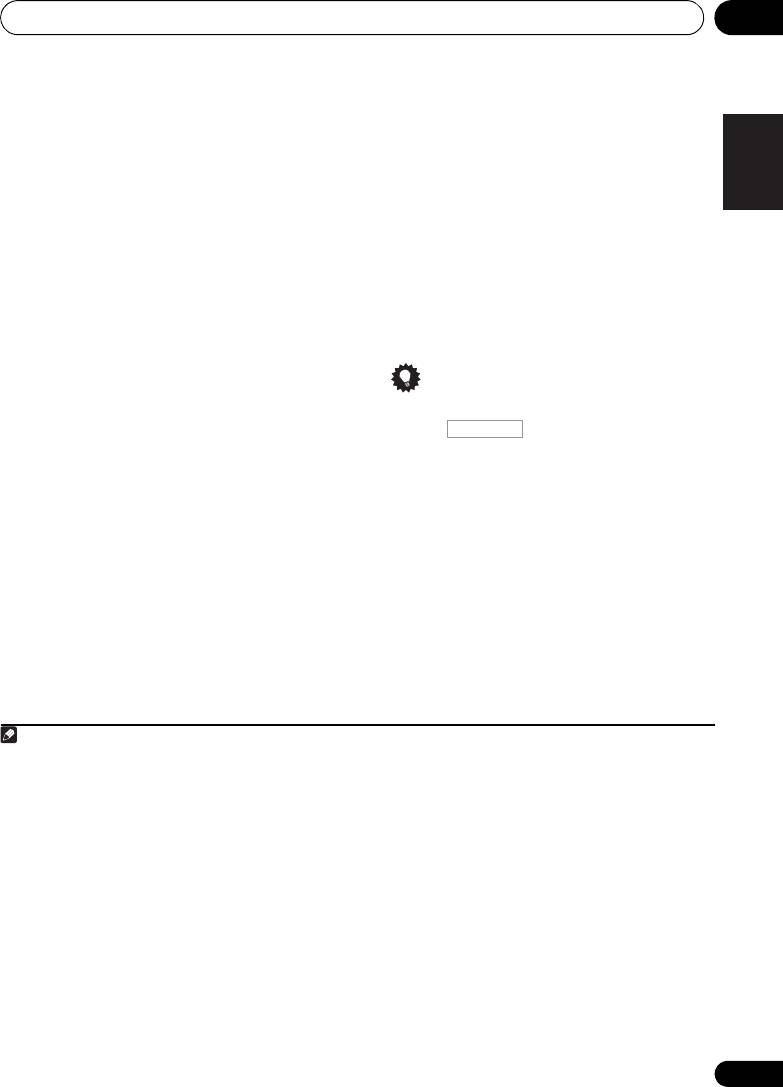
The System Setup and Other Setup menus 11
• SW – LFE signals and bass frequencies of
1 Select ‘
Channel Level
’ from the
Manual
English
channels set to SMALL are output from the
SP Setup
menu.
subwoofer when YES is selected. Choose
The test tones will start.
the PLUS setting if you want the subwoofer
2 Adjust the level of each channel using
/
to output bass sound continuously or you
.
want deeper bass (the bass frequencies
Use / to switch speakers.
that would normally come out the front and
Deutsch
center speakers are also routed to the
Adjust the level of each speaker as the test
1
3
subwoofer).
If you did not connect a
tone is emitted.
subwoofer choose NO (the bass
3 When you’re finished, press
RETURN
.
frequencies are output from other
You will return to the Manual SP Setup menu.
speakers).
Français
3 Select ‘
X. OVER
’ and set the crossover
2
Tip
frequency.
Frequencies below this point will be sent to the
• You can change the channel levels by
subwoofer (or LARGE speakers).
press , then press CH LEVEL,
and then using / on the remote
4 When you’re finished, press
RETURN
.
4
Italiano
control.
You will return to the Manual SP Setup menu.
Speaker Distance
Channel Level
For good sound depth and separation from
Using the channel level settings, you can
your system, you need to specify the distance
adjust the overall balance of your speaker
Nederlands
of your speakers from the listening position.
system, an important factor when setting up a
The receiver can then add the proper delay
home theater system.
needed for effective surround sound.
Move the test tone manually from speaker to
speaker and adjust individual channel levels.
Español
103
En
Note
VSX-1020_SYXCN.book 103 ページ 2010年3月12日 金曜日 午前9時10分
RECEIVER
1 If you have a subwoofer and like lots of bass, it may seem logical to select LARGE for your front speakers and PLUS
for the subwoofer. This may not, however, yield the best bass results. Depending on the speaker placement of your
room you may actually experience a decrease in the amount of bass due low frequency cancellations. In this case, try
changing the position or direction of speakers. If you can’t get good results, listen to the bass response with it set to
PLUS and YES or the front speakers set to LARGE and SMALL alternatively and let your ears judge which sounds best.
If you’re having problems, the easiest option is to route all the bass sounds to the subwoofer by selecting SMALL for
the front speakers.
2 • This setting decides the cutoff between bass sounds playing back from the speakers selected as LARGE, or the
subwoofer, and bass sounds playing back from those selected as SMALL. It also decides where the cutoff will be for
bass sounds in the LFE channel.
• With Full Auto MCACC Setup or Auto MCACC Setup (ALL or Speaker Setting), the setting here will not apply and
the crossover frequency will be automatically set. Crossover frequency is a frequency aimed at achieving the optimal
sound field taking into account the bass capacity of all connected speakers and human aural characteristics.
• If you’re using THX speakers, confirm that the crossover frequency is set to 80Hz.
3 • If you are using a Sound Pressure Level (SPL) meter, take the readings from your main listening position and adjust
the level of each speaker to 75 dB SPL (C-weighting/slow reading).
• The subwoofer test tone is output at low volumes. You may need to adjust the level after testing with an actual
soundtrack.
4 The channel level cannot be adjusted using this procedure while making settings on HOME MENU.
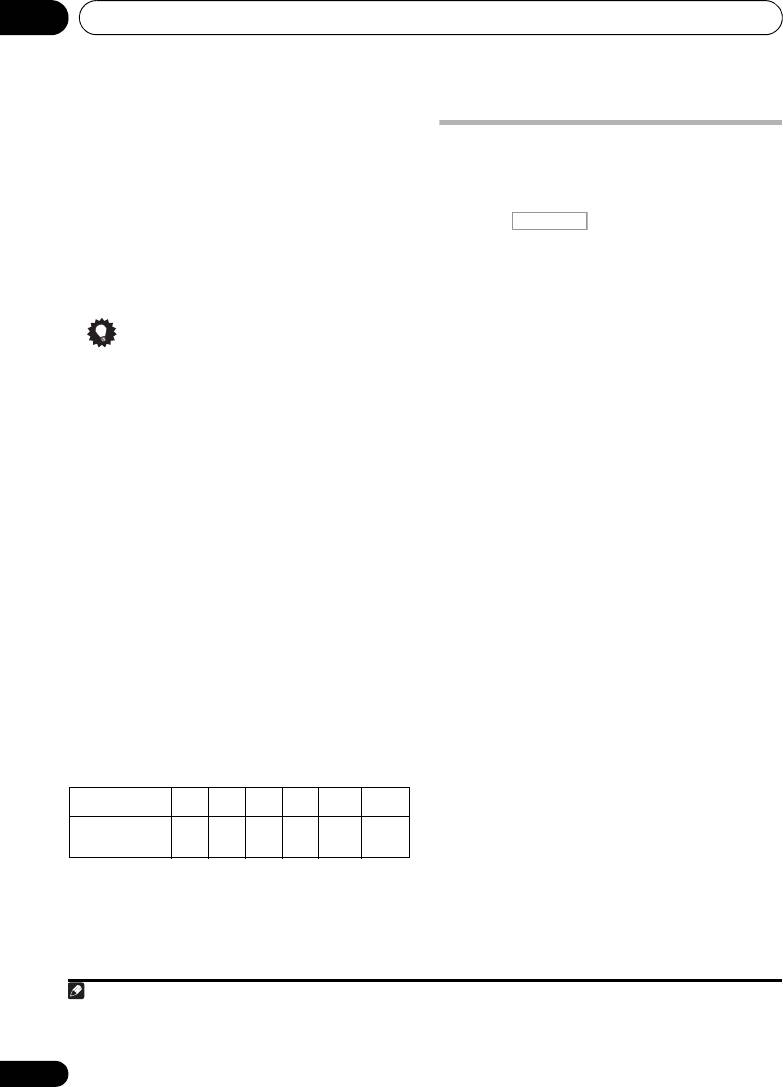
The System Setup and Other Setup menus11
1 Select ‘
Speaker Distance
’ from the
Manual SP Setup
menu.
Network Setup menu
Set up the network to listen to Internet radio on
2 Adjust the distance of each speaker using
this receiver.
/
.
You can adjust the distance of each speaker in
1 Press on the remote control,
0.01 m increments.
then press
HOME MENU
.
3 When you’re finished, press
RETURN
.
A Graphical User Interface (GUI) screen
You will return to the Manual SP Setup menu.
appears on your TV. Use /// and
ENTER to navigate through the screens and
select menu items. Press RETURN to confirm
Tip
and exit the current menu.
• For best surround sound, make sure the
2Select ‘
System Setup
’ from the
Home
surround back speakers are the same
Menu
.
distance from the listening position.
3Select ‘
Network Setup
’ from the
System
X-Curve
Setup
menu.
Most soundtracks mixed for cinema sound too
4 Select the setting you want to adjust.
bright when played back in large rooms. The X-
If you are doing this for the first time, you may
Curve setting acts as a kind of re-equalization
want to adjust these settings in order:
for home theater listening, and restores proper
1
• IP Address, Proxy – Sets up the IP
tonal balance of movie soundtracks.
address/Proxy of this receiver (see below).
1 Select ‘
X-Curve
’ from the
Manual SP
• Information – Checks the MAC address of
Setup
menu.
this receiver (page 105).
2 Choose the X-Curve setting you want.
Use / to adjust the setting. The X-Curve is
IP address/Proxy setting
expressed as a downwards slope in decibels
In case the router connected to the LAN
per octave, starting at 2 kHz. The sound
terminal on this receiver is a broadband router
becomes less bright as the slope increases (to
(with a built-in DHCP server function), simply
a maximum of –3.0dB/oct). Use the following
turn on the DHCP server function, and you will
guidelines to set the X-Curve according to your
not need to set up the network manually. You
room size:
must set up the network as described below
only when you have connected this receiver to
a broadband router without a DHCP server
function. Before you set up the network,
consult with your ISP or the network manager
•If you select OFF, the frequency curve will
for the required settings. It is advised that you
be flat and the X-Curve has no effect.
also refer to the operation manual supplied
2
with your network component.
3 When you’re finished, press
RETURN
.
104
En
Note
2
Room size (m
)
≤36 ≤48 ≤60 ≤72 ≤300 ≤1000
X-Curve
–0.5 –1.0 –1.5 –2.0 –2.5 –3.0
(dB/oct)
1 Since the principal is the same, X-Curve isn’t applied when you’re using the Pure direct mode.
2 In case you make changes to the network configuration without the DHCP server function, make the corresponding
changes to the network settings of this receiver.
RECEIVER
VSX-1020_SYXCN.book 104 ページ 2010年3月12日 金曜日 午前9時10分
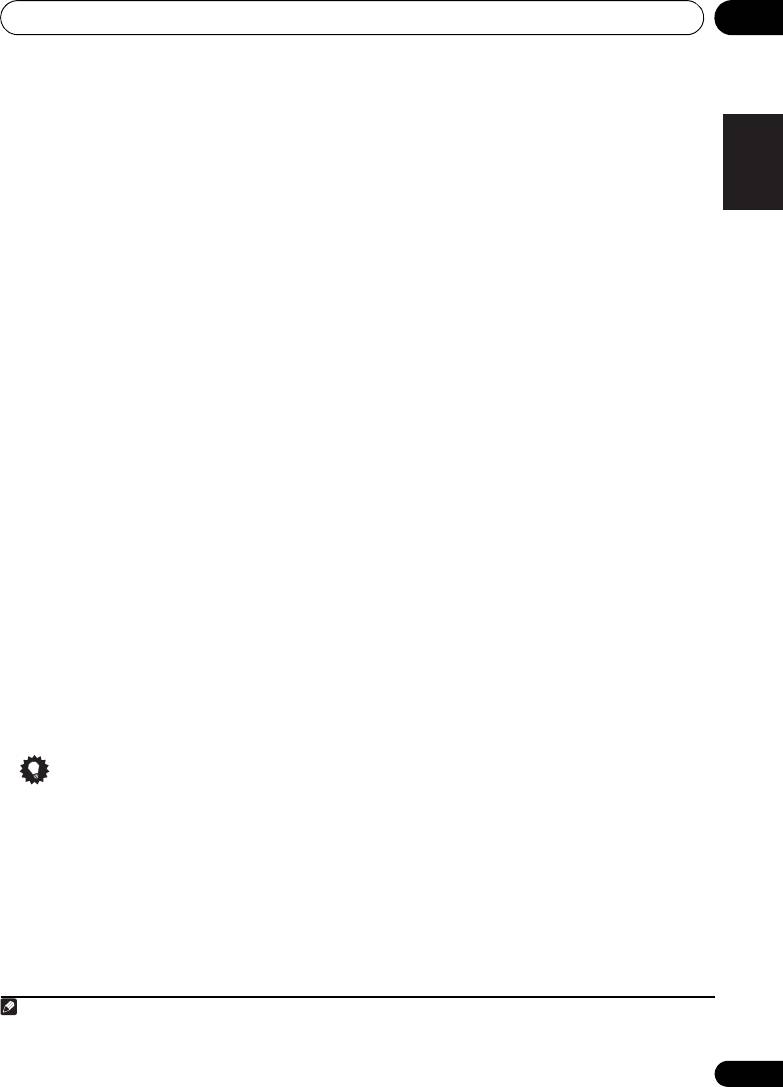
The System Setup and Other Setup menus 11
IP Address
1 Select ‘
IP Address, Proxy
’ from the
English
The IP address to be entered must be defined
Network Setup
menu.
within the following ranges. If the IP address
2 Select the
DHCP
setting you want.
defined is beyond the following ranges, you
When you select ON, the network is
cannot listen to Internet radio stations.
automatically set up, and you do not need to
Class A: 10.0.0.1 to 10.255.255.254
follow Steps 3. Proceed with Step 4.
Class B: 172.16.0.1 to 172.31.255.254
Deutsch
Class C: 192.168.0.1 to 192.168.255.254
If there is no DHCP server on the network and
you select ON, this receiver will use its own
Subnet Mask
1
Auto IP function to determine the IP address.
In case an xDSL modem or a terminal adapter
is directly connected to this receiver, enter the
3 Enter the
IP Address
,
Subnet Mask
,
subnet mask provided by your ISP on paper. In
Français
Default Gateway
,
Primary DNS Server
and
most cases, enter 255.255.255.0.
Secondary DNS Server
.
Default Gateway
Press / to select a number and / to
In case a gateway (router) is connected to this
move the cursor.
receiver, enter the corresponding IP address.
4 Select ‘
OFF
’ or ‘
ON
’ for the Enable Proxy
Primary DNS Server/Secondary DNS Server
Server setting to deactivate or activate the
Italiano
In case there is only one DNS server address
proxy server.
provided by your ISP on paper, enter it in the
In case you select ‘OFF’, proceed with Step 7.
‘Primary DNS Server’ field. In case there are
In case you select ‘ON’, on the other hand,
more than two DNS server addresses, enter
proceed with Step 5.
one of the other DNS server addresses in the
Nederlands
‘Secondary DNS Server’ field.
5 Enter the address of your proxy server or
the domain name.
Proxy Hostname/Proxy Port
This setting is required when you connect this
6 Enter the port number of your proxy
receiver to the Internet via a proxy server. Enter
server.
the IP address of your proxy server in the
7 Select ‘
OK
’ to confirm the IP Address/
‘Proxy Hostname’ field. Also, enter the port
Español
Proxy setup.
number of your proxy server in the ‘Proxy Port’
field.
Checking the MAC address
You can check the MAC address.
Tip
• Select ‘
Information
’ from the
Network
• Press / or the numeric buttons to enter
Setup
menu.
alphanumeric characters. To delete
alphanumeric characters entered one at a
time, press CLEAR.
105
En
Note
VSX-1020_SYXCN.book 105 ページ 2010年3月12日 金曜日 午前9時10分
1 The IP address determined by the Auto IP function is 169.254.X.X. You cannot listen to an Internet radio station if the
IP address is set for the Auto IP function.
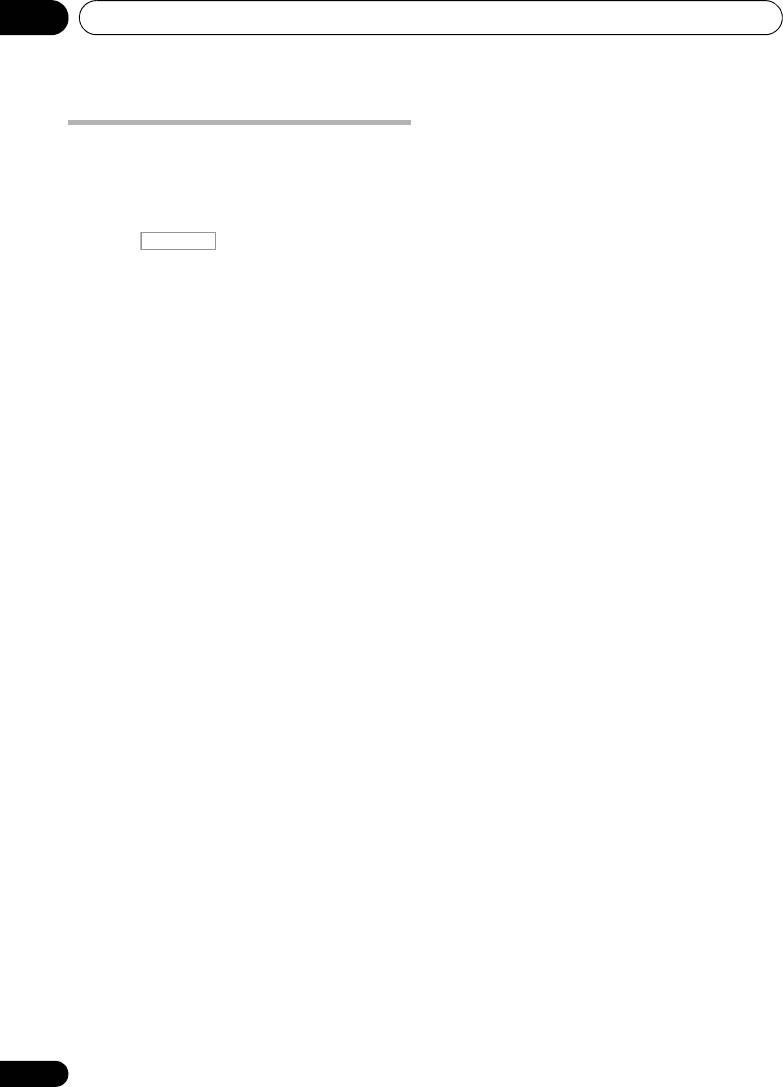
The System Setup and Other Setup menus11
Volume Setup
The Other Setup menu
You can set the maximum volume of this
The Other Setup menu is where you can make
receiver or specify what the volume level will be
customized settings to reflect how you are
when the power is turned on.
using the receiver.
1Select ‘
Volume Setup
’ from the
Other
Setup
menu.
1 Press on the remote control,
then press
HOME MENU
.
2 Select the
Power ON Level
setting you
A Graphical User Interface (GUI) screen
want.
appears on your TV. Use /// and
The volume can be set so that it is always set to
ENTER to navigate through the screens and
the same level when the receiver’s power is
select menu items. Press RETURN to confirm
turned on.
and exit the current menu.
• LAST (default) – When the power is turned
2 Select ‘
System Setup
’ from the
Home
on, the volume is set to the same level as
Menu
.
when the power was last turned off.
•“---” – When the power is turned on, the
3 Select ‘
Other Setup
’, then press
ENTER
.
volume is set to minimum level.
4 Select the setting you want to adjust.
• –80.0dB to +12.0dB – Specify the volume
If you are doing this for the first time, you may
to be set when the power is turned on, in
want to adjust these settings in order:
steps of 0.5 dB.
• HDMI Setup – Synchronizes this receiver
It is not possible to set a volume level greater
with your Pioneer component supporting
than the value specified at Volume Limit setup
Control with HDMI (see HDMI Setup on
(see below).
page 64).
3 Select the
Volume Limit
setting you
• Volume Setup – Sets up the volume-
want.
related operations of this unit (see below).
Use this function to limit the maximum
• Remote Control Mode Setup – Sets this
volume. The volume cannot be increased
receiver’s remote control mode (page 107).
above the level set here, even by operating
• Flicker Reduction Setup – Adjusts the way
MASTER VOLUME button (or the dial on the
the GUI screen looks (page 107).
front panel).
• Pairing Bluetooth Setup – Used to pair a
• OFF (default) – The maximum volume is
Bluetooth ADAPTER and Bluetooth
not limited.
wireless technology device (page 53).
• –20.0dB/–10.0dB/0.0dB – The maximum
5 Make the adjustments necessary for each
volume is limited to the value set here.
setting, pressing
RETURN
to confirm after
4 Select the
Mute Level
setting you want.
each screen.
This sets how much the volume is to be turned
down when MUTE is pressed.
• FULL (default) – No sound.
• –40.0dB/–20.0dB – The volume will be
turned down to the level specified here.
5 When you’re finished, press
RETURN
.
You will return to the Other Setup menu.
106
En
RECEIVER
VSX-1020_SYXCN.book 106 ページ 2010年3月12日 金曜日 午前9時10分
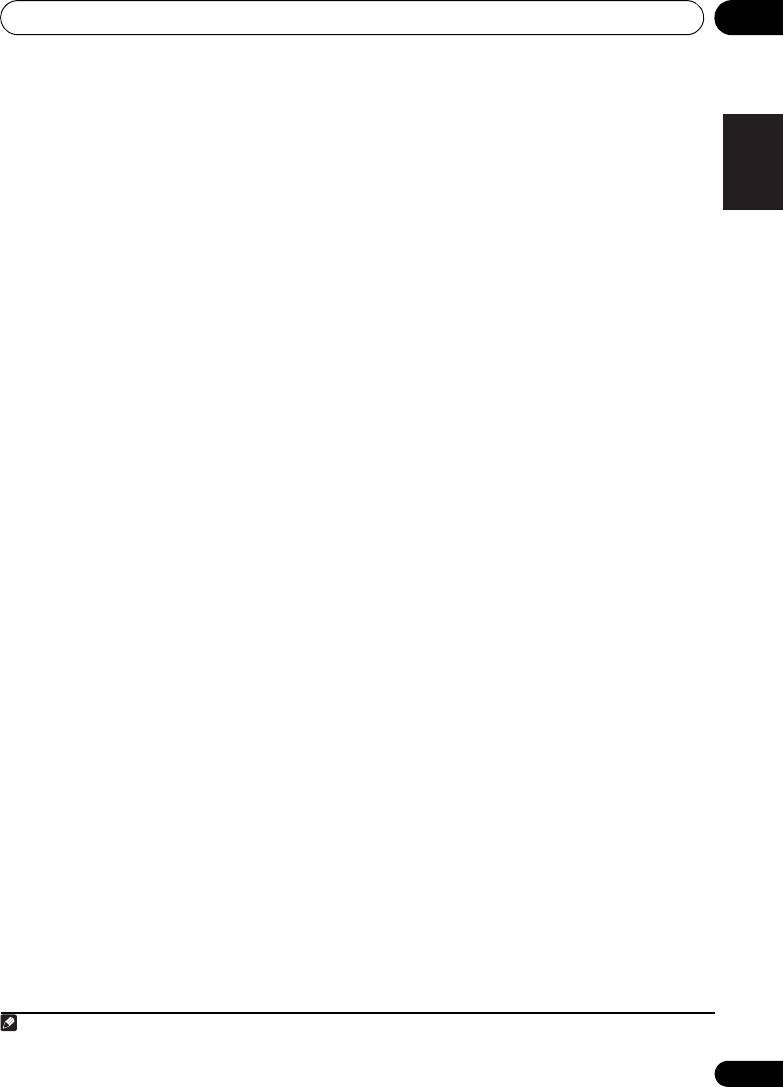
The System Setup and Other Setup menus 11
Remote Control Mode Setup
English
•Default setting: 1
This sets this receiver’s remote control mode to
prevent erroneous operation when multiple
1
units of the receiver are being used.
Deutsch
1 Select ‘
Remote Control Mode Setup
’
from the
Other Setup
menu.
2 Select the
Remote Control Mode
setting
you want.
3 Select “
OK
” to change the remote control
Français
mode.
4 Follow the instructions on the screen to
change the remote control’s setting.
See Operating multiple receivers on page 77.
Italiano
5 When you’re finished, press
RETURN
.
You will return to the Other Setup menu.
Flicker Reduction Setup
•Default setting: OFF
Nederlands
The GUI screen’s resolution can be increased.
If you feel the GUI screen is hard to see, try
changing this setting. Note this setting only
affects the GUI screen; it has no influence on
the video output.
1 Select ‘
Flicker Reduction Setup
’ from the
Español
Other Setup
menu.
2 Select the Flicker Reduction setting you
want.
3 When you’re finished, press
RETURN
.
You will return to the Other Setup menu.
107
En
Note
VSX-1020_SYXCN.book 107 ページ 2010年3月12日 金曜日 午前9時10分
1 If you change this receiver’s setting, also change the setting on the remote control.
Оглавление
- Contents
- Flow of settings on the receiver
- Before you start
- Controls and displays
- Connecting your equipment
- Basic Setup
- Basic playback
- Listening to your system
- Control with HDMI function
- Using other functions
- Controlling the rest of your system
- The Advanced MCACC menu
- The System Setup and Other Setup menus
- Additional information
- Table des matières
- Organigramme des réglages sur le récepteur
- Avant de commencer
- Commandes et affichages
- Raccordement de votre équipement
- Configuration de base
- Lecture de base
- Écoute de sources à l’aide de votre système
- Fonction Control HDMI
- Utilisation d’autres fonctions
- Commander le reste de votre système
- Le menu MCACC avancé
- Configuration du système et autres réglages
- Informations complémentaires
- Содержание
- Порядок выполнения настроек на ресивере
- Перед началом работы
- Органы управления и индикаторы
- Подключение оборудования
- Основная настройка
- Основные операции воспроизведения
- Прослушивание системы
- Функция Управление по HDMI
- Использование других функций
- Управление остальными частями системы
- Меню Advanced MCACC
- Меню System Setup (Настройка системы) и Other Setup (Другие настройки)
- Дополнительная информация

