Pioneer VSX-920-K: Listening to your system
Listening to your system: Pioneer VSX-920-K
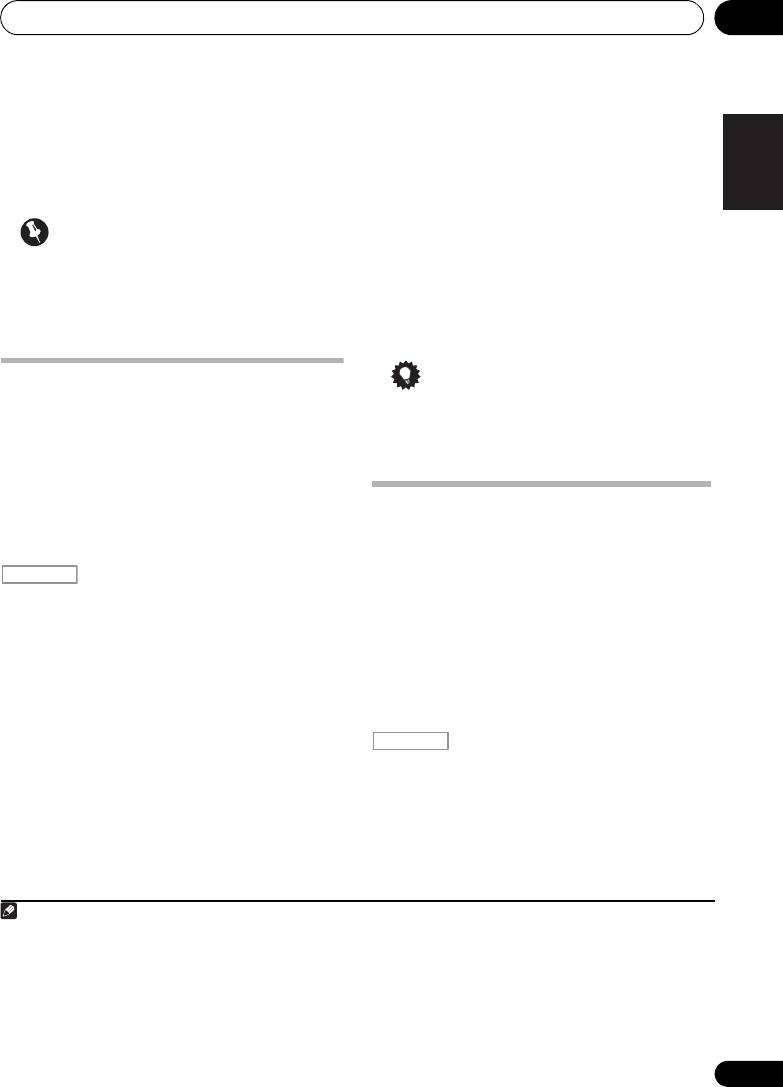
Listening to your system 06
Chapter 6:
English
Listening to your system
• When listening to the ADAPTER PORT
Important
Deutsch
input, the SOUND RETRIEVER AIR feature
• The listening modes and many features
is selected automatically (see Listening in
described in this section may not be
stereo on page 59 for more on this).
available depending on the current source,
ALC – In the Auto level control (ALC) mode,
settings and status of the receiver.
this receiver equalizes playback sound levels.
Français
Auto playback
Tip
There are many ways to listen back to sources
•When ALC is selected, the effect level can
using this receiver, but the simplest, most
be adjusted using the EFFECT parameter
direct listening option is the Auto Surround
in Setting the Audio options on page 68.
feature. The receiver automatically detects
Italiano
what kind of source you’re playing and selects
multichannel or stereo playback as
Listening in surround sound
1
necessary.
Using this receiver, you can listen to any
source in surround sound. However, the
• While listening to a source, press
2
options available will depend on your speaker
Nederlands
, then press
AUTO/ALC/DIRECT
setup and the type of source you’re listening
for auto playback of a source.
to.
AUTO SURROUND shows briefly in the display
before showing the decoding or playback
Standard surround sound
format. Check the digital format indicators in
the front panel display to see how the source is
The following modes provide basic surround
3
Español
being processed.
sound for stereo and multichannel sources.
• If the source is Dolby Digital, DTS, or Dolby
• While listening to a source, press
4
Surround encoded, the proper decoding
, then press
STANDARD
.
format will automatically be selected and
If necessary, press repeatedly to select a
shows in the display.
listening mode.
• When listening to the FM radio, the Neural
Surround feature is selected automatically
(see Using Neural Surround on page 50 for
57
En
Note
1 Stereo surround (matrix) formats are decoded accordingly using Neo:6 CINEMA or 2 Pro Logic IIx MOVIE (see
Listening in surround sound above for more on these decoding formats).
2 • For more options using this button, see Using Stream Direct on page 60.
• The AUTO SURROUND mode cannot be selected when the HDMI audio output parameter is set to THROUGH in
Setting the Audio options on page 68.
RECEIVER
3 In modes that give 6.1 channel sound, the same signal is heard from both surround back speakers.
4 The STANDARD listening mode cannot be selected when the HDMI audio output parameter is set to THROUGH in
Setting the Audio options on page 68.
RECEIVER
VSX-1020_SYXCN.book 57 ページ 2010年3月12日 金曜日 午前9時10分
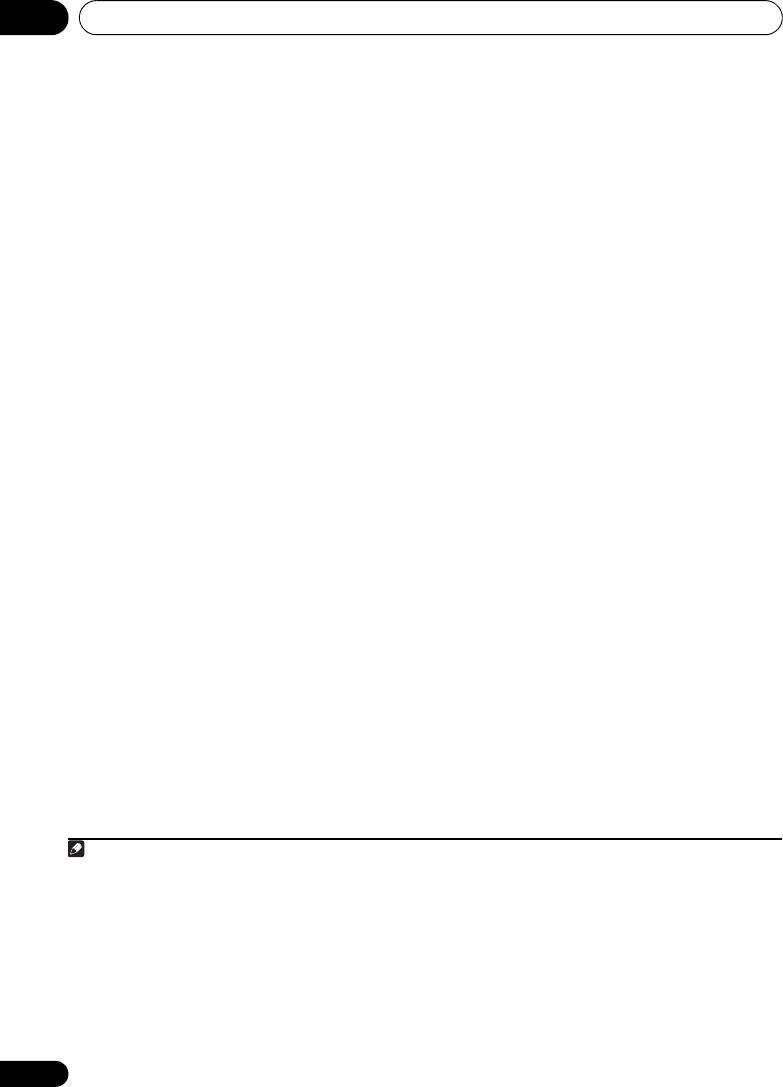
Listening to your system06
• If the source is Dolby Digital, DTS, or Dolby
• NEURAL SURR – Up to 7.1 channel
Surround encoded, the proper decoding
(surround back) sound, especially suited to
6
format will automatically be selected and
music sources
1
shows in the display.
With multichannel sources, if you have
With two channel sources, you can select from:
connected surround back, front height or front
wide speakers, you can select (according to
• 2 Pro Logic IIx MOVIE – Up to 7.1
format):
channel (surround back) sound, especially
suited to movie sources
• 2 Pro Logic IIx MOVIE – See above
• 2 Pro Logic IIx MUSIC – Up to 7.1
• 2 Pro Logic IIx MUSIC – See above
channel (surround back) sound, especially
• Dolby Digital EX – Creates surround back
2
suited to music sources
channel sound for 5.1 channel sources and
• 2 Pro Logic IIx GAME – Up to 7.1 channel
provides pure decoding for 6.1 channel
(surround back) sound, especially suited to
sources (like Dolby Digital Surround EX)
video games
• DTS-ES – Allows you to hear 6.1 channel
• 2 Pro Logic – 4.1 channel surround
playback with DTS-ES encoded sources
sound (sound from the surround speakers
• DTS Neo:6 – Allows you to hear 6.1
is mono)
channel playback with DTS encoded
• 2 Pro Logic IIz HEIGHT – Up to 7.1
sources
3
channel (front height) sound
3
• 2 Pro Logic IIz HEIGHT – See above
• WIDE SURROUND MOVIE – Up to 7.1
4
• WIDE SURROUND MOVIE – See above
channel (front wide) sound, especially
4
4
• WIDE SURROUND MUSIC – See above
suited to movie sources
• Straight Decode – Plays back without the
• WIDE SURROUND MUSIC – Up to 7.1
effects above.
channel (front wide) sound, especially
4
suited to music sources
• Neo:6 CINEMA – Up to 7.1 channel
(surround back) sound, especially suited to
5
movie sources
• Neo:6 MUSIC – Up to 7.1 channel
(surround back) sound, especially suited to
5
music sources
58
En
Note
VSX-1020_SYXCN.book 58 ページ 2010年3月12日 金曜日 午前9時10分
1 If the surround back speakers are not connected or V.SB is switched OFF, 2 Pro Logic IIx becomes 2 Pro Logic II
(5.1 channel sound).
2 When listening to 2-channel sources in Dolby Pro Logic IIx Music mode, there are three further parameters you can
adjust: C.WIDTH, DIMENSION and PANORAMA. See Setting the Audio options on page 68 to adjust them.
3• This mode can only be selected when Speaker System is set to Normal(SB/FH).
• When listening in 2 Pro Logic IIz HEIGHT mode, you can also adjust the HEIGHT GAIN effect (see Setting the
Audio options on page 68).
4 This mode can only be selected when Speaker System is set to Normal(SB/FW).
5 When listening to 2-channel sources in Neo:6 Cinema or Neo:6 Music mode, you can also adjust the center image
effect (see Setting the Audio options on page 68).
6 NEURAL SURR can be selected for 2-channel signals for which the input signal is PCM (48 kHz or less), Dolby Digital,
DTS or analog 2-channel sources.
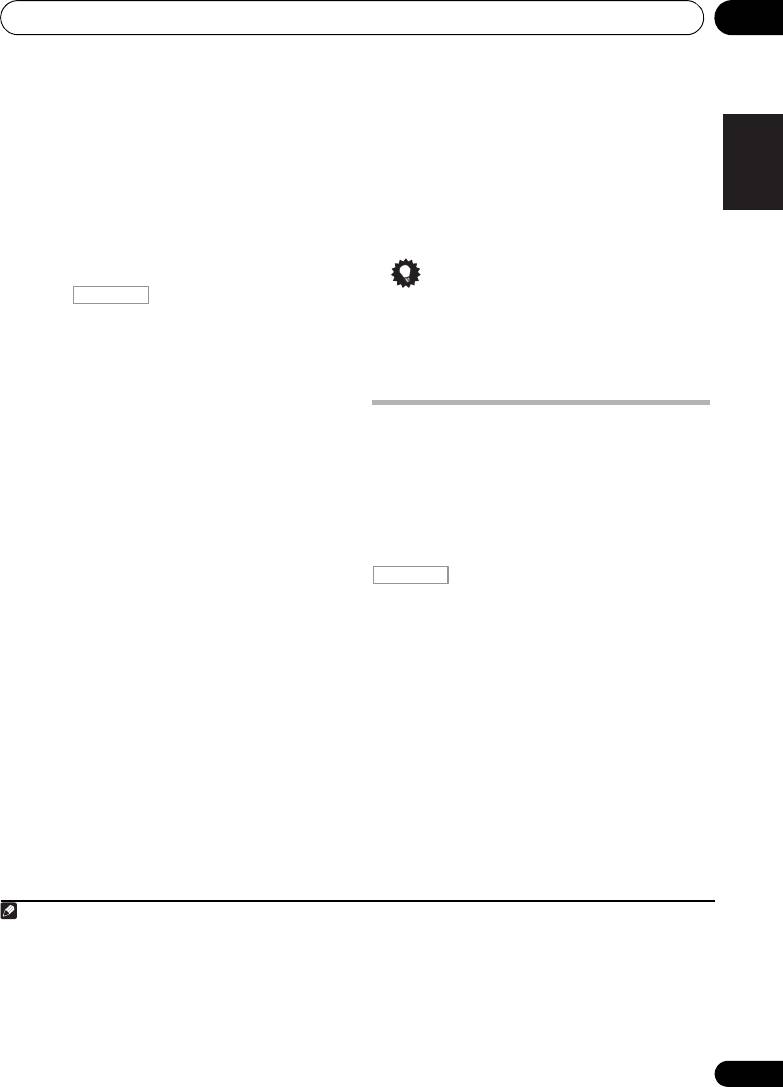
Listening to your system 06
Using the Advanced surround effects
• EXT.STEREO – Gives multichannel sound
English
to a stereo source, using all of your
The Advanced surround effects can be used for
speakers
a variety of additional surround sound effects.
Most Advanced Surround modes are designed
• PHONES SURR – When listening through
to be used with film soundtracks, but some
headphones, you can still get the effect of
modes are also suited for music sources. Try
overall surround.
Deutsch
different settings with various soundtracks to
see which you like.
Tip
• Press , then press
ADV SURR
• When an Advanced Surround listening
(
ADV SURROUND
) repeatedly to select a
mode is selected, the effect level can be
1
listening mode.
adjusted using the EFFECT parameter in
Français
• ACTION – Designed for action movies with
Setting the Audio options on page 68.
dynamic soundtracks
• DRAMA – Designed for movies with lots of
dialog
Listening in stereo
• SCI-FI – Designed for science fiction with
When you select
STEREO
, you will hear the
Italiano
lots of special effects
source through just the front left and right
speakers (and possibly your subwoofer
• MONO FILM – Creates surround sound
depending on your speaker settings).
from mono soundtracks
Multichannel sources are downmixed to stereo.
• ENT.SHOW – Suitable for musical sources
• While listening to a source, press
• EXPANDED – Creates an extra wide stereo
Nederlands
2
, then press
STEREO
for stereo
field
3
playback.
• TV SURROUND –
Provides surround sound
Press repeatedly to switch between:
for both mono and stereo TV sources
• STEREO – The audio is heard with your
• ADVANCED GAME – Suitable for video
sound settings and you can still use the
games
audio options.
Español
• SPORTS – Suitable for sports programs
• F.S.SURR FOCUS – See Using Front Stage
• CLASSICAL – Gives a large concert hall-
Surround Advance on page 60 for more on
type sound
this.
• ROCK/POP – Creates a live concert sound
• F.S.SURR WIDE – See Using Front Stage
for rock and/or pop music
Surround Advance on page 60 for more on
this.
• UNPLUGGED – Suitable for acoustic
4
music sources
• SOUND RETRIEVER AIR
– Suitable for
listening to the sound from a Bluetooth
wireless technology device.
59
En
Note
1If you press ADV SURR when the headphones are connected, the PHONES SURR mode will automatically be
selected.
2 Use with Dolby Pro Logic for a stereo surround effect (stereo field is wider than Standard modes with Dolby Digital
sources).
RECEIVER
3 • The STEREO, F.S.SURR FOCUS and F.S.S WIDE mode cannot be selected when the HDMI audio output parameter
is set to THROUGH in Setting the Audio options on page 68.
• When headphones are plugged in, the F.S.SURR FOCUS and F.S.SURR WIDE are cannot be selected.
4The SOUND RETRIEVER AIR listening mode can only selected when the ADAPTER PORT input.
RECEIVER
VSX-1020_SYXCN.book 59 ページ 2010年3月12日 金曜日 午前9時10分
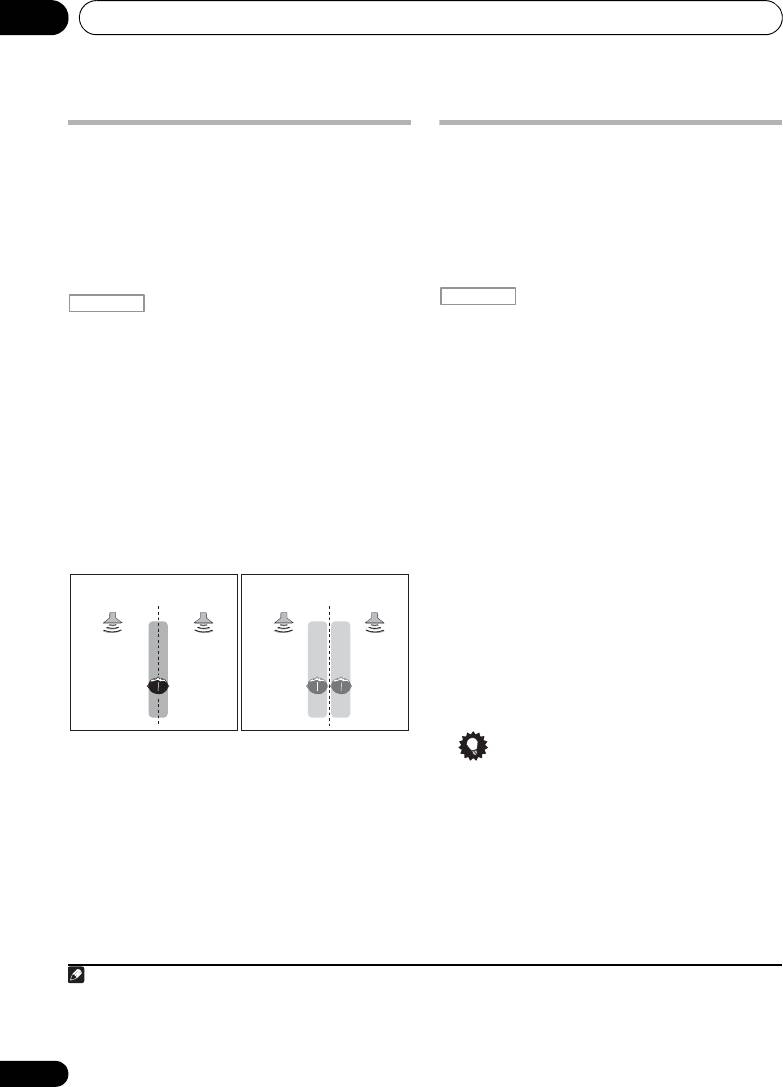
Listening to your system06
Using Front Stage Surround
Using Stream Direct
Use the Stream Direct modes when you want
Advance
to hear the truest possible reproduction of a
The Front Stage Surround Advance function
source. All unnecessary signal processing is
allows you to create natural surround sound
bypassed, and you’re left with the pure analog
effects using just the front speakers and the
or digital sound source.
subwoofer.
• While listening to a source, press
• While listening to a source, press
, then press
AUTO/ALC/DIRECT
to
, then press
STEREO
to select Front
2
select the mode you want.
Stage Surround Advance modes.
Check the digital format indicators in the front
• STEREO – See Listening in stereo on
panel display to see how the source is being
page 59 for more on this.
processed.
• F.S.SURR FOCUS – Use to provide a rich
• AUTO SURROUND – See Auto playback on
surround sound effect directed to the
page 57.
center of where the front left and right
speakers sound projection area converges.
• ALC – Listening in Auto level control mode
(page 57).
• F.S.SURR WIDE – Use to provide a
surround sound effect to a wider area than
• DIRECT – Plays back sound from the
1
FOCUS mode.
source with the least modification next to
PURE DIRECT. With DIRECT, the only
modifications added to PURE DIRECT
playback are calibration of the sound field
by the MCACC system and the Phase
Control effect.
• PURE DIRECT – Plays back unmodified
sound from source with only minimal
digital treatment. No sound is output from
the Speaker B in this mode.
Tip
• When an ALC mode is selected, the effect
level can be adjusted using the EFFECT
parameter in Setting the Audio options on
page 68.
60
En
Note
1 When using F.S.SURR WIDE, a better effect can be obtained if the Full Auto MCACC procedure under Advanced
MCACC is performed. For more on this, refer to Automatically conducting optimum sound tuning (Auto MCACC) on
page 39.
RECEIVER
FOCUS position
WIDE position
(Recommended)
Front left
Front right
Front left
Front right
speaker
speaker
speaker
speaker
VSX-1020_SYXCN.book 60 ページ 2010年3月12日 金曜日 午前9時10分
RECEIVER
2 When headphones are plugged in, the AUTO SURROUND and DIRECT are cannot be selected.
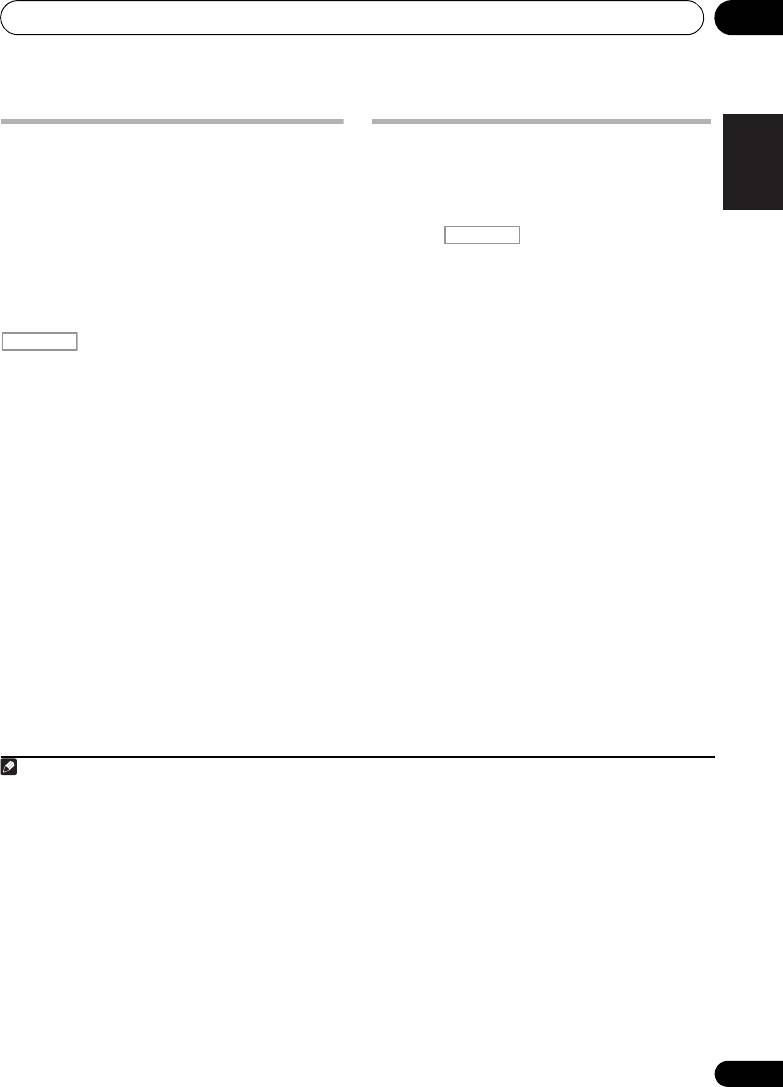
Listening to your system 06
English
Selecting MCACC presets
Choosing the input signal
•Default setting: MEMORY 1
On this receiver, it is possible to switch the
input signals for the different inputs as
If you have calibrated your system for different
3
1
described below.
listening positions
, you can switch between
settings to suit the kind of source you’re
• Press , then press
SIGNAL SEL
Deutsch
listening to and where you’re sitting (for
to select the input signal corresponding to
example, watching movies from a sofa, or
the source component.
playing a video game close to the TV).
Each press cycles through the options as
follows:
• While listening to a source, press
, then press
MCACC
.
• AUTO – The receiver selects the first
Français
Press repeatedly to select one of the six
available signal in the following order:
2
MCACC presets
. See Data Management on
HDMI; DIGITAL; ANALOG.
page 98 to check and manage your current
• ANALOG – Selects an analog signal.
settings.
• DIGITAL – Selects an optical or coaxial
digital signal.
Italiano
4
• HDMI – Selects an HDMI signal.
5
• PCM – For PCM input signals.
The
receiver selects the first available signal in
the following order: HDMI; DIGITAL.
Nederlands
HDMI is not assigned by default. To select an
HDMI signal, conduct the input setup
procedure (see The Input Setup menu on
page 42).
When set to DIGITAL, HDMI or AUTO (only
selected DIGITAL or HDMI), the indicators
Español
light according to the signal being decoded
(see Display on page 11).
61
En
Note
1 Different presets might also have separate calibration settings for the same listening position, depending on how
you’re using your system. These presets can be set in Automatically conducting optimum sound tuning (Auto MCACC)
on page 39 or Automatic MCACC (Expert) on page 87, either of which you should have already completed.
2 • These settings have no effect when headphones are connected.
• You can also press / to select the MCACC preset.
RECEIVER
3 • This receiver can only play back Dolby Digital, PCM (32 kHz to 192 kHz), DTS (including DTS 96/24) and WMA9 Pro
digital signal formats. The compatible signals via the HDMI terminals are: Dolby Digital, DTS, WMA9 Pro, PCM (32
kHz to 192 kHz), Dolby TrueHD, Dolby Digital Plus, DTS-EXPRESS, DTS-HD Master Audio and SACD.
• You may get digital noise when an LD, CD, DVD or BD player compatible with DTS is playing an analog signal. To
prevent noise, make the proper digital connections (page 30) and set the signal input to DIGITAL.
• Some DVD players don’t output DTS signals. For more details, refer to the instruction manual supplied with your
DVD player.
4 When the HDMI audio output parameter is set to THROUGH, the sound will be heard through your TV, not from this
receiver.
5 • This is useful if you find there is a slight delay before AUTO recognizes the PCM signal on a CD, for instance.
• When PCM is selected, noise may be output during playback of non-PCM sources. Please select another input
signal if this is a problem.
RECEIVER
VSX-1020_SYXCN.book 61 ページ 2010年3月12日 金曜日 午前9時10分
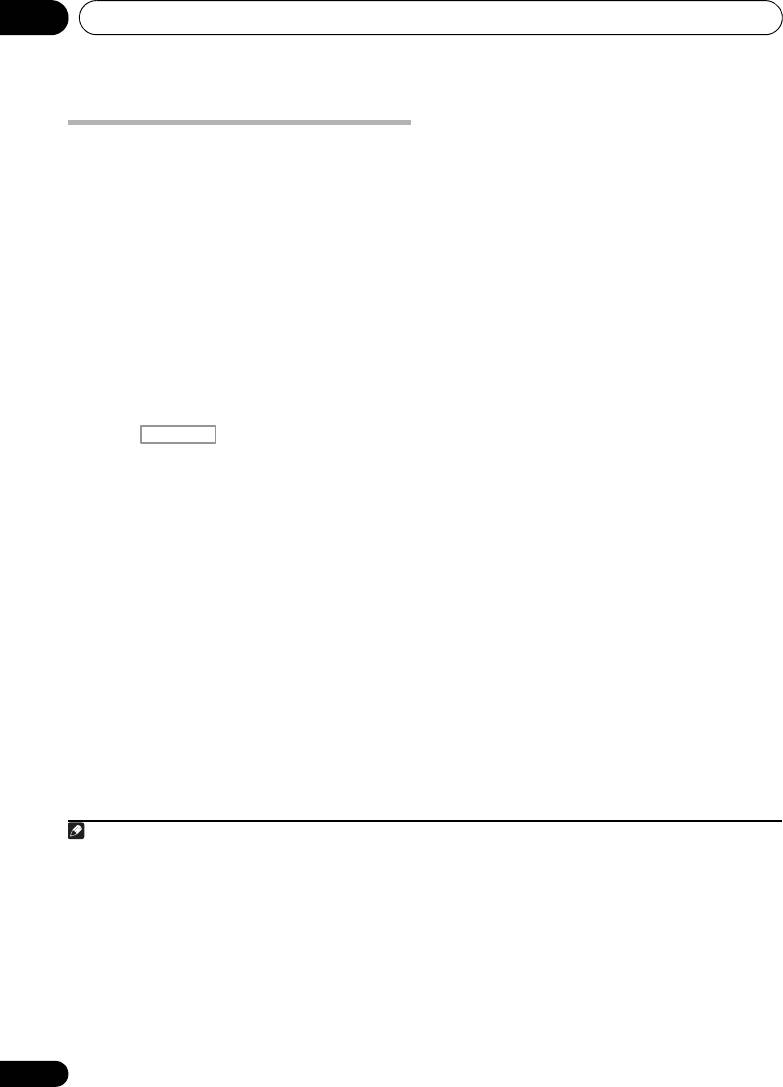
Listening to your system06
Better sound using Phase
Control
This receiver’s Phase Control feature uses
phase correction measures to make sure your
sound source arrives at the listening position
in phase, preventing unwanted distortion and/
or coloring of the sound.
Phase Control technology provides coherent
sound reproduction through the use of phase
1
matching
for an optimal sound image. The
default setting is on and we recommend
leaving Phase Control switched on for all
sound sources.
• Press , then press
PHASE CTRL
(
PHASE CONTROL
) to switch on phase
correction.
The PHASE CONTROL indicator on the front
panel lights.
62
En
Note
VSX-1020_SYXCN.book 62 ページ 2010年3月12日 金曜日 午前9時10分
RECEIVER
1 • Phase matching is a very important factor in achieving proper sound reproduction. If two waveforms are ‘in phase’,
they crest and trough together, resulting in increased amplitude, clarity and presence of the sound signal. If a crest
of a wave meets a trough, then the sound will be ‘out of phase’ and an unreliable sound image will be produced.
• The PHASE CONTROL feature is available even when the headphones are plugged in.
• If your subwoofer has a phase control switch, set it to the plus (+) sign (or 0°). However, the effect you can actually
feel when PHASE CONTROL is set to ON on this receiver depends on the type of your subwoofer. Set your subwoofer
to maximize the effect. It is also recommended you try changing the orientation or the place of your subwoofer.
• Set the built-in lowpass filter switch of your subwoofer to off. If this cannot be done on your subwoofer, set the cutoff
frequency to a higher value.
• If the speaker distance is not properly set, you may not have a maximized PHASE CONTROL effect.
• The PHASE CONTROL mode cannot be set to ON in the following cases:
– When the PURE DIRECT mode is switched on.
– When the HDMI audio output parameter is set to THROUGH in Setting the Audio options on page 68.
Оглавление
- Contents
- Flow of settings on the receiver
- Before you start
- Controls and displays
- Connecting your equipment
- Basic Setup
- Basic playback
- Listening to your system
- Control with HDMI function
- Using other functions
- Controlling the rest of your system
- The Advanced MCACC menu
- The System Setup and Other Setup menus
- Additional information
- Table des matières
- Organigramme des réglages sur le récepteur
- Avant de commencer
- Commandes et affichages
- Raccordement de votre équipement
- Configuration de base
- Lecture de base
- Écoute de sources à l’aide de votre système
- Fonction Control HDMI
- Utilisation d’autres fonctions
- Commander le reste de votre système
- Le menu MCACC avancé
- Configuration du système et autres réglages
- Informations complémentaires
- Содержание
- Порядок выполнения настроек на ресивере
- Перед началом работы
- Органы управления и индикаторы
- Подключение оборудования
- Основная настройка
- Основные операции воспроизведения
- Прослушивание системы
- Функция Управление по HDMI
- Использование других функций
- Управление остальными частями системы
- Меню Advanced MCACC
- Меню System Setup (Настройка системы) и Other Setup (Другие настройки)
- Дополнительная информация

