Pioneer SBX-300: Other Information and Troubleshooting
Other Information and Troubleshooting: Pioneer SBX-300
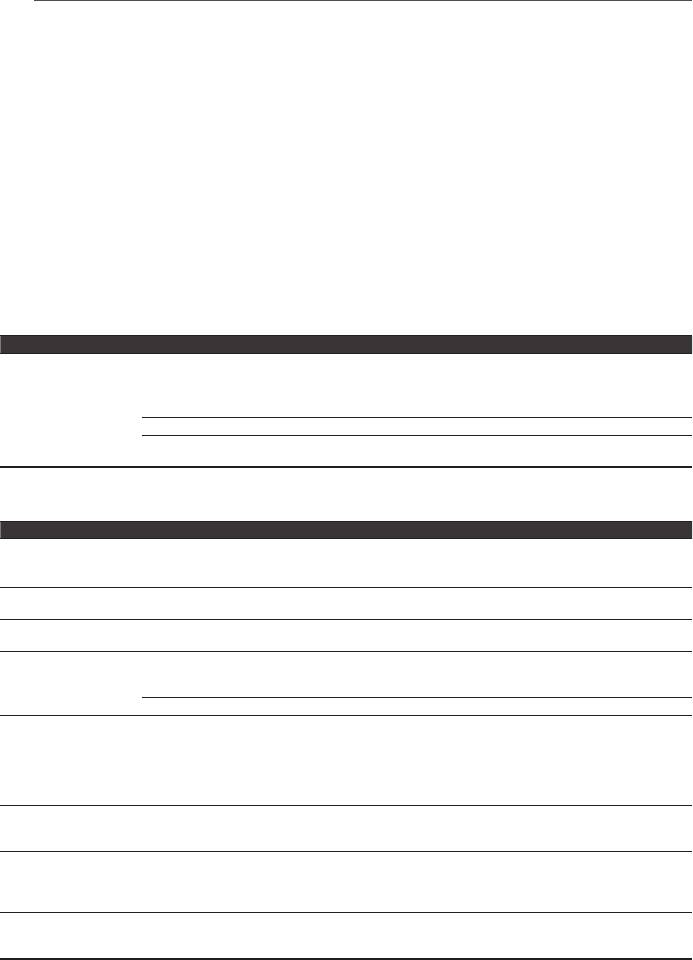
Other Information and Troubleshooting20
En
Chapter 5
Other Information and Troubleshooting
Troubleshooting
Incorrect operation is often mistaken for trouble or malfunction. If you think that there is something
wrong with this component, check the points below. Sometimes the trouble may lie in another
component. Inspect the other components and electrical appliances being used. If the trouble
cannot be rectified even after checking the points below, ask your nearest Pioneer authorized
service center or your dealer to carry out repair work.
Sound
Problem Check Remedy
y
No sound is output.
Are the cables properly
y
Connect the cable properly according to the connected devices
y
Sound is not output
connected?
(page 11).
properly.
y
Insert the cable firmly and all the way in.
y
If there is any dirt on the connection plug and terminal, wipe it off.
Is the audio cable damaged? If the cable is damaged, replace it with a new one.
Are the connected components
Refer to the operating instructions of the connected components and
properly set?
then check, for example, the volume, input, and speaker settings.
Others
Problem Check Remedy
Power does not turned
Is the power cord properly
y
Plug the power cord securely into the power outlet.
on.
connected?
y
Unplug the power cord, wait several seconds, then plug the power
cord back in.
The unit’s power turns off
If Auto Power Off is set, the unit’s power automatically turns off. Check
automatically.
the Auto Power Off setting (page 13).
The unit cannot be
Unplug the power cord, wait several seconds, then plug the power cord
operated.
back in.
Cannot be operated with
Are you operating the remote
Operate from within 7 m of the remote control sensor.
the remote control.
control from a point too far
away from the unit?
Is the battery dead? Replace the battery (page 5).
Settings I have made have
y
Have you disconnected the
Wait for at least 10 seconds after the unit display disappears and then
been cleared.
power cord while the unit’s
make sure you press the
u
STANDBY/ON
on the unit or the power
power was on?
button on the remote control before disconnecting the power cord. Be
y
Has there been a power
particularly careful when the power cord is connected to the AC outlet
failure?
on another device because the unit turns off in conjunction with the
device.
I want to adjust the
Press the
DIMMER
on the remote and select the desired display
brightness of the
brightness.
indicators.
The input selection
Before use, unplug the power cord, wait several seconds, then plug the
indicators are flashing
power cord back in.
red.
If the problem is not resolved, contact the Pioneer Customer Support
Center.
The unit becomes hot
The temperature of the unit cabinet may increase slightly during use
during use.
depending on the operating environment. This is not an indication of a
malfunction so you can continue using the unit without worrying.
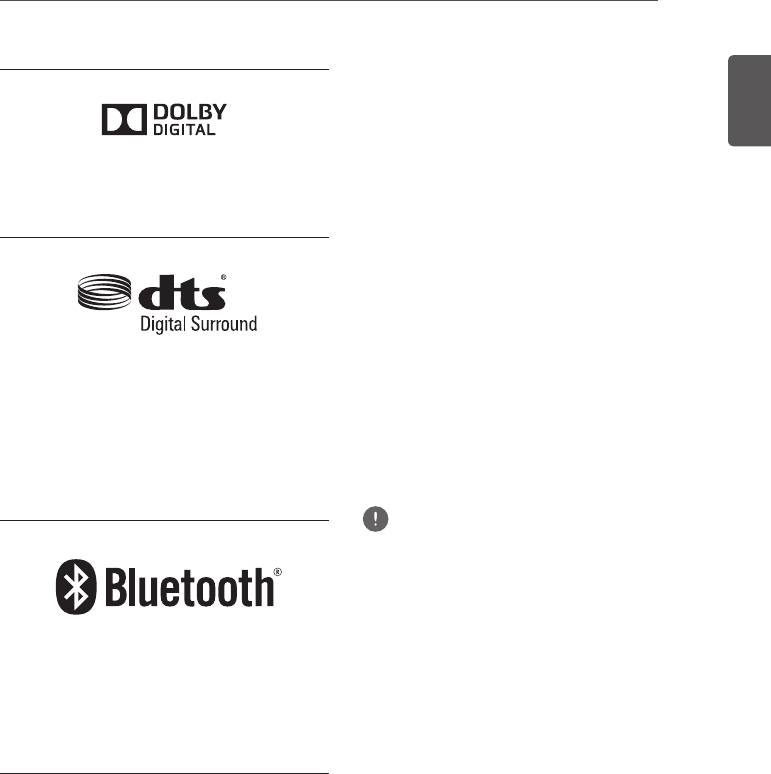
Other Information and Troubleshooting 21
En
Trademarks and licenses
Radio wave caution
English
This unit uses a 2.4 GHz radio wave frequency,
which is a band used by other wireless systems
(see list below). To prevent noise or interrupted
communication, do not use this unit nearby
such devices, or make sure these devices are
switched off during use.
Manufactured under license from Dolby
Laboratories. Dolby and the double-D symbol
• Cordless phones
are trademarks of Dolby Laboratories.
• Cordless facsimiles
• Microwave ovens
• Wireless LAN devices (IEEE802.11b/g)
• Wireless AV equipment
• Wireless controllers for game systems
• Microwave-based health aids
• Some baby monitors
Other, less common, equipment that may
Manufactured under license under U.S.
operate on the same frequency:
Patent Nos: 5,956,674; 5,974,380; 6,487,535
• Anti-theft systems
& other U.S. and worldwide patents issued
• Amateur radio stations (HAM)
& pending. DTS, the Symbol, & DTS and the
• Warehouse logistic management systems
Symbol together are registered trademarks
• Discrimination systems for train or
& DTS Digital Surround and the DTS logos
emergency vehicles
are trademarks of DTS, Inc. Product includes
software. © DTS, Inc. All Rights Reserved.
Note
• In the event noise appears in your television image,
there is the possibility that a Bluetooth wireless
technology enabled device or this unit (including
products supported by this unit) are causing signal
interference with the antenna input connector of
your television, video, satellite tuner, etc. In this
event, increase the distance between the antenna
®
input connector and the Bluetooth wireless
The Bluetooth
word mark and logos are
technology enabled device or this unit (including
registered trademarks owned by Bluetooth
products supported by this unit).
SIG, Inc. and any use of such marks by
• If there is something obstructing the path between
PIONEER CORPORATION is under license.
this unit (including devices supported by this unit)
Other trademarks and trade names are those
and the device equipped with Bluetooth wireless
of their respective owners.
technology (such as a metal door, concrete wall,
or insulation containing tinfoil), you may need
to change the location of your system to prevent
signal noise and interruptions.

Other Information and Troubleshooting22
En
Scope of operation
Precautions regarding
Use of this unit is limited to home use.
connections to products
(Transmission distances may be reduced
supported by this unit
depending on communication environment).
• Complete connections for all devices
In the following locations, poor condition or
supported by this unit, including all audio
inability to receive radio waves may cause the
cords and power cables before connecting
audio to be interrupted or stopped:
them to this unit.
• In reinforced concrete buildings or steel
• After completing connections to this unit,
framed or iron-framed buildings.
check the audio and power cables to confirm
• Near large metallic furniture.
that they not twisted together.
• In a crowd of people or near a building or
• When disconnecting this unit, confirm that
obstacle.
you have sufficient working space in the
• In a location exposed to the magnetic field,
surrounding area.
static electricity or radio wave interference
• When changing connections of audio or
from radio communication equipment using
other cables for products supported by
the same frequency band (2.4 GHz) as this
this unit, confirm that you have sufficient
unit, such as a 2.4 GHz wireless LAN device
working space in the surrounding area.
(IEEE802.11b/g) or microwave oven.
• If you live in a heavily populated residential
area (apartment, townhouse, etc.) and if
your neighbor’s microwave is placed near
your system, you may experience radio wave
interference. If this occurs, move your unit
to a different place. When the microwave
is not in use, there will be no radio wave
interference.
Radio wave reections
The radio waves received by this unit include
the radio wave coming directly from the device
equipped with Bluetooth wireless technology
(direct wave) and waves coming from various
directions due to reflections by walls, furniture
and building (reflected waves). The reflected
waves (due to obstacles and reflecting objects)
further produce a variety of reflected waves
as well as variation in reception condition
depending on locations. If the audio cannot
be received properly due to this phenomenon,
try moving the location of the device equipped
with Bluetooth wireless technology a little.
Also note that audio may be interrupted due to
the reflected waves when a person crosses or
approaches the space between this unit and
the device equipped with Bluetooth wireless
technology.
Оглавление
- Safety Information
- Before you start
- Installing and
- Operations
- Other Functions
- Other Information and Troubleshooting
- Appendix
- Consignes de sécurité
- Avant de commencer
- Installation et
- Fonctionnement
- Autres fonctions
- Autres informations et résolution des pannes
- Annexe
- Sicherheitshinweise
- Vor der Inbetriebnahme
- Installieren und
- Bedienung
- Andere Funktionen
- Andere Informationen und Fehlerbehebung
- Anhang
- Informazioni sulla sicurezza
- Prima di iniziare
- Installazione e
- Operazioni
- Altre funzioni
- Ulteriori informazioni e Diagnostica
- Appendice
- Veiligheidsinformatie
- Voordat u begint
- Het toestel
- Bediening
- Andere functies
- Overige informatie en storingen verhelpen
- Aanhangsel
- Información de seguridad
- Antes de comenzar
- Instalación y
- Operaciones
- Otras funciones
- Otra información y solución de problemas
- Apéndice
- Информация по технике безопасности
- Перед началом работы
- Установка и
- Управление
- Прочие функции
- Прочие сведения и устранение неисправностей
- Приложение




