Pioneer CDJ-2000: Changing the settings
Changing the settings: Pioneer CDJ-2000
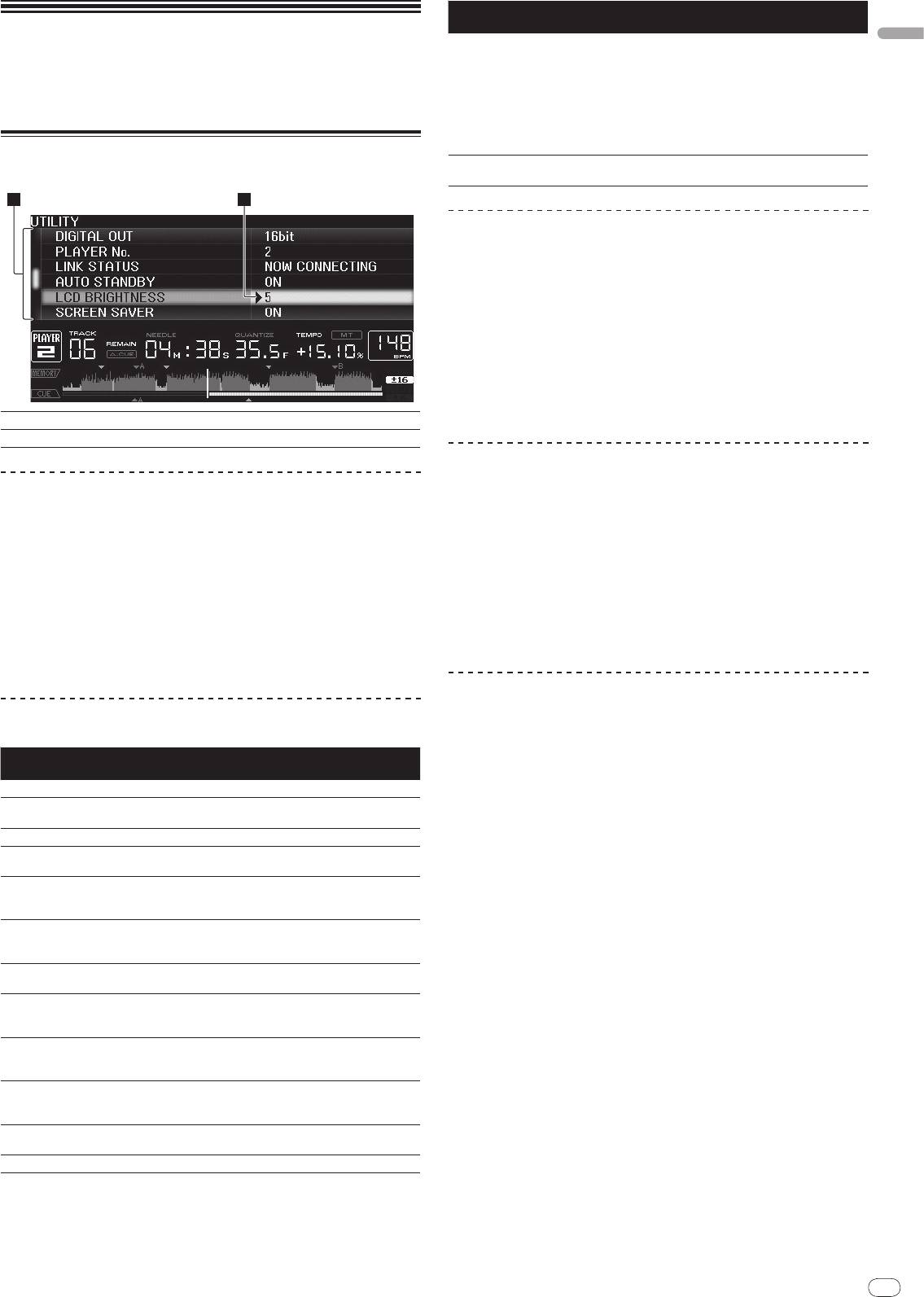
En
21
DRB1475-B
English
Changing the
settings
Using the [MENU/UTILITY] button
Various settings on the CDJ-2000 can be changed by pressing [MENU/UTILITY].
21
1 2
Options
Setting ranges Descriptions
settings
When set to [ON], the screensaver starts
up in the following cases:
! When no track is loaded in the CDJ-
2000 for over 5 minutes
SCREEN SAVER
ON/
OFF
! When no operation is performed
for over 100 minutes while in the
pause or cue standby mode or when
[END] is displayed on the main unit
display.
Displays the CDJ-2000’s software ver-
VERSION No. -
sion.
Setting the auto standby mode
1 Select [AUTO STANDBY] and enter the setting item.
2 Select [ON] or [OFF] and enter.
When [AUTO STANDBY] is set to [ON], the power management function is acti-
vated in the following cases and the standby mode is set.
! When no operation at all is performed for over 4 hours with no disc, SD
memory card or USB device loaded, no PRO DJ LINK connection and no
computer connected to the USB port (on the main unit’s rear panel).
! When the CDJ-2000 is operated, the standby mode is canceled.
! The CDJ-2000 is shipped with the power management function turned
on. If you do not want to use the power management function, set [AUTO
1Setting item
The CDJ-2000’s settings items are displayed here.
STANDBY] to [OFF].
2Setting
The settings for the various items are displayed here.
Setting [HISTORY NAME]
The name of the [HISTORY] recorded on the SD memory card/
USB device can be
Changing the settings
preset.
1 Press [MENU/UTILITY] for over 1 second.
1 Select [HISTORY NAME] and enter the setting item.
The [UTILITY] screen is displayed.
2 Use the [NEEDLE SEARCH] pad to input a character.
2 Select and enter the setting item.
The cursor moves to the setting.
3 Press the rotary selector to enter.
The [HISTORY NAME] setting is changed.
3 Change the setting and enter.
! If [HISTORY NAME] is not set, numbers are added sequentially after
The cursor returns to the setting.
[HISTORY].
! Press [BACK] before changing the setting to return to step 2.
! The maximum number of characters that can be set for the [HISTORY] name
is 32, including both letters, numbers and symbols.
4 Press [MENU/UTILITY].
Press [MENU/UTILITY] to return to the menu screen.
Changing the language
List of settings
1 Select [LANGUAGE] and enter the setting item.
The factory default settings are indicated in bold.
2 Select the language and enter.
Options
Setting ranges Descriptions
The language of the on-screen display is changed.
settings
! To display characters written in a local code other than Unicode, change the
QUANTIZE
ON/
OFF For details, see QUANTIZE on page 10.
[LANGUAGE] setting.
-36dB/
-42dB/
-48dB/
-54dB/
For details, see Changing the auto cue
AUTO CUE LEVEL
-60dB/
-66dB/
-72dB/
-78dB
level on page 15.
MIDI CHANNEL
1 – 16
-
The language used for the CDJ-2000’s
LANGUAGE -
display can be selected here.
When set to [ON], jacket photos are dis-
ART WORK
ON/
OFF
played on the tag list. When set to [OFF],
jacket photos are not displayed.
This can only be selected when a
LIBRARY CRE-
LIBRARY/
FOLDER
medium on which a Pioneer MEP-7000
ATOR
library is recorded is loaded.
For details, refer to Setting [HISTORY
HISTORY NAME -
NAME] on the right.
This switches the number of bits of the
DIGITAL OUT
16 bit/
24 bit
audio signals output from the [DIGITAL
OUT] terminal.
Sets this unit’s player number. The
PLAYER No.
AUTO, 1 – 4
player number cannot be changed when
a medium is loaded in this unit.
When PRO DJ LINK connections are
LINK STATUS -
made, the connection status is dis-
played here.
For details, refer to Setting the auto
AUTO STANDBY
ON/
OFF
standby mode on the right.
LCD BRIGHTNESS
1 – 3 – 5 Sets the main unit display’s brightness.
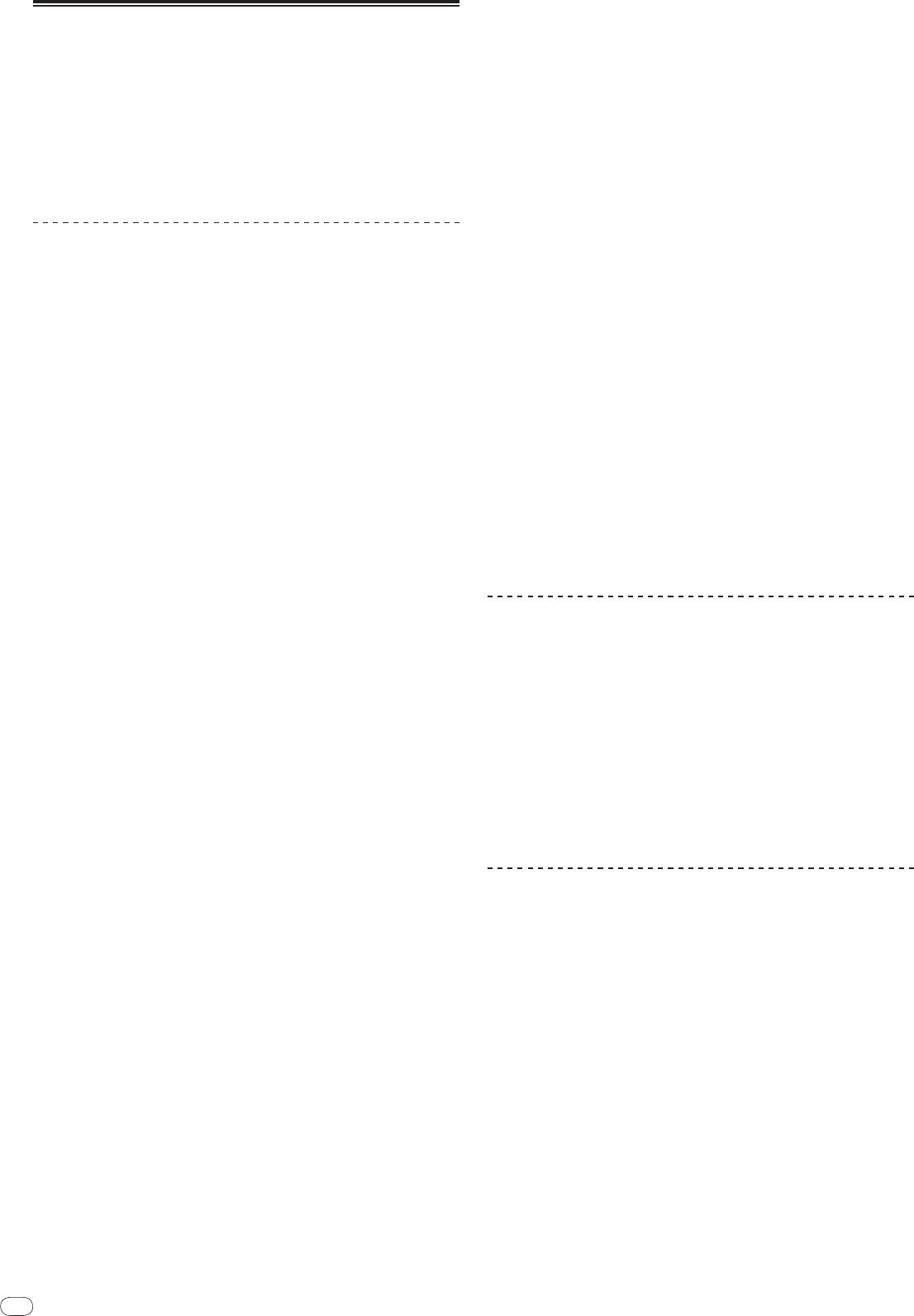
22
En
DRB1475-B
6 General terms
About the rekordbox software
1 Limitation of Liability. In no event will Pioneer or its subsidiaries be liable
in connection with this Agreement or its subject matter, under any theory
rekordbox is an application for managing music files which are used for DJ play
of liability, for any indirect, incidental, special, consequential or punitive
with a Pioneer DJ Player (i.e. CDJ-2000, CDJ-900).
damages, or damages for lost profits, revenue, business, savings, data,
— rekordbox can be used to classify and search for music files stored on
use, or cost of substitute procurement, even if advised of the possibility
your computer and create playlists used for DJ performance.
of such damages or if such damages are foreseeable. In no event will
— rekordbox allows you to detect, measure and adjust the beats, tempos
Pioneer’s liability for all damages exceed the amounts actually paid by
(BPM) and other elements of your music files prior to performance.
You to Pioneer or its subsidiaries for the Program. The parties acknowl-
— rekordbox can be used to set and store point information (for Cue, Loop,
edge that the liability limits and risk allocation in this Agreement are
Hot Cue, etc.) prior to performance.
reflected in the Program price and are essential elements of the bargain
Data that has been detected and measured, as well as any points which have
between the parties, without which Pioneer would not have provided the
been set and stored using rekordbox, can be used in combination with a Pioneer
Program or entered into this Agreement.
DJ Player (i.e. CDJ-2000, CDJ-900) to achieve outstanding DJ performance.
2 The limitations or exclusions of warranties and liability contained in this
Agreement do not affect or prejudice Your statutory rights as consumer
and shall apply to You only to the extent such limitations or exclusions
Software end user license agreement
are permitted under the laws of the jurisdiction where You are located.
This Software End User License Agreement (“Agreement”) is between you (both
3 Severability and Waiver. If any provision of this Agreement is held to be
the individual installing the Program and any single legal entity for which the
illegal, invalid or otherwise unenforceable, that provision will be enforced
individual is acting) (“You” or “Your”) and PIONEER CORPORATION (“Pioneer”).
to the extent possible or, if incapable of enforcement, deemed to be
TAKING ANY STEP TO SET UP OR INSTALL THE PROGRAM MEANS THAT YOU ACCEPT
severed and deleted from this Agreement, and the remainder will con-
ALL OF THE TERMS OF THIS LICENSE AGREEMENT. PERMISSION TO DOWNLOAD
tinue in full force and effect. The waiver by either party of any default or
AND/ OR USE THE PROGRAM IS EXPRESSLY CONDITIONED ON YOUR FOLLOWING
breach of this Agreement will not waive any other or subsequent default
THESE TERMS. WRITTEN OR ELECTRONIC APPROVAL IS NOT REQUIRED TO MAKE
or breach.
THIS AGREEMENT VALID AND ENFORCEABLE. IF YOU DO NOT AGREE TO ALL OF THE
4 No Assignment. You may not assign, sell, transfer, delegate or otherwise
TERMS OF THIS AGREEMENT, YOU ARE NOT AUTHORIZED TO USE THE PROGRAM
dispose of this Agreement or any rights or obligations under it, whether
AND MUST STOP INSTALLING IT OR UNINSTALL IT, AS APPLICABLE.
voluntarily or involuntarily, by operation of law or otherwise, without
Pioneer’s prior written consent. Any purported assignment, transfer or
1 Definitions
delegation by You will be null and void. Subject to the foregoing, this
1 “Documentation” means written documentation, specifications and
Agreement will be binding upon and will inure to the benefit of the par-
help content made generally available by Pioneer to aid in installing and
ties and their respective successors and assigns.
using the Program.
5 Entire Agreement. This Agreement constitutes the entire agreement
2 “Program” means all or any part of Pioneer’s software licensed to You by
between the parties and supersedes all prior or contemporaneous agree-
Pioneer under this Agreement.
ments or representations, whether written or oral, concerning its sub-
2 Program license
ject matter. This Agreement may not be modified or amended without
1 Limited License. Subject to this Agreement’s restrictions, Pioneer grants
Pioneer’s prior and express written consent, and no other act, document,
to You a limited, non-exclusive, nontransferable, license (without the
usage or custom will be deemed to amend or modify this Agreement.
right to sublicense):
6 You agree that this Agreement shall be governed and construed by and
a. To install a single copy of the Program on the hard disk drive of Your
under the laws of Japan.
computer, to use the Program only for Your personal purpose comply-
ing with this Agreement and the Documentation (“Authorized Use”);
b. To use the Documentation in support of Your Authorized Use; and
Cautions on copyrights
c. To make one copy of the Program solely for backup purposes, pro-
rekordbox restricts playback and duplication of copyright-protected music
vided that all titles and trademark, copyright and restricted rights
contents.
notices are reproduced on the copy.
! When coded data, etc., for protecting the copyright is embedded in the music
2 Restrictions. You will not copy or use the Program or Documentation
contents, it may not be possible to operate the program normally.
except as expressly permitted by this Agreement. You will not transfer,
! When rekordbox detects that coded data, etc., for protecting the copyright is
sublicense, rent, lease or lend the Program, or use it for third-party
embedded in the music contents, processing (playback, reading, etc.) may
training, commercial time-sharing or service bureau use. You will not
stop.
Yourself or through any third party modify, reverse engineer, disassemble
Recordings you have made are for your personal enjoyment and according to
or decompile the Program, except to the extent expressly permitted by
copyright laws may not be used without the consent of the copyright holder.
applicable law, and then only after You have notified Pioneer in writing of
! Music recorded from CDs, etc., is protected by the copyright laws of indi-
Your intended activities. You will not use the Program on multiple pro-
vidual countries and by international treaties. It is the full responsibility of the
cessors without Pioneer’s prior written consent.
person who has recorded the music to ensure that it is used legally.
3 Ownership. Pioneer or its licensor retains all right, title and interest in
! When handling music downloaded from the Internet, etc., it is the full respon-
and to all patent, copyright, trademark, trade secret and other intellectual
sibility of the person who has downloaded the music to ensure that it is used
property rights in the Program and Documentation, and any derivative
in accordance with the contract concluded with the download site.
works thereof. You do not acquire any other rights, express or implied,
beyond the limited license set forth in this Agreement.
4 No Support. Pioneer has no obligation to provide support, mainte-
Cautions on Installation
nance, upgrades, modifications or new releases for the Program or
Read the “Software end user license agreement” carefully before installing
Documentation under this Agreement.
rekordbox.
3 Warranty disclaimer
rekordbox is compatible with the operating systems shown
THE PROGRAM AND DOCUMENTATION ARE PROVIDED “AS IS” WITHOUT ANY
below.
REPRESENTATIONS OR WARRANTIES, AND YOU AGREE TO USE THEM AT YOUR
! Mac OS X (10.4.6 or later)
SOLE RISK. TO THE FULLEST EXTENT PERMISSIBLE BY LAW, PIONEER EXPRESSLY
®
! Windows Vista
Home Basic/
Home Premium/
Ultimate/
Business
DISCLAIMS ALL WARRANTIES OF ANY KIND WITH RESPECT TO THE PROGRAM
®
! Windows
XP Home Edition/
Professional (SP2 or later)
AND DOCUMENTATION, WHETHER EXPRESS, IMPLIED, STATUTORY, OR ARISING
— rekordbox is not compatible with 64-bit editions of operating systems
OUT OF COURSE OF PERFORMANCE, COURSE OF DEALING OR USAGE OF TRADE,
®
(Windows
XP Professional x64 edition or 64-bit editions of Windows
INCLUDING ANY WARRANTIES OF MERCHANTABILITY, FITNESS FOR A PARTICULAR
®
Vista
).
PURPOSE, SATISFACTORY QUALITY, ACCURACY, TITLE OR NON-INFRINGEMENT.
The included CD-ROM contains installation programs and
4 Damages and remedies for breach
You agree that any breach of this Agreement’s restrictions would cause Pioneer
operating instructions in the following 12 languages:
irreparable harm for which money damages alone would be inadequate. In addi-
! English, French, German, Italian, Dutch, Spanish, Portuguese, Russian,
tion to damages and any other remedies to which Pioneer may be entitled, You
Chinese (simplified characters), Chinese (traditional characters), Korean,
agree that Pioneer may seek injunctive relief to prevent the actual, threatened or
Japanese.
continued breach of this Agreement.
— When using rekordbox with an operating system in a different language,
follow the instructions on the screen to select [English].
5 Termination
Pioneer may terminate this Agreement at any time upon Your breach of any
Check that the computer provides the operating environment
provision. If this Agreement is terminated, You will stop using the Program,
described below before starting installation.
permanently delete it from the computer where it resides, and destroy all copies
<Required system (minimum operating environment)>
of the Program and Documentation in Your possession, confirming to Pioneer in
! CPU:
writing that You have done so. Sections 2.2, 2.3, 2.4, 3, 4, 5 and 6 will continue in
— For Mac OS X, Macintosh computer equipped with a 1.83 GHz or greater
®
effect after this Agreement’s termination.
Intel
Core™ Duo (or compatible) processor
22
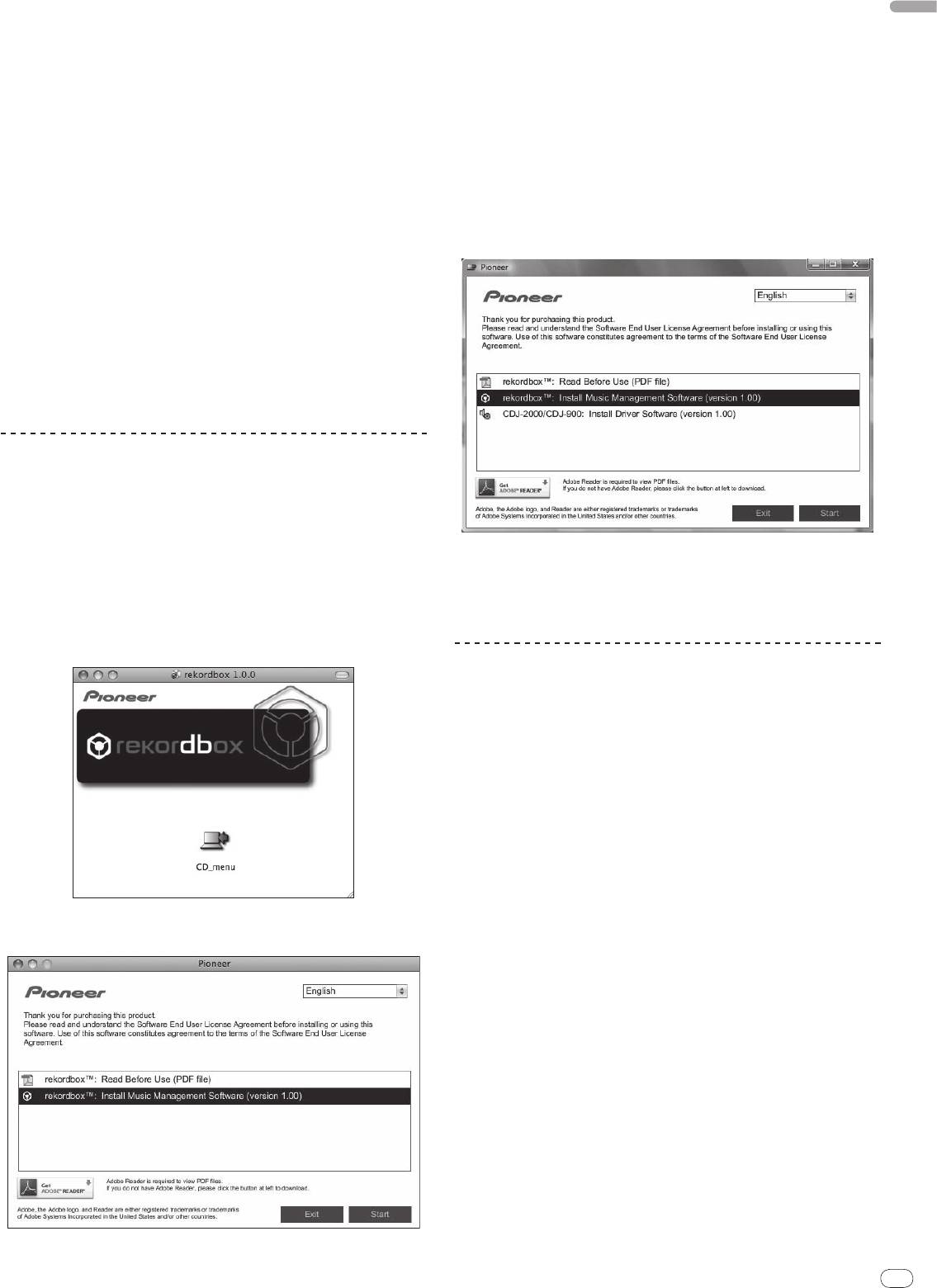
English
En
23
DRB1475-B
®
®
— For Windows Vista
or Windows
XP, PC/
AT compatible computer
3 Install rekordbox following the instructions on the screen.
®
®
equipped with a 2 GHz or greater Intel
Pentium
4 (or compatible)
Once installation of rekordbox is completed, the operating instructions can be
processor
opened from rekordbox’s [Help] menu.
! Required memory: 512 MB or more of RAM
! Hard disc: 250 MB or more of free space (not including space for storing
Installation Procedure (Windows)
music files, etc.)
! CD drive: Optical disc drive on which the CD-ROM can be read
! Read the “Cautions on installation” carefully before installing rekordbox.
! Sound: Audio output to speakers, headphones, etc. (internal or external audio
! Authorization of the computer’s administrator is required to install and unin-
device)
stall rekordbox. Log on as the user registered as the computer’s administrator
! Internet connection: For user registration and inquiries, use a web browser
before installing rekordbox.
®
supporting 128-bit SSL (Safari 2.0 or later or Internet Explorer
6.0 or later).
! USB port: A USB port for connection of a USB device (flash memory, hard
1 Insert the included CD-ROM into the computer’s CD drive.
disc, etc.) is required to transfer music files to the USB device.
The CD-ROM menu is displayed.
! LAN port: An Ethernet LAN adapter (RJ45 port) for communicating with the
! If the CD-ROM menu does not appear when the CD-ROM is inserted, open
DJ player is required to transfer music files to a Pioneer DJ player (i.e. CDJ-
the CD drive from [Computer (or My Computer)] in the [Start] menu, then
2000, CDJ-900).
double-click the [CD_menu.exe] icon.
— Operation is not guaranteed on all computers, even those with the oper-
ating environment described above.
2 When the CD-ROM’s menu is displayed, select [rekordbox:
— Even with the required memory capacity indicated for the operating
Install Music Management Software], then click [Start].
environment above, depending on the number of resident programs and
services, the software may not provide full functionality and performance
due to lack of memory. In this case, stop some resident programs and
services in order increase the amount of free memory. We recommend
adding extra memory in order to achieve stable performance.
— Depending on the computer’s power settings, etc., the CPU and hard
disc processing capacity may be insufficient. When using laptop comput-
ers in particular, always keep the AC power connected and set the com-
puter to maximum performance conditions when using rekordbox.
— Note that problems may arise in the operation of rekordbox due to other
software being used together with it.
Installing rekordbox
Installation Procedure (Macintosh)
! Read the “Cautions on installation” carefully before installing rekordbox.
! Authorization of the computer’s administrator is required to install and unin-
stall rekordbox. Have the name and password of the computer’s administra-
To close the CD-ROM menu, click [Exit].
tor ready.
3 Install rekordbox following the instructions on the screen.
1 When the included CD-ROM is inserted into the computer’s
Once installation of rekordbox is completed, the operating instructions can be
CD drive, the CD drive opens on the screen. Double-click the
opened from rekordbox’s [Help] menu.
! To stop installation in progress, click [Cancel].
[CD_menu.app] icon.
! If the CD drive does not open on the screen when the CD-ROM is inserted,
use Finder to open the CD drive, then double-click the [CD_menu.app] icon.
Using the support site
Before making an inquiry about rekordbox operations and technical support,
refer to the operating instructions for rekordbox and check the FAQs published
on the support site for rekordbox.
<Support Site for rekordbox>
http://www.prodjnet.com/rekordbox/support/
! To make an inquiry about rekordbox, you need to register as a user in advance
on the support site for rekordbox.
! You need to enter the license key for your user registration. Have the license key
ready. Also, be sure not to forget the login name (your e-mail address) and the
password specified for your user registration, as well as the license key.
! Pioneer Corporation collects your personal information for the following
purposes:
1 To provide customer support for your purchased product
2 To inform you of product or event information by e-mail
3 To reflect your opinions collected by survey on product planning
— Your personal information is kept confidential corresponding to the privacy
2 When the CD-ROM’s menu is displayed, select [rekordbox:
policy set forth by our company.
Install Music Management Software], then click [Start].
— You can check our privacy policy on the support site for rekordbox.
! When you make an inquiry about rekordbox, be sure to provide us the
information on the model name, specifications (CPU and memory capacity and
peripheral devices connected), and operating system version of your computer,
as well as specific descriptions of system malfunction.
— For an inquiry about configuring your computer with peripheral devices
other than our products and the corresponding technical support, contact
each manufacturer or retailer.
! rekordbox is subject to upgrade for enhanced function and performance.
The upgrade program can be downloaded on the support site. We strongly
recommend you upgrade your software on a regular basis to keep the latest
updates on your system.
To close the CD-ROM menu, click [Exit].
23
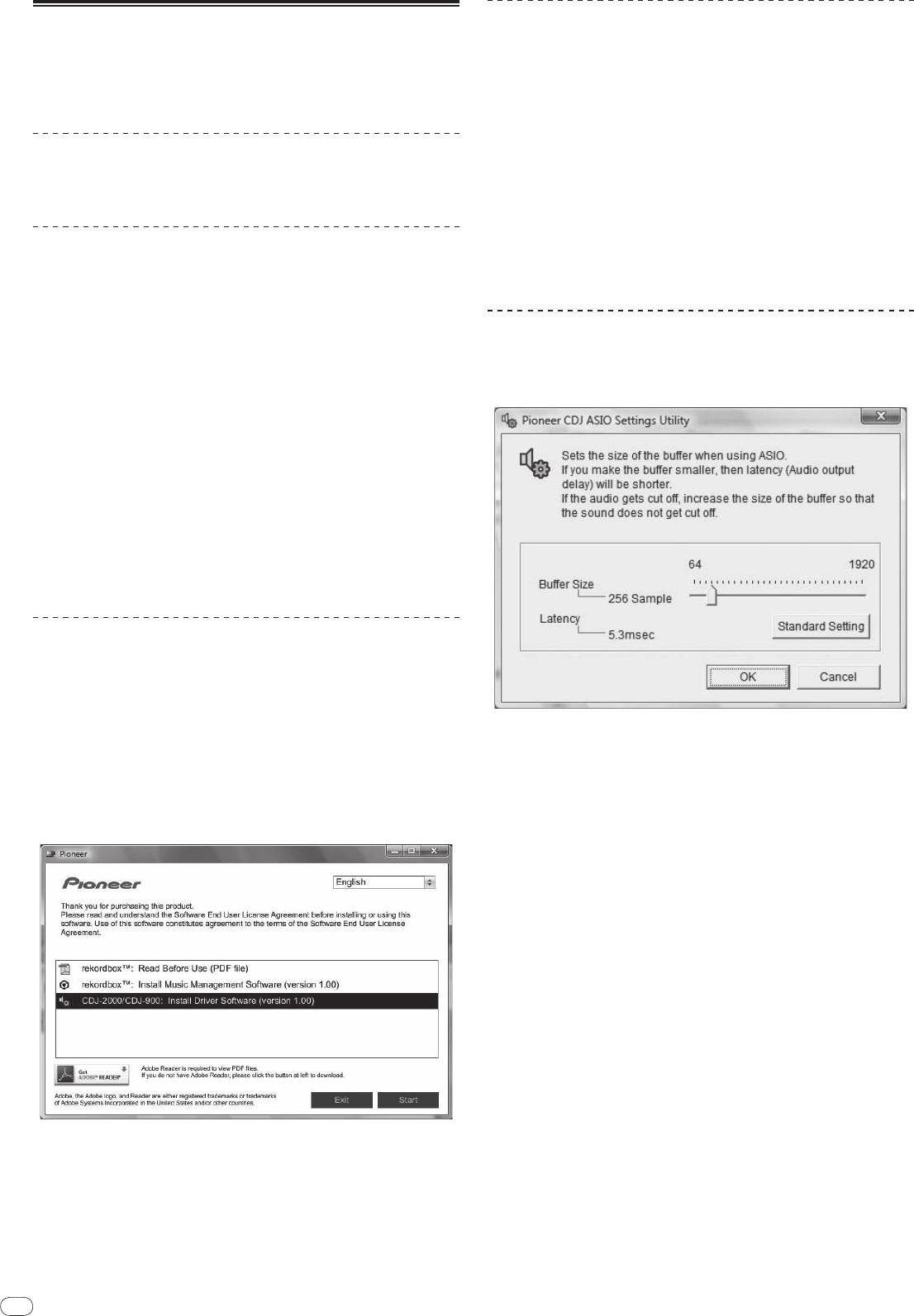
24
En
DRB1475-B
Connecting the CDJ-2000 and computer
About the driver software
This driver software is an exclusive ASIO driver for outputting audio signals from
1 Connect this unit to your computer via a USB cable.
the computer. To use the CDJ-2000 connected to a computer on which Windows
is installed, install the driver software on the computer beforehand.
2 Press [POWER].
When using a computer on which a MAC operating system is installed, use the
Turn on the power of this unit.
operating system’s standard driver software.
! The message [Installing device driver software] may appear when the CDJ-
2000 is connected to the computer for the first time or when it is reconnected
to the computer’s USB port. Wait until the [Your devices are ready for use]
Software end user license agreement
message appears.
! When installing on Windows XP
Carefully read the provisions of the Software end user license agreement (page
— [Can Windows connect to Windows Update to search for software?]
22) before installing or using the driver software. Using the driver software
may appear while the installation is in progress. Select [No, not this
implies that you have consented to the Software end user license agreement.
time] and click [Next] to continue with the installation.
— [What do you want the wizard to do?] may appear while the instal-
lation is in progress. Select [Install the software automatically
Cautions on Installation
(Recommended)] and click [Next] to continue with the installation.
! Before installing the driver software, be sure to turn off the power of this unit
— If [Hardware Installation] appears on the screen while the installation is
and disconnect the USB cable from both this unit and your computer.
in progress, click [Continue Anyway] and continue with the installation.
! If you connect this unit to your computer without installing the driver soft-
ware first, an error may occur on your computer depending on the system
environment.
Adjusting the buffer size (Windows)
! If you have discontinued the installation process in progress, step through
This unit functions as an audio device conforming to the ASIO standards.
the installation process again from the beginning according to the following
procedure.
Click Windows [Start] menu >[All Programs]>[Pioneer]>[Pioneer
! Carefully read the provisions of the Software end user license agreement
CDJ]>[Pioneer CDJ ASIO Settings Utility].
before installing the driver software for exclusive use with this unit.
! Before installing the driver software, terminate all other programs running on
your computer.
! The driver software is compatible with the following OSs.
®
— Windows Vista
Home Basic/
Home Premium/
Ultimate/
Business
®
— Windows
XP Home Edition/
Professional (SP2 or later)
®
The driver software is not compatible with 64-bit OS (Windows
XP
®
Professional x64 edition and Windows Vista
64-bit).
! The included CD-ROM contains installation programs in the following 12
languages:
English, French, German, Italian, Dutch, Spanish, Portuguese, Russian,
Simplified Chinese, Traditional Chinese, Korean, and Japanese
If the language of your OS is one other than the ones listed above, select
[English] following the instructions on the screen.
Installing the driver software
! Carefully read “Cautions on Installation” before installing the driver software.
! To install or uninstall the driver software, you need to be authorized by the
administrator of your computer. Log on as the administrator of your computer
before proceeding with the installation.
1 Insert the included CD-ROM into the computer’s CD drive.
A sufficiently large buffer size decreases the chance of sound dropout (sound
The CD-ROM menu is displayed.
interruption) but increases audio signal transmission delay (latency).
! If the CD-ROM menu does not appear when the CD-ROM is inserted, open
! When an application program (DJ software, etc.) with this unit set as a fixed
the CD drive from [Computer (or My Computer)] in the [Start] menu, then
device is running, terminate the program before adjusting the buffer size.
double-click the [CD_menu.exe] icon.
2 When the CD-ROM’s menu is displayed, select [CDJ-2000/
CDJ-
900: Install Driver Software], then click [Start].
To close the CD-ROM menu, click [Exit].
3 Proceed with installation according to the instructions on the
screen.
If [Windows Security] appears on the screen while the installation is in progress,
click [Install this driver software anyway] and continue with the installation.
! When installing on Windows XP
If [Hardware Installation] appears on the screen while the installation is in
progress, click [Continue Anyway] and continue with the installation.
! When the installation program is completed, a completion message appears.
24
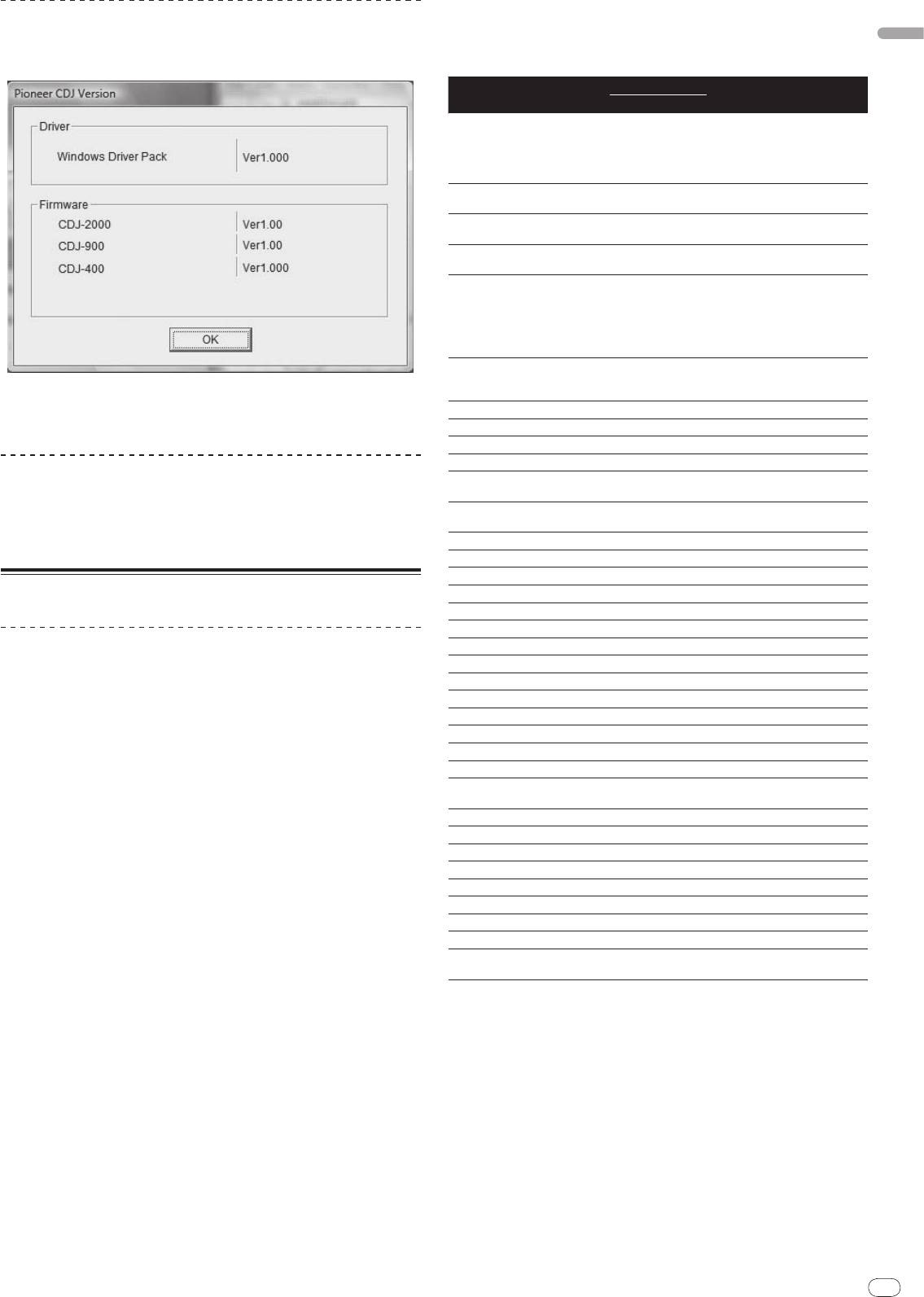
English
En
25
DRB1475-B
5 Press [MENU/UTILITY].
Checking the version of the driver software
The previous screen reappears.
Click Windows [Start] menu >[All Programs]>[Pioneer]>[Pioneer
List of MIDI Messages
CDJ]>[ Pioneer CDJ Version Display Utility].
MIDI Messages
SW Name SW Type
Notes
MSB
A linear value corresponding to
the speed, from stop to 4X: 64 for
JOG (TOUCH)
-
Bn 10 dd
stop, 65 (0.06X) – 127 (4X) in the
forward direction, 63 (0.06X) – 0
(4X) in the reverse direction.
0 – 127, 0 on the – side, 127 on
TEMPO SLIDER VR Bn 1D dd
the + side
0 – 127, 0 (min.) on the left side,
TOUCH/
BRAKE VR Bn 1E dd
127 (max.) on the right side
0 – 127, 0 (min.) on the left side,
RELEASE/
START VR Bn 1F dd
127 (max.) on the right side
A linear value corresponding
to the speed from 0.5X to 4X: 64
when stopped (under 0.49X), 65
JOG RING
-
Bn 30 dd
(0.5X) to 127 (4X) in the forward
direction, 63 (0.5X) to 0 (4X) in the
reverse direction.
General
98 – 127, 1 – 30 Difference of count
ENCODER
Purpose
Bn 4F dd
from previous time is sent (±1 –
! You can check the firmware version of this unit on the screen.
Controller
±30) When over ±30, set at ±30
! The firmware version is not displayed when the CDJ-2000 is not connected
PLAY/
PAUSE SW 9n 00 dd OFF=0, ON=127
to the computer or when the CDJ-2000 and computer are not properly
communicating.
CUE SW 9n 01 dd OFF=0, ON=127
SEARCH FWD SW 9n 02 dd OFF=0, ON=127
SEARCH REV SW 9n 03 dd OFF=0, ON=127
Checking the latest information on the driver
TRACK SEARCH
SW 9n 04 dd OFF=0, ON=127
software
NEXT
For the latest information on the driver software for exclusive use with this unit,
TRACK SEARCH
SW 9n 05 dd OFF=0, ON=127
REV
visit our website shown below.
http://www.prodjnet.com/support/
LOOP IN SW 9n 06 dd OFF=0, ON=127
LOOP OUT SW 9n 07 dd OFF=0, ON=127
RELOOP SW 9n 08 dd OFF=0, ON=127
Using other brands of DJ software
MEMORY SW 9n 0A dd OFF=0, ON=127
CALL NEXT SW 9n 0B dd OFF=0, ON=127
CALL PREV SW 9n 0C dd OFF=0, ON=127
Operating DJ software by MIDI interface
DELETE SW 9n 0D dd OFF=0, ON=127
The CDJ-2000 also outputs the operating data for the buttons and dials in MIDI
TIME/
A.CUE SW 9n 0E dd OFF=0, ON=127
format. If you connect a computer with a built-in MIDI-compatible DJ software
TEMPO RANGE SW 9n 10 dd OFF=0, ON=127
via a USB cable, you can operate the DJ software on this unit. The sound of
MASTER TEMPO SW 9n 11 dd OFF=0, ON=127
music files being played on the computer can also be output from the CDJ-2000.
JOG MODE SW 9n 12 dd OFF=0, ON=127
Before using the CDJ-2000 as an audio device, install the driver software on the
HOT CUE A SW 9n 18 dd OFF=0, ON=127
computer (page 24). Also, the CDJ-2000 must be selected in the DJ software’s
settings. For details, see your DJ software’s operating instructions.
HOT CUE B SW 9n 19 dd OFF=0, ON=127
HOT CUE C SW 9n 1A dd OFF=0, ON=127
1 Connect the USB port on this unit to your computer.
HOT CUE REC/
For instructions on connecting, see Using other brands of DJ software on page 12.
SW 9n 1C dd OFF=0, ON=127
CALL
2 Press [BROWSE], then press [LINK].
TEMPO RESET SW 9n 1D dd OFF=0, ON=127
[Control Mode] and [USB-MIDI] appear on the menu screen.
JOG TOUCH SW 9n 20 dd OFF=0, ON=127
REVERSE SW 9n 21 dd OFF=0, ON=127
3 Select [Control Mode] and enter.
4 BEAT LOOP
-
9n 2A dd OFF=0, ON=127
The connecting screen is displayed.
EJECT SW 9n 2F dd OFF=0, ON=127
4 Select [USB-MIDI] and enter.
TAG TRACK SW 9n 30 dd OFF=0, ON=127
The CDJ-2000 switches to the control mode.
BACK SW 9n 32 dd OFF=0, ON=127
5 Start the DJ software.
ENCODER PUSH SW 9n 33 dd OFF=0, ON=127
Communication with the DJ software starts.
OFF = 0 1 to 127 position data
NEEDLE
Touch Sensor
Bn 1C dd
! The DJ software on the computer can be operated using the buttons and
from left to right side
rotary selector on the CDJ-2000.
n is the channel number.
! It may not be possible to use some buttons to operate the DJ software.
! The control mode is canceled when a track is loaded in the CDJ-2000.
! For messages output by the CDJ-2000, see List of MIDI Messages.
Changing the MIDI channel setting
1 Press [MENU/UTILITY] for over 1 second.
The utility screen appears.
2 Select [MIDI CHANNEL] and enter.
3 Turn the rotary selector.
Select the MIDI channel and change the setting. A setting from 1 – 16 can be
selected.
4 Press the rotary selector to enter.
25
Оглавление
- Contents
- Before start
- Before you start
- Part Names and Functions
- Connections
- Playback
- Changing the settings
- Additional information
- Sommaire
- Informations préliminaires
- Avant de commencer
- Noms et fonctions des éléments
- Raccordements
- Lecture
- Changement des réglages
- Informations supplémentaires
- Inhalt
- Vor der Inbetriebnahme
- Bevor Sie beginnen
- Bezeichnungen und Funktionen der Komponenten
- Anschlüsse
- Wiedergabe
- Ändern der Einstellungen
- Zusätzliche Informationen
- Indice
- Prima di cominciare
- Prima di iniziare
- Nome delle varie parti e funzioni
- Collegamenti
- Riproduzione
- Modifica delle impostazioni
- Informazioni aggiuntive
- Inhoud
- Alvorens te beginnen
- Voordat u begint
- Overzicht van de bedieningstoetsen
- Aansluitingen
- Afspelen
- Instellingen aanpassen
- Aanvullende informatie
- Contenido
- Antes de empezar a usar la unidad
- Antes de comenzar
- Nombres y funciones de los controles
- Conexiones
- Reproducción
- Cambio de los ajustes
- Información adicional
- Содержание
- До начала
- Перед началом
- Названия деталей и функции
- Подключения
- Воспроизведение
- Изменение настроек
- Дополнительная информация




