Vitek VT-3796: ADDITIONAL FUNCTIONS
ADDITIONAL FUNCTIONS: Vitek VT-3796
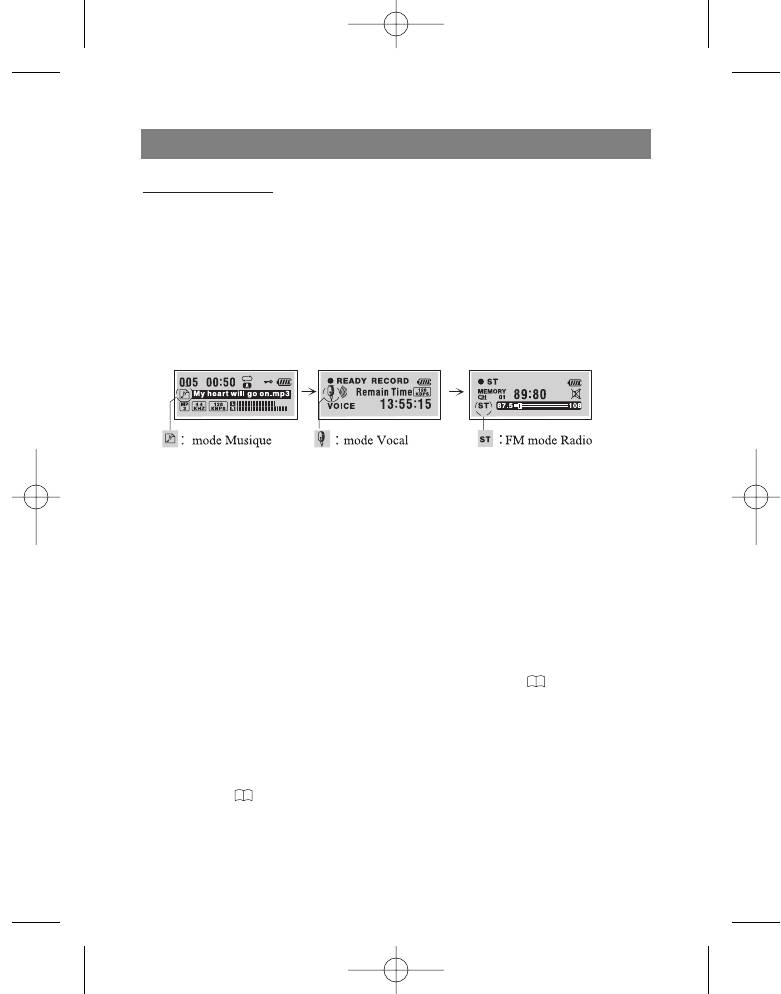
ENGLISH
Fast skip or file search
Press and hold the Skip/Search ( / ) button for 2 seconds during playback.
Choosing a function mode
Press the FUNCTION (F) button for more than 1 second.
You can choose one of the following modes: Music, Voice, or FM radio, by using the
Skip/Search ( /) button and then press the () button to confirm the chosen
mode.
During recording you cannot choose a function mode.
Playback speed
Press the SPEED button several times repeatedly.
You can choose a playback speed (-30%, -15% or +15% of the normal playback of
the file)
ADDITIONAL FUNCTIONS
Bookmarks
If, during playback of a file, you activate the Bookmark function, you can automatically
find the desired moment in the composition.
1. Choose the desired moment in the composition during playback and then press
and hold the Bookmark (B.MARK) button for 2 seconds. The " " symbol will
appear on the display.
2. Press the Bookmark button once during playback of another file. The player auto-
matically searches for the saved spot and begins playing the composition from the
exact spot that you programmed the Bookmark.
3. To cancel the Bookmark function, press the (B.MARK) and hold buttons for 2 sec-
onds. The " " symbol will disappear from the display.
Repeating a specific segment of a composition
You can repeat a specific segment of a composition using the Bookmark button
10
3796new1.qxd 4/1/05 5:56 PM Page 10
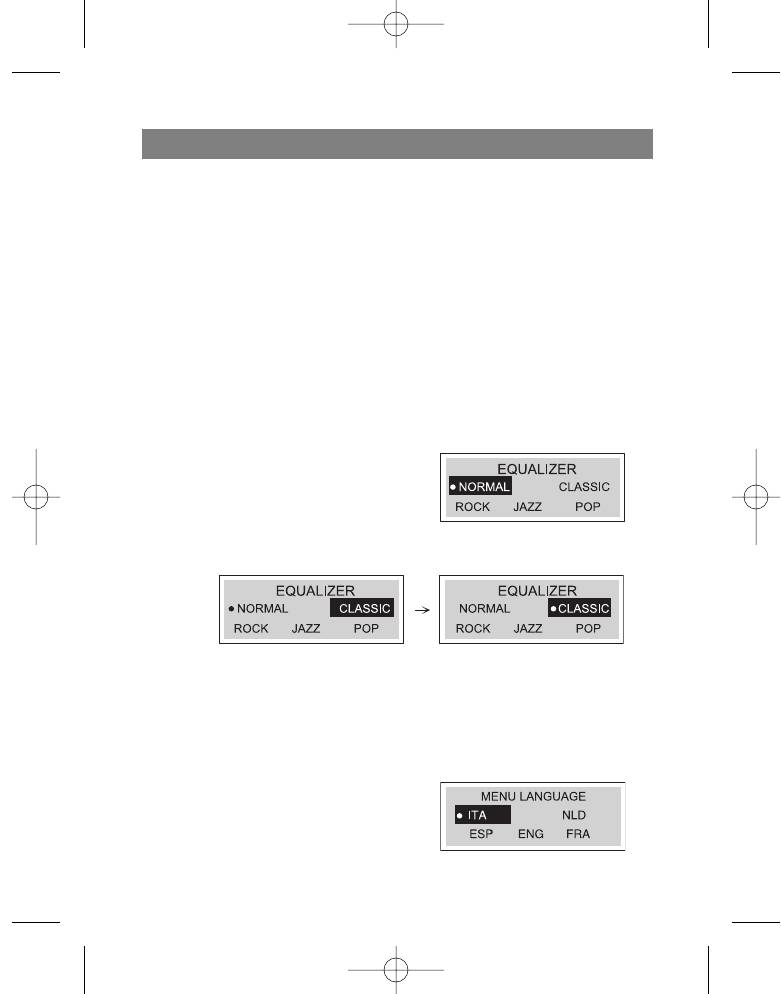
ENGLISH
(B.MARK). This function is designed to repeat parts of compositions lasting more than
three seconds. To choose the starting point of the specific segment of a composition,
press the Bookmark button once during playback of a file.
1. The “A " symbol will appear on the display.
2. To choose the ending point of the segment, press the button again during playback
of a file. The "A
B" symbol will appear on the display.
3. To cancel the segment repeat function, press the Bookmark button. The “A
B”
symbol will disappear from the display.
Note
In radio mode (FM band), the Bookmark function and segment repeat function will not
work.
Equalizer
You can choose from one of these five sound modes.
1. Press and hold the MENU button for
two seconds and then select the
EQUALIZER function using the func-
tion selector.
2. Use the Skip/Search (/ ) buttons
to find the desired sound mode (normal, classical, rock, jazz, pop)
3. Choose the desired sound mode by pressing the Play ( ) button and then press
the MENU button again to exit the equalizer mode.
Note
The equalizer function is not available in radio mode (FM band).
Language
You can choose from four different display languages.
1. Press and hold the Menu button for two
seconds and then use the function selector
to choose the “Language” function.
11
3796new1.qxd 4/1/05 5:56 PM Page 11
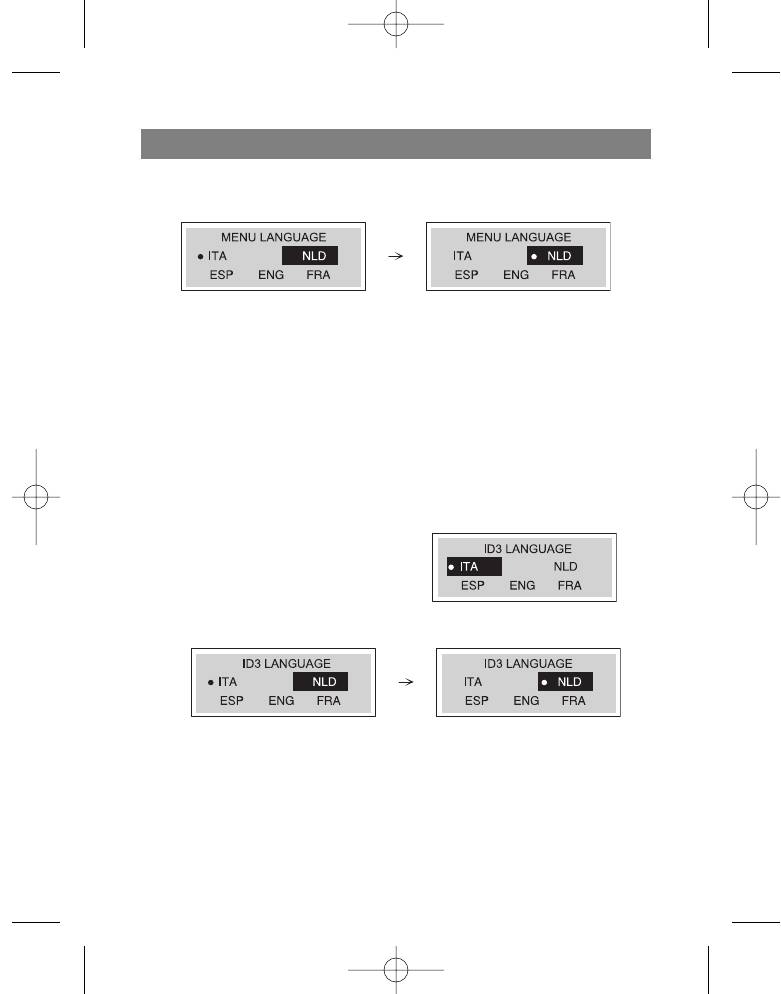
ENGLISH
2. Use the Skip/Search ( / ) buttons to find the desired language and choose it by
pressing the Play () button.
-"ITA" - Italian
-"NLD" - Dutch
-"ESP" - Spanish
-"ENG" - English
-"FRA" - French
3. Press the Menu button to exit the language mode
Note
This function is not available when listening to FM band radio stations.
ID3 Language (MP3 text: name of album, song and artist)
You can choose from five different ID3 languages.
1. Press and hold the Menu button for two
seconds and then use the function selector
to choose the “ID3 Language” function.
2. Use the Skip/Search ( / ) buttons to
find the desired language and choose it by
pressing the Play () button.
-"ITA" - Italian
-"NLD" - Dutch
-"ESP" - Spanish
-"ENG" - English
-"FRA" - French
3. Press the Menu button to exit the language mode
12
3796new1.qxd 4/1/05 5:56 PM Page 12
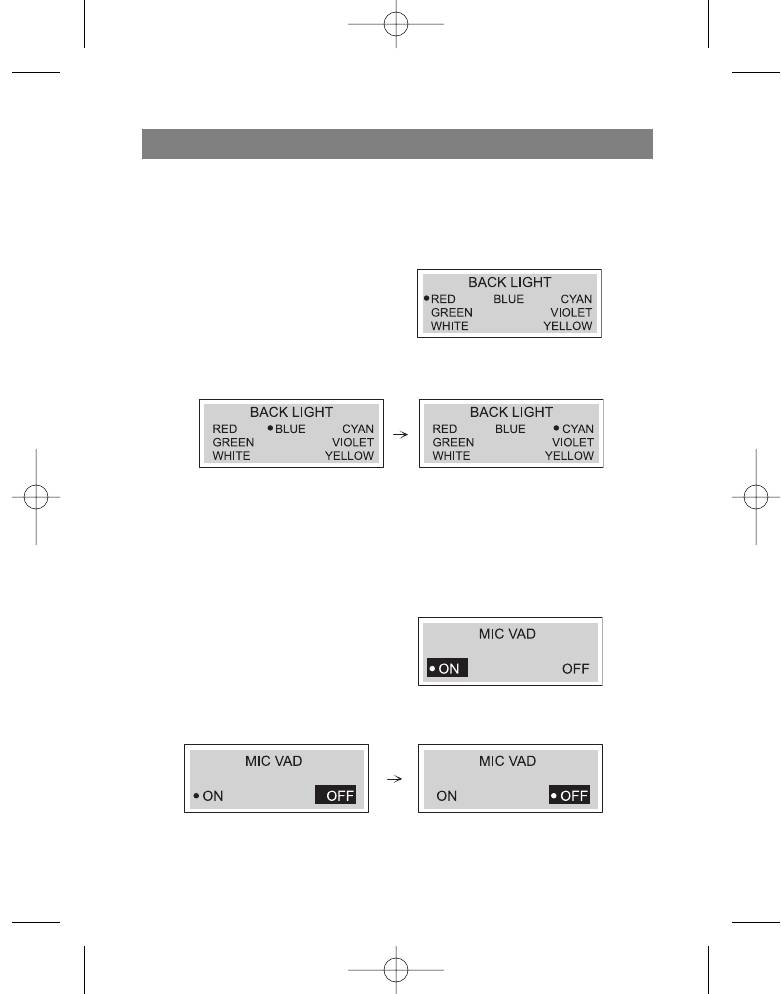
ENGLISH
Notes
This function is not available when listening to FM band radio stations.
If the file does not contain ID3 information, only the filename will be displayed.
Backlight
Press and hold the Menu button for two sec-
onds and then choose the “Backlight” menu.
Using this function you can change the color
of the display's backlight.
1. Choose the desired color (red, blue, cyan, green, violet, white, yellow) for the dis-
play backlight using the Skip/Search (/ ) buttons.
2. Press the Play () button to program the desired color and then press Menu to exit
the “Backlight” menu.
3. Turn on the backlight by pressing and holding the "VOL +" button for 2 seconds.
Dictaphone Function
Before recording anything to the MP3/WMA player, you can install the Voice Activated
Dictaphone (VAD) function.
1. Press and hold the Menu button for two
seconds and then use the function selec-
tor to choose the “MIC VAD" function.
2. Use the Skip/Search (/ ) button to
choose the “On” or “Off” position and
then press the Play () button to program the chosen position.
3. Press the Menu button to exit the "MIC VAD" menu.
13
3796new1.qxd 4/1/05 5:56 PM Page 13
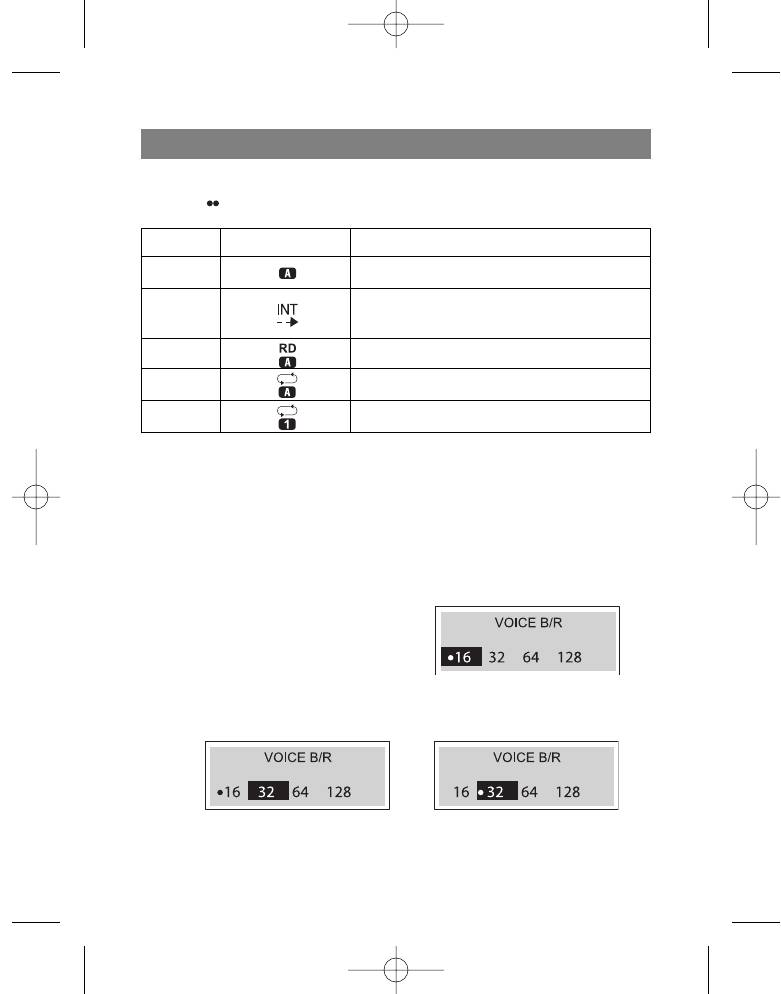
ENGLISH
Repeat Function
Press the ( REC) (10) button, to choose one of the five repeat modes.
Mode Display Symbol Description
Normal Plays each song one time in order.
Intro Plays the first 10 seconds of each song in order
to acquaint you with the music
Random Random playback of all songs
Repeat All Repeat playback of all song files
Repeat One Repeat playback of the currently chosen song
Notes
The repeat function is not available when listening to FM radio stations.
After playing the first 10 seconds of each song file in Introduction mode, the device
automatically turns off.
You can only choose one of the above listed repeat modes during playback
Data transfer speed in bits
Before recording anything to the MP3/WMA player; choose the speed of voice data
transfer in bits.
1. Press and hold the Menu button for two
seconds and then use function selector to
choose the (VOICE B/R) menu.
2. Use the Skip/Search (/ ) button to
select the needed speed and choose it
with the Play () button.
3. Press the menu button to exit the “Voice transfer data speed in bits” menu.
14
3796new1.qxd 4/1/05 5:56 PM Page 14
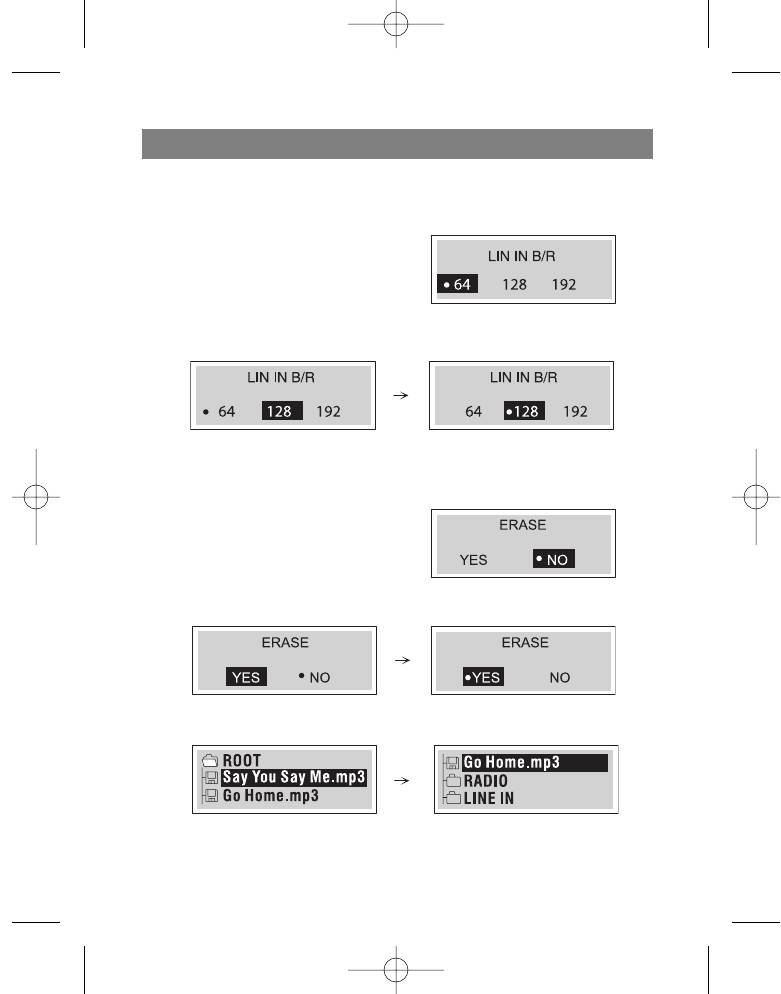
ENGLISH
Speed of data recording from line input
Before recording anything on the MP3/WMA player, choose the line data transfer
speed in bits.
1. Press and hold the Menu button for two
seconds and then use function selector to
choose the (LINE IN B/R) menu.
2. Use the Skip/Search (/ ) button to
select the needed speed and choose it
with the Play () button .
3. Press the Menu button to exit the “Line in data transfer» menu.
Deleting files from the MP3/WMA player
1. Press and hold the menu button for two
seconds and then use the function selector
to choose the “Erase” function.
2. Use the Skip/Search ( /) buttons to
choose ”YES” and then press the Play ( )
button.
3. Use the (+/-) button to choose the files that you want to delete.
15
3796new1.qxd 4/1/05 5:56 PM Page 15
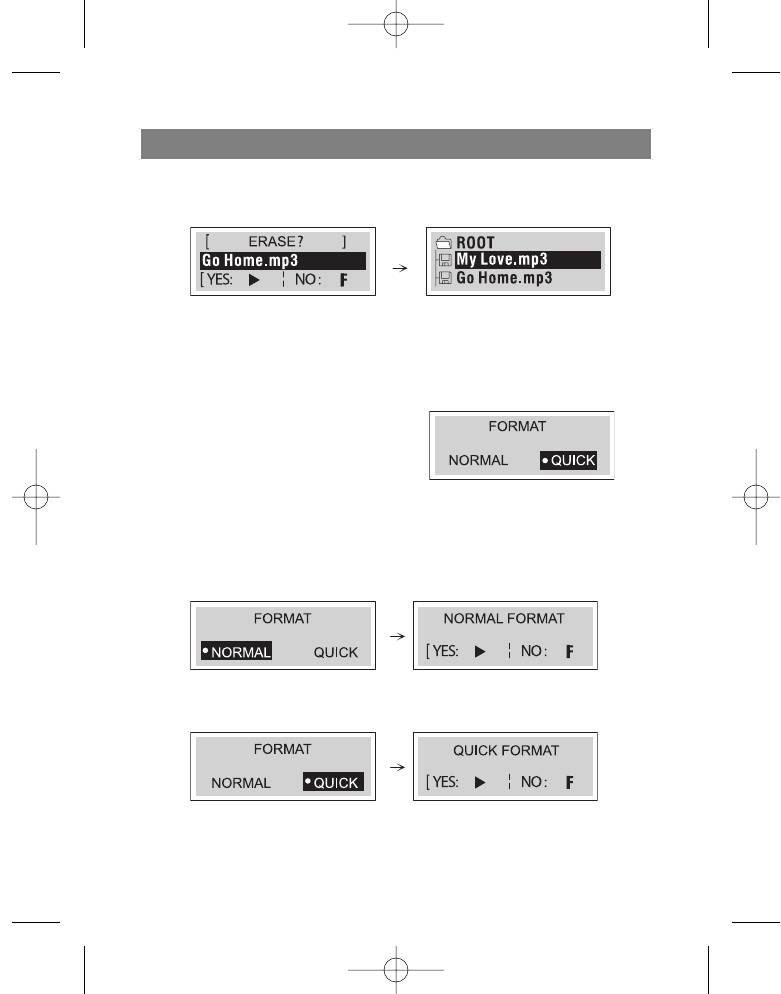
ENGLISH
4. Press the Play () button to delete the chosen files and then the “F” button and
Menu to exit the Delete menu.
Notes
This function is only available in stop or pause modes.
Files cannot be deleted while listening to FM radio stations or MP3 format files.
Formatting files on the MP3/WMA player
1. Press and hold the menu button for two
seconds and then use the function selec-
tor to choose the “Format menu.”
2. The display will show you the “Normal”
and “Quick” formats; use the Skip/Search
(/) buttons, choose the desired format and then pres Play ( ) to set the
desired format and the (F) button to exit the menu.
“Normal” Format
”Quick” Format
16
3796new1.qxd 4/1/05 5:56 PM Page 16
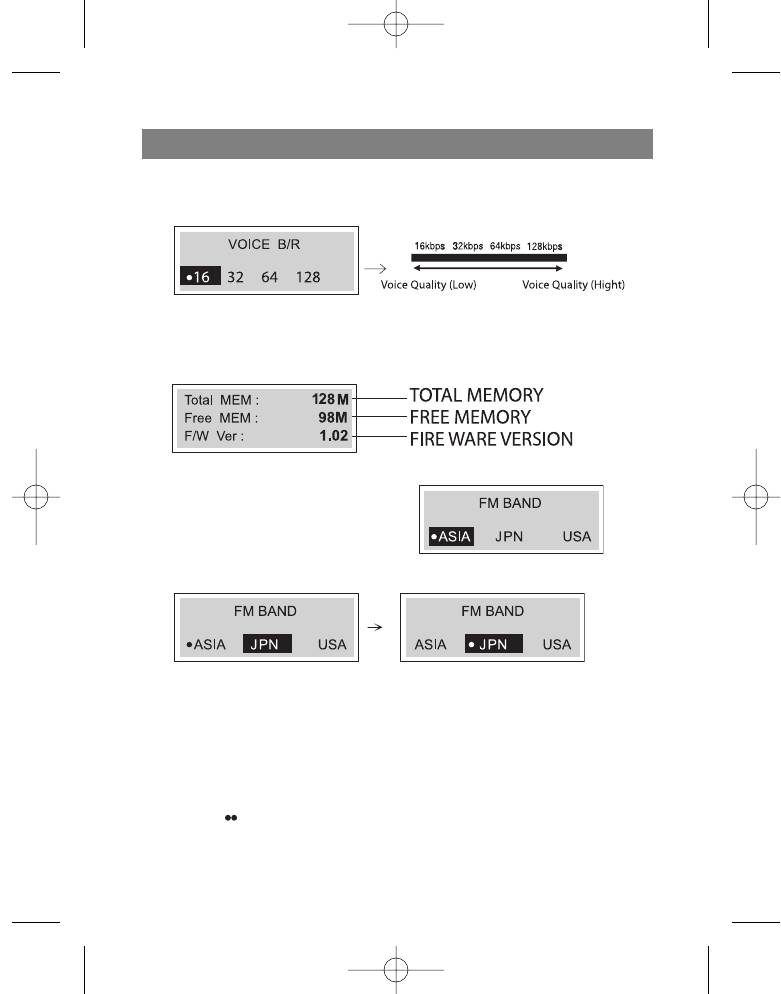
ENGLISH
Choosing the Voice Data Recording Speed
1. Before recording voice data to the MP3 player, choose the recording speed.
Checking the memory level and the operating system version
Press and hold the memory button for two seconds and then use the function
selector to display the following information:
FM Band
1. Press and hold the Menu button for two
seconds and then use the function
selector to choose the FM BAND menu.
2. Use the Skip/Search (/ ) buttons to
choose the desired position and then press Play ().
3. In order to exit the FM BAND mode, press and hold the function selector (F) for two
seconds and then use the Skip/Search (/ ) buttons to choose another mode.
RECORDING VOICE DATA
1. Press and hold the function selector for more than 1 second and then choose the
RECORD menu and press the Play ( ) button.
2. Set the sound recording speed in bits . The sound settings are finished.
3. Press the ( REC) button once in play/stop mode.
17
3796new1.qxd 4/1/05 5:56 PM Page 17
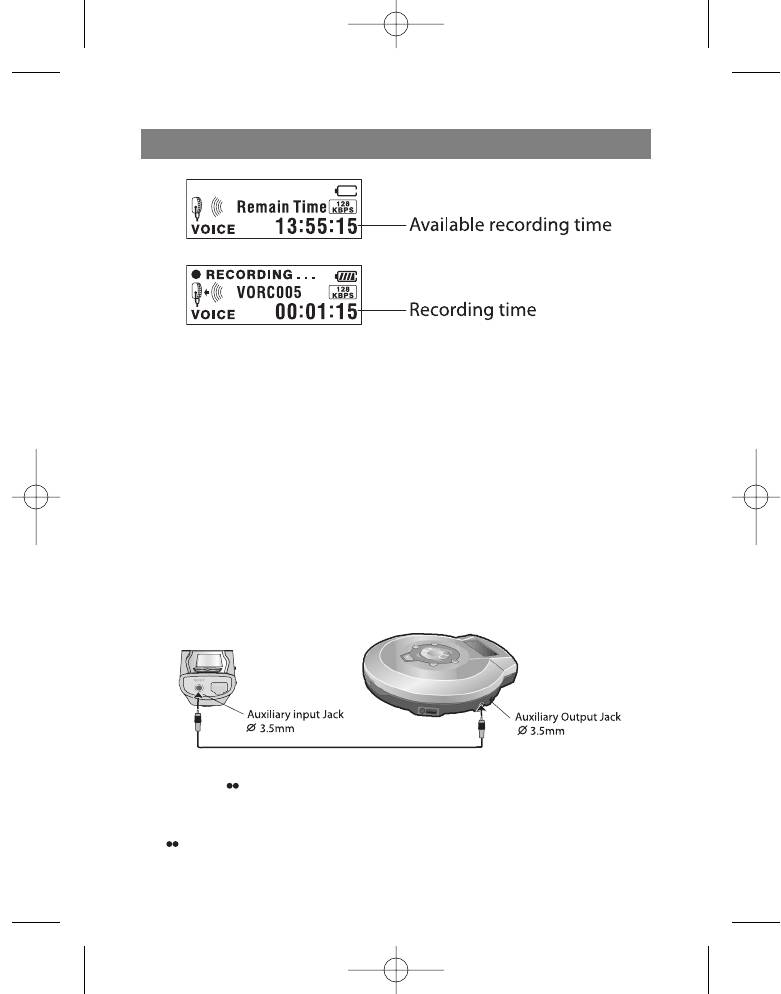
ENGLISH
4. Record voice data using the microphone (MIC) on the main unit.
5. PRESS STOP TO END VOICE DATA RECORDING
Notes
Recording files are saved with names like VORC001.MP3, VORC002.MP3,
VORC003.MP3....and so forth.
If the “FULL!!!" symbol appears on the display, delete some files in order to create
more recording time on the player.
Enter the "Voice" mode in order to play back recorded files.
Recording from auxiliary devices
1. Set the line in data transfer speed in bits.
2. Choose the record mode by pressing and holding the function selector (F) button
for more than one second. The player will then be ready to record from an auxiliary
device.
3. Connect a line audio cable from the line out on the auxiliary audio device to the line
in jack on the player.
4. Press the ( REC) button momentarily in idle mode and start playback on the aux-
iliary device. Recording of data from the auxiliary device will begin.
5. Press the Play ( ) button to pause recording. To stop recording, press the Record
( REC) button; line in recording will end.
18
3796new1.qxd 4/1/05 5:56 PM Page 18
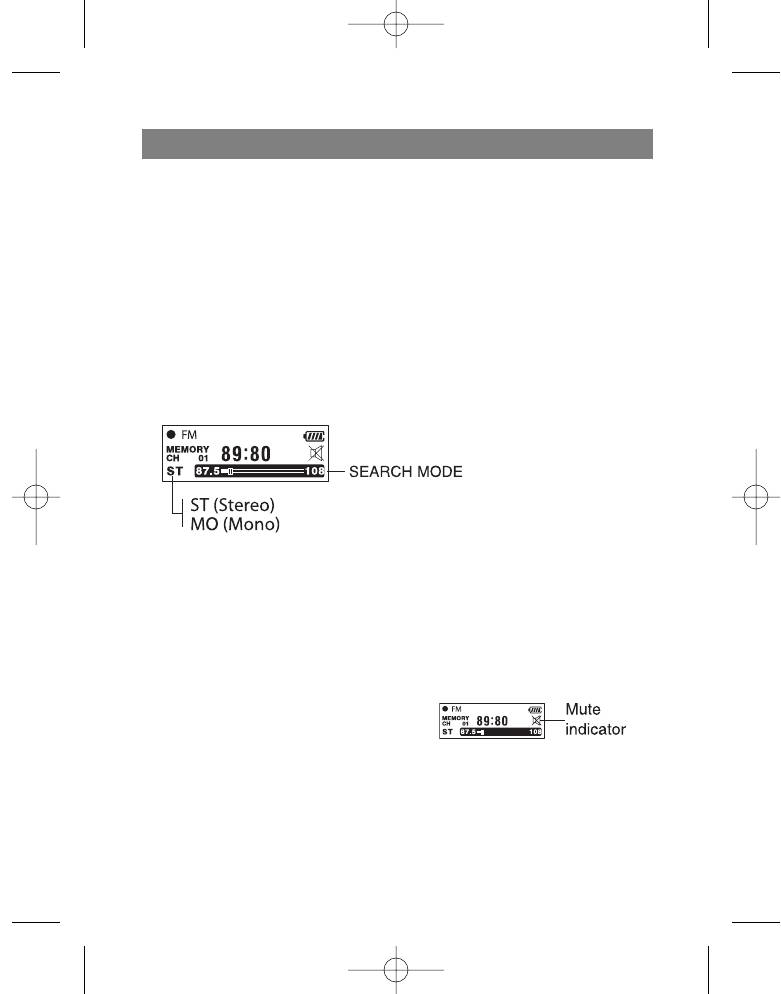
ENGLISH
Notes
Recorded files are saved under the names LINI001.MP3, LINI002.MP3,
LINI003.MP3... and so forth.
If the "FULL!!!" symbol appears on the display, delete some files in order to free-up
space for new recordings.
Enter the "LINE IN" folder to play back recorded files.
LISTENING TO THE RADIO
Listening to radio stations
1. Press and HOLD THE FUNCTION SELECTOR (F) FOR MORE THAN ONE SECOND
AND THEN USE THE (/) BUTTONS to choose the FM Radio mode and press the
Play () button. The radio is ready for use.
2. Press the function selector (F) to choose the desired mode (ST: Stereo, MO: Mono)
3. Tune to the desired frequency using the Skip/Search (/) buttons.
Tuning a radio station manually
- Tune to the desired station by pressing the Skip/Search ( ) buttons.
Tuning a radio station automatically
- Press and hold the Skip/Search (/) buttons for more than one second (The
search will end as soon as the radio tunes to a radio station)
Notes
When listening to FM band radio stations,
connect the headphones to the correct
jack. The headphones also act as an
antenna.
If you press the Play ( ) button while lis-
tening to a FM Band radio station, the
sound will mute.
You can program up to 20 radio stations into the player's memory.
19
3796new1.qxd 4/1/05 5:56 PM Page 19
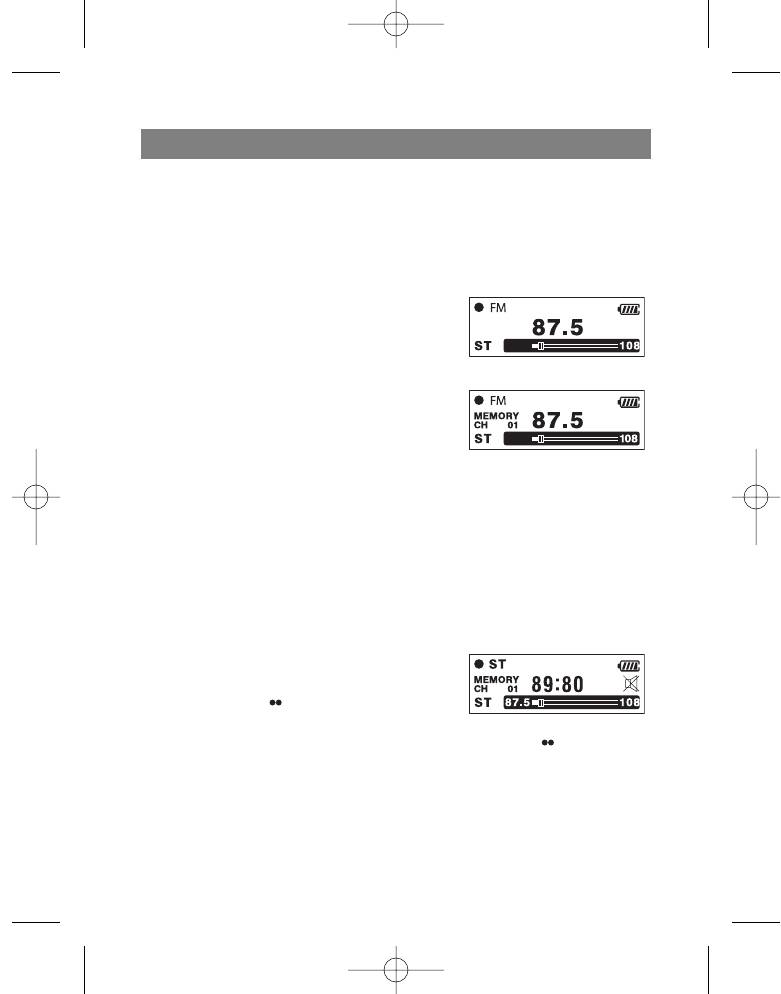
ENGLISH
Saving into memory
All available radio stations with good signal quality can be saved into memory automat-
ically.
Press and hold the Bookmark (B.MARK) button for more than two seconds in order
to begin the automatic scanning process.
Saving a tuned radio station frequency
1. Use the Skip/Search (/ ) buttons to choose the
frequency that you want to save in radio station
search mode.
(For example: You are programming the frequency
FM 87.5 MHz).
2. Press the Bookmark (B.MARK) button and use the
Skip/Search (/ ) buttons to choose the memo-
ry location in which you want to save the station
and then press the Bookmark (B.MARK) button
again. The station is now saved in memory.
3. Repeat steps 1-3 to save other radio frequencies
Recalling a saved radio station
Press the Menu button and then use the Skip/Search (/ ) buttons to choose the
memory location.
Deleting a programmed radio station
If you want to delete a saved radio frequency, press and hold the Bookmark (B.MARK)
button for more than 1 second while in preliminary radio frequency setting mode.
Recording from the radio
1. Choose the FM radio mode.
2. Choose the station that you want to record.
3. While listening to the radio station in the FM band,
press the Record ( REC) button. Recording of
the radio station will begin.
4. Press the Play ( ) button to pause recording. Press the Record ( REC) button
again to end recording.
Notes
Recorded files are named FMRC001.MP3, FMRC002.MP3, FMRC003.MP3.... and
so forth.
If the "FULL!!!" symbol appears on the display, delete some files to make room for
new recordings.
20
3796new1.qxd 4/1/05 5:56 PM Page 20

ENGLISH
Enter the “Radio” folder to play back recorded files.
TROUBLESHOOTING
1. The MP3 player doesn't work or nothing appears on the display.
- Check the polarity of the installed battery.
2. The buttons don't work
- Make sure the button block function is not activated.
- The battery is missing or weak.
3. Files will not download.
- Check the USB connection with your computer and the USB cable itself.
- The file format may not be compatible with this MP3/WMA player.
SPECIFICATION
Memory capacity 128 MB
Dimension (WxHxD) 83x33x23mm
Weight 40 g (without battery)
Dynamic band 55dB
Headphones output power 5mV+5mV (1kHz,0 dB/16 K)
Signal/noise ratio 55/80 dB (No Filter/JIS-A Filter)
Channel separation 35/40 dB (1 kHz/10 kHz)
Power source 3 V alkaline batteries 2 x size AAA
Equalizer Normal/Classical/Rock/Jazz/Pop
FM Radio
Frequency band Europe/Asia (87.50-108.00 MHz, step: 50 KHz)
Japan (76.00-108.00 MHz, step: 100 KHz)
USA (87.50-108.00 MHz, step: 100 KHz)
Signal/noise ratio 40 dB
Channel separation 20/25 dB (10 KHz/1 KHz)
Antenna Antenna - headphones
Recording 128 MB : About 15 hours (16 kb/s)
Due to constant upgrading, the characteristics and design of this prod-
uct may be changed without prior notification.
SERVICE LIFE OF THE UNIT NOT LESS 5 YEARS
GUARANTEE
Details regarding guarantee conditions can be obtained from the dealer from
whom the appliance was purchased. The bill of sale or receipt must be produced
when making any claim under the terms of this guarantee.
This product conforms to the EMC-Requirements as laid down by the
Council Directive 89/336/EEC and to the Low Voltage Regulation (23/73
EEC)
21
3796new1.qxd 4/1/05 5:56 PM Page 21
Оглавление
- IMPORTANT TECHNICAL SAFETY RECOMMENDATIONS
- PLAYER FUNCTIONS AND CONTROL ELEMENTS
- CONTROL ELEMENTS
- SYSTEM REQUIREMENTS
- USING THE MP3/WMA PLAYER
- BEFORE USING
- USING THE PLAYER
- ADDITIONAL FUNCTIONS
- WICHTIGE SICHERHEITSANWEISUNGEN
- STEUERUNGSORGANE
- SYSTEMFORDERUNGEN
- ANWENDUNG DES MP3/WMA-SPIELERS
- VOR DER ANWENDUNG
- ANWENDUNG DES MP3/WMA-SPIELERS
- ZUSÄTZLICHE FUNKTIONEN
- ВАЖНЫЕ РЕКОМЕНДАЦИИ ПО ТЕХНИКЕ БЕЗОПАСНОСТИ
- ФУНКЦИИ ПЛЕЕРА И ОРГАНЫ УПРАВЛЕНИЯ
- ТРЕБОВАНИЯ К СИСТЕМЕ
- ПЕРЕД ИСПОЛЬЗОВАНИЕМ
- ЭКСПЛУАТАЦИЯ ПЛЕЕРА
- ДОПОЛНИТЕЛЬНЫЕ ФУНКЦИИ
- ИСПОЛЬЗОВАНИЕ РАДИОПРИЕМНИКА






