Pioneer mvh-190ub: USB/iPod/AUX
USB/iPod/AUX: Pioneer mvh-190ub
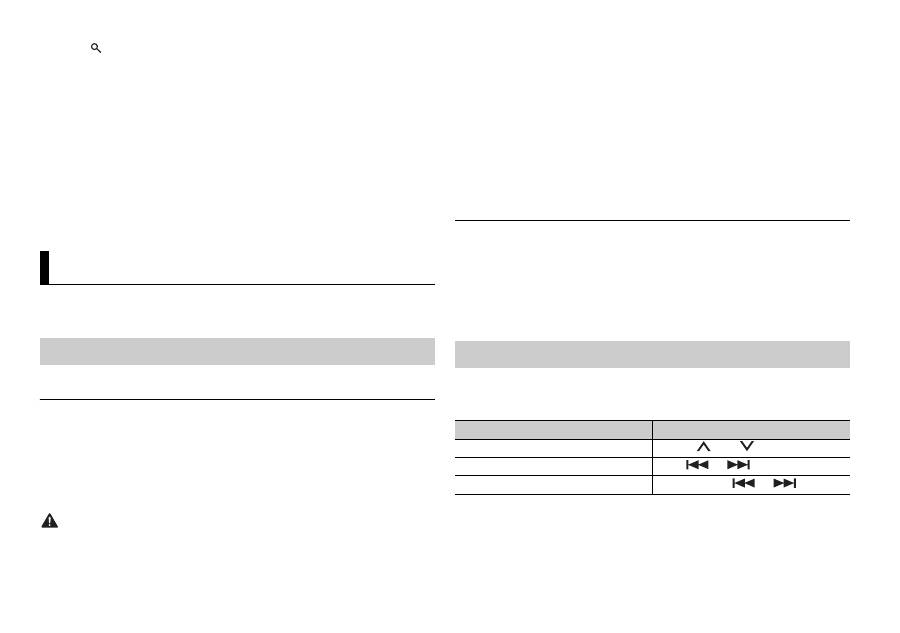
6
En
1
Press
during FM reception.
2
Turn the M.C. dial to select a program type from [NEWS/INFO],
[POPULAR], [CLASSICS] or [OTHERS].
3
Press the M.C. dial.
The unit begins to search for a station. When it is found, its program service
name is displayed.
NOTES
• To cancel the search, press the M.C. dial.
• The program of some stations may differ from that indicated by the transmitted PTY.
• If no station is broadcasting the type of program you searched for, [NOT FOUND] is
displayed for about two seconds and then the tuner returns to the original station.
NOTE
iPod function is not available for MVH-190UBG/190UB.
Disconnect headphones from the device before connecting it to the unit.
USB devices (including Android™)/iPod
1
Open the USB port cover.
2
Plug in the USB device/iPod using an appropriate cable.
NOTE
To automatically switch to [USB] source when a USB device/iPod is connected to the unit,
set [USB AUTO] to [ON] in the SYSTEM settings (page 13).
CAUTION
Use an optional Pioneer USB cable (CD-U50E) to connect the USB device as any device
connected directly to the unit will protrude out from the unit, which could be dangerous.
USB/iPod/AUX
Playing back
Before removing the device, stop playback.
AOA connections
For details on AOA connection, see page 9.
MTP connection
A device installed with Android OS 4.0 or later can be connected to the unit via MTP, using
the cable supplied with the device. However, depending on the connected device and the
numbers of the files in the device, audio files/songs may not be able to be played back via
MTP. Note that MTP connection is not compatible with WAV and FLAC file formats.
NOTE
If you use an MTP connection, [ANDROID WIRED] needs to be set to [MEMORY] in the
SYSTEM settings (page 13).
AUX
1
Insert the stereo mini plug into the AUX input jack.
2
Press SRC/OFF to select [AUX] as the source.
NOTE
If [AUX] is set to [OFF] in the SYSTEM settings, [AUX] cannot be selected as a source
(page 13).
You can make various adjustments in the FUNCTION settings (page 10).
Note that the following operations do not work for an AUX device. To operate
an AUX device, use the device itself.
Operations
Purpose
Operation
Select a folder/album*1
Press 1/
or 2/
.
Select a track/song (chapter)
Press
or
.
Fast forward or reverse*2
Press and hold
or
.
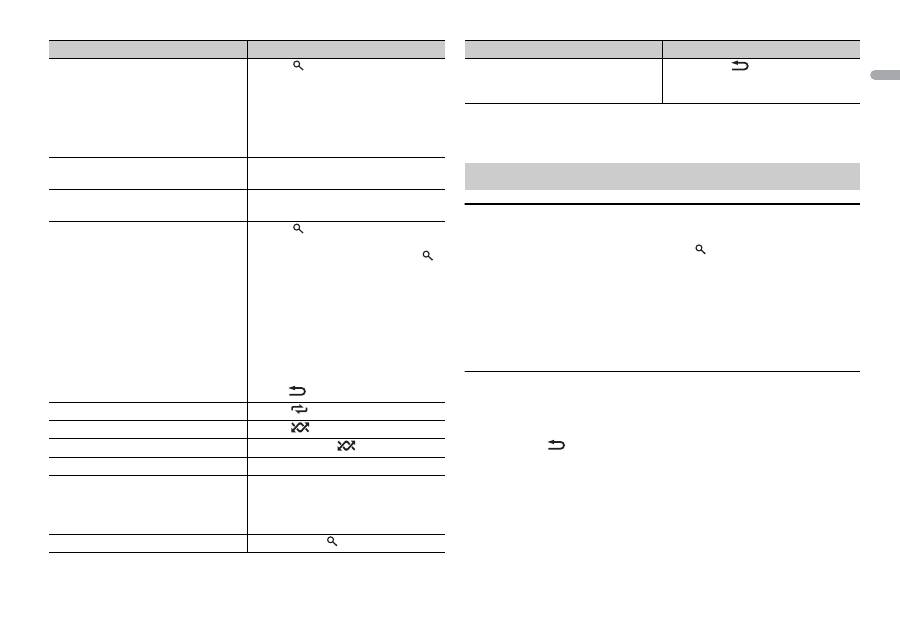
7
En
En
g
lis
h
Search for a file from a list
1 Press to display the list.
2 Turn the M.C. dial to select the
desired file (folder) name or
category, then press to confirm.
3 Turn the M.C. dial to select the
desired file, then press to confirm.
Playback starts.
View a list of the files in the selected
folder/category*1
Press the M.C. dial when a folder/
category is selected.
Play a song in the selected folder/
category*1
Press and hold the M.C. dial when a
folder/category is selected.
Alphabetical search (iPod only)
1 Press to display the list.
2 Turn the M.C. dial to select the
desired category list, then press
to enter the alphabetical search
mode.
(Turning the M.C. dial twice also
enters the alphabetical search
mode.)
3 Turn the M.C. dial to select a letter,
then press to display the
alphabetical list.
To cancel alphabetical search, press
BAND/
.
Repeat play
Press 6/
.
Random/shuffle play
Press 5/
.
Shuffle all play (iPod only)
Press and hold 5/
.
Pause/resume playback
Press 4/PAUSE.
Sound retriever
Press 3/S.Rtrv.
[1]: Effective for low compression rates
[2]: Effective for high compression
rates
Return to root folder (USB only)*1
Press and hold
.
Purpose
Operation
*1 Compressed audio files only
*2 When you use the fast forward or reverse function while playing a VBR file, the playback
time may be not correct.
Link play mode
You can access songs based on the artist, album, or genre currently playing.
1
While listening to a song, press and hold
to enter the link play mode.
2
Turn the M.C. dial to select the mode ([ARTIST], [ALBUM], [GENRE]), then
press to confirm.
The selected song/album will be played after the currently playing song.
NOTE
The selected song/album may be canceled if you use functions other than those from the
link play mode (e.g. fast forward and reverse).
iPod control
You can control the unit via a connected iPod.
The following iPod models are not compatible with this function.
– iPod nano 1st generation, iPod with video
1
Press BAND/
during playback, then select the control mode.
[CONTROL iPod]: The unit’s iPod function can be operated from the
connected iPod.
[CONTROL AUDIO]: The unit’s iPod function can only be operated by the
buttons on the unit or supplied remote control. In this mode, the connected
iPod cannot be turned on or off.
NOTES
• Pressing iPod can also switch the control mode (only for MVH-190UI).
Change drives in USB device
(Devices that support the USB mass
storage device class protocol only)
Press BAND/
.
Useful functions for iPod
Purpose
Operation
Оглавление
- Table of Contents
- Getting Started
- Radio
- USB/iPod/AUX
- App Mode
- Using Pioneer ARC APP
- Settings
- Connections/Installation
- Additional Information
- Table des matières
- Mise en route
- Radio
- USB/iPod/AUX
- Mode d’application
- Utilisation de Pioneer ARC APP
- Réglages
- Raccordements/Installation
- Informations complémentaires
- Sommario
- Operazioni preliminari
- Radio
- USB/iPod/AUX
- Modalità app
- Spotify®
- Utilizzare Pioneer ARC APP
- Impostazioni
- Connessioni/Installazione
- Informazioni aggiuntive
- Índice
- Procedimientos iniciales
- Radio
- USB/iPod/AUX
- Modo app
- Spotify®
- Uso de Pioneer ARC APP
- Ajustes
- Conexiones/instalación
- Información complementaria
- Inhaltsverzeichnis
- Erste Schritte
- Radio
- USB/iPod/AUX
- App-Modus
- Spotify®
- Verwenden von Pioneer ARC APP
- Einstellungen
- Anschlüsse/Einbau
- Zusätzliche Informationen
- Inhoud
- Aan de slag
- Radio
- USB/iPod/AUX
- App-modus
- Pioneer ARC APP gebruiken
- Instellingen
- Verbindingen/installatie
- Aanvullende informatie
- Содержание
- Начало работы
- Радио
- USB/iPod/AUX
- Режим приложения
- Spotify®
- Использование Pioneer ARC APP
- Настройки
- Подключения/Установка
- Дополнительная информация





