Pioneer mvh-190ub: Settings
Settings: Pioneer mvh-190ub
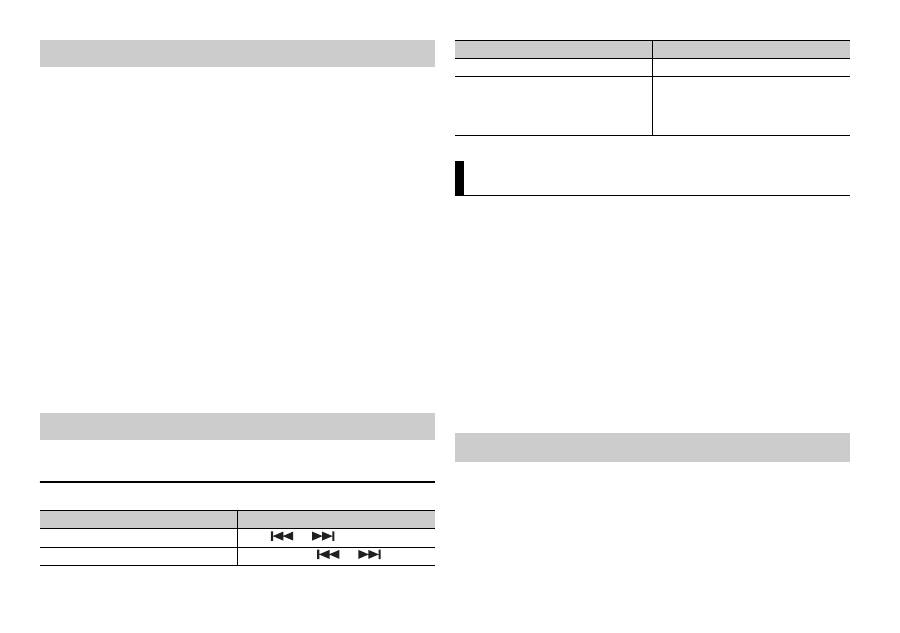
10
En
1
Connect this unit with the mobile device.
• iPhone/Android device via USB (page 6)
Proceed to step 6 if you select the USB connection for iPhone.
2
Press the M.C. dial to display the main menu.
3
Turn the M.C. dial to select [SYSTEM], then press to confirm.
4
Turn the M.C. dial to select [ANDROID WIRED], then press to confirm.
5
Turn the M.C. dial to select [APP CONTROL] for an Android device
connected via USB.
If [ON] is selected in [P.APP AUTO ON] (page 13), Pioneer ARC APP on the
Android device starts automatically, and all the steps are finished.
NOTE
If Pioneer ARC APP has not been installed on your Android device yet, a message that
prompts you to install the application will appear on your Android device. Select [OFF]
in [P.APP AUTO ON] to clear the message (page 13).
6
Press SRC/OFF to select any source.
7
Launch Pioneer ARC APP on the mobile device.
NOTE
You can also launch the application by pressing and holding the M.C. dial for iPhone.
1
Press SRC/OFF to select [ANDROID].
Basic operations
Making a connection with Pioneer ARC APP
Listening to music on Android
Purpose
Operation
Select a track
Press
or
.
Fast forward or reverse
Press and hold
or
.
You can adjust various settings in the main menu.
1
Press the M.C. dial to display the main menu.
2
Turn the M.C. dial to select one of the categories below, then press to
confirm.
• FUNCTION settings (page 10)
• AUDIO settings (page 11)
• SYSTEM settings (page 12)
• ILLUMINATION settings (page 13)
3
Turn the M.C. dial to select the options, then press to confirm.
NOTES
• iPod-related menu items in the following tables are not available for MVH-190UBG/190UB.
• APP mode-related menu items in the following tables are not available for MVH-190UBG/
190UB.
The menu items vary according to the source.
Pause/resume playback
Press 4/PAUSE.
Sound retriever
Press 3/S.Rtrv.
[1]: Effective for low compression rates
[2]: Effective for high compression
rates
Settings
FUNCTION settings
Purpose
Operation
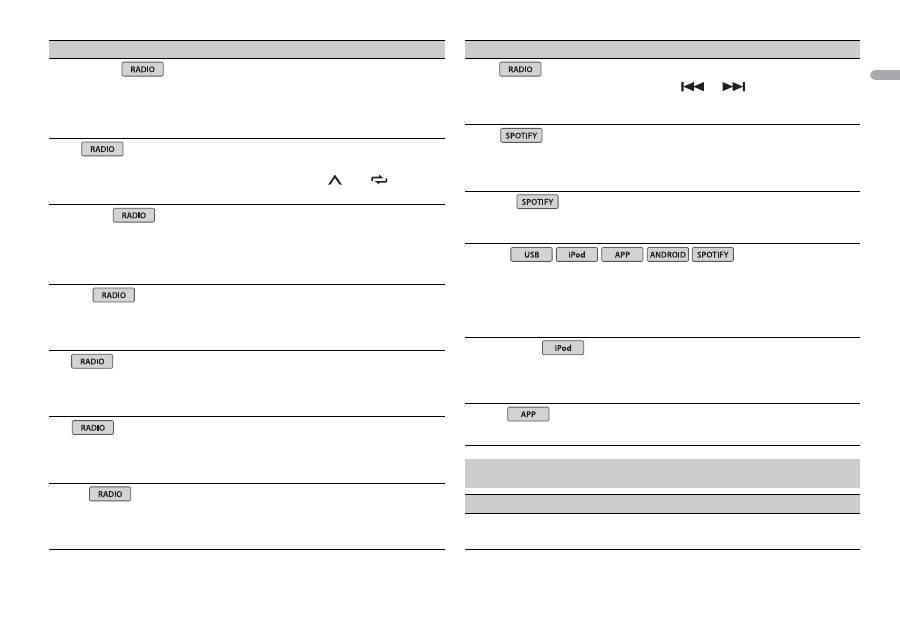
11
En
En
g
lis
h
Menu Item
Description
FM SETTING
[TALK], [STANDARD], [MUSIC]
Match the sound quality level with the
broadcast signal conditions of the FM band
signal. (Available only when FM band is
selected.)
BSM
Store the six strongest stations on the
number buttons (1/
to 6/
)
automatically.
REGIONAL
[ON], [OFF]
Limit the reception to the specific regional
programs when AF (alternative frequencies
search) is selected. (Available only when
FM band is selected.)
LOCAL
FM: [OFF], [LV1], [LV2], [LV3],
[LV4]
MW/LW: [OFF], [LV1], [LV2]
Restrict the tuning station according to the
signal strength.
TA
[ON], [OFF]
Receive current traffic information if
available. (Available only when FM band is
selected.)
AF
[ON], [OFF]
Allow the unit to retune to a different
frequency providing the same station.
(Available only when FM band is selected.)
NEWS
[ON], [OFF]
Interrupt the currently selected source with
news programs. (Available only when FM
band is selected.)
SEEK
[MAN], [PCH]
Assign
or
buttons to seek the
stations one by one (manual tuning) or
select a station from the preset channels.
SAVE
Store the information about the song
currently being played to your music list on
Spotify.
UNSAVE
Remove the song information stored in
[SAVE].
S.RTRV
[1] (effective for low
compression rates),
[2] (effective for high
compression rates),
[OFF]
Enhance compressed audio and restore
rich sound.
Not available when the FLAC file is played
back.
AUDIO BOOK
[FASTER], [NORMAL],
[SLOWER]
Change the playback speed. (Not available
when [CONTROL iPod] is selected in the
control mode.)
PAUSE
Pause or resume playback.
AUDIO settings
Menu Item
Description
FADER*1
Adjust the front and rear speaker balance.
Menu Item
Description
USB
iPod
iPod
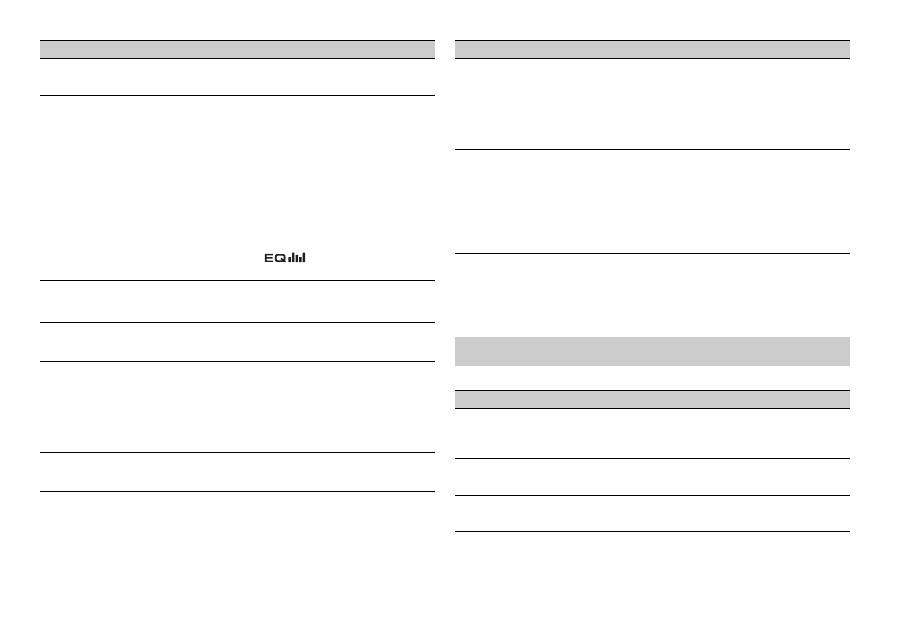
12
En
BALANCE
Adjust the left and right speaker balance.
EQ SETTING
[SUPER BASS], [POWERFUL],
[NATURAL], [VOCAL],
[CUSTOM1], [CUSTOM2],
[FLAT]
Select an equalizer band and
level for further customising.
Equalizer band: [80HZ],
[250HZ], [800HZ], [2.5KHZ],
[8KHZ]
Equalizer level: [+6] to [–6]
Select or customise the equalizer curve.
[CUSTOM1] can be set separately for each
source. However, each of the below
combinations are set to the same setting
automatically.
• USB, iPod, ANDROID, SPOTIFY, and APP
(iPhone)
[CUSTOM2] is a shared setting used for all
sources.
You can also switch the equalizer by
pressing
repeatedly (Only for
MVH-190UBG/190UB).
LOUDNESS
[OFF], [LOW], [MID], [HI]
Compensate for clear sound at low volume.
SUB.W*2
[NOR], [REV], [OFF]
Select the subwoofer phase.
SUB.W CTRL*2*3
Cut-off frequency: [50HZ],
[63HZ], [80HZ], [100HZ],
[125HZ], [160HZ], [200HZ]
Output level: [–24] to [+6]
Slope level: [–12], [–24]
Only frequencies lower than those in the
selected range are output from the
subwoofer.
BASS BOOST
[0] to [+6]
Select the bass boost level.
Menu Item
Description
*1 Not available when [SUB.W/SUB.W] is selected in [SP-P/O MODE] in the INITIAL settings
(page 5).
*2 Not available when [REAR/REAR] is selected in [SP-P/O MODE] in the INITIAL settings
(page 5).
*3 Not available when [OFF] is selected in [SUB.W].
You can also access to these menus when the unit is turned off.
HPF SETTING
Cut-off frequency: [OFF],
[50HZ], [63HZ], [80HZ],
[100HZ], [125HZ], [160HZ],
[200HZ]
Slope level: [–12], [–24]
Only frequencies higher than the high-pass
filter (HPF) cutoff are output from the
speakers.
SLA
[+4] to [–4]
Adjust the volume level for each source
except FM.
Each of the below combinations are set to
the same setting automatically.
• USB, iPod, ANDROID, SPOTIFY, and APP
(iPhone)
SYSTEM settings
Menu Item
Description
LANGUAGE
[ENG](English),
[РУС](Russian), [TUR](Turkish)
Select the language to display the text
information from a compressed audio file.
CLOCK SET
Set the clock (page 4).
12H/24H
[12H], [24H]
Select the time notation.
Menu Item
Description
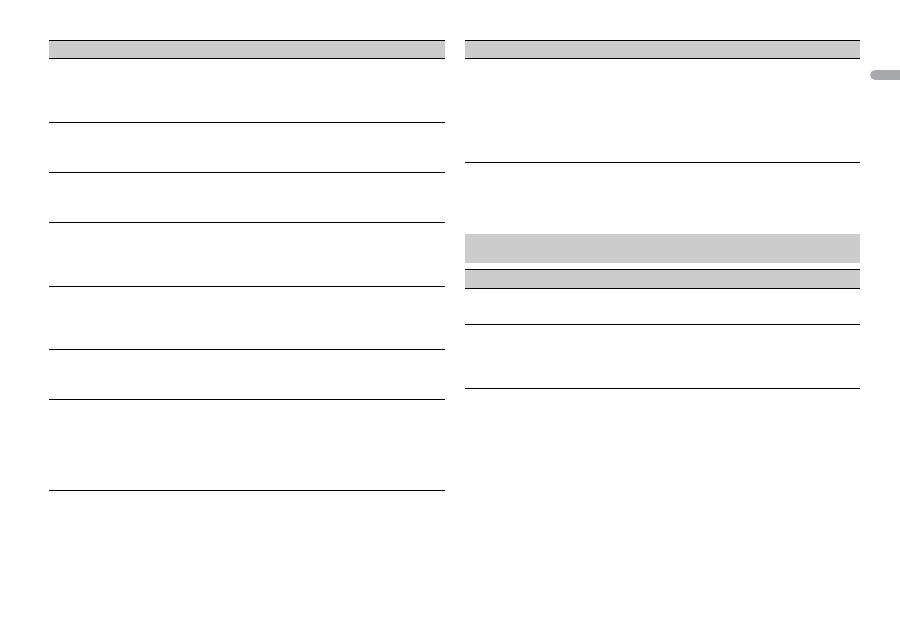
13
En
En
g
lis
h
AUTO PI
[ON], [OFF]
Search for a different station with the same
programming, even if using a preset
station.
AUX
[ON], [OFF]
Set to [ON] when using an auxiliary device
connected to the unit.
SPOTIFY
[ON], [OFF]
Set to [ON] when using the Spotify
function.
MUTE MODE (Only for MVH-190UI)
[MUTE], [20dB ATT], [10dB
ATT]
Mute or attenuate sound automatically
when a signal from equipment with a mute
function is received.
PW SAVE*
[ON], [OFF]
Reduce the battery power consumption.
Turning on the source is the only operation
allowed when this function is on.
ANDROID WIRED
[MEMORY], [APP CONTROL]
Select the appropriate connection method
for an Android device.
P.APP AUTO ON
[ON], [OFF]
Select [ON] to automatically launch Pioneer
ARC APP when an Android device is
connected to the unit via AOA. (Not available
when [MEMORY] is selected in [ANDROID
WIRED].)
Menu Item
Description
* [PW SAVE] is canceled if the vehicle battery is disconnected and will need to be turned
back on once the battery is reconnected. When [PW SAVE] is off, depending on
connection methods, the unit may continue to draw power from the battery if your
vehicle’s ignition does not have an ACC (accessory) position.
USB AUTO
[ON], [OFF]
Select [ON] to automatically switch to
[USB] source when a USB device/iPod is
connected to the unit.
Select [OFF] when a USB device/iPod is
being connected to the unit just for
charging.
ILLUMINATION settings
Menu Item
Description
DIM SETTING
[SYNC CLOCK], [MANUAL]
Change the display brightness.
BRIGHTNESS
[1] to [10]
Change the display brightness.
The available setting ranges differ
depending on [DIM SETTING].
Menu Item
Description
Оглавление
- Table of Contents
- Getting Started
- Radio
- USB/iPod/AUX
- App Mode
- Using Pioneer ARC APP
- Settings
- Connections/Installation
- Additional Information
- Table des matières
- Mise en route
- Radio
- USB/iPod/AUX
- Mode d’application
- Utilisation de Pioneer ARC APP
- Réglages
- Raccordements/Installation
- Informations complémentaires
- Sommario
- Operazioni preliminari
- Radio
- USB/iPod/AUX
- Modalità app
- Spotify®
- Utilizzare Pioneer ARC APP
- Impostazioni
- Connessioni/Installazione
- Informazioni aggiuntive
- Índice
- Procedimientos iniciales
- Radio
- USB/iPod/AUX
- Modo app
- Spotify®
- Uso de Pioneer ARC APP
- Ajustes
- Conexiones/instalación
- Información complementaria
- Inhaltsverzeichnis
- Erste Schritte
- Radio
- USB/iPod/AUX
- App-Modus
- Spotify®
- Verwenden von Pioneer ARC APP
- Einstellungen
- Anschlüsse/Einbau
- Zusätzliche Informationen
- Inhoud
- Aan de slag
- Radio
- USB/iPod/AUX
- App-modus
- Pioneer ARC APP gebruiken
- Instellingen
- Verbindingen/installatie
- Aanvullende informatie
- Содержание
- Начало работы
- Радио
- USB/iPod/AUX
- Режим приложения
- Spotify®
- Использование Pioneer ARC APP
- Настройки
- Подключения/Установка
- Дополнительная информация





