Pioneer MVH-180UB: Car Remote Mode
Car Remote Mode: Pioneer MVH-180UB
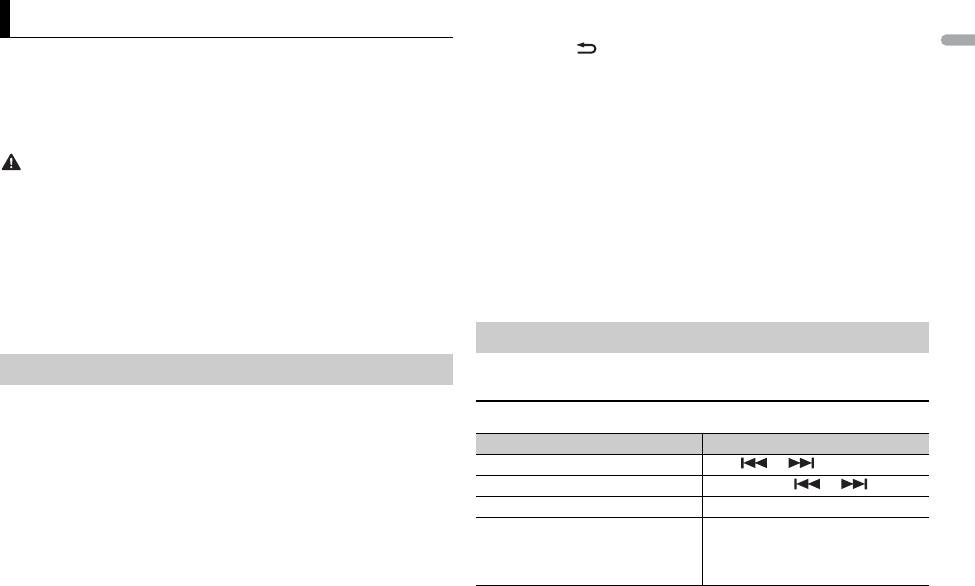
15En
English
(Car remote mode for iPhone is not available for MVH-180UBG/180UB/181UB.)
You can operate the unit from a car remote application installed on an iPhone/
Android device. In some cases, you can control aspects of the application, such
as source selection, pause, etc., by using the unit.
For details on what operations are available on the application, see the
application’s help section.
WARNING
Proceed to step 9 if you select the USB connection for iPhone or the
Car Remote Mode
Bluetooth connection.
6 Press BAND/ to display the previous menu list.
7 Turn the M.C. dial to select [ANDROID WIRED], then press to confirm.
8 Turn the M.C. dial to select [APP CONTROL] for an Android device
connected via USB.
If [ON] is selected in [P.APP AUTO ON] (page 19), the car remote application
on the Android device starts automatically, and all the steps are finished.
Do not attempt to operate the application while driving. Make sure to pull off the road and
park your vehicle in a safe location before attempting to use the controls on the application.
For iPhone users
This function is compatible with iPhones and iPod touches installed with iOS
8.0 or later.
For Android device users
This function is compatible with devices that have Android OS 4.1 or later
installed and also support Bluetooth SPP (Serial Port Profile) and AOA (Android
Open Accessory) 2.0.
Making the car remote connection
The Bluetooth connection is available for MVH-X380BT.
1 Connect this unit with the mobile device.
• iPhone/Android device via USB (page 8)
• Android device via Bluetooth (page 10)
2 Press the M.C. dial to display the main menu.
3 Turn the M.C. dial to select [SYSTEM], then press to confirm.
4 Turn the M.C. dial to select [APP CONN.SET], then press to confirm.
5 Turn the M.C. dial to select one of the below.
• Select [WIRED] for a device connected via USB.
• Select [BLUETOOTH] for an Android device connected via Bluetooth.
NOTE
If the car remote application has not been installed on your Android device yet, a
message that prompts you to install the application will appear on your Android
device. Select [OFF] in [P.APP AUTO ON] to clear the message (page 19).
9 Press SRC/OFF to select any source.
10 Press and hold the M.C. dial.
The car remote application on the mobile device starts.
Listening to music on Android
1 Press SRC/OFF to select [ANDROID].
Basic operations
Purpose Operation
Select a track Press or .
Fast forward or reverse Press and hold or .
Pause/resume playback Press 4/PAUSE.
Sound retriever* Press 3/S.Rtrv.
[1]: Effective for low compression rates
[2]: Effective for high compression
rates
Оглавление
- Owner’s Manual
- Table of Contents
- Before You Start
- Getting Started
- Radio
- USB/iPod/AUX
- Bluetooth
- App Mode
- Car Remote Mode
- Settings
- Connections/Installation
- Additional Information
- Table des matières
- Mise en route
- Radio
- USB/iPod/AUX
- Bluetooth
- Mode d’application
- Mode télécommande de véhicule
- Réglages
- Raccordements/Installation
- Informations complémentaires
- Sommario
- Operazioni preliminari
- Radio
- USB/iPod/AUX
- Bluetooth
- Modalità app
- Modalità Car Remote
- Impostazioni
- Connessioni/Installazione
- Informazioni aggiuntive
- Índice
- Procedimientos iniciales
- Radio
- USB/iPod/AUX
- Bluetooth
- Modo app
- Modo remoto de automóvil
- Ajustes
- Conexiones/instalación
- Información complementaria
- Inhaltsverzeichnis Bevor Sie beginnen
- Erste Schritte
- Radio
- USB/iPod/AUX
- Bluetooth
- App-Modus
- Einstellungen
- Anschlüsse/Einbau
- Zusätzliche Informationen
- Inhoud
- Aan de slag
- Radio
- USB/iPod/AUX
- Bluetooth
- App-modus
- Autoafstandsbedieningsmodus
- Instellingen
- Verbindingen/installatie
- Aanvullende informatie
- Содержание Перед началом эксплуатации
- Начало работы
- Радио
- USB/iPod/AUX
- Bluetooth
- Режим приложения
- Режим управления из автомобиля
- Настройки
- Подключения/Установка
- Дополнительная информация






