Pioneer MVH-180UB: App Mode
App Mode: Pioneer MVH-180UB
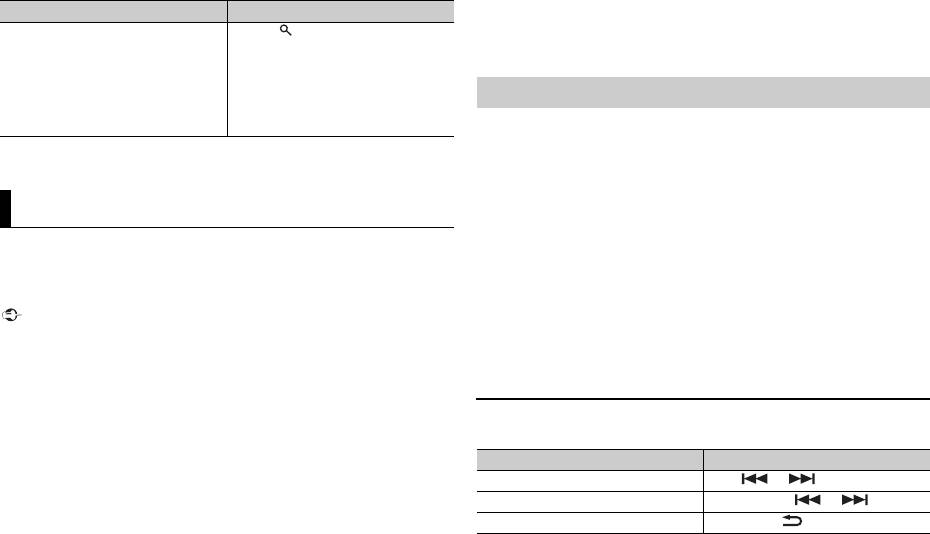
* Depending on the connected device, these operations may not be available.
(APP mode is not available for MVH-180UBG/180UB/181UB.)
You can enjoy listening to an application on an iPhone/Android device via the
unit. In some cases, you can control an application by using the unit.
For details on compatible devices, visit our website.
14En
Important
Purpose Operation
Search for a file from a list 1 Press to display a list.
2 Turn the M.C. dial to select the
desired folder name, then press to
confirm.
3 Turn the M.C. dial to select the
desired file, then press to confirm.
Playback starts.
App Mode
Use of third party apps may involve or require the provision of personally identifiable
information, whether through the creation of a user account or otherwise, and for certain
applications, the provision of geolocation data.
ALL THIRD PARTY APPS ARE THE SOLE RESPONSIBILITY OF THE PROVIDERS, INCLUDING
WITHOUT LIMITATION COLLECTION AND SECURITY OF USER DATA AND PRIVACY
PRACTICES. BY ACCESSING THIRD PARTY APPS, YOU AGREE TO REVIEW THE TERMS OF
SERVICE AND PRIVACY POLICIES OF THE PROVIDERS. IF YOU DO NOT AGREE WITH THE
TERMS OR POLICIES OF ANY PROVIDER OR DO NOT CONSENT TO THE USE OF
GEOLOCATION DATA WHERE APPLICABLE, DO NOT USE THAT THIRD PARTY APP.
For iPhone users
This function is compatible with iPhones and iPod touches installed with iOS 5.0 or later.
For Android device users
This function is compatible with devices that have Android OS 2.3 or later installed and also
support Bluetooth SPP (Serial Port Profile) and A2DP (Advance Audio Distribution Profile).
NOTE
PIONEER IS NOT LIABLE FOR ANY THIRD PARTY APPS OR CONTENT, INCLUDING WITHOUT
LIMITATION THEIR ACCURACY OR COMPLETENESS. THE CONTENT AND FUNCTIONALITY OF
SUCH APPS ARE THE SOLE RESPONSIBILITY OF THE APP PROVIDER.
Playback of an application via the unit
The Bluetooth connection is available for MVH-X380BT.
1 Connect this unit with the mobile device.
• iPhone via USB (page 8)
• Android device via Bluetooth (page 10)
2 Press the M.C. dial to display the main menu.
3 Turn the M.C. dial to select [SYSTEM], then press to confirm.
4 Turn the M.C. dial to select [APP CONN.SET], then press to confirm.
5 Turn the M.C. dial to select one of the below.
• Select [WIRED] for iPhone.
• Select [BLUETOOTH] for an Android device.
6 Press SRC/OFF to select [APP].
7 Operate the mobile device to start up the application.
Basic operations
You can make various adjustments in the FUNCTION settings (page 16).
Purpose Operation
Select a track Press or .
Fast forward or reverse Press and hold or .
Pause/resume playback Press BAND/.
Оглавление
- Owner’s Manual
- Table of Contents
- Before You Start
- Getting Started
- Radio
- USB/iPod/AUX
- Bluetooth
- App Mode
- Car Remote Mode
- Settings
- Connections/Installation
- Additional Information
- Table des matières
- Mise en route
- Radio
- USB/iPod/AUX
- Bluetooth
- Mode d’application
- Mode télécommande de véhicule
- Réglages
- Raccordements/Installation
- Informations complémentaires
- Sommario
- Operazioni preliminari
- Radio
- USB/iPod/AUX
- Bluetooth
- Modalità app
- Modalità Car Remote
- Impostazioni
- Connessioni/Installazione
- Informazioni aggiuntive
- Índice
- Procedimientos iniciales
- Radio
- USB/iPod/AUX
- Bluetooth
- Modo app
- Modo remoto de automóvil
- Ajustes
- Conexiones/instalación
- Información complementaria
- Inhaltsverzeichnis Bevor Sie beginnen
- Erste Schritte
- Radio
- USB/iPod/AUX
- Bluetooth
- App-Modus
- Einstellungen
- Anschlüsse/Einbau
- Zusätzliche Informationen
- Inhoud
- Aan de slag
- Radio
- USB/iPod/AUX
- Bluetooth
- App-modus
- Autoafstandsbedieningsmodus
- Instellingen
- Verbindingen/installatie
- Aanvullende informatie
- Содержание Перед началом эксплуатации
- Начало работы
- Радио
- USB/iPod/AUX
- Bluetooth
- Режим приложения
- Режим управления из автомобиля
- Настройки
- Подключения/Установка
- Дополнительная информация






